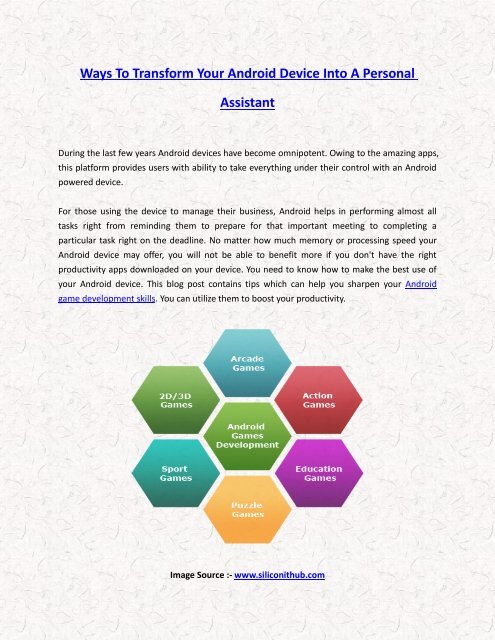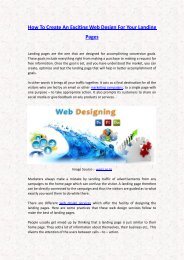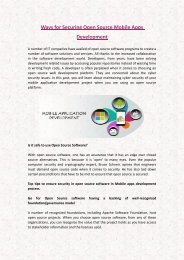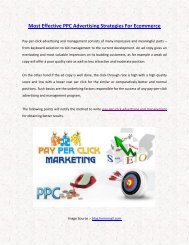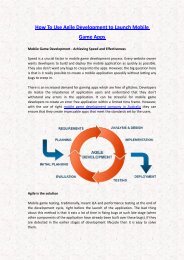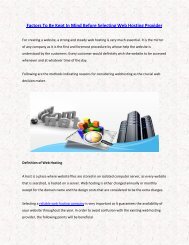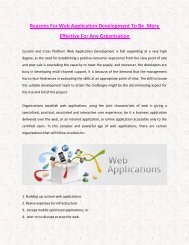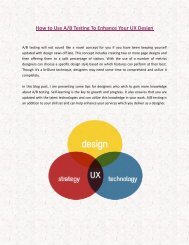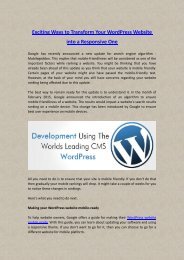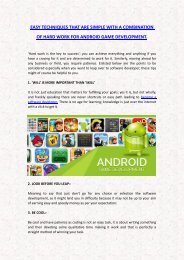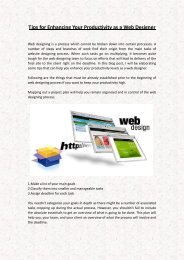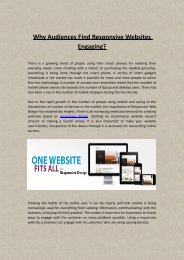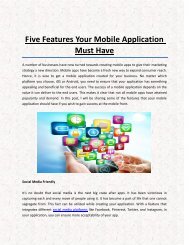Ways To Transform Your Android Device Into A Personal Assistant
During the last few years Android devices have become omnipotent. Owing to the amazing apps, this platform provides users with ability to take everything under their control with an Android powered device.
During the last few years Android devices have become omnipotent. Owing to the amazing apps, this platform provides users with ability to take everything under their control with an Android powered device.
Create successful ePaper yourself
Turn your PDF publications into a flip-book with our unique Google optimized e-Paper software.
<strong>Ways</strong> <strong>To</strong> <strong>Transform</strong> <strong>Your</strong> <strong>Android</strong> <strong>Device</strong> <strong>Into</strong> A <strong>Personal</strong><br />
<strong>Assistant</strong><br />
During the last few years <strong>Android</strong> devices have become omnipotent. Owing to the amazing apps,<br />
this platform provides users with ability to take everything under their control with an <strong>Android</strong><br />
powered device.<br />
For those using the device to manage their business, <strong>Android</strong> helps in performing almost all<br />
tasks right from reminding them to prepare for that important meeting to completing a<br />
particular task right on the deadline. No matter how much memory or processing speed your<br />
<strong>Android</strong> device may offer, you will not be able to benefit more if you don't have the right<br />
productivity apps downloaded on your device. You need to know how to make the best use of<br />
your <strong>Android</strong> device. This blog post contains tips which can help you sharpen your <strong>Android</strong><br />
game development skills. You can utilize them to boost your productivity.<br />
Image Source :- www.siliconithub.com
Tips for Mastering Gmail on <strong>Android</strong><br />
1. Download and use the <strong>Android</strong> Gmail application which now supports external POP and<br />
IMAP accounts too. After you have multiple accounts added to your application you can<br />
toggle between them.<br />
2. On your <strong>Android</strong> Gmail application you can also view "Conversation view" for messages<br />
from external accounts. With this you will feel more organized as all replies are grouped<br />
together in a single thread.<br />
3. Gmail application is so easy to use and time saving in the sense that with a single swipe<br />
you can move a conversation/email from inbox to archive. If you wish to delete on a<br />
swipe, and not archive, then you can change the Gmail Default action field from<br />
'Archive' to 'Delete'.<br />
Tips for mastering <strong>Android</strong> Contacts<br />
1. As your contacts on <strong>Android</strong> device automatically get synced with Google's universal<br />
contacts system, you can view and edit your contacts through Google Contacts web<br />
application. Any changes you make in the contacts list will be updated to any <strong>Android</strong><br />
phones or tablets connected to the same account.<br />
2. In order to access frequently used contact(s) easily, you can tap the star icon alongside<br />
the person's name in the contacts application. With this you can view the contact name<br />
on top of your phone’s contacts application and dialer.<br />
3. <strong>To</strong> get rid of multiple entries in contact list, select 'Find Duplicates', in contacts Web<br />
Application, from the menu on left side. This will bring up a list of entries that seem<br />
related. With a single click you can merge them.<br />
4. You must also ensure that you keep Google+ away from your <strong>Android</strong> device's contacts.<br />
This is because everyone you add on G+ will automatically get added to your Gmail<br />
contacts list. This will create unnecessary clutter. <strong>To</strong> avoid this, in the Google Contacts<br />
Web application, click ‘More’ on the left side of the screen and then click on 'Settings'.<br />
Now uncheck the box under Circles and click on save. This will ensure that there is no<br />
intermingling between your Google+ contacts and Gmail contact list.
Image Source :- mind-roots.com<br />
Tips for mastering <strong>Android</strong> Calendar<br />
1. Download the latest Google Calendar application for <strong>Android</strong> instead of using the one<br />
given by your phone manufacturer. The latest one offers great user experience. The<br />
application can add relevant images and maps to your images.<br />
2. <strong>To</strong>day Calendar app, free with an optional $4.49 pro version, provides a base akin to<br />
Google Calendar. It also provides advanced options such as custom themes support and<br />
a number of fully customizable widgets with agenda as well as complete month views.<br />
3. Google Now, integrated into <strong>Android</strong>, can help manage reminders based on your current<br />
time or location. All you need to do is tap the microphone on your home screen then say<br />
"Remind me to take the bill copy while leaving for office".<br />
4. You can also create recurring reminders with Google Now using the above steps. All you<br />
need to do is use the word "every"- "Remind me every month to clear the bills".<br />
Eagerness and research can help you utilize all features of your <strong>Android</strong> device. The more eager<br />
you are to search the features and use them to the best of your convenience, the more you will<br />
derive from your device or platform. Utilize the best of the <strong>Android</strong> platform and enhance your<br />
professional life today!