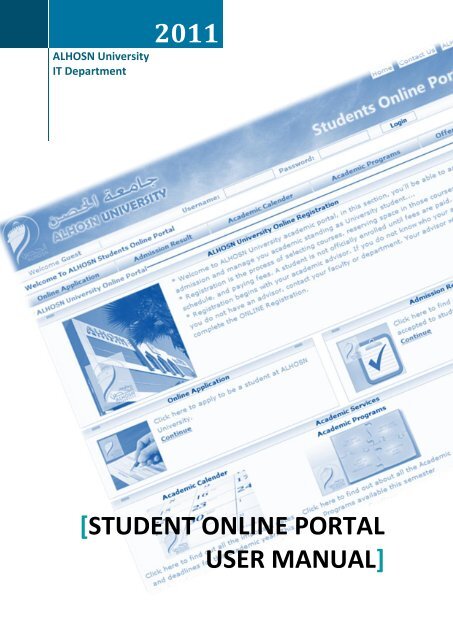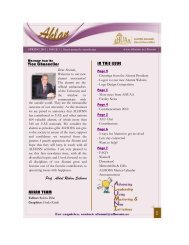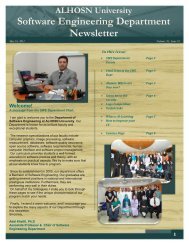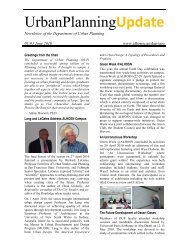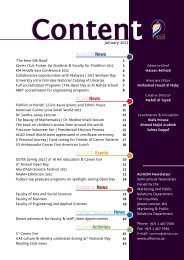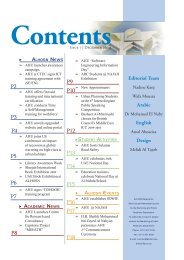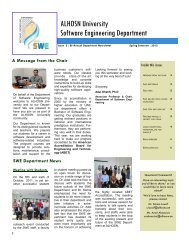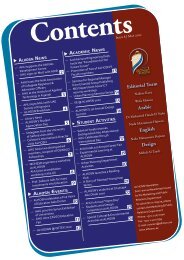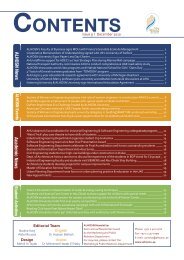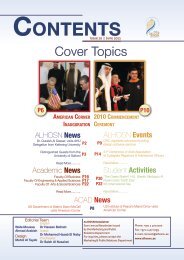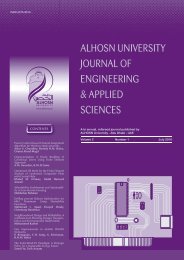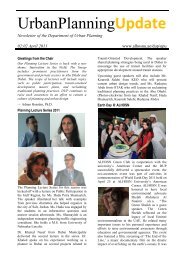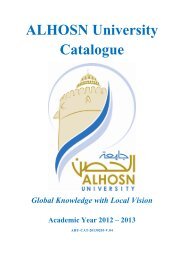Student Online Portal User Manual - ALHOSN University
Student Online Portal User Manual - ALHOSN University
Student Online Portal User Manual - ALHOSN University
Create successful ePaper yourself
Turn your PDF publications into a flip-book with our unique Google optimized e-Paper software.
<strong>ALHOSN</strong> <strong>University</strong><br />
IT Department<br />
2011<br />
[STUDENT ONLINE PORTAL<br />
USER MANUAL]
2 <strong>Student</strong> <strong>Online</strong> <strong>Portal</strong> <strong>User</strong> <strong>Manual</strong><br />
Revision History<br />
# Version Author Version Comment<br />
1 1.0A Mohamed Sobhi haggag ragheb toubar<br />
(Software Engineering Department)<br />
2 1.0B Salma Moh'D Ikbarieh<br />
(Industrial Engineering Department)<br />
Initial Document<br />
Document Revision, Minor<br />
Modifications, Added Table of<br />
Content<br />
3 1.0 Mohamed Farouk Final Revision, Added<br />
Revision History.
3 <strong>Student</strong> <strong>Online</strong> <strong>Portal</strong> <strong>User</strong> <strong>Manual</strong><br />
Table of Contents<br />
Introduction: ................................................................................................................ 4<br />
<strong>Online</strong> Application: ....................................................................................................... 5<br />
STEP 1: ..................................................................................................................... 5<br />
STEP 2: ..................................................................................................................... 7<br />
STEP 3: ..................................................................................................................... 7<br />
Admission Result: ......................................................................................................... 9<br />
Academic Calendar: ...................................................................................................... 9<br />
Offered Courses:......................................................................................................... 10<br />
Scholarship Forms: ...................................................................................................... 11<br />
I. Financial Assistance Scholarship: ............................................................................ 11<br />
II. Academic Scholarship .......................................................................................... 12<br />
III. Secondary School Scholarship. ............................................................................. 12<br />
Evaluation: ................................................................................................................. 12<br />
Change password: ...................................................................................................... 13<br />
<strong>Student</strong> schedule: ....................................................................................................... 14<br />
Exam schedule: .......................................................................................................... 15<br />
Course(s) Result: ......................................................................................................... 15<br />
<strong>Student</strong>'s Plan Details: ................................................................................................. 16<br />
<strong>Student</strong> Academic Details: ........................................................................................... 16<br />
<strong>Online</strong> Registration: .................................................................................................... 16<br />
Academic Programs: ................................................................................................... 18
4 <strong>Student</strong> <strong>Online</strong> <strong>Portal</strong> <strong>User</strong> <strong>Manual</strong><br />
Introduction:<br />
Welcome to the "<strong>Student</strong> <strong>Online</strong> <strong>Portal</strong>", here you have many options.<br />
1. You can return to this page by clicking on which is in the upper right corner.<br />
2. By clicking on , you can get the contact information of <strong>ALHOSN</strong> <strong>University</strong><br />
staff member.<br />
3. Also you can go to <strong>ALHOSN</strong> <strong>University</strong> Website homepage by clicking on .<br />
4. If you want to join <strong>ALHOSN</strong> <strong>University</strong> as a new student click Continue in the "<strong>Online</strong><br />
Application" box.<br />
5. To check if your application has been accepted click continue in the "Admission<br />
Result" box.<br />
6. To get details about the academic year, Admission, Add and drop, Exams date... etc;<br />
go to "Academic Calendar".<br />
7. You can find out the courses which offered this semester, and get details about the<br />
schedule – class times, sections, Instructors...etc, by clicking on Continue below the<br />
shown picture in the “Academic Services (Offered Courses)" box.
5 <strong>Student</strong> <strong>Online</strong> <strong>Portal</strong> <strong>User</strong> <strong>Manual</strong><br />
8. To login you need to enter your user name (usually it's your ID), and your password<br />
(by default it's your date of birth DD/MM/Year).<br />
<strong>Online</strong> Application:<br />
Here you can apply to be student at <strong>ALHOSN</strong> <strong>University</strong> online; all what you need is to fill<br />
this "<strong>Online</strong> Application".<br />
STEP 1:<br />
1. Academic Information:<br />
Choose the Academic Degree you want to apply for.<br />
2. Personal Information:<br />
a. Fill your name in Arabic and English as in the national card.<br />
b. Choose password and confirm it, you will be required to enter it when you<br />
check the Admission Result.<br />
c. Select your Date of Birth.
6 <strong>Student</strong> <strong>Online</strong> <strong>Portal</strong> <strong>User</strong> <strong>Manual</strong><br />
d. Select your Nationality.<br />
e. Select your "Material Status" and your "Gender".<br />
f. Select whether you are transferring student or not. (Transferring from other<br />
<strong>University</strong> or not).<br />
3. Education Information:<br />
Enter your Secondary Education Certification Year (When did you get it),<br />
Country (From where you got it), Type, and Percentage (High school grade).<br />
4. Address Information:<br />
Select your Country, and insert your mobile phone.
7 <strong>Student</strong> <strong>Online</strong> <strong>Portal</strong> <strong>User</strong> <strong>Manual</strong><br />
NOTE: OTHER INFORMATION IS OPTIONAL.<br />
After you finish the required fields click to move to the next step.<br />
STEP 2:<br />
Select the major you prefer, and the semester that you want to start in [1-Fall, 2-<br />
Spring, and 3-Summer].<br />
After you choose the major and the priority click<br />
to move to the last step.<br />
STEP 3:<br />
A message will appear to tell you, your application is submitted successfully<br />
You should keep your application ID, because you will need it to check your application<br />
state.
8 <strong>Student</strong> <strong>Online</strong> <strong>Portal</strong> <strong>User</strong> <strong>Manual</strong>
9 <strong>Student</strong> <strong>Online</strong> <strong>Portal</strong> <strong>User</strong> <strong>Manual</strong><br />
Admission Result:<br />
Here you can check your application state, Enter your application ID (That you got after<br />
finish the application), and your password (That you choose while filling the application), and<br />
click "Show Admission Result".<br />
The admission result shows information about the application includes the application<br />
status, your name, the application ID, process number, and the semester that you select.<br />
Also it shows information about the major that you deteeles.<br />
After the application is accepted the "Application Status" will change otli "Accepted".<br />
Academic Calendar:<br />
Here you can get important information about the Academic Year.<br />
Select the semester you want to view its details.
01 <strong>Student</strong> <strong>Online</strong> <strong>Portal</strong> <strong>User</strong> <strong>Manual</strong><br />
Offered Courses:<br />
Here you can get Information about the offered courses in this semester, including<br />
information about the schedule, sections, instructors and classes.<br />
For Example: "Business Administration"<br />
1. List of the Offered Courses will appear in a new page.<br />
2. You can get details about any course by clicking on "Details".
00 <strong>Student</strong> <strong>Online</strong> <strong>Portal</strong> <strong>User</strong> <strong>Manual</strong><br />
Scholarship Forms:<br />
There are three forms of Scholarship:<br />
I. Financial Assistance Scholarship:<br />
II. Academic Scholarship<br />
III. Secondary school Scholarship.<br />
I. Financial Assistance Scholarship:<br />
To apply for this Scholarship you must satisfy some rules.<br />
If these rules are applied on you, you can fill form.<br />
1. Personal Details:<br />
Some Information about you is already provided.<br />
2. Guardian's Details:
02 <strong>Student</strong> <strong>Online</strong> <strong>Portal</strong> <strong>User</strong> <strong>Manual</strong><br />
Some Information about your guardian is required.<br />
3. Income:<br />
Select the total family income range.<br />
If there are Dependents add them by clicking .<br />
You have to Enter his/her Name, Date of Birth, School or <strong>University</strong> and if they have<br />
Scholarship or not.<br />
After you finish click on to<br />
submit the Application.(New Windows will appear to tell you that the application is<br />
submitted successfully.)<br />
II. Academic Scholarship<br />
Read the instruction carefully and if it’s applied on you, you can see the following statement<br />
Scholarship.<br />
Click it to apply in this<br />
III. Secondary School Scholarship.<br />
Read the instruction carefully and if it’s applied on you, you can see the following statement<br />
Scholarship.<br />
click it to apply in this<br />
Evaluation:<br />
At the end of each semester you will be required to fill Evaluation form about the course(s)<br />
that you took in this semester.
03 <strong>Student</strong> <strong>Online</strong> <strong>Portal</strong> <strong>User</strong> <strong>Manual</strong><br />
List of Evaluation forms will appear in your home page.<br />
Click on "Fill Evaluation Now", list of questions will appear answer it by choosing "Strongly<br />
Disagree, Disagree, Neither Agree Nor Disagree, Agree or Strongly Agree"<br />
After you finish all the questions, click on<br />
change the answers click on .<br />
This message will appear after saving the form:<br />
, if you want to<br />
In this page, Basic Information about student is provided, its include student name, student<br />
College, student major, student advisor and student financial standing.<br />
Also Information about student attendance in each course is provided.<br />
Change password:<br />
You can change rioy "<strong>Online</strong> <strong>Portal</strong>" password (it's different from the password of<br />
computers login account).<br />
From your home page (After you login), go to General Services then click on "Change<br />
Password".
04 <strong>Student</strong> <strong>Online</strong> <strong>Portal</strong> <strong>User</strong> <strong>Manual</strong><br />
Enter your Old password then Choose new password and confirm it then click "Chang<br />
Password".<br />
<strong>Student</strong> schedule:<br />
Here you can view your course(s) schedule for any semester, it's it includes class times,<br />
sections and instructors.
05 <strong>Student</strong> <strong>Online</strong> <strong>Portal</strong> <strong>User</strong> <strong>Manual</strong><br />
Exam schedule:<br />
You can view your exam schedule by clicking on “exam schedule” under the academic list.<br />
The schedule will show the exam time, the examination room, and the seat number.<br />
Course(s) Result:<br />
Here you can know your GPA in each semester and you cumulative GPA; also you can know<br />
your grade(s) in specific semester by clicking on the semester code.
06 <strong>Student</strong> <strong>Online</strong> <strong>Portal</strong> <strong>User</strong> <strong>Manual</strong><br />
<strong>Student</strong>'s Plan Details:<br />
Here you can find list of all your courses, click on .<br />
Also click on to view the courses you passed on.<br />
You can view the remaining courses by clicking on .<br />
<strong>Student</strong> Academic Details:<br />
Here you can find your academic details; it includes your Cumulative GPA, your Earned<br />
Hours.<br />
Also you can find details about each semester by clicking on<br />
<strong>Online</strong> Registration:<br />
Here you can view the offered course(s) on the current semester, register new course(s),<br />
drop course(s) your register in, and view a schedule of them.<br />
Click on to choose the courses category you want to register in<br />
(Program Requirements, <strong>University</strong> General Requirement, Faculty Requirement).<br />
To view the course that offered on the current semester and you can register on select these<br />
two options.
07 <strong>Student</strong> <strong>Online</strong> <strong>Portal</strong> <strong>User</strong> <strong>Manual</strong><br />
Click on next to the course(s) you want to register in, and then choose the<br />
section you prefer then click "Register".<br />
After you finish registering In the course(s) you want, click<br />
on and then<br />
click to confirm the registration.<br />
To change the section click on and select the alternative<br />
section then click “Change Section".
08 <strong>Student</strong> <strong>Online</strong> <strong>Portal</strong> <strong>User</strong> <strong>Manual</strong><br />
To drop course click on and click on ;make sure that you<br />
have confirmed the drop, otherwise the course(s) will not be dropped and that will cause<br />
man y problems for you in the future..<br />
You can view the course time and the instructor by clicking on .<br />
Academic Programs:<br />
Here you can find information about the programs that available this semester and the<br />
course related to it.<br />
Choose the Major by clicking on its title.<br />
Details information about the major will appear include three category and the total hours in<br />
each category.<br />
Click on details to view the courses related to each category.