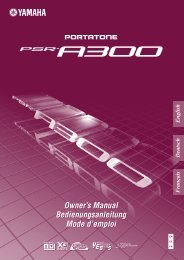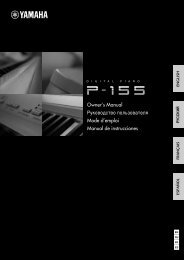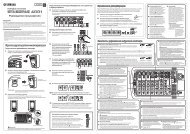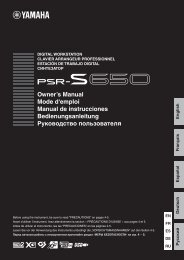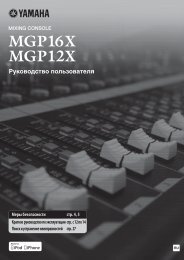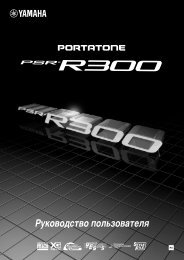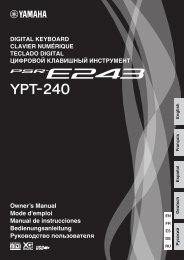You also want an ePaper? Increase the reach of your titles
YUMPU automatically turns print PDFs into web optimized ePapers that Google loves.
Software Installation — Windows<br />
users<br />
NOTE<br />
Please perform the following steps in the given order. Do not connect the GO44 module to the<br />
computer until instructed to do so.<br />
Compatible operating systems<br />
The GO44 can be used only under Windows XP (Home/Professional editions) SP (Service Pack) 1<br />
and SP2. Other Windows versions are not supported. To check your Windows version, right click<br />
the [My Computer] icon and select [Properties] from the context menu. You can also access this<br />
menu item by clicking: [Start] → [Control Panel] → [System]. The Service Pack can be obtained<br />
free of charge from the Microsoft web site (www.microsoft.com).<br />
NOTE<br />
• Refer to the system requirements printed on the package, or in the PDF manual page 24. You can also<br />
check the latest system requirements on the Internet.<br />
http://www.yamahasynth.com/<br />
• If the [System] icon is not shown in the Control Panel, click “Switch to Classic View” in the upper left of the<br />
window to display all control panels and icons.<br />
Preparing to Install<br />
Select [Start] → [Control Panel] and go to [System] → [Hardware] → [Driver Signing] → [Driver<br />
Signing Options] and check the radio button to the left of “Ignore — Install the software anyway<br />
and don’t ask for my approval” and click [OK].<br />
NOTE<br />
After completing the installation, make sure to restore the original setting if necessary.<br />
8


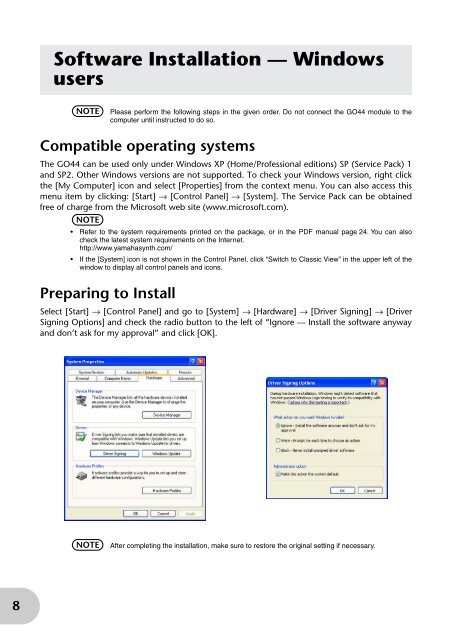


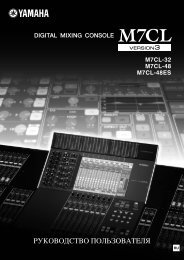
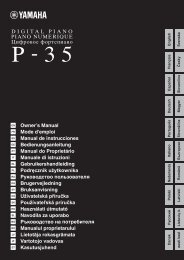
![СкаÑаÑÑ ÑÑÑÑкÑÑ Ð¸Ð½ÑÑÑÑкÑÐ¸Ñ Yamaha DGX-650WH PDF [12MB]](https://img.yumpu.com/44529686/1/184x260/nnn-nnnnnn-1-2-nnnnnn-yamaha-dgx-650wh-pdf-12mb.jpg?quality=85)