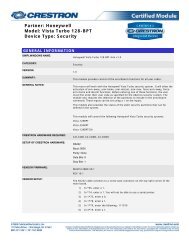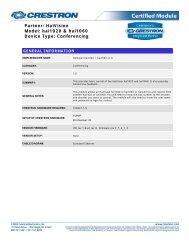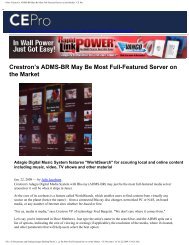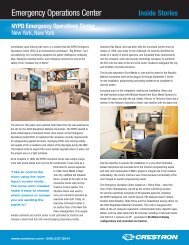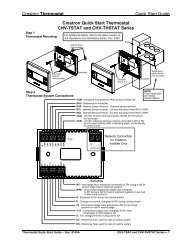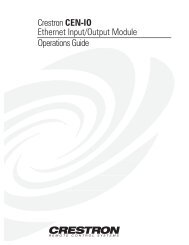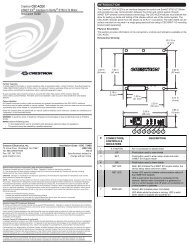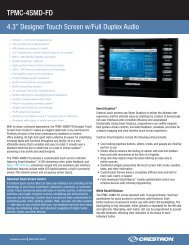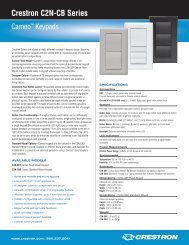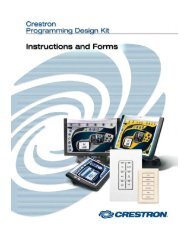Create successful ePaper yourself
Turn your PDF publications into a flip-book with our unique Google optimized e-Paper software.
<strong>Crestron</strong> Adagio ® <strong>AMS</strong>-<strong>AIP</strong><br />
Media System with Advanced<br />
Image Processing<br />
Operations Guide
Important Safety Instructions<br />
• Read these instructions.<br />
• Keep these instructions.<br />
• Heed all warnings.<br />
• Follow all instructions.<br />
• Do not use this apparatus near water.<br />
• Clean only with dry cloth.<br />
• Do not block any ventilation openings. Install in accordance<br />
with the manufacturer’s instructions.<br />
• Do not install near any heat sources such as radiators, heat<br />
registers, stoves, or other apparatus (including amplifiers) that<br />
produce heat.<br />
• Do not defeat the safety purpose of the polarized or groundingtype<br />
plug. A polarized plug has two blades with one wider than<br />
the other. A grounding-type plug has two blades and a third<br />
grounding prong. The wide blade or the third prong are<br />
provided for your safety. If the provided plug does not fit into<br />
your outlet, consult an electrician for replacement of the<br />
obsolete outlet.<br />
• Protect the power cord from being walked on or pinched<br />
particularly at plugs, convenience receptacles, and the point<br />
where they exit from the apparatus.<br />
• Only use attachments/accessories specified by the<br />
manufacturer.<br />
• Unplug this apparatus during lightning storms or when unused<br />
for long periods of time.<br />
• Refer all servicing to qualified service personnel. Servicing is<br />
required when the apparatus has been damaged in any way,<br />
such as power-supply cord or plug is damaged, liquid has been<br />
spilled or objects have fallen into the apparatus, the apparatus<br />
has been exposed to rain or moisture, does not operate<br />
normally, or has been dropped.<br />
• Disconnect power prior to connecting or disconnecting<br />
equipment.<br />
• Do not install in direct sunlight.<br />
• The apparatus must be installed in a way that the power cord<br />
can be removed either from the wall outlet or from the device<br />
itself in order to disconnect the mains power.<br />
• Prevent foreign objects from entering the device.<br />
This document was prepared and written by the Technical Documentation department at:<br />
WARNING:<br />
<strong>Crestron</strong> Electronics, Inc.<br />
15 Volvo Drive<br />
Rockleigh, NJ 07647<br />
1-888-CRESTRON<br />
TO REDUCE THE RISK OF FIRE OR ELECTRIC SHOCK,<br />
DO NOT EXPOSE THIS APPARATUS TO RAIN OR<br />
MOISTURE. THE APPARATUS SHALL NOT BE<br />
EXPOSED TO DRIPPING OR SPLASHING. OBJECTS<br />
FILLED WITH LIQUIDS, SUCH AS VASES, SHOULD<br />
NOT BE PLACED ON THE APPARATUS.<br />
WARNING:<br />
TO PREVENT ELECTRIC SHOCK, DO NOT REMOVE<br />
COVER. THERE ARE NO USER SERVICEABLE PARTS<br />
INSIDE. ONLY QUALIFIED SERVICE PERSONNEL<br />
SHOULD PERFORM SERVICE.<br />
The lightning flash with arrowhead symbol, within an<br />
equilateral triangle, is intended to alert the user to the<br />
presence of uninsulated “dangerous voltage” within the<br />
product’s enclosure that may be of sufficient magnitude to<br />
constitute a risk of electric shock to persons.<br />
The exclamation point within an equilateral triangle is<br />
intended to alert the user to the presence of important<br />
operating and maintenance (servicing) instructions in the<br />
literature accompanying the appliance.<br />
WARNING:<br />
THIS IS AN APPARATUS WITH CLASS I<br />
CONSTRUCTION. IT SHALL BE CONNECTED TO AN<br />
ELECTRICAL OUTLET WITH AN EARTHING GROUND<br />
TERMINAL.<br />
IMPORTANT:<br />
The <strong>AMS</strong>-<strong>AIP</strong> can be used with Class 2 output wiring.<br />
All brand names, product names and trademarks are the property of their respective owners.<br />
©2008 <strong>Crestron</strong> Electronics, Inc.
<strong>Crestron</strong> Adagio ® <strong>AMS</strong>-<strong>AIP</strong> Media System w/Advanced Image Processing<br />
Contents<br />
Media System with Advanced Image Processing: Adagio <strong>AMS</strong>-<strong>AIP</strong> 1<br />
Introduction ...............................................................................................................................1<br />
Features and Functions................................................................................................1<br />
Advanced Image Processing .........................................................................2<br />
HDMI and DVI Technology .....................................................................2<br />
7.1 Surround Sound.......................................................................................2<br />
High-End Audio Performance.......................................................................2<br />
Audyssey MultEQ ® XT..................................................................................2<br />
AV Inputs and Outputs..................................................................................3<br />
Multi-Room Audio........................................................................................3<br />
2-Channel Steering........................................................................................3<br />
Satellite Radio ...............................................................................................3<br />
Audio Servers................................................................................................3<br />
Enhanced Front Panel Control ......................................................................4<br />
Versatile Room Controls...............................................................................4<br />
2-Series Ethernet Control System .................................................................4<br />
Home Automation and Integration................................................................4<br />
Applications.................................................................................................................5<br />
Specifications ..............................................................................................................6<br />
Physical Description..................................................................................................10<br />
Industry Compliance .................................................................................................20<br />
Setup ........................................................................................................................................21<br />
Network Wiring.........................................................................................................21<br />
Hardware Hookup .....................................................................................................21<br />
Configuration...........................................................................................................................41<br />
Configure the <strong>AMS</strong>-<strong>AIP</strong> for Operation .....................................................................41<br />
Select the User Interface .............................................................................41<br />
Installer Tools .............................................................................................43<br />
Select Tuner Format....................................................................................44<br />
Configure the Network................................................................................44<br />
Configure the Theater .................................................................................45<br />
Configure Distributed Audio.......................................................................53<br />
Identify Keypads .........................................................................................60<br />
Load APADs...............................................................................................62<br />
About...........................................................................................................62<br />
Configure Sources .....................................................................................................64<br />
Configure Rooms ......................................................................................................64<br />
Configure Theater......................................................................................................67<br />
Configure Preset Groups ...........................................................................................68<br />
Operation .................................................................................................................................71<br />
Theater Mode ............................................................................................................71<br />
Source Mode..............................................................................................................78<br />
Controlling a Tuner.....................................................................................78<br />
Controlling an iPod or iPhone.....................................................................93<br />
Controlling an Adagio Audio Server (AAS)...............................................96<br />
Route a Source ..........................................................................................102<br />
Operations Guide – DOC. 6516B Contents • i
Media System w/Advanced Image Processing <strong>Crestron</strong> Adagio ® <strong>AMS</strong>-<strong>AIP</strong><br />
Room Mode.............................................................................................................102<br />
Party Mode and Other Room Groups ......................................................................106<br />
Lock and Unlocking the Front Panel Controls ........................................................106<br />
Turn off the Theater.................................................................................................107<br />
Turn off the System.................................................................................................107<br />
Programming Software..........................................................................................................108<br />
Earliest Version Software Requirements for the PC ...............................................108<br />
Programming with Adagio Composer.....................................................................108<br />
Programming with <strong>Crestron</strong> SystemBuilder............................................................108<br />
Programming with SIMPL Windows ......................................................................109<br />
Programming with VisionTools Pro-e.....................................................................109<br />
Configuring the <strong>AMS</strong>-<strong>AIP</strong> ......................................................................................110<br />
Switching Programs.................................................................................................110<br />
Saving Settings........................................................................................................110<br />
Example Program ....................................................................................................110<br />
Uploading and Upgrading......................................................................................................111<br />
Establishing Communication...................................................................................111<br />
Programs and Firmware ..........................................................................................112<br />
Problem Solving ....................................................................................................................114<br />
Troubleshooting.......................................................................................................114<br />
Check Network Wiring............................................................................................115<br />
Reference Documents..............................................................................................116<br />
Further Inquiries......................................................................................................116<br />
Future Updates ........................................................................................................117<br />
Software License Agreement.................................................................................................118<br />
Return and Warranty Policies................................................................................................120<br />
Merchandise Returns / Repair Service ....................................................................120<br />
CRESTRON Limited Warranty...............................................................................120<br />
Trademark Information ...........................................................................................121<br />
Windows ...................................................................................................121<br />
XM ............................................................................................................121<br />
SIRIUS......................................................................................................121<br />
iPod ...........................................................................................................121<br />
HDMI........................................................................................................121<br />
Dolby.........................................................................................................121<br />
DTS...........................................................................................................121<br />
Audyssey...................................................................................................121<br />
VXP...........................................................................................................121<br />
ii • Contents Operations Guide – DOC. 6516B
<strong>Crestron</strong> Adagio ® <strong>AMS</strong>-<strong>AIP</strong> Media System w/Advanced Image Processing<br />
Media System with Advanced<br />
Image Processing:<br />
Adagio <strong>AMS</strong>-<strong>AIP</strong><br />
Introduction<br />
Features and Functions<br />
• Integrated surround sound processor and amplifier<br />
• Audyssey MultEQ XT advanced automatic equalization<br />
• High-definition analog and HDMI/DVI digital video switching<br />
• Advanced video image processing<br />
• Audio distribution for 4 to 6 rooms, expandable up to 24<br />
• Choice of 12-button room keypads or APAD LCD controllers<br />
• Plug-and-play support for Adagio Audio Server and iPod interface 1<br />
• Accepts up to three dual radio tuner cards for XM 2 and SIRIUS ®3<br />
Satellite Radio, and AM/FM radio with RDS/RBDS (1 tuner card<br />
included)<br />
• Set up via front panel or software<br />
• 2-Series Ethernet control system — programmable to support <strong>Crestron</strong><br />
touchpanels, wireless remotes, lighting dimmers, thermostats, and<br />
much more!<br />
1. DHCP Ethernet router required.<br />
2. Hardware and required basic monthly subscription sold separately. Premium Channel available at<br />
additional monthly cost. Installation costs and other fees and taxes, including a one-time activation<br />
fee may apply. Subscription fee is consumer only. All fees and programming subject to change.<br />
Subscriptions subject to Customer Agreement available at xmradio.com. Only available in the 48<br />
contiguous United States. ©2005 XM Satellite Radio Inc. All rights reserved. All other trademarks<br />
are the property of their respective owners.<br />
3. Sirius Satellite Radio subscription, sold separately. © SIRIUS Satellite Radio Inc. “SIRIUS” and the<br />
SIRIUS dog logo are registered trademarks of SIRIUS Satellite Radio Inc.<br />
The Adagio <strong>AIP</strong> Media System (<strong>AMS</strong>-<strong>AIP</strong>) delivers a high-performance digital<br />
home theater and multi-room audio distribution solution in one package. Right out of<br />
the box, the <strong>AMS</strong>-<strong>AIP</strong> provides sophisticated surround processing, amplification,<br />
and digital video processing for a complete home theater, plus audio signal routing<br />
for four or more pairs of remote room speakers. Its built-in <strong>Crestron</strong> control system<br />
enables enhanced control and integration capability for AV and home automation.<br />
Operations Guide – DOC. 6516B Media System w/Advanced Image Processing: Adagio <strong>AMS</strong>-<strong>AIP</strong> • 1
Media System w/Advanced Image Processing <strong>Crestron</strong> Adagio ® <strong>AMS</strong>-<strong>AIP</strong><br />
Advanced Image Processing<br />
The <strong>AMS</strong>-<strong>AIP</strong> scales video input signals to match the native resolution of your highdefinition<br />
display, supporting non-interlaced output resolutions up to 1600 x 1200,<br />
including 1080p HDTV, with a choice of HDMI, DVI, RGB, or YPbPr component<br />
connectivity. Featuring Gennum's Visual Excellence Processing with<br />
TruMotionHD fully adaptive deinterlacing, the <strong>AMS</strong>-<strong>AIP</strong> achieves exceptional<br />
image sharpness and resolution from both SDTV and HDTV sources.<br />
RealityExpansion 10-bit image processing employing FidelityEngine image<br />
enhancement delivers astounding realism and detail. FineEdge dynamic<br />
directional interpolation eliminates jaggy artifacts typical of traditional deinterlacing<br />
algorithms. Onscreen graphics provides useful feedback during setup and operation,<br />
and can even be customized like an Isys ® touchpanel for a personalized appearance.<br />
PIP and PBP processing with alpha blending enable versatile windowing capabilities<br />
for displaying combinations of any two video sources, or video plus graphics.<br />
HDMI and DVI Technology<br />
The <strong>AMS</strong>-<strong>AIP</strong>'s HDMI inputs and output provide simplified connectivity for today's<br />
and tomorrow's high-end components, providing a single-cable digital interface that<br />
combines uncompressed high-definition video, multi-channel audio, and intelligent<br />
format and command data. HDMI (High Definition Multimedia Interface) supports<br />
DVD and DTV sources up to 1080p, and can decode digital audio signals from<br />
DVD-Audio, SACD, Dolby Digital and DTS sources. The addition of DVI affords<br />
increased compatibility for connecting multimedia computers and a wide range of<br />
professional video players, displays, and projectors.<br />
7.1 Surround Sound<br />
The <strong>AMS</strong>-<strong>AIP</strong> features a state-of-the-art surround sound processor and powerful<br />
7-channel amplifier designed to deliver jaw-dropping sonic performance from all of<br />
today's digital sources. Dolby ® Digital EX and DTS-ES 96/24 decoding achieve<br />
superlative sound quality from the latest generation of DVD video and audio titles,<br />
with a full set of decoding and processing modes provided to support and enhance<br />
the vast range of movies and music available.<br />
High-End Audio Performance<br />
A thunderous 7x100 Watts of amplification, plus discrete subwoofer/LFE balanced<br />
line output, are furnished to drive any 5.1, 6.1, or 7.1 theater speaker system with<br />
powered subwoofer. An advanced Class G amplifier topology produces the great<br />
sound of a classic Class AB design with near-digital efficiency. Independent sixband<br />
parametric EQ is provided on each output channel including the<br />
subwoofer/LFE output, as well as time-delay affording up to 80 ms per channel for<br />
proper lip-sync and speaker placement compensation.<br />
Audyssey MultEQ ® XT<br />
Audyssey MultEQ XT facilitates an optimum listening experience for every seat in<br />
your theater using an ingenious equalization solution that corrects for both time and<br />
frequency response problems. MultEQ XT is the only technology of its kind capable<br />
2 • Media System w/Advanced Image Processing: Adagio <strong>AMS</strong>-<strong>AIP</strong> Operations Guide – DOC. 6516B
<strong>Crestron</strong> Adagio ® <strong>AMS</strong>-<strong>AIP</strong> Media System w/Advanced Image Processing<br />
of properly measuring sound response throughout the listening area, and combining<br />
that information to accurately represent the acoustical intricacies of the room. Based<br />
on these measurements, MultEQ XT meticulously calculates an equalization solution<br />
that effectively minimizes response distortion at every listening position.<br />
AV Inputs and Outputs<br />
To accommodate a full complement of audio sources, the <strong>AMS</strong>-<strong>AIP</strong> supplies a total<br />
of 10 S/PDIF digital audio inputs, three HDMI inputs, 10 analog stereo inputs, and<br />
one analog 7.1 surround input. In addition to its speaker and subwoofer outputs, the<br />
<strong>AMS</strong>-<strong>AIP</strong> furnishes unbalanced line-level audio outputs containing the 7.1 surround<br />
signal as well as a stereo downmix signal. High-definition video switching is also<br />
provided for one DVI and three HDMI high-resolution digital sources, plus eight<br />
component, four S-video, and four composite analog video sources.<br />
Multi-Room Audio<br />
In addition to surround sound in the home theater, the <strong>AMS</strong>-<strong>AIP</strong> also distributes<br />
stereo audio to feed several pairs of remote room speakers. Listeners in each room<br />
can enjoy their own choice of radio stations, CDs and MP3s, or even a stereo<br />
downmix of the surround sound output. Each room includes its own volume, bass,<br />
and treble controls, with the ability to combine a group of rooms easily at the press<br />
of the "Party Mode" button.<br />
The integrated multi-room amplifier delivers a robust 45 watts per channel to each of<br />
four rooms. A fifth stereo room, or up to two mono rooms, can be supported using<br />
spare surround channels if the theater is configured as 6.1, 5.1, or lower. Without<br />
requiring any programming, the <strong>AMS</strong>-<strong>AIP</strong> can easily be expanded to support another<br />
six rooms by adding an AAE Audio Expander. In fact, a total of three AAEs may be<br />
added, with simple setup afforded using <strong>Crestron</strong> Adagio Composer software,<br />
supporting up to 24 rooms in all (plus the theater).<br />
2-Channel Steering<br />
For homes that combine their theater with their main living space, some additional<br />
signal routing flexibility is needed. Listening to stereo music through the theater's<br />
main front speakers can have a distracting effect when there is music playing<br />
throughout the house. With 2-channel and multi-channel steering capability, the<br />
<strong>AMS</strong>-<strong>AIP</strong> lets you listen through the theater's side or rear speakers instead of, or in<br />
addition to, the front speakers for the most cohesive whole-house listening<br />
experience.<br />
Satellite Radio<br />
Up to three dual radio tuner cards can be installed in the <strong>AMS</strong>-<strong>AIP</strong> to enable<br />
combinations of up to six AM/FM, XM and SIRIUS Satellite Radio tuners, letting<br />
listeners in different rooms each enjoy their own choice of music, news, sports and<br />
talk. For satellite and most FM stations, the <strong>AMS</strong>-<strong>AIP</strong> displays data such as the radio<br />
station name, song and artist, traffic, weather, and phone numbers. The <strong>AMS</strong>-<strong>AIP</strong><br />
comes with one tuner card included.<br />
Audio Servers<br />
Plug-and-play compatibility with <strong>Crestron</strong>'s AAS Adagio Audio Servers and the<br />
CEN-IDOC Interface for Apple iPod ® delivers instant access to an entire collection<br />
Operations Guide – DOC. 6516B Media System w/Advanced Image Processing: Adagio <strong>AMS</strong>-<strong>AIP</strong> • 3
Media System w/Advanced Image Processing <strong>Crestron</strong> Adagio ® <strong>AMS</strong>-<strong>AIP</strong><br />
of music from any room in the house with full capability for browsing by album,<br />
artist, and song title.<br />
Enhanced Front Panel Control<br />
With its large backlit LCD display, Room and Preset buttons, four softkeys and dual<br />
rotary encoders, the <strong>AMS</strong>-<strong>AIP</strong> front panel provides a very powerful, yet friendly<br />
user interface for setting up and controlling the theater along with a houseful of<br />
speakers. Custom naming of rooms, groups, and sources is facilitated on the LCD<br />
display, and on the custom label strip using <strong>Crestron</strong> Engraver software. A selection<br />
of pre-made labels is also included.<br />
Versatile Room Controls<br />
A choice of basic 12-button keypads or the advanced APAD Wall Mount LCD<br />
Controller enables versatile control of the <strong>AMS</strong>-<strong>AIP</strong> in every room. A keypad<br />
provides the essential controls for adjusting volume, selecting sources, and toggling<br />
up and down through tracks and radio channels. For more elegant control, the APAD<br />
actually extends the many functions of the <strong>AMS</strong>-<strong>AIP</strong> front panel to each room,<br />
providing true feedback for display of audio sources, radio stations, CD titles, artists,<br />
and tracks by name, plus audio settings and many other parameters.<br />
2-Series Ethernet Control System<br />
Adagio brings <strong>Crestron</strong>'s industry-leading Total Home Technology to homes of any<br />
size and budget. At the heart of the <strong>AMS</strong>-<strong>AIP</strong> is the powerful 2-Series control<br />
engine. With both Cresnet ® and Ethernet connectivity, plus custom programmability<br />
using <strong>Crestron</strong> SystemBuilder software, the <strong>AMS</strong>-<strong>AIP</strong> allows expansion and<br />
customization using <strong>Crestron</strong>'s line of touchpanels, wireless remotes, and hundreds<br />
of other devices. The built-in Web server with native e-Control ® 2 XPanel support<br />
enables full remote control over IP from computers and PDA devices, as well as<br />
remote diagnostics and updates. Built-in IR, RS-232, relay and digital input ports are<br />
included to interface the <strong>AMS</strong>-<strong>AIP</strong> with non-<strong>Crestron</strong> devices ranging from CD<br />
changers to security systems.<br />
Home Automation and Integration<br />
More than just a home audio video system, the <strong>AMS</strong>-<strong>AIP</strong> can actually grow as part<br />
of a complete home automation solution supporting all of <strong>Crestron</strong>'s Cresnet and<br />
infiNET controllable dimmers, shade controllers, thermostats, and so much more.<br />
4 • Media System w/Advanced Image Processing: Adagio <strong>AMS</strong>-<strong>AIP</strong> Operations Guide – DOC. 6516B
<strong>Crestron</strong> Adagio ® <strong>AMS</strong>-<strong>AIP</strong> Media System w/Advanced Image Processing<br />
<strong>AMS</strong>-<strong>AIP</strong> as the Centerpiece of an Adagio System<br />
Applications<br />
The following diagram shows an <strong>AMS</strong>-<strong>AIP</strong> as the centerpiece of an Adagio system<br />
using out-of-the-box functionality.<br />
Available models are:<br />
• <strong>AMS</strong>-<strong>AIP</strong>: <strong>AMS</strong>-<strong>AIP</strong> with ATC-AMFM2 Tuner Card<br />
• <strong>AMS</strong>-<strong>AIP</strong>-XM: <strong>AMS</strong>-<strong>AIP</strong> with ATC-AMFMXM Tuner Card<br />
• <strong>AMS</strong>-<strong>AIP</strong>-SR: <strong>AMS</strong>-<strong>AIP</strong> with ATC-AMFMSR Tuner Card<br />
• <strong>AMS</strong>I-<strong>AIP</strong>: <strong>AMS</strong>-<strong>AIP</strong> for International (220-240 VAC) use with<br />
ATC-AMFM2 Tuner Card<br />
Out of the box, the <strong>AMS</strong>-<strong>AIP</strong> can support one AAS (Adagio Audio Server), one<br />
AAE (Adagio Audio Expander) for control of up to 12 rooms (depending on<br />
configuration), one CEN-IDOC (Interface for Apple iPod ® ), and a combination of up<br />
to 12 C2N-DBF12 (12-button keypads) or APAD controllers for local control of<br />
each zone.<br />
With custom programming (via Adagio Composer, <strong>Crestron</strong> SystemBuilder , or<br />
SIMPL Windows ® ) and additional AAEs, the <strong>AMS</strong>-<strong>AIP</strong> can control up to 25<br />
Operations Guide – DOC. 6516B Media System w/Advanced Image Processing: Adagio <strong>AMS</strong>-<strong>AIP</strong> • 5
Media System w/Advanced Image Processing <strong>Crestron</strong> Adagio ® <strong>AMS</strong>-<strong>AIP</strong><br />
zones of audio. Additional APADs, C2N-DBF12s, CEN-IDOCs and AAS devices<br />
can also be added as well as other <strong>Crestron</strong> peripherals.<br />
Specifications<br />
Specifications for the <strong>AMS</strong>-<strong>AIP</strong> are listed in the following table.<br />
<strong>AMS</strong>-<strong>AIP</strong> Specifications<br />
Processor<br />
CPU<br />
SPECIFICATION DETAILS<br />
32-bit Freescale ColdFire ® Microprocessor<br />
Memory 16MB Flash, 32MB SDRAM, 256KB NVRAM<br />
Operating System Real-time, preemptive, multitasking kernel,<br />
multi-threaded, FAT32 file system with long<br />
names; supports SIMPL Windows and<br />
SIMPL+ ®<br />
Ethernet 10/100BaseT, static IP or DHCP/DNS, SSL,<br />
autonegotiating, full duplex TCP/IP, UDP/IP,<br />
SMTP, SNMP, built-in Web server and<br />
e-mail client; supports <strong>Crestron</strong> e-Control ® 2<br />
XPanel and RoomView ® applications<br />
Graphics<br />
Graphic Engine<br />
Graphics Processor<br />
Graphics Memory<br />
Video<br />
Scaling Processor<br />
Input Signal Types<br />
Output Signal Types<br />
Input Formats<br />
Input Resolutions, Interlaced<br />
Input Resolutions,<br />
Progressive/Non-Interlaced<br />
Output Resolutions,<br />
Progressive/Non-Interlaced 1<br />
(Continued on following page)<br />
16-bit non-palette graphics; 65,536 colors;<br />
Synapse image rendering algorithm; multimode<br />
objects, PNG translucency, full-motion<br />
(60 fps) animation, transition effects<br />
32-bit Freescale ColdFire ® Microprocessor<br />
32MB Flash, 32MB SDRAM<br />
Gennum VXP with dual channel image<br />
processor<br />
HDMI, DVI, component (YPbPr), S-video<br />
(Y/C), and composite video<br />
HDMI, DVI, component (YPbPr), RGB<br />
NTSC or PAL, HDTV up to 1080i/1080p<br />
(1080p via HDMI/DVI only)<br />
480i, 576i, 1080i<br />
640 x 480 minimum to 1600 x 1200 @ 60Hz<br />
maximum<br />
480p 60Hz, 576p 50Hz, 720p 50Hz, 720p<br />
60Hz, 1080p 50Hz, 1080p 60Hz, 680x480<br />
60Hz, 680x480 75Hz, 800x600 60Hz,<br />
800x600 75Hz, 1024x768 60Hz, 1024x768<br />
75Hz, 1280x768 60Hz, 1280x768 75Hz,<br />
1280x1024 60Hz, 1280x1024 75Hz,<br />
1400x1050 60Hz, 1400x1050 75Hz,<br />
1600x1200 60Hz, 1680x1050 60Hz<br />
6 • Media System w/Advanced Image Processing: Adagio <strong>AMS</strong>-<strong>AIP</strong> Operations Guide – DOC. 6516B
<strong>Crestron</strong> Adagio ® <strong>AMS</strong>-<strong>AIP</strong> Media System w/Advanced Image Processing<br />
<strong>AMS</strong>-<strong>AIP</strong> Specifications (Continued)<br />
SPECIFICATION DETAILS<br />
Video (continued)<br />
Output Aspect Ratios<br />
Analog Gain<br />
Analog Bandwidth<br />
Analog Crosstalk<br />
Analog Signal to Noise Ratio<br />
(SNR)<br />
Audio – Surround Sound<br />
Processor<br />
Processor<br />
Analog-To-Digital Conversion<br />
Digital-To-Analog Conversion<br />
Supported Formats/Modes<br />
Surround Sound Master Volume<br />
Speaker Compensation<br />
Low Frequency Effects (LFE)<br />
Mode Trim (Level Preset)<br />
Input Compensation<br />
Mute<br />
Bass Gain Range<br />
Treble Gain Range<br />
EQ Modes<br />
PEQ Filter Gain<br />
PEQ Filter Bandwidth<br />
PEQ Filter Center Frequency<br />
GEQ Filter Gain<br />
GEQ Filter Center Freq.<br />
Crossover/High-Pass Freq.<br />
Maximum Delay<br />
Dynamic Range (compression)<br />
Frequency Response<br />
(Continued on following page)<br />
4:3, 5:4, 15:9, or 16:9 based on resolution<br />
0dB (75 ohms terminated)<br />
400 MHz<br />
> 54dB<br />
> 70dB<br />
Texas Instruments DA610 Aureus 32-bit<br />
floating point DSP w/Audysey MultEQ ® XT<br />
setup algorithms<br />
24-bit 48 kHz<br />
24-bit 48 kHz<br />
Bypass, Stereo, 2-channel steering<br />
(surround or rear), Multi-channel stereo,<br />
Ambience Effects (Cathedral, Hall, Stadium,<br />
Jazz Club), Dolby ® Pro Logic IIx, Dolby<br />
Digital 5.1, Dolby Digital EX, DTS Neo:6,<br />
DTS Digital 5.1 Discrete, DTS ES 6.1<br />
Discrete, DTS ES 6.1 Matrix, DTS 96/24<br />
-80dB to +20dB, 0.5dB steps<br />
±12dB, 0.5dB steps<br />
-10dB to +0dB, 0.5dB steps<br />
±12dB, 0.5dB steps (master); ±12dB, 0.5dB<br />
steps (per output); -10dB to +0dB, 0.5dB<br />
steps (LFE)<br />
±10dB, 1dB steps<br />
-80dB (electronic), >-100dB (relay)<br />
±12dB, 1dB steps<br />
±12dB, 1dB steps<br />
Audyssey MultEQ XT or 6-band parametric<br />
or graphic per surround/subwoofer output<br />
channel<br />
±12dB, 0.5dB steps<br />
0.02 to 2.0 octaves<br />
20Hz to 20KHz<br />
±10dB, 0.5dB steps<br />
50, 180, 630, 2.3k, 8k Hz<br />
40 to 200 Hz, 10 Hz steps<br />
80ms per channel, picture delay (lip-sync)<br />
and speaker distance compensation<br />
combined<br />
Minimum, Standard, Maximum<br />
20Hz to 20kHz ±0.01dB (preamp),<br />
20Hz to 20kHz ±0.2dB (power amp)<br />
Operations Guide – DOC. 6516B Media System w/Advanced Image Processing: Adagio <strong>AMS</strong>-<strong>AIP</strong> • 7
Media System w/Advanced Image Processing <strong>Crestron</strong> Adagio ® <strong>AMS</strong>-<strong>AIP</strong><br />
<strong>AMS</strong>-<strong>AIP</strong> Specifications (Continued)<br />
SPECIFICATION DETAILS<br />
Audio – Surround Sound<br />
Processor (continued)<br />
Total Harmonic Distortion (THD)<br />
+ Noise<br />
Signal-to-Noise Ratio (SNR)<br />
Dynamic Range<br />
Channel Separation<br />
Audio – Multi Room Distribution<br />
(Typical of up to 5 Stereo, or 4<br />
Stereo + 2 Mono Room Outputs)<br />
Controls<br />
Volume Gain Range<br />
Mute<br />
Input Compensation<br />
Bass Gain Range<br />
Treble Gain Range<br />
Frequency Response<br />
Signal-to-Noise Ratio (SNR)<br />
Total Harmonic Distortion (THD)<br />
+ Noise<br />
Stereo Separation<br />
Power<br />
Internal Power Supply<br />
<strong>AMS</strong>-<strong>AIP</strong>/<br />
<strong>AMS</strong>-<strong>AIP</strong>-XM/<br />
<strong>AMS</strong>-<strong>AIP</strong>-SR<br />
<strong>AMS</strong>I-<strong>AIP</strong><br />
Available Cresnet Power<br />
100dB (preamp), 100dB (power amp) 20Hz<br />
to 20kHz A-weighted<br />
>113dB<br />
>85dB (preamp), >80dB (power amp)<br />
Volume, Balance, Bass, Treble, Loudness,<br />
Mute, Mono, Input Compensation<br />
-80dB to +20dB, 1 dB steps<br />
-100dB (electronic), -120dB (relay/room off)<br />
±10dB, 1db steps<br />
±12dB, 2dB steps<br />
±12dB, 2dB steps<br />
20Hz to 20kHz ±0.4dB<br />
>100dB 20Hz to 20kHz A-weighted<br />
75dB<br />
1000 Watts (8 Amps) @ 120 Volts AC,<br />
50-60Hz<br />
1000 Watts (4 Amps) @ 220-240 Volts AC,<br />
50-60Hz<br />
20 Watts (0.83 Amps @ 24 Volts DC)<br />
LCD Display Green LCD dot matrix, 128 x 64 resolution,<br />
adjustable LED backlight<br />
Environmental<br />
Temperature<br />
Humidity<br />
Heat Dissipation 2<br />
8-ohm impedance<br />
4-ohm impedance<br />
41° to 104°F (5° to 40°C)<br />
10% to 90% RH (non-condensing)<br />
1600 BTU/hr<br />
2000 BTU/hr<br />
Enclosure Black metal with molded ABS/PC front<br />
panel;<br />
(Continued on following page)<br />
Freestanding, side ventilation should not be<br />
restricted<br />
8 • Media System w/Advanced Image Processing: Adagio <strong>AMS</strong>-<strong>AIP</strong> Operations Guide – DOC. 6516B
<strong>Crestron</strong> Adagio ® <strong>AMS</strong>-<strong>AIP</strong> Media System w/Advanced Image Processing<br />
<strong>AMS</strong>-<strong>AIP</strong> Specifications (Continued)<br />
Dimensions<br />
Height<br />
Width<br />
Depth<br />
SPECIFICATION DETAILS<br />
7.39 in (18.78 cm)<br />
17.16 in (43.59 cm)<br />
18.80 in (47.75 cm)<br />
Weight (without cards) 57.5 lb (26.1 kg)<br />
Available Models<br />
<strong>AMS</strong>-<strong>AIP</strong><br />
<strong>AMS</strong>-<strong>AIP</strong>-XM<br />
<strong>AMS</strong>-<strong>AIP</strong>-SR<br />
<strong>AMS</strong>I-<strong>AIP</strong><br />
Available Accessories:<br />
AAE<br />
AAS<br />
APAD<br />
ATC-AMFM2<br />
ATC-AMFMSR<br />
ATC-AMFMXM<br />
C2N-DBF12<br />
C2N-TXM-C50<br />
CEN-IDOC<br />
CLS-C6(M)<br />
CNSP-XX<br />
CNXRMIRD<br />
<strong>Crestron</strong> Professional<br />
Surround Sound Tuning Kit<br />
STIRP<br />
<strong>AMS</strong>-<strong>AIP</strong> with ATC-AMFM2 Dual AM/FM<br />
Tuner Card<br />
<strong>AMS</strong>-<strong>AIP</strong> with ATC-AMFMXM AM/FM and<br />
XM Satellite Radio Tuner Card<br />
<strong>AMS</strong>-<strong>AIP</strong> with ATC-AMFMSR AM/FM and<br />
SIRIUS Satellite Radio Tuner Card<br />
<strong>AMS</strong>-<strong>AIP</strong> for International (220-240 VAC)<br />
use with ATC-AMFM2 Dual AM/FM Tuner<br />
Card<br />
Adagio Audio Expander<br />
Adagio Audio Server<br />
Wall Mount LCD Controller<br />
Adagio Dual AM/FM Tuner Card<br />
Adagio AM/FM and SIRIUS ® Satellite Radio<br />
Tuner Card<br />
Adagio AM/FM and XM Satellite Radio<br />
Tuner Card<br />
12-Button Decorator Keypad<br />
XM Antenna Extension Cable<br />
Interface for Apple iPod ®<br />
iLux Integrated Lighting System<br />
Custom Serial Interface Cable<br />
IR Receiver<br />
Surround Sound Tuning Kit<br />
IR Probe<br />
1. The <strong>AMS</strong>-<strong>AIP</strong> is designed to work with progressive displays. For optimal image quality, the<br />
<strong>AMS</strong>-<strong>AIP</strong> should be used with a 1080p display.<br />
2. BTU/hr ratings made while all channels loaded to 1/8 full power with specified impedance.<br />
Operations Guide – DOC. 6516B Media System w/Advanced Image Processing: Adagio <strong>AMS</strong>-<strong>AIP</strong> • 9
Media System w/Advanced Image Processing <strong>Crestron</strong> Adagio ® <strong>AMS</strong>-<strong>AIP</strong><br />
<strong>AMS</strong>-<strong>AIP</strong> Physical View (Front)<br />
Physical Description<br />
This section provides information on the connections, controls, and indicators<br />
available on your <strong>AMS</strong>-<strong>AIP</strong>.<br />
<strong>AMS</strong>-<strong>AIP</strong> Physical View (Rear), Shown with ATC-AMFM2 Adagio AM/FM Dual Tuner Card, ATC-AMFMXM Adagio AM/FM<br />
and XM Satellite Radio Tuner Card, and ATC-AMFM2 Adagio AM/FM Dual Tuner Card<br />
10 • Media System w/Advanced Image Processing: Adagio <strong>AMS</strong>-<strong>AIP</strong> Operations Guide – DOC. 6516B
<strong>Crestron</strong> Adagio ® <strong>AMS</strong>-<strong>AIP</strong> Media System w/Advanced Image Processing<br />
<strong>AMS</strong>-<strong>AIP</strong> Overall Dimensions<br />
17.09 in<br />
(43.41 cm)<br />
17.16 in<br />
(43.59 cm)<br />
18.13 in<br />
(46.05 cm)<br />
17.56 in<br />
(44.61 cm)<br />
18.23 in<br />
(46.31 cm) 18.80 in<br />
(47.75 cm)<br />
7.39 in<br />
(18.78 cm)<br />
6.81 in<br />
(17.30 cm)<br />
NOTE: Cable connections can extend the overall depth of the <strong>AMS</strong>-<strong>AIP</strong> by<br />
approximately two to three inches.<br />
Operations Guide – DOC. 6516B Media System w/Advanced Image Processing: Adagio <strong>AMS</strong>-<strong>AIP</strong> • 11
Media System w/Advanced Image Processing <strong>Crestron</strong> Adagio ® <strong>AMS</strong>-<strong>AIP</strong><br />
<strong>AMS</strong>-<strong>AIP</strong> Buttons and Ports<br />
25<br />
26<br />
27<br />
28<br />
1<br />
3<br />
2<br />
4<br />
5<br />
6<br />
7<br />
9<br />
10<br />
8<br />
11<br />
14<br />
13<br />
17<br />
20<br />
12 15 16 21<br />
24 29 30 31 32 33 34 35 36<br />
Connectors, Controls, & Indicators<br />
# CONNECTORS,<br />
CONTROLS, &<br />
INDICATORS<br />
1 SELECTION KNOB<br />
(Continued on following page)<br />
18<br />
19<br />
DESCRIPTION<br />
22<br />
23<br />
Used to select rooms, sources, radio<br />
stations (when using tuner), and other<br />
parameters.<br />
12 • Media System w/Advanced Image Processing: Adagio <strong>AMS</strong>-<strong>AIP</strong> Operations Guide – DOC. 6516B<br />
3<br />
37<br />
38
<strong>Crestron</strong> Adagio ® <strong>AMS</strong>-<strong>AIP</strong> Media System w/Advanced Image Processing<br />
Connectors, Controls, & Indicators (Continued)<br />
# CONNECTORS,<br />
CONTROLS, &<br />
INDICATORS<br />
2 ENTER BUTTON<br />
3 THEATER OFF BUTTON<br />
DESCRIPTION<br />
The ENTER button confirms changes<br />
made to <strong>AMS</strong>-<strong>AIP</strong> settings.<br />
Pushbutton with green LED. The<br />
THEATER OFF button turns off all of the<br />
theater outputs. The button is lit when the<br />
theater outputs are on. When the theater<br />
outputs are off, the button will not be lit, all<br />
theater connections are broken, and all of<br />
the amplifier and pre-amplifier outputs are<br />
powered off.<br />
4 LABEL ACCESS A notch in the front panel allows removal of<br />
the label cover (and access to the USB<br />
port, # 15 and the microphone jack, #16)<br />
with a flat-head screwdriver.<br />
5 HARDWARE RESET<br />
6 SOFTWARE RESET<br />
Recessed below the front panel. Press this<br />
button to initiate a system hardware reset.<br />
This has the same effect as disconnecting<br />
and reconnecting power.<br />
Recessed below the front panel. Press this<br />
button while the system is running to restart<br />
the program without rebooting the<br />
processor. Hold during reboot to bypass<br />
the custom program and run the built-in<br />
out-of-the-box functionality.<br />
7 LABEL STRIP COVER Covers the engraved label strip, the USB<br />
port (#15), and the microphone jack (#16).<br />
8 SOURCE BUTTON<br />
9 ROOM BUTTON<br />
10 HOUSE BUTTON<br />
11 MENU BUTTON<br />
12 ROOM BUTTONS<br />
13 LIQUID CRYSTAL<br />
DISPLAY<br />
14 SOFT BUTTONS<br />
(Continued on following page)<br />
The SOURCE button places the <strong>AMS</strong>-<strong>AIP</strong><br />
in the Source mode.<br />
The ROOM button places the <strong>AMS</strong>-<strong>AIP</strong> in<br />
the Room mode.<br />
Functions controlled by the HOUSE button<br />
are determined in a custom program<br />
created by SystemBuilder.<br />
The MENU button returns the display (#13)<br />
to the previous screen.<br />
Room buttons select individual rooms,<br />
Party mode (all rooms are on), or turn off<br />
all of the rooms (ALL OFF). The actual<br />
function is set by the theater configuration.<br />
For more information, refer to “Configure<br />
the Theater” on page 45.<br />
The Liquid Crystal Display (LCD) shows<br />
system information such as audio controls,<br />
tuner controls, and room controls.<br />
Function of soft buttons are dependent on<br />
operation of <strong>AMS</strong>-<strong>AIP</strong>.<br />
Operations Guide – DOC. 6516B Media System w/Advanced Image Processing: Adagio <strong>AMS</strong>-<strong>AIP</strong> • 13
Media System w/Advanced Image Processing <strong>Crestron</strong> Adagio ® <strong>AMS</strong>-<strong>AIP</strong><br />
Connectors, Controls, & Indicators (Continued)<br />
# CONNECTORS,<br />
CONTROLS, &<br />
INDICATORS<br />
15 USB PORT<br />
Pin 4 Pin 3<br />
Pin 1 Pin 2<br />
16 MICROPHONE<br />
17 SURRND<br />
18 THEATER<br />
19 DISPLAY<br />
20 MORE<br />
21 THEATER SOURCE<br />
BUTTONS<br />
22 VOLUME CONTROL<br />
KNOB<br />
23 MUTE BUTTON<br />
(Continued on following page)<br />
DESCRIPTION<br />
(1) USB Type B female; USB 1.1 computer<br />
console port (cable included)<br />
PIN DESCRIPTION<br />
1 +5 VDC<br />
2 Data -<br />
3 Data +<br />
4 Ground<br />
(1) 3.5mm TRS mini-phone jack<br />
Input for calibrated microphone (part of<br />
CSSTK Surround Sound Tuning Kit, sold<br />
separately)<br />
The SURRND button displays the<br />
currently selected Surround Sound mode<br />
and allows the user to change the<br />
Surround Sound mode.<br />
The THEATER button places the<br />
<strong>AMS</strong>-<strong>AIP</strong> in the Theater mode. The<br />
Theater mode is used to view and/or listen<br />
to video and audio sources in the theater<br />
room.<br />
The DISPLAY button toggles the<br />
information shown on the display (i.e.<br />
artist and/or song title).<br />
The MORE button displays additional<br />
controls for the soft buttons (if available).<br />
Used to select input sources for the theater<br />
room. The actual function is set by the<br />
theater configuration. For more information,<br />
refer to “Configure the Theater” ” on page<br />
45.<br />
Turn clockwise to raise the volume of a<br />
room or the theater; turn counterclockwise<br />
to lower the volume of a room or the<br />
theater. Turning the volume control slowly<br />
will adjust the volume level in fine<br />
increments while turning the volume control<br />
quickly will adjust the volume level in larger<br />
increments. Volume level is displayed on<br />
the LCD. Operates in Room and Theater<br />
mode only.<br />
The MUTE button is used to mute or<br />
unmute the currently selected room<br />
(theater is default). When lit, the selected<br />
room is muted.<br />
14 • Media System w/Advanced Image Processing: Adagio <strong>AMS</strong>-<strong>AIP</strong> Operations Guide – DOC. 6516B
<strong>Crestron</strong> Adagio ® <strong>AMS</strong>-<strong>AIP</strong> Media System w/Advanced Image Processing<br />
Connectors, Controls, & Indicators (Continued)<br />
# CONNECTORS,<br />
CONTROLS, &<br />
INDICATORS<br />
24 NET 1-6<br />
25 CARD SLOTS 1-3<br />
(SLOT 1 SHOWN WITH<br />
ATC-AMFM2 INSTALLED)<br />
26 AUDIO SOURCES<br />
27 VIDEO INPUT/OUTPUT<br />
(Continued on following page)<br />
DESCRIPTION<br />
(6) 4-pin 3.5mm detachable terminal blocks<br />
Cresnet Master ports<br />
Provide data and power for keypads and<br />
other Cresnet devices<br />
Four-pin terminal block interface<br />
connectors are included for each port.<br />
(3) Adagio tuner card slots<br />
Accept choice of dual tuner cards; outputs<br />
from the tuner cards parallel with ANALOG<br />
SOURCES 1 – 6<br />
MULTI-CHANNEL SOURCE:<br />
(8) RCA female; Unbalanced line-level 7.1<br />
Surround Sound audio inputs;<br />
Maximum Input: 3.2 Vrms (flat);<br />
Input Impedance: 47k ohms<br />
ANALOG SOURCES 1-10:<br />
(20) RCA female comprising (10)<br />
unbalanced stereo line-level, analog audio<br />
inputs;<br />
Inputs 1 through 6 parallel with outputs<br />
from tuner cards installed in slots 1<br />
through 3 (#25) and cannot be used by<br />
external sources when tuner cards are<br />
installed. Refer to “Adagio Tuner Cards”<br />
on page 36 for information on which<br />
input ports are reserved for which card<br />
slot;<br />
Maximum Input: 3.2 Vrms (flat);<br />
Input Impedance: 47k ohms<br />
DIGITAL SOURCES 1-6:<br />
(6) RCA female; S/PDIF coaxial digital<br />
audio inputs;<br />
Input Impedance: 75 ohms<br />
DIGITAL SOURCES 7-10:<br />
(4) JIS F05 female (TOSLINK) optical fiber<br />
connectors; S/PDIF optical digital audio<br />
inputs<br />
COMPONENT VIDEO INPUTS 1-8:<br />
(24) RCA female comprising (8)<br />
component/HDTV (YPbPr) video inputs;<br />
Input signal sensing on “Y”;<br />
Input Level: 1 Vp-p nominal (Y),<br />
0.7 Vp-p nominal (PbPr);<br />
Input Impedance: 75 ohms nominal<br />
Operations Guide – DOC. 6516B Media System w/Advanced Image Processing: Adagio <strong>AMS</strong>-<strong>AIP</strong> • 15
Media System w/Advanced Image Processing <strong>Crestron</strong> Adagio ® <strong>AMS</strong>-<strong>AIP</strong><br />
Connectors, Controls, & Indicators (Continued)<br />
# CONNECTORS,<br />
CONTROLS, &<br />
INDICATORS<br />
27 VIDEO INPUT/OUTPUT<br />
(continued)<br />
(Continued on following page)<br />
DESCRIPTION<br />
S-VIDEO INPUTS 1-4:<br />
(4) 4-pin mini-DIN female; S-Video (Y/C)<br />
video inputs w/input signal sensing on “Y”;<br />
Input Level: 1 Vp-p nominal (Y),<br />
0.7 Vp-p nominal (C);<br />
Input Impedance: 75 ohms nominal<br />
COMPOSITE VIDEO INPUTS 1-4:<br />
(4) RCA female; Composite video inputs<br />
w/input signal sensing;<br />
Input Level: 1 Vp-p nominal;<br />
Input Impedance: 75 ohms nominal<br />
COMPONENT/RGB OUTPUT:<br />
(5) BNC female; RGB or component/HDTV<br />
video output;<br />
Formats: RGBHV or YPbPr;<br />
RGB Output Level: 0.7 Vp-p nominal;<br />
HV Sync Output Level: TTL, 5 Vp-p<br />
YPbPr Output Level: 1 Vp-p nominal (Y),<br />
0.7 Vp-p nominal (PbPr)<br />
Horizontal Frequency: 31.25 kHz to<br />
75 kHz<br />
Vertical Frequency: 50 Hz to 75 Hz<br />
DVI-D IN:<br />
(1) 24-pin DVI-D female, DVI 1.0 digital<br />
video input, includes HDCP 1.1 protocol<br />
DVI-D OUT:<br />
(1) 24-pin DVI-D female, DVI 1.0 digital<br />
video output, includes HDCP 1.1 protocol<br />
HDMI INPUT 1-3:<br />
(3) 19-pin Type A HDMI (V.1.3 with Deep<br />
Color) digital video/audio input; includes<br />
HDCP 1.1 protocol<br />
HDMI OUTPUT:<br />
(1) 19-pin Type A HDMI (V.1.3 with Deep<br />
Color) digital video/audio output; includes<br />
HDCP 1.1 protocol<br />
16 • Media System w/Advanced Image Processing: Adagio <strong>AMS</strong>-<strong>AIP</strong> Operations Guide – DOC. 6516B
<strong>Crestron</strong> Adagio ® <strong>AMS</strong>-<strong>AIP</strong> Media System w/Advanced Image Processing<br />
Connectors, Controls, & Indicators (Continued)<br />
# CONNECTORS,<br />
CONTROLS, &<br />
INDICATORS<br />
28 SPEAKER OUTPUTS<br />
29 IR OUT<br />
30 IR IN<br />
(Continued on following page)<br />
DESCRIPTION<br />
ROOM 1-4:<br />
(8) 2-pin 7.62mm detachable terminal<br />
blocks; Multi-room amplifier outputs;<br />
Wire Size: Terminals accept up to<br />
12 AWG (4.0 mm 2 ); Interface<br />
connectors included.<br />
Output Power: 45 Watts/Ch. at 8 ohms,<br />
60 Watts/Ch. at 4 ohms<br />
FRONT, CENTER, SURROUND, BACK or<br />
ROOM 5/6:<br />
(7) 2-pin 7.62mm detachable terminal<br />
blocks; Power amplifier outputs;<br />
Wire Size: Terminals accept up to<br />
10 AWG (3.0 mm 2 ); Interface<br />
connectors included.<br />
Output Power: 100 Watts/Ch. at 8<br />
ohms, 150 Watts/Ch. at 4 ohms<br />
(8) 3.5mm TRS mini-phone jacks, IR/Serial<br />
ports;<br />
IR output up to 1.2 MHz; 1-way serial<br />
TTL/RS-232 (0-5V) up to 9600 baud<br />
Use <strong>Crestron</strong> Infrared Emitter Probe (part<br />
number STIRP, sold separately) for<br />
controlling infrared devices. For information<br />
on other serial control cables, contact<br />
<strong>Crestron</strong>.<br />
Tip<br />
Ring<br />
Sleeve<br />
Tip: IR Data Out<br />
Ring: No Connection<br />
Sleeve: Ground<br />
(1) 3.5 mm TRS mini-phone jack;<br />
For connection of the CNXRMIRD IR<br />
receiver (sold separately);<br />
Allows IR wireless control from <strong>Crestron</strong><br />
and third-party remotes using RC-5 IR<br />
commands.<br />
Tip<br />
Ring<br />
Sleeve<br />
Tip: IR Data In<br />
Ring: +5 VDC<br />
Sleeve: Ground<br />
Operations Guide – DOC. 6516B Media System w/Advanced Image Processing: Adagio <strong>AMS</strong>-<strong>AIP</strong> • 17
Media System w/Advanced Image Processing <strong>Crestron</strong> Adagio ® <strong>AMS</strong>-<strong>AIP</strong><br />
Connectors, Controls, & Indicators (Continued)<br />
# CONNECTORS,<br />
CONTROLS, &<br />
INDICATORS<br />
31 INPUT<br />
32 RELAY OUTPUT<br />
33 COM A & COM B<br />
34 COMPUTER<br />
(Continued on following page)<br />
DESCRIPTION<br />
(1) 5-pin 3.5mm detachable terminal block;<br />
Comprises (4) digital inputs; Rated for 0-24<br />
Volts DC, referenced to GND; A five-pin<br />
terminal block interface connector is<br />
included.<br />
Input Impedance: 2.2k ohms pulled up<br />
to 5 Volts DC;<br />
Logic Threshold: 2.5 Volts DC nominal<br />
(1) 8-pin 3.5mm detachable terminal block;<br />
Comprises (4) normally open, isolated<br />
relays; Rated 1 Amp, 30 Volts AC/DC;<br />
MOV arc suppression across contacts; An<br />
eight-pin terminal block interface connector<br />
is included.<br />
(2) DB9 male, bidirectional RS-232 ports;<br />
Up to 115.2k baud, hardware and software<br />
handshaking support for communication<br />
with serial devices. Can also be used for<br />
modem communications. The following<br />
table lists the pin assignments of the serial<br />
ports.<br />
PIN DIRECTION DESCRIPTION<br />
1 To <strong>AMS</strong>-<strong>AIP</strong> (DCD) Data<br />
Carrier Detect<br />
2 To <strong>AMS</strong>-<strong>AIP</strong> (RXD) Receive<br />
Data<br />
3 From <strong>AMS</strong>-<strong>AIP</strong> (TXD) Transmit<br />
Data<br />
4 From <strong>AMS</strong>-<strong>AIP</strong> (DTR) Data<br />
Terminal Ready<br />
5 Common (GND) Ground<br />
6 To <strong>AMS</strong>-<strong>AIP</strong> (DSR) Data Set<br />
Ready<br />
7 From <strong>AMS</strong>-<strong>AIP</strong> (RTS) Request To<br />
Send<br />
8 To <strong>AMS</strong>-<strong>AIP</strong> (CTS) Clear To<br />
Send<br />
9 To <strong>AMS</strong>-<strong>AIP</strong> (RI) Ring Indicator<br />
(1) 6-pin RJ11 female, bidirectional<br />
RS-232 computer console port. Use with<br />
included serial cable.<br />
Pin 1: CTS<br />
Pin 2: GND<br />
Pin 3: RXD<br />
Pin 4: TXD<br />
Pin 5: RTS<br />
Pin 6: N/C (Not connected)<br />
18 • Media System w/Advanced Image Processing: Adagio <strong>AMS</strong>-<strong>AIP</strong> Operations Guide – DOC. 6516B
<strong>Crestron</strong> Adagio ® <strong>AMS</strong>-<strong>AIP</strong> Media System w/Advanced Image Processing<br />
Connectors, Controls, & Indicators (Continued)<br />
# CONNECTORS,<br />
CONTROLS, &<br />
INDICATORS<br />
35 LAN<br />
36 NET<br />
37 AUDIO OUT<br />
38 MAIN POWER INPUT<br />
1. Refer to “Fuse Replacement” on page 38 for additional details.<br />
DESCRIPTION<br />
(1) 8-wire RJ45 with 2 LED indicators,<br />
10/100BaseT Ethernet port;<br />
Green LED indicates link status, Yellow<br />
LED indicates Ethernet activity<br />
(2) 4-pin 3.5mm detachable terminal<br />
blocks; Cresnet Master ports, paralleled<br />
with NET ports 1 through 6; Connect to<br />
AAE(s); A four-pin terminal block interface<br />
connector is included for each port.<br />
OUTPUT:<br />
(2) RCA female; Unbalanced stereo linelevel<br />
audio output containing a stereo mix<br />
of all internal surround sound processor<br />
outputs;<br />
Maximum Output Level: 2.5 Vrms;<br />
Output Impedance: 50 ohms<br />
PRE-AMP OUTPUT:<br />
(8) RCA female; Unbalanced line-level 7.1<br />
surround sound audio outputs;<br />
Maximum Output Level: 2.5 Vrms (front,<br />
surround, back, center); 6.3 Vrms (sub);<br />
Output Impedance: 50 ohms<br />
SUB (balanced):<br />
(1) 3-pin 3.5mm detachable terminal block;<br />
Balanced line-level subwoofer audio<br />
output;<br />
Maximum Output Level: 12.6 Vrms;<br />
Output Impedance: 100 ohms<br />
Fuse terminal and power connector.<br />
The <strong>AMS</strong>-<strong>AIP</strong> requires a T10AH-type fuse<br />
rated at 250 Volts 1 . The <strong>AMS</strong>-<strong>AIP</strong> requires<br />
120 VAC, 50-60 Hz, 8 Amps.<br />
The <strong>AMS</strong>I-<strong>AIP</strong> requires a T5AH-type fuse<br />
rated at 250 Volts 1 . The <strong>AMS</strong>I-<strong>AIP</strong> requires<br />
220-240 VAC, 50-60 Hz, 4 Amps 2 .<br />
2. Refer to “Hardware Hookup”, which begins on page 21 for additional cord details.<br />
Operations Guide – DOC. 6516B Media System w/Advanced Image Processing: Adagio <strong>AMS</strong>-<strong>AIP</strong> • 19
Media System w/Advanced Image Processing <strong>Crestron</strong> Adagio ® <strong>AMS</strong>-<strong>AIP</strong><br />
Industry Compliance<br />
This product is Listed to applicable UL Standards and requirements by Underwriters<br />
Laboratories Inc.<br />
(E302724)<br />
As of the date of manufacture, the <strong>AMS</strong>-<strong>AIP</strong> has been tested and found to comply<br />
with specifications for CE marking and standards per EMC and<br />
Radiocommunications Compliance Labelling.<br />
NOTE: This device complies with part 15 of the FCC rules. Operation is subject to<br />
the following two conditions: (1) this device may not cause harmful interference, and<br />
(2) this device must accept any interference received, including interference that may<br />
cause undesired operation.<br />
This equipment has been tested and found to comply with the limits for a Class B<br />
digital device, pursuant to part 15 of the FCC Rules. These limits are designed to<br />
provide reasonable protection against harmful interference in a residential<br />
installation. This equipment generates, uses and can radiate radio frequency energy<br />
and, if not installed and used in accordance with the instructions, may cause harmful<br />
interference to radio communications. However, there is no guarantee that<br />
interference will not occur in a particular installation. If this equipment does cause<br />
harmful interference to radio or television reception, which can be determined by<br />
turning the equipment off and on, the user is encouraged to try to correct the<br />
interference by one or more of the following measures:<br />
� Reorient or relocate the receiving antenna.<br />
� Increase the separation between the equipment and receiver.<br />
� Connect the equipment into an outlet on a circuit different from that to<br />
which the receiver is connected.<br />
� Consult the dealer or an experienced radio/TV technician for help.<br />
20 • Media System w/Advanced Image Processing: Adagio <strong>AMS</strong>-<strong>AIP</strong> Operations Guide – DOC. 6516B
<strong>Crestron</strong> Adagio ® <strong>AMS</strong>-<strong>AIP</strong> Media System w/Advanced Image Processing<br />
Setup<br />
Network Wiring<br />
When wiring the AAE Adagio Audio Expander, APAD controller, or C2N-DBF12<br />
keypad to the <strong>AMS</strong>-<strong>AIP</strong>, consider the following:<br />
• Use <strong>Crestron</strong> Certified Wire.<br />
• Use <strong>Crestron</strong> power supplies for <strong>Crestron</strong> equipment.<br />
• Provide sufficient power to the system.<br />
CAUTION: Insufficient power can lead to unpredictable results or damage<br />
to the equipment. Please use the <strong>Crestron</strong> Power Calculator to help calculate<br />
how much power is needed for the system<br />
(http://www.crestron.com/calculators).<br />
• For larger networks, Use a Cresnet Hub/Repeater (CNXHUB) to maintain<br />
signal quality<br />
For more details, refer to “Check Network Wiring” on page 115.<br />
Hardware Hookup<br />
NOTE: Prior to making any connections, refer to the latest version of the <strong>Crestron</strong><br />
Safety Instructions (Doc. 6607) which can be downloaded from the <strong>Crestron</strong> website<br />
(www.crestron.com/manuals).<br />
Ventilation The <strong>AMS</strong>-<strong>AIP</strong> should be used in a well-ventilated area. The venting holes should not<br />
be obstructed under any circumstances.<br />
To prevent overheating, do not operate this product in an area that exceeds the<br />
environmental temperature range listed in the table of specifications. Consider using<br />
forced air ventilation and/or incrementing the spacing between units to reduce<br />
overheating. Consideration must be given if installed in a closed or multi-unit rack<br />
assembly since the operating ambient temperature of the rack environment may be<br />
greater than the room ambient temperature. Contact with thermal insulating materials<br />
should be avoided on all sides of the unit.<br />
Speaker Connections The <strong>AMS</strong>-<strong>AIP</strong> can be configured for a variety of audio applications. A list of<br />
available room configurations and speaker connection diagrams are available on the<br />
following pages. For instructions on configuring the theater, refer to “Configure the<br />
Theater” on page 45.<br />
CAUTION: Speakers must be rated to full available output.<br />
CAUTION: Do not bridge speaker outputs.<br />
NOTE: Unless otherwise stated, connections can be made to the pre-amp output<br />
connectors or the speaker connectors.<br />
Operations Guide – DOC. 6516B Media System w/Advanced Image Processing: Adagio <strong>AMS</strong>-<strong>AIP</strong> • 21
Media System w/Advanced Image Processing <strong>Crestron</strong> Adagio ® <strong>AMS</strong>-<strong>AIP</strong><br />
The following terms are used to denote specific speakers:<br />
• FL: Front-Left speaker in theater room<br />
• FR: Front-Right speaker in theater room<br />
• C: Center Channel speaker in theater room<br />
• S: Powered subwoofer in the theater room<br />
• SL: Surround-Left speaker in the theater room<br />
• SR: Surround-Right speaker in the theater room<br />
• BL: Back-Left speaker in the theater room<br />
• BR: Back-Right speaker in the theater room<br />
• BC: Back-Channel speaker in the theater room (6.1 configuration only)<br />
• R1L: Room one, left channel (speaker connectors only)<br />
• R1R: Room one, right channel (speaker connectors only)<br />
• R2L: Room two, left channel (speaker connectors only)<br />
• R2R: Room two, right channel (speaker connectors only)<br />
• R3L: Room three, left channel (speaker connectors only)<br />
• R3R: Room three, right channel (speaker connectors only)<br />
• R4L: Room four, left channel (speaker connectors only)<br />
• R4R: Room four, right channel (speaker connectors only)<br />
• R5L: Room five, left channel<br />
• R5R: Room five, right channel<br />
• R5M: Room five, mono channel<br />
• R6M: Room six, mono channel<br />
Available Audio Configurations<br />
Audio Configuration Page<br />
7.1 Theater + Four Stereo Rooms 23<br />
6.1 Theater + Four Stereo Rooms 24<br />
6.1 Theater + Four Stereo Rooms + One Mono Room 25<br />
5.1 Theater + Five Stereo Rooms 26<br />
5.1 Theater + Four Stereo Rooms + One Mono Room 27<br />
5.1 Theater + Four Stereo Rooms + Two Mono Rooms 28<br />
Stereo Theater + Four Stereo Rooms 29<br />
Stereo Theater + Five Stereo Rooms 30<br />
Stereo Theater + Four Stereo Rooms + One Mono Room 31<br />
Stereo Theater + Four Stereo Rooms + Two Mono Rooms 32<br />
22 • Media System w/Advanced Image Processing: Adagio <strong>AMS</strong>-<strong>AIP</strong> Operations Guide – DOC. 6516B
<strong>Crestron</strong> Adagio ® <strong>AMS</strong>-<strong>AIP</strong> Media System w/Advanced Image Processing<br />
7.1 Theater plus Four Stereo Rooms:<br />
The following diagrams show a “7.1 Theater plus four stereo room” configuration<br />
and the required wiring.<br />
“7.1 Theater plus Four Stereo Rooms” Configuration<br />
FL SCREEN<br />
FR<br />
SL<br />
C S<br />
SEATING<br />
BL BR<br />
THEATER<br />
Speaker Hookup for “7.1 Theater plus Four Stereo Rooms”<br />
R1L R1R R2L R2R R3L R3R R4L R4R<br />
SR<br />
FL<br />
FR<br />
R1L<br />
R1R<br />
ROOM 1<br />
R3L<br />
R3R<br />
ROOM 3<br />
C<br />
SL<br />
FL SL BL C<br />
FR SR BR S S<br />
R2L<br />
R2R<br />
ROOM 2<br />
R4L<br />
R4R<br />
ROOM 4<br />
NOTE: The center channel and subwoofer channel can be disabled via Adagio<br />
Composer or through the Installer Tools configuration tool. Refer to the Adagio<br />
Composer help file or “Configure the Theater” on page 45.<br />
NOTE: Connect the subwoofer to the RCA connector or the 3-position terminal<br />
block connector.<br />
Operations Guide – DOC. 6516B Media System w/Advanced Image Processing: Adagio <strong>AMS</strong>-<strong>AIP</strong> • 23<br />
SR<br />
BL<br />
BR
Media System w/Advanced Image Processing <strong>Crestron</strong> Adagio ® <strong>AMS</strong>-<strong>AIP</strong><br />
6.1 Theater plus Four Stereo Rooms:<br />
The following diagrams show a “6.1 Theater plus four stereo room” configuration<br />
and the required wiring.<br />
“6.1 Theater plus Four Stereo Rooms” Configuration<br />
FL SCREEN<br />
FR<br />
SL<br />
C S<br />
SEATING<br />
BC<br />
THEATER<br />
Speaker Hookup for “6.1 Theater plus Four Stereo Rooms”<br />
R1L R1R R2L R2R R3L R3R R4L R4R<br />
SR<br />
FL<br />
FR<br />
R1L<br />
R1R<br />
ROOM 1<br />
R3L<br />
R3R<br />
ROOM 3<br />
C<br />
SL<br />
FL SL BC C<br />
FR SR S S<br />
R2L<br />
R2R<br />
ROOM 2<br />
R4L<br />
R4R<br />
ROOM 4<br />
NOTE: The center channel and subwoofer channel can be disabled via Adagio<br />
Composer or through the Installer Tools configuration tool. Refer to the Adagio<br />
Composer help file or “Configure the Theater” on page 45.<br />
NOTE: Connect the subwoofer to the RCA connector or the 3-position terminal<br />
block connector.<br />
24 • Media System w/Advanced Image Processing: Adagio <strong>AMS</strong>-<strong>AIP</strong> Operations Guide – DOC. 6516B<br />
SR<br />
BC
<strong>Crestron</strong> Adagio ® <strong>AMS</strong>-<strong>AIP</strong> Media System w/Advanced Image Processing<br />
6.1 Theater plus Four Stereo Rooms plus One Mono Room:<br />
The following diagrams show a “6.1 Theater plus four stereo rooms plus one mono<br />
room” configuration and the required wiring.<br />
“6.1 Theater plus Four Stereo Rooms plus One Mono Room” Configuration<br />
FL SCREEN<br />
FR<br />
SL<br />
C S<br />
SEATING<br />
BC<br />
THEATER<br />
R1L<br />
R1R<br />
ROOM 1<br />
R3L<br />
R3R<br />
ROOM 3<br />
Speaker Hookup for “6.1 Theater plus Four Stereo Rooms plus One Mono Room”<br />
SR<br />
R5M<br />
R2L<br />
R2R<br />
ROOM 2<br />
R4L<br />
ROOM 4<br />
ROOM 5 MONO<br />
NOTE: The PRE-AMP BACK RIGHT connector does not carry any audio signal.<br />
NOTE: The center channel and subwoofer channel can be disabled via Adagio<br />
Composer or through the Installer Tools configuration tool. Refer to the Adagio<br />
Composer help file or “Configure the Theater” on page 45.<br />
NOTE: Connect the subwoofer to the RCA connector or the 3-position terminal<br />
block connector.<br />
Operations Guide – DOC. 6516B Media System w/Advanced Image Processing: Adagio <strong>AMS</strong>-<strong>AIP</strong> • 25<br />
R4R
Media System w/Advanced Image Processing <strong>Crestron</strong> Adagio ® <strong>AMS</strong>-<strong>AIP</strong><br />
5.1 Theater plus Five Stereo Rooms:<br />
The following diagrams show a “5.1 Theater plus five stereo room” configuration<br />
and the required wiring.<br />
“5.1 Theater plus Five Stereo Rooms” Configuration<br />
FL SCREEN<br />
FR<br />
SL<br />
C S<br />
SEATING<br />
THEATER<br />
Speaker Hookup for “5.1 Theater plus Five Stereo Rooms”<br />
SR<br />
R1L<br />
R1R<br />
ROOM 1<br />
R3L<br />
R3R<br />
ROOM 3<br />
R5L<br />
R5R<br />
ROOM 5<br />
R2L<br />
R2R<br />
ROOM 2<br />
R4L<br />
R4R<br />
ROOM 4<br />
NOTE: The PRE-AMP BACK connectors do not carry any audio signal.<br />
NOTE: The center channel and subwoofer channel can be disabled via Adagio<br />
Composer or through the Installer Tools configuration tool. Refer to the Adagio<br />
Composer help file or “Configure the Theater” on page 45.<br />
NOTE: Connect the subwoofer to the RCA connector or the 3-position terminal<br />
block connector.<br />
26 • Media System w/Advanced Image Processing: Adagio <strong>AMS</strong>-<strong>AIP</strong> Operations Guide – DOC. 6516B
<strong>Crestron</strong> Adagio ® <strong>AMS</strong>-<strong>AIP</strong> Media System w/Advanced Image Processing<br />
5.1 Theater plus Four Stereo Rooms plus One Mono Room:<br />
The following diagrams show a “5.1 Theater plus four stereo rooms plus one mono<br />
room” configuration and the required wiring.<br />
“5.1 Theater plus Four Stereo Rooms plus One Mono Room” Configuration<br />
FL SCREEN<br />
FR<br />
SL<br />
C S<br />
SEATING<br />
THEATER<br />
R1L<br />
R1R<br />
ROOM 1<br />
R3L<br />
R3R<br />
ROOM 3<br />
Speaker Hookup for “5.1 Theater plus Four Stereo Rooms plus One Mono Room”<br />
SR<br />
R5M<br />
R2L<br />
R2R<br />
ROOM 2<br />
R4L<br />
R4R<br />
ROOM 4<br />
ROOM 5 MONO<br />
NOTE: The PRE-AMP BACK connectors do not carry any audio signal.<br />
NOTE: The center channel and subwoofer channel can be disabled via Adagio<br />
Composer or through the Installer Tools configuration tool. Refer to the Adagio<br />
Composer help file or “Configure the Theater” on page 45.<br />
NOTE: Connect the subwoofer to the RCA connector or the 3-position terminal<br />
block connector.<br />
Operations Guide – DOC. 6516B Media System w/Advanced Image Processing: Adagio <strong>AMS</strong>-<strong>AIP</strong> • 27
Media System w/Advanced Image Processing <strong>Crestron</strong> Adagio ® <strong>AMS</strong>-<strong>AIP</strong><br />
5.1 Theater plus Four Stereo Rooms plus Two Mono Rooms:<br />
The following diagrams show a “5.1 Theater plus four stereo rooms plus two mono<br />
rooms” configuration and the required wiring.<br />
“5.1 Theater plus Four Stereo Rooms plus Two Mono Rooms” Configuration<br />
FL SCREEN<br />
FR<br />
SL<br />
C S<br />
SEATING<br />
THEATER<br />
SR<br />
R1L<br />
R1R<br />
ROOM 1<br />
R3L<br />
R3R<br />
ROOM 3<br />
R5M<br />
ROOM 5<br />
MONO<br />
Speaker Hookup for “5.1 Theater plus Four Stereo Rooms plus Two Mono Rooms”<br />
R2L<br />
R2R<br />
ROOM 2<br />
R4L<br />
R4R<br />
ROOM 4<br />
R6M<br />
ROOM 6<br />
MONO<br />
NOTE: The PRE-AMP BACK connectors do not carry any audio signal.<br />
NOTE: The center channel and subwoofer channel can be disabled via Adagio<br />
Composer or through the Installer Tools configuration tool. Refer to the Adagio<br />
Composer help file or “Configure the Theater” on page 45.<br />
NOTE: Connect the subwoofer to the RCA connector or the 3-position terminal<br />
block connector.<br />
28 • Media System w/Advanced Image Processing: Adagio <strong>AMS</strong>-<strong>AIP</strong> Operations Guide – DOC. 6516B
<strong>Crestron</strong> Adagio ® <strong>AMS</strong>-<strong>AIP</strong> Media System w/Advanced Image Processing<br />
Stereo Theater plus Four Stereo Rooms:<br />
The following diagrams show a “Stereo Theater plus four stereo rooms”<br />
configuration and the required wiring.<br />
“Stereo Theater plus Four Stereo Rooms” Configuration<br />
FL SCREEN<br />
FR<br />
C S<br />
SEATING<br />
THEATER<br />
Speaker Hookup for “Stereo Theater plus Four Stereo Rooms”<br />
R1L R1R R2L R2R R3L R3R R4L R4R<br />
FL<br />
FR<br />
R1L<br />
R1R<br />
ROOM 1<br />
R3L<br />
R3R<br />
ROOM 3<br />
C<br />
FL C<br />
FR S S<br />
R2L<br />
R2R<br />
ROOM 2<br />
R4L<br />
R4R<br />
ROOM 4<br />
NOTE: The center channel and subwoofer channel can be disabled via Adagio<br />
Composer or through the Installer Tools configuration tool. Refer to the Adagio<br />
Composer help file or “Configure the Theater” on page 45.<br />
NOTE: Connect the subwoofer to the RCA connector or the 3-position terminal<br />
block connector.<br />
Operations Guide – DOC. 6516B Media System w/Advanced Image Processing: Adagio <strong>AMS</strong>-<strong>AIP</strong> • 29
Media System w/Advanced Image Processing <strong>Crestron</strong> Adagio ® <strong>AMS</strong>-<strong>AIP</strong><br />
Stereo Theater plus Five Stereo Rooms:<br />
The following diagrams show a “Stereo Theater plus five stereo rooms”<br />
configuration and the required wiring.<br />
“Stereo Theater plus Five Stereo Rooms” Configuration<br />
FL SCREEN<br />
FR<br />
C S<br />
SEATING<br />
THEATER<br />
Speaker Hookup for “Stereo Theater plus Five Stereo Rooms”<br />
R1L<br />
R1R<br />
ROOM 1<br />
R3L<br />
R3R<br />
ROOM 3<br />
R5L<br />
R5R<br />
ROOM 5<br />
R2L<br />
R2R<br />
ROOM 2<br />
R4L<br />
R4R<br />
ROOM 4<br />
NOTE: The PRE-AMP BACK connectors do not carry any audio signal.<br />
NOTE: The center channel and subwoofer channel can be disabled via Adagio<br />
Composer or through the Installer Tools configuration tool. Refer to the Adagio<br />
Composer help file or “Configure the Theater” on page 45.<br />
NOTE: Connect the subwoofer to the RCA connector or the 3-position terminal<br />
block connector.<br />
30 • Media System w/Advanced Image Processing: Adagio <strong>AMS</strong>-<strong>AIP</strong> Operations Guide – DOC. 6516B
<strong>Crestron</strong> Adagio ® <strong>AMS</strong>-<strong>AIP</strong> Media System w/Advanced Image Processing<br />
Stereo Theater plus Four Stereo Rooms plus One Mono Room:<br />
The following diagrams show a “Stereo Theater plus four stereo rooms plus one<br />
mono room” configuration and the required wiring.<br />
“Stereo Theater plus Four Stereo Rooms plus One Mono Room” Configuration<br />
FL SCREEN<br />
FR<br />
C S<br />
SEATING<br />
THEATER<br />
R1L<br />
R1R<br />
ROOM 1<br />
R3L<br />
R3R<br />
ROOM 3<br />
R5M<br />
R2L<br />
R2R<br />
ROOM 2<br />
R4L<br />
R4R<br />
ROOM 4<br />
ROOM 5 MONO<br />
Speaker Hookup for “Stereo Theater plus Four Stereo Rooms plus One Mono Room”<br />
NOTE: The PRE-AMP BACK connectors do not carry any audio signal.<br />
NOTE: The center channel and subwoofer channel can be disabled via Adagio<br />
Composer or through the Installer Tools configuration tool. Refer to the Adagio<br />
Composer help file or “Configure the Theater” on page 45.<br />
NOTE: Connect the subwoofer to the RCA connector or the 3-position terminal<br />
block connector.<br />
Operations Guide – DOC. 6516B Media System w/Advanced Image Processing: Adagio <strong>AMS</strong>-<strong>AIP</strong> • 31
Media System w/Advanced Image Processing <strong>Crestron</strong> Adagio ® <strong>AMS</strong>-<strong>AIP</strong><br />
Stereo Theater plus Four Stereo Rooms plus Two Mono Rooms:<br />
The following diagrams show a “Stereo Theater plus four stereo rooms plus two<br />
mono rooms” configuration and the required wiring.<br />
“Stereo Theater plus Four Stereo Rooms plus Two Mono Rooms” Configuration<br />
FL SCREEN<br />
FR<br />
C S<br />
SEATING<br />
THEATER<br />
R1L<br />
R1R<br />
ROOM 1<br />
R3L<br />
R3R<br />
ROOM 3<br />
R1M<br />
ROOM 5<br />
MONO<br />
Speaker Hookup for “Stereo Theater plus Four Stereo Rooms plus Two Mono Rooms”<br />
R2L<br />
R2R<br />
ROOM 2<br />
R4L<br />
R4R<br />
ROOM 4<br />
R2M<br />
ROOM 6<br />
MONO<br />
NOTE: The PRE-AMP BACK connectors do not carry any audio signal.<br />
NOTE: The center channel and subwoofer channel can be disabled via Adagio<br />
Composer or through the Installer Tools configuration tool. Refer to the Adagio<br />
Composer help file or “Configure the Theater” on page 45.<br />
NOTE: Connect the subwoofer to the RCA connector or the 3-position terminal<br />
block connector.<br />
Out-of-the-box Connections: WARNING: To prevent injury and / or equipment damage due to electric shock,<br />
disconnect power from the <strong>AMS</strong>-<strong>AIP</strong> prior to making any wiring connections.<br />
32 • Media System w/Advanced Image Processing: Adagio <strong>AMS</strong>-<strong>AIP</strong> Operations Guide – DOC. 6516B
<strong>Crestron</strong> Adagio ® <strong>AMS</strong>-<strong>AIP</strong> Media System w/Advanced Image Processing<br />
When using the out-of-the-box functionality, the <strong>AMS</strong>-<strong>AIP</strong> can support up to two<br />
tuner cards, one AAE, one CEN-IDOC, one AAS-1/-2/-4, and any combination of<br />
six APAD or C2N-DBF12 control devices (plus an additional six on the AAE if<br />
connected). Observe the following when connecting hardware to the <strong>AMS</strong>-<strong>AIP</strong>.<br />
NOTE: Other sources (analog and digital) can be connected, but cannot be<br />
controlled from the <strong>AMS</strong>-<strong>AIP</strong> or connected control devices.<br />
• Tuner Cards (Optional): Tuner cards must be installed in slots 1 and 2. In<br />
the out-of-the-box configuration, a card cannot be installed in slot 3.<br />
Analog source input ports 1 and 2 are unavailable for other sources when a<br />
tuner card is installed in slot 1. Analog source input ports 3 and 4 are<br />
unavailable for other sources when a tuner card is installed in slot 2. For<br />
information on connecting antennas to a tuner card, refer to the respective<br />
tuner card’s guide.<br />
NOTE: If the <strong>AMS</strong>-<strong>AIP</strong> is powered down and the tuner card(s) are<br />
changed, the previously saved source names will be assigned to the new<br />
card when the <strong>AMS</strong>-<strong>AIP</strong> is powered. For example, if an ATC-AMFMXM<br />
card has been replaced with an ATC-AMFMSR card, the <strong>AMS</strong>-<strong>AIP</strong> will<br />
retain the source names (i.e. AM, FM, XM, or custom) that were assigned<br />
to the ATC-AMFMXM card. To have the <strong>AMS</strong>-<strong>AIP</strong> recognize the new<br />
cards and use the default source names (S1 AM/FM, S1 XM, etc.), restore<br />
the default settings as described on page 53.<br />
• CEN-IDOC (Optional): The audio output of the CEN-IDOC must be<br />
connected to source input port 5 on the <strong>AMS</strong>-<strong>AIP</strong> when using the out-ofthe-box<br />
configuration. The CEN-IDOC and <strong>AMS</strong>-<strong>AIP</strong> must be connected<br />
to the same DHCP router.<br />
• AAS Devices (Optional): Analog source input ports 7 through 10 are<br />
reserved for the different variations of the AAS. The AAS and <strong>AMS</strong>-<strong>AIP</strong><br />
must be connected to the same DHCP router.<br />
⇒ AAS-1: The audio output of the AAS-1 must be connected to analog<br />
source input port 7.<br />
⇒ AAS-2: Audio output A of the AAS-2 must be connected to analog<br />
source input port 7 and audio output B must be connected to analog<br />
source input port 8.<br />
⇒ AAS-4: Audio output A of the AAS-4 must be connected to analog<br />
source input port 7. Audio output B must be connected to analog<br />
source input port 8. Audio output C must be connected to analog<br />
source input port 9, and audio output D must be connected to analog<br />
source input port 10.<br />
• Control Devices (Optional): Any combination of six APADs or<br />
C2N-DBF12 devices can be connected to any of the six NET ports on the<br />
rear of the <strong>AMS</strong>-<strong>AIP</strong>. If an AAE is connected, six more APADs or<br />
C2N-DBF12 devices can be connected.<br />
NOTE: The APAD and <strong>AMS</strong>-<strong>AIP</strong> front panel are the only control devices<br />
that can control the theater room when using the out-of- the box<br />
functionality.<br />
Operations Guide – DOC. 6516B Media System w/Advanced Image Processing: Adagio <strong>AMS</strong>-<strong>AIP</strong> • 33
Media System w/Advanced Image Processing <strong>Crestron</strong> Adagio ® <strong>AMS</strong>-<strong>AIP</strong><br />
• AAE (Optional): One AAE can be connected to the <strong>AMS</strong>-<strong>AIP</strong>’s analog<br />
audio input ports.<br />
NOTE: If using an AAE, external sources should be connected to the AAE<br />
and looped through to the <strong>AMS</strong>-<strong>AIP</strong>. For more information, refer to the<br />
latest version of the AAE guide (Doc. 6460) which is available from the<br />
<strong>Crestron</strong> website.<br />
NOTE: The AAE must be set to its default Net ID value (31). For<br />
information on setting the AAE’s Net ID, refer to the latest version of the<br />
AAE guide (Doc. 6460) which is available from the <strong>Crestron</strong> website.<br />
Make the connections shown in the following diagram for the <strong>AMS</strong>-<strong>AIP</strong> to properly<br />
control and switch connected devices while using the out-of-the-box functionality.<br />
CAUTION: All tuner cards should be securely installed in the <strong>AMS</strong>-<strong>AIP</strong>.<br />
CAUTION: Devices such as the AAS and the AAE must be fully grounded to the<br />
<strong>AMS</strong>-<strong>AIP</strong>. Additionally, any other source devices should be grounded to the<br />
<strong>AMS</strong>-<strong>AIP</strong> as well.<br />
NOTE: The <strong>AMS</strong>-<strong>AIP</strong> can only be powered by the included power cord. Power<br />
cannot be supplied from network devices that are connected to the mini-terminal<br />
block connectors.<br />
NOTE: The <strong>AMS</strong>I-<strong>AIP</strong> (International version) requires a power cord that is<br />
harmonized to the country’s national and local electrical code. Each inner wire in the<br />
cord should be at least 16 AWG or (1.5 mm 2 ) and rated for at least 500V.The<br />
temperature rating of the cord should be at least 60ºC. The cord length should be 1.5<br />
meters to 2 meters.<br />
34 • Media System w/Advanced Image Processing: Adagio <strong>AMS</strong>-<strong>AIP</strong> Operations Guide – DOC. 6516B
<strong>Crestron</strong> Adagio ® <strong>AMS</strong>-<strong>AIP</strong> Media System w/Advanced Image Processing<br />
Hardware Connections for Out-of-the-Box Functionality<br />
AUDIO SOURCES<br />
VIDEO INPUT/<br />
OUTPUT<br />
Custom Program<br />
Connections<br />
APAD APAD<br />
C2N-DBF12 C2N-DBF12 C2N-DBF12 C2N-DBF12<br />
TO ROOM SPEAKERS:<br />
EACH PAIR OF SPEAKER OUTPUTS<br />
CORRESPONDS TO A ROOM NUMBER.<br />
TO THEATER SPEAKERS AND/OR ROOMS 5 & 6:<br />
ROOMS 5 & 6 ARE AVAILABLE WITH CERTAIN THEATER<br />
CONFIGURATIONS<br />
POWER:<br />
FROM LINE<br />
VOLTAGE<br />
NET:<br />
TO AAE<br />
(OPTIONAL)<br />
LAN:<br />
CONNECT TO DHCP ROUTER;<br />
REQUIRED FOR USE WITH<br />
CEN-IDOC and AAS<br />
PRE-AMP OUTPUT:<br />
THEATER and STEREO OUTPUT<br />
TO AMPLIFIERS OR AMPLIFIED<br />
SPEAKERS.<br />
DVI-D:<br />
INPUTS FROM DVI-D SOURCE<br />
and OUTPUT TO DVI-D<br />
RECEIVER/DISPLAY<br />
HDMI:<br />
INPUTS FROM HDMI SOURCES<br />
and OUTPUT TO HDMI<br />
RECEIVER/DISPLAY<br />
GROUND:<br />
TIE ALL SOURCE AND AAE<br />
GROUNDS TO <strong>AMS</strong>-<strong>AIP</strong><br />
GROUND TERMINAL<br />
Refer to the following diagram to properly connect devices using an HDMI cable.<br />
Installing and HDMI Cable<br />
Refer to the following when not using the out-of-the-box functionality:<br />
WARNING: To prevent injury and / or equipment damage due to electric shock,<br />
disconnect power from the <strong>AMS</strong>-<strong>AIP</strong> prior to making any wiring connections.<br />
Make the necessary connections as called out in the illustration that follows this<br />
paragraph. Refer to “Network Wiring” on page 21 before attaching the 4-position<br />
terminal block connectors. Apply power after all connections have been made.<br />
Operations Guide – DOC. 6516B Media System w/Advanced Image Processing: Adagio <strong>AMS</strong>-<strong>AIP</strong> • 35
Media System w/Advanced Image Processing <strong>Crestron</strong> Adagio ® <strong>AMS</strong>-<strong>AIP</strong><br />
Custom Program Connections for the <strong>AMS</strong>-<strong>AIP</strong><br />
IR OUT:<br />
TO STIRP IR EMITTER PROBE<br />
or ONE-WAY SERIAL<br />
CONTROLLED DEVICES<br />
NET:<br />
POWERED PASS-<br />
THROUGH TO APAD and<br />
C2N-DBF12 DEVICES<br />
SOURCES:<br />
FROM AUDIO SOURCES<br />
VIDEO INPUT/<br />
OUTPUT<br />
IR IN:<br />
FROM<br />
CNXRMIRD IR<br />
RECEIVER<br />
CAUTION: All tuner cards should be securely installed in the <strong>AMS</strong>-<strong>AIP</strong>.<br />
CAUTION: Devices such as the AAS and the AAE must be fully grounded to the<br />
<strong>AMS</strong>-<strong>AIP</strong>. Additionally, any other source devices should be grounded to the<br />
<strong>AMS</strong>-<strong>AIP</strong> as well.<br />
NOTE: The <strong>AMS</strong>-<strong>AIP</strong> can only be powered by the included power cord. Power<br />
cannot be supplied from network devices that are connected to the mini-terminal<br />
block connectors.<br />
NOTE: The <strong>AMS</strong>I-<strong>AIP</strong> (International version) requires a power cord that is<br />
harmonized to the country’s national and local electrical code. Each inner wire in the<br />
cord should be at least 16 AWG or (1.5 mm 2 ) and rated for at least 500V.The<br />
temperature rating of the cord should be at least 60ºC. The cord length should be 1.5<br />
meters to 2 meters.<br />
INPUT:<br />
FROM DEVICE OUTPUTS<br />
CONTACT OR RELAY CLOSURES<br />
(24 VOLTS MAX)<br />
TO ROOM SPEAKERS:<br />
EACH PAIR OF SPEAKER OUTPUTS<br />
CORRESPONDS TO A ROOM NUMBER.<br />
RELAY OUTPUT:<br />
TO CONTROLLABLE<br />
DEVICES<br />
COM A & COM B:<br />
BI-DIRECTIONAL RS-232 WITH<br />
HARDWARE & SOFTWARE<br />
HANDSHAKING AND MODEM CONTROL<br />
TO THEATER SPEAKERS AND/OR ROOMS 5 & 6:<br />
ROOMS 5 & 6 ARE AVAILABLE WITH CERTAIN THEATER<br />
CONFIGURATIONS<br />
POWER:<br />
FROM LINE<br />
VOLTAGE<br />
COMPUTER:<br />
TO PC<br />
LAN:<br />
10/100 BASE-T<br />
ETHERNET TO LAN<br />
NET:<br />
TO AAE(s)<br />
PRE-AMP OUT (RCA):<br />
CARRIES LINE-LEVEL<br />
UNBALANCED AUDIO.<br />
FOLLOWS SPEAKER OUTPUTS<br />
HDMI:<br />
INPUTS FROM HDMI SOURCES<br />
and OUTPUT TO HDMI<br />
RECEIVER/DISPLAY<br />
GROUND:<br />
TIE ALL SOURCE AND AAE<br />
GROUNDS TO <strong>AMS</strong>-<strong>AIP</strong><br />
GROUND TERMINAL<br />
DVI-D:<br />
INPUTS FROM DVI-D SOURCE<br />
and OUTPUT TO DVI-D<br />
RECEIVER/DISPLAY<br />
NOTE: A USB port is concealed behind the label cover on the front panel. The USB<br />
port is used to connect with a PC and provides a console connection to the<br />
<strong>AMS</strong>-<strong>AIP</strong>. A microphone jack is also concealed behind the front panel’s label cover.<br />
This jack is used to connect the microphone that is included with the available<br />
<strong>Crestron</strong> Professional Surround Sound Tuning Kit. For more information, refer to the<br />
latest version of the <strong>Crestron</strong> Professional Surround Sound Tuning Kit Operations<br />
Guide.<br />
Adagio Tuner Cards If optional Adagio tuner cards are installed, refer to the latest version of the<br />
respective tuner card’s Installation Guide for information on connecting the required<br />
antenna(s).<br />
WARNING: Tuner cards must not be installed or removed when the <strong>AMS</strong>-<strong>AIP</strong> is<br />
connected to AC power. Failure to disconnect AC power prior to installing or<br />
removing tuning cards may damage the <strong>AMS</strong>-<strong>AIP</strong> or the tuner card(s).<br />
36 • Media System w/Advanced Image Processing: Adagio <strong>AMS</strong>-<strong>AIP</strong> Operations Guide – DOC. 6516B
<strong>Crestron</strong> Adagio ® <strong>AMS</strong>-<strong>AIP</strong> Media System w/Advanced Image Processing<br />
NOTE: If using the <strong>AMS</strong>-<strong>AIP</strong>’s out-of-the-box functionality, only two tuner cards<br />
can be installed. The tuner cards must be installed in slots 1 and 2.<br />
Source input ports 1 and 2 are unavailable for other sources when a tuner card is<br />
installed in slot 1. Source input ports 3 and 4 are unavailable for other sources when<br />
a tuner card is installed in slot 2. Source input ports 5 and 6 are unavailable for other<br />
sources when a tuner card is installed in slot 3.<br />
When tuner cards are installed in an <strong>AMS</strong>-<strong>AIP</strong> that is connected to an AAE, loopthrough<br />
output ports 1 through 6 on the <strong>AMS</strong>-<strong>AIP</strong> are connected to source input<br />
ports 1 through 6 on the AAE.<br />
<strong>AMS</strong>-<strong>AIP</strong> Control Devices Any combination of six <strong>AMS</strong>-<strong>AIP</strong> control devices such as the APAD or the<br />
C2N-DBF12 can be simultaneously connected to the powered NET ports located on<br />
the upper-left side of the rear panel. Refer to the following diagram and “Network<br />
Wiring” on page 21 for wiring information when connecting either APAD devices or<br />
C2N-DBF12 keypads.<br />
<strong>AMS</strong>-<strong>AIP</strong> with Control Devices<br />
NOTE: The APAD and <strong>AMS</strong>-<strong>AIP</strong> front panel are the only control devices that can<br />
control the theater room when using the out-of- the box functionality.<br />
Operations Guide – DOC. 6516B Media System w/Advanced Image Processing: Adagio <strong>AMS</strong>-<strong>AIP</strong> • 37
Media System w/Advanced Image Processing <strong>Crestron</strong> Adagio ® <strong>AMS</strong>-<strong>AIP</strong><br />
Theater Calibration The speakers in the theater room can be calibrated with the <strong>Crestron</strong> Professional<br />
Surround Sound Tuning Kit to compensate for the interaction of the loudspeaker<br />
with the room. For more information, refer to the <strong>Crestron</strong> Professional Surround<br />
Sound Tuning Kit Operations Guide (Doc. 6565).<br />
Fuse Replacement If the <strong>AMS</strong>-<strong>AIP</strong> does not power up when it is plugged into an AC outlet, the fuse<br />
may need to be replaced. The fuse holder is located on bottom-right of the rear panel<br />
(next to the power cord connector). To replace the fuse:<br />
Room & Function Button<br />
Labels<br />
Labels for Four-Room Distributed Audio<br />
• Press ALL OFF to place the unit in Standby.<br />
• Disconnect power to the <strong>AMS</strong>-<strong>AIP</strong>.<br />
• Use a flat-head screwdriver to push in the fuse holder.<br />
• While pushing in the fuse holder, turn screwdriver counterclockwise until<br />
the fuse holder pops out.<br />
• Remove the fuse from the fuse holder and insert a new fuse.<br />
CAUTION: Only use the specified type of fuse when replacing a blown<br />
fuse. Failure to do so may cause damage to the <strong>AMS</strong>-<strong>AIP</strong>.<br />
<strong>AMS</strong>-<strong>AIP</strong> MODEL REQUIRED FUSE TYPE<br />
<strong>AMS</strong>-<strong>AIP</strong><br />
(US & Canada)<br />
<strong>AMS</strong>I-<strong>AIP</strong><br />
(International/220-240VAC)<br />
• Insert the fuse holder into the <strong>AMS</strong>-<strong>AIP</strong>.<br />
T10AH (¼” x 1¼”, 250V, 10A,<br />
time-lag, high-rupture rated)<br />
T5AH (5mm x 20mm, 250V, 5A,<br />
time-lag, high-rupture rated)<br />
• Push in the fuse holder with a flat head screwdriver. While pushing in the<br />
fuse holder, turn the screwdriver clockwise until the fuse holder sinks in.<br />
• Push in the fuse holder a little further and turn the screwdriver clockwise<br />
until the fuse holder locks in place.<br />
• Connect power to the <strong>AMS</strong>-<strong>AIP</strong>.<br />
The <strong>AMS</strong>-<strong>AIP</strong> comes with three sets of pre-printed labels for the room and theater<br />
source buttons. When using the out-of-the box functionality, choose one of the label<br />
sets shown below and on the following page. The appropriate label set must be used<br />
for the audio configuration that was specified during the <strong>AMS</strong>-<strong>AIP</strong> setup procedure<br />
described on page 46.<br />
Left Right<br />
38 • Media System w/Advanced Image Processing: Adagio <strong>AMS</strong>-<strong>AIP</strong> Operations Guide – DOC. 6516B
<strong>Crestron</strong> Adagio ® <strong>AMS</strong>-<strong>AIP</strong> Media System w/Advanced Image Processing<br />
Labels for Five-Room Distributed Audio<br />
Labels for Six-Room Distributed Audio<br />
Left Right<br />
Left<br />
Right<br />
Adagio Composer or <strong>Crestron</strong> Engraver software can also be used to create and print<br />
custom labels on overhead transparency film for the <strong>AMS</strong>-<strong>AIP</strong>’s room buttons and<br />
function buttons.<br />
NOTE: When printing custom labels, some experimentation may be required for<br />
optimum results.<br />
Custom-engraved labels can also be ordered from <strong>Crestron</strong>. Contact <strong>Crestron</strong> for<br />
more information.<br />
To remove the label:<br />
1. Remove the label cover with a small, flat-head screwdriver. The label cover<br />
is magnetically attached to the front panel of the Adagio component. The<br />
label strip will be exposed.<br />
2. Insert the screwdriver behind the label strip as shown in the diagram below.<br />
Operations Guide – DOC. 6516B Media System w/Advanced Image Processing: Adagio <strong>AMS</strong>-<strong>AIP</strong> • 39
Media System w/Advanced Image Processing <strong>Crestron</strong> Adagio ® <strong>AMS</strong>-<strong>AIP</strong><br />
3. Continue sliding the screwdriver behind the label strip until the top of the<br />
label strip slides out as shown below.<br />
4.<br />
Continue sliding the screwdriver until the entire top of the label strip is<br />
visible. Remove the label strip by pulling the top of the label<br />
strip up from<br />
the Adagio component as shown in the following picture.<br />
To install<br />
the new label:<br />
•<br />
•<br />
Engraved Label Cover: Place the engraved label cover over the label area of<br />
the Adagio component until the label cover’s integrated magnets snap the<br />
label cover into place.<br />
Printed Label: Place the bottom of the label strip into the Adagio<br />
component. Bend the label strip and position the top of the label strip into<br />
the Adagio component. Replace the label cover over the new label strip.<br />
NOTE: Observe proper orientation so the letters are right-side up.<br />
40 • Media System w/Advanced Image Processing: Adagio <strong>AMS</strong>-<strong>AIP</strong> Operations Guide – DOC. 6516B
<strong>Crestron</strong> Adagio ® <strong>AMS</strong>-<strong>AIP</strong> Media System w/Advanced Image Processing<br />
Configuration<br />
After making all hardware connections to the <strong>AMS</strong>-<strong>AIP</strong>, the system must be<br />
configured for operation.<br />
Configuring the system is broken down into four processes:<br />
• Configure the <strong>AMS</strong>-<strong>AIP</strong> for Operation<br />
• Configure Sources<br />
• Configure Rooms<br />
• Configure Preset Groups<br />
Configure the <strong>AMS</strong>-<strong>AIP</strong> for Operation<br />
The <strong>AMS</strong>-<strong>AIP</strong> must be configured for operation prior to configuring sources, rooms,<br />
or groups. Use the Installer Tools to configure the <strong>AMS</strong>-<strong>AIP</strong> for operation.<br />
NOTE: If a custom program was created with Adagio Composer or SystemBuilder,<br />
the following is not required.<br />
Select the User Interface<br />
The <strong>AMS</strong>-<strong>AIP</strong> can be configured using the front panel controls with the front panel<br />
display or with a widescreen display device connected to the HDMI or DVI outputs.<br />
• Press and hold the ROOM and SOURCE buttons for 10 seconds to open<br />
the Select User Interface menu.<br />
Select User Interface Menu<br />
SOURCE<br />
ROOM<br />
HOUSE<br />
MENU<br />
Select User Interface<br />
Front Panel<br />
On Screen Display<br />
SURRND<br />
THEATER<br />
DISPLAY<br />
MORE<br />
• Scroll through the list of available options using the selection knob. The<br />
selected option will be underlined. Available options are:<br />
⇒ Front Panel – The configuration options are displayed on the front<br />
panel display of the <strong>AMS</strong>-<strong>AIP</strong>.<br />
⇒ On Screen Display – The configuration options are automatically<br />
displayed on a widescreen display connected to the <strong>AMS</strong>-<strong>AIP</strong>’s<br />
DVI or HDMI outputs. If a monitor is connected to any of the<br />
other outputs, set the display resolution as described in “Select<br />
Display Resolution” on page 47 before selecting the on screen<br />
display user interface.<br />
To activate the selected user interface, press the ENTER button.<br />
Operations Guide – DOC. 6516B Media System w/Advanced Image Processing: Adagio <strong>AMS</strong>-<strong>AIP</strong> • 41
Media System w/Advanced Image Processing <strong>Crestron</strong> Adagio ® <strong>AMS</strong>-<strong>AIP</strong><br />
To exit the Select User Interface menu and save changes to the <strong>AMS</strong>-<strong>AIP</strong><br />
configuration, press the MENU button.<br />
Use the Front Panel Display The following controls are used to navigate the front panel display:<br />
Front Panel Display of Installer Tools Menu<br />
SOURCE<br />
ROOM<br />
HOUSE<br />
MENU<br />
Installer Tools<br />
Select Tuner Format<br />
Configure Network<br />
Configure Theater<br />
SURRND<br />
THEATER<br />
DISPLAY<br />
MORE<br />
⇒ Selection Knob – Turn the selection knob to select the desired option. The<br />
selected option is underlined.<br />
⇒ MENU Button – Press the MENU button to return to the previous menu.<br />
⇒ ENTER Button – Press the ENTER button to select an underlined item or<br />
to store a setting.<br />
NOTE: Except where noted, this guide shows control screens from the front panel<br />
interface.<br />
Use the On Screen Display The following controls are used to navigate the front panel display:<br />
On Screen Display of Main Menu<br />
⇒ Selection Knob – Turn the selection knob to select the desired option. The<br />
selected option is highlighted. The selection knob can also be used to<br />
highlight Back. Highlighting Back and pressing the ENTER button will<br />
return the display to the previous menu.<br />
NOTE: Selecting Back from the Main Menu will turn off the on screen<br />
display.<br />
⇒ MENU Button – Press the MENU button to return to the previous menu.<br />
⇒ ENTER Button – Press the ENTER button to select a highlighted item or<br />
to store a setting.<br />
42 • Media System w/Advanced Image Processing: Adagio <strong>AMS</strong>-<strong>AIP</strong> Operations Guide – DOC. 6516B
<strong>Crestron</strong> Adagio ® <strong>AMS</strong>-<strong>AIP</strong> Media System w/Advanced Image Processing<br />
Installer Tools<br />
• Press and hold the ROOM and SOURCE buttons for 10 seconds to open<br />
the Select User Interface menu.<br />
• Select the user interface as described on page 41 after which the Installer<br />
Tools menu will be displayed.<br />
Installer Tools Menu<br />
SOURCE<br />
ROOM<br />
HOUSE<br />
MENU<br />
Installer Tools<br />
Select Tuner Format<br />
Configure Network<br />
Configure Theater<br />
SURRND<br />
THEATER<br />
DISPLAY<br />
MORE<br />
• Scroll through the list of available options using the selection knob. The<br />
selected option will be underlined. Available options are:<br />
⇒ Select Tuner Format – Specifies the North American or European<br />
tuning format when using a tuner card.<br />
⇒ Configure Network – Configures the <strong>AMS</strong>-<strong>AIP</strong> to communicate<br />
with devices that are connected to the <strong>AMS</strong>-<strong>AIP</strong> over Ethernet.<br />
⇒ Configure Theater – Configures the layout and function of the<br />
theater room.<br />
⇒ Configure Distributed Audio – Sets the number of rooms to<br />
receive distributed audio from the <strong>AMS</strong>-<strong>AIP</strong>, allows custom<br />
naming of rooms connected to the <strong>AMS</strong>-<strong>AIP</strong>, allows custom<br />
naming of audio sources connected to the <strong>AMS</strong>-<strong>AIP</strong>, hides sources<br />
from the list of available sources, configures 12-button keypads,<br />
and restores default settings for distributed audio functions.<br />
⇒ Identify Keypads – Registers APAD devices and C2N-DBF12<br />
keypads that are connected to the system.<br />
⇒ Load APADs – Programs all connected APAD devices to work<br />
with the <strong>AMS</strong>-<strong>AIP</strong>.<br />
⇒ About – Provides information about the <strong>AMS</strong>-<strong>AIP</strong> such as IP data,<br />
firmware version, and program information.<br />
To configure the selected option, press the ENTER button.<br />
To exit Installer Tools and save changes to the <strong>AMS</strong>-<strong>AIP</strong>’s configuration,<br />
press the MENU button.<br />
Operations Guide – DOC. 6516B Media System w/Advanced Image Processing: Adagio <strong>AMS</strong>-<strong>AIP</strong> • 43
Media System w/Advanced Image Processing <strong>Crestron</strong> Adagio ® <strong>AMS</strong>-<strong>AIP</strong><br />
Select Tuner Format<br />
Select the tuning format to specify the tuning method used by an installed AM/FM<br />
tuner. When using the North American tuner format, the tuner will tune FM<br />
frequencies in 100 kHz steps and AM frequencies in 10 kHz steps. When using the<br />
European tuner format, the tuner will tune FM frequencies in 50 kHz steps and AM<br />
frequencies in 9 kHz steps.<br />
• Open Installer Tools as described on page 43, select Select Tuner Format,<br />
and press the ENTER button.<br />
Select Tuner Format Menu<br />
SOURCE<br />
ROOM<br />
HOUSE<br />
MENU<br />
Select Tuner Format<br />
North American<br />
European<br />
SURRND<br />
THEATER<br />
DISPLAY<br />
MORE<br />
• Use the selection knob to select a tuner format. To cancel and return to the<br />
Installer Tools menu, press the MENU button.<br />
• To confirm, press the ENTER button and return to the Installer Tools<br />
menu.<br />
Configure the Network<br />
The <strong>AMS</strong>-<strong>AIP</strong> must be configured to recognize devices that communicate over<br />
Ethernet (i.e. AAS, CEN-IDOC).<br />
• Open Installer Tools as described on page 43, select Configure Network,<br />
and press the ENTER button.<br />
Configure Network<br />
SOURCE<br />
ROOM<br />
HOUSE<br />
MENU<br />
Configure Network<br />
Do you want to install<br />
a CEN-IDOC in your<br />
system?<br />
Yes No<br />
SURRND<br />
THEATER<br />
DISPLAY<br />
MORE<br />
• To install a CEN-IDOC, press the soft button labeled Yes and follow the<br />
instructions onscreen. Otherwise, press the soft button labeled No. The<br />
name of the CEN-IDOC will be used in place of “Source 5” in the list of<br />
sources.<br />
After installing the CEN-IDOC, there will be a prompt asking to assign the<br />
CEN-IDOC to a theater source (default is source 5). Press the soft button<br />
labeled Yes to accept the source assignment or press the soft button labeled<br />
No to skip the source assignment. A source assignment can be chosen while<br />
configuring the theater. Refer to “Configure the Theater” on page 45 for<br />
more information.<br />
44 • Media System w/Advanced Image Processing: Adagio <strong>AMS</strong>-<strong>AIP</strong> Operations Guide – DOC. 6516B
<strong>Crestron</strong> Adagio ® <strong>AMS</strong>-<strong>AIP</strong> Media System w/Advanced Image Processing<br />
• To install an AAS, press the soft button labeled Yes and follow the<br />
instructions onscreen. Otherwise, press the soft button labeled No. The<br />
source names will be renamed as follows:<br />
⇒ Source 7 becomes “Server 1” 1,2<br />
⇒ Source 8 becomes “Server 2” 1,2<br />
⇒ Source 9 becomes “Server 3” 2<br />
⇒ Source 10 becomes “Server 4” 2<br />
1: AAS-2 model<br />
2: AAS-4 model<br />
NOTE: When installing an AAS, only one AAS can be present on the<br />
network.<br />
After installing the AAS, there will be a prompt asking to assign the outputs<br />
of the AAS to theater sources. Press the soft button labeled Yes to accept<br />
the presented source assignments or press the soft button labeled No to skip<br />
the source assignment. A source assignment can be chosen while<br />
configuring the theater. Refer to “Configure the Theater” below for more<br />
information.<br />
• Press MENU to return to the Installer Tools menu.<br />
Configure the Theater<br />
The theater room must be configured to match the theater’s speaker arrangement and<br />
to designate sources for each theater function. This is done through the Configure<br />
Theater menu.<br />
• Open Installer Tools as described on page 43, select Configure Theater,<br />
and press the ENTER button.<br />
Configure Theater Menu<br />
SOURCE<br />
ROOM<br />
HOUSE<br />
MENU<br />
Configure Theater<br />
Audio Configuration<br />
Subwoofer<br />
Front Channel Speaker<br />
SURRND<br />
THEATER<br />
DISPLAY<br />
MORE<br />
• Select Audio Configuration and press ENTER to set the theater room’s<br />
speaker configuration.<br />
• Select Subwoofer and press ENTER to open controls for enabling and<br />
disabling the subwoofer output.<br />
• Select Front Center Speaker and press ENTER to open controls for<br />
enabling and disabling the front center speaker output.<br />
• Select Inputs and press ENTER to open controls for configuring each<br />
theater function.<br />
• Select Restore Defaults to return the theater configuration to the default<br />
settings.<br />
Operations Guide – DOC. 6516B Media System w/Advanced Image Processing: Adagio <strong>AMS</strong>-<strong>AIP</strong> • 45
Media System w/Advanced Image Processing <strong>Crestron</strong> Adagio ® <strong>AMS</strong>-<strong>AIP</strong><br />
• Press MENU to return to the Installer Tools menu.<br />
Audio Configuration Set the correct speaker configuration for the theater room and rooms receiving<br />
distributed audio.<br />
• Open Installer Tools as described on page 43, select Configure Theater,<br />
and press the ENTER button.<br />
• Turn the selection knob to select Audio Configuration and press the<br />
ENTER button.<br />
Audio Configuration List<br />
SOURCE<br />
ROOM<br />
HOUSE<br />
MENU<br />
Audio Configuration<br />
7.1 + 4 Stereo Rooms<br />
6.1 + 4 Stereo Rooms<br />
6.1 + 4 Stereo and 1 Mono<br />
SURRND<br />
THEATER<br />
DISPLAY<br />
• Turn the selection knob to select the desired audio configuration. A<br />
description of each audio configuration and its required speaker connections<br />
begins on page 21. To cancel and return to the Configure Theater menu,<br />
press MENU.<br />
MORE<br />
NOTE: If the pre-printed labels are to be used, select the proper label strips<br />
as described on page 38.<br />
NOTE: Additional rooms that receive distributed audio from an <strong>AMS</strong>-<strong>AIP</strong><br />
are configured on page 53. Additional rooms that receive distributed audio<br />
from an AAE are configured on page 54.<br />
• To confirm, press the ENTER button and return to the Configure Theater<br />
menu.<br />
Subwoofer Enable or disable the subwoofer output from the Subwoofer controls.<br />
• Open Installer Tools as described on page 43, select Configure Theater,<br />
and press the ENTER button.<br />
• Turn the selection knob to select Subwoofer and press the ENTER button<br />
to open the Subwoofer control.<br />
Subwoofer Control<br />
SOURCE<br />
ROOM<br />
HOUSE<br />
MENU<br />
Subwoofer<br />
Disabled<br />
Enabled<br />
SURRND<br />
THEATER<br />
46 • Media System w/Advanced Image Processing: Adagio <strong>AMS</strong>-<strong>AIP</strong> Operations Guide – DOC. 6516B<br />
DISPLAY<br />
MORE
<strong>Crestron</strong> Adagio ® <strong>AMS</strong>-<strong>AIP</strong> Media System w/Advanced Image Processing<br />
• Turn the selection knob to select Enabled or Disabled to enable or disable<br />
the subwoofer output. To cancel and return to the Configure Theater menu,<br />
press MENU.<br />
• To confirm, press the ENTER button and return to the Configure Theater<br />
menu.<br />
Front Center Speaker Enable or disable the front center speaker output from the Front Center Speaker<br />
controls.<br />
• Open Installer Tools as described on page 43, select Configure Theater,<br />
and press the ENTER button.<br />
• Turn the selection knob to select Front Center Speaker and press the<br />
ENTER button to open the Front Center Speaker control.<br />
Front Center Speaker Control<br />
SOURCE<br />
ROOM<br />
HOUSE<br />
MENU<br />
Front Center Speaker<br />
Disabled<br />
Enabled<br />
SURRND<br />
THEATER<br />
DISPLAY<br />
MORE<br />
• Turn the selection knob to select Enabled or Disabled to enable or disable<br />
the front center speaker output. To cancel and return to the Configure<br />
Theater menu, press MENU.<br />
• To confirm, press the ENTER button and return to the Configure Theater<br />
menu.<br />
Select Display Resolution Adjust the resolution of the display(s) connected to the video outputs using the<br />
Select Display Resolution control. This setting can only be adjusted from the front<br />
panel display user interface.<br />
• Open Installer Tools as described on page 43, select Configure Theater,<br />
and press the ENTER button.<br />
• Turn the selection knob to select Video Display Resolution and press the<br />
ENTER button to open the Select Display Resolution control.<br />
Select Display Resolution Control<br />
SOURCE<br />
ROOM<br />
HOUSE<br />
MENU<br />
Select Display Resolutio<br />
Automatic (HDMI/DVI only)<br />
480p 60Hz<br />
576p 50Hz<br />
SURRND<br />
THEATER<br />
DISPLAY<br />
MORE<br />
• Turn the selection knob to select the desired resolution setting. To cancel<br />
and return to the Configure Theater menu, press MENU.<br />
Operations Guide – DOC. 6516B Media System w/Advanced Image Processing: Adagio <strong>AMS</strong>-<strong>AIP</strong> • 47
Media System w/Advanced Image Processing <strong>Crestron</strong> Adagio ® <strong>AMS</strong>-<strong>AIP</strong><br />
NOTE: The “Automatic” setting is for displays connected to the HDMI or<br />
DVI outputs on the rear of the <strong>AMS</strong>-<strong>AIP</strong>.<br />
• To confirm, press the ENTER button and return to the Configure Theater<br />
menu.<br />
Video Adjustments Adjust the properties of any of the video inputs from the Video Input Adjustments<br />
control. The status of the video input can also be displayed.<br />
• Open Installer Tools as described on page 43, select Configure Theater,<br />
and press the ENTER button.<br />
• Turn the selection knob to select Video Adjustments and press the<br />
ENTER button to open the Select Video Input to Adjust control.<br />
Select Video Input to Adjust Control<br />
SOURCE<br />
ROOM<br />
HOUSE<br />
MENU<br />
Select Input to Adjust<br />
Component 1<br />
Component 2<br />
Component 3<br />
SURRND<br />
THEATER<br />
DISPLAY<br />
MORE<br />
• Turn the selection knob to select the input to adjust and press the ENTER<br />
button. To cancel and return to the Configure Theater menu, press MENU.<br />
• Turn the selection knob to select the adjustment to be made and press the<br />
ENTER button. To cancel and return to the Select Video Input to Adjust<br />
control, press MENU.<br />
Select Adjustment to Make<br />
SOURCE<br />
ROOM<br />
HOUSE<br />
MENU<br />
Component 1<br />
Brightness<br />
Contrast<br />
Saturation<br />
SURRND<br />
THEATER<br />
DISPLAY<br />
MORE<br />
⇒ Brightness – Adjusts the brightness level of the signal sent to the<br />
display. The brightness level is adjustable from 0 to 100 percent.<br />
Brightness Control<br />
SOURCE<br />
ROOM<br />
HOUSE<br />
MENU<br />
Component 1<br />
Brightness 50%<br />
SURRND<br />
THEATER<br />
48 • Media System w/Advanced Image Processing: Adagio <strong>AMS</strong>-<strong>AIP</strong> Operations Guide – DOC. 6516B<br />
DISPLAY<br />
MORE
<strong>Crestron</strong> Adagio ® <strong>AMS</strong>-<strong>AIP</strong> Media System w/Advanced Image Processing<br />
Turn the selection knob to the desired level and press the ENTER<br />
button.<br />
⇒ Contrast – Adjusts the contrast level of the signal sent to the<br />
display. The contrast level is adjustable from 0 to 100 percent.<br />
Contrast Control<br />
SOURCE<br />
ROOM<br />
HOUSE<br />
MENU<br />
Component 1<br />
Contrast 50%<br />
SURRND<br />
THEATER<br />
DISPLAY<br />
MORE<br />
Turn the selection knob to the desired level and press the ENTER<br />
button.<br />
⇒ Saturation – Adjusts the saturation level of the signal sent to the<br />
display. The saturation level is adjustable from 0 to 100 percent.<br />
The saturation level of the HDMI and DVI outputs cannot be<br />
adjusted.<br />
Saturation Control<br />
SOURCE<br />
ROOM<br />
HOUSE<br />
MENU<br />
Component 1<br />
Saturation 50%<br />
SURRND<br />
THEATER<br />
DISPLAY<br />
MORE<br />
Turn the selection knob to the desired level and press the ENTER<br />
button.<br />
⇒ Hue – Adjusts the hue level of the signal sent to the display. The<br />
hue level is adjustable from 0 to 100 percent. The hue level of the<br />
HDMI and DVI outputs cannot be adjusted.<br />
Hue Control<br />
SOURCE<br />
ROOM<br />
HOUSE<br />
MENU<br />
Component 1<br />
Hue 50%<br />
SURRND<br />
THEATER<br />
DISPLAY<br />
MORE<br />
Turn the selection knob to the desired level and press the ENTER<br />
button.<br />
Operations Guide – DOC. 6516B Media System w/Advanced Image Processing: Adagio <strong>AMS</strong>-<strong>AIP</strong> • 49
Media System w/Advanced Image Processing <strong>Crestron</strong> Adagio ® <strong>AMS</strong>-<strong>AIP</strong><br />
⇒ Overscan – Sets the overscan level that is applied to the output<br />
signal. Available choices are: None, Normal, or Maximum.<br />
Overscan Control<br />
SOURCE<br />
ROOM<br />
HOUSE<br />
MENU<br />
Component 1<br />
Overscan<br />
Normal<br />
SURRND<br />
THEATER<br />
DISPLAY<br />
MORE<br />
Turn the selection knob to the desired setting and press the<br />
ENTER button.<br />
⇒ Status – Displays the status of the signal that is delivered to the<br />
selected input.<br />
Signal Status Display<br />
SOURCE<br />
ROOM<br />
HOUSE<br />
MENU<br />
Component 1<br />
Resolution: 1024 x 768<br />
Frames Per Second: 30 fps<br />
Interlaced: No<br />
SURRND<br />
THEATER<br />
DISPLAY<br />
MORE<br />
Turn the selection knob to view the signal information. When<br />
done, press the MENU button to return to the list of available<br />
adjustments.<br />
• Press the MENU button to return to the list of inputs.<br />
• Once all settings have been made, press the MENU button to return to the<br />
Configure Theater menu.<br />
Inputs Sources in the theater are selected from any one of 27 “virtual” theater inputs. A<br />
virtual theater input is a combination of video and audio inputs. A virtual theater<br />
input can also be configured as “video only” (no audio component), or “audio only”<br />
(no video component). Each virtual theater input is assigned a number that is shown<br />
in the list of virtual inputs. The numbers do not correspond to any of the input<br />
numbers labeled on the back of the <strong>AMS</strong>-<strong>AIP</strong>. For example, Virtual Theater Input 3<br />
can be configured as a source named “DVD”, receives audio from “Digital Input 2”<br />
and component video from the “Component 6” input.<br />
Virtual theater inputs 1 through 6 are assigned to the theater source buttons.<br />
Depending on the audio configuration specified on page 46, up to six of the theater<br />
source buttons may be used to select a virtual theater input.<br />
To configure a virtual theater input:<br />
• Open Installer Tools as described on page 43, select Configure Theater,<br />
and press the ENTER button.<br />
• Turn the selection knob to select Inputs and press the ENTER button to<br />
open the Inputs control.<br />
50 • Media System w/Advanced Image Processing: Adagio <strong>AMS</strong>-<strong>AIP</strong> Operations Guide – DOC. 6516B
<strong>Crestron</strong> Adagio ® <strong>AMS</strong>-<strong>AIP</strong> Media System w/Advanced Image Processing<br />
Inputs Control<br />
SOURCE<br />
ROOM<br />
HOUSE<br />
MENU<br />
Inputs<br />
1. Movies<br />
2. TV<br />
3. Music<br />
SURRND<br />
THEATER<br />
DISPLAY<br />
MORE<br />
• Turn the selection knob to select a virtual theater input and press the<br />
ENTER button. The settings for the selected virtual theater input will be<br />
displayed.<br />
Theater Function Settings<br />
SOURCE<br />
ROOM<br />
HOUSE<br />
MENU<br />
Configure Input 1<br />
Audio: Multi-Channel<br />
Video: Component 1<br />
Name: Movies<br />
⇒ Set the Audio Source:<br />
SURRND<br />
THEATER<br />
DISPLAY<br />
MORE<br />
� Turn the selection knob to select Audio and press the ENTER<br />
button. The current setting will be bracketed as shown in the<br />
following diagram.<br />
Select Audio Source for Theater Function<br />
SOURCE<br />
ROOM<br />
HOUSE<br />
MENU<br />
Select Audio Source<br />
Audio: [Multi-Channel]<br />
Video: Component 1<br />
Name: Movies<br />
SURRND<br />
THEATER<br />
DISPLAY<br />
MORE<br />
� Turn the selection knob to select the audio source to be used<br />
and press the ENTER button. To cancel, press the MENU<br />
button.<br />
⇒ Set the Video Source:<br />
� Turn the selection knob to select Video and press the ENTER<br />
button. The current setting will be bracketed as shown in the<br />
following diagram.<br />
Operations Guide – DOC. 6516B Media System w/Advanced Image Processing: Adagio <strong>AMS</strong>-<strong>AIP</strong> • 51
Media System w/Advanced Image Processing <strong>Crestron</strong> Adagio ® <strong>AMS</strong>-<strong>AIP</strong><br />
Select Video Source for Theater Function<br />
SOURCE<br />
ROOM<br />
HOUSE<br />
MENU<br />
Select Video Source<br />
Audio: Multi-Channel<br />
Video: [Component 1]<br />
Name: Movies<br />
SURRND<br />
THEATER<br />
DISPLAY<br />
MORE<br />
� Turn the selection knob to select the video source to be used<br />
and press the ENTER button. To cancel, press the MENU<br />
button.<br />
NOTE: HDMI and DVI sources will be routed to the HDMI<br />
and DVI outputs. DVI sources without HDCP will be routed<br />
to the RGB/RGBHV output. Analog sources (component,<br />
S-video, and composite) will be routed to the HDMI, DVI, and<br />
RGB/RGBHV outputs.<br />
⇒ Name the virtual theater input:<br />
� Turn the selection knob to select Name and press the ENTER<br />
button. A cursor will appear next to the current name and<br />
controls for changing the name will also be displayed. To<br />
cancel, press the MENU button.<br />
Enter Name of Virtual Theater Input<br />
SOURCE<br />
ROOM<br />
HOUSE<br />
MENU<br />
Enter Input 1 Name<br />
Audio: Multi-Channel<br />
Video: [Component 1]<br />
Name: Movies<br />
Del < > Done<br />
SURRND<br />
THEATER<br />
DISPLAY<br />
MORE<br />
� Select letters (upper and lower-case), numbers, or other<br />
characters by turning the selection knob until the desired<br />
letter, number, or other character is displayed on the LCD.<br />
Move the cursor to another position by pressing the soft<br />
buttons labeled � and �. To delete a character, press the soft<br />
button marked Del.<br />
NOTE: The maximum length for any virtual theater input<br />
name is 16 characters.<br />
� After entering the new name, press Done to save the name and<br />
return to the list of sources.<br />
• Once all of the parameters have been set, press the MENU button to return<br />
to the list of virtual theater inputs.<br />
• Repeat the previous steps for each virtual theater input.<br />
52 • Media System w/Advanced Image Processing: Adagio <strong>AMS</strong>-<strong>AIP</strong> Operations Guide – DOC. 6516B
<strong>Crestron</strong> Adagio ® <strong>AMS</strong>-<strong>AIP</strong> Media System w/Advanced Image Processing<br />
Restore Defaults The theater configuration can be restored to its default factory settings from the front<br />
panel.<br />
Set the Number of <strong>AMS</strong>-<strong>AIP</strong><br />
Rooms<br />
• Open Installer Tools as described on page 43, select Configure Theater,<br />
and press the ENTER button.<br />
• Turn the selection knob to select Restore Defaults and press the ENTER<br />
button to open the Restore Defaults control.<br />
Restore Defaults Warning<br />
SOURCE<br />
ROOM<br />
HOUSE<br />
MENU<br />
Restore Defaults<br />
All Theater<br />
source and audio settings<br />
will be reset. Continue?<br />
Yes No<br />
SURRND<br />
THEATER<br />
DISPLAY<br />
MORE<br />
• Press the soft button labeled Yes to proceed and restore the default settings<br />
or press No to cancel.<br />
Configure Distributed Audio<br />
The <strong>AMS</strong>-<strong>AIP</strong> must be configured for distributing audio to connected rooms. This is<br />
done through the Distributed Audio menu.<br />
• Open Installer Tools as described on page 43, select Configure Distributed<br />
Audio, and press the ENTER button.<br />
Distributed Audio Menu<br />
SOURCE<br />
ROOM<br />
HOUSE<br />
MENU<br />
Distributed Audio<br />
Set Number of <strong>AMS</strong> Rooms<br />
Set Number of AAE Rooms<br />
Name <strong>AMS</strong> Rooms<br />
SURRND<br />
THEATER<br />
DISPLAY<br />
Set the number of rooms that will be connected to the <strong>AMS</strong>-<strong>AIP</strong> so the front panel<br />
does not display unused rooms during configuration and operation.<br />
MORE<br />
• Open Installer Tools as described on page 43, select Configure Distributed<br />
Audio, and press the ENTER button.<br />
• Turn the selection knob to select Set Number of <strong>AMS</strong>(-<strong>AIP</strong>) Rooms, and<br />
press the ENTER button.<br />
Operations Guide – DOC. 6516B Media System w/Advanced Image Processing: Adagio <strong>AMS</strong>-<strong>AIP</strong> • 53
Media System w/Advanced Image Processing <strong>Crestron</strong> Adagio ® <strong>AMS</strong>-<strong>AIP</strong><br />
Set the Number of AAE<br />
Rooms<br />
Set the Number of <strong>AMS</strong>(-<strong>AIP</strong>) Rooms<br />
SOURCE<br />
ROOM<br />
HOUSE<br />
MENU<br />
Number of <strong>AMS</strong> Rooms<br />
Select the number of<br />
Rooms that you will<br />
be using on the <strong>AMS</strong>: 6<br />
SURRND<br />
THEATER<br />
DISPLAY<br />
MORE<br />
• Use the selection knob to select the number of rooms that will be connected<br />
to the <strong>AMS</strong>-<strong>AIP</strong>. To cancel and return to the Installer Tools menu, press<br />
MENU.<br />
NOTE: The number of available rooms is limited by the theater<br />
configuration specified on page 46.<br />
• To confirm, press the ENTER button and return to the Distributed Audio<br />
menu.<br />
Set the number of rooms that will be connected to the <strong>AMS</strong>-<strong>AIP</strong> through an AAE so<br />
the front panel does not display unused rooms during configuration and operation.<br />
• Open Installer Tools as described on page 43, select Configure Distributed<br />
Audio, and press the ENTER button.<br />
• Turn the selection knob to select Set Number of AAE Rooms, and press<br />
the ENTER button.<br />
Set the Number of AAE Rooms<br />
SOURCE<br />
ROOM<br />
HOUSE<br />
MENU<br />
Number of AAE Rooms<br />
Select the number of<br />
Rooms that you will<br />
be using on the AAE: 6<br />
SURRND<br />
THEATER<br />
DISPLAY<br />
MORE<br />
• Use the selection knob to select the number of rooms that will be connected<br />
to the <strong>AMS</strong>-<strong>AIP</strong> through an AAE. To cancel and return to the Installer<br />
Tools menu, press MENU.<br />
• To confirm, press the ENTER button and return to the Distributed Audio<br />
menu.<br />
Name <strong>AMS</strong>-<strong>AIP</strong> Rooms This screen allows you to customize the displayed name of rooms connected to the<br />
<strong>AMS</strong>-<strong>AIP</strong>.<br />
• Open Installer Tools as described on page 43, select Configure Distributed<br />
Audio, and press the ENTER button.<br />
• Turn the selection knob to select Name <strong>AMS</strong>(-<strong>AIP</strong>) Rooms, and press the<br />
ENTER button.<br />
54 • Media System w/Advanced Image Processing: Adagio <strong>AMS</strong>-<strong>AIP</strong> Operations Guide – DOC. 6516B
<strong>Crestron</strong> Adagio ® <strong>AMS</strong>-<strong>AIP</strong> Media System w/Advanced Image Processing<br />
Select <strong>AMS</strong>(-<strong>AIP</strong>) Room to Name<br />
SOURCE<br />
ROOM<br />
HOUSE<br />
MENU<br />
Name <strong>AMS</strong> Rooms<br />
1: <strong>AMS</strong> Rm 1<br />
2: <strong>AMS</strong> Rm 2<br />
3: <strong>AMS</strong> Rm 3<br />
Edit<br />
SURRND<br />
THEATER<br />
DISPLAY<br />
MORE<br />
• Turn the selection knob to select the room to be named and press the soft<br />
button labeled Edit (or press the ENTER button). To cancel and return to<br />
the Installer Tools menu, press MENU.<br />
• To use one of the factory-installed names, turn the selection knob clockwise<br />
or counterclockwise to display the desired room name and press ENTER.<br />
• To enter a custom name, turn the selection knob until [Custom Name] is<br />
displayed and press ENTER.<br />
Edit Room Name<br />
SOURCE<br />
ROOM<br />
HOUSE<br />
MENU<br />
Enter <strong>AMS</strong> Rm 1 Nam<br />
1: <strong>AMS</strong> Rm 1<br />
2: <strong>AMS</strong> Rm 2<br />
3: <strong>AMS</strong> Rm 3<br />
Del < ><br />
Done<br />
SURRND<br />
THEATER<br />
DISPLAY<br />
MORE<br />
⇒ Select letters (upper and lower-case), numbers, or other characters by<br />
turning the selection knob until the desired letter, number, or other<br />
character is displayed on the LCD. Move the cursor to another position<br />
by pressing the soft buttons labeled � and �. To delete a character,<br />
press the soft button marked Del.<br />
NOTE: The maximum length for any room name is 16 characters.<br />
⇒ After entering the new room name, press Done to save the name and<br />
return to the list of room names.<br />
• Rename other rooms if desired. If all of the rooms have been<br />
named/renamed, press MENU to return to the Distributed Audio menu.<br />
Name AAE Rooms This screen allows you to customize the displayed name of rooms connected to an<br />
<strong>AMS</strong>-<strong>AIP</strong> through an AAE.<br />
• Open Installer Tools as described on page 43, select Configure Distributed<br />
Audio, and press the ENTER button.<br />
• Turn the selection knob to select Name AAE Rooms, and press the<br />
ENTER button.<br />
Operations Guide – DOC. 6516B Media System w/Advanced Image Processing: Adagio <strong>AMS</strong>-<strong>AIP</strong> • 55
Media System w/Advanced Image Processing <strong>Crestron</strong> Adagio ® <strong>AMS</strong>-<strong>AIP</strong><br />
Select AAE Room to Name<br />
SOURCE<br />
ROOM<br />
HOUSE<br />
MENU<br />
Name AAE Rooms<br />
1: AAE Rm 1<br />
2: AAE Rm 2<br />
3: AAE Rm 3<br />
Edit<br />
SURRND<br />
THEATER<br />
DISPLAY<br />
MORE<br />
Turn the selection knob to select the room to be named and press the soft<br />
button labeled Edit (or press the ENTER button). To cancel and return to<br />
the Installer Tools menu, press MENU.<br />
• To use one of the factory-installed names, turn the selection knob clockwise<br />
or counterclockwise to display the desired room name and press ENTER.<br />
• To enter a custom name, turn the selection knob until [Custom Name] is<br />
displayed and press ENTER.<br />
Edit Room Name<br />
SOURCE<br />
ROOM<br />
HOUSE<br />
MENU<br />
Enter AAE Rm 1 Nam<br />
1: AAE Rm 1<br />
2: AAE Rm 2<br />
3: AAE Rm 3<br />
Del < ><br />
Done<br />
SURRND<br />
THEATER<br />
DISPLAY<br />
MORE<br />
⇒ Select letters (upper and lower-case), numbers, or other characters by<br />
turning the selection knob until the desired letter, number, or other<br />
character is displayed on the LCD. Move the cursor to another position<br />
by pressing the soft buttons labeled � and �. To delete a character,<br />
press the soft button marked Del.<br />
NOTE: The maximum length for any room name is 16 characters.<br />
⇒ After entering the new room name, press Done to save the name and<br />
return to the list of room names.<br />
• Rename other rooms if desired. If all of the rooms have been<br />
named/renamed, press MENU to return to the Distributed Audio menu.<br />
Set AAE Theater Source So rooms connected to the AAE can receive the theater downmix, an analog audio<br />
input on the AAE must be designated to receive the theater downmix from the<br />
<strong>AMS</strong>-<strong>AIP</strong>.<br />
• Open Installer Tools as described on page 43, select Configure Distributed<br />
Audio, and press the ENTER button.<br />
• Turn the selection knob to select Set AAE Theater Source, and press the<br />
ENTER button.<br />
56 • Media System w/Advanced Image Processing: Adagio <strong>AMS</strong>-<strong>AIP</strong> Operations Guide – DOC. 6516B
<strong>Crestron</strong> Adagio ® <strong>AMS</strong>-<strong>AIP</strong> Media System w/Advanced Image Processing<br />
Set AAE Theater Source<br />
SOURCE<br />
ROOM<br />
HOUSE<br />
MENU<br />
Set AAE Theater Source<br />
Select the input to use for<br />
the theater downmix input on the<br />
AAE: 6<br />
SURRND<br />
THEATER<br />
DISPLAY<br />
MORE<br />
• Turn the selection knob to display the AAE input to use and press the<br />
ENTER button.<br />
NOTE: The default setting is input number 6 since the input is not used by the tuner<br />
cards, CEN-IDOC, or AAS.<br />
Name Sources This screen allows you to customize the name of each of the analog sources that are<br />
displayed on the LCD.<br />
• Open Installer Tools as described on page 43, select Configure Distributed<br />
Audio, and press the ENTER button.<br />
• Turn the selection knob to select Name Sources, and press the ENTER<br />
button.<br />
Select Source to Name<br />
SOURCE<br />
ROOM<br />
HOUSE<br />
MENU<br />
Select Source to Name<br />
1: S1 AM/FM<br />
2: S1 XM<br />
3: Source 3<br />
Edit<br />
SURRND<br />
THEATER<br />
DISPLAY<br />
MORE<br />
• Turn the selection knob to select the source to be named and press the soft<br />
button labeled Edit (or press the ENTER button). To cancel and return to<br />
the Installer Tools menu, press MENU.<br />
NOTE: If a source is designated as the AAE theater source, it cannot be<br />
renamed.<br />
• To use one of the factory-installed names, turn the selection knob clockwise<br />
or counterclockwise to display the desired source name and press ENTER.<br />
• To enter a custom name, turn the selection knob until [Custom Name] is<br />
displayed and press ENTER.<br />
Operations Guide – DOC. 6516B Media System w/Advanced Image Processing: Adagio <strong>AMS</strong>-<strong>AIP</strong> • 57
Media System w/Advanced Image Processing <strong>Crestron</strong> Adagio ® <strong>AMS</strong>-<strong>AIP</strong><br />
Edit Source Name<br />
SOURCE<br />
ROOM<br />
HOUSE<br />
MENU<br />
Enter Name for Src. 1<br />
1: S1 AM/FM<br />
2: S1 XM<br />
3: Source 3<br />
Del < ><br />
Done<br />
SURRND<br />
THEATER<br />
DISPLAY<br />
MORE<br />
⇒ Select letters (upper and lower-case), numbers, or other characters by<br />
turning the selection knob until the desired letter, number, or other<br />
character is displayed on the LCD. Move the cursor to another position<br />
by pressing the soft buttons labeled � and �. To delete a character,<br />
press the soft button marked Del.<br />
NOTE: The maximum length for any source name is 16 characters.<br />
⇒ After entering the new source name, press Done to save the name and<br />
return to the list of sources.<br />
• Rename other sources if desired. If all of the sources have been<br />
named/renamed, press MENU to return to the Distributed Audio menu.<br />
Hide Sources This screen allows you to hide sources from the list of available sources. This screen<br />
also allows you to reveal sources that were previously hidden.<br />
• Open Installer Tools as described on page 43, select Configure Distributed<br />
Audio, and press the ENTER button.<br />
• Turn the selection knob to select Hide Sources, and press the ENTER<br />
button.<br />
Hide Sources<br />
SOURCE<br />
ROOM<br />
HOUSE<br />
MENU<br />
Hide Sources<br />
1: S1 AM/FM<br />
2: S1 XM<br />
3: S2 AM/FM<br />
Hide<br />
Show<br />
SURRND<br />
THEATER<br />
DISPLAY<br />
MORE<br />
NOTE: The source that is designated as the AAE theater source is<br />
automatically hidden, it cannot be unhidden.<br />
• To hide a source, turn the selection knob to select the source to be hidden<br />
and press the soft button labeled Hide. Hidden sources are indicated with an<br />
asterisk (*). After all of the sources to be hidden are designated as such,<br />
press MENU to return to the Installer Tools menu.<br />
• To make a source visible, turn the selection knob to select the source to be<br />
made visible and press the soft button labeled Show. After all of the sources<br />
to be shown are designated as such, press MENU to return to the<br />
Distributed Audio menu.<br />
58 • Media System w/Advanced Image Processing: Adagio <strong>AMS</strong>-<strong>AIP</strong> Operations Guide – DOC. 6516B
<strong>Crestron</strong> Adagio ® <strong>AMS</strong>-<strong>AIP</strong> Media System w/Advanced Image Processing<br />
Configure Keypads This screen allows you to assign sources to the top six keys of a C2N-DBF12<br />
keypad. The source assignment is applied to every C2N-DBF12 keypad that is<br />
connected to the system. The functions of the bottom six keys cannot be changed<br />
when using the out-of-the-box program.<br />
• Open Installer Tools as described on page 43, select Configure Distributed<br />
Audio, and press the ENTER button.<br />
• Turn the selection knob to select Configure Keypads, and press the<br />
ENTER button.<br />
Select Button To Map<br />
SOURCE<br />
ROOM<br />
HOUSE<br />
MENU<br />
Select Button To Map<br />
Btn1: S1 AM/FM<br />
Btn2: S1 XM<br />
Btn3: Source 3<br />
Edit<br />
SURRND<br />
THEATER<br />
DISPLAY<br />
MORE<br />
• Turn the selection knob to select the button to be mapped and press the<br />
ENTER button or the soft button labeled Edit. To cancel and return to the<br />
Installer Tools menu, press MENU.<br />
Select Source for Button and Button Layout<br />
SOURCE<br />
ROOM<br />
HOUSE<br />
MENU<br />
BUTTON 1<br />
BUTTON 3<br />
BUTTON 5<br />
Select Src. For Button 1<br />
Btn1: [S1 AM/FM]<br />
Btn2: S1 XM<br />
Btn3: Source 3<br />
BUTTON 2<br />
BUTTON 4<br />
BUTTON 6<br />
SURRND<br />
THEATER<br />
DISPLAY<br />
MORE<br />
• Select the source for the button by turning the selection knob until the<br />
desired source is displayed on the LCD. If a button is not to be used, select<br />
Not Used.<br />
• After selecting the source, press the ENTER button to save the assignment<br />
and return to the list of buttons.<br />
Operations Guide – DOC. 6516B Media System w/Advanced Image Processing: Adagio <strong>AMS</strong>-<strong>AIP</strong> • 59
Media System w/Advanced Image Processing <strong>Crestron</strong> Adagio ® <strong>AMS</strong>-<strong>AIP</strong><br />
• Assign other buttons if desired. If all of the buttons have been<br />
assigned/reassigned, press MENU to return to the Distributed Audio menu.<br />
Restore Default Settings The <strong>AMS</strong>-<strong>AIP</strong> can be restored to its default factory settings from the front panel. All<br />
settings that have been made with Installer Tools, as well as room and source audio<br />
settings will be reset to their factory defaults.<br />
• Open Installer Tools as described on page 43, select Configure Distributed<br />
Audio, and press the ENTER button.<br />
• Turn the selection knob to select Restore Defaults, and press the ENTER<br />
button.<br />
Restore Defaults Warning<br />
SOURCE<br />
ROOM<br />
HOUSE<br />
MENU<br />
Restore Defaults:<br />
All Audio Distribution<br />
source and audio settings<br />
will be reset. Continue?<br />
Yes No<br />
SURRND<br />
THEATER<br />
DISPLAY<br />
MORE<br />
• Press the soft button labeled Yes to proceed and restore the default settings<br />
or press No to cancel.<br />
Identify Keypads<br />
This screen allows you to identify keypads and APAD devices that are connected to<br />
the <strong>AMS</strong>-<strong>AIP</strong>.<br />
• Open Installer Tools as described on page 43, select Identify Keypads, and<br />
press the ENTER button.<br />
NOTE: Any attached AAE will automatically be identified by the<br />
<strong>AMS</strong>-<strong>AIP</strong> during this step.<br />
Identify Keypads Warning<br />
SOURCE<br />
ROOM<br />
HOUSE<br />
MENU<br />
Identify Keypads<br />
Warning: All keypads will<br />
need to be re-identified<br />
Continue?<br />
Yes<br />
No<br />
SURRND<br />
THEATER<br />
DISPLAY<br />
MORE<br />
• Press the soft button labeled Yes to proceed and clear previously stored<br />
keypad identification data or press No to cancel.<br />
• The keypad for the theater is the first to be identified to the <strong>AMS</strong>-<strong>AIP</strong>.<br />
NOTE: When using the out-of-the-box functionality, the theater room can<br />
only use an APAD or the front panel for control as shown in the following<br />
diagram.<br />
60 • Media System w/Advanced Image Processing: Adagio <strong>AMS</strong>-<strong>AIP</strong> Operations Guide – DOC. 6516B
<strong>Crestron</strong> Adagio ® <strong>AMS</strong>-<strong>AIP</strong> Media System w/Advanced Image Processing<br />
Select Keypad Type for Theater<br />
SOURCE<br />
ROOM<br />
HOUSE<br />
MENU<br />
Identify Keypads<br />
Select keypad type<br />
for Theater<br />
APAD None<br />
SURRND<br />
THEATER<br />
DISPLAY<br />
MORE<br />
• Press the appropriate soft button to select the control device type (APAD or<br />
None) for the theater. If there is no control device for that room, press the<br />
soft button labeled None.<br />
NOTE: If None is selected, the theater room can only be controlled from<br />
the front panel of the <strong>AMS</strong>-<strong>AIP</strong>.<br />
• Follow the onscreen instructions for identifying the device. After the<br />
keypad for the theater has been identified, the <strong>AMS</strong>-<strong>AIP</strong> will continue the<br />
identification process for the other rooms.<br />
Select Keypad Type<br />
SOURCE<br />
ROOM<br />
HOUSE<br />
MENU<br />
Identify Keypads<br />
Select keypad type<br />
for Room 1<br />
APAD 12But None<br />
SURRND<br />
THEATER<br />
DISPLAY<br />
MORE<br />
• Press the appropriate soft button to select the control device type (APAD or<br />
keypad) for the first room controlled by the <strong>AMS</strong>-<strong>AIP</strong> (Room Output 1). If<br />
there is no control device for that room, press the soft button labeled None.<br />
• Follow the onscreen instructions for identifying the device. After<br />
identifying the device, the <strong>AMS</strong>-<strong>AIP</strong> will prompt for the next room’s<br />
control device.<br />
NOTE: If a device is not identified within two minutes, the <strong>AMS</strong>-<strong>AIP</strong> will<br />
indicate that the keypad was not found. Try again by pressing the soft<br />
button labeled Yes or cancel the process by selecting the soft button labeled<br />
Abort.<br />
• Repeat the procedure until control devices for all of the specified rooms<br />
(refer to page 53) have been identified.<br />
• Press MENU to return to the Installer Tools menu.<br />
Operations Guide – DOC. 6516B Media System w/Advanced Image Processing: Adagio <strong>AMS</strong>-<strong>AIP</strong> • 61
Media System w/Advanced Image Processing <strong>Crestron</strong> Adagio ® <strong>AMS</strong>-<strong>AIP</strong><br />
Load APADs<br />
APAD devices may need to be programmed to work with the <strong>AMS</strong>-<strong>AIP</strong>. If a<br />
connected APAD does not display controls for the <strong>AMS</strong>-<strong>AIP</strong>, perform the following:<br />
About<br />
• Open Installer Tools as described on page 43, select Load APADs, and<br />
press the ENTER button.<br />
Load APADs Warning<br />
SOURCE<br />
ROOM<br />
HOUSE<br />
MENU<br />
Warning:<br />
All APADs will be<br />
loaded with default<br />
functionality. Continue?<br />
Yes No<br />
SURRND<br />
THEATER<br />
DISPLAY<br />
MORE<br />
• Press the soft button labeled Yes to proceed and load the required files to<br />
connected APADs or press No to cancel.<br />
This section of Installer Tools provides information about the <strong>AMS</strong>-<strong>AIP</strong> and the<br />
HDMI and DVI connections.<br />
• Open Installer Tools as described on page 43, select About, and press the<br />
ENTER button.<br />
About<br />
SOURCE<br />
ROOM<br />
HOUSE<br />
MENU<br />
About<br />
System Information<br />
HDMI/DVI Information<br />
SURRND<br />
THEATER<br />
DISPLAY<br />
MORE<br />
• Turn the selection knob to select System Information or HDMI/DVI<br />
Information and press ENTER.<br />
• Press MENU to return to the Installer Tools menu.<br />
62 • Media System w/Advanced Image Processing: Adagio <strong>AMS</strong>-<strong>AIP</strong> Operations Guide – DOC. 6516B
<strong>Crestron</strong> Adagio ® <strong>AMS</strong>-<strong>AIP</strong> Media System w/Advanced Image Processing<br />
System Information Selecting System Information will display the IP address, IP mask, and Hostname<br />
of the <strong>AMS</strong>-<strong>AIP</strong> as well as hardware, firmware, and program information.<br />
System Information<br />
SOURCE<br />
ROOM<br />
HOUSE<br />
MENU<br />
System Information<br />
Addr:195.168.121.248<br />
Mask:255.255.255.0<br />
Hostname:<strong>AMS</strong>-00107f0500<br />
• Turn the selection knob to display additional information.<br />
• Press MENU to return to the About menu.<br />
SURRND<br />
THEATER<br />
HDMI/DVI Information Selecting HDMI/DVI Information will display a list of HDMI and DVI inputs and<br />
outputs.<br />
HDMI/DVI Inputs and Outputs<br />
SOURCE<br />
ROOM<br />
HOUSE<br />
MENU<br />
HDMI/DVI Information<br />
HDMI Input 1<br />
HDMI Input 2<br />
HDMI Input 3<br />
DISPLAY<br />
MORE<br />
SURRND<br />
THEATER<br />
DISPLAY<br />
MORE<br />
• Turn the selection knob to select an HDMI or DVI connection and press the<br />
ENTER button to view specific information about the selected HDMI or<br />
DVI connection.<br />
DVI Output Information<br />
SOURCE<br />
ROOM<br />
HOUSE<br />
MENU<br />
DVI Output<br />
DVI Video: 1680 x 1050 @<br />
< ><br />
SURRND<br />
THEATER<br />
DISPLAY<br />
MORE<br />
• Press the soft buttons labeled < or > to display information about the<br />
connection.<br />
• Press MENU to return to the About menu.<br />
Operations Guide – DOC. 6516B Media System w/Advanced Image Processing: Adagio <strong>AMS</strong>-<strong>AIP</strong> • 63
Media System w/Advanced Image Processing <strong>Crestron</strong> Adagio ® <strong>AMS</strong>-<strong>AIP</strong><br />
Access the Room Setup<br />
Menu<br />
Configure Sources<br />
The gain of each analog source and the theater downmix can be customized from the<br />
<strong>AMS</strong>-<strong>AIP</strong> control panel.<br />
To adjust a source’s gain:<br />
• Select a source to adjust by pressing SOURCE and using the selection<br />
knob to select a source.<br />
• Press and hold the SOURCE and MORE buttons at the same time to open<br />
the Gain control. The soft button labels will change to show the available<br />
control option.<br />
Source Setup Menu<br />
SOURCE<br />
ROOM<br />
HOUSE<br />
MENU<br />
iPod<br />
Gain 0dB<br />
Reset<br />
SURRND<br />
THEATER<br />
DISPLAY<br />
MORE<br />
• Adjust the gain level with the selection knob. Turn clockwise to raise the<br />
gain level or counterclockwise to lower the gain level. Press the soft button<br />
labeled Reset to set the gain level to 0dB.<br />
• Press MENU to exit.<br />
Configure Rooms<br />
The sound quality, minimum volume, maximum volume and startup volume settings,<br />
of each room can be customized from the <strong>AMS</strong>-<strong>AIP</strong> control panel.<br />
• Select a room to configure by pressing a room button. Alternatively, press<br />
ROOM and select the room with the selection knob.<br />
• Press and hold the ROOM and MORE buttons at the same time for<br />
approximately five seconds to open the Room Setup menu. The soft button<br />
labels will change to show the available control options.<br />
Room Setup Menu<br />
SOURCE<br />
ROOM<br />
HOUSE<br />
MENU<br />
Room 3<br />
Select Parameter<br />
to Adjust<br />
MinV MaxV StartV Mono<br />
Parameters that can be adjusted include:<br />
⇒ Minimum Volume<br />
SURRND<br />
THEATER<br />
64 • Media System w/Advanced Image Processing: Adagio <strong>AMS</strong>-<strong>AIP</strong> Operations Guide – DOC. 6516B<br />
DISPLAY<br />
MORE
<strong>Crestron</strong> Adagio ® <strong>AMS</strong>-<strong>AIP</strong> Media System w/Advanced Image Processing<br />
⇒ Maximum Volume<br />
⇒ Startup Volume<br />
⇒ Mono/Stereo<br />
Adjustments for Bass, Treble, Balance, and Loudness are made while in the<br />
Room mode as described on page 102.<br />
Adjust the Minimum Volume The minimum volume establishes the lowest volume level setting for a room. The<br />
minimum volume settings of each room can be adjusted independently.<br />
• Access the Room Setup menu as described on page 64.<br />
• Press the soft button labeled MinV to open the Minimum Volume control.<br />
Minimum Volume Control<br />
• Adjust the minimum volume with the selection knob. Turn clockwise to<br />
raise the minimum volume or counterclockwise to lower the minimum<br />
volume. The highest minimum volume setting is 50%. Press the soft button<br />
labeled Reset to set the volume level to 5%.<br />
NOTE: Other rooms can be adjusted by pressing a different room button.<br />
• Press MENU to return to the Room Setup menu.<br />
Adjust the Maximum Volume The maximum volume establishes the highest volume level setting for a room. The<br />
maximum volume settings of each room can be adjusted independently.<br />
• Access the Room Setup menu as described on page 64.<br />
• Press the soft button labeled MaxV to open the Maximum Volume control.<br />
Maximum Volume Control<br />
SOURCE<br />
ROOM<br />
HOUSE<br />
MENU<br />
Room 3<br />
SOURCE SURRND<br />
Min Volume 50%<br />
ROOM THEATER<br />
HOUSE DISPLAY<br />
MENU<br />
Room 3<br />
Max Volume 70%<br />
Reset<br />
Reset<br />
SURRND<br />
THEATER<br />
DISPLAY<br />
MORE<br />
• Adjust the maximum volume with the selection knob. Turn clockwise to<br />
raise the maximum volume or counterclockwise to lower the maximum<br />
volume. The lowest maximum volume setting is 70%. Press the soft button<br />
labeled Reset to set the volume level to 100%.<br />
Operations Guide – DOC. 6516B Media System w/Advanced Image Processing: Adagio <strong>AMS</strong>-<strong>AIP</strong> • 65<br />
MORE
Media System w/Advanced Image Processing <strong>Crestron</strong> Adagio ® <strong>AMS</strong>-<strong>AIP</strong><br />
NOTE: Other rooms can be adjusted by pressing a different room button.<br />
• Press MENU to return to the Room Setup menu.<br />
Adjust the Startup Volume The startup volume establishes the volume level setting for a room when a room is<br />
turned on. The startup volume settings of each room can be adjusted independently.<br />
• Access the Room Setup menu as described on page 64.<br />
• Press the soft button labeled StartV to open the Startup Volume control.<br />
Startup Volume Control<br />
SOURCE<br />
ROOM<br />
HOUSE<br />
MENU<br />
Room 3<br />
Startup Volume 50%<br />
Reset<br />
SURRND<br />
THEATER<br />
DISPLAY<br />
MORE<br />
• Adjust the startup volume with the selection knob. Turn clockwise to raise<br />
the startup volume or counterclockwise to lower the startup volume. The<br />
maximum startup volume setting is 50%. Press the soft button labeled<br />
Reset to set the volume level to 30%.<br />
NOTE: Other rooms can be adjusted by pressing a different room button.<br />
• Press MENU to return to the Room Setup menu.<br />
Set Mono or Stereo Mode The audio sent to the speakers in each room can be set for either stereo or mono.<br />
When set to stereo, the audio signal is separated into left and right channels for<br />
distribution to left and right speakers. When set to mono, the audio signal is<br />
combined into one signal for use in larger rooms where stereo separation is not<br />
practical. The mono/stereo settings of each room can be adjusted independently.<br />
• Access the Room Setup menu as described on page 64.<br />
• Press the soft button labeled Mono to open the Stereo/Mono control.<br />
Stereo/Mono Control<br />
SOURCE<br />
ROOM<br />
HOUSE<br />
MENU<br />
Room 3<br />
Stereo/Mono<br />
Stereo<br />
Mono<br />
SURRND<br />
THEATER<br />
DISPLAY<br />
MORE<br />
• The selected mode is underlined on the lower-right side of the LCD. Press<br />
the soft button labeled Stereo to select the Stereo mode. Press the soft<br />
button labeled Mono to select the Mono mode.<br />
NOTE: Other rooms can be adjusted by pressing a different room button.<br />
66 • Media System w/Advanced Image Processing: Adagio <strong>AMS</strong>-<strong>AIP</strong> Operations Guide – DOC. 6516B
<strong>Crestron</strong> Adagio ® <strong>AMS</strong>-<strong>AIP</strong> Media System w/Advanced Image Processing<br />
Access the Theater Setup<br />
Menu<br />
• Press MENU to return to the Room Setup menu.<br />
Configure Theater<br />
The sound quality, minimum volume, maximum volume and startup volume settings,<br />
of the theater can be customized from the <strong>AMS</strong>-<strong>AIP</strong> control panel.<br />
• Press the THEATER button to select the theater.<br />
• Press the THEATER and MORE buttons at the same time to open the<br />
Theater Setup menu. The soft button labels will change to show the<br />
available control options.<br />
Theater Setup Menu<br />
SOURCE<br />
ROOM<br />
HOUSE<br />
MENU<br />
Theater<br />
Select Parameter<br />
to Adjust<br />
MinV MaxV StartV<br />
Parameters that can be adjusted include:<br />
⇒ Minimum Volume<br />
⇒ Maximum Volume<br />
⇒ Startup Volume<br />
SURRND<br />
THEATER<br />
DISPLAY<br />
Adjustments for Bass, Treble, Balance, and Loudness are made while in the Theater<br />
mode as described on page 71.<br />
Adjust the Minimum Volume The minimum volume establishes the lowest volume level setting for the theater.<br />
• Access the Theater Setup menu as described on page 67.<br />
MORE<br />
• Press the soft button labeled MinV to open the Minimum Volume control.<br />
Minimum Volume Control<br />
SOURCE<br />
ROOM<br />
HOUSE<br />
MENU<br />
Theater<br />
Min Volume 30%<br />
Reset<br />
SURRND<br />
THEATER<br />
DISPLAY<br />
MORE<br />
• Adjust the minimum volume with the selection knob. Turn clockwise to<br />
raise the minimum volume or counterclockwise to lower the minimum<br />
volume. The highest minimum volume setting is 50%. Press the soft button<br />
labeled Reset to set the volume level to 20%.<br />
• Press MENU to return to the Theater Setup menu.<br />
Operations Guide – DOC. 6516B Media System w/Advanced Image Processing: Adagio <strong>AMS</strong>-<strong>AIP</strong> • 67
Media System w/Advanced Image Processing <strong>Crestron</strong> Adagio ® <strong>AMS</strong>-<strong>AIP</strong><br />
Adjust the Maximum Volume The maximum volume establishes the highest volume level setting for the theater.<br />
• Access the Theater Setup menu as described on page 67.<br />
• Press the soft button labeled MaxV to open the Maximum Volume control.<br />
Maximum Volume Control<br />
SOURCE<br />
ROOM<br />
HOUSE<br />
MENU<br />
Theater<br />
Max Volume 70%<br />
Reset<br />
SURRND<br />
THEATER<br />
DISPLAY<br />
MORE<br />
• Adjust the maximum volume with the selection knob. Turn clockwise to<br />
raise the maximum volume or counterclockwise to lower the maximum<br />
volume. The lowest maximum volume setting is 70%. Press the soft button<br />
labeled Reset to set the volume level to 100%.<br />
• Press MENU to return to the Theater Setup menu.<br />
Adjust the Startup Volume The startup volume establishes the volume level setting for the theater when the<br />
theater is turned on.<br />
• Access the Theater Setup menu as described on page 67.<br />
• Press the soft button labeled StartV to open the Startup Volume control.<br />
Startup Volume Control<br />
SOURCE<br />
ROOM<br />
HOUSE<br />
MENU<br />
Theater<br />
Startup Volume 50%<br />
Reset<br />
SURRND<br />
THEATER<br />
DISPLAY<br />
MORE<br />
• Adjust the startup volume with the selection knob. Turn clockwise to raise<br />
the startup volume or counterclockwise to lower the startup volume. The<br />
maximum startup volume setting is 50%. Press the soft button labeled<br />
Reset to set the volume level to 20%.<br />
• Press MENU to return to the Theater Setup menu.<br />
Configure Preset Groups<br />
Edit a Preset Group To edit a preset group:<br />
Preset groups can be created to group speakers in adjacent rooms with a specified<br />
source, or switch into a whole-house Party mode, by letting the user link a source<br />
with any number of rooms. Changing the source in any one room changes the source<br />
in all of the rooms in the preset group.<br />
• Press the ROOM button to enter the Room mode.<br />
68 • Media System w/Advanced Image Processing: Adagio <strong>AMS</strong>-<strong>AIP</strong> Operations Guide – DOC. 6516B
<strong>Crestron</strong> Adagio ® <strong>AMS</strong>-<strong>AIP</strong> Media System w/Advanced Image Processing<br />
• Press the MORE button.<br />
• Press the soft button labeled Groups to display the list of groups.<br />
Groups Listing<br />
SOURCE<br />
ROOM<br />
HOUSE<br />
MENU<br />
Groups<br />
Party<br />
Dine<br />
Read<br />
Setup<br />
Active groups are indicated with an asterisk (*).<br />
SURRND<br />
THEATER<br />
DISPLAY<br />
MORE<br />
• Turn the selection knob to highlight the group to be configured and press<br />
the soft button labeled Setup. The Edit Group control will be displayed.<br />
Edit Group Control<br />
SOURCE<br />
ROOM<br />
HOUSE<br />
MENU<br />
Edit Group 3<br />
Source: No Source Selected<br />
Name: Read<br />
Theater: Not Included<br />
Source<br />
Name<br />
Theater<br />
Done<br />
SURRND<br />
THEATER<br />
DISPLAY<br />
MORE<br />
• Select the rooms in the preset group by pressing the corresponding room<br />
buttons on the <strong>AMS</strong>-<strong>AIP</strong> or AAE (if connected). Each room button’s LED<br />
will turn on. Press again to remove the room from the preset group. The<br />
room button’s LED will turn off.<br />
• Select a source for the preset group by pressing the soft button labeled<br />
Source. Turn the selection knob clockwise or counterclockwise until the<br />
desired source is displayed on the LCD and press the soft button labeled<br />
Done.<br />
• Press the soft button labeled Name to change the name of the preset group.<br />
The group name controls will be displayed. Select letters (upper and lowercase)<br />
by turning the selection knob until the desired letter is displayed.<br />
Move the cursor to another position by pressing the soft buttons labeled �<br />
and �. To delete a character, press the soft button labeled Del.<br />
NOTE: The maximum length for any preset group name is 16 characters.<br />
Operations Guide – DOC. 6516B Media System w/Advanced Image Processing: Adagio <strong>AMS</strong>-<strong>AIP</strong> • 69
Media System w/Advanced Image Processing <strong>Crestron</strong> Adagio ® <strong>AMS</strong>-<strong>AIP</strong><br />
Edit Group Name Controls<br />
SOURCE<br />
ROOM<br />
HOUSE<br />
MENU<br />
Edit Group 3<br />
Source: No Source Selected<br />
Name: Read<br />
Theater: Not Included<br />
Del<br />
<<br />
><br />
Done<br />
SURRND<br />
THEATER<br />
DISPLAY<br />
MORE<br />
After editing the group name, press Done to save the name and return to the<br />
Edit Group Controls<br />
• The theater room can be included in the group or excluded. To set the<br />
theater room’s inclusion, press the soft button labeled Theater.<br />
• After editing the preset group, press Done to save the changes and return to<br />
the Groups listing.<br />
70 • Media System w/Advanced Image Processing: Adagio <strong>AMS</strong>-<strong>AIP</strong> Operations Guide – DOC. 6516B
<strong>Crestron</strong> Adagio ® <strong>AMS</strong>-<strong>AIP</strong> Media System w/Advanced Image Processing<br />
Operation<br />
Prior to using this section, refer to the latest version of the QuickStart Guide (Doc.<br />
6517) that is included with the <strong>AMS</strong>-<strong>AIP</strong>.<br />
For instructions on using the APAD and the C2N-DBF12 with the <strong>AMS</strong>-<strong>AIP</strong> refer to<br />
the latest version of the Out-Of-The-Box Functionality Guide (Doc. 6493).<br />
Operating the <strong>AMS</strong>-<strong>AIP</strong> is broken down into seven primary functions:<br />
FUNCTION PAGE<br />
Theater Mode 71<br />
Source Mode 78<br />
Room Mode 102<br />
Party Mode 106<br />
Locking and Unlocking the Front Panel Controls 106<br />
Turn Off the Theater 107<br />
Turn Off the System 107<br />
Theater Mode<br />
The Theater mode is used to view and/or listen to video and audio sources in the<br />
theater room.<br />
Activate the Theater Mode To activate the Theater mode, press any of the Theater Source buttons.<br />
Alternatively, you can press the THEATER button.<br />
When in the Theater mode, the theater source can be selected. Adjustments to the<br />
front-panel-display backlight, Surround Sound mode, theater tools, groups, and sleep<br />
timer can also be made.<br />
Select the Theater Source There are two methods to selecting a theater source:<br />
• Press a Theater Source button.<br />
• Press the THEATER button and select a source.<br />
Theater Mode<br />
SOURCE<br />
ROOM<br />
HOUSE<br />
MENU<br />
Theater<br />
No Source Selected<br />
Multi-Channel Analog<br />
Source Bklt<br />
On<br />
SURRND<br />
THEATER<br />
DISPLAY<br />
MORE<br />
• To select a source, turn the selection knob until the desired source is<br />
displayed on the front panel and press the ENTER button.<br />
Operations Guide – DOC. 6516B Media System w/Advanced Image Processing: Adagio <strong>AMS</strong>-<strong>AIP</strong> • 71
Media System w/Advanced Image Processing <strong>Crestron</strong> Adagio ® <strong>AMS</strong>-<strong>AIP</strong><br />
Surround Sound If a theater source receives audio from any of the analog stereo inputs, surround<br />
sound processing can be applied to the incoming audio signal. To select a Surround<br />
Sound mode:<br />
• Press the SURRND button. The currently selected Surround Sound mode<br />
will be displayed.<br />
Select Surround Mode<br />
SOURCE<br />
ROOM<br />
HOUSE<br />
MENU<br />
Theater<br />
Music<br />
Stereo<br />
Source Bklt<br />
Off<br />
SURRND<br />
THEATER<br />
DISPLAY<br />
MORE<br />
• Turn the selection knob until the desired Surround Sound mode is<br />
displayed.<br />
⇒ Automatic – The <strong>AMS</strong>-<strong>AIP</strong> will automatically select the Surround<br />
Sound mode based on the selected input.<br />
⇒ Stereo – Sound is processed into left and right front channels.<br />
⇒ Dolby PLII(x) Movie – This setting is for use with VCRs,<br />
television shows, and all programs encoded in Dolby Surround.<br />
The result is an enhanced soundfield that approaches the quality of<br />
discrete 7.1-channel sound.<br />
⇒ Dolby PLII(x) Music – This setting is for use with any stereo<br />
music recordings, and provides a wide and deep sound space.<br />
⇒ DTS Neo:6 Cinema – This setting is optimum for playing movies.<br />
Decoding is performed with emphasis on separation performance<br />
to achieve the same atmosphere with 2-channel sources as with<br />
6.1-channel sources. This setting is effective for playing sources<br />
recorded in conventional surround formats as well, because the inphase<br />
component is assigned mainly to the center channel and the<br />
reversed phase component to the surround (left, right, and back)<br />
channels.<br />
⇒ DTS Neo:6 Music – This setting is suited mainly for playing<br />
music. The front (left and right) channel signals bypass the decoder<br />
and are played directly, so there is no loss of sound quality, and the<br />
effect of the surround signals output from the center and the<br />
surround (left, right, and back) channels add a natural sense of<br />
expansion to the sound field.<br />
⇒ 2 Channel Surround – This setting is used to play stereo source<br />
material in its pure unprocessed form. The signal is steered to the<br />
surround speakers.<br />
⇒ 2-Channel-Rear – This setting is used to play stereo source<br />
material in its pure unprocessed form. The signal is steered to the<br />
rear speakers.<br />
⇒ Multi-Channel Stereo – Steers the left and right audio signals to<br />
all of the theater speakers.<br />
72 • Media System w/Advanced Image Processing: Adagio <strong>AMS</strong>-<strong>AIP</strong> Operations Guide – DOC. 6516B
<strong>Crestron</strong> Adagio ® <strong>AMS</strong>-<strong>AIP</strong> Media System w/Advanced Image Processing<br />
⇒ Cathedral – This setting recreates the sound field of a stone<br />
church.<br />
⇒ Hall – This setting recreates the sound field of a concert hall.<br />
⇒ Stadium – This setting recreates the sound field of a large open-air<br />
stadium.<br />
⇒ Jazz Club – This setting recreates the sound field of a concert in a<br />
club with low ceilings, hard walls, and the artist in front of the<br />
listening area.<br />
• Press the ENTER button to select the displayed Surround Sound mode.<br />
If a Dolby Digital Surround EX source is selected, the surround setting cannot be<br />
changed.<br />
If the theater room is configured for 7.1 operation and a Dolby Digital 5.1 source is<br />
selected, the <strong>AMS</strong>-<strong>AIP</strong> will automatically select the Dolby PLII(x) Movie setting.<br />
Dolby D5.1 PLII(x) Movie Setting<br />
SOURCE<br />
ROOM<br />
HOUSE<br />
MENU<br />
Theater<br />
Movie<br />
Dolby D5.1 PLII(x) Movie<br />
Source Bklt<br />
SURRND<br />
THEATER<br />
DISPLAY<br />
If desired, the Dolby PLII(x) Music setting can be selected as described on page 72.<br />
For more information on configuring the theater, refer to “Configure the Theater” on<br />
page 45.<br />
If the theater room is configured for 7.1 operation and a Dolby Digital 2.0 source is<br />
selected, the <strong>AMS</strong>-<strong>AIP</strong> will automatically select the Dolby PLII(x) Movie setting<br />
(refer to description on previous page).<br />
Dolby D2.0 PLII(x) Movie Setting<br />
SOURCE<br />
ROOM<br />
HOUSE<br />
MENU<br />
Off<br />
Theater<br />
Movie<br />
Dolby D2.0 PLII(x) Movie<br />
Source Bklt<br />
MORE<br />
SURRND<br />
THEATER<br />
DISPLAY<br />
If desired, a different surround setting can be selected as described on page 72. For<br />
more information on configuring the theater, refer to “Configure the Theater” on<br />
page 45.<br />
Adjust the Backlighting The backlighting level of the display and buttons can be set when operating in the<br />
Theater mode. The display can also be set to automatically dim the display to the<br />
lowest setting after approximately 30 seconds of inactivity.<br />
Operations Guide – DOC. 6516B Media System w/Advanced Image Processing: Adagio <strong>AMS</strong>-<strong>AIP</strong> • 73<br />
Off<br />
MORE
Media System w/Advanced Image Processing <strong>Crestron</strong> Adagio ® <strong>AMS</strong>-<strong>AIP</strong><br />
To adjust the backlighting level press the soft button labeled Bklt to open the<br />
Backlight controls.<br />
Backlight Controls<br />
SOURCE<br />
ROOM<br />
HOUSE<br />
MENU<br />
Theater<br />
Select Backlight Level<br />
High Med Low<br />
The current settings are underlined.<br />
Auto<br />
SURRND<br />
THEATER<br />
DISPLAY<br />
MORE<br />
• Press the soft button labeled High to set the backlighting to the highest<br />
brightness setting.<br />
• Press the soft button labeled Med to set the backlighting to the medium<br />
brightness setting.<br />
• Press the soft button labeled Low to set the backlighting to the lowest<br />
brightness setting.<br />
• To turn the automatic dimming feature on or off, press the soft button<br />
labeled Auto. Automatic dimming is enabled when the word Auto is<br />
underlined.<br />
• Press MENU to return to the previous screen.<br />
Theater Tools Theater tools allow for the adjustment of bass and treble levels, enabling Audyssey<br />
processing, and switching the on screen display.<br />
To open Theater tools:<br />
• Press the MORE button to view additional theater controls. To return to the<br />
main theater controls, press the MORE button again.<br />
Additional Theater Controls<br />
SOURCE<br />
ROOM<br />
HOUSE<br />
MENU<br />
Theater<br />
No Source Selected<br />
Multi-Channel Analog<br />
Tools Groups Sleep<br />
SURRND<br />
THEATER<br />
74 • Media System w/Advanced Image Processing: Adagio <strong>AMS</strong>-<strong>AIP</strong> Operations Guide – DOC. 6516B<br />
DISPLAY<br />
MORE
<strong>Crestron</strong> Adagio ® <strong>AMS</strong>-<strong>AIP</strong> Media System w/Advanced Image Processing<br />
• Press the soft button labeled Tools to display the theater tools.<br />
Theater Tools<br />
SOURCE<br />
ROOM<br />
HOUSE<br />
MENU<br />
Theater<br />
Select Parameter to Adjust<br />
Bass Treble Audssy<br />
Disp<br />
SURRND<br />
THEATER<br />
DISPLAY<br />
MORE<br />
• Press a soft button to select the adjustment to be made. The current setting<br />
is displayed or underlined. To cancel, press MENU.<br />
⇒ Bass – Adjusts the bass level of the theater room. The bass level is<br />
adjustable from –12 dB to 12 dB.<br />
Theater Bass Control<br />
SOURCE<br />
ROOM<br />
HOUSE<br />
MENU<br />
Theater<br />
Bass 0 dB<br />
Flat<br />
SURRND<br />
THEATER<br />
DISPLAY<br />
MORE<br />
Adjust the bass level with the selection knob and press the<br />
ENTER button. Turn clockwise to raise the bass level or<br />
counterclockwise to lower the bass level. Press the soft button<br />
labeled Flat to set the bass level to 0dB.<br />
⇒ Treble – Adjusts the treble level of the theater room. The treble<br />
level is adjustable from –12 dB to 12 dB.<br />
Theater Treble Control<br />
SOURCE<br />
ROOM<br />
HOUSE<br />
MENU<br />
Theater<br />
Treble 0 dB<br />
Flat<br />
SURRND<br />
THEATER<br />
DISPLAY<br />
MORE<br />
Adjust the treble level with the selection knob and press the<br />
ENTER button. Turn clockwise to raise the treble level or<br />
counterclockwise to lower the treble level. Press the soft button<br />
labeled Flat to set the treble level to 0dB.<br />
⇒ Audssy – Enables or disables Audyssey processing. For<br />
information on configuring Audyssey, refer to “Configuring the<br />
<strong>AMS</strong>-<strong>AIP</strong>” on page 110.<br />
Operations Guide – DOC. 6516B Media System w/Advanced Image Processing: Adagio <strong>AMS</strong>-<strong>AIP</strong> • 75
Media System w/Advanced Image Processing <strong>Crestron</strong> Adagio ® <strong>AMS</strong>-<strong>AIP</strong><br />
Audyssey Control<br />
SOURCE<br />
ROOM<br />
HOUSE<br />
MENU<br />
Theater<br />
Audyssey<br />
Configuration<br />
ON OFF<br />
SURRND<br />
THEATER<br />
DISPLAY<br />
MORE<br />
Press the soft button labeled ON to turn on Audyssey processing.<br />
Press the soft button labeled OFF to turn off Audyssey processing.<br />
Press the MENU button to save changes and return to the theater<br />
tools.<br />
⇒ Disp – Enables or disables the on screen display. The on screen<br />
display can be enabled to display changes made to the <strong>AMS</strong>-<strong>AIP</strong>’s<br />
settings during operation.<br />
On Screen Display Control<br />
SOURCE<br />
ROOM<br />
HOUSE<br />
MENU<br />
Theater<br />
Display Power<br />
ON OFF<br />
SURRND<br />
THEATER<br />
DISPLAY<br />
MORE<br />
Press the soft button labeled ON to turn on the on screen display.<br />
Press the soft button labeled OFF to turn off the on screen display.<br />
Press the MENU button to save changes and return to the theater<br />
tools.<br />
• Press MENU to save changes and return to the previous screen.<br />
Groups Press the soft button labeled Groups to configure or recall preset groups. For<br />
information on configuring a preset group, refer to “Configure Preset Groups” on<br />
page 68. For information on recalling a preset group, refer to “Party Mode and Other<br />
Room Groups” on page 106.<br />
Sleep The theater room has a sleep timer that will automatically turn off the theater after a<br />
set amount of time. The Sleep controls are used to adjust, activate, and deactivate the<br />
theater’s sleep timer. Press the soft button labeled Sleep to open the Sleep controls.<br />
Sleep Controls<br />
SOURCE<br />
ROOM<br />
HOUSE<br />
MENU<br />
Theater<br />
Sleep Timer<br />
0:00<br />
Adjust On<br />
SURRND<br />
THEATER<br />
76 • Media System w/Advanced Image Processing: Adagio <strong>AMS</strong>-<strong>AIP</strong> Operations Guide – DOC. 6516B<br />
Off<br />
DISPLAY<br />
MORE
<strong>Crestron</strong> Adagio ® <strong>AMS</strong>-<strong>AIP</strong> Media System w/Advanced Image Processing<br />
• Press a soft button to select an operation. To cancel, press MENU.<br />
⇒ Adjust – Press the soft button labeled Adjust to set the sleep time.<br />
The sleep time is adjustable from 1 minute to 6 hours.<br />
Adjust Controls<br />
SOURCE<br />
ROOM<br />
HOUSE<br />
MENU<br />
Theater<br />
Sleep Timer<br />
[0:00]<br />
Set<br />
Cancel<br />
SURRND<br />
THEATER<br />
DISPLAY<br />
MORE<br />
Adjust the sleep timer with the selection knob and press the soft<br />
button labeled Set. Press the soft button labeled Cancel to cancel.<br />
⇒ On – Press the soft button labeled On to start the sleep timer.<br />
⇒ Off – Press the soft button labeled Off to stop the sleep timer.<br />
Operations Guide – DOC. 6516B Media System w/Advanced Image Processing: Adagio <strong>AMS</strong>-<strong>AIP</strong> • 77
Media System w/Advanced Image Processing <strong>Crestron</strong> Adagio ® <strong>AMS</strong>-<strong>AIP</strong><br />
Source Mode<br />
Select a Source To select a source:<br />
Source mode is used to select and control sources that are connected to the<br />
<strong>AMS</strong>-<strong>AIP</strong>. A selected source can also be routed to any room or rooms connected to<br />
the <strong>AMS</strong>-<strong>AIP</strong> or a connected AAE.<br />
• Press SOURCE to put the <strong>AMS</strong>-<strong>AIP</strong> in Source mode. The last source<br />
selected by the selection knob is displayed on the LCD.<br />
Source Mode<br />
SOURCE<br />
ROOM<br />
HOUSE<br />
MENU<br />
Control<br />
S1 AM/FM Tuner<br />
SURRND<br />
THEATER<br />
DISPLAY<br />
MORE<br />
• Turn the selection knob until the desired source is displayed on the LCD.<br />
Rooms that are connected to the displayed source are indicated on the room<br />
buttons.<br />
• Press the ENTER button (or the soft button labeled Control if it is a device<br />
that can be controlled by the <strong>AMS</strong>-<strong>AIP</strong>) to select and control the source.<br />
When using the out-of-the-box functionality, the <strong>AMS</strong>-<strong>AIP</strong> can control tuner cards<br />
installed in slots 1 and 2, an iPod connected to a CEN-IDOC, and an AAS (when<br />
connected).<br />
Controlling a Tuner<br />
A tuner card installed in either slot one or two can be controlled by the <strong>AMS</strong>-<strong>AIP</strong><br />
front panel.<br />
The following assumes that a tuner card has been installed in slot one or two (or<br />
both) as described in the tuner card’s guide.<br />
Find the Tuner Controls • Place the <strong>AMS</strong>-<strong>AIP</strong> in the Source mode (refer to “Select a Source” on page<br />
78).<br />
• Turn the selection knob to the desired tuner source (sources 1 and 2 for a<br />
tuner card installed in slot one, sources 3 and 4 for a tuner card installed in<br />
slot two). The frequency/channel and other information will be displayed.<br />
FM Radio Source<br />
SOURCE<br />
ROOM<br />
HOUSE<br />
MENU<br />
Control<br />
S1 AM/FM<br />
101.90 FM<br />
Stereo<br />
SURRND<br />
THEATER<br />
78 • Media System w/Advanced Image Processing: Adagio <strong>AMS</strong>-<strong>AIP</strong> Operations Guide – DOC. 6516B<br />
DISPLAY<br />
MORE
<strong>Crestron</strong> Adagio ® <strong>AMS</strong>-<strong>AIP</strong> Media System w/Advanced Image Processing<br />
XM Radio Source<br />
SOURCE<br />
ROOM<br />
HOUSE<br />
MENU<br />
Control<br />
SIRIUS Radio Source<br />
SOURCE<br />
ROOM<br />
HOUSE<br />
MENU<br />
Control<br />
S1 XM<br />
The 40's<br />
Linda<br />
S1 SIRIUS<br />
Elvis Radio<br />
All Shook Up<br />
SURRND<br />
THEATER<br />
DISPLAY<br />
MORE<br />
SURRND<br />
THEATER<br />
DISPLAY<br />
MORE<br />
• Press the soft button labeled Control or press ENTER to open the tuner<br />
controls.<br />
Control the AM/FM Tuner The AM/FM tuner controls allow access to the AM/FM tuner functions. The tuner<br />
controls can recall and store presets, tune and scan stations on the frequency band, or<br />
change frequency bands (AM or FM).<br />
AM/FM Controls<br />
SOURCE<br />
ROOM<br />
HOUSE<br />
MENU<br />
101.90 FM Stereo<br />
S1 AM/FM<br />
Preset Manual Tech<br />
SURRND<br />
THEATER<br />
Operations Guide – DOC. 6516B Media System w/Advanced Image Processing: Adagio <strong>AMS</strong>-<strong>AIP</strong> • 79<br />
DISPLAY<br />
MORE
Media System w/Advanced Image Processing <strong>Crestron</strong> Adagio ® <strong>AMS</strong>-<strong>AIP</strong><br />
• Presets:<br />
Use presets to recall and store favorite stations.<br />
⇒ To recall a preset:<br />
� Press the soft button labeled Preset.<br />
Preset Controls<br />
SOURCE<br />
ROOM<br />
HOUSE<br />
MENU<br />
FM Presets<br />
1. 95.50<br />
2. 104.30<br />
3. 101.10<br />
Save<br />
SURRND<br />
THEATER<br />
DISPLAY<br />
MORE<br />
� Select a preset location with the selection knob and press the<br />
ENTER button.<br />
⇒ To store a preset:<br />
� Tune the desired station using the Manual tuning mode.<br />
� Press the soft button labeled Preset.<br />
Preset Controls<br />
SOURCE<br />
ROOM<br />
HOUSE<br />
MENU<br />
FM Presets<br />
1. 95.50<br />
2. 104.30<br />
3. 101.10<br />
Save<br />
SURRND<br />
THEATER<br />
DISPLAY<br />
MORE<br />
� Select a preset location with the selection knob and press the<br />
soft button labeled Save.<br />
Replace Preset Prompt<br />
SOURCE<br />
ROOM<br />
HOUSE<br />
MENU<br />
Replace preset with...<br />
100.50 FM<br />
OK<br />
Cancel<br />
SURRND<br />
THEATER<br />
DISPLAY<br />
MORE<br />
� Press the soft button labeled OK to confirm or the soft button<br />
labeled Cancel to cancel.<br />
80 • Media System w/Advanced Image Processing: Adagio <strong>AMS</strong>-<strong>AIP</strong> Operations Guide – DOC. 6516B
<strong>Crestron</strong> Adagio ® <strong>AMS</strong>-<strong>AIP</strong> Media System w/Advanced Image Processing<br />
• Manual Mode:<br />
Press the soft button labeled Manual to operate in the Manual mode.<br />
Manual Mode<br />
SOURCE<br />
ROOM<br />
HOUSE<br />
MENU<br />
101.90 FM Stereo<br />
S1 AM/FM<br />
D C Band<br />
SURRND<br />
THEATER<br />
DISPLAY<br />
MORE<br />
When operating in Manual mode, the tuner can be manually tuned or it can<br />
scan each clear frequency for five seconds before seeking the next clear<br />
frequency. When in Manual mode, the frequency band can also be changed.<br />
⇒ Manual Tuning:<br />
Turn the selection knob clockwise to manually increase the<br />
frequency; or turn counterclockwise to manually decrease the<br />
frequency.<br />
⇒ Scanning:<br />
� Press the soft button labeled C to start a scan that increases in<br />
frequency; or press the soft button labeled D to start a scan<br />
that decreases in frequency to the next clear frequency.<br />
� Stop the scan by pressing either of the scan control buttons.<br />
The scan automatically stops when the tuner reaches the<br />
frequency where the scan originally started.<br />
⇒ Band selection:<br />
To switch between the AM and FM frequency band, press the soft<br />
button labeled Band.<br />
• Signal Strength:<br />
To view the signal strength of the tuned frequency:<br />
⇒ Press the soft button labeled Tech to view the signal strength.<br />
Signal Strength (FM Shown)<br />
SOURCE<br />
ROOM<br />
HOUSE<br />
MENU<br />
FM Signal Strength: 75%<br />
S1 AM/FM<br />
Stereo<br />
Mono<br />
⇒ To return to the tuner controls, press the MENU button.<br />
SURRND<br />
THEATER<br />
Operations Guide – DOC. 6516B Media System w/Advanced Image Processing: Adagio <strong>AMS</strong>-<strong>AIP</strong> • 81<br />
DISPLAY<br />
MORE
Media System w/Advanced Image Processing <strong>Crestron</strong> Adagio ® <strong>AMS</strong>-<strong>AIP</strong><br />
Control the XM Tuner The XM tuner controls allow access to XM tuner functions such as presets,<br />
categories, and channels, as well as viewing radio signal strength.<br />
XM Radio Controls<br />
SOURCE<br />
ROOM<br />
HOUSE<br />
MENU<br />
The 40's 54<br />
Buddy Clark<br />
Linda<br />
S1 XM<br />
Preset Cat Chan Tech<br />
• Presets:<br />
Use presets to quickly recall favorite stations.<br />
⇒ To recall a preset:<br />
� Press the soft button labeled Preset.<br />
Preset Controls<br />
SOURCE<br />
ROOM<br />
HOUSE<br />
MENU<br />
Presets<br />
12. X Country<br />
6. The 60s<br />
8. The 80s<br />
SURRND<br />
THEATER<br />
DISPLAY<br />
MORE<br />
Save<br />
SURRND<br />
THEATER<br />
DISPLAY<br />
MORE<br />
� Select a preset location with the selection knob and press the<br />
ENTER button.<br />
⇒ To store a preset:<br />
� Tune the desired station using the Category or Channel<br />
modes.<br />
� Press the soft button labeled Preset.<br />
Preset Controls<br />
SOURCE<br />
ROOM<br />
HOUSE<br />
MENU<br />
Presets<br />
12. X Country<br />
6. The 60s<br />
8. The 80s<br />
Save<br />
SURRND<br />
THEATER<br />
DISPLAY<br />
MORE<br />
� Select a preset location with the selection knob and press the<br />
soft button labeled Save.<br />
82 • Media System w/Advanced Image Processing: Adagio <strong>AMS</strong>-<strong>AIP</strong> Operations Guide – DOC. 6516B
<strong>Crestron</strong> Adagio ® <strong>AMS</strong>-<strong>AIP</strong> Media System w/Advanced Image Processing<br />
Replace Preset Prompt<br />
SOURCE<br />
ROOM<br />
HOUSE<br />
MENU<br />
Replace preset with...<br />
Nashville!<br />
OK<br />
Cancel<br />
SURRND<br />
THEATER<br />
DISPLAY<br />
MORE<br />
� Press the soft button labeled OK to confirm or the soft button<br />
labeled Cancel to cancel.<br />
• Category Mode:<br />
The Category mode lets you select a channel based on a category.<br />
⇒ Press the soft button labeled Cat to view available channel<br />
categories:<br />
Category Controls<br />
SOURCE<br />
ROOM<br />
HOUSE<br />
MENU<br />
Categories<br />
Decades<br />
Country<br />
Hits<br />
SURRND<br />
THEATER<br />
DISPLAY<br />
MORE<br />
⇒ Turn the selection knob to view the list of available categories.<br />
⇒ Press the ENTER button to select a category.<br />
⇒ Turn the selection knob to view the list of channels in the category.<br />
⇒ Press the ENTER button to select a channel.<br />
• Channel Mode:<br />
The Channel mode lets you select a channel based on the channel name.<br />
⇒ Press the soft button labeled Chan to view available channels.<br />
Channel Controls<br />
SOURCE<br />
ROOM<br />
HOUSE<br />
MENU<br />
Channels<br />
1. XM Preview<br />
4. The 40s<br />
5. The 50s<br />
SURRND<br />
THEATER<br />
DISPLAY<br />
MORE<br />
⇒ Turn the selection knob to view the list of available channels.<br />
Operations Guide – DOC. 6516B Media System w/Advanced Image Processing: Adagio <strong>AMS</strong>-<strong>AIP</strong> • 83
Media System w/Advanced Image Processing <strong>Crestron</strong> Adagio ® <strong>AMS</strong>-<strong>AIP</strong><br />
NOTE: Channel 0 displays the radio ID which is required for<br />
subscription to the XM radio service.<br />
⇒ Press the ENTER button to select a channel.<br />
• Technical Section:<br />
The technical section displays repeater and satellite signal strength in<br />
graphic form as well as the radio ID.<br />
⇒ Press the soft button labeled Tech to view technical information<br />
about the XM receiver. The technical information section also<br />
contains controls for viewing XM tuner information and hiding<br />
channels from the displayed channel lineup.<br />
Technical Information<br />
SOURCE<br />
ROOM<br />
HOUSE<br />
MENU<br />
Repeater Signal:<br />
Satellite Signal:<br />
Radio ID: JU12345<br />
S1 XM<br />
About<br />
Setup<br />
SURRND<br />
THEATER<br />
DISPLAY<br />
MORE<br />
⇒ To view firmware and other information about the tuner card:<br />
� Press the soft button labeled About.<br />
About<br />
SOURCE<br />
ROOM<br />
HOUSE<br />
MENU<br />
About<br />
STATE1 (QOS): 1NSNSNS<br />
< ><br />
� Press the soft buttons labeled < or > to scroll through the<br />
available information.<br />
� Press the MENU button to return to the XM Technical<br />
Information controls.<br />
⇒ To hide or unhide channels from the channel listing:<br />
SURRND<br />
THEATER<br />
DISPLAY<br />
MORE<br />
� Press the soft button labeled Setup. The list of channels will<br />
be displayed.<br />
84 • Media System w/Advanced Image Processing: Adagio <strong>AMS</strong>-<strong>AIP</strong> Operations Guide – DOC. 6516B
<strong>Crestron</strong> Adagio ® <strong>AMS</strong>-<strong>AIP</strong> Media System w/Advanced Image Processing<br />
XM Channel Listing<br />
SOURCE<br />
ROOM<br />
HOUSE<br />
MENU<br />
Setup Channels<br />
4. The 40s<br />
5. The 50s<br />
6. The 60s<br />
SURRND<br />
THEATER<br />
DISPLAY<br />
MORE<br />
� Turn the selection knob to highlight the channel that is to be<br />
hidden or unhidden and press the ENTER button to open the<br />
Hide Channel controls.<br />
Hide Channel Controls<br />
SOURCE<br />
ROOM<br />
HOUSE<br />
MENU<br />
The 60s<br />
Hide Channel: No<br />
Hide<br />
SURRND<br />
THEATER<br />
DISPLAY<br />
MORE<br />
� The channel’s status will be displayed. To change the status,<br />
press the soft button labeled Hide.<br />
� Press the MENU button to return to the XM Technical<br />
Information controls.<br />
⇒ Press the MENU button to return to the XM Radio controls.<br />
Control the SIRIUS Tuner The SIRIUS tuner controls allow access to SIRIUS tuner functions such as presets,<br />
categories, and channels, as well as viewing radio signal strength.<br />
SIRIUS Radio Controls<br />
SOURCE<br />
ROOM<br />
HOUSE<br />
MENU<br />
Elvis Radio 13<br />
Elvis Presley<br />
All Shook Up<br />
S1 SIRIUS<br />
Preset Cat Chan Tech<br />
SURRND<br />
THEATER<br />
Operations Guide – DOC. 6516B Media System w/Advanced Image Processing: Adagio <strong>AMS</strong>-<strong>AIP</strong> • 85<br />
DISPLAY<br />
MORE
Media System w/Advanced Image Processing <strong>Crestron</strong> Adagio ® <strong>AMS</strong>-<strong>AIP</strong><br />
• Presets:<br />
Use presets to quickly recall favorite stations.<br />
⇒ To recall a preset, press the soft button labeled Preset.<br />
Preset Controls<br />
SOURCE<br />
ROOM<br />
HOUSE<br />
MENU<br />
Presets<br />
12. Super Shuffle<br />
6. `60s Vibrations<br />
8. Big `80s<br />
Clear<br />
Save<br />
SURRND<br />
THEATER<br />
DISPLAY<br />
MORE<br />
⇒ Select a preset location with the selection knob and press the<br />
ENTER button. If the channel is locked, you will be prompted to<br />
enter a Personal Identification Number (PIN).<br />
Enter PIN<br />
SOURCE<br />
ROOM<br />
HOUSE<br />
MENU<br />
S2 SIRIUS<br />
Please Enter PIN<br />
0000<br />
< ><br />
Enter<br />
SURRND<br />
THEATER<br />
DISPLAY<br />
MORE<br />
� Enter the first digit of the PIN (the factory default is 1234) by<br />
turning the selection knob clockwise or counterclockwise until<br />
the desired digit is displayed.<br />
� Press the soft buttons labeled < or > to move the cursor to the<br />
previous or next digit and enter the rest of the PIN.<br />
� When the PIN is displayed, press the soft button labeled<br />
ENTER to unlock the channel.<br />
⇒ To store a preset:<br />
� Tune the desired station using the Category or Channel<br />
modes.<br />
� Press the soft button labeled Preset.<br />
Preset Controls<br />
SOURCE<br />
ROOM<br />
HOUSE<br />
MENU<br />
Presets<br />
12. Super Shuffle<br />
6. `60s Vibrations<br />
8. Big `80s<br />
SURRND<br />
THEATER<br />
86 • Media System w/Advanced Image Processing: Adagio <strong>AMS</strong>-<strong>AIP</strong> Operations Guide – DOC. 6516B<br />
Clear<br />
Save<br />
DISPLAY<br />
MORE
<strong>Crestron</strong> Adagio ® <strong>AMS</strong>-<strong>AIP</strong> Media System w/Advanced Image Processing<br />
� Select a preset location with the selection knob and press the<br />
soft button labeled Save.<br />
Replace Preset Prompt<br />
SOURCE<br />
ROOM<br />
HOUSE<br />
MENU<br />
Replace preset with...<br />
Classic Vinyl<br />
OK<br />
Cancel<br />
SURRND<br />
THEATER<br />
DISPLAY<br />
MORE<br />
� Press the soft button labeled OK to confirm or the soft button<br />
labeled Cancel to cancel.<br />
⇒ To clear a preset location:<br />
� Select a preset with the selection knob and press the soft<br />
button labeled Clear.<br />
Clear Preset<br />
SOURCE<br />
ROOM<br />
HOUSE<br />
MENU<br />
Are you sure<br />
want to clear this<br />
preset?<br />
OK<br />
Cancel<br />
SURRND<br />
THEATER<br />
DISPLAY<br />
MORE<br />
� Press the soft button labeled OK to clear the preset location or<br />
press the soft button labeled Cancel to cancel.<br />
• Category Mode:<br />
The Category mode lets you select a channel based on a category.<br />
⇒ Press the soft button labeled Cat to view available channel<br />
categories:<br />
Category Controls<br />
SOURCE<br />
ROOM<br />
HOUSE<br />
MENU<br />
Categories<br />
Pop<br />
Rock<br />
Electronic/Dance<br />
SURRND<br />
THEATER<br />
DISPLAY<br />
MORE<br />
⇒ Turn the selection knob to view the list of available categories.<br />
⇒ Press the ENTER button to select a category.<br />
⇒ Turn the selection knob to view the list of channels in the category.<br />
Operations Guide – DOC. 6516B Media System w/Advanced Image Processing: Adagio <strong>AMS</strong>-<strong>AIP</strong> • 87
Media System w/Advanced Image Processing <strong>Crestron</strong> Adagio ® <strong>AMS</strong>-<strong>AIP</strong><br />
NOTE: Some channels may be locked or hidden from view. To<br />
select which channels are locked or hidden from view, refer to<br />
“Technical Section” on page 89.<br />
⇒ Press the ENTER button to select a channel. If the channel is<br />
locked, you will be prompted to enter a Personal Identification<br />
Number (PIN).<br />
Enter PIN<br />
SOURCE<br />
ROOM<br />
HOUSE<br />
MENU<br />
S2 SIRIUS<br />
Please Enter PIN<br />
0000<br />
< ><br />
Enter<br />
SURRND<br />
THEATER<br />
DISPLAY<br />
MORE<br />
� Enter the first digit of the PIN (the factory default is 1234) by<br />
turning the selection knob clockwise or counterclockwise until<br />
the desired digit is displayed.<br />
� Press the soft buttons labeled < or > to move the cursor to the<br />
previous or next digit and enter the rest of the PIN.<br />
� When the PIN is displayed, press the soft button labeled<br />
ENTER to unlock the channel.<br />
• Channel Mode:<br />
The Channel mode lets you select a channel based on the channel name.<br />
⇒ Press the soft button labeled Chan to view available channels.<br />
Channel Controls<br />
SOURCE<br />
ROOM<br />
HOUSE<br />
MENU<br />
Channels<br />
1. SIRIUS Hits 1<br />
4. StarLite<br />
5. SIRIUS Love<br />
SURRND<br />
THEATER<br />
DISPLAY<br />
MORE<br />
⇒ Turn the selection knob to view the list of available channels.<br />
NOTE: Some channels may be locked or hidden from view. To<br />
select which channels are locked or hidden from view, refer to<br />
“Technical Section” on page 89.<br />
NOTE: Channel 0 displays the radio ID which is required for<br />
subscription to the SIRIUS radio service.<br />
88 • Media System w/Advanced Image Processing: Adagio <strong>AMS</strong>-<strong>AIP</strong> Operations Guide – DOC. 6516B
<strong>Crestron</strong> Adagio ® <strong>AMS</strong>-<strong>AIP</strong> Media System w/Advanced Image Processing<br />
⇒ Press the ENTER button to select a channel. If the channel is<br />
locked, you will be prompted to enter a Personal Identification<br />
Number (PIN).<br />
Enter PIN<br />
SOURCE<br />
ROOM<br />
HOUSE<br />
MENU<br />
S2 SIRIUS<br />
Please Enter PIN<br />
0000<br />
< ><br />
Enter<br />
SURRND<br />
THEATER<br />
DISPLAY<br />
MORE<br />
� Enter the first digit of the PIN (the factory default is 1234) by<br />
turning the selection knob clockwise or counterclockwise until<br />
the desired digit is displayed.<br />
� Press the soft buttons labeled < or > to move the cursor to the<br />
previous or next digit and enter the rest of the PIN.<br />
� When the PIN is displayed, press the soft button labeled<br />
ENTER to unlock the channel.<br />
• Technical Section:<br />
The technical section displays repeater and satellite signal strength in<br />
graphic form as well as the radio ID. The technical information section also<br />
contains controls for viewing SIRIUS tuner information, locking channels<br />
(accessible by entering a Personal Identification Number), hiding/exposing<br />
channels from the channel list (accessible by entering a Personal<br />
Identification Number), and resetting the Personal Identification Number<br />
(PIN).<br />
⇒ Press the soft button labeled Tech to view information about the<br />
repeater signal strength, satellite signal strange, and the radio ID.<br />
Buttons for viewing tuner card information and tuner setup will<br />
also be displayed.<br />
Technical Information<br />
SOURCE<br />
ROOM<br />
HOUSE<br />
MENU<br />
Repeater Signal:<br />
Satellite Signal:<br />
Radio ID: 012345678901<br />
S1 SIRIUS<br />
About Setup<br />
SURRND<br />
THEATER<br />
DISPLAY<br />
MORE<br />
⇒ To view firmware and other information about the tuner card:<br />
� Press the soft button labeled About.<br />
Operations Guide – DOC. 6516B Media System w/Advanced Image Processing: Adagio <strong>AMS</strong>-<strong>AIP</strong> • 89
Media System w/Advanced Image Processing <strong>Crestron</strong> Adagio ® <strong>AMS</strong>-<strong>AIP</strong><br />
About<br />
SOURCE<br />
ROOM<br />
HOUSE<br />
MENU<br />
S2 SIRIUS<br />
About<br />
00: 01.07.00 G26 SSP<br />
< ><br />
� Press the soft buttons labeled < or > to scroll through the<br />
available information.<br />
� Press the MENU button to return to the SIRIUS Technical<br />
Information controls.<br />
⇒ To hide or unhide channels from the channel listing:<br />
� Press the soft button labeled Setup. A prompt to enter a<br />
Personal Identification Number (PIN) will be displayed.<br />
Enter PIN<br />
SOURCE<br />
ROOM<br />
HOUSE<br />
MENU<br />
S2 SIRIUS<br />
Please Enter PIN<br />
0000<br />
< ><br />
Enter<br />
SURRND<br />
THEATER<br />
DISPLAY<br />
MORE<br />
SURRND<br />
THEATER<br />
DISPLAY<br />
MORE<br />
� Enter the first digit of the PIN (the factory default is 1234) by<br />
turning the selection knob clockwise or counterclockwise until<br />
the desired digit is displayed.<br />
� Press the soft buttons labeled < or > to move the cursor to the<br />
previous or next digit and enter the rest of the PIN.<br />
� When the PIN is displayed, press the soft button labeled<br />
ENTER to open the Setup controls.<br />
Setup Controls<br />
SOURCE<br />
ROOM<br />
HOUSE<br />
MENU<br />
Setup<br />
Setup Channels<br />
Change PIN<br />
SURRND<br />
THEATER<br />
DISPLAY<br />
MORE<br />
� Turn the selection knob clockwise or counterclockwise to<br />
highlight Setup Channels and press the ENTER button to<br />
display a list of all of the SIRIUS channels.<br />
90 • Media System w/Advanced Image Processing: Adagio <strong>AMS</strong>-<strong>AIP</strong> Operations Guide – DOC. 6516B
<strong>Crestron</strong> Adagio ® <strong>AMS</strong>-<strong>AIP</strong> Media System w/Advanced Image Processing<br />
Setup Controls—Channel Listing<br />
SOURCE<br />
ROOM<br />
HOUSE<br />
MENU<br />
Setup Channels<br />
1. SIRIUS Hits 1<br />
2. StarLite<br />
3. SIRIUS Love<br />
SURRND<br />
THEATER<br />
DISPLAY<br />
MORE<br />
� Turn the selection knob to highlight the channel that is to be<br />
hidden or unhidden and press the ENTER button to open the<br />
Lock/Hide Channel controls.<br />
Lock/Hide Channel Controls<br />
SOURCE<br />
ROOM<br />
HOUSE<br />
MENU<br />
SIRIUS Hits 1 1<br />
Parental Lock: Off<br />
Hide Channel: No<br />
Lock Hide<br />
SURRND<br />
THEATER<br />
DISPLAY<br />
MORE<br />
� If a channel is to be hidden, press the soft button labeled Hide.<br />
If a hidden channel is to be unhidden, press the soft button<br />
labeled Hide.<br />
� Press the MENU button to return to the SIRIUS Technical<br />
Information controls.<br />
⇒ To lock or unlock channels:<br />
� Press the soft button labeled Setup. A prompt to enter a<br />
Personal Identification Number (PIN) will be displayed. Enter<br />
the PIN as described on page 89 to open the Setup controls.<br />
Setup Controls<br />
SOURCE<br />
ROOM<br />
HOUSE<br />
MENU<br />
Setup<br />
Setup Channels<br />
Change PIN<br />
SURRND<br />
THEATER<br />
DISPLAY<br />
MORE<br />
� Turn the selection knob clockwise or counterclockwise to<br />
highlight Setup Channels and press the ENTER button to<br />
display a list of all of the SIRIUS channels.<br />
Operations Guide – DOC. 6516B Media System w/Advanced Image Processing: Adagio <strong>AMS</strong>-<strong>AIP</strong> • 91
Media System w/Advanced Image Processing <strong>Crestron</strong> Adagio ® <strong>AMS</strong>-<strong>AIP</strong><br />
Setup Controls—Channel Listing<br />
SOURCE<br />
ROOM<br />
HOUSE<br />
MENU<br />
Setup Channels<br />
1. SIRIUS Hits 1<br />
2. StarLite<br />
3. SIRIUS Love<br />
SURRND<br />
THEATER<br />
DISPLAY<br />
MORE<br />
� Turn the selection knob to highlight the channel that is to be<br />
hidden or unhidden and press the ENTER button to open the<br />
Lock/Hide channel controls<br />
Lock/Hide Channel Controls<br />
SOURCE<br />
ROOM<br />
HOUSE<br />
MENU<br />
SIRIUS Hits 1 1<br />
Parental Lock: Off<br />
Hide Channel: No<br />
Lock Hide<br />
SURRND<br />
THEATER<br />
DISPLAY<br />
MORE<br />
� If a channel is to be locked, press the soft button labeled Lock.<br />
If a hidden channel is to be unlocked, press the soft button<br />
labeled Lock.<br />
� Press the MENU button to return to the SIRIUS Technical<br />
Information controls.<br />
⇒ To change the Personal Identification Number (PIN):<br />
� Press the soft button labeled Setup. A prompt to enter a<br />
Personal Identification Number (PIN) will be displayed. Enter<br />
the PIN as described on page 89 to open the Setup controls.<br />
Setup Controls<br />
SOURCE<br />
ROOM<br />
HOUSE<br />
MENU<br />
Setup<br />
Setup Channels<br />
Change PIN<br />
� Turn the selection knob clockwise or counterclockwise to<br />
highlight Change PIN and press the ENTER button to<br />
display the Change PIN controls.<br />
SURRND<br />
THEATER<br />
92 • Media System w/Advanced Image Processing: Adagio <strong>AMS</strong>-<strong>AIP</strong> Operations Guide – DOC. 6516B<br />
DISPLAY<br />
MORE
<strong>Crestron</strong> Adagio ® <strong>AMS</strong>-<strong>AIP</strong> Media System w/Advanced Image Processing<br />
Change PIN Controls<br />
SOURCE<br />
ROOM<br />
HOUSE<br />
MENU<br />
S2 SIRIUS<br />
Cancel<br />
Current PIN: 1234<br />
Enter New PIN<br />
1234<br />
< ><br />
Enter<br />
SURRND<br />
THEATER<br />
DISPLAY<br />
MORE<br />
� Enter the first digit of the PIN by turning the selection knob<br />
clockwise or counterclockwise until the desired digit is<br />
displayed.<br />
� Press the soft buttons labeled < or > to move the cursor to the<br />
previous or next digit and enter the rest of the PIN.<br />
� When the new PIN is displayed, press the soft button labeled<br />
ENTER to open the Setup controls. To cancel, press the soft<br />
button labeled Cancel.<br />
⇒ To reset the Personal Identification Number (PIN) to the factory<br />
default (1234):<br />
� Press and hold the left-most and right-most soft buttons. After<br />
approximately three seconds, the display will indicate that the<br />
PIN has been reset to the factory default.<br />
� Press the soft button labeled OK.<br />
⇒ Press the MENU button to return to the SIRIUS Radio controls.<br />
Controlling an iPod or iPhone<br />
An Apple iPod or iPhone can be controlled from the <strong>AMS</strong>-<strong>AIP</strong> front panel with an<br />
optional CEN-IDOC Interface for Apple iPod ® .<br />
NOTE: All references to Apple iPod include the Apple iPhone.<br />
The following assumes that the CEN-IDOC has been installed and an iPod has been<br />
connected as described in the CEN-IDOC guide.<br />
Find the iPod Controls • Place the <strong>AMS</strong>-<strong>AIP</strong> in the Source mode (refer to “Select a Source” on page<br />
78).<br />
• Turn the selection knob to the iPod source (source #5). The playback status,<br />
current song, and artist playing on the iPod will be displayed.<br />
iPod Source<br />
SOURCE<br />
ROOM<br />
HOUSE<br />
MENU<br />
B<br />
Control<br />
Source 5<br />
Oh, Pretty Woman<br />
Roy Orbison<br />
SURRND<br />
THEATER<br />
Operations Guide – DOC. 6516B Media System w/Advanced Image Processing: Adagio <strong>AMS</strong>-<strong>AIP</strong> • 93<br />
DISPLAY<br />
MORE
Media System w/Advanced Image Processing <strong>Crestron</strong> Adagio ® <strong>AMS</strong>-<strong>AIP</strong><br />
Play iPod Songs with the<br />
<strong>AMS</strong>-<strong>AIP</strong><br />
• Press the soft button labeled Control to open the iPod controls.<br />
Use the <strong>AMS</strong>-<strong>AIP</strong> front panel to control playback of songs on the iPod.<br />
iPod Playback Controls<br />
SOURCE<br />
ROOM<br />
HOUSE<br />
MENU<br />
B Shuffle<br />
1/15<br />
Roy Orbison<br />
Oh, Pretty Woman<br />
iPod<br />
F H E Music<br />
SURRND<br />
THEATER<br />
DISPLAY<br />
• Press the soft button labeled F to return to the beginning of the current<br />
song or skip to the previous song. If the iPod is paused, press the soft button<br />
labeled h to resume playback. If the iPod is currently playing, press the soft<br />
button labeled B to pause playback. Press the soft button labeled E to skip<br />
to the next song. Press the soft button labeled Music to open the iPod song<br />
menu (for details, refer to “Select Songs with the <strong>AMS</strong>-<strong>AIP</strong>” on page 95).<br />
Press the DISPLAY button to toggle between the artist name and the album<br />
name. Press the MORE button to display soft buttons to change the Shuffle<br />
and Repeat modes. Press the MORE button again to return to the playback<br />
controls.<br />
iPod Playback Controls, Page 2<br />
SOURCE<br />
ROOM<br />
HOUSE<br />
MENU<br />
B Shuffle<br />
1/15<br />
Roy Orbison<br />
Oh, Pretty Woman<br />
iPod<br />
Shuffle Repeat<br />
MORE<br />
SURRND<br />
THEATER<br />
DISPLAY<br />
MORE<br />
• Shuffle – Press the soft button labeled Shuffle to open the Shuffle control.<br />
Shuffle Control<br />
SOURCE<br />
ROOM<br />
HOUSE<br />
MENU<br />
Shuffle Mode<br />
Off<br />
All<br />
Album<br />
⇒ Turn the selection knob to the desired Shuffle mode.<br />
� Off – Plays all items in sequence.<br />
� All – Will shuffle all items in the list.<br />
SURRND<br />
THEATER<br />
DISPLAY<br />
MORE<br />
� Album – Will play the songs on an album in order and then<br />
shuffle the order of the albums.<br />
94 • Media System w/Advanced Image Processing: Adagio <strong>AMS</strong>-<strong>AIP</strong> Operations Guide – DOC. 6516B
<strong>Crestron</strong> Adagio ® <strong>AMS</strong>-<strong>AIP</strong> Media System w/Advanced Image Processing<br />
Select Songs with the <strong>AMS</strong>-<br />
<strong>AIP</strong><br />
⇒ Press the ENTER button to select the highlighted mode.<br />
• Repeat – Press the soft button labeled Repeat to open the Repeat control.<br />
Repeat Control<br />
SOURCE<br />
ROOM<br />
HOUSE<br />
MENU<br />
Repeat Mode<br />
Off<br />
One<br />
All<br />
⇒ Turn the selection knob to the desired Repeat mode.<br />
� Off – Plays all items in sequence.<br />
� One – Will repeat the current song.<br />
SURRND<br />
THEATER<br />
DISPLAY<br />
MORE<br />
� All – Will repeat all of the songs when they are done playing.<br />
⇒ Press the ENTER button to select the highlighted mode.<br />
The <strong>AMS</strong>-<strong>AIP</strong> front panel can be used to select a specific playlist, artist, album, or<br />
song on an iPod.<br />
• Press the soft button labeled Music to open the iPod Music menu.<br />
Music Menu<br />
SOURCE<br />
ROOM<br />
HOUSE<br />
MENU<br />
Music<br />
Playlists<br />
Artists<br />
Albums<br />
Bottom<br />
SURRND<br />
THEATER<br />
DISPLAY<br />
MORE<br />
• Turn the selection knob to highlight an item (Playlists, Artists, Albums,<br />
etc.) and press the ENTER button. The scroll bar indicates the position of<br />
the cursor on the displayed list. To jump to the first item in the list, turn the<br />
selection knob counterclockwise and press the soft button labeled Top. To<br />
jump to the last item in the list, turn the selection knob clockwise and press<br />
the soft button labeled Bottom. If a song name is selected, pressing the<br />
ENTER button will begin playback.<br />
Playlist Items<br />
SOURCE<br />
ROOM<br />
HOUSE<br />
MENU<br />
My Favorites<br />
As Tears Go By<br />
Baba O’Riley<br />
Bad<br />
Back Bottom<br />
SURRND<br />
THEATER<br />
Operations Guide – DOC. 6516B Media System w/Advanced Image Processing: Adagio <strong>AMS</strong>-<strong>AIP</strong> • 95<br />
DISPLAY<br />
MORE
Media System w/Advanced Image Processing <strong>Crestron</strong> Adagio ® <strong>AMS</strong>-<strong>AIP</strong><br />
• When viewing a list of songs, press the ENTER button to play the selected<br />
song. To jump to the first item in the list, turn the selection knob<br />
counterclockwise and press the soft button labeled Top. To jump to the last<br />
item in the list, turn the selection knob clockwise and press the soft button<br />
labeled Bottom. To return to the previous topic (playlist, album, etc.) press<br />
the soft button labeled Back.<br />
Controlling an Adagio Audio Server (AAS)<br />
An AAS can be controlled from the <strong>AMS</strong>-<strong>AIP</strong> front panel.<br />
The following assumes that the AAS has been installed and connected as described<br />
in the AAS guide.<br />
Find the AAS Controls • Place the <strong>AMS</strong>-<strong>AIP</strong> in the Source mode (refer to “Select a Source” on page<br />
78).<br />
Play AAS Songs with the<br />
<strong>AMS</strong>-<strong>AIP</strong><br />
• Turn the selection knob to an AAS source (source 7 for an AAS-1, sources<br />
7 or 8 for an AAS-2, or sources 7, 8, 9, or 10 for an AAS-4 if using out-ofthe-box<br />
functionality). The playback status, current track, and artist playing<br />
on the AAS source will be displayed.<br />
AAS Source<br />
SOURCE<br />
ROOM<br />
HOUSE<br />
MENU<br />
A<br />
Control<br />
Server 1<br />
Aerosmith<br />
Angel<br />
SURRND<br />
THEATER<br />
DISPLAY<br />
MORE<br />
• Press the soft button labeled Control to open the AAS controls.<br />
Use the <strong>AMS</strong>-<strong>AIP</strong> front panel to control playback of songs on the AAS.<br />
AAS Playback Controls<br />
SOURCE<br />
ROOM<br />
HOUSE<br />
MENU<br />
B Shuffle<br />
1/15<br />
Server 1<br />
Aerosmith<br />
Angel<br />
F H E Music<br />
SURRND<br />
THEATER<br />
DISPLAY<br />
MORE<br />
• Press the soft button labeled F to return to the beginning of the current<br />
song or skip to the previous song. If the AAS is paused, press the soft<br />
button labeled h to resume playback. If the AAS is currently playing, press<br />
the soft button labeled B to pause playback. Press the soft button labeled E<br />
to skip to the next song. Press the soft button labeled Music to open the<br />
AAS song menu (for details, refer to “Browse the AAS Library with the<br />
<strong>AMS</strong>-<strong>AIP</strong>” on page 100). Press the DISPLAY button to toggle between the<br />
artist name and the album name. Press the MORE button to display soft<br />
buttons to change the Shuffle and Repeat modes and manage the playback<br />
queue. Press the MORE button again to return to the playback controls.<br />
96 • Media System w/Advanced Image Processing: Adagio <strong>AMS</strong>-<strong>AIP</strong> Operations Guide – DOC. 6516B
<strong>Crestron</strong> Adagio ® <strong>AMS</strong>-<strong>AIP</strong> Media System w/Advanced Image Processing<br />
AAS Playback Controls, Page 2<br />
SOURCE<br />
ROOM<br />
HOUSE<br />
MENU<br />
B Shuffle<br />
1/15<br />
Server 1<br />
Aerosmith<br />
Angel<br />
Shuffle Repeat Queue<br />
SURRND<br />
THEATER<br />
DISPLAY<br />
MORE<br />
• Shuffle – The Shuffle mode of each of the <strong>AMS</strong>-<strong>AIP</strong>’s outputs can be<br />
controlled independently. Press the soft button labeled Shuffle to open the<br />
Shuffle control.<br />
Shuffle Control<br />
SOURCE<br />
ROOM<br />
HOUSE<br />
MENU<br />
Shuffle Mode<br />
Off<br />
Selections<br />
Songs<br />
SURRND<br />
THEATER<br />
DISPLAY<br />
MORE<br />
⇒ Turn the selection knob to the desired Shuffle mode.<br />
� Off – Plays all queued items in sequence.<br />
� Selections – Will randomize all items in the play queue.<br />
Group items such as playlists will be played in order.<br />
However, the order of group items will be shuffled.<br />
� Songs – Will shuffle all of the songs in the play queue.<br />
⇒ Press the ENTER button to select the highlighted mode.<br />
• Repeat – The Repeat mode of each of the <strong>AMS</strong>-<strong>AIP</strong>s outputs can be<br />
controlled independently. Press the soft button labeled Repeat to open the<br />
Repeat control.<br />
Repeat Control<br />
SOURCE<br />
ROOM<br />
HOUSE<br />
MENU<br />
Repeat Mode<br />
Off<br />
Song<br />
Queue<br />
SURRND<br />
THEATER<br />
DISPLAY<br />
MORE<br />
⇒ Turn the selection knob to the desired Repeat mode.<br />
� Off – Plays all queued items once without repeat.<br />
� Song – Will repeat the song that is currently playing.<br />
� Queue – Will repeat all of the songs in the play queue.<br />
Operations Guide – DOC. 6516B Media System w/Advanced Image Processing: Adagio <strong>AMS</strong>-<strong>AIP</strong> • 97
Media System w/Advanced Image Processing <strong>Crestron</strong> Adagio ® <strong>AMS</strong>-<strong>AIP</strong><br />
⇒<br />
• Qu eue – The <strong>AMS</strong>-<strong>AIP</strong> front panel can be used to browse the play queue,<br />
save a play queue as a playlist on the AAS, clear a play queue, or manage<br />
the play queue. Press the soft button labeled Queue to open the Queue<br />
control.<br />
Queue Control<br />
SOURCE<br />
ROOM<br />
HOUSE<br />
MENU<br />
Press the ENTER button to select the highlighted mode.<br />
Queue<br />
1. Artist: Adam Ant<br />
2. Song: Dream On<br />
3. Song: Lump<br />
Save Clear Bottom<br />
SURRND<br />
THEATER<br />
DISPLAY<br />
MORE<br />
⇒ To browse the songs on a play queue, turn the selection knob<br />
clockwise or counterclockwise. To jump to the bottom of the play<br />
queue, press the soft button labeled Bottom. To jump to the top of<br />
the play queue, press the soft button labeled Top (replaces Bottom<br />
when at the bottom of a list).<br />
⇒ To save the play queue as a playlist<br />
that can be recalled, press the<br />
soft button labeled Save which will open the Name Playlist<br />
control.<br />
Name Playlist<br />
Control<br />
SOURCE<br />
ROOM<br />
HOUSE<br />
MENU<br />
Enter New Playlist Name<br />
fa_<br />
abcdefghijklm<br />
nopqrstuvwxyz<br />
Back<br />
Done<br />
SURRND<br />
THEATER<br />
DISPLAY<br />
MORE<br />
� Turn the selection knob to the desired letter and press the<br />
ENTER button to insert the letter in the playlist name.<br />
�<br />
Press the soft button labeled Back to erase the previous<br />
character and move the cursor back one space.<br />
� Press the soft button labeled Done to save the playlist<br />
name.<br />
98 • Media System w/Advanced Image Processing: Adagio <strong>AMS</strong>-<strong>AIP</strong> Operations Guide – DOC. 6516B
<strong>Crestron</strong> Adagio ® <strong>AMS</strong>-<strong>AIP</strong> Media System w/Advanced Image Processing<br />
⇒ To clear the play queue, press the soft button labeled Clear.<br />
Clear Play Queue Confirmation<br />
SOURCE<br />
ROOM<br />
HOUSE<br />
MENU<br />
Clear current play queue<br />
Yes<br />
No<br />
SURRND<br />
THEATER<br />
DISPLAY<br />
MORE<br />
� To confirm the operation, turn the selection to highlight Yes<br />
and press the ENTER button.<br />
� To cancel the operation, turn the<br />
selection knob to highlight<br />
No and press the ENTER button.<br />
⇒ To manage the play queue, press the ENTER<br />
button to open the<br />
Play Queue Management control.<br />
Play Queue Management Control<br />
SOURCE<br />
ROOM<br />
HOUSE<br />
MENU<br />
Queue<br />
1. Artist: Adam Ant<br />
2. Song: Dream On<br />
3. Song: Lump<br />
Tracks Play Bottom Up<br />
SURRND<br />
THEATER<br />
DISPLAY<br />
MORE<br />
� To view tracks within an album on the play queue, press the<br />
soft button labeled Tracks.<br />
� To jump to a song in the play queue, turn the selection knob to<br />
the song to play and press the soft button labeled Play.<br />
� To browse the play queue, turn the selection knob clockwise<br />
or counterclockwise. To jump to the bottom of the play queue,<br />
press the soft button labeled Bottom. To jump to the top of the<br />
play queue, press the soft button labeled Top (replaces<br />
Bottom when at the bottom of a list).<br />
� To move a song up to a different place in the play queue, turn<br />
the selection knob to the desired song and press the soft button<br />
labeled Up.<br />
� To move a song<br />
down to a different place in the play queue,<br />
turn the selection knob to the desired song, press the MORE<br />
button, then press the soft button labeled Down.<br />
⇒ Press the MENU button to return to the playback controls.<br />
Operations Guide – DOC. 6516B Media System w/Advanced Image Processing: Adagio <strong>AMS</strong>-<strong>AIP</strong> • 99
Media System w/Advanced Image Processing <strong>Crestron</strong> Adagio ® <strong>AMS</strong>-<strong>AIP</strong><br />
Browse the AAS Library with<br />
the <strong>AMS</strong>-<strong>AIP</strong><br />
The <strong>AMS</strong>-<strong>AIP</strong> front panel can be used to select a category (playlist, artist, album,<br />
era, etc.) or song in the AAS library. Categories and individual tracks can either be<br />
played or added to the play queue.<br />
• Press the soft button labeled Music to open the Browse menu.<br />
Browse Menu<br />
SOURCE<br />
ROOM<br />
HOUSE<br />
MENU<br />
Browse<br />
Genres<br />
Artists<br />
Albums<br />
Queue<br />
Bottom<br />
SURRND<br />
THEATER<br />
DISPLAY<br />
MORE<br />
• Turn the selection knob clockwise or counterclockwise to browse the<br />
selections. To jump to the bottom of the list, press the soft button labeled<br />
Bottom. To jump to the top of the list, press the soft button labeled Top<br />
(replaces Bottom when at the bottom of a list).<br />
To select an item (Genre, Artists, Albums, etc.), turn the selection knob to<br />
highlight the item and press the ENTER button.<br />
Press the soft button labeled Queue to view items in the play queue. For<br />
more information on the play queue, refer to “Queue” on page 98.<br />
For more information on the library structure, refer to the latest version of<br />
the AAS guide.<br />
Song List<br />
SOURCE<br />
ROOM<br />
HOUSE<br />
MENU<br />
Browse<br />
Enid<br />
Grade 9<br />
Hello City<br />
h Search Bottom<br />
SURRND<br />
THEATER<br />
DISPLAY<br />
MORE<br />
⇒ To play a song, category, artist, or album, highlight the item with<br />
the selection knob and press the soft button labeled H.<br />
If a group (Genre or All Songs) or an individual song is<br />
highlighted, press the ENTER button to choose between playing<br />
the highlighted selection (thereby replacing the queue) or adding<br />
the selected item to the current queue.<br />
100 • Media System w/Advanced Image Processing: Adagio <strong>AMS</strong>-<strong>AIP</strong> Operations Guide – DOC. 6516B
<strong>Crestron</strong> Adagio ® <strong>AMS</strong>-<strong>AIP</strong> Media System w/Advanced Image Processing<br />
Search the AAS Library with<br />
the <strong>AMS</strong>-<strong>AIP</strong><br />
Play Now or Add to List<br />
SOURCE<br />
ROOM<br />
HOUSE<br />
MENU<br />
Play now or add to list?<br />
Play<br />
Add<br />
Cancel<br />
SURRND<br />
THEATER<br />
DISPLAY<br />
MORE<br />
� To play the song or collection and delete the current play<br />
queue, use the selection knob to highlight Play and press the<br />
ENTER button.<br />
� To add the song or collection to the play queue, use the<br />
selection knob to highlight Add and press the ENTER button.<br />
� To cancel, use the selection knob to highlight Cancel and<br />
press the ENTER button.<br />
⇒ Press the soft button labeled Search to jump to an item in a list.<br />
Refer to “Search the AAS Library with the <strong>AMS</strong>-<strong>AIP</strong>” below for<br />
more information.<br />
⇒ To jump to the bottom of the list, press the soft button labeled<br />
Bottom. To jump to the top of the list, press the soft button labeled<br />
Top (replaces Bottom when at the bottom of a list).<br />
• Press the soft button labeled Search to jump to an item in a list.<br />
NOTE: Searches are performed within a category. For example, searching<br />
for a song title while browsing artists will not yield any results.<br />
Search<br />
SOURCE<br />
ROOM<br />
HOUSE<br />
MENU<br />
Select the desired letter<br />
to jump to that point in the list.<br />
ABCDEFGHIJKLM<br />
NOPQRSTUVWXYZ<br />
SURRND<br />
THEATER<br />
DISPLAY<br />
MORE<br />
⇒ Select a letter with the selection knob and press the ENTER<br />
button.<br />
Operations Guide – DOC. 6516B Media System w/Advanced Image Processing: Adagio <strong>AMS</strong>-<strong>AIP</strong> • 101
Media System w/Advanced Image Processing <strong>Crestron</strong> Adagio ® <strong>AMS</strong>-<strong>AIP</strong><br />
Route a Source<br />
Rooms that are connected to the source are indicated on the room buttons.<br />
• Select a source as described on page 78.<br />
• Press room buttons on the <strong>AMS</strong>-<strong>AIP</strong> or AAE to route the selected source to<br />
a room.<br />
NOTE: Volume adjustment is not available when the <strong>AMS</strong>-<strong>AIP</strong> is in Source mode.<br />
When a source is routed to a room that is not already on, the room will be turned on<br />
at the startup volume specified on page 66.<br />
Room Mode<br />
Select a Room To select a room:<br />
Room mode is used to select and control a room that is connected to the <strong>AMS</strong>-<strong>AIP</strong>. If<br />
a room button LED is on, then the room is connected to an audio source. If a room<br />
button LED is off, then the room is turned off.<br />
• Press Room to put the <strong>AMS</strong>-<strong>AIP</strong> in the Room mode. The current selected<br />
room is displayed on the LCD.<br />
Room Mode<br />
SOURCE<br />
ROOM<br />
HOUSE<br />
MENU<br />
Room 1<br />
Source 7<br />
Tower of Power<br />
Man From The Past<br />
Control Source Other Off<br />
BKLT<br />
SCHED<br />
DISPLAY<br />
MORE<br />
• Turn the selection knob until the desired room is displayed on the LCD.<br />
Alternatively, press a room button on the <strong>AMS</strong>-<strong>AIP</strong> or AAE (if connected).<br />
Control a Room After a room is selected, a source can be selected, the room can be turned “off”,<br />
room, global volume can be adjusted, a sleep timer can be set, or the room output<br />
can be muted.<br />
• To select a source:<br />
⇒ Press the soft button labeled Source.<br />
⇒ Turn the selection knob until the desired source is displayed on the<br />
LCD and press the ENTER button to select the source.<br />
⇒ To control the source, press the soft button labeled Control (if<br />
available).<br />
⇒ To view options for adjusting audio parameters (bass, treble, balance,<br />
and loudness), press the MORE button.<br />
• To turn on the room, press the soft button labeled On.<br />
• To turn off the room, press the soft button labeled Off.<br />
102 • Media System w/Advanced Image Processing: Adagio <strong>AMS</strong>-<strong>AIP</strong> Operations Guide – DOC. 6516B
<strong>Crestron</strong> Adagio ® <strong>AMS</strong>-<strong>AIP</strong> Media System w/Advanced Image Processing<br />
• To adjust the room’s volume, turn the volume knob. The volume level will<br />
be displayed on the LCD.<br />
• To adjust the volume in all of the rooms or to set a sleep timer to<br />
automatically turn off the rooms, press the soft button labeled Other.<br />
⇒ Global Volume – The Global Volume controls can be used to adjust<br />
the volume in all rooms that are on. To adjust the global volume:<br />
� Press the soft button labeled Global.<br />
Global Volume<br />
SOURCE<br />
ROOM<br />
HOUSE<br />
MENU<br />
Global Volume<br />
Level 50%<br />
SURRND<br />
THEATER<br />
DISPLAY<br />
MORE<br />
� Turn the volume knob to adjust the global volume level. The<br />
global volume level will be displayed on the LCD.<br />
The global volume adjusts the volume in every room that is<br />
currently turned on. The volumes are adjusted proportionately so<br />
the room volume levels do not jump to the same level when the<br />
global volume control is used.<br />
� Press MENU to return to the room menu.<br />
⇒ Sleep Timer – Each room has a sleep timer that can be set to<br />
automatically turn off the room’s audio outputs. To use the sleep timer:<br />
� Press the soft button labeled Sleep to open the Sleep controls. To<br />
cancel, press MENU.<br />
Sleep Controls<br />
SOURCE<br />
ROOM<br />
HOUSE<br />
MENU<br />
Room 1<br />
Sleep Timer<br />
0:00<br />
Adjust On<br />
Off<br />
SURRND<br />
THEATER<br />
DISPLAY<br />
MORE<br />
� To set the amount of sleep time, press the soft button labeled<br />
Adjust. The sleep time is adjustable from 1 minute to 6 hours.<br />
Operations Guide – DOC. 6516B Media System w/Advanced Image Processing: Adagio <strong>AMS</strong>-<strong>AIP</strong> • 103
Media System w/Advanced Image Processing <strong>Crestron</strong> Adagio ® <strong>AMS</strong>-<strong>AIP</strong><br />
Adjust Controls<br />
SOURCE<br />
ROOM<br />
HOUSE<br />
MENU<br />
Room 1<br />
Sleep Timer<br />
[0:00]<br />
Set<br />
Cancel<br />
SURRND<br />
THEATER<br />
DISPLAY<br />
MORE<br />
Adjust the sleep timer with the selection knob and press the soft<br />
button labeled Set. Press the soft button labeled Cancel to cancel.<br />
� To start the sleep timer, press the soft button labeled On.<br />
� To stop the sleep timer, press the soft button labeled Off.<br />
• To mute the room output, press the MUTE button (the MUTE LED will<br />
light). To unmute the room, press the MUTE button again.<br />
Adjust the Bass The bass level of each room can be adjusted independently.<br />
• While in Room mode, press the MORE button.<br />
• Press the soft button labeled Tools.<br />
• Press the soft button labeled Bass to open the Bass control.<br />
Bass Control<br />
SOURCE<br />
ROOM<br />
HOUSE<br />
MENU<br />
Room 3<br />
Bass -12dB<br />
Flat<br />
SURRND<br />
THEATER<br />
DISPLAY<br />
MORE<br />
• Adjust the bass level with the selection knob. Turn clockwise to raise the<br />
bass level or counterclockwise to lower the bass level. Press the soft button<br />
labeled Flat to set the bass level to 0dB.<br />
NOTE: Other rooms can be adjusted by pressing a different room button.<br />
• Press MENU to save changes and return to the previous screen.<br />
Adjust the Treble The treble levels of each room can be adjusted independently.<br />
• While in Room mode, press the MORE button.<br />
• Press the soft button labeled Tools.<br />
• Press the soft button labeled Treble to open the Treble control.<br />
104 • Media System w/Advanced Image Processing: Adagio <strong>AMS</strong>-<strong>AIP</strong> Operations Guide – DOC. 6516B
<strong>Crestron</strong> Adagio ® <strong>AMS</strong>-<strong>AIP</strong> Media System w/Advanced Image Processing<br />
Treble Control<br />
SOURCE<br />
ROOM<br />
HOUSE<br />
MENU<br />
Room 3<br />
Treble -12dB<br />
Flat<br />
SURRND<br />
THEATER<br />
DISPLAY<br />
MORE<br />
• Adjust the treble level with the selection knob. Turn clockwise to raise the<br />
treble level or counterclockwise to lower the treble level. Press the soft<br />
button labeled Flat to set the treble level to 0dB.<br />
NOTE: Other rooms can be adjusted by pressing a different room button.<br />
• Press the MENU button to save changes and return to the previous screen.<br />
Adjust the Balance The balance of each room can be adjusted independently.<br />
• While in Room mode, press the MORE button.<br />
• Press the soft button labeled Tools.<br />
• Press the soft button labeled Balance to open the Balance control.<br />
Balance Control<br />
SOURCE<br />
ROOM<br />
HOUSE<br />
MENU<br />
Room 3<br />
Balance 0<br />
Center<br />
SURRND<br />
THEATER<br />
DISPLAY<br />
MORE<br />
• Adjust the balance with the selection knob. Turn clockwise to set the<br />
balance to the right or counterclockwise to set the balance to the left. Press<br />
the soft button labeled Center to center the balance.<br />
NOTE: Other rooms can be adjusted by pressing a different room button.<br />
• Press MENU to save changes and return to the previous screen.<br />
Set Loudness The loudness settings of each room can be adjusted independently.<br />
• While in Room mode, press the MORE button.<br />
• Press the soft button labeled Tools.<br />
• Press the soft button labeled Loud to open the Loudness control.<br />
Operations Guide – DOC. 6516B Media System w/Advanced Image Processing: Adagio <strong>AMS</strong>-<strong>AIP</strong> • 105
Media System w/Advanced Image Processing <strong>Crestron</strong> Adagio ® <strong>AMS</strong>-<strong>AIP</strong><br />
Loudness Control<br />
SOURCE<br />
ROOM<br />
HOUSE<br />
MENU<br />
Room 3<br />
Loudness<br />
On<br />
Off<br />
SURRND<br />
THEATER<br />
DISPLAY<br />
MORE<br />
• The current setting is underlined. To turn loudness on, press the soft button<br />
labeled On. To turn loudness off, press the soft button labeled Off.<br />
NOTE: Other rooms can be adjusted by pressing a different room button.<br />
• Press MENU to save changes and return to the previous screen.<br />
Party Mode and Other Room Groups<br />
Party mode and other room groups are preset settings used to recall source/room<br />
combinations.<br />
Activate the Party Mode Press the PARTY MODE button to activate the Party mode. For instructions on<br />
customizing the Party mode, refer to “Configure Preset Groups” on page 68.<br />
Recall a Room Group To recall a room group:<br />
• While in Room or Theater mode, press the MORE button.<br />
• Press the soft button labeled Groups to display the list of groups.<br />
Groups Listing<br />
SOURCE<br />
ROOM<br />
HOUSE<br />
MENU<br />
Groups<br />
*Party<br />
Dine<br />
Read<br />
Setup<br />
Active groups are indicated with an asterisk (*).<br />
SURRND<br />
THEATER<br />
DISPLAY<br />
MORE<br />
• Turn the selection knob to highlight the desired group and press ENTER.<br />
For instructions on customizing a group, refer to “Configure Preset Groups” on page<br />
68.<br />
Lock and Unlocking the Front Panel Controls<br />
The front panel controls can be locked by pressing the MENU and DISPLAY<br />
buttons simultaneously for five seconds.<br />
The front panel controls can be unlocked by pressing the MENU and DISPLAY<br />
buttons simultaneously for five seconds.<br />
106 • Media System w/Advanced Image Processing: Adagio <strong>AMS</strong>-<strong>AIP</strong> Operations Guide – DOC. 6516B
<strong>Crestron</strong> Adagio ® <strong>AMS</strong>-<strong>AIP</strong> Media System w/Advanced Image Processing<br />
Turn off the Theater<br />
Press THEATER OFF to turn off the theater outputs. The room outputs will stay<br />
on.<br />
Turn off the System<br />
Press All Off to turn off all of the rooms and the theater.<br />
Operations Guide – DOC. 6516B Media System w/Advanced Image Processing: Adagio <strong>AMS</strong>-<strong>AIP</strong> • 107
Media System w/Advanced Image Processing <strong>Crestron</strong> Adagio ® <strong>AMS</strong>-<strong>AIP</strong><br />
Programming Software<br />
Refer to this section only if a custom program for the <strong>AMS</strong>-<strong>AIP</strong> is to be created.<br />
A built-in program containing the out-of-the-box functionality resides in a protected<br />
area of the <strong>AMS</strong>-<strong>AIP</strong>’s flash memory. The program cannot be erased and can be<br />
recalled at any time by holding the software reset button during a hardware reset.<br />
The built-in-program cannot be modified using the tools described in this section.<br />
Have a question or comment about <strong>Crestron</strong> software?<br />
Answers to frequently asked questions (FAQs) can be viewed in the Online Help<br />
section of the <strong>Crestron</strong> website. To post a question or view questions you have<br />
submitted to <strong>Crestron</strong>’s True Blue Support, log in at http://support.crestron.com.<br />
First-time users will need to establish a user account.<br />
Earliest Version Software Requirements for the PC<br />
NOTE: <strong>Crestron</strong> recommends that you use the latest software to take advantage of<br />
the most recently released features. The latest software is available from the <strong>Crestron</strong><br />
website.<br />
NOTE: <strong>Crestron</strong> software and any files on the website are for authorized <strong>Crestron</strong><br />
dealers and <strong>Crestron</strong> Authorized Independent Programmers (C<strong>AIP</strong>) only. New users<br />
may be required to register to obtain access to certain areas of the site (including the<br />
FTP site).<br />
<strong>Crestron</strong> has developed an assortment of Windows ® -based software tools to develop<br />
a Cresnet system. You can create a program to control the <strong>AMS</strong>-<strong>AIP</strong> system using<br />
the <strong>Crestron</strong> programming tools Adagio Composer, SystemBuilder or SIMPL<br />
Windows. For the minimum recommended software versions, visit the Version<br />
Tracker page of the <strong>Crestron</strong> website (www.crestron.com/versiontracker).<br />
Programming with Adagio Composer<br />
To add additional <strong>Crestron</strong> sources, third-party sources, and interfaces use Adagio<br />
Composer. Adagio Composer is part of the <strong>Crestron</strong> SystemBuilder application<br />
which can be downloaded from the <strong>Crestron</strong> website.<br />
Adagio Composer provides a quick method of configuring a custom audio<br />
distribution system without prior programming knowledge. For additional details,<br />
download Adagio Composer from the <strong>Crestron</strong> website and examine the extensive<br />
help file.<br />
To create more advanced systems that include non-audio distribution devices such as<br />
lighting and HVAC, use <strong>Crestron</strong> SystemBuilder or SIMPL Windows.<br />
Programming with <strong>Crestron</strong> SystemBuilder<br />
The easiest method of programming a <strong>Crestron</strong> system. For additional details,<br />
download SystemBuilder from the <strong>Crestron</strong> website and examine the extensive help<br />
file.<br />
108 • Media System w/Advanced Image Processing: Adagio <strong>AMS</strong>-<strong>AIP</strong> Operations Guide – DOC. 6516B
<strong>Crestron</strong> Adagio ® <strong>AMS</strong>-<strong>AIP</strong> Media System w/Advanced Image Processing<br />
Any program created for the <strong>AMS</strong>-<strong>AIP</strong> with SystemBuilder will include the out-ofthe-box<br />
functionality in addition to any additional programming created with<br />
SystemBuilder.<br />
Programming with SIMPL Windows<br />
NOTE: While SIMPL Windows can be used to program the <strong>AMS</strong>-<strong>AIP</strong>, it is<br />
recommended to use Adagio Composer, SystemBuilder, and Pro Sound Tools for<br />
configuring a system.<br />
SIMPL Windows is <strong>Crestron</strong>’s premier software for programming <strong>Crestron</strong> control<br />
systems. It is organized into two separate, but equally important “Managers”.<br />
NOTE: When programming an <strong>AMS</strong>-<strong>AIP</strong> in SIMPL Windows, always begin with<br />
the example program and modify as required. To find example programs, refer to<br />
“Example Program” on page 110. Also visit <strong>Crestron</strong>’s True Blue Support on the<br />
web for more programming tips.<br />
Configuration Manager Configuration Manager is the view where programmers “build” a <strong>Crestron</strong> control<br />
system by selecting hardware from the Device Library.<br />
• To incorporate the <strong>AMS</strong>-<strong>AIP</strong> into the system, drag the <strong>AMS</strong>-<strong>AIP</strong> from the<br />
Control Systems folder of the Device Library and drop it in the System<br />
Views.<br />
Locating the <strong>AMS</strong>-<strong>AIP</strong> in the Device Library<br />
Program Manager Program Manager is the view where programmers "program" a <strong>Crestron</strong> control<br />
system by assigning signals to symbols.<br />
The symbol can be viewed by double clicking on the icon or dragging it into Detail<br />
View. Each signal in the symbol is described in the SIMPL Windows help file (F1).<br />
Programming with VisionTools Pro-e<br />
VisionTools Pro-e (VT Pro-e) is used to design pages for the front panel that can be<br />
triggered from the HOUSE button, on screen display (OSD) screens, and page flips.<br />
NOTE: To avoid “burn-in” on a display, ensure that the OSD is not permanently<br />
shown in the same location on a display when creating a project that uses the OSD<br />
capabilities.<br />
For more information, refer to the VT Pro-e help file (F1).<br />
Operations Guide – DOC. 6516B Media System w/Advanced Image Processing: Adagio <strong>AMS</strong>-<strong>AIP</strong> • 109
Media System w/Advanced Image Processing <strong>Crestron</strong> Adagio ® <strong>AMS</strong>-<strong>AIP</strong><br />
Configuring the <strong>AMS</strong>-<strong>AIP</strong><br />
Use Pro Sound Tools software to configure the rooms and theater connected to the<br />
<strong>AMS</strong>-<strong>AIP</strong>. For more information, refer to the Pro Sound Tools help file.<br />
Switching Programs<br />
If a custom program is loaded into the <strong>AMS</strong>-<strong>AIP</strong>, the <strong>AMS</strong>-<strong>AIP</strong> will run the custom<br />
program when it boots up. To switch to the out-of-the-box program:<br />
1. Press and release HW-R.<br />
2. Press and hold SW-R until "Bypassing Custom Program, Running OOTBF"<br />
is displayed on the LCD.<br />
3. To return to the custom program simply press HW-R or cycle power.<br />
Saving Settings<br />
Settings such as tone/volume levels (out-of-the-box and custom programs) and<br />
input/output names (out-of-the-box programs) are stored in an xml and text file that<br />
can be recalled should a <strong>AMS</strong>-<strong>AIP</strong> program need to be updated.<br />
To save settings for later use, use the <strong>Crestron</strong> Toolbox File Manager utility to<br />
retrieve the *.xml (where * can be “ootbf” for settings made when running the outof-the-box<br />
functionality program or “custom” for settings made when running a<br />
custom program) and System Configuration.txt files from the NVRAM Disk<br />
directory. After the new out-of-the-box functionality program or custom program has<br />
been loaded, use Windows Explorer and <strong>Crestron</strong> Toolbox’ File Manager utility to<br />
place the appropriate *.xml and System Configuration.txt files in the NVRAM Disk<br />
directory and reboot the processor. For instructions on using <strong>Crestron</strong> Toolbox’ File<br />
Manager utility, refer to the <strong>Crestron</strong> Toolbox help file.<br />
NOTE: If switching to a different type of program (i.e. from out-of-the-box<br />
functionality to custom or vice-versa), the retrieved xml file can be renamed<br />
(ootbf.xml becomes custom.xml and custom.xml becomes ootbf.xml). The running<br />
program will import any relevant settings. Verify that all of the required settings are<br />
correct.<br />
Example Program<br />
An example program for the <strong>AMS</strong>-<strong>AIP</strong> is available from the <strong>Crestron</strong> website<br />
(http://www.crestron.com/exampleprograms).<br />
110 • Media System w/Advanced Image Processing: Adagio <strong>AMS</strong>-<strong>AIP</strong> Operations Guide – DOC. 6516B
<strong>Crestron</strong> Adagio ® <strong>AMS</strong>-<strong>AIP</strong> Media System w/Advanced Image Processing<br />
Uploading and Upgrading<br />
Direct Serial<br />
USB<br />
<strong>Crestron</strong> recommends using the latest programming software and that each device<br />
contains the latest firmware to take advantage of the most recently released features.<br />
However, before attempting to upload or upgrade it is necessary to establish<br />
communication. Once communication has been established, files (for example,<br />
programs or firmware) can be transferred to the control system (and/or device).<br />
Finally, program checks can be performed (such as changing the device ID or<br />
creating an IP table) to ensure proper functioning.<br />
While the next section provides an overview for communication, refer to<br />
“Establishing Communications with the Control System” in the <strong>Crestron</strong> 2-Series<br />
Control Systems Reference Guide (Doc. 6256) for connection details. If<br />
communications cannot be established, refer to “Troubleshooting Communications”<br />
in the same guide.<br />
Establishing Communication<br />
Use <strong>Crestron</strong> Toolbox for communicating with the <strong>AMS</strong>-<strong>AIP</strong>; refer to the <strong>Crestron</strong><br />
Toolbox help file for details. There are three methods of communication.<br />
NOTE: Serial Communication or USB communication (below) must be used for<br />
initial setup of Ethernet parameters when the out-of-the-box functionality is not<br />
used.<br />
Direct Serial Communication<br />
PC RUNNING<br />
CRESTRON TOOLBOX<br />
SERIAL VIA CRESTRON<br />
CABLE STCP-502<br />
OR EQUIVALENT<br />
<strong>AMS</strong>-<strong>AIP</strong><br />
• The COMPUTER port on the <strong>AMS</strong>-<strong>AIP</strong> connects to the serial port on the<br />
PC via the included serial cable (<strong>Crestron</strong> STCP-502PC or equivalent).<br />
• Use the Address Book in <strong>Crestron</strong> Toolbox to create an entry using the<br />
expected serial communication protocol (RS232, auto-detect baud rate, no<br />
parity, 8 data bits, 1 stop bit, XON/XOFF disabled, RTS/CTS enabled).<br />
• Display the <strong>AMS</strong>-<strong>AIP</strong>’s “System Info” window (click the icon);<br />
communications are confirmed when the device information is displayed.<br />
NOTE: USB Communication or Serial communication (shown above) must be used<br />
for initial setup of Ethernet parameters when the out-of-the-box functionality is not<br />
used.<br />
USB Communication<br />
PC RUNNING<br />
CRESTRON TOOLBOX<br />
USB COMMUNICATIONS<br />
VIA USB CABLE<br />
<strong>AMS</strong>-<strong>AIP</strong><br />
Operations Guide – DOC. 6516B Media System w/Advanced Image Processing: Adagio <strong>AMS</strong>-<strong>AIP</strong> • 111
Media System w/Advanced Image Processing <strong>Crestron</strong> Adagio ® <strong>AMS</strong>-<strong>AIP</strong><br />
TCP/IP<br />
• The USB port on the <strong>AMS</strong>-<strong>AIP</strong> connects to the USB port on the PC via the<br />
included USB cable.<br />
• Use the Address Book in <strong>Crestron</strong> Toolbox to create an entry using the<br />
expected communication protocol (USB). When multiple USB devices are<br />
connected, identify the <strong>AMS</strong>-<strong>AIP</strong> by entering “<strong>AMS</strong>-<strong>AIP</strong>” in the Model<br />
textbox, the unit’s serial number in the Serial textbox or the unit’s hostname<br />
in the Hostname textbox. The hostname can be found in the “System Info”<br />
window in the section marked Ethernet however, communications must be<br />
established in order to see this information in the “System Info” window.<br />
• Display the <strong>AMS</strong>-<strong>AIP</strong>’s “System Info” window (click the icon);<br />
communications are confirmed when the device information is displayed.<br />
NOTE: A connection to an Ethernet network is required for operation with a<br />
CEN-IDOC, AAS, or any other TCP/IP enabled device.<br />
Ethernet Communication<br />
PC RUNNING<br />
CRESTRON TOOLBOX<br />
ETHERNET<br />
<strong>AMS</strong>-<strong>AIP</strong><br />
• Establish serial or USB communication between <strong>AMS</strong>-<strong>AIP</strong> and PC.<br />
• Enter the IP address, IP mask, and default router of the <strong>AMS</strong>-<strong>AIP</strong> via<br />
<strong>Crestron</strong> Toolbox (Functions | Ethernet Addressing); otherwise enable<br />
DHCP.<br />
NOTE: When taken out of the box, the <strong>AMS</strong>-<strong>AIP</strong> is configured for DHCP<br />
operation. If a DHCP server is available and the <strong>AMS</strong>-<strong>AIP</strong> is connected to<br />
the network, the IP address can be obtained from the About screen as<br />
described on page 62.<br />
• Confirm Ethernet connections between <strong>AMS</strong>-<strong>AIP</strong> and PC. If connecting<br />
through a hub, use CAT5 straight through cables with 8-pin RJ-45<br />
connectors. Alternatively, Use a CAT5 crossover cable to connect the two<br />
LAN ports directly, without using a hub.<br />
• Use the Address Book in <strong>Crestron</strong> Toolbox to create an entry for the<br />
<strong>AMS</strong>-<strong>AIP</strong> with the <strong>AMS</strong>-<strong>AIP</strong>’s TCP/IP communication parameters.<br />
• Display the “System Info” window (click the icon) and select the<br />
<strong>AMS</strong>-<strong>AIP</strong> entry. Communications are confirmed when the device<br />
information is displayed.<br />
Programs and Firmware<br />
Program or firmware files may be distributed from programmers to installers or from<br />
<strong>Crestron</strong> to dealers. Firmware upgrades are available from the <strong>Crestron</strong> website as<br />
new features are developed after product releases. One has the option to upload<br />
programs via the programming software or to upload and upgrade via the <strong>Crestron</strong><br />
Toolbox. For details on uploading and upgrading, refer to the SIMPL Windows help<br />
file or the <strong>Crestron</strong> Toolbox help file.<br />
112 • Media System w/Advanced Image Processing: Adagio <strong>AMS</strong>-<strong>AIP</strong> Operations Guide – DOC. 6516B
<strong>Crestron</strong> Adagio ® <strong>AMS</strong>-<strong>AIP</strong> Media System w/Advanced Image Processing<br />
SIMPL Windows If a SIMPL Windows program is provided, it can be uploaded to the control system<br />
using SIMPL Windows or <strong>Crestron</strong> Toolbox.<br />
Firmware Check the <strong>Crestron</strong> website to find the latest firmware. (New users may be required<br />
to register to obtain access to certain areas of the site, including the FTP site.)<br />
Upgrade <strong>AMS</strong>-<strong>AIP</strong> firmware via <strong>Crestron</strong> Toolbox.<br />
• Establish serial, USB, or TCP/IP communications with the <strong>AMS</strong>-<strong>AIP</strong> and<br />
display the “System Info” window.<br />
• Select Functions | Firmware… to upgrade the <strong>AMS</strong>-<strong>AIP</strong> firmware.<br />
For details on uploading and upgrading, refer to the SIMPL Windows help file or the<br />
<strong>Crestron</strong> Toolbox help file.<br />
Operations Guide – DOC. 6516B Media System w/Advanced Image Processing: Adagio <strong>AMS</strong>-<strong>AIP</strong> • 113
Media System w/Advanced Image Processing <strong>Crestron</strong> Adagio ® <strong>AMS</strong>-<strong>AIP</strong><br />
Problem Solving<br />
Troubleshooting<br />
The following table provides corrective action for possible trouble situations. If<br />
further assistance is required, please contact a <strong>Crestron</strong> customer service<br />
representative.<br />
<strong>AMS</strong>-<strong>AIP</strong> Troubleshooting<br />
TROUBLE POSSIBLE CAUSE(S) CORRECTIVE ACTION<br />
<strong>AMS</strong>-<strong>AIP</strong> does not<br />
function.<br />
C2N-DBF12 or<br />
APAD does not<br />
function.<br />
<strong>AMS</strong>-<strong>AIP</strong> only<br />
allows six rooms<br />
(maximum) when<br />
using the out-ofthe-box<br />
functionality.<br />
Buttons on AAE<br />
do not light or do<br />
anything<br />
Tuner cards are<br />
not listed on the<br />
LCD or APAD as<br />
available sources.<br />
CEN-IDOC or<br />
AAS devices not<br />
listed on the LCD<br />
or APAD as<br />
available sources.<br />
(Continued on following page)<br />
<strong>AMS</strong>-<strong>AIP</strong> is not<br />
receiving power.<br />
<strong>AMS</strong>-<strong>AIP</strong> is not<br />
communicating with<br />
C2N-DBF12 or APAD<br />
devices.<br />
AAE is not properly<br />
connected to the<br />
<strong>AMS</strong>-<strong>AIP</strong>.<br />
AAE is not registered<br />
with <strong>AMS</strong>-<strong>AIP</strong>.<br />
AAE is not properly<br />
connected to the<br />
<strong>AMS</strong>-<strong>AIP</strong>.<br />
AAE is not registered<br />
with <strong>AMS</strong>-<strong>AIP</strong>.<br />
Tuner card is not<br />
properly installed.<br />
CEN-IDOC or AAS are<br />
not receiving power.<br />
CEN-IDOC or AAS are<br />
not communicating with<br />
<strong>AMS</strong>-<strong>AIP</strong> over Ethernet.<br />
Use the provided power cord.<br />
Verify connection.<br />
Verify that C2N-DBF12 and<br />
APAD devices are properly<br />
connected to the <strong>AMS</strong>-<strong>AIP</strong><br />
and are identified by the<br />
<strong>AMS</strong>-<strong>AIP</strong> as described in<br />
“Identify Keypads” on page<br />
60.<br />
Verify that the AAE is<br />
properly connected to the<br />
<strong>AMS</strong>-<strong>AIP</strong>.<br />
Open Installer Tools and<br />
select “Identify Keypads”.<br />
Identify all keypads in the<br />
system.<br />
Use <strong>Crestron</strong> Toolbox to<br />
manually set the AAEs Net ID<br />
to 31.<br />
Verify that the AAE is<br />
properly connected to the<br />
<strong>AMS</strong>-<strong>AIP</strong>.<br />
Open Installer Tools and<br />
select “Identify Keypads”.<br />
Identify all keypads in the<br />
system.<br />
Use <strong>Crestron</strong> Toolbox to<br />
manually set AAE Net ID to<br />
31.<br />
Refer to the tuner card’s<br />
guide for installation<br />
instructions.<br />
Verify that each device is<br />
receiving power.<br />
Verify each device’s TCP/IP<br />
settings.<br />
114 • Media System w/Advanced Image Processing: Adagio <strong>AMS</strong>-<strong>AIP</strong> Operations Guide – DOC. 6516B
<strong>Crestron</strong> Adagio ® <strong>AMS</strong>-<strong>AIP</strong> Media System w/Advanced Image Processing<br />
<strong>AMS</strong>-<strong>AIP</strong> Troubleshooting (Continued)<br />
TROUBLE POSSIBLE CAUSE(S) CORRECTIVE ACTION<br />
Sound is not<br />
heard.<br />
No audio or video<br />
output to HDMI<br />
device.<br />
No video output to<br />
DVI device.<br />
Theater and rooms are<br />
not configured correctly.<br />
Room is muted or<br />
turned off.<br />
Verify theater and room<br />
configuration.<br />
Turn off mute function or<br />
route a source to the room.<br />
Volume is turned down. Raise volume to an audible<br />
level.<br />
Speakers are not<br />
properly connected.<br />
Source is not<br />
selected/properly<br />
connected.<br />
Problem with HDMI<br />
signal.<br />
Check Network Wiring<br />
Verify speaker connections.<br />
Verify that source is selected<br />
and properly connected.<br />
View the status of the input<br />
signal as shown on page 50.<br />
View the status of the HDMI<br />
output connection as shown<br />
on page 63.<br />
Problem with DVI signal. View the status of the input<br />
signal as shown on page 50.<br />
View the status of the DVI<br />
output connection as shown<br />
on page 63.<br />
Use the Right Wire In order to ensure optimum performance over the full range of your installation<br />
topology, <strong>Crestron</strong> Certified Wire, and only <strong>Crestron</strong> Certified Wire, may be used.<br />
Failure to do so may incur additional charges if support is required to identify<br />
performance deficiencies because of using improper wire.<br />
Calculate Power CAUTION: Use only <strong>Crestron</strong> power supplies for <strong>Crestron</strong> equipment. Failure to do<br />
so could cause equipment damage or void the <strong>Crestron</strong> warranty.<br />
CAUTION: Provide sufficient power to the system. Insufficient power can lead to<br />
unpredictable results or damage to the equipment. Please use the <strong>Crestron</strong> Power<br />
Calculator to help calculate how much power is needed for the system<br />
(http://www.crestron.com/calculators).<br />
When calculating the length of wire for a particular Cresnet run, the wire gauge and<br />
the Cresnet power usage of each network unit to be connected must be taken into<br />
consideration. Use <strong>Crestron</strong> Certified Wire only. If Cresnet units are to be daisychained<br />
on the run, the Cresnet power usage of each network unit to be daisy-chained<br />
must be added together to determine the Cresnet power usage of the entire chain. If<br />
the unit is home-run from a <strong>Crestron</strong> system power supply network port, the Cresnet<br />
power usage of that unit is the Cresnet power usage of the entire run. The wire gauge<br />
and the Cresnet power usage of the run should be used in the following equation to<br />
calculate the cable length value on the equation’s left side.<br />
Cable Length Equation<br />
L < 40,000<br />
R x P<br />
Where: L = Length of run (or chain) in feet<br />
2<br />
R = 6 Ohms (<strong>Crestron</strong> Certified Wire: 18 AWG (0.75 MM ))<br />
2<br />
or 1.6 Ohms (Cresnet HP: 12 AWG (4 MM ))<br />
P = Cresnet power usage of entire run (or chain)<br />
Operations Guide – DOC. 6516B Media System w/Advanced Image Processing: Adagio <strong>AMS</strong>-<strong>AIP</strong> • 115
Media System w/Advanced Image Processing <strong>Crestron</strong> Adagio ® <strong>AMS</strong>-<strong>AIP</strong><br />
Make sure the cable length value is less than the value calculated on the right side of<br />
the equation. For example, a Cresnet run using 18 AWG <strong>Crestron</strong> Certified Wire and<br />
drawing 20 watts should not have a length of run more than 333 feet. If Cresnet HP is<br />
used for the same run, its length could extend to 1250 feet.<br />
NOTE: All <strong>Crestron</strong> certified Cresnet wiring must consist of two twisted pairs. One<br />
twisted pair is the +24V conductor and the GND conductor and the other twisted pair<br />
is the Y conductor and the Z conductor.<br />
Strip and Tin Wire When daisy-chaining Cresnet units, strip the ends of the wires carefully to avoid<br />
nicking the conductors. Twist together the ends of the wires that share a pin on the<br />
network connector, and tin the twisted connection. Apply solder only to the ends of<br />
the twisted wires. Avoid tinning too far up the wires or the end becomes brittle. Insert<br />
the tinned connection into the Cresnet connector and tighten the retaining screw.<br />
Repeat the procedure for the other three conductors.<br />
Add Hubs For larger networks (i.e., greater than 28 network devices), it may become necessary<br />
to add a Cresnet Hub/Repeater (CNXHUB) to maintain signal quality throughout the<br />
network. Also, for networks with lengthy cable runs, it may be necessary to add a<br />
Hub/Repeater after only 20 devices.<br />
Reference Documents<br />
The latest version of all documents mentioned within the guide can be obtained from<br />
the <strong>Crestron</strong> website (http://www.crestron.com/manuals). This link will provide a list<br />
of product manuals arranged in alphabetical order by model number.<br />
List of Related Reference Documents<br />
DOCUMENT TITLE<br />
2-Series Control Systems Reference Guide<br />
AAE Audio Expander<br />
AAS Audio Server<br />
<strong>AMS</strong>-<strong>AIP</strong> QuickStart Guide<br />
APAD Wall Mount LCD Controller<br />
ATC-AMFM2 Dual AM/FM Tuner Card<br />
ATC-AMFMSR AM/FM/SIRIUS Tuner Card<br />
ATC-AMFMXM AM/FM/XM Tuner Card<br />
C2N-DBF12 Decorator Wall Panels<br />
CEN-IDOC Interface for Apple iPod ®<br />
<strong>Crestron</strong> e-Control Reference Guide<br />
<strong>Crestron</strong> Professional Surround Sound Tuning Kit<br />
<strong>Crestron</strong> Safety Instructions<br />
User Interface Device Out-Of-The-Box Functionality Guide<br />
Further Inquiries<br />
If you cannot locate specific information or have questions after reviewing this<br />
guide, please take advantage of <strong>Crestron</strong>'s award winning customer service team by<br />
calling <strong>Crestron</strong> at 1-888-CRESTRON [1-888-273-7876].<br />
You can also log onto the online help section of the <strong>Crestron</strong> website<br />
(http://www.crestron.com/onlinehelp) to ask questions about <strong>Crestron</strong> products.<br />
116 • Media System w/Advanced Image Processing: Adagio <strong>AMS</strong>-<strong>AIP</strong> Operations Guide – DOC. 6516B
<strong>Crestron</strong> Adagio ® <strong>AMS</strong>-<strong>AIP</strong> Media System w/Advanced Image Processing<br />
First-time users will need to establish a user account to fully benefit from all<br />
available features.<br />
Future Updates<br />
As <strong>Crestron</strong> improves functions, adds new features, and extends the capabilities of<br />
the <strong>AMS</strong>-<strong>AIP</strong>, additional information may be made available as manual updates.<br />
These updates are solely electronic and serve as intermediary supplements prior to<br />
the release of a complete technical documentation revision.<br />
Check the <strong>Crestron</strong> website periodically for manual update availability and its<br />
relevance. Updates are identified as an “Addendum” in the Download column.<br />
Operations Guide – DOC. 6516B Media System w/Advanced Image Processing: Adagio <strong>AMS</strong>-<strong>AIP</strong> • 117
Media System w/Advanced Image Processing <strong>Crestron</strong> Adagio ® <strong>AMS</strong>-<strong>AIP</strong><br />
Software License Agreement<br />
This License Agreement (“Agreement”) is a legal contract between you (either an individual or a single business entity) and<br />
<strong>Crestron</strong> Electronics, Inc. (“<strong>Crestron</strong>”) for software referenced in this guide, which includes computer software and as applicable,<br />
associated media, printed materials and “online” or electronic documentation (the “Software”).<br />
BY INSTALLING, COPYING OR OTHERWISE USING THE SOFTWARE, YOU REPRESENT THAT YOU ARE AN<br />
AUTHORIZED DEALER OF CRESTRON PRODUCTS OR A CRESTRON AUTHORIZED INDEPENDENT PROGRAMMER<br />
AND YOU AGREE TO BE BOUND BY THE TERMS OF THIS AGREEMENT. IF YOU DO NOT AGREE TO THE TERMS OF<br />
THIS AGREEMENT, DO NOT INSTALL OR USE THE SOFTWARE.<br />
IF YOU HAVE PAID A FEE FOR THIS LICENSE AND DO NOT ACCEPT THE TERMS OF THIS AGREEMENT,<br />
CRESTRON WILL REFUND THE FEE TO YOU PROVIDED YOU (1) CLICK THE DO NOT ACCEPT BUTTON, (2) DO NOT<br />
INSTALL THE SOFTWARE AND (3) RETURN ALL SOFTWARE, MEDIA AND OTHER DOCUMENTATION AND<br />
MATERIALS PROVIDED WITH THE SOFTWARE TO CRESTRON AT: CRESTRON ELECTRONICS, INC., 15 VOLVO<br />
DRIVE, ROCKLEIGH, NEW JERSEY 07647, WITHIN 30 DAYS OF PAYMENT.<br />
LICENSE TERMS<br />
<strong>Crestron</strong> hereby grants You and You accept a nonexclusive, nontransferable license to use the Software (a) in machine<br />
readable object code together with the related explanatory written materials provided by Creston (b) on a central processing unit<br />
(“CPU”) owned or leased or otherwise controlled exclusively by You and (c) only as authorized in this Agreement and the related<br />
explanatory files and written materials provided by <strong>Crestron</strong>.<br />
If this software requires payment for a license, you may make one backup copy of the Software, provided Your backup copy<br />
is not installed or used on any CPU. You may not transfer the rights of this Agreement to a backup copy unless the installed copy of<br />
the Software is destroyed or otherwise inoperable and You transfer all rights in the Software.<br />
You may not transfer the license granted pursuant to this Agreement or assign this Agreement without the express written<br />
consent of <strong>Crestron</strong>.<br />
If this software requires payment for a license, the total number of CPU’s on which all versions of the Software are installed<br />
may not exceed one per license fee (1) and no concurrent, server or network use of the Software (including any permitted back-up<br />
copies) is permitted, including but not limited to using the Software (a) either directly or through commands, data or instructions from<br />
or to another computer (b) for local, campus or wide area network, internet or web hosting services or (c) pursuant to any rental,<br />
sharing or “service bureau” arrangement.<br />
The Software is designed as a software development and customization tool. As such <strong>Crestron</strong> cannot and does not<br />
guarantee any results of use of the Software or that the Software will operate error free and You acknowledge that any development<br />
that You perform using the Software or Host Application is done entirely at Your own risk.<br />
The Software is licensed and not sold. <strong>Crestron</strong> retains ownership of the Software and all copies of the Software and<br />
reserves all rights not expressly granted in writing.<br />
OTHER LIMITATIONS<br />
You must be an Authorized Dealer of <strong>Crestron</strong> products or a <strong>Crestron</strong> Authorized Independent Programmer to install or use<br />
the Software. If Your status as a <strong>Crestron</strong> Authorized Dealer or <strong>Crestron</strong> Authorized Independent Programmer is terminated, Your<br />
license is also terminated.<br />
You may not rent, lease, lend, sublicense, distribute or otherwise transfer or assign any interest in or to the Software.<br />
You may not reverse engineer, decompile or disassemble the Software.<br />
You agree that the Software will not be shipped, transferred or exported into any country or used in any manner prohibited<br />
by the United States Export Administration Act or any other export laws, restrictions or regulations (“Export Laws”). By downloading<br />
or installing the Software You (a) are certifying that You are not a national of Cuba, Iran, Iraq, Libya, North Korea, Sudan, Syria or<br />
any country to which the United States embargoes goods (b) are certifying that You are not otherwise prohibited from receiving the<br />
Software and (c) You agree to comply with the Export Laws.<br />
If any part of this Agreement is found void and unenforceable, it will not affect the validity of the balance of the Agreement,<br />
which shall remain valid and enforceable according to its terms. This Agreement may only be modified by a writing signed by an<br />
authorized officer of <strong>Crestron</strong>. Updates may be licensed to You by <strong>Crestron</strong> with additional or different terms. This is the entire<br />
agreement between <strong>Crestron</strong> and You relating to the Software and it supersedes any prior representations, discussions, undertakings,<br />
communications or advertising relating to the Software. The failure of either party to enforce any right or take any action in the event<br />
of a breach hereunder shall constitute a waiver unless expressly acknowledged and set forth in writing by the party alleged to have<br />
provided such waiver.<br />
118 • Media System w/Advanced Image Processing: Adagio <strong>AMS</strong>-<strong>AIP</strong> Operations Guide – DOC. 6516B
<strong>Crestron</strong> Adagio ® <strong>AMS</strong>-<strong>AIP</strong> Media System w/Advanced Image Processing<br />
If You are a business or organization, You agree that upon request from <strong>Crestron</strong> or its authorized agent, You will within<br />
thirty (30) days fully document and certify that use of any and all Software at the time of the request is in conformity with Your valid<br />
licenses from <strong>Crestron</strong> of its authorized agent.<br />
Without prejudice to any other rights, <strong>Crestron</strong> may terminate this Agreement immediately upon notice if you fail to comply<br />
with the terms and conditions of this Agreement. In such event, you must destroy all copies of the Software and all of its component<br />
parts.<br />
PROPRIETARY RIGHTS<br />
Copyright. All title and copyrights in and to the Software (including, without limitation, any images, photographs,<br />
animations, video, audio, music, text and “applets” incorporated into the Software), the accompanying media and printed materials<br />
and any copies of the Software are owned by <strong>Crestron</strong> or its suppliers. The Software is protected by copyright laws and international<br />
treaty provisions. Therefore, you must treat the Software like any other copyrighted material, subject to the provisions of this<br />
Agreement.<br />
Submissions. Should you decide to transmit to <strong>Crestron</strong>’s website by any means or by any media any materials or other<br />
information (including, without limitation, ideas, concepts or techniques for new or improved services and products), whether as<br />
information, feedback, data, questions, comments, suggestions or the like, you agree such submissions are unrestricted and shall be<br />
deemed non-confidential and you automatically grant <strong>Crestron</strong> and its assigns a non-exclusive, royalty-free, worldwide, perpetual,<br />
irrevocable license, with the right to sublicense, to use, copy, transmit, distribute, create derivative works of, display and perform the<br />
same.<br />
Trademarks. CRESTRON and the Swirl Logo are registered trademarks of <strong>Crestron</strong> Electronics, Inc. You shall not remove<br />
or conceal any trademark or proprietary notice of <strong>Crestron</strong> from the Software including any back-up copy.<br />
GOVERNING LAW<br />
This Agreement shall be governed by the laws of the State of New Jersey, without regard to conflicts of laws principles.<br />
Any disputes between the parties to the Agreement shall be brought in the state courts in Bergen County, New Jersey or the federal<br />
courts located in the District of New Jersey. The United Nations Convention on Contracts for the International Sale of Goods shall not<br />
apply to this Agreement.<br />
CRESTRON LIMITED WARRANTY<br />
CRESTRON warrants that: (a) the Software will perform substantially in accordance with the published specifications for a<br />
period of ninety (90) days from the date of receipt and (b) that any hardware accompanying the Software will be subject to its own<br />
limited warranty as stated in its accompanying written material. <strong>Crestron</strong> shall, at its option, repair or replace or refund the license fee<br />
for any Software found defective by <strong>Crestron</strong> if notified by you within the warranty period. The foregoing remedy shall be your<br />
exclusive remedy for any claim or loss arising from the Software.<br />
CRESTRON shall not be liable to honor warranty terms if the product has been used in any application other than that for<br />
which it was intended or if it as been subjected to misuse, accidental damage, modification or improper installation procedures.<br />
Furthermore, this warranty does not cover any product that has had the serial number or license code altered, defaced, improperly<br />
obtained or removed.<br />
Notwithstanding any agreement to maintain or correct errors or defects, <strong>Crestron</strong> shall have no obligation to service or<br />
correct any error or defect that is not reproducible by <strong>Crestron</strong> or is deemed in <strong>Crestron</strong>’s reasonable discretion to have resulted from<br />
(1) accident; unusual stress; neglect; misuse; failure of electric power, operation of the Software with other media not meeting or not<br />
maintained in accordance with the manufacturer’s specifications or causes other than ordinary use; (2) improper installation by anyone<br />
other than <strong>Crestron</strong> or its authorized agents of the Software that deviates from any operating procedures established by <strong>Crestron</strong> in the<br />
material and files provided to You by <strong>Crestron</strong> or its authorized agent; (3) use of the Software on unauthorized hardware or (4)<br />
modification of, alteration of or additions to the Software undertaken by persons other than <strong>Crestron</strong> or <strong>Crestron</strong>’s authorized agents.<br />
ANY LIABILITY OF CRESTRON FOR A DEFECTIVE COPY OF THE SOFTWARE WILL BE LIMITED<br />
EXCLUSIVELY TO REPAIR OR REPLACEMENT OF YOUR COPY OF THE SOFTWARE WITH ANOTHER COPY OR<br />
REFUND OF THE INITIAL LICENSE FEE CRESTRON RECEIVED FROM YOU FOR THE DEFECTIVE COPY OF THE<br />
PRODUCT. THIS WARRANTY SHALL BE THE SOLE AND EXCLUSIVE REMEDY TO YOU. IN NO EVENT SHALL<br />
CRESTRON BE LIABLE FOR INCIDENTAL, CONSEQUENTIAL, SPECIAL OR PUNITIVE DAMAGES OF ANY KIND<br />
(PROPERTY OR ECONOMIC DAMAGES INCLUSIVE), EVEN IF A CRESTRON REPRESENTATIVE HAS BEEN ADVISED<br />
OF THE POSSIBILITY OF SUCH DAMAGES OR OF ANY CLAIM BY ANY THIRD PARTY. CRESTRON MAKES NO<br />
WARRANTIES, EXPRESS OR IMPLIED, AS TO TITLE OR INFRINGEMENT OF THIRD-PARTY RIGHTS,<br />
MERCHANTABILITY OR FITNESS FOR ANY PARTICULAR PURPOSE, OR ANY OTHER WARRANTIES, NOR<br />
AUTHORIZES ANY OTHER PARTY TO OFFER ANY WARRANTIES, INCLUDING WARRANTIES OF<br />
MERCHANTABILITY FOR THIS PRODUCT. THIS WARRANTY STATEMENT SUPERSEDES ALL PREVIOUS<br />
WARRANTIES.<br />
Operations Guide – DOC. 6516B Media System w/Advanced Image Processing: Adagio <strong>AMS</strong>-<strong>AIP</strong> • 119
Media System w/Advanced Image Processing <strong>Crestron</strong> Adagio ® <strong>AMS</strong>-<strong>AIP</strong><br />
Return and Warranty Policies<br />
Merchandise Returns / Repair Service<br />
1. No merchandise may be returned for credit, exchange, or service without prior authorization<br />
from CRESTRON. To obtain warranty service for CRESTRON products, contact an<br />
authorized CRESTRON dealer. Only authorized CRESTRON dealers may contact the factory<br />
and request an RMA (Return Merchandise Authorization) number. Enclose a note specifying<br />
the nature of the problem, name and phone number of contact person, RMA number, and<br />
return address.<br />
2. Products may be returned for credit, exchange, or service with a CRESTRON Return<br />
Merchandise Authorization (RMA) number. Authorized returns must be shipped freight<br />
prepaid to CRESTRON, 6 Volvo Drive, Rockleigh, N.J. or its authorized subsidiaries, with<br />
RMA number clearly marked on the outside of all cartons. Shipments arriving freight collect<br />
or without an RMA number shall be subject to refusal. CRESTRON reserves the right in its<br />
sole and absolute discretion to charge a 15% restocking fee, plus shipping costs, on any<br />
products returned with an RMA.<br />
3. Return freight charges following repair of items under warranty shall be paid by CRESTRON,<br />
shipping by standard ground carrier. In the event repairs are found to be non-warranty, return<br />
freight costs shall be paid by the purchaser.<br />
CRESTRON Limited Warranty<br />
CRESTRON ELECTRONICS, Inc. warrants its products to be free from manufacturing defects in materials<br />
and workmanship under normal use for a period of three (3) years from the date of purchase from<br />
CRESTRON, with the following exceptions: disk drives and any other moving or rotating mechanical<br />
parts, pan/tilt heads and power supplies are covered for a period of one (1) year; touchscreen display and<br />
overlay components are covered for 90 days; batteries and incandescent lamps are not covered.<br />
This warranty extends to products purchased directly from CRESTRON or an authorized CRESTRON<br />
dealer. Purchasers should inquire of the dealer regarding the nature and extent of the dealer's warranty, if<br />
any.<br />
CRESTRON shall not be liable to honor the terms of this warranty if the product has been used in any<br />
application other than that for which it was intended, or if it has been subjected to misuse, accidental<br />
damage, modification, or improper installation procedures. Furthermore, this warranty does not cover any<br />
product that has had the serial number altered, defaced, or removed.<br />
This warranty shall be the sole and exclusive remedy to the original purchaser. In no event shall<br />
CRESTRON be liable for incidental or consequential damages of any kind (property or economic damages<br />
inclusive) arising from the sale or use of this equipment. CRESTRON is not liable for any claim made by a<br />
third party or made by the purchaser for a third party.<br />
CRESTRON shall, at its option, repair or replace any product found defective, without charge for parts or<br />
labor. Repaired or replaced equipment and parts supplied under this warranty shall be covered only by the<br />
unexpired portion of the warranty.<br />
Except as expressly set forth in this warranty, CRESTRON makes no other warranties, expressed or<br />
implied, nor authorizes any other party to offer any warranty, including any implied warranties of<br />
merchantability or fitness for a particular purpose. Any implied warranties that may be imposed by law are<br />
limited to the terms of this limited warranty. This warranty statement supersedes all previous warranties.<br />
120 • Media System w/Advanced Image Processing: Adagio <strong>AMS</strong>-<strong>AIP</strong> Operations Guide – DOC. 6516B
<strong>Crestron</strong> Adagio ® <strong>AMS</strong>-<strong>AIP</strong> Media System w/Advanced Image Processing<br />
.<br />
Trademark Information<br />
All brand names, product names, and trademarks are the sole property of their<br />
respective owners.<br />
Windows<br />
Windows is a registered trademark of Microsoft Corporation.<br />
Windows95/98/Me/XP/Vista and WindowsNT/2000 are trademarks of Microsoft<br />
Corporation.<br />
XM<br />
The XM name and XM Ready are registered trademarks of XM Satellite Radio Inc.<br />
SIRIUS<br />
“SIRIUS” and the SIRIUS dog logo are registered trademarks of SIRIUS Satellite<br />
Radio Inc.<br />
iPod<br />
iPod is a trademark of Apple Computer, Inc., registered in the U.S. and other<br />
countries.<br />
HDMI<br />
HDMI, the HDMI logo and High-Definition Multimedia Interface are trademarks or<br />
registered trademarks of HDMI Licensing LLC.<br />
Dolby<br />
Manufactured under license from Dolby Laboratories. Dolby, Pro Logic, and the<br />
double-D symbol are trademarks of Dolby Laboratories.<br />
DTS<br />
Manufactured under license under U.S. Patent #’s: 5,451,942; 5,956,674; 5,974,380;<br />
5,978,762; 6,226,616; 6,487,535; 7,003,467 & other U.S. and worldwide patents<br />
issued & pending. DTS, DTS Digital Surround, ES, and Neo:6 are registered<br />
trademarks and the DTS logos, Symbol and DTS 96/24 are trademarks of DTS, Inc.<br />
© 1996-2007 DTS, Inc. All Rights Reserved.<br />
Audyssey<br />
Audyssey MultEQ XTis a trademark of Audyssey Laboratories.<br />
VXP<br />
VXP, Visual Excellence Processing, TruMotionHD, Reality Expansion,<br />
FidelityEngine, FineEdge, and the VXP Logo are trademarks or registered<br />
trademarks of Gennum Corporation.<br />
Operations Guide – DOC. 6516B Media System w/Advanced Image Processing: Adagio <strong>AMS</strong>-<strong>AIP</strong> • 121
<strong>Crestron</strong> Electronics, Inc. Operations Guide – DOC. 6516B<br />
15 Volvo Drive Rockleigh, NJ 07647 (2015970)<br />
Tel: 888.CRESTRON 10.08<br />
Fax: 201.767.7576 Specifications subject to<br />
www.crestron.com change without notice.