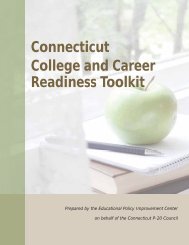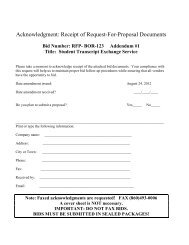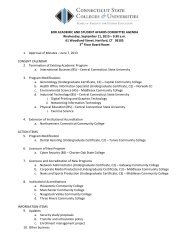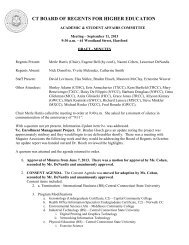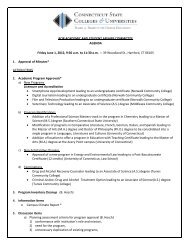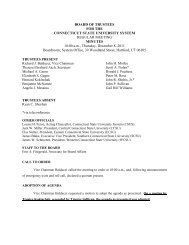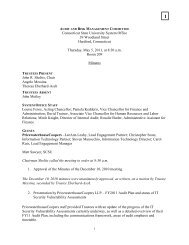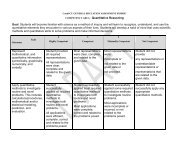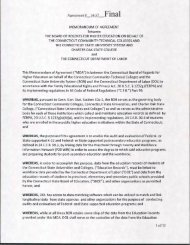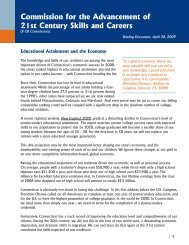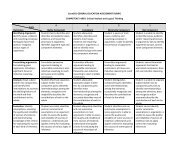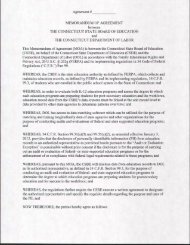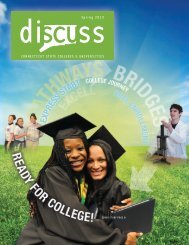Wireless Accessing ConnSCU Guests Wireless ... - IT Support Center
Wireless Accessing ConnSCU Guests Wireless ... - IT Support Center
Wireless Accessing ConnSCU Guests Wireless ... - IT Support Center
You also want an ePaper? Increase the reach of your titles
YUMPU automatically turns print PDFs into web optimized ePapers that Google loves.
Information Technology<br />
User Guide<br />
<strong>Accessing</strong> <strong>ConnSCU</strong> <strong>Guests</strong> <strong>Wireless</strong> from<br />
Macs<br />
Scope: CSCU Revision Date: 9/8/2014<br />
Table of Contents<br />
1. Introduction ...................................................................................................................................... 1<br />
2. Connecting to <strong>ConnSCU</strong> <strong>Guests</strong> <strong>Wireless</strong> network ........................................................................... 1<br />
3. Contacting <strong>Support</strong> ........................................................................................................................... 3<br />
1. Introduction<br />
This is an encrypted wireless network for guests. It is the recommended wireless network for<br />
anyone who does not have an account in the Commnet or CSU domains. You will need to request<br />
access for login credentials from your local <strong>IT</strong> department.<br />
You will need a wireless device which supports WPA2 in order to connect to this network, and you<br />
will have to configure a wireless connection (see details below for platform specific information)<br />
before you can connect.<br />
2. Connecting to <strong>ConnSCU</strong> <strong>Guests</strong> <strong>Wireless</strong> network<br />
Step 1 - View the available wireless networks using the wireless utility. Click on the wireless<br />
‘bars’ icon in top menu:<br />
You will see a list of the available wireless networks:<br />
1 of 3
Step 2 – Click on ‘<strong>ConnSCU</strong> <strong>Guests</strong>’<br />
Step 3 – You will be connected to the <strong>ConnSCU</strong> <strong>Guests</strong> portal. Login with the username and<br />
password provided when you requested access and press ‘Login’:<br />
Step 4 – You’ll then be presented with the Acceptable Use Policy. If, after reading the policy,<br />
you agree to the Acceptable Use Policy conditions, check the box for Accept terms and<br />
conditions and press Accept:<br />
2 of 3
You may now browse the Internet from your Mac.<br />
Step 5 – Finished!<br />
3. Contacting <strong>Support</strong><br />
If you have any issues or questions, please contact your local <strong>IT</strong> department.<br />
3 of 3