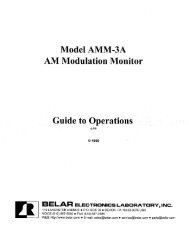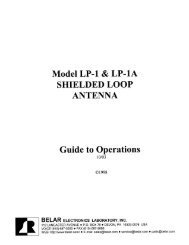You also want an ePaper? Increase the reach of your titles
YUMPU automatically turns print PDFs into web optimized ePapers that Google loves.
BELAR<br />
<strong>FMCS</strong>-1<br />
ALL-IN-ONE<br />
FM MODULATION MONITOR<br />
Guide to Operations<br />
©2012<br />
BELAR ELECTRONICS LABORATORY, INC.<br />
119 LANCASTER AVENUE ● P.O. BOX 76 ● DEVON, PA 19333-0076 USA<br />
VOICE (610) 687-5550 ● FAX (610) 687-2686<br />
www.belar.com ● sales@belar.com ● sevice@belar.com ● parts@belar.com
WARRANTY, FACTORY RECALIBRATION AND FACTORY SERVICE<br />
FOR ASSISTANCE:<br />
CONTACT YOUR BELAR SALES REPRESENTATIVE<br />
CUSTOMER SERVICE AT THE BELAR FACTORY.<br />
Immediately upon receiving your equipment, please make a careful inspection for any shipping damage. If damage is found or<br />
suspected, please notify the carrier at once and then contact your dealer or the BELAR factory. We strongly encourage you to<br />
save the shipping carton and shipping materials supplied with your equipment. They are specially designed to properly protect<br />
your equipment, and in the event that you need to return it for service, only these OEM shipping materials can ensure its safe<br />
return to our factory.<br />
All BELAR products are warranted against defects in materials and workmanship. This warranty applies for one year from the<br />
date of delivery, FOB factory or, in the case of certain major components listed in the instruction manual, for the specified<br />
period. BELAR will repair or replace products which prove to be defective during the warranty period provided that they are<br />
returned to BELAR pre-paid. No other warranty is expressed or implied. BELAR is not liable for consequential damages.<br />
A RETURN MATERIAL AUTHORIZATION NUMBER MUST BE OBTAINED FROM BELAR IN<br />
ADVANCE OF RETURN.<br />
$ Please call (610-687-5550) or email (sales@belar.com) to request an RMA number to display on the outside of your<br />
shipping carton and all paperwork.<br />
$ A written statement with the name, address, telephone number & email address together with a brief description of the<br />
work requested, must accompany all returns.<br />
$ The customer shall be responsible for all costs of transportation and insurance to and from the BELAR factory, and all<br />
such costs must be prepaid.<br />
PLEASE VISIT: WWW.BELAR.COM AND REGISTER YOUR PRODUCT SO WE MAY KEEP YOU<br />
INFORMED OF THE LATEST HARDWARE AND SOFTWARE UPDATES.<br />
We no longer ship PC Control Software with the units. Please visit www.belar.com and download the latest WizWin and<br />
Server PC Control Software. Software updates will be posted on our website periodically. The <strong>FMCS</strong>-1 can be updated in the<br />
field using the PC Software.
Table of Contents<br />
1. General Information .......................................................................................................................................................1<br />
2. Front Panel .....................................................................................................................................................................2<br />
3. Rear Panel .......................................................................................................................................................................3<br />
4. Main Tuning Screen ........................................................................................................................................................4<br />
5. dB Readings Screen .........................................................................................................................................................5<br />
6. Stereo Bargraph Screen ...................................................................................................................................................5<br />
7. SCA Bargraph Screen .......................................................................................................................................................6<br />
8. Total dB Bargraph Screen ................................................................................................................................................6<br />
9. Separation Bargraph Screen ............................................................................................................................................7<br />
10. Crosstalk Bargraph Screen ..........................................................................................................................................7<br />
11. RF Spectrum Screen ....................................................................................................................................................8<br />
12. Composite Spectrum Screen .......................................................................................................................................8<br />
13. Audio Spectrum Screen ..............................................................................................................................................9<br />
14. RDS Basic Data Screen .............................................................................................................................................. 10<br />
15. Alarms/Relay Screen ................................................................................................................................................ 11<br />
16. Popup Menus ........................................................................................................................................................... 12<br />
16-1. RF Popup Menu ........................................................................................................................................................... 12<br />
16-2. Composite Popup Menu .............................................................................................................................................. 13<br />
16-3. SCA Popup Menu ......................................................................................................................................................... 13<br />
16-4. RF Spectrum Popup Menu ........................................................................................................................................... 14<br />
16-5. Composite Spectrum Popup Menu ............................................................................................................................. 14<br />
16-6. Audio Spectrum Popup Menu ..................................................................................................................................... 15<br />
16-7. Unit Settings Popup Menu .......................................................................................................................................... 15<br />
16-8. Output Settings Popup Menu ...................................................................................................................................... 16<br />
16-9. Network Status Popup Menu ...................................................................................................................................... 16<br />
16-10. Network Configure Popup Menu ............................................................................................................................ 17<br />
16-11. Email Settings Popup Menu .................................................................................................................................... 17<br />
16-12. Info Settings Popup Menu ...................................................................................................................................... 18<br />
17. Software Setup and Unit Update Information........................................................................................................... 19<br />
17-1. Connecting to the unit using the RJ-45 Network Jack ................................................................................................. 19<br />
17-2. Connecting to the unit using the RS-232 Port ............................................................................................................. 19<br />
17-3. Updating the <strong>FMCS</strong>-1 Firmware .................................................................................................................................. 19<br />
17-4. Updating the <strong>FMCS</strong>-1 Lantronix Ethernet Controller .................................................................................................. 19
1. GENERAL INFORMATION<br />
<strong>FMCS</strong>-1 <strong>Monitor</strong><br />
Description<br />
The <strong>FMCS</strong>-1 provides a complete solution for the Analog portions of the FM signal. The unit<br />
combines the features and functions of an RF amplifier, FM demod, stereo demod, RDS decoder,<br />
SCA decoder, and FFT spectrum analyzer in one product. Using state of the art DSP techniques all<br />
of the <strong>FMCS</strong>-1 processing takes place in the digital domain, this results in FM analog<br />
performance that was previously not possible.<br />
Features<br />
Frequency Agile RF input<br />
AM & Sync AM Noise measurements<br />
HD RF carrier rejections filters to improve analog readings in the presence of HD carriers.<br />
FM Demodulation with 100dB 75 µsec SNR<br />
Variable Bandwidth Composite Filtering<br />
Stereo Demodulation with 100dB L/R Separations<br />
Full metering of Analog Peak and RMS values<br />
RDS Injection/Phase and Full Data decoding<br />
Two SCA Decoders<br />
RF, Composite, and Audio FFT Spectrum Analysis<br />
RJ-45 Ethernet Interface with remote PC software<br />
BELAR ELECTRONICS LABORATORY, INC. Page 1
2. FRONT PANEL<br />
<strong>FMCS</strong>-1 <strong>Monitor</strong><br />
The <strong>FMCS</strong>-1 front panel consists of a 640x240 pixel color LCD display, a rotary encoder with<br />
push switch and a headphone jack. To change screens rotate the encoder, to select a screen and<br />
change any available parameters push on the knob. Once a screen is selected use the cursor to<br />
select the parameters on a given screen, to change a parameter select and click on it. Selected<br />
parameters change from yellow to green. When finished, click again to return to the cursor for that<br />
screen, to exit the screen select the icon and click it. The encoder now returns to changing<br />
screens.<br />
To access the popup menus press and hold down the encoder for 2 seconds. To navigate the popup<br />
menus rotate the encoder to highlight a menu choice and click the encoder. To exit the pop menu<br />
at any time, hold down the encoder for 2 seconds.<br />
The headphone jack is assignable to any available audio source. To assign the left and right<br />
channels see the Outputs popup menu under Settings.<br />
Page 2<br />
<strong>FMCS</strong>-1
3. REAR PANEL<br />
<strong>FMCS</strong>-1 <strong>Monitor</strong><br />
High Level RF Inputs ............................................................................................................... 87.5 to 108.0 MHz, 0.5 to 5.0 Vrms, 50Ω, BNC connector<br />
Antenna Input ............................................................................................................................. 87.5 to 108.0 MHz, 100µV sensitivity, 75Ω, F connector<br />
Analog Composite Outputs ................................................................................................. 1.5 Vrms @ 100% = 75 kHz deviation, 75Ω, BNC connector<br />
Digital Composite Outputs ....................................................................................................... LVDS encoded SCLK, FS, and SDATA, RJ-45 connector<br />
AES-3ID Outputs ............................................................................................................................ AES encoded audio, 1.0Vpk-pk, 75Ω, BNC connector<br />
Analog Audio Outputs ........................................................................................................................................ +10dBm, 600Ω balanced, XLR connector<br />
RS-232 Connector .......................................................................................................................................................................... Male, 9 pin D connector<br />
PIN # Type Description PIN # Type Description<br />
1 Input CTX 4 Output RTS<br />
2 Input RX 5 Ground GND<br />
3 Output TX 6 - 9 N/C<br />
Ethernet Connector .....................................................................................................................................................................................................RJ-45<br />
Remote Alarm Connector ....................................................................................................................................................... Female, 15 pin D connector,<br />
................................................................................................................................... Form C Relay contacts rated at 10W max, 0.5A max, 200 VDC max.<br />
PIN # Relay # Description PIN # Relay # Description<br />
1 1 CM 8 3 NC<br />
2 1 NC 9 3 NO<br />
3 1 NO 10 4 CM<br />
4 2 CM 11 4 NC<br />
5 2 NC 12 4 NO<br />
6 2 NO 13-15 N/A N/A<br />
7 3 CM<br />
BELAR ELECTRONICS LABORATORY, INC. Page 3
4. MAIN TUNING SCREEN<br />
<strong>FMCS</strong>-1 <strong>Monitor</strong><br />
SCREEN DISPLAY DATA<br />
Total Peak Indicator:<br />
Pilot Presence Indicator:<br />
RDS Presence Indicator:<br />
RDS Sync Indicator:<br />
SCA#1 Presence Indicator:<br />
SCA#1 Peak Indicator:<br />
SCA#2 Presence Indicator:<br />
SCA#2 Peak Indicator:<br />
Total, Left, Right, L+R, L-R:<br />
Total Peak Modulation<br />
Pilot Tone Presence<br />
RDS Carrier Presence<br />
Indicates the RDS decoder has synced to the RDS data stream as is decoding data<br />
SCA#1 Carrier Presence<br />
SCA#1 Peak Modulation<br />
SCA#2 Carrier Presence<br />
SCA#2 Peak Modulation<br />
Peak Modulation Data<br />
Pilot Injection, Pilot Modulation: Pilot Injection Level, Pilot Modulation represents the AM modulation present on Pilot. This is an indication of offthe-air<br />
reception quality or multi-path.<br />
RDS Injection: RDS Injection Level<br />
SCA#1 Injection, SCA#1 Peak, SCA#2 Injection, SCA#2 Peak: SCA Injection Level, SCA Peak Modulation is normalized to 100% to a selectable<br />
1.0-7.0 kHz deviation.<br />
RF Level: Indicates signal strength in dB for Antenna input, or percent of full scale input level for High Level inputs. To adjust the RF input level, use<br />
the RF attenuator to bring the signal into the green region for proper operation. For both High Level and Antenna Inputs the RF Level indicates yellow<br />
for low signal level values, green for normal levels, and red for overload levels.<br />
SCREEN SELECTABLE DATA<br />
To select a parameter click on the screen, then use the cursor to select the parameter using the knob, and click again. Adjust the parameter using the<br />
knob and click to set the new value.<br />
To exit this screen, select the screen icon<br />
and return to the screen selection mode.<br />
(in the upper right corner of the screen) and push the rotary encoder dial to exit the screen command mode<br />
Tuning Frequency: Selects the Tuning frequency of the <strong>FMCS</strong>-1 in 100 kHz steps. The unit tunes to the new frequency as the frequency is changed.<br />
RF Attenuator: Adjusts RF input attenuator in 0.5dB steps from 0.0 to −31.5dB of attenuation. There are separate attenuators from the High Level and<br />
Antenna Inputs.<br />
Page 4<br />
<strong>FMCS</strong>-1
5. DB READINGS SCREEN<br />
<strong>FMCS</strong>-1 <strong>Monitor</strong><br />
The dB readings screen contains all the dB RMS readings performed in the <strong>FMCS</strong>-1, the readings in white are de-emphasized, the yellow readings are<br />
flat or wideband.<br />
SCREEN DISPLAY DATA<br />
RF Level: Depending on which RF Input is selected displays the dB level at the A/D Input, the input begins overloading at +3.0dB.<br />
AM Noise: AM modulation present on the FM carrier, this reading is de-emphasized by definition.<br />
SYNC Noise: AM modulation present on the FM carrier, this reading is wideband.<br />
Total, Pilot, 38 kHz, L, R, L+R, L-R: All readings are referenced to 0dB = 100% modulation or 75 kHz deviation.<br />
Sep, XTalk: Separation and Crosstalk readings are the difference between the flat Left and Right, or L+R and L-R readings.<br />
SCREEN SELECTABLE DATA<br />
None<br />
6. STEREO BARGRAPH SCREEN<br />
SCREEN DISPLAY DATA<br />
Total, Pilot, Left, Right, L+R, and L-R: Peak Modulation bar graphs display the Peak (Red), Average (Yellow), and Min (Green) modulation data.<br />
All readings a referenced to 100% at 75 kHz deviation.<br />
SCREEN SELECTABLE DATA<br />
None<br />
BELAR ELECTRONICS LABORATORY, INC. Page 5
7. SCA BARGRAPH SCREEN<br />
<strong>FMCS</strong>-1 <strong>Monitor</strong><br />
SCREEN DISPLAY DATA<br />
RDS Injection: RDS subcarrier injection as measured thru a 57 kHz BPF.<br />
SCA#1 & SCA#2 Injection: SCA Injections are measured thru a user selectable variable bandwidth BPF; see SCA in the popup menus for settings.<br />
SCA#1 & SCA#2 Peak: SCA Peak Modulation bar graphs display the Peak (Red), Average (Yellow), and Min (Green) modulation data. All readings a<br />
referenced to 100% at a user specified deviation which is adjustable from 1.0 to 7.0 kHz. See the SCA popup menu.<br />
All Injection readings are referenced to 100% at 75 kHz deviation.<br />
SCREEN SELECTABLE DATA<br />
None<br />
8. TOTAL DB BARGRAPH SCREEN<br />
SCREEN DISPLAY DATA<br />
Total Modulation: Total Peak Modulation bar graph displays Peak (Red), Average (Yellow), and Min (Green) modulation data.<br />
Total dB: Total dB bar graph displays Flat (Yellow) and De-Emphasized (Green) dB RMS data.<br />
Pilot dB: Pilot dB bar graph displays the dB RMS value as measured thru the 19 kHz pilot BPF.<br />
38 kHz dB: 38 kHz Subcarrier dB bar graph displays the dB RMS value as measured thru the 38 kHz subcarrier suppression BPF.<br />
All readings are referenced to 100% or 0.0dB at 75 kHz deviation.<br />
SCREEN SELECTABLE DATA<br />
None<br />
Page 6<br />
<strong>FMCS</strong>-1
9. SEPARATION BARGRAPH SCREEN<br />
<strong>FMCS</strong>-1 <strong>Monitor</strong><br />
SCREEN DISPLAY DATA<br />
Left & Right Modulation: Peak Modulation bar graph displays Peak (Red), Average (Yellow), and Min (Green) modulation data.<br />
Left & Right dB: dB bar graph displays Flat (Yellow) and De-Emphasized (Green) dB RMS data.<br />
Separation dB: Separation dB bar graph displays the dB RMS value of the difference between the Left and Right Flat dB values. The measurement<br />
assumes the larger signal is the wanted channel verse the lesser unwanted channel and represents the stereo separation.<br />
SCREEN SELECTABLE DATA<br />
None<br />
10. CROSSTALK BARGRAPH SCREEN<br />
SCREEN DISPLAY DATA<br />
L+R & L-R Modulation: Peak Modulation bar graph displays Peak (Red), Average (Yellow), and Min (Green) modulation data.<br />
L+R & L-R dB: dB bar graph displays Flat (Yellow) and De-Emphasized (Green) dB RMS data.<br />
Crosstalk dB: Crosstalk dB bar graph displays the dB RMS value of the difference between the L+R and L-R Flat dB values. This measurement<br />
assumes the larger signal is the wanted channel verse the lesser unwanted channel and represents the stereo crosstalk.<br />
SCREEN SELECTABLE DATA<br />
None<br />
BELAR ELECTRONICS LABORATORY, INC. Page 7
11. RF SPECTRUM SCREEN<br />
<strong>FMCS</strong>-1 <strong>Monitor</strong><br />
The RF spectrum screen displays the RF spectrum centered around the tuning frequency with frequencies above being positive and below being negative.<br />
The amplitude and frequency scales are both adjustable and have cursors associated with them. The RF spectrum is maybe colored such that center<br />
green represents the analog carriers, yellow the main HD carriers, and red the extended mode HD carriers.<br />
SCREEN SELECTABLE DATA<br />
To select a parameter click on the screen, then select the choice using the knob, and click again. Adjust the parameter using the knob and click to set the<br />
new value. To exit this screen, select the screen<br />
icon and click on it.<br />
dB: The dB amplitude scale is scrollable from +100.0dB to −150.0dB in increments of the selected major division.<br />
VR: The dB amplitude resolution is adjustable from 0.1dB to 0.8dB per pixel.<br />
C1: The C1 cursor is a horizontal amplitude cursor which is adjustable in VR steps.<br />
HR: The frequency resolution is adjustable in steps of 50, 100, 250, 500, 1k, 1.5k, 2k, and 2.5 kHz per pixel.<br />
C2: The C2 cursor is a vertical frequency cursor, which displays the amplitude value at the selected frequency. Frequency step size is determined by the<br />
HR setting.<br />
kHz: The spectrum frequency is scrollable in the current major division step size approximately ±1.0MHz around the tuning frequency.<br />
12. COMPOSITE SPECTRUM SCREEN<br />
The Composite spectrum screen displays the Composite spectrum from 0 to 150 kHz. The amplitude and frequency scales are both adjustable and have<br />
cursors associated with them.<br />
SCREEN SELECTABLE DATA<br />
To select a parameter click on the screen, then select the choice using the knob, and click again. Adjust the parameter using the knob and click to set the<br />
new value. To exit this screen, select the screen<br />
icon and click on it.<br />
dB: The dB amplitude scale is scrollable from +100.0dB to −150.0dB in increments of the selected major division.<br />
VR: The dB amplitude resolution is adjustable from 0.1dB to 0.8dB per pixel.<br />
C1: The C1 cursor is a horizontal amplitude cursor which is adjustable in VR steps.<br />
HR: The frequency resolution is adjustable in steps of 5, 10, 25, 50, 125, and 250 Hz per pixel.<br />
C2: The C2 cursor is a vertical frequency cursor, which displays the amplitude value at the selected frequency. Frequency step size is determined by the<br />
HR setting.<br />
kHz: The spectrum frequency is scrollable in the current major division step size over the entire 0 to 150 kHz range.<br />
Page 8<br />
<strong>FMCS</strong>-1
13. AUDIO SPECTRUM SCREEN<br />
<strong>FMCS</strong>-1 <strong>Monitor</strong><br />
The Audio spectrum screen displays the Audio spectrums from 0 to 24 kHz. The amplitude and frequency scales are both adjustable and have cursors<br />
associated with them.<br />
SCREEN SELECTABLE DATA<br />
To select a parameter click on the screen, then select the choice using the knob, and click again. Adjust the parameter using the knob and click to set the<br />
new value. To exit this screen, select the screen<br />
icon and click on it.<br />
dB: The dB amplitude scale is scrollable from +100.0dB to −150.0dB in increments of the selected major division.<br />
VR: The dB amplitude resolution is adjustable from 0.1dB to 0.8dB per pixel.<br />
C1: The C1 cursor is a horizontal amplitude cursor which is adjustable in VR steps.<br />
HR: The frequency resolution is adjustable in steps of 1, 2, 5, 10, 25 and 50 Hz per pixel.<br />
C2: The C2 cursor is a vertical frequency cursor, which displays the amplitude value at the selected frequency. Frequency step size is determined by the<br />
HR setting.<br />
kHz: The spectrum frequency is scrollable in the current major division step size over the entire 0 to 24 kHz range.<br />
BELAR ELECTRONICS LABORATORY, INC. Page 9
14. RDS BASIC DATA SCREEN<br />
<strong>FMCS</strong>-1 <strong>Monitor</strong><br />
The basic RDS data screen displays data encoded on the 57 kHz RDS subcarrier from the RDS decoder.<br />
SCREEN DISPLAY DATA<br />
PI: Program Identification Code<br />
PS: Program Service Name<br />
PTY: Program Type<br />
PTYN: Program Type Name<br />
TP: Traffic Program<br />
TA: Traffic Announcement<br />
MS: Music/Speech Program<br />
Time & Date: Current Encoded Time and Date<br />
DI: Decoder Identification<br />
PIN: Program Item Number<br />
Radio Text: Up to 64 characters of text, Embedded carriage Returns and Line Feeds are displayed as CR and LF characters<br />
Alternate Frequencies: Frequencies of neighboring transmitters or repeater stations<br />
Group Types: Displays all the RDS Group types currently being broadcast<br />
SCREEN SELECTABLE DATA<br />
None<br />
Page 10<br />
<strong>FMCS</strong>-1
15. ALARMS/RELAY SCREEN<br />
<strong>FMCS</strong>-1 <strong>Monitor</strong><br />
SCREEN SELECTABLE DATA<br />
To select a parameter click on the screen, then select the event using the knob, and click again. Use the encoder to select the event parameter and click,<br />
set the new value, and click again. To exit the event, select it, and click. The events scroll as the cursor is moved thru the list. To exit this screen, select<br />
the screen<br />
icon and click on it.<br />
Events can be set to trigger any one of four relay closures, 4 email addresses, or display in a popup alarm window on the <strong>FMCS</strong>-1.<br />
Alarm Status is indicated with a multi-colored graphical LED. Red indicates the alarm is active, yellow indicates the alarm has met the threshold but not<br />
the time criterion, green indicates no alarm condition.<br />
Loss of RF (ANT): Loss of RF on Antenna Input, Threshold −10.0 to −80dB; Time 1 to 60 sec<br />
Loss of RF (HL): Loss of RF on High Level Input, Threshold 0 to 100.0%; Time 1 to 60 sec<br />
High AM Noise: High AM Noise Level, Threshold −20.0 to −80.0dB; Time 1 to 60 sec<br />
High SYNC Noise: High AM Synchronous Noise Level, Threshold −20.0 to −80.0dB; Time 1 to 60 sec<br />
Loss of Total: Loss of Peak Total Modulation, Threshold 0 to 100.0%; Time 1 to 60 sec<br />
Total Peak LED: Total Peak Level Exceeded, Threshold 0 to 150.0%; Time N/A<br />
Loss of L+R: Loss of L+R or Mono program, Threshold 0 to 100.0%; Time 1 to 60 sec<br />
Loss of Pilot: Indicates Pilot Tone is present, Threshold 0 to 15.0%; Time 1 to 60 sec.<br />
Loss of RDS: Indicates RDS subcarrier is present, Threshold 0 to 10.0%; Time 1 to 60 sec<br />
Loss of RDS SYNC: Indicates RDS decoder has synced to RDS data stream and is decoding data, Threshold N/A; Time 1 to 60 sec<br />
Loss of SCA#1: Indicates SCA#1 subcarrier is present, Threshold 0 to 25.0%; Time 1 to 60 sec<br />
SCA#1 Peak LED: SCA#1 Peak Modulation Level Exceeded, Threshold 0 to 150.0%; Time 1 to 60 sec<br />
Loss of SCA#2: Indicates SCA#2 subcarrier is present, Threshold 0 to 25.0%; Time 1 to 60 sec<br />
SCA#2 Peak LED: SCA#2 Peak Modulation Level Exceeded, Threshold 0 to 150.0%; Time 1 to 60 sec<br />
BELAR ELECTRONICS LABORATORY, INC. Page 11
16. POPUP MENUS<br />
<strong>FMCS</strong>-1 <strong>Monitor</strong><br />
Many of the <strong>FMCS</strong>-1 Parameters and Information are accessed using popup menus. To access the popup menus press and hold down the<br />
encoder for 2 seconds. To navigate the popup menus rotate the encoder to highlight a menu choice and click the encoder. To exit the pop menu<br />
at any time, hold down the encoder for 2 seconds.<br />
RF:<br />
Composite:<br />
SCA:<br />
Spectrum:<br />
Settings:<br />
Settings which affect the RF portion of the signal.<br />
Settings which affect the Composite or baseband part of the signal.<br />
Subcarrier settings for SCA#1 and SCA#2.<br />
RF, Composite, and Audio spectrum settings.<br />
Unit, outputs, and network settings and information.<br />
16-1. RF POPUP MENU<br />
Input Select: Select which RF input is used Antenna (off the air) or High Level (tx site).<br />
Tuning: Allows frequency tuning of the unit from any screen.<br />
Calibrator: Activates internal RF calibrator. Calibrate waveforms: off, zero (un-modulated carrier), mono 1kHz(1 kHz sine wave 75 kHz deviation), left<br />
1 kHz (1 kHz 90% left only), left 5 kHz(5 kHz 90% left only), left 10 kHz (10 kHz 90% left only), left 15 kHz (15 kHz 90 left only), SCA 67 92 zero<br />
(un-modulated 67 kHz and 92 kHz subcarriers at 10% injection), and SCA 67 92 1 kHz (1 kHz modulated 67 kHz and 92 kHz subcarriers , 6 kHz<br />
deviation, 10% injection).<br />
Attenuator: 0.0 to −31.5dB step attenuator adjustable in 0.5dB steps. There are separate attenuators on both the Antenna and High Level inputs, the<br />
input select determines which attenuator is active.<br />
Filter: RF filter which affects all analog readings. Filter choices: wideband, HD −25DB MP1, HD −25dB MP3, HD −50dB MP1, and HD −50dB MP3.<br />
Wideband mode should be used for the most accurate readings, except in the presence of HD carriers which introduce interference into the demodulated<br />
analog signal. If HD carries are present, the HD −25dB filter is recommended to suppress the HD carriers, choose the MP mode based on the HD service<br />
mode being broadcast. The HD −50dB filters are recommended when making AM noise measurements in the presence of HD carriers or when running<br />
elevated HD carrier power.<br />
Mute: Mutes composite and audio outputs. In addition to manually turning the mute on or off, auto muting is done based on the thresholds for the high<br />
level and antenna inputs on the alarm/relay screen.<br />
Page 12<br />
<strong>FMCS</strong>-1
16-2. COMPOSITE POPUP MENU<br />
<strong>FMCS</strong>-1 <strong>Monitor</strong><br />
Filter BW: Selects Composite filter bandwidth: Stereo + RDS (passes stereo plus 57 kHz RDS), Stereo + 67 KHz (passes stereo thru 67 kHz SCA, and<br />
Stereo + 92 kHz (passes stereo thru 92 kHz SCA), and wideband. To reduce the interference from off-air-noise or HD carriers it is recommended that the<br />
Composite filter bandwidth be set as low as possible depending on the SCA’s present.<br />
Peak Mod: Adjusts the threshold for the Total peak light on the Main Tuning Screen. When the threshold is exceeded, the red peak flasher will signal the<br />
condition.<br />
16-3. SCA POPUP MENU<br />
The <strong>FMCS</strong>-1 contains two independent SCA decoders SCA#1 and SCA#2. The parameters and setup of these decoders are the same so only one will be<br />
described.<br />
BPF Bypass: SCA BPF bypass. When OFF the selected BPF filter is applied to the SCA before demodulation, ON removes the BPF which results in<br />
approximately a ±20 KHz bandwidth around the center frequency.<br />
BPF Freq: Adjusts the center frequency of the SCA BPF filter, adjustable from 41.0 to 92.0 kHz in 0.1 kHz steps.<br />
BPF BW: Selects the SCA BPF bandwidth around the center frequency. The range is 1.0 to 16 kHz in 1 kHz steps.<br />
DET Mod: Specifies the type of detector used to demodulate the SCA. Choices are FM or None.<br />
DET Resp: The Detector Response maybe be set to Flat, 75 µsec, or 150 µsec.<br />
DET BW: Selects the Detectors LPF bandwidth, choices are 1.0 to 8.0 kHz in 1.0 kHz steps.<br />
DET Norm: Adjusts the normalization used to scale the modulation readings. The range is 1.0 to 7.0 kHz in 0.1 kHz steps. The normalization is typically<br />
set to the maximum deviation of the SCA carrier; this normalizes the SCA peak reading for 100% @ max SCA deviation.<br />
SET Peak: Sets the SCA Peak Indicator limit. When this value is exceeded, the SCA peak indicator on the Man Tuning Screen will turn red. Range is<br />
0.0 to 150.0% in 1.0% steps.<br />
SET Mute: Selects how the Mute function is applied to the SCA readings and Audio output. The Mute may be turned OFF (no muting), ON (always<br />
muted), or AUTO (based on the SET Thres).<br />
SET Thres: Adjusts the threshold for the Mute and SCA Presence Indicator on the Main Tuning Screen. Range is 0.0 to 25.0% of SCA injection in 0.1%<br />
steps.<br />
BELAR ELECTRONICS LABORATORY, INC. Page 13
16-4. RF SPECTRUM POPUP MENU<br />
<strong>FMCS</strong>-1 <strong>Monitor</strong><br />
Display Mode: The Display Mode affects how the spectrum data is presented, in Realtime mode the spectrum is updated with new data each time, Peak<br />
Hold displays the highest value in the last Hold Count value of spectrums, Average displays the average of the last Average Count of spectrums, and<br />
Infinite holds the highest values until reset.<br />
Hold Count: Determines how many spectrums are used to compute the maximum values at each data point when the Display Mode = Peak Hold.<br />
Avg Count: Sets how many spectrum are used to compute the spectrum average when the Display Mode = Average.<br />
0dB Ref Lev: The 0dB Reference Level normalizes the 0dB point on the spectrum display to a specific dB value.<br />
Curve Fill: Determines whether the spectrum display is a signal line or filled in from the bottom up.<br />
Colors: Changes the normally green spectrum display into a multi-color display with green representing the analog portion, yellow the normal HD<br />
carriers, and red the extended HD carriers.<br />
Mask: Enables the RF spectral mask defined for HD radio.<br />
Measurements: Enables any additional measurements associated with the spectrum.<br />
16-5. COMPOSITE SPECTRUM POPUP MENU<br />
Display Mode: The Display Mode affects how the spectrum data is presented, in Realtime mode the spectrum is updated with new data each time, Peak<br />
Hold displays the highest value in the last Hold Count value of spectrums, Average displays the average of the last Average Count of spectrums, and<br />
Infinite holds the highest values until reset.<br />
Hold Count: Determines how many spectrums are used to compute the maximum values at each data point when the Display Mode = Peak Hold.<br />
Avg Count: Sets how many spectrum are used to compute the spectrum average when the Display Mode = Average.<br />
0dB Ref Lev: The 0dB Reference Level normalizes the 0dB point on the spectrum display to a specific dB value.<br />
Curve Fill: Determines whether the spectrum display is a signal line or filled in from the bottom up.<br />
Colors: Changes the normally green spectrum display into a multi-color display.<br />
Measurements: Enables any additional measurements associated with the spectrum.<br />
Page 14<br />
<strong>FMCS</strong>-1
16-6. AUDIO SPECTRUM POPUP MENU<br />
<strong>FMCS</strong>-1 <strong>Monitor</strong><br />
Input Type: Selects a single or dual input spectrum.<br />
Input #1: Input Select #1 determines the input source used for all single spectrums and channel #1 of dual spectrums.<br />
Input #2: Input Select #2 determines the input source for channel #2 of dual spectrums.<br />
Display Mode: The Display Mode affects how the spectrum data is presented, in Realtime mode the spectrum is updated with new data each time, Peak<br />
Hold displays the highest value in the last Hold Count value of spectrums, Average displays the average of the last Average Count of spectrums, and<br />
Infinite holds the highest values until reset.<br />
Hold Count: Determines how many spectrums are used to compute the maximum values at each data point when the Display Mode = Peak Hold.<br />
Avg Count: Sets how many spectrum are used to compute the spectrum average when the Display Mode = Average.<br />
0dB Ref Lev: The 0dB Reference Level normalizes the 0dB point on the spectrum display to a specific dB value.<br />
Curve Fill: Determines whether the spectrum display is a signal line or filled in from the bottom up.<br />
Colors: Changes the normally green spectrum display into a multi-color display.<br />
Measurements: Enables any additional measurements associated with the spectrum.<br />
16-7. UNIT SETTINGS POPUP MENU<br />
Time Mode: The Time Mode affects all the peak modulation readings and bar graphs. In Real Time Mode when a peak exceeds the current displayed<br />
peak the value is updated immediately to the new value and held for the Hold Time, until either a new peak is detected or the Hold Time is met. In Past<br />
Time Mode, the unit waits the Hold Time and displays the highest peak which was detected during that time period.<br />
Hold Time: Adjusts the Peak Hold Time from 0.25 to 0.5 - 5.0 seconds in 0.5 second increments.<br />
Infinite: When Infinite Hold is enabled, the highest peak values are held until disabled. Infinite Hold affects all the modulation readings and bar graphs.<br />
Units: The units for modulation data may be displayed in either% where 100% = 75 kHz deviation, or directly in kHz deviation.<br />
De-Emphasis: Sets the De-Emphasis for all de-emphasized readings to either 50 µsec or 75 µsec.<br />
Filter Response: Selects the Left, Right, L+R, and L-R frequency response. The normal setting uses the standard 15 kHz bandwidth for readings and<br />
audio outputs. The extended option increases the filter bandwidth to 16.5 KHz. Extending the filter response can result in more accurate L, R, L+R, and<br />
L-R peak modulation readings. This is dependent on the audio programming and processor settings.<br />
Remote: Allows or blocks remote connections to the unit via the RS-232 or RJ-45 connector.<br />
Screen Saver: The Screen Saver turns off the LCD’s backlight after a specified period without any encoder activity. The choices are off, and 1 to 12<br />
hours in 1 hour increments.<br />
Reset Defaults: To reset the unit back to factory defaults click on the Reset Defaults Button.<br />
Reboot: To reboot the unit click on the Reboot Button.<br />
BELAR ELECTRONICS LABORATORY, INC. Page 15
16-8. OUTPUT SETTINGS POPUP MENU<br />
<strong>FMCS</strong>-1 <strong>Monitor</strong><br />
The <strong>FMCS</strong>-1provides 8 channels of analog audio output, 8 channels of AES/EBU output, and a headphone output. Any one of these output jacks maybe<br />
assigned any of the available audio: Mute, L, L(*), R, R(*), L+R, L+R(*), L−R, L−R(*), SCA#1, SCA#2 ,Pilot, Test 0dB, Test −3dB, and Test −6dB. The<br />
(*) is the de-emphasized audio, otherwise the audio is flat. The SCA#1 and SCA#2 audio de-emphasis is selected in the SCA pop up window. The Test<br />
waveforms are a 1 kHz sine wave at 0, −3, and −6dBFS.<br />
Analog CH#1−CH#8: Routes the specified audio source to the selected Analog Channel.<br />
AES/EBU CH#1−CH#8: Routes the specified digital audio source to the selected AES/EBU Channel.<br />
Headphone L and R: Assigns the audio program to the headphone Left and Right channels.<br />
Headphone Volume: Sets the Headphone volume, range is 1 to 100% in 1% steps.<br />
16-9. NETWORK STATUS POPUP MENU<br />
MAC: MAC address of the <strong>FMCS</strong>-1.<br />
Host: The Hostname of the <strong>FMCS</strong>-1.<br />
IP Address: IP Address assigned to the unit.<br />
Subnet: Subnet address.<br />
Gateway: Gateway address.<br />
DHCP: Status of DHCP.<br />
Refresh: To refresh the network status information click on the Refresh button.<br />
Page 16<br />
<strong>FMCS</strong>-1
16-10. NETWORK CONFIGURE POPUP MENU<br />
<strong>FMCS</strong>-1 <strong>Monitor</strong><br />
IP Address: DHCP must be disabled to enter a static IP<br />
Subnet: DHCP must be disabled to enter a Subnet<br />
Gateway: DHCP must be disabled to enter a Gateway<br />
DHCP: Enables or Disables DHCP. If DHCP is enabled the IP, Subnet, and Gateway addresses will be assigned automatically by the DHCP server. To<br />
set a static IP address DHCP must be disabled.<br />
Apply: To apply network configuration changes click the Apply button.<br />
Status: Displays the status of the Lantronix when a new configuration is being applied.<br />
16-11. EMAIL SETTINGS POPUP MENU<br />
TO: Email address to which email alerts will be sent. 24 characters max. This field must be set.<br />
CC: Optional email address to which email alerts will be copied. 24 characters max<br />
FROM: Email address alerts will be sent from. 24 characters max. This field must be set.<br />
SUBJECT: Email subject prefix. 12 characters max.<br />
Test: To send a test email click on the Test button.<br />
BELAR ELECTRONICS LABORATORY, INC. Page 17
16-12. INFO SETTINGS POPUP MENU<br />
<strong>FMCS</strong>-1 <strong>Monitor</strong><br />
BOOT: Processor Boot Code Version and Date.<br />
MAIN: Processor Main Code Version and Date.<br />
DSP#1-DSP#6: Digital Signal Processors #1 thru #6 Code Versions and Dates.<br />
MICRO: Micro Processor Code Version and Date.<br />
UNIT: Unit configuration.<br />
SERIAL #: The unit’s serial number.<br />
Page 18<br />
<strong>FMCS</strong>-1
<strong>FMCS</strong>-1 <strong>Monitor</strong><br />
17. SOFTWARE SETUP AND UNIT UPDATE INFORMATION<br />
The <strong>FMCS</strong>-1 maybe connected to a computer using the BELAR WizWin Software, which can be downloaded from our<br />
website at www.belar.com. Connections can be made using the RS-232 port or Ethernet connectors on the rear panel. In<br />
addition to accessing the unit remotely, the WizWin Software may also be used to update the <strong>FMCS</strong>-1 firmware in the field.<br />
Please check our website at www.belar.com for the latest software updates as we are always improving our products and<br />
adding features.<br />
17-1. CONNECTING TO THE UNIT USING THE RJ-45 NETWORK JACK<br />
1. Download and Install the latest version of BELAR WizWin Software from our website.<br />
2. If connecting to a network with a DHCP server in place (the <strong>FMCS</strong>-1 is shipped with DHCP enabled) connect the<br />
<strong>FMCS</strong>-1 to your network, on the same subnet as the computer you loaded the WizWin Software, and power cycle<br />
the unit.<br />
3. If your network does not have a DHCP server, the <strong>FMCS</strong>-1 will select an APIPA (Automatic Private IP Address)<br />
address in the 169.254.xxx.xxx range with a 255.255.0.0 subnet. You can then use an isolated (non DHCP) switch or<br />
a crossover cable to connect the <strong>FMCS</strong>-1 to your computer. You must set the computer IP to the same<br />
169.254.xxx.xxx range with the 255.255.0.0 subnet. (Most computers set to DHCP enabled will default to an APIPA<br />
address if no DHCP server is present when they are booted up).<br />
4. To obtain the Units IP address on the <strong>FMCS</strong>-1, activate the popup menu and select Settings, under Settings select the<br />
Network:Status submenu to display the current network information. Make sure that the <strong>FMCS</strong>-1 is power cycled<br />
after the RJ-45 cable has been connected to the unit.<br />
5. Run the WizWin Software and select “Connections” from the window. A pop-up dialog box will appear, select<br />
“Connection #1” and click the “Configure” Button. Using the tabs in the Configuration Dialog Box set the<br />
“Hardware Type” to “<strong>FMCS</strong>-1”, set the “Connection Type” to “Network- Ethernet”, and under “Network” set the<br />
“IP Address” to the address displayed on the <strong>FMCS</strong>-1, then set the “PORT” to “10001”, click the “Save” Button to<br />
finish. Finally, click the “Connect” Button and the unit will connect and display a virtual front panel of the unit.<br />
17-2. CONNECTING TO THE UNIT USING THE RS-232 PORT<br />
1. Download and Install the latest version of BELAR WizWin Software from our website.<br />
2. Connect the unit to the computer using a 9-pin serial modem cable.<br />
3. Run the WizWin Software and select “Connections” from the window. A pop-up dialog box will appear, select<br />
“Connection #1” and click the “Configure” Button. Using the tabs in the Configuration Dialog Box set the<br />
“Hardware Type” to “<strong>FMCS</strong>-1”, set the “Connection Type” to “RS-232”, under “RS-232” set the “COM Port” to the<br />
COM Port being used on the computer, click the “Save” Button to finish. Finally, click the “Connect” Button and the<br />
unit will connect and display a virtual front panel of the unit.<br />
17-3. UPDATING THE <strong>FMCS</strong>-1 FIRMWARE<br />
Establish a computer connection to the unit using either the RS-232 Port or the RJ-45 Ethernet Jack. See the previous<br />
instructions for connecting to the <strong>FMCS</strong>-1.<br />
With the WizWin Software running and connected to the <strong>FMCS</strong>-1 the virtual front panel of the unit should be visible. In the<br />
“Connections” Dialog Box click the “Update” Button, a “Update” Dialog Box will appear showing the <strong>FMCS</strong>-1 units current<br />
software version and the Files software version. A warning message will appear if the File software version is the same or<br />
older than what is currently in <strong>FMCS</strong>-1 unit. To start the update click the “Update EPROM” Button, the front panel of the<br />
<strong>FMCS</strong>-1 will show the update status.<br />
17-4. UPDATING THE <strong>FMCS</strong>-1 LANTRONIX ETHERNET CONTROLLER<br />
The Lantronix Ethernet Controller should be updated to version 4.0.0.0 for proper operation of the unit. Establish a computer<br />
connection to the unit using either the RS-232 Port or the RJ-45 Ethernet Jack. See the previous instructions for connecting to<br />
the <strong>FMCS</strong>-1.<br />
With the WizWin Software running and connected to the <strong>FMCS</strong>-1 the virtual front panel of the unit should be visible. In the<br />
“Connections” Dialog Box click the “Update” Button, a “Update” Dialog Box will appear showing the <strong>FMCS</strong>-1 Lantronix<br />
current software version and the Files software version. To start the update click the “Update Lantronix” Button, the front<br />
panel of the <strong>FMCS</strong>-1 will show the update status.<br />
BELAR ELECTRONICS LABORATORY, INC. Page 19
BELAR<br />
ELECTRONICS LABORATORY, INC.<br />
119 LANCASTER AVENUE<br />
P.O. BOX 76<br />
DEVON, PA 19333 USA<br />
VOICE (610) 687-5550 ● FAX (610) 687-2686<br />
www.belar.com<br />
sales@belar.com<br />
service@belar.com<br />
parts@belar.com