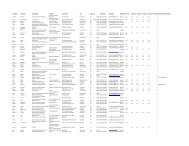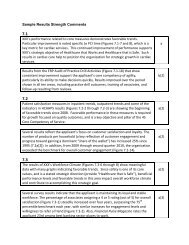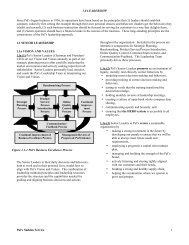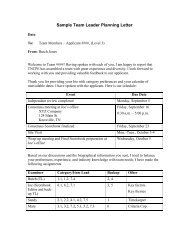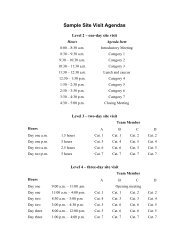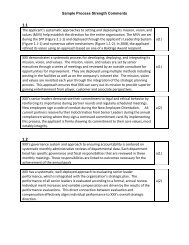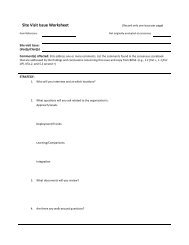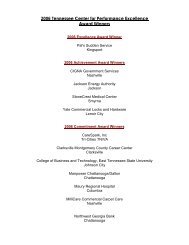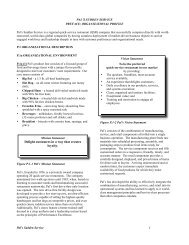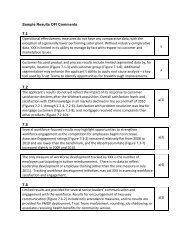You also want an ePaper? Increase the reach of your titles
YUMPU automatically turns print PDFs into web optimized ePapers that Google loves.
and no further edits can be made to them.<br />
Move <strong>Team</strong> to<br />
Consensus<br />
When you are in the Consensus process within <strong>BOSS</strong>, use your mouse to hover<br />
over the various icons to become familiar with their functionality<br />
• On the “Overview” tab, at the bottom of the screen, press “Begin<br />
Consensus Review.” Assign a lead and back-up <strong>for</strong> each item. Note that<br />
you will need to know your team members’ usernames in order to do this<br />
(TN00000). TNCPE will provide the usernames.<br />
• When you have finished assigning item leads and back-ups, press<br />
“continue to consensus review.” You will then be asked to log in again<br />
to complete the transition to the next phase.<br />
• This also generates an email to all team members.<br />
Key Factors <strong>for</strong><br />
Consensus<br />
• On the “key factors” tab, the team leader’s key factors will appear. Use<br />
the “IR Input” icon (3 sheets of paper) to view other team members’ key<br />
factor lists.<br />
• You can use the “invite feedback” button on the KF screen to allow other<br />
team members to comment on the team leader’s key factors. Make<br />
appropriate edits.<br />
• You may ask the Scorebook Editor (SBE) to assist with this step, but it<br />
may be a bit clumsy – the simplest approach may be <strong>for</strong> you to share<br />
your userid and password with the Scorebook Editor so he or she can<br />
sign in as you.<br />
• Ultimately the team leader’s edited list of key factors becomes the<br />
master list of key factors <strong>for</strong> Consensus Review.<br />
Viewing IR<br />
Inputs<br />
• The Key Themes populate over to Consensus so your team will use them<br />
just as you did during Independent Review.<br />
• Within each item, view team members’ independent review inputs by<br />
clicking on the “IR Input” icon (3 sheets of paper) in the upper-right hand<br />
corner. A new pane will appear on the bottom half of the screen<br />
containing all IR inputs <strong>for</strong> that item.<br />
• You can sort your teammates strength and OFI observations <strong>for</strong> your<br />
assigned items by examiner; ++/--; or item reference. We suggest<br />
sorting by item reference – just click on the Item ref header.<br />
• You have the ability to print out all comments – please note that if you<br />
select “print” you will print just the item you are in; if you select “print<br />
all” it will print all pages of all categories.