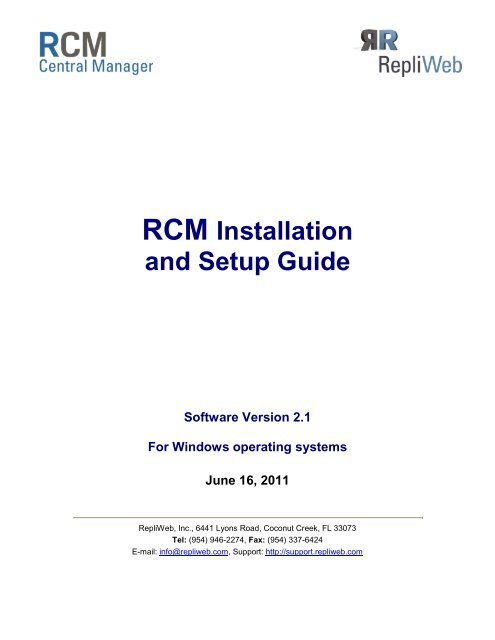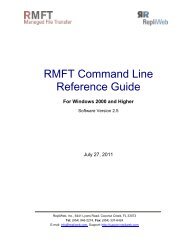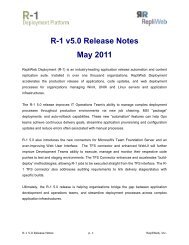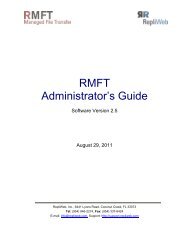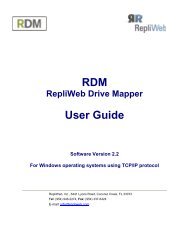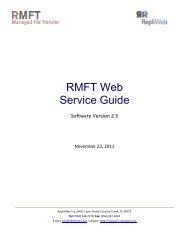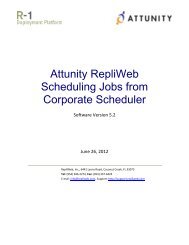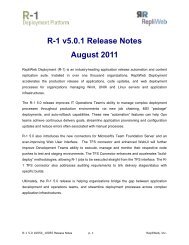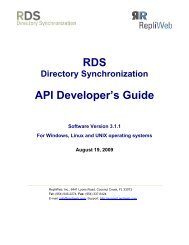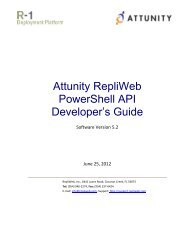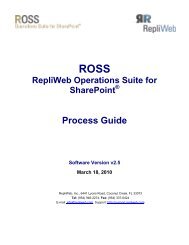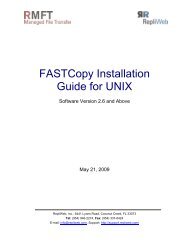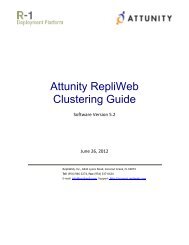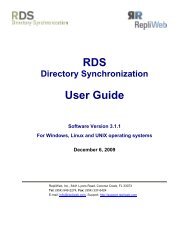Installation, Setup and Upgrade Guide - Attunity
Installation, Setup and Upgrade Guide - Attunity
Installation, Setup and Upgrade Guide - Attunity
Create successful ePaper yourself
Turn your PDF publications into a flip-book with our unique Google optimized e-Paper software.
RCM <strong>Installation</strong><strong>and</strong> <strong>Setup</strong> <strong>Guide</strong>Software Version 2.1For Windows operating systemsJune 16, 2011RepliWeb, Inc., 6441 Lyons Road, Coconut Creek, FL 33073Tel: (954) 946-2274, Fax: (954) 337-6424E-mail: info@repliweb.com, Support: http://support.repliweb.com
R-1 <strong>Installation</strong> <strong>and</strong> <strong>Setup</strong> <strong>Guide</strong>Copyright © 2011 RepliWeb ® Inc., All Rights ReservedThe information in this manual has been compiled with care, but RepliWeb, Inc. makes nowarranties as to its accuracy or completeness. The software described herein may be changed orenhanced from time to time. This information does not constitute a commitment or representationby RepliWeb <strong>and</strong> is subject to change without notice. The software described in this document isfurnished under license <strong>and</strong> may be used <strong>and</strong>/or copied only in accordance with the terms of thislicense <strong>and</strong> the End User License Agreement.No part of this manual may be reproduced or transmitted, in any form, by any means (electronic,photocopying, recording or otherwise) without the express written consent of RepliWeb, Inc.Windows, Windows XP <strong>and</strong> Windows Vista are trademarks of Microsoft Corporation in the US<strong>and</strong>/or other countries.Any other product or company names referred to in this document may be the trademarks of theirrespective owners.Please direct correspondence or inquiries to:RepliWeb, Inc.6441 Lyons RoadCoconut Creek, Florida 33073USATelephone: (954) 946-2274Fax: (954) 337-6424Sales & General Information:Documentation:Technical Support:Website:info@repliweb.comdocs@repliweb.comhttp://support.repliweb.comhttp://www.repliweb.comii
R-1 <strong>Installation</strong> <strong>and</strong> <strong>Setup</strong> <strong>Guide</strong>Table of Contents1. Introduction ........................................................................................................ 1Terminology ........................................................................................................................ 1RCM Security...................................................................................................................... 2<strong>Installation</strong> Permissions ...................................................................................................... 2<strong>Installation</strong> Location ............................................................................................................ 22. <strong>Installation</strong> Prerequisites .................................................................................. 3Network Connections ......................................................................................................... 4E-Mail Configuration ........................................................................................................... 53. <strong>Installation</strong>.......................................................................................................... 6The Windows <strong>Installation</strong> Procedure .................................................................................. 6Comm<strong>and</strong> Line <strong>Installation</strong> <strong>and</strong> Uninstallation ................................................................. 114. Configuration ................................................................................................... 14Starting the RCM Scheduler on the Organizer ................................................................. 14Adding the CLI PATH ....................................................................................................... 145. Verifying the <strong>Installation</strong> ................................................................................. 15Prerequisites for Testing ................................................................................................... 15Test Procedure ................................................................................................................. 166. Upgrading <strong>and</strong> Uninstalling RCM ................................................................... 17Uninstalling RCM .............................................................................................................. 17Upgrading RCM ................................................................................................................ 19<strong>Upgrade</strong> Preparation .................................................................................................. 19iii
R-1 <strong>Installation</strong> <strong>and</strong> <strong>Setup</strong> <strong>Guide</strong>1. IntroductionRCM is tailored to meet the replication management needs of a wide variety of organizations,such as enterprises that need to synchronize thous<strong>and</strong>s of kiosks on a daily basis, companiesthat need to update multiple branches, each with its own unique configuration <strong>and</strong> organizationsthat need to synchronize data <strong>and</strong> applications to numerous mobile computers.RCM accelerates business <strong>and</strong> drives revenue by guaranteeing production content <strong>and</strong>applications are available when <strong>and</strong> where they should be.Terminology• Organizer - A central repository holding a topology of Managed Centers, Center jobdefinitions, Center configurations <strong>and</strong> Center health information.• Console - A Graphical User Interface for the Organizer which can be used to create atopology of Managed Centers, define Center jobs <strong>and</strong> configurations, <strong>and</strong> remotelyconnect to the Centers in order to monitor job status.• Managed Center - An R-1 Center that has joined an Organizer. The Center retrieves itsjobs definitions <strong>and</strong> configuration settings from the Organizer <strong>and</strong> reports back its health<strong>and</strong> job completion status.Figure 1: RCM Architecture1
R-1 <strong>Installation</strong> <strong>and</strong> <strong>Setup</strong> <strong>Guide</strong> IntroductionRCM SecurityRCM operates as a high-level application. It does not run in Kernel mode. RCM does not addaccounts to the system <strong>and</strong> does not require privileges that bypass system security in any way.In addition, RCM allows authenticated <strong>and</strong> encrypted data transfer of valuable digital assetsbetween servers. All access can be denied by default, unless specifically permitted. Trusted IPaddresses, subnets, users <strong>and</strong> schedules are supported, as well as the total anonymity ofuser/password/directory information from one server to another, thus allowing for secure transportbetween un-trusted networks. This authentication proxy mechanism adds a layer of autonomy,enabling servers that do not trust each other to synchronize massive content stores withouthaving to divulge anything beyond the computer name or IP address, virtual user <strong>and</strong> virtualpassword.<strong>Installation</strong> PermissionsRCM should be installed by a user with Administrator privileges. This is required in order to definethe RCM services.<strong>Installation</strong> LocationA non-intrusive application, RCM installation on production servers does not require a reboot ortaking any application or user offline.All application files are installed under the installation target directory:~:\Program Files\RepliWeb\RCM is not sensitive to the installation location, <strong>and</strong> default values can be changed to suit yourcorporate requirements.2
R-1 <strong>Installation</strong> <strong>and</strong> <strong>Setup</strong> <strong>Guide</strong>2. <strong>Installation</strong> PrerequisitesThis chapter lists all the prerequisites for installing RCM.Operating System<strong>Setup</strong> FileDisk spaceLogged in user• Windows Server 2000• Windows Server 2003 (32/64-bit Editions)• Windows XP (32/64-bit Editions)• Windows Vista (32/64-bit Editions)• Windows Server 2008 (32/64-bit Editions)• Windows 2008 R2• Windows 7rcm_win.exe500 MBAdministrator privileges requiredRAM3
R-1 <strong>Installation</strong> <strong>and</strong> <strong>Setup</strong> <strong>Guide</strong> <strong>Installation</strong> PrerequisitesNetwork ConnectionsRCM does not use UDP or TCP dynamic ports. RCM components use only pure TCP/IP tocommunicate.The table below lists which firewall ports need to be opened according to the location <strong>and</strong> numberof firewalls. Unless installed on the same machine, RCM components usually reside behindfirewalls. The number <strong>and</strong> configuration (i.e. inbound or outbound ports) of the firewalls willdepend on your organization's specific architecture.Legend:▐ = Open the Outbound Firewall Port ▐ = Open the Inbound Firewall PortPort Reason Firewall Location <strong>and</strong> Configuration283728375475Connecting to theOrganizer to create<strong>and</strong> manage aManaged Centertopology via theConsole.Managed Centersconnect to theOrganizer to sync jobdefinitions, auditinformation <strong>and</strong>system healthreports.If the WAN transportoption is employed todownload files fromthe Organizer toManaged Centers.Console ▐ OrganizerConsole▐ OrganizerConsole▐ ▐ OrganizerOrganizer▐ ▐ Managed CenterOrganizer▐ Managed CenterOrganizer ▐ Managed CenterOrganizer▐ ▐ Managed CenterOrganizer▐ Managed CenterOrganizer ▐ Managed CenterNOTE: If the Console <strong>and</strong> Organizer are on the same computer, the session is establishedinternally <strong>and</strong> no changes need to be made to the firewall configuration.Port numbers <strong>and</strong> service names can be overridden by an administrator if they conflict with thecorporate st<strong>and</strong>ard. Using the Console GUI, port configuration can be defined for Consolecommunication <strong>and</strong> for the transfer engine used.For information about changing the ports, please refer to the RCM User <strong>Guide</strong>.The connection request can be configured on any port but the server side must be pre-definedwithin the services file:4
R-1 <strong>Installation</strong> <strong>and</strong> <strong>Setup</strong> <strong>Guide</strong> <strong>Installation</strong> PrerequisitesTo change the ports on Windows, edit the services file (located inc:\WINNT\system32\drivers\etc)E-Mail ConfigurationIf you plan to use the exit notification feature, you should have the SMTP Host Name ready.Communication with the SMTP server is performed over port 25.Email settings can be provided during the installation phase or afterwards, using the Organizer >Manage Settings option.5
R-1 <strong>Installation</strong> <strong>and</strong> <strong>Setup</strong> <strong>Guide</strong>3. <strong>Installation</strong>This chapter describes the RCM installation procedure.The Windows <strong>Installation</strong> ProcedureInstall RCM on Windows using either the Wizard or the Comm<strong>and</strong> Line <strong>Installation</strong>.To install using the RCM setup wizard:1. In Windows Explorer, navigate to the path of the installation package <strong>and</strong> double clickthe installation file rcm_win.exe.The Open File – Security Warning screen is displayed.2. Click Run. The RepliWeb Installer Self Extractor screen is displayed.6
R-1 <strong>Installation</strong> <strong>and</strong> <strong>Setup</strong> <strong>Guide</strong> <strong>Installation</strong>Once the RCM extraction is complete, the setup wizard opens.3. Click Next.The End-User License Agreement screen is displayed.4. After reading the agreement, select the I accept the terms in the License Agreementoption <strong>and</strong> then click Next.7
R-1 <strong>Installation</strong> <strong>and</strong> <strong>Setup</strong> <strong>Guide</strong> <strong>Installation</strong>The Custom <strong>Setup</strong> screen is displayed.5. To change the default installation directory, click Browse <strong>and</strong> select a different directory.6. Click Next. The Privileged User Credentials screen is displayed.7. Enter the credentials of a local administrator or a member of the Administrators Group.The credentials will be used to synchronize settings, job definitions, job status information<strong>and</strong> health reports between the Managed Centers <strong>and</strong> the Organizer.8
R-1 <strong>Installation</strong> <strong>and</strong> <strong>Setup</strong> <strong>Guide</strong> <strong>Installation</strong>The Mail Configuration screen is displayed.8. Configure e-mail settings as follows:a. In the SMTP Host Name field, specify the server name or IP address of yourSMTP server.b. In the Sender Address field, specify the text that you want to be displayed in theFrom column of the recipient’s e-mail client.c. If your SMTP Server requires a user name <strong>and</strong> password, specify the user name<strong>and</strong> password in the designated fields.9. Click Next. The Ready to Install screen is displayed.10. Click Install.9
R-1 <strong>Installation</strong> <strong>and</strong> <strong>Setup</strong> <strong>Guide</strong> <strong>Installation</strong>The installation progress screen is displayed.After the installation completes, the final screen is displayed.11. Click Finish to complete installation.10
R-1 <strong>Installation</strong> <strong>and</strong> <strong>Setup</strong> <strong>Guide</strong> <strong>Installation</strong>Comm<strong>and</strong> Line <strong>Installation</strong> <strong>and</strong> UninstallationRCM can be installed in silent mode via a comm<strong>and</strong> line, using either the RCM qualifiers or theMSI.Installing RCMTo install using qualifiers:1. From the comm<strong>and</strong> prompt, issue the following comm<strong>and</strong>:set RW_INSTALL_MODE=silent2. The basic installation script/comm<strong>and</strong> should be:Set RW_INSTALL_PARAMS=ADDLOCAL=RCM_ROOTDIR,RWRCM_CONSOLE,RWRCM_ORG ADMIN_USER=user_name ADMIN_PASS=password ADMIN_DOMAIN=domainIf you are installing the RCM Organizer component, make sure you include thecredentials of a local administrator or a member of the Administrators Group:ADMIN_USER=user_name ADMIN_PASS=password ADMIN_DOMAIN=domainNOTE: To override the RCM default installation folder (C:\Program Files\RepliWeb), includeINSTALLDIR= in the comm<strong>and</strong>.For example:Set RW_INSTALL_PARAMS=ADDLOCAL=RCM_ROOTDIR,RWRCM_CONSOLE,RWRCM_ORGADMIN_USER=user_name ADMIN_PASS=password ADMIN_DOMAIN=domainINSTALLDIR="d:\RepliWeb"NOTE: You must specify RCM_ROOTDIR in any component combination(Organizer only or Organizer <strong>and</strong> Console).3. Run the relevant RCM kit, for example, RCM_x86.exe /sRCM should now be now installed on your machine.To install using MSI1. Extract the installation .exe file to a folder of your choice. The folder should now containall the files that are required for the installation.2. Install Microsoft Visual C ++ 2008 Redistributable as follows:On a 32-bit computer, run:vcredist_x86.exe /q:a /c:"msiexec /i vcredist.msi /qb!"On a 64-bit computer, run:vcredist_x64.exe /q:a /c:"msiexec /i vcredist.msi /qb!"11
R-1 <strong>Installation</strong> <strong>and</strong> <strong>Setup</strong> <strong>Guide</strong> <strong>Installation</strong>3. The basic installation script/comm<strong>and</strong> should be as follows, run it from the comm<strong>and</strong>prompt or from a script:NOTE: You must specify RCM_ROOTDIR in any component combination (Organizer onlyor Organizer <strong>and</strong> Console).msiexec /i rcm.msi /qb- ADDLOCAL=RCM_ROOTDIR,RWRCM_CONSOLE,RWRCM_ORGADMIN_USER=user_name ADMIN_PASS=password ADMIN_DOMAIN=domainComponents such as RWRCM_CONSOLE should be separated by a comma, <strong>and</strong>qualifiers such as INSTALLDIR should be separated by a space.If you are installing the RCM Organizer component, include the credentials of a localadministrator or a member of the Administrators Group:ADMIN_USER=user_name ADMIN_PASS=password ADMIN_DOMAIN=domainNOTE: To override the RCM default installation folder (C:\Program Files\RepliWeb),include INSTALLDIR= in the comm<strong>and</strong>.Silent Mode OptionsOptionqn+qbqb+DescriptionNo UI except for a modal dialog box displayed at theend.Basic UI with no modal dialog boxes.Basic UI with a modal dialog box displayed at theend. The modal box is not displayed if the usercancels the installation.NOTE: /qb+ is not a supported UI level.Additional <strong>Installation</strong> OptionsThe following options are available for both the msi <strong>and</strong> qualifiers installation methods.The examples used are for the qualifiers method:To configure SMTP email configuration, issue the following comm<strong>and</strong>:Set RW_INSTALL_PARAMS=ADDLOCAL=RCM_ROOTDIR,RWRCM_ORG,RWRCM_CONSOLE,ADMIN_USER=user_name ADMIN_PASS=password ADMIN_DOMAIN=domainSMTPHOSTNAME=”10.0.12.5” SENDER=”james@company.com” AUTH_USER=”james”AUTH_PASS=***To set a new port for each service, issue the following comm<strong>and</strong>:NOTE: This option overwrites the default RCM ports.Set RW_INSTALL_PARAMS=ADDLOCAL=RCM_ROOTDIR,RWRCM_CONSOLE,RWRCM_ORGADMIN_USER=user_name ADMIN_PASS=password ADMIN_DOMAIN=domainFCOPY_PORT=”port value” REPLIWEB_CM_PORT=”port value”REPLIWEB_SCHED_PORT=”port value”12
R-1 <strong>Installation</strong> <strong>and</strong> <strong>Setup</strong> <strong>Guide</strong> <strong>Installation</strong>NOTE: You should set these ports on a clean installation.Uninstalling RCMTo uninstall RCM using qualifiers:1. From the comm<strong>and</strong> prompt, issue the following comm<strong>and</strong>:set RW_INSTALL_MODE=remove2. Run the relevant RCM kit. For example:RCM_x86.exe /sRCM is removed from your machine.To uninstall using MSI:Use msiexec.exe, usually located under \Windows\System32\Msiexec.exe.1. Open a comm<strong>and</strong> prompt to where the msiexec.exe file resides, <strong>and</strong> issue thefollowing comm<strong>and</strong> with the appropriate string:For example:msiexec.exe /x {CBA81D31-A0C1-41CD-85DF-56096E13B224}where /x is for uninstalling.2. To uninstall in a silent mode, add /qb- to your comm<strong>and</strong>.It should look like this:msiexec.exe /x {CBA81D31-A0C1-41CD-85DF-56096E13B224} /qb-13
R-1 <strong>Installation</strong> <strong>and</strong> <strong>Setup</strong> <strong>Guide</strong>4. ConfigurationThe following chapter explains how to configure the system.Starting the RCM Scheduler on the OrganizerThe RDS Scheduler service must be running before a machine can be used as an RCMOrganizer. On Windows, the RCM processes run as services which start automatically on systemstartup.NOTE: As a general policy, it is recommended that the startup of the RDS scheduler will beadded to a later stage of the system initiation, rather than an early stage.Adding the CLI PATHThe Console CLI resides in ~\RepliWeb\RCM\Console\BinTo activate the Console CLI from any directory on the system, the appropriate PATH should beadded to the relevant systems.14
R-1 <strong>Installation</strong> <strong>and</strong> <strong>Setup</strong> <strong>Guide</strong>5. Verifying the <strong>Installation</strong>Perform the tests provided in this chapter to ensure that RCM has been correctly installed. Runthe tests that affect the network with the relevant parties' consent only.NOTE: If you run tests on a live module, inform site personnel of the testing in advance to avoidunnecessary confusion.The RCM installation is verified by using the RCM Comm<strong>and</strong> Line Interface (CLI). Refer to theRCM User <strong>Guide</strong> for a detailed explanation of the CLI format <strong>and</strong> options.The Console CLI resides in ~\RepliWeb\RCM\Console\BinOpen a DOS Prompt <strong>and</strong> change the working directory to:~\RepliWeb\RCM\Console\BinNOTE: RCM does NOT create any default user or password. All user names <strong>and</strong> passwordsused in this guide are samples only.Prerequisites for TestingBefore performing the following tests, verify connectivity on port 2837 if using LAN or LFA, or onport 5745 if using WAN.15
R-1 <strong>Installation</strong> <strong>and</strong> <strong>Setup</strong> <strong>Guide</strong> Verifying the <strong>Installation</strong>Test ProcedureNOTE: The Console <strong>and</strong> Organizer must be installed on a Windows computer in order to performthis test.To verify that the RCM components are up <strong>and</strong> running:1. Open the comm<strong>and</strong> prompt <strong>and</strong> issue the following comm<strong>and</strong>:>cd ~\RepliWeb\RCM\Console\Bin2. Issue the RCM information comm<strong>and</strong>.>r1 info –org= –org_user= –org_password=The comm<strong>and</strong> output will display the version <strong>and</strong> build date of the RCM Console<strong>and</strong> Organizer (Center).16
R-1 <strong>Installation</strong> <strong>and</strong> <strong>Setup</strong> <strong>Guide</strong>6. Upgrading <strong>and</strong> UninstallingRCMThis chapter describes how to uninstall <strong>and</strong> upgrade the RCM installation.Uninstalling RCMThis section explains how to uninstall RCM.NOTE: Removing RCM does not require a reboot.To uninstall RCM from Windows:1. From the Start menu, select Control Panel > Add or Remove Programs.The Add or Remove Programs window opens.In the Currently installed programs list, select RepliWeb Central Manager <strong>and</strong> thenclick the Change button to its right.The RCM Uninstall/Change Wizard opens.2. Click Next.17
R-1 <strong>Installation</strong> <strong>and</strong> <strong>Setup</strong> <strong>Guide</strong> Upgrading <strong>and</strong> Uninstalling RCMThe Modify, Remove or Update <strong>Installation</strong> screen appears.3. Click Remove. The Remove RCM screen appears.4. Click Remove. RCM is uninstalled from your machine.To uninstall via comm<strong>and</strong> line, see Comm<strong>and</strong> Line <strong>Installation</strong>.18
R-1 <strong>Installation</strong> <strong>and</strong> <strong>Setup</strong> <strong>Guide</strong> Upgrading <strong>and</strong> Uninstalling RCMUpgrading RCMThis section explains how to upgrade an existing RCM installation.NOTE: Upgrading RCM does NOT require a reboot.<strong>Upgrade</strong> PreparationMake the following preparations before you begin the upgrade procedure.• Copy/Download the latest RCM version to your computer.• Back up your existing RCM settings.• Make sure that the Organizer Console <strong>and</strong> the Windows Services Window are closed.NOTE: If you accidentally installed the 32-bit RCM kit over a 64-bit installation, you need tocompletely uninstall RCM <strong>and</strong> then re-install the 64-bit kit.To upgrade your RCM version using the setup wizard (Windows):1. Run the setup wizard <strong>and</strong> select Repair/Update.2. After the upgrade completes, restore your settings if needed.To upgrade your RCM version using the MSI:Open a comm<strong>and</strong> prompt <strong>and</strong> change the working directory to the directory containingthe extracted installation files. Then issue the following comm<strong>and</strong>:msiexec /fvamuse rcm.msi19