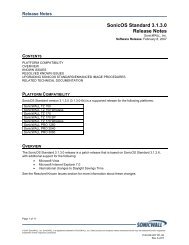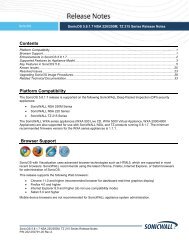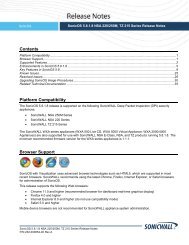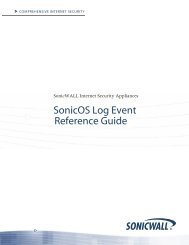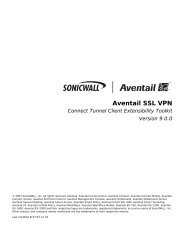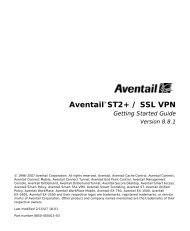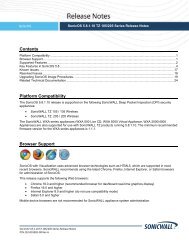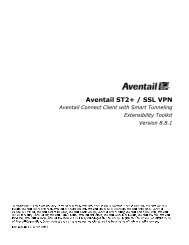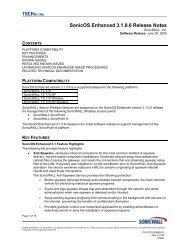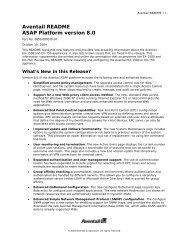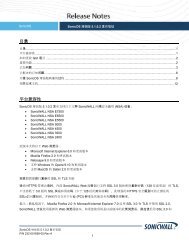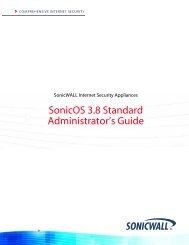SonicOS 5.8.1.12 Rev A Release Notes - SonicWALL
SonicOS 5.8.1.12 Rev A Release Notes - SonicWALL
SonicOS 5.8.1.12 Rev A Release Notes - SonicWALL
You also want an ePaper? Increase the reach of your titles
YUMPU automatically turns print PDFs into web optimized ePapers that Google loves.
<strong>SonicOS</strong><strong>SonicOS</strong> <strong>5.8.1.12</strong> <strong>Release</strong> <strong>Notes</strong>ContentsPlatform Compatibility ................................................................................................................................................... 1Browser Support ............................................................................................................................................................ 2Supported Features....................................................................................................................................................... 2Enhancements in <strong>SonicOS</strong> <strong>5.8.1.12</strong> ............................................................................................................................. 6Key Features in <strong>SonicOS</strong> 5.8 ...................................................................................................................................... 10Known Issues .............................................................................................................................................................. 42Resolved Issues .......................................................................................................................................................... 45Upgrading <strong>SonicOS</strong> Image Procedures ...................................................................................................................... 47Related Technical Documentation .............................................................................................................................. 53Platform CompatibilityThe <strong>SonicOS</strong> <strong>5.8.1.12</strong> release is supported on the following <strong>SonicWALL</strong> Deep Packet Inspection (DPI) securityappliances:• <strong>SonicWALL</strong> NSA E8500• <strong>SonicWALL</strong> NSA E7500• <strong>SonicWALL</strong> NSA E6500• <strong>SonicWALL</strong> NSA E5500• <strong>SonicWALL</strong> NSA 5000• <strong>SonicWALL</strong> NSA 4500• <strong>SonicWALL</strong> NSA 3500• <strong>SonicWALL</strong> NSA 2400• <strong>SonicWALL</strong> NSA 240• <strong>SonicWALL</strong> TZ 210 / 210 Wireless• <strong>SonicWALL</strong> TZ 200 / 200 Wireless• <strong>SonicWALL</strong> TZ 100 / 100 WirelessThe <strong>SonicWALL</strong> WXA series appliances (WXA 500 Live CD, WXA 5000 Virtual Appliance, WXA 2000/4000Appliances) are also supported for use with <strong>SonicWALL</strong> NSA E-Class, NSA, and TZ products running <strong>5.8.1.12</strong>.The minimum recommended firmware version for the WXA series appliances is 1.1.1.<strong>SonicOS</strong> <strong>5.8.1.12</strong> <strong>Release</strong> <strong>Notes</strong>P/N 232-001421-00 <strong>Rev</strong> A
Feature / EnhancementMonitorNSA E-ClassSeriesNSA Series TZ 210 Series TZ 200 Series TZ 100 SeriesGlobal BWM Ease of UseEnhancementsApplication Usage and RiskReportGeo-IP Filtering and BotnetCommand & Control FilteringSupported Supported Supported Supported SupportedSupported Supported SupportedSupported Supported SupportedWire and Tap ModeSupportedNSA 3500and aboveCustomizable Login Page Supported Supported Supported Supported SupportedPreservation of Anti-VirusExclusions After UpgradeManagement Traffic OnlyOption for Network InterfacesCurrent Users and Detail ofUsers Options for TSRSupported Supported Supported Supported SupportedSupported Supported Supported Supported SupportedSupported Supported Supported Supported SupportedUser Monitor Tool Supported Supported SupportedAuto-Configuration of URLsto Bypass UserAuthenticationSupported Supported Supported Supported Supported<strong>SonicOS</strong> <strong>5.8.1.12</strong> <strong>Release</strong> <strong>Notes</strong>P/N 232-001421-00 <strong>Rev</strong> A4
Supported Features and LicensingSome pages in the <strong>SonicOS</strong> management interface do not display if the license is not activated for the feature onthat page.Here is an example of the Dashboard > Real-Time Monitor page with App Visualization not licensed:The following table lists the key features in <strong>SonicOS</strong> 5.8 that depend on licenses and other settings for the relatedmanagement interface pages to display and function properly:<strong>SonicOS</strong> Feature No license (SGSS) With licenseDisabled in flow reportingWith license and enabled inflow reportingDashboard > Real-Time MonitorBlocks the page with alicense popup window.All charts are independentlyenabled or disabled fromthe AppFlow > FlowReporting page. It is notdependent on Visualizationbeing enabled.All charts are enabled. TheApp charts content dependson whether Visualization orApp Control Advanced isenabled with zone settings.Dashboard >AppFlowMonitor/Dash/ReportsBlocks the page with alicense popup window.The AppFlow Monitorpage displays the message“flow reporting andvisualization is disabled”.Content is not shown.All tabs are visible and fullyoperational.Dashboard > BWMMonitorBlocks the page with alicense popup window.Always on if Global BWMand Interface are enabled.Always on if Global BWM andInterface are enabled.AppFlow > FlowReportingAvailable and displays astatement that AppVisualization is notlicensed.AvailableAvailableSecurity Services >GeoIP FilterBlocks the page with alicense popup window.Not availableAvailableSecurity Services >Botnet FilterBlocks the page with alicense popup window.AvailableAvailable* This is a separatelicense and is not part ofthe ComprehensiveGateway Security Suite(CGSS).<strong>SonicOS</strong> <strong>5.8.1.12</strong> <strong>Release</strong> <strong>Notes</strong>P/N 232-001421-00 <strong>Rev</strong> A5
Enhancements in <strong>SonicOS</strong> <strong>5.8.1.12</strong>This section describes the enhancements in the <strong>SonicOS</strong> <strong>5.8.1.12</strong> release:• Security Services > Geo-IP Filter ⎯ The Security Services > Geo-IP Filter page has two new checkboxoptions:o Block all connections to public IPs if GeoIP DB is not downloadedSelect this option if you want all countries to be blocked whenever the firewall cannot download the Geo-IPdatabase that contains the list of countries to be blocked. For selected countries to be blocked, the Geo-IPdatabase must be downloaded from the internet. The firewall must be able to resolve the address"gbdata.global.sonicwall.com" to download the country database. If the Geo-IP database is not downloadedsuccessfully, the firewall cannot block selected countries.o Block ALL UNKNOWN countriesSome countries may not be listed in the Geo-IP database. Select this option if you want all countries notlisted in the Geo-IP database to be blocked.<strong>SonicOS</strong> <strong>5.8.1.12</strong> <strong>Release</strong> <strong>Notes</strong>P/N 232-001421-00 <strong>Rev</strong> A6
• Security Services > Botnet Filter ⎯ The Security Services > Botnet Filter page has a new checkbox option:o Block all connections to public IPs if BOTNET DB is not downloadedSelect this option if you want all public IP addresses to be blocked whenever the firewall cannot downloadthe Botnet database that contains the list of Botnet IP addresses to be blocked. For selected IP addressesto be blocked, the Botnet database must be downloaded from the internet. If the Botnet database is notdownloaded successfully, the firewall cannot block Botnet IP addresses.<strong>SonicOS</strong> <strong>5.8.1.12</strong> <strong>Release</strong> <strong>Notes</strong>P/N 232-001421-00 <strong>Rev</strong> A7
• AppFlow > Flow Reporting ⎯ The information on the AppFlow > Flow Reporting page has been divided intothree new tabs:o Statisticso Settingso External CollectorThe Statistics section is shown below.<strong>SonicOS</strong> <strong>5.8.1.12</strong> <strong>Release</strong> <strong>Notes</strong>P/N 232-001421-00 <strong>Rev</strong> A8
The Settings section is shown below.The Enable Domain Resolution option and the Enable Domain Resolution for Private IPs option havebeen removed from the Settings section.The External Collector Settings section is shown below.<strong>SonicOS</strong> <strong>5.8.1.12</strong> <strong>Release</strong> <strong>Notes</strong>P/N 232-001421-00 <strong>Rev</strong> A9
Key Features in <strong>SonicOS</strong> 5.8The following are the key features in <strong>SonicOS</strong> 5.8:• YouTube for School Content Filtering Support ⎯ YouTube for Schools is a service that allows forcustomized YouTube access for students, teachers, and administrators. YouTube Education (YouTube EDU)provides schools access to hundreds of thousands of free educational videos. These videos come from anumber of respected organizations. You can customize the content available in your school. All schools getaccess to all of the YouTube EDU content, but teachers and administrators can also create playlists of videosthat are viewable only within their school's network. Before configuring your <strong>SonicWALL</strong> security appliance forYouTube for Schools, you must first sign up: www.youtube.com/schoolsThe configuration of YouTube for Schools depends on the method of Content Filtering you are using, which isconfigured on the Security Services > Content Filter page.Membership in Multiple GroupsooIf a user is a member of multiple groups where one policy allows access to any part of YouTube and theother policy has a YouTube for Schools restriction, the user will be filtered by the YouTube for Schoolspolicy and not be allowed unrestricted access to YouTube.A user cannot be a member of multiple groups that have different YouTube for School IDs. While thefirewall will accept the configuration, this is not supported.Note: For more information on the general configuration of CFS, refer to the Security Services > ContentFilter section in the <strong>SonicOS</strong> Administrator’s Guide.oWhen the CFS Policy Assignment pulldown menu is set to Via Application Control, YouTube forSchools is configured as an App Control Policy.1. Navigate to Firewall > Match Objects and click Add New Match Object.2. Type in a descriptive name, and then select CFS Allow/Forbidden List as the Match Object Type.3. Select Partial Match for the Match Type.4. In the Content field, type in “youtube.com” and then click Add.5. Type in “ytimg.com” and then click Add.6. Click OK to create the Match Object.<strong>SonicOS</strong> <strong>5.8.1.12</strong> <strong>Release</strong> <strong>Notes</strong>P/N 232-001421-00 <strong>Rev</strong> A10
7. Navigate to the Firewall > App Rules page and click Add New Policy.8. Type in a descriptive Policy Name.9. For the Policy Type, select CFS.10. Select the appropriate settings for Match Object and Action Object, based on your environment.11. For CFS Allow/Excluded List, select the Match Object you just created (our example uses “CFS AllowYT4S”).12. Select the Enable YouTube for Schools checkbox.13. Paste in your School ID, which is obtained from www.youtube.com/schools14. Click OK to create the policy.NOTE: Once the policy has been applied, any existing browser connections will be unaffected until thebrowser has been closed and reopened. Also, if you have a browser open as administrator on thefirewall, you will be excluded from CFS policy enforcement unless you configure the firewall specifically<strong>SonicOS</strong> <strong>5.8.1.12</strong> <strong>Release</strong> <strong>Notes</strong>P/N 232-001421-00 <strong>Rev</strong> A11
onot to exclude you (select the Do not bypass CFS blocking for the Administrator checkbox on theSecurity Services > Content Filter page).When the CFS Policy Assignment pulldown menu is set to Via User and Zone Screens, YouTube forSchools is configured as part of the Content Filter policy.1. On the Security Services > Content Filter page, select Content Filter Service for the Content FilterType pulldown menu.2. Click the Configure button.3. On the Policy tab, click the Configure icon for the CFS policy on which you want to enable YouTubefor Schools.4. Click on the Settings tab, and select the Enable YouTube for Schools checkbox.5. Paste in your School ID, which is obtained from www.youtube.com/schools.6. Click OK.7. On the Custom List tab, click the Add button for Allowed Domains.8. In the dialog box, type “youtube.com” into the Domain Name field and click OK.9. Click Add again.<strong>SonicOS</strong> <strong>5.8.1.12</strong> <strong>Release</strong> <strong>Notes</strong>P/N 232-001421-00 <strong>Rev</strong> A12
10. Type “ytimg.com” into the Domain Name field and click OK.11. Click OK. These settings will override any CFS category that blocks YouTube.NOTE: Once the policy has been applied, any existing browser connections will be unaffected until thebrowser has been closed and reopened. Also, if you have a browser open as administrator on thefirewall, you will be excluded from CFS policy enforcement unless you configure the firewall specificallynot to exclude you (select the Do not bypass CFS blocking for the Administrator checkbox on theSecurity Services > Content Filter page).• IKEv2 Support ⎯ Beginning in <strong>SonicOS</strong> 5.8.1.8, Internet Key Exchange version 2 (IKEv2) is the defaultproposal type for new Site-to-Site VPN policies when clicking the Add button from the VPN > Settings screen.IKEv2 is a protocol for negotiating and establishing a security association (SA). IKEv2 provides improvedsecurity and a simplified architecture. Compared to IKEv1 Main Mode, using IKEv2 greatly reduces the numberof message exchanges needed to establish an SA, while IKEv2 is more secure and flexible than IKEv1Aggressive Mode. This reduces the delays during re-keying.IPsec Secondary Gateway is supported with IKEv2. DHCP over VPN is not supported with IKEv2. IKEv2 is notcompatible with IKEv1. When IKEv2 is used, all nodes in the VPN must use IKEv2 to establish the tunnels.IKEv2 has the following advantages over IKEv1:o More secureo More reliableo Simplero Fastero Extensibleo Fewer message exchanges to establish connectionso EAP Authentication supporto MOBIKE supporto Built-in NAT traversalo Keep Alive is enabled as default<strong>SonicOS</strong> <strong>5.8.1.12</strong> <strong>Release</strong> <strong>Notes</strong>P/N 232-001421-00 <strong>Rev</strong> A13
• 4G/3G Support ⎯ <strong>SonicOS</strong> 5.8.1.11 and higher supports the following additional 4G and 3G devices:o AT&T Momentum U313 LTE USB (4G)o D-Link DWM 156 HSPA USB (3G)Note: The user should update the 3G/4G device firmware on a PC prior to use, to ensure that it has themost current vendor firmware.• SNMP for VLAN Interfaces ⎯ In <strong>SonicOS</strong> 5.8.1.11 and higher, SNMP MIB-II statistic counters are supportedfor VLAN interfaces.• <strong>SonicOS</strong> Web-based Management Interface⎯ HTTP access to the <strong>SonicOS</strong> web-based managementinterface is disabled by default. When running <strong>SonicOS</strong> with factory defaults, the administrator can log into themanagement interface using HTTPS at https://192.168.168.168.HTTP management is still allowed when upgrading from prior firmware versions, when already enabled in theprevious configuration settings.Note: HTTP management must be enabled when the firewall is being managed by <strong>SonicWALL</strong> GMS via a VPNtunnel. This applies when using either a GMS Management Tunnel or an existing VPN tunnel.The System > Administration page has a Allow management via HTTP checkbox to allow the administrator toenable/disable HTTP management globally.<strong>SonicOS</strong> <strong>5.8.1.12</strong> <strong>Release</strong> <strong>Notes</strong>P/N 232-001421-00 <strong>Rev</strong> A14
• Real-Time Monitor ⎯ The real-time visualization dashboard monitoring feature allows administrators torespond quickly to network security vulnerabilities and network bandwidth issues. Administrators can see whatwebsites their users are accessing, what applications and services are being used in their networks and to whatextent, in order to police content transmitted in and out of their organizations.New appliances running <strong>SonicOS</strong> <strong>5.8.1.12</strong> receive an automatic 30-day free trial for App Visualization uponregistration.<strong>SonicWALL</strong> appliances upgrading from a pre-<strong>SonicOS</strong> 5.8 release and already licensed for GAV/IPS/AS, TotalSecure, or Comprehensive Gateway Security Suite (CGSS) automatically receive a complimentary AppVisualization license for the Real-Time Visualization Dashboard.To populate the Real-Time Monitor with data, navigate to the AppFlow > Flow Reporting page, then click theEnable Real-Time Data Collection and Enable AppFlow To Local Collector checkboxes. In the CollectReal-Time Data For drop-down list, click the checkboxes for the types of data you wish to collect. You can thenview real-time application traffic on the Dashboard > Real-Time Monitor page.<strong>SonicOS</strong> <strong>5.8.1.12</strong> <strong>Release</strong> <strong>Notes</strong>P/N 232-001421-00 <strong>Rev</strong> A15
Note: Clicking the Enable AppFlow to Local Collector checkbox may require rebooting the device.All Real-Time Monitor application legends are hidden by default from the Application and Bandwidth charts.To view the legends, click theicon.To relocate the legends into the Application or Bandwidth charts, click thecheckbox(s).icon, then select the desired<strong>SonicOS</strong> <strong>5.8.1.12</strong> <strong>Release</strong> <strong>Notes</strong>P/N 232-001421-00 <strong>Rev</strong> A16
To view individual application information, hover the mouse over the real-time visualization graph to display atooltip.By default, the Multi-Core Monitor displays as a stack chart, rather than as a bar graph, to easily show itsrelation to the other charts on this screen.Note: The Multi-Core Monitor only shows the processor load for the cores of the managing firewall. If operatingin Active-Active DPI mode, the core load for the standby firewall does not display.Link to Flow Reporting ⎯ The Dashboard > Real-Time Monitor page provides a link to the AppFlow > FlowReporting page, where you can enable/disable each chart in the Real-Time Monitor page.To enable/disable each chart in the Real-Time Monitor page, use the Enable Real-Time Data Collectionoption and associated drop-down list.<strong>SonicOS</strong> <strong>5.8.1.12</strong> <strong>Release</strong> <strong>Notes</strong>P/N 232-001421-00 <strong>Rev</strong> A17
Real-Time Monitor Tooltips ⎯ The Dashboard > Real-Time Monitor page provides a tooltip with usefulinformation next to each chart title.Real-Time Monitor Collapse/Expand Options ⎯ The Dashboard > Real-Time Monitor page provides acollapse/expand button for each chart. This allows the administrator to juxtapose two charts for comparison,even if they are normally far apart on the page.<strong>SonicOS</strong> <strong>5.8.1.12</strong> <strong>Release</strong> <strong>Notes</strong>P/N 232-001421-00 <strong>Rev</strong> A18
• Standalone Dashboard Page ⎯ Several of the <strong>SonicWALL</strong> Visualization Dashboard pages contain a bluepop-up button that will display the dashboard in a standalone browser window that allows for a wider display.Click on the blue pop-up icon to the right of the page name in the left-hand navigating bar to display adashboard page as a standalone page.The pop-up button is also available at the top right of the individual dashboard pages, as shown below:<strong>SonicOS</strong> <strong>5.8.1.12</strong> <strong>Release</strong> <strong>Notes</strong>P/N 232-001421-00 <strong>Rev</strong> A19
• AppFlow > Flow Reporting ⎯ The AppFlow > Flow Reporting page provides the information previouslydisplayed in the Log > Flow Reporting page, such as detailed external and internal flow statistics. In <strong>SonicOS</strong>5.8.1.11 and higher, the Log > Flow Reporting page is removed, and its elements are now displayed in theAppFlow > Flow Reporting page.More sections have been added to this page, and some elements have been rearranged and placed under oneof the three tabs.The AppFlow menu in the left navigation pane contains five pages. The lower four AppFlow pages display thecorresponding Dashboard pages of the same names.A number of enhancements have been added to the AppFlow and Dashboard pages.<strong>SonicOS</strong> <strong>5.8.1.12</strong> <strong>Release</strong> <strong>Notes</strong>P/N 232-001421-00 <strong>Rev</strong> A20
The options from the previous Connection Report Settings section are merged into the External CollectorSettings section, except for the Report Connections option which is moved to the Settings section of theAppFlow > Flow Reporting page.The former Generate All Templates and Generate Static AppFlow Data buttons, which were at the top of theLog > Flow Reporting page, have been moved to the Actions option at the bottom of the External CollectorSettings section of the page.The Settings area provides options to control the reporting content by interface or rules, to control whichgraphs to display on the Real-Time Monitor page, and to control which graphs to display on the AppFlowMonitor page. The Settings area has an Enable Aggregate AppFlow Report Data Collection option andassociated Collect Report Data For drop-down list. This allows the administrator to select the specific reporttypes to be included in AppFlow reports. The functionality is very similar to the control over the Real-TimeMonitor charts provided by the Enable Real-Time Data Collection option and drop-down list, also in theSettings section.<strong>SonicOS</strong> <strong>5.8.1.12</strong> <strong>Release</strong> <strong>Notes</strong>P/N 232-001421-00 <strong>Rev</strong> A21
The Local Server Settings section provides the Enable AppFlow to Local Collector option. The ExternalCollector Settings section provides a number of options for configuring an external collector.The Enable AppFlow to Local Collector option, which was in the Settings section of the Log > Flow Reportingpage, is moved to the Local Server Settings section.The Other Report Settings section near the bottom of the page provides additional settings for how connectionsare reported.ooooEnable Geo-IP Resolution⎯ AppFlow Monitor groups flows based on country under initiator andresponder tabs.Enable Domain Resolution⎯ AppFlow Monitor groups flows based on domain under initiator andresponder tabs.Enable Domain Resolution for Private IPs⎯AppFlow Monitor groups flows based on the domain forprivate IPs in initiator and responder tabs. If the DNS server is public, this checkbox should be disabled.Enable Domain Resolution must be selected when this option is enabled. If Geo-IP blocking or Botnetblocking is enabled, then this checkbox is ignored.AppFlow Report Upload Timeout (sec)⎯Specifies the timeout in seconds when connecting to theAppFlow upload server. The minimum value is 5, the maximum is 120, and the default is 30.<strong>SonicOS</strong> <strong>5.8.1.12</strong> <strong>Release</strong> <strong>Notes</strong>P/N 232-001421-00 <strong>Rev</strong> A22
• Dashboard > AppFlow Dash ⎯ The Dashboard > AppFlow Dash page provides graphs for Top Applications,Top Users, Top Viruses, Top Intrusions, Top Spyware, Top URL Ratings, Top Locations, and Top IP Addressesthat are tracked with AppFlow. The top four graphs from the AppFlow Dash page are shown below:The bottom four graphs from the AppFlow Dash page are shown below:<strong>SonicOS</strong> <strong>5.8.1.12</strong> <strong>Release</strong> <strong>Notes</strong>P/N 232-001421-00 <strong>Rev</strong> A23
• Dashboard > AppFlow Monitor ⎯ The toolbar categories display Total Packets, Total Bytes, and AverageRate, providing the user with a specific view of data being transferred.In the Flow Table, clicking on the number specified under the Sessions category of any Application, a FlowTable displays with Application-specific data, including the Rate in KBps.The Dashboard > AppFlow Monitor page has several updates for enhanced usability.oAppFlow Monitor Filter⎯ A Filter text box provide a way to enter a text string to use for filtering thedisplayed information.The Filter field is used to search for specific values in the main column, similar to this function on theDashboard > AppFlow Reports page. The main column is the column to the right of the number (#)column, and its contents change depending on which tab is selected. For example, when the Applicationstab is selected, you can filter on text strings that appear in the Application column.If another tab is selected, the main column changes accordingly and the search values would be different.<strong>SonicOS</strong> <strong>5.8.1.12</strong> <strong>Release</strong> <strong>Notes</strong>P/N 232-001421-00 <strong>Rev</strong> A24
oLink to AppFlow > Flow Reporting ⎯ A link to the AppFlow > Flow Reporting page is provided at thebottom of the Dashboard > AppFlow Monitor page.ooLocal Collector Status ⎯ A green or red status line at the bottom of the Dashboard > AppFlow Monitorpage shows whether AppFlow to Local Collector is enabled (green) or disabled (red).Tooltips ⎯ Additional tooltips are available on the Dashboard > AppFlow Monitor page for the CreateRule button, Filter View button, and other elements.oNumbering and Auto-Scrolling ⎯ Numbering is added in the left-most column of each table on theDashboard > AppFlow Monitor page, along with an auto-scroll feature, which automatically loads morerows as you scroll down. This allows you to keep track of where you are in the list while scrolling down, andavoids delays from loading large amounts of data at once. The total number of items is always displayed.<strong>SonicOS</strong> <strong>5.8.1.12</strong> <strong>Release</strong> <strong>Notes</strong>P/N 232-001421-00 <strong>Rev</strong> A25
• Dashboard > AppFlow Reports ⎯ The Dashboard > AppFlow Reports page provides aggregate AppFlowreports for the following cases:o Since the last firewall restarto Since the last reset of the counter; administrators can reset the counter manuallyoScheduled reports; administrators can set a start and end time for data to be collected, and can configurethe reports to be sent either via email or to an FTP server once the period ends. This is done via scheduledobjects.<strong>SonicOS</strong> <strong>5.8.1.12</strong> <strong>Release</strong> <strong>Notes</strong>P/N 232-001421-00 <strong>Rev</strong> A26
The Filter String field at the top of the page is used to search for specific values in the main column. The maincolumn is the column to the right of the number (#) column, and its contents change depending on which tab isselected. For example, when the Applications tab is selected, you can filter on text strings that appear in theName column:When the IP tab is selected, the contents in the Filter String box are cleared, and you can enter an appropriatevalue to search for in the IP Address column:<strong>SonicOS</strong> <strong>5.8.1.12</strong> <strong>Release</strong> <strong>Notes</strong>P/N 232-001421-00 <strong>Rev</strong> A27
• Wire Mode / Inspect Mode⎯ When Inspect Mode (Passive DPI) is selected as the Wire Mode Setting, aRestrict analysis at resource limit checkbox appears. This checkbox is selected by default. The behavior ofthis option is as follows:o Enabled – Scan only the amount of packets that the device can handle.o Disabled – Throttle the traffic to be able to scan all packets.<strong>SonicOS</strong> <strong>5.8.1.12</strong> <strong>Release</strong> <strong>Notes</strong>P/N 232-001421-00 <strong>Rev</strong> A28
• Application Intelligence + Control⎯This feature has two components for more network security:(a) Identification: Identify applications and track user network behaviors in real-time.(b) Control: Allow/deny application and user traffic based on bandwidth limiting policies.Administrators can easily create network policy object-based control rules to filter network traffic flows basedon:o Blocking signature-matching Applications, which are notoriously dangerous and difficult to enforceo Viewing the real-time network activity of trusted Users and User Groups and guest serviceso Matching Content-rated categoriesNetwork security administrators now have application-level, user-level, and content-level real-time visibility intothe traffic flowing through their networks. Administrators can take immediate action to re-traffic engineer theirnetworks, quickly identify Web usage abuse, and protect their organizations from infiltration by malware.Administrators can limit access to bandwidth-hogging websites and applications, reserve higher priority tocritical applications and services, and prevent sensitive data from escaping the <strong>SonicWALL</strong> secured networks.New appliances running <strong>SonicOS</strong> 5.8.1 and higher receive an automatic 30-day free trial for App Control uponregistration.<strong>SonicWALL</strong> appliances upgrading from a pre-<strong>SonicOS</strong> 5.8 release and already licensed for GAV/IPS/AS, TotalSecure, or Comprehensive Gateway Security Suite (CGSS) automatically receive a complimentary App Controllicense, required for creating Application Control policies.Select the Enable App Control option on the Firewall > App Control Advanced page to begin using the AppControl feature.To create policies using App Rules (included with the App Control license), select Enable App Rules on theFirewall > App Rules page.<strong>SonicOS</strong> <strong>5.8.1.12</strong> <strong>Release</strong> <strong>Notes</strong>P/N 232-001421-00 <strong>Rev</strong> A29
• Global Bandwidth Management⎯Global Bandwidth Management improves ease of use for bandwidthmanagement (BWM) configuration, and increases throughput performance of managed packets for ingress andegress traffic on all interfaces, not just WAN. The Firewall Settings > BWM page allows network administratorsto specify guaranteed minimum bandwidth, maximum bandwidth, and control the number of different prioritylevels for traffic. These global settings are used in firewall access rules and application control policies. GlobalBWM provides:oooooSimple bandwidth management on all interfaces.Bandwidth management of both ingress and egress traffic.Support for specifying bandwidth management priority per firewall rules and application control rules.Default bandwidth management queue for all traffic.Support for applying bandwidth management directly from the Dashboard > App Flow Monitor page.Global bandwidth management provides 8 priority queues, which can be applied to each physical interface.The Firewall Settings > BWM page is shown below:You can select either WAN or Global as the Bandwidth Management Type.Note: When switching between bandwidth management modes, all bandwidth management settings in firewallaccess rules are set back to defaults and any custom settings must be reconfigured. Default BWM actions inApplication Control policies are automatically converted to WAN BWM or Global BWM, using default prioritylevels.In the global priority queue table, you can configure the Guaranteed and Maximum\Burst rates for eachPriority queue. The rates are specified as a percentage. The actual rate is determined dynamically whileapplying BWM on an interface. The configured bandwidth on an interface is used in calculating the absolutevalue. The sum of all guaranteed bandwidth must not exceed 100%, and guaranteed bandwidth must not begreater than maximum bandwidth per queue.<strong>SonicOS</strong> <strong>5.8.1.12</strong> <strong>Release</strong> <strong>Notes</strong>P/N 232-001421-00 <strong>Rev</strong> A30
The BWM Monitor page displays per-interface bandwidth management for ingress and egress network traffic.The BWM monitor graphs are available for real-time, highest, high, medium high, medium, medium low, lowand lowest policy settings. The view range is configurable in 60 seconds, 2 minutes, 5 minutes, and 10 minutes(default). The refresh interval rate is configurable from 3 to 30 seconds. The bandwidth management priority isdepicted by guaranteed, maximum, and dropped.The Dashboard > BWM Monitor page displays a chart for each possible BWM setting for the selectedinterface, and displays [Disabled] unless BWM is enabled.A text line is added near the top of the page showing the available bandwidth for the interface selected in thedrop-down list at the top left.In each chart, an information box now shows the values for Current bandwidth, Dropped bandwidth,Guaranteed bandwidth, and Max bandwidth for the interface selected at the top of the page.<strong>SonicOS</strong> <strong>5.8.1.12</strong> <strong>Release</strong> <strong>Notes</strong>P/N 232-001421-00 <strong>Rev</strong> A31
The Firewall Settings > BWM page has usability enhancements. An Interface BWM Settings tooltip displaysall network interfaces and shows whether bandwidth management is enabled for them.The following note is displayed at the bottom of the Firewall Settings > BWM page:• Geo-IP/Botnet ⎯ The System > Diagnostics page has a Geo-IP/Botnet Cache checkbox. If selected, theGeo-IP and Botnet cached information is included when generating a Tech Support Report (TSR). If notselected, this lengthy data will not be included in the TSR.<strong>SonicOS</strong> <strong>5.8.1.12</strong> <strong>Release</strong> <strong>Notes</strong>P/N 232-001421-00 <strong>Rev</strong> A32
• Geo-IP Diagnostics ⎯ The Geo-IP page has a Diagnostics section containing a Show Resolved Locationsbutton and a table displaying cache statistics.The Geo-IP Filter includes several options, including the Block Connections to/from Following Countriescheckbox and a checkbox for Enable Logging.The Block Connections to/from Following Countries checkbox provides options to block All Connectionsor block Firewall Rule-Based Connections.<strong>SonicOS</strong> <strong>5.8.1.12</strong> <strong>Release</strong> <strong>Notes</strong>P/N 232-001421-00 <strong>Rev</strong> A33
• Botnet Filter—The Botnet Filter feature is available as a free trial and can be activated by navigating to theSecurity Services > Botnet Filter page. The Botnet Filter page provides configuration options for blockingconnections to/from Botnet Command and Control Services, enabling logging, defining Botnet exclusionobjects, and checking Botnet server lookup.The Botnet page has a Diagnostics section containing a Show Resolved Locations button and a tabledisplaying cache statistics.<strong>SonicOS</strong> <strong>5.8.1.12</strong> <strong>Release</strong> <strong>Notes</strong>P/N 232-001421-00 <strong>Rev</strong> A34
• WXA 1.2 Support⎯<strong>SonicOS</strong> 5.8.1.11 and higher supports <strong>SonicWALL</strong> WXA 1.2, which contains severalenhancements over WXA 1.1.1:o Unsigned SMB Acceleration—In previous versions of WXA, SMB signing was the only supportedmethod for shared access to files, which required joining the WXA series appliance to the domain andmanually configuring shares. However, some networks do not need to use SMB signing. For thesetypes of network environments, WXA 1.2 introduces support for Unsigned SMB, which allows the WXAseries appliance to accelerate traffic without joining the domain. This greatly simplifies the configurationprocedure for WFS Acceleration. Just click the Unsigned SMB checkbox, apply the changes, andshared files start accelerating between sites.ooIf your network uses unsigned and signed SMB traffic, the Unsigned SMB and Support SMB Signingcheckboxes can be enabled to use both features simultaneously.Web Cache—The Web Cache feature stores copies of frequently and recently requested Web contentas it passes through the network. When a user requests this Web content, it is retrieved from the localweb cache instead of the Internet, which can result in significant reductions in downloaded data andbandwidth usage.YouTube Web Caching—The Web Cache feature also provides caching for YouTube content. Thisfeature is only available when using Moderate (default) and Aggressive web caching strategies.For more information about WAN Acceleration and these WXA 1.2 features, see the WXA 1.2 User’s Guide.WAN Acceleration—<strong>SonicOS</strong> 5.8.1.0 and higher, the WAN Acceleration service allows network administratorsto accelerate WAN traffic between a central site and a branch site by using Transmission Control Protocol(TCP), Windows File Sharing (WFS), and a Web Cache. The Dell <strong>SonicWALL</strong> WXA series appliance isdeployed in conjunction with a Dell <strong>SonicWALL</strong> NSA/TZ series appliance. In this type of deployment, theNSA/TZ series appliance provides dynamic security services, such as attack prevention, Virtual Private Network(VPN), routing, and Web Content Filtering. The WAN Acceleration service can increase applicationperformance.<strong>SonicOS</strong> <strong>5.8.1.12</strong> <strong>Release</strong> <strong>Notes</strong>P/N 232-001421-00 <strong>Rev</strong> A35
• SonicPoint-N Dual Radio Support⎯The <strong>SonicWALL</strong> SonicPoint-N Dual Radio appliance (SonicPoint-N DR)is supported by all <strong>SonicWALL</strong> NSA and TZ platforms when running <strong>SonicOS</strong> 5.8.0.3 or higher.With support for two wireless radios at the same time, you can use SonicPoint-N DR Clean Wireless accesspoints to create an enterprise-class secure wireless network. The SonicPoint-N DR uses six antennas tocommunicate with wireless clients on two frequency ranges: 2.4 GHz and 5 GHz. You can install and configurea SonicPoint-N DR access point in about an hour.Note: The SonicPoint-N DR cannot broadcast the same Service Set Identifiers (SSID) when using VirtualAccess Points (VAP) on 2.4 and 5 Ghz frequency ranges.For more information, see the <strong>SonicWALL</strong> SonicPoint-N DR Getting Started Guide, at:http://www.sonicwall.com/app/projects/file_downloader/document_lib.php?t=PG&id=444• Accept Multiple Proposals for Clients Option⎯The Accept Multiple Proposals for Clients checkboxallows multiple VPN or L2TP clients using different security policies to connect to a firewall running <strong>SonicOS</strong>5.8.0.3 or higher. This option is on the Advanced tab when configuring a GroupVPN policy from the VPN >Settings page in <strong>SonicOS</strong>.The client policy is still strictly checked against the configured proposal in the Proposals tab, as with clientsconnecting with <strong>SonicWALL</strong> GVC. This option has no effect on GVC.If the Accept Multiple Proposals for Clients option is selected, <strong>SonicOS</strong> allows connections from other L2TPclients, (such as Apple OS, Windows, or Android), whose proposals are different from the configured proposalin the Proposals tab. These proposals are accepted under the following conditions:ooIf the offered algorithm matches one of the possible algorithms available in <strong>SonicOS</strong>.If the offered algorithm is more secure than the configured algorithm in the <strong>SonicOS</strong> proposal.If this option is not selected, <strong>SonicOS</strong> requires the client to strictly match the configured policy. This optionallows <strong>SonicWALL</strong> to support heterogeneous environments for Apple, Windows, and Android clients. Using thisoption, <strong>SonicOS</strong> can work with these clients if their proposal includes a combination of algorithms which aresupported in <strong>SonicOS</strong>, but are not configured in the policy to prevent other clients like GVC from failing.<strong>SonicOS</strong> <strong>5.8.1.12</strong> <strong>Release</strong> <strong>Notes</strong>P/N 232-001421-00 <strong>Rev</strong> A36
• ADTRAN Consolidation ⎯ In <strong>SonicOS</strong> 5.8.1.11 and higher, ADTRAN NetVanta units run the same <strong>SonicOS</strong>firmware as <strong>SonicWALL</strong> units. Upon upgrading a NetVanta unit to <strong>SonicOS</strong> 5.8.1.11 or higher, the managementinterface will change from the previous NetVanta look and feel (color scheme, icons, logos) to the standard<strong>SonicWALL</strong> <strong>SonicOS</strong> look and feel. The Content Filter block page will look the same as that used by<strong>SonicWALL</strong> models.In <strong>SonicOS</strong> 5.8.1.11 and higher, ADTRAN NetVanta units have the following capabilities:ooAdditional Features ⎯ ADTRAN NetVanta units support the following additional features:• SonicPoint• Comprehensive Anti-Spam Service• WAN Acceleration• Enforced Client AV with Kaspersky Anti-Virus• Solera• Firmware Auto UpdateFeature Capabilities ⎯ On ADTRAN NetVanta units, the following features provide the samecapabilities as the equivalent <strong>SonicWALL</strong> units:• DHCP Server Leases• Maximum Schedule Object Group Depth• Maximum SonicPoints per Interface• SSLVPN Licenses• Virtual Assist LicensesoProduct Names ⎯ On ADTRAN NetVanta units, the product name appears as the <strong>SonicWALL</strong> modelname followed by “OEM” as follows:• NetVanta 2830 now appears as NSA 2400 OEM• NetVanta 2730 now appears as NSA 240 OEM• NetVanta 2730 EX now appears as NSA 240 OEM EX• NetVanta 2630 now appears as TZ 210 OEM• NetVanta 2630W now appears as TZ 210 wireless-N OEMoooURLs ⎯ ADTRAN NetVanta units use the same URLs as <strong>SonicWALL</strong> units.WLAN SSID ⎯ ADTRAN NetVanta units use “adtran” for the default Internal WLAN SSID.HTTPS Certificates ⎯ ADTRAN NetVanta units use an ADTRAN-specific HTTPS management selfsignedcertificate.• Deep Packet Inspection of SSL encrypted data (DPI-SSL)⎯Provides the ability to transparently decryptHTTPS and other SSL-based traffic, scan it for threats using <strong>SonicWALL</strong>’s Deep Packet Inspection technology,then re-encrypt (or optionally SSL-offload) the traffic and send it to its destination if no threats or vulnerabilitiesare found. This feature works for both client and server deployments. It provides additional security, applicationcontrol, and data leakage prevention functionality for analyzing encrypted HTTPS and other SSL-basedtraffic. The following security services and features are capable of utilizing DPI-SSL: Gateway Anti-Virus,Gateway Anti-Spyware, Intrusion Prevention, Content Filtering, Application Control, Packet Monitor and PacketMirror. DPI-SSL is supported on <strong>SonicWALL</strong> NSA models 240 and higher.<strong>SonicOS</strong> <strong>5.8.1.12</strong> <strong>Release</strong> <strong>Notes</strong>P/N 232-001421-00 <strong>Rev</strong> A37
• Gateway Anti-Virus Enhancements (Cloud GAV)⎯The Cloud Gateway Anti-Virus feature introduces anadvanced malware scanning solution that compliments and extends the existing Gateway AV scanningmechanisms present on <strong>SonicWALL</strong> firewalls to counter the continued growth in the number of malwaresamples in the wild. Cloud Gateway Anti-Virus expands the Reassembly Free Deep Packet Inspection enginecapabilities by consulting with the data center based malware analysis servers. This approach keeps thefoundation of RFDPI-based malware detection by providing a low-latency, real-time solution that is capable ofscanning unlimited numbers of files of unlimited size on all protocols that are presently supported withoutadding any significant incremental processing overhead to the appliances themselves. With this additionallayer of security, <strong>SonicWALL</strong>’s Next Generation Firewalls are able to extend their current protection to covermultiple millions of pieces of malware.• NTP Authentication Type⎯When adding a Network Time Protocol server, the Add NTP Server dialog boxprovides a field to specify the NTP authentication type, such as MD5. Fields are also available to specify thetrust key ID, the key number and the password.• Link Aggregation⎯Link Aggregation provides the ability to group multiple Ethernet interfaces to form a trunkwhich looks and acts like a single physical interface. This feature is useful for high end deployments requiringmore than 1 Gbps throughput for traffic flowing between two interfaces. This functionality is available on all NSAE-Class platforms.Static Link Aggregation with the ability to aggregate up to 4 ports into a single link is supported in <strong>SonicOS</strong> 5.8.A round-robin algorithm is used for load balancing traffic across the interfaces in an aggregated link.• Port Redundancy⎯Port Redundancy provides the ability to configure a redundant physical interface for anyEthernet interface in order to provide a failover path in case a link goes down. Port Redundancy is available onall NSA E-Class platforms.When the primary interface is active, it handles all traffic from/to the interface. When the primary interface goesdown, the backup interface takes over and handles all outgoing/incoming traffic. When the primary interfacecomes up again, it takes over all the traffic handling duties from the backup interface.When Port Redundancy, High Availability and WAN Load Balancing are used together, Port Redundancy takesprecedence followed by High Availability, then followed by WAN Load Balancing.• Content Filtering Enhancements⎯The CFS enhancements provide policy management of network trafficbased on Application usage, User activity, and Content type. Administrators can create multiple CFS policiesper user group and set restrictive ‘Bandwidth Management Policies’ based on CFS categories.• IPFIX and NetFlow Reporting⎯This feature enables administrators to gain visibility into traffic flows andvolume through their networks, helping them with tracking, auditing and billing operations. This feature providesstandards-based support for NetFlow Reporting, IPFIX, and IPFIX with extensions. The data exported throughIPFIX with extensions contains information about network flows such as applications, users, and URLsextracted through Application Intelligence, along with standard attributes such as source/destination IP address(includes support for IPv6 networks), source/destination port, IP protocol, ingress/egress interface, sequencenumber, timestamp, number of bytes/packets, and more.• VLAN Support for TZ Series⎯<strong>SonicOS</strong> 5.8.1.11 and higher provides VLAN support for <strong>SonicWALL</strong> TZ210/200/100 Series appliances, including wireless models. The TZ 210 and 200 Series support up to 10VLANs, the TZ 100 Series supports up to 5 VLANs.• SonicPoint Virtual Access Point Support for TZ Series⎯Virtual Access Points (VAPs) are supported whenone or more <strong>SonicWALL</strong> SonicPoints are connected to a <strong>SonicWALL</strong> TZ 210/200/100 Series appliance. The TZ210 and 200 Series support up to 8 VAPs, the TZ 100 Series supports up to 5 VAPs.• LDAP Primary Group Attribute⎯To allow Domain Users to be used when configuring policies, membership ofthe Domain Users group can be looked up via an LDAP "Primary group" attribute. Beginning in 5.8.1.0,<strong>SonicOS</strong> provides an attribute setting in the LDAP schema configuration for using this feature.<strong>SonicOS</strong> <strong>5.8.1.12</strong> <strong>Release</strong> <strong>Notes</strong>P/N 232-001421-00 <strong>Rev</strong> A38
• Preservation of Anti-Virus Exclusions After Upgrade⎯ <strong>SonicOS</strong> includes the ability to detect if the startingIP address in an existing range configured for exclusion from anti-virus enforcement belongs to either LAN,WAN, DMZ or WLAN zones. After upgrading to a newer firmware version, <strong>SonicOS</strong> applies the IP range to anewly created address object. Detecting addresses for other zones not listed above, including custom zones, isnot supported.Anti-virus exclusions which existed before the upgrade and which apply to hosts residing in custom zones willnot be detected. IP address ranges not falling into the supported zones will default to the LAN zone. Conversionto the LAN zone occurs during the restart process. There is no message in the <strong>SonicOS</strong> management interfaceat login time regarding the conversion.• Comprehensive Anti-Spam Service (CASS) 2.0⎯The Comprehensive Anti-Spam Service (CASS) featureprovides a quick, efficient, and effective way to add anti-spam, anti-phishing, and anti-virus capabilities to your<strong>SonicWALL</strong> security appliance. This feature increases the efficiency of your <strong>SonicWALL</strong> security appliance byproviding you the ability to configure user view settings and filter junk messages before users see it in theirinboxes. The following capabilities are available with CASS 2.0:oooooThe Email Security Junk Store application can reside outside the Exchange Server system, such as ona remote server.Dynamic discovery of Junk Store user interface pages feature allows the Junk Store to inform <strong>SonicOS</strong>of a list of pages to display under Anti-Spam in the <strong>SonicOS</strong> left hand navigation pane. For example,the pane might show Junk Box View, Junk Box Settings, Junk Summary, User View Setup, and/orAddress Books.User-defined Allow and Deny Lists can be configured with FQDN and Range address objects inaddition to Host objects.A GRID IP Check tool is available in the Anti-Spam > Status page. The <strong>SonicWALL</strong> administrator canspecify (on-demand) an IP address to check against the <strong>SonicWALL</strong> GRID IP server. The result willeither be LISTED or UNLISTED. Connections from a LISTED host will be blocked by the <strong>SonicWALL</strong>security appliance running CASS (unless overridden in the Allow List).A parameter to specify the Probe Response Timeout is available in the Anti-Spam > Settings pageAdvanced Options section. This option supports deployment scenarios where a longer timeout isneeded to prevent a target from frequently being marked as Unavailable. The default value is 30seconds.• Enhanced Connection Limiting⎯Connection Limiting enhancements expand the original Connection Limitingfeature which provided global control of the number of connections for each IP address. This enhancement isdesigned to increase the granularity of this kind of control so that the <strong>SonicWALL</strong> administrator can configureconnection limitation more flexibly. Connection Limiting uses Firewall Access Rules and Policies to allow theadministrator to choose which IP address, which service, and which traffic direction when configuringconnection limiting.• Dynamic WAN Scheduling⎯<strong>SonicOS</strong> 5.8 supports scheduling to control when Dynamic WAN clients canconnect. A Dynamic WAN client connects to the WAN interface and obtains an IP address with the PPPoE,L2TP, or PPTP. This enhancement allows the administrator to bind a schedule object to Dynamic WAN clientsso that they can connect when the schedule allows it and they are disconnected at the end of the configuredschedule. In the <strong>SonicOS</strong> management interface, a Schedule option is available on the WAN interfaceconfiguration screen when one of the above protocols is selected for IP Assignment. Once a schedule isapplied, a log event is recorded upon start and stop of the schedule.<strong>SonicOS</strong> <strong>5.8.1.12</strong> <strong>Release</strong> <strong>Notes</strong>P/N 232-001421-00 <strong>Rev</strong> A39
• NTLM Authentication with Mozilla Browsers⎯As an enhancement to Single Sign-On, <strong>SonicOS</strong> can now useNTLM authentication to identify users who are browsing using Mozilla-based browsers (including InternetExplorer, Firefox, Chrome and Safari). NTLM is part of a browser authentication suite known as “IntegratedWindows Security” and should be supported by all Mozilla-based browsers. It allows a direct authenticationrequest from the <strong>SonicWALL</strong> appliance to the browser with no SSO agent involvement. NTLM authenticationworks with browsers on Windows, Linux and Mac PCs, and provides a mechanism to achieve Single Sign-Onwith Linux and Mac PCs that are not able to interoperate with the SSO agent.• Single Sign-On Import Users from LDAP Option⎯An Import from LDAP button on the Users > Local Userspage allows you to configure local users on the <strong>SonicWALL</strong> by retrieving the user names from your LDAPserver. This allows <strong>SonicWALL</strong> user privileges to be granted upon successful LDAP authentication. For ease ofuse, options are provided to reduce the list to a manageable size and then select the users to import.• SSL VPN NetExtender Update⎯This enhancement supports password change capability for SSL VPN users,along with various fixes. When the password expires, the user is prompted to change it when logging in via theNetExtender client or SSL VPN portal. It is supported for both local users and remote users (RADIUS andLDAP).• DHCP Scalability Enhancements⎯The DHCP server in <strong>SonicWALL</strong> appliances has been enhanced toprovide between 2 to 4 times the number of leases previously supported. To enhance the security of the DHCPinfrastructure, the <strong>SonicOS</strong> DHCP server now provides server side conflict detection to ensure that no otherdevice on the network is using the assigned IP address. Conflict detection is performed asynchronously toavoid delays when obtaining an address.• SIP Application Layer Gateway Enhancements⎯SIP operational and scalability enhancements are providedin <strong>SonicOS</strong> 5.8. The SIP feature-set remains equivalent to previous <strong>SonicOS</strong> releases, but provides drasticallyimproved reliability and performance. The SIP Settings section under the VoIP > Settings page is unchanged.SIP ALG support has existed within <strong>SonicOS</strong> firmware since very early versions on legacy platforms. Changesto SIP ALG have been added over time to support optimized media between phones, SIP Back-to-Back UserAgent (B2BUA), additional equipment vendors, and operation on a multi-core system.The SIP protocol is now in a position of business critical importance – protecting the voice infrastructure,including VoIP. To accommodate the demands of this modern voice infrastructure, SIP ALG enhancementsinclude the following:o SIP Endpoint Information Database – The algorithm for maintaining the state information for knownendpoints is redesigned to use a database for improved performance and scalability. Endpointinformation is no longer tied to the user ID, allowing multiple user IDs to be associated with a singleendpoint. Endpoint database access is flexible and efficient, with indexing by NAT policy as well as byendpoint IP address and port.oooooAutomatically Added SIP Endpoints – User-configured endpoints are automatically added to thedatabase based on user-configured NAT policies, providing improved performance and ensuringcorrect mappings, as these endpoints are pre-populated rather than “learnt.”SIP Call Database – A call database for maintaining information about calls in progress isimplemented, providing improved performance and scalability to allow <strong>SonicOS</strong> to handle a muchgreater number of simultaneous calls. Call database entries can be associated with multiple calls.B2BUA Support Enhancements – SIP Back-to-Back User Agent support is more efficient with variousalgorithm improvements.Connection Cache Improvements – Much of the data previously held in the connection cache isoffloaded to either the endpoint database or the call database, resulting in more efficient data accessand corollary performance increase.Graceful Shutdown – Allows SIP Transformations to be disabled without requiring the firewall to berestarted or waiting for existing SIP endpoint and call state information to time out.<strong>SonicOS</strong> <strong>5.8.1.12</strong> <strong>Release</strong> <strong>Notes</strong>P/N 232-001421-00 <strong>Rev</strong> A40
• Management Traffic Only Option for Network Interfaces⎯Beginning in 5.8.1.0, <strong>SonicOS</strong> provides aManagement Traffic Only option on the Advanced tab of the interface configuration window, whenconfiguring an interface from the Network > Interfaces page. When selected, this option prioritizes all trafficarriving on that interface. The administrator should enable this option ONLY on interfaces intended to beused exclusively for management purposes. If this option is enabled on a regular interface, it will stillprioritize the traffic, but that may not be the desired result. It is up to the administrator to limit the traffic tojust management; the firmware does not have the ability to prevent pass- through traffic.The purpose of this option is to provide the ability to access the <strong>SonicOS</strong> management interface even whenthe appliance is running at 100% utilization.• Auto-Configuration of URLs to Bypass User Authentication⎯Beginning in 5.8.1.0, <strong>SonicOS</strong> includesan auto-configuration utility to temporarily allow traffic from a single, specified IP address to bypassauthentication. The destinations that traffic accesses are then recorded and used to allow that traffic tobypass user authentication. Typically this is used to allow traffic such as anti-virus updates and Windowsupdates. To use this feature, navigate to Users > Settings and click the Auto-configure button in theOther Global User Settings section.<strong>SonicOS</strong> <strong>5.8.1.12</strong> <strong>Release</strong> <strong>Notes</strong>P/N 232-001421-00 <strong>Rev</strong> A41
Known IssuesThis section contains a list of known issues in the <strong>SonicOS</strong> <strong>5.8.1.12</strong> release.3G/4GSymptom Condition / Workaround IssueThe Option AT&T Velocity does not connect.AT&T Momentum 4G Sierra Wireless U313cannot always establish a connection.Customer cannot establish a connection usinga Huawei E1750 3G modem (a supporteddevice).A Sierra Wireless 308 card cannot establish a4G connection. No IP address is obtained.Occurs on TZ 200 and TZ 200W platforms afterrebooting.Occurs when trying to connect wireless devices tothe Internet.Occurs when trying to get an IP connection on portU0 or U1 using a Huawei E1750.Occurs when trying to connect a Sierra Wireless308 card to an NSA 240.128398128346123501120689Bandwidth ManagementSymptom Condition / Workaround IssueWhen the Bandwidth Management (BWM)Global option is enabled, undefined queuescan be selected without any warning that theyare undefined, and the selected queue is thenreplaced with the default Medium queue whenused in an Access Rule.Occurs when a user selects a priority queue otherthan the default High, Medium, and Low queueswithout first defining the selected queue.125706Content FilteringSymptom Condition / Workaround IssueThe YouTube for Schools feature is bypassedwith iOS or Android wireless devices using theYouTube application.Occurs when connecting an iOS or Android deviceto a wireless network that has YouTube forSchools filtering enabled. Use the YouTubeapplication and see that all content is available foraccess.121533DPI-SSLSymptom Condition / Workaround IssueExcluding a User Object or User Group forServer DPI-SSL causes Client DPI-SSL to notwork properly.Occurs when accessing HTTPS websites from aclient computer without logging in as a user on theclient computer. Client DPI-SSL does not changethe site certificate to the <strong>SonicWALL</strong> certificate.118962<strong>SonicOS</strong> <strong>5.8.1.12</strong> <strong>Release</strong> <strong>Notes</strong>P/N 232-001421-00 <strong>Rev</strong> A42
Geo-IP FilteringSymptom Condition / Workaround IssueGeo-IP Filtering does not successfully blocksome IP addresses even though they are in theblocked countries list.Occurs when a user tries to access a site with anIP address that is in a country that is blocked byGeo-IP Filtering. The user can intermittently accesssome sites that are in countries that are blocked byGeo-IP Filtering.126610Global VPN Client (GVC)Symptom Condition / Workaround IssueA GVC connection cannot be established whenusing OCSP. The connection fails and the usergets the error message: "OCSP send requestfailed: status update verification in progressfailed ! initCookie 0x13f4b71e603".Occurs when a user attempts to connect using aGVC connection with a certificate, and OnlineCertificate Status Protocol (OCSP) is enabled inthe WAN VPN Group.Workaround: If OCSP is disabled, the GVCconnects successfully with a certificate.126441NetworkingSymptom Condition / Workaround IssueA computer connected to one interface of a L2Bridge pair cannot ping a computer connectedto the other interface of the L2 Bridge pair.Users cannot access the Internet when WXAweb cache is enabled and RADIUSauthentication is used.FTP or HTTP traffic cannot pass through a pairof interfaces configured in Wire Mode and setto Secure.Occurs when the “Never route traffic on this bridgepair"option is enabled for the L2 Bridge pair(LAN/WAN).Workaround: Disable the "Never route traffic onthis bridge-pair" option.Occurs when WXA is asked to authenticate a userusing RADIUS. WXA requests are redirected tothe login page.Workaround: Make policy changes that allowWXA traffic on the WAN and reboot the firewall.Occurs when using a Stateful High Availability pairand Active-Active DPI is enabled.125837124281101359<strong>SonicOS</strong> <strong>5.8.1.12</strong> <strong>Release</strong> <strong>Notes</strong>P/N 232-001421-00 <strong>Rev</strong> A43
SSL VPNSymptom Condition / Workaround IssueJava and ActiveX RDP Bookmarks do not workwhen connecting from a Windows 8 client.Using the default SSL VPN NetExtender client,Windows 8 can connect to the SSL VPNserver, but no route is configured on the client.Occurs when a user tries to connect to SSL VPNVirtual Office Bookmarks from a Windows 8workstation. The user gets a bookmarks failprotocol error.Occurs when the default NetExtender WindowsClient (5.5.158) is installed on Windows 8. Theclient can connect to the SSL VPN server, but aNetExtender route cannot be configured.126736123277A client computer cannot connect toNetExtender.Occurs when a user is using the Google Chromebrowser to attempt to connect to NetExtender.120973ThroughputSymptom Condition / Workaround IssueHTTP throughput performance may bereduced due to Deep Packet Inspection.Occurs when the AppFlow Monitor is enabled. 119065WirelessSymptom Condition / Workaround IssueThe same SSID cannot be used on internalradio and VAP SonicPoints.Occurs when setting the SSID on the internal radio,and then trying to create a VAP on the SonicPoint.A VAP is created when the SSID is set on theinternal radio, therefore a VAP cannot be createdon the SonicPoint with the same SSID because theSSID is used as the object name.119621VPNSymptom Condition / Workaround IssueThe tunnel interface is bound to X0, but IKEtraffic is allowed on X1 through the remotefirewall that is reachable on X1.Occurs when trying to establish a tunnel interfaceVPN between two firewalls discovered by therouter. When trying to connect Firewall1 X0 toFirewall2 X0, when the IPsec Phase2 securityassociation (SA) is accepted, but the VPN is down,the policy is bound to X0. Although the remotefirewall is reachable through X1, no IKE packetshould go through the X1 interface in thisconfiguration.121966<strong>SonicOS</strong> <strong>5.8.1.12</strong> <strong>Release</strong> <strong>Notes</strong>P/N 232-001421-00 <strong>Rev</strong> A44
Resolved IssuesThe following issues are resolved in the <strong>SonicOS</strong> <strong>5.8.1.12</strong> release:Geo-IP FilteringSymptom Condition / Workaround IssueGeo-IP lookups are slow at times.Occurs when Geo-IP lookups must access a DNSserver for each address instead of finding them onan internal database.127633SonicPointSymptom Condition / Workaround IssueSonicPoints become unresponsive and internalwireless performance becomes unstable.Occurs when the firewall is using a hot fix. 119498SSL VPNSymptom Condition / Workaround IssueFirewall has SSL/TLS ‘Crime’ vulnerability.Computer screen displays message:“SSLv3.0/TLSv1.0 Protocol weak CBC modevulnerability.”Occurs when the browser does TLS encryption ofcompressed data.Workaround: Make sure all browsers are updatedto the latest browser versions.Occurs when an online vulnerability scan isperformed.Workaround 1: Do not use the SSL VPN featuresin <strong>SonicOS</strong>. Use a dedicated SSL VPN applianceinstead.Workaround 2: Limit the sources allowed to doHTTPS Management to all WAN interfaces of thefirewall. Create WAN objects for all authorizedremote locations from which management isallowed. Edit the WAN to WAN HTTPSManagement rule, by changing the Source fromAny to Source = Object or Object Group.123212113097SystemSymptom Condition / Workaround IssueNSA 4500 reboots due to semaphoredeadlock.Occurs when H.323 Transformations is enabled,and <strong>SonicOS</strong> incorrectly handles a large H.323TCP segment that needs fragmentation.125434<strong>SonicOS</strong> <strong>5.8.1.12</strong> <strong>Release</strong> <strong>Notes</strong>P/N 232-001421-00 <strong>Rev</strong> A45
VPNSymptom Condition / Workaround IssueVPN is dropping packets incorrectly whenfirewall is upgraded to 5.8.1.11.Occurs when firewall is upgraded to 5.8.1.11 andVPNs are established.Workaround: Downgrade to the previous firmwareversion.127272WirelessSymptom Condition / Workaround IssueWireless SSIDs are not displayed.Occurs when the SonicPoints have been runningfor 2 hours.117816<strong>SonicOS</strong> <strong>5.8.1.12</strong> <strong>Release</strong> <strong>Notes</strong>P/N 232-001421-00 <strong>Rev</strong> A46
Upgrading <strong>SonicOS</strong> Image ProceduresThe following procedures are for upgrading an existing <strong>SonicOS</strong> image to a newer version:Obtaining the Latest <strong>SonicOS</strong> Image Version ............................................................................................................ 47Saving a Backup Copy of Your Configuration Preferences ........................................................................................ 47Upgrading a <strong>SonicOS</strong> Image with Current Preferences ............................................................................................. 48Importing Preferences to <strong>SonicOS</strong> <strong>5.8.1.12</strong> ............................................................................................................... 48Importing Preferences from <strong>SonicOS</strong> Standard to <strong>SonicOS</strong> <strong>5.8.1.12</strong> Enhanced ....................................................... 49Support Matrix for Importing Preferences ................................................................................................................... 50Upgrading a <strong>SonicOS</strong> Image with Factory Defaults .................................................................................................... 51Using SafeMode to Upgrade Firmware ....................................................................................................................... 51Obtaining the Latest <strong>SonicOS</strong> Image VersionTo obtain a new <strong>SonicOS</strong> firmware image file for your <strong>SonicWALL</strong> security appliance:1. Connect to your mysonicwall.com account at http://www.mysonicwall.com.2. Copy the new <strong>SonicOS</strong> image file to a directory on your management station.You can update the <strong>SonicOS</strong> image on a <strong>SonicWALL</strong> security appliance remotely if the LAN interface or the WANinterface is configured for management access.Saving a Backup Copy of Your Configuration PreferencesBefore beginning the update process, make a system backup of your <strong>SonicWALL</strong> security appliance configurationsettings. The backup feature saves a copy of your current configuration settings on your <strong>SonicWALL</strong> securityappliance, protecting all your existing settings in the event that it becomes necessary to return to a previousconfiguration state.In addition to using the backup feature to save your current configuration settings to the <strong>SonicWALL</strong> securityappliance, you can export the configuration preferences file to a directory on your local management station. Thisfile serves as an external backup of the configuration preferences, and can be imported back into the <strong>SonicWALL</strong>security appliance.Perform the following steps to save a backup of your configuration settings and export them to a file on your localmanagement station:1. On the System > Settings page, click Create Backup. Your configuration preferences are saved.The System Backup entry is displayed in the Firmware Management table.2. To export your settings to a local file, click Export Settings.A popup window displays the name of the saved file.3. On the System > Diagnostics page, under Tech Support Report, select the following checkboxes and thenclick the Download Report button:o VPN Keyso ARP Cacheo DHCP Bindingso IKE Infoo SonicPointN Diagnosticso Current userso Detail of usersThe information is saved to a “techSupport_” file on your management computer.<strong>SonicOS</strong> <strong>5.8.1.12</strong> <strong>Release</strong> <strong>Notes</strong>P/N 232-001421-00 <strong>Rev</strong> A47
Upgrading a <strong>SonicOS</strong> Image with Current PreferencesPerform the following steps to upload new firmware to your <strong>SonicWALL</strong> appliance and use your currentconfiguration settings upon startup:1. Download the <strong>SonicOS</strong> firmware image file from mysonicwall.com and save it to a location on your localcomputer.2. On the System > Settings page, click Upload New Firmware.3. Browse to the location where you saved the <strong>SonicOS</strong> firmware image file, select the file, and click Upload.4. On the System > Settings page, click the Boot icon in the row for Uploaded Firmware - New!5. In the confirmation dialog box, click OK. The <strong>SonicWALL</strong> restarts and then displays the login page.6. Enter your user name and password. Your new <strong>SonicOS</strong> image version information is listed on theSystem > Settings page.Importing Preferences to <strong>SonicOS</strong> <strong>5.8.1.12</strong>Preferences importing to the <strong>SonicWALL</strong> network security appliances is generally supported from the following<strong>SonicWALL</strong> appliances running <strong>SonicOS</strong>:• NSA Series• NSA E-Class Series• TZ 210/200/100/190/180/170 Series• PRO SeriesThere are certain exceptions to preferences importing on these appliances running the <strong>SonicOS</strong> <strong>5.8.1.12</strong> release.Preferences cannot be imported in the following cases:• Settings files containing Portshield interfaces created prior to <strong>SonicOS</strong> 5.x• Settings files containing VLAN interfaces are not accepted by the TZ 100/200 Series firewalls• Settings files from a PRO 5060 with optical fiber interfaces where VLAN interfaces have been createdFull support for preferences importing from these appliances is targeted for a future release. At that time, you willneed to upgrade your firmware to the latest <strong>SonicOS</strong> maintenance release available on My<strong>SonicWALL</strong>.<strong>SonicOS</strong> <strong>5.8.1.12</strong> <strong>Release</strong> <strong>Notes</strong>P/N 232-001421-00 <strong>Rev</strong> A48
Importing Preferences from <strong>SonicOS</strong> Standard to <strong>SonicOS</strong> <strong>5.8.1.12</strong> EnhancedThe <strong>SonicOS</strong> Standard to Enhanced Settings Converter is designed to convert a source Standard Network Settingsfile to be compatible with a target <strong>SonicOS</strong> Enhanced appliance. Due to the more advanced nature of <strong>SonicOS</strong>Enhanced, its Network Settings file is more complex than the one <strong>SonicOS</strong> Standard uses. They are notcompatible. The Settings Converter creates an entirely new target Enhanced Network Settings file based on thenetwork settings found in the source Standard file. This allows for a rapid upgrade from a Standard deployment toan Enhanced one with no time wasted in re-creating network policies. Note: <strong>SonicWALL</strong> recommends deploying theconverted target Network Settings file in a testing environment first and always keeping a backup copy of theoriginal source Network Settings file.The <strong>SonicOS</strong> Standard to Enhanced Settings Converter is available at:https://convert.global.sonicwall.com/If the preferences conversion fails, email your <strong>SonicOS</strong> Standard configuration file tosettings_converter@sonicwall.com with a short description of the problem. In this case, you may also considermanually configuring your <strong>SonicWALL</strong> appliance.To convert a Standard Network Settings file to an Enhanced one:1. Log in to the management interface of your <strong>SonicOS</strong> Standard appliance, navigate to System > Settings,and save your network settings to a file on your management computer.2. On the management computer, point your browser to https://convert.global.sonicwall.com/.3. Click the Settings Converter button.4. Log in using your My<strong>SonicWALL</strong> credentials and agree to the security statement.The source Standard Network Setting file must be uploaded to My<strong>SonicWALL</strong> as part of the conversionprocess. The Setting Conversion tool uses My<strong>SonicWALL</strong> authentication to secure private network settings.Users should be aware that <strong>SonicWALL</strong> retains a copy of their network settings after the conversionprocess is complete.5. Upload the source Standard Network Settings file:o Click Browse.o Navigate to and select the source <strong>SonicOS</strong> Standard Settings file.o Click Upload.o Click the right arrow to proceed.6. <strong>Rev</strong>iew the source <strong>SonicOS</strong> Standard Settings Summary page.This page displays useful network settings information contained in the uploaded source Network Settingsfile. For testing purposes, the LAN IP and subnet mask of the appliance can be changed on this page inorder to deploy it in a testing environment.o (Optional) Change the LAN IP address and subnet mask of the source applianceto that of the target appliance.o Click the right arrow to proceed.7. Select the target <strong>SonicWALL</strong> appliance for the Enhanced deployment from the available list.<strong>SonicOS</strong> Enhanced is configured differently on various <strong>SonicWALL</strong> appliances, mostly to support differentinterface numbers. As such, the converted Enhanced Network Settings file must be customized to theappliance targeted for deployment.8. Complete the conversion by clicking the right arrow to proceed.9. Optionally click the Warnings link to view any differences in the settings created for the target appliance.10. Click the Download button, select Save to Disk, and click OK to save the new target <strong>SonicOS</strong> EnhancedNetwork Settings file to your management computer.11. Log in to the management interface for your <strong>SonicWALL</strong> appliance.12. Navigate to System > Settings, and click the Import Settings button to import the converted settings toyour appliance.<strong>SonicOS</strong> <strong>5.8.1.12</strong> <strong>Release</strong> <strong>Notes</strong>P/N 232-001421-00 <strong>Rev</strong> A49
Support Matrix for Importing Preferences<strong>SonicOS</strong> <strong>5.8.1.12</strong> <strong>Release</strong> <strong>Notes</strong>P/N 232-001421-00 <strong>Rev</strong> A50
Upgrading a <strong>SonicOS</strong> Image with Factory DefaultsPerform the following steps to upload new firmware to your <strong>SonicWALL</strong> appliance and start it up using the defaultconfiguration:1. Download the <strong>SonicOS</strong> firmware image file from mysonicwall.com and save it to a location on your localcomputer.2. On the System > Settings page, click Create Backup.3. Click Upload New Firmware.4. Browse to the location where you saved the <strong>SonicOS</strong> firmware image file, select the file, and click Upload.5. On the System > Settings page, click the Boot icon in the row for Uploaded Firmware with FactoryDefault Settings - New.6. In the confirmation dialog box, click OK. The <strong>SonicWALL</strong> restarts and then displays the Setup Wizard, witha link to the login page.7. Enter the default user name and password (admin / password) to access the <strong>SonicWALL</strong> managementinterface.Using SafeMode to Upgrade FirmwareThe SafeMode procedure uses a reset button in a small pinhole, whose location varies: on the NSA models, thebutton is near the USB ports on the front; on the TZ models, the button is next to the power cord on the back. If youare unable to connect to the <strong>SonicWALL</strong> security appliance’s management interface, you can restart the<strong>SonicWALL</strong> security appliance in SafeMode. The SafeMode feature allows you to quickly recover from uncertainconfiguration states with a simplified management interface that includes the same settings available on theSystem > Settings page.To use SafeMode to upgrade firmware on the <strong>SonicWALL</strong> security appliance, perform the following steps:1. Connect your computer to the X0 port on the <strong>SonicWALL</strong> appliance and configure your IP address with anaddress on the 192.168.168.0/24 subnet, such as 192.168.168.20.2. Do one of the following to restart the appliance in SafeMode:ooUse a narrow, straight object, like a straightened paper clip or a toothpick, to press and hold the resetbutton on the front of the security appliance for more than 20 seconds.Use the LCD control buttons on the front bezel to set the appliance to Safe Mode. Once selected, theLCD displays a confirmation prompt. Select Y and press the Right button to confirm. The <strong>SonicWALL</strong>security appliance changes to SafeMode.The Test light starts blinking when the <strong>SonicWALL</strong> security appliance has rebooted into SafeMode.Note: Holding the reset button for two seconds will send a diagnostic snapshot to the console. Holding thereset button for six to eight seconds will reboot the appliance in regular mode.3. Point the Web browser on your computer to 192.168.168.168. The SafeMode management interfacedisplays.4. If you have made any configuration changes to the security appliance, select the Create Backup On NextBoot checkbox to make a backup copy of your current settings. Your settings will be saved when theappliance restarts.5. Click Upload New Firmware, and then browse to the location where you saved the <strong>SonicOS</strong> firmwareimage, select the file, and click Upload.<strong>SonicOS</strong> <strong>5.8.1.12</strong> <strong>Release</strong> <strong>Notes</strong>P/N 232-001421-00 <strong>Rev</strong> A51
6. Select the boot icon in the row for one of the following:o Uploaded Firmware – New!Use this option to restart the appliance with your current configuration settings.o Uploaded Firmware with Factory Default Settings – New!Use this option to restart the appliance with default configuration settings.7. In the confirmation dialog box, click OK to proceed.8. After successfully booting the firmware, the login screen is displayed. If you booted with factory defaultsettings, enter the default user name and password (admin / password) to access the <strong>SonicWALL</strong>management interface.<strong>SonicOS</strong> <strong>5.8.1.12</strong> <strong>Release</strong> <strong>Notes</strong>P/N 232-001421-00 <strong>Rev</strong> A52
Related Technical Documentation<strong>SonicWALL</strong> user guides and reference documentation is available at the <strong>SonicWALL</strong> Technical DocumentationOnline Library: http://www.sonicwall.com/us/Support.htmlFor basic and advanced deployment examples, refer to <strong>SonicOS</strong> Guides and <strong>SonicOS</strong> Tech<strong>Notes</strong> available on theWebsite.______________________Last updated: 3/26/2013<strong>SonicOS</strong> <strong>5.8.1.12</strong> <strong>Release</strong> <strong>Notes</strong>P/N 232-001421-00 <strong>Rev</strong> A53