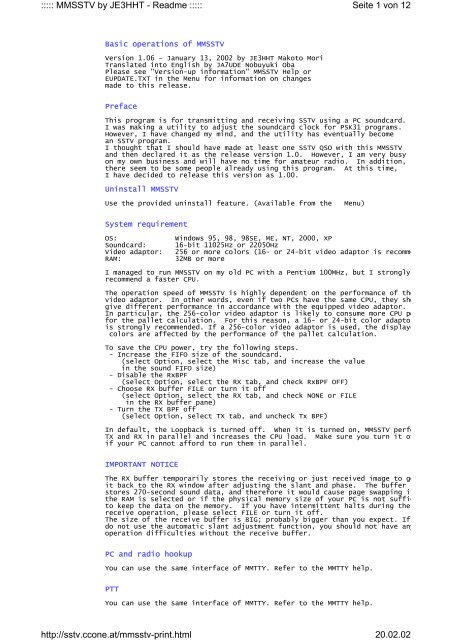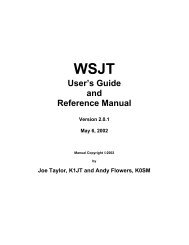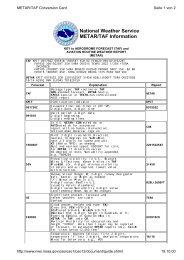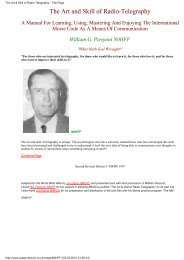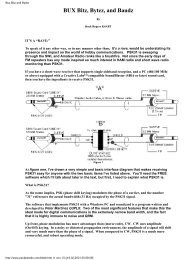MMSSTV by JE3HHT - Readme - Hamradio Modulation Types ...
MMSSTV by JE3HHT - Readme - Hamradio Modulation Types ...
MMSSTV by JE3HHT - Readme - Hamradio Modulation Types ...
Create successful ePaper yourself
Turn your PDF publications into a flip-book with our unique Google optimized e-Paper software.
::::: <strong>MMSSTV</strong> <strong>by</strong> <strong>JE3HHT</strong> - <strong>Readme</strong> :::::http://sstv.ccone.at/mmsstv-print.htmlSeite 3 von 1220.02.02There are four marker lines in the spectrum window of <strong>MMSSTV</strong>. From left toGreen line 1200Hz Synchronization pulseYellow line 1500Hz Low level of the imageYellow dotted line 1900Hz Center level of the imageYellow line 2300Hz High level of the imageTo tune the frequency, make the signal energy be laid between the 1500Hz anmarker lines. Alternatively, you can tune the receiver so that the synchropulses are on the 1200Hz marker line. However, the synchronization pulse isso it might take time for you to get used to adjusting the frequency in thiSince SSTV QSOs are made on the fixed common frequencies, you probably do ndifficulty in tuning the radio after you have done once.(2) Automatic startWhen the Auto button in the RX mode pane is depressed, <strong>MMSSTV</strong> automaticallythe receive operation in response to the start trigger signal. The start tis called VIS signal, which consists of the 1200MHz marker signal and the Scode (1100Hz and 1300Hz FSK). <strong>MMSSTV</strong> detects the signal <strong>by</strong> using a resonandemodulator, and automatically starts the receive operation if it finds thesupported.To automatically start receiving, <strong>MMSSTV</strong> provides another method, which meathe interval time of the synchronization pulses. If you do not want to usego to Option, select RX tab and choose 'VIS only' in the auto start option* SquelchFour levels (Lowest, Lower, Higher, and Highest) for the trigger thresholdLowest makes <strong>MMSSTV</strong> trigger with the weakest signal.Highest makes <strong>MMSSTV</strong> trigger with the strongest signal. In other words, onsignal can kick off the receive operation.(3) Manual startIn case <strong>MMSSTV</strong> does not automatically start receiving or you want to startfrom the beginning, push one of the mode buttons below the Auto button. Intry Scottie 1. In EU, try Martin 1.(4) Automatic stop, restart and resyncWhen the auto stop in the RX window of the Setup <strong>MMSSTV</strong> is checked, <strong>MMSSTV</strong>stops receiving in case it has lost the synchronization signal (this does nWhen the auto start in the RX window of the Setup <strong>MMSSTV</strong> is checked, <strong>MMSSTV</strong>receiving from the beginning in case it detects the VIS signal even duringoperation. It should be noted, however, that <strong>MMSSTV</strong> would not be able to dVIS signal because of the RxBPF effect.When the auto resync box in the RX window of <strong>MMSSTV</strong> Setup is checked, MMSSTattempts to re-synchronize the RX image. This is useful if the <strong>MMSSTV</strong> has lsynchronization during RX. However, a couple of lines are displayed with thsynchronization timing and therefore they might appear as a thin bar.(5) Slant adjustment<strong>MMSSTV</strong> latches the SSTV signal with respect to the soundcard clock. For thyou would have a slanted image if the soundcard clock of your PC is not cocalibrated or if the timing of the received signal is discriminated. Thereways to adjust the slant.- High-accuracy slant adjustment- Automatic slant adjustment- Manual slant adjustmentHigh-accuracy slant adjustment and Automatic slant adjustment analyze the tthe received signal to automatically adjust the slant. They, however, mighwell in the situations of QRM, multipath, or weak signals.The adjusted clock timing is applied only to the current image; it is not min the <strong>MMSSTV</strong>. If you want to keep the timing adjusted, push the Mem buttoThe adjusted timing is used for all the images afterwards.High-accuracy slant adjustmentIn this method, <strong>MMSSTV</strong> uses the least square method to solve the linear equanalyzing the synchronization timings. For high quality RX signals, it wilthe error less than 2ppm. To start the high-accuracy slant adjustment, pushNicoNico button (comment <strong>by</strong> JA7UDE: the smiley button). You also can startright clicking on the sync or RX window and selecting "High-accuracy slantin the pop-up menu. It should be noted that you must have received at leaslines to make this adjustment operational. The more the scan lines, the beaccuracy.
::::: <strong>MMSSTV</strong> <strong>by</strong> <strong>JE3HHT</strong> - <strong>Readme</strong> :::::http://sstv.ccone.at/mmsstv-print.htmlSeite 4 von 1220.02.02* You cannot use this method if you turn the RX buffer off.Automatic slant adjustmentIn Automatic slant adjustment, <strong>MMSSTV</strong> periodically measures the interval ofsynchronization signals and automatically adjust the slant. When you leaveturned on, <strong>MMSSTV</strong> adjust the image in real time, but it gives slightly lessthan the High-accuracy slant adjustment.To start this method, check the Auto slant box in the RX tab of the Setup MYou also can start it <strong>by</strong> right clicking on the RX window and selecting Autoadjustment in the pop-up menu.* You cannot use this method if you turn the RX buffer off.Manual slant adjustmentClick the Sync tab of the main window and do the following procedure.1) Push Slant button2) Click the upper right edge of the synchronization signal (white line)3) Click the lower right edge of the synchronization signal (same white linThe synchronization signal is displayed in a relatively fat line, so you muthe same side. Immediately after you click once on the line, a guide cursodisplayed. Adjust the cursor in parallel with the synchronization signal land click again.According to this procedure, <strong>MMSSTV</strong> recalculates the sampling clock of theand adjusts the receiving or just received image. If you do not obtain theresult, repeat the procedure.In case of small slant, it is a good idea to use the up-down button at theof the Sync window. Click on the View menu, select Always show RX viewer,up-down button with looking at the slant of the image.When you have obtained the successful adjustment and want to use it as thefrequency, push the Mem button; otherwise <strong>MMSSTV</strong> applies the adjustment toimage only.* If you turn the RX buffer off, you cannot redraw the picture after adjust(6) Fine tune of the synchronization point<strong>MMSSTV</strong> automatically gets the receive operation synchronized with the transexcept in case of AVT90. However, it at times fails to do so in very bad cYou should immediately become aware of such a condition because the image iIf you are aware of the case, try the procedure below:1) Push Sync tab of the main window.2) Push Phase button.3) Click the left edge of the synchronization line (fat white line).<strong>MMSSTV</strong> arranges the image so that the clicked point becomes the leftmost poimage window. If you do not get it right position, repeat the procedure.AVT90 does not have the synchronization signal in the image data. For thiswill see only a monochrome image in the Sync window. You can click one of(there are three gaps).* If you turn the RX buffer off, you cannot redraw the picture after you adReceive history<strong>MMSSTV</strong> can store up to 32 received images in default. To increase or decreclick Option, select Setup, click Misc tab, and change the value in the HiIf the number of stored images would exceed the specified value, the oldestin an FIFO manner.It should be noted that one image requires about 200KB disk space, and thusrequire about 50MB. Pay attention to the disk space of your PC.To reduce the disk space, you could use the JPEG format. Click the pictureright button of your mouse and select Use JPEG format in the pop-up menu.The RX history is only used for a temporary buffer. The old pictures willbe deleted. If you want to keep them, right click and check the auto copyWith this automatic copy function turned on, <strong>MMSSTV</strong> records the index into
::::: <strong>MMSSTV</strong> <strong>by</strong> <strong>JE3HHT</strong> - <strong>Readme</strong> :::::http://sstv.ccone.at/mmsstv-print.htmlSeite 5 von 1220.02.02of the log so that it can retrieve the picture later.To manually copy the history picture to another folder, drag and drop the phistory window to the QSL box in the log window. To use this function, youthe name of the target folder in advance.<strong>MMSSTV</strong> automatically records the index in the QSL field of the log, eithercopy is turned on or if the history image is dropped in the QSL box. Usinglog facility, you anytime can refer to the image <strong>by</strong> pressing the Image buttTransmit SSTVTo transmit an SSTV image, click TX tab of the main window. The image youis transmitted (What You See is What You Transmit). Adjust the mic gain ap***** DO NOT USE SPEECH PROCESSOR *****(1) TX image preparationThere are several ways to prepare the TX image.1. Drag&drop an image from the stocked picture gallery at the bottom in theto the TX window.2. Drag&drop an image from the thumbnail window of the folder (View -> Alwathumbnails of files folder) to the TX window.3. Drag&drop an image from Windows file manager (Explorer) to the TX window4. Drag&drop an image from another image manipulation tool that supports Dthe TX window.5. Copy&paste an image from another image manipulation tool to the TX windothe Windows clipboard.You can make the TX image superimposed with a template. The template operaexplained in the later section of this document.Click the TX image with the right button of the mouse to get a pop-up menufacilitates image manipulations, such as file load and save. Drag&drop froExplore is also supported.(2) Mode selectionSelect the SSTV mode.* If you uncheck "SSTV mode fixed" in the TX page of <strong>MMSSTV</strong> Setup option, Mautomatically uses the SSTV mode that was used <strong>by</strong> the most recently receRX image.(3) TransmissionPush the TX button at the left bottom of the window to start transmission.horizontal marker line moves from top to bottom as the image is transmitted<strong>MMSSTV</strong> automatically returns to RX after it completes the transmission. Ifwant to abort the transmission, push the TX button again.<strong>MMSSTV</strong> has a 12-second sound buffer, which should be big enough in the normenvironment. If your PC is not powerful, you had better not do other operaduring the transmission.If <strong>MMSSTV</strong> has lost the timing during TX, it shows a caution message after tcompletion. In this particular case, you might be able to solve this probleincreasing the number of FIFO in the Misc page of the Setup window.(4) Adjustment of the slant of the TX imageSome soundcards (especially PCI form factors') have slightly different freqfor recording and playing. In this particular case, even if you have correadjusted the clock in RX, you would have a slant image in TX.<strong>MMSSTV</strong> has a means to adjust the soundcard clock for TX and RX independentlRefer to the Soundcard section at the end of this document for details.(5) Tune button and CWIDFor repeaters in US, <strong>MMSSTV</strong> has a tone generator. Push the Tune button toa 1750Hz tone.You can send a CWID after the TX completion. Check the CWID box in the TXSetup window. This is for a European friend of mine.
::::: <strong>MMSSTV</strong> <strong>by</strong> <strong>JE3HHT</strong> - <strong>Readme</strong> :::::http://sstv.ccone.at/mmsstv-print.htmlSeite 6 von 1220.02.02TemplateUsing a template, you can make a simple picture, which is superimposed to tFor example, you can use a macro command that puts his/her call sign on the<strong>MMSSTV</strong> provides primitive image-manipulation functions, but has no supportoperations now.Make picture items using the tool buttons at the bottom of the window.- Arrow button Turn on/off the selection mode- Line button Draw line- Square button Draw rectangle- Shaded square button Draw rectangle with color pasted- T button Draw text- Picture button Insert picture or history image- Color bar button Draw color bar- Scissors button Cut the item- Paste button Paste the item- Color palette button Change the color- L button Change the property of the selected item- f button Change the fontTo use a macro text, for example, push T button and then click the point inwhere the text is placed. The text input dialog box is displayed. Push Maand select %c to place his/her callsign there.To move the item, push Arrow button and use drag&drop it.Here I do not cover all the operations, but they are similar to the DRAW soGive it a try <strong>by</strong> yourself.* You can use drag&drop to copy an image (BMP or JPG) from a file managerto the template box.Superimpose the template over the TX imageWhen you use a template, <strong>MMSSTV</strong> superimposes all the colors except a transpthe template over the TX image. The default transparent color is defined atright position of the template window. You can change the position <strong>by</strong> righthe arbitrary spot in the window. However, you must click the spot where noitem resides in.Special care should be taken if you place a template item at the bottom rigIn version 0.21 or later, the function that automatically replaces the trandefault ON. Therefore, the transparent point is automatically moved to wheitem exists.You can use any color as the transparent (background) color, but you must cthat you do not use in the template. However, a color bar and an image areIn other words, you even can choose a color that is used in a color bar ortransparent one.* You can settle a background color that is not used in the template <strong>by</strong> rigthe template and selecting "find unique background color."If you want to create or edit the TX picture during the QSO, I would recommediting software programs, which have excellent capability in manipulatingThe template of <strong>MMSSTV</strong> is supposed to offer the macro functions, such as hiRSV report, and contest numbers. Therefore, you would not find good reasonif you do not use the logging function.Stock area<strong>MMSSTV</strong> has a stock area, which can stores up to 300 images. Each stocked iimage data and the template information. To manipulate the clipboard, saveclick the stock image with the right button of the mouse. You will have aTo save the disk space, you can use the JPEG format for the stocked imagesRight click the image and select Use JPEG format in the pop-up menu.It is a good idea to make a template picture in association with the TX imaThe stocked area can store the images and the templates independently. Howuse drag&drop to copy the stock image to the TX window, <strong>MMSSTV</strong> copies the atemplate, too. This is effective only if the Show superimposed templates boIf the box is not checked, <strong>MMSSTV</strong> copies the image and the template indepenThe following table shows how <strong>MMSSTV</strong> performs the drag&drop operation.[Show superimposed templates ON]
::::: <strong>MMSSTV</strong> <strong>by</strong> <strong>JE3HHT</strong> - <strong>Readme</strong> :::::http://sstv.ccone.at/mmsstv-print.htmlSeite 7 von 1220.02.02From To Action-----------------------------------------------------------------------------Stocked image TX window Copy the imagStocked template Template windowCopy the template onlyTX window Stocked image Copy the imagTemplate windowStocked template Copy the template only[Show superimposed templates OFF]From To Action-----------------------------------------------------------------------------Stocked image TX window Copy the imagStocked template Template windowCopy the template onlyTX window Stocked image Copy the imagTemplate windowStocked template Copy the template onlyYou can drag&drop an image from Explorer or My Computer to the stock.It takes substantial time to make the text change in effect in the templateFor this reason, the window redraw is slowed down during superimposing of tin the stocked image area. If you do not like it, try checking off Show sutemplates or checking on Draft. In addition, the JPEG format will requirelonger time to re-read the file.* If you get the thumbnail window of the folder displayed on the stocked im<strong>MMSSTV</strong> will use the thumbnail window on behalf of the stocked image windotemporarily hides the thumbnail window when you switch to the stocked temPicture size and headerThe number of scan lines in the Robot and AVT modes is 240. On the other hthe Scottie and Martin modes is 256. This difference is due to the domestiwhich the SSTV modes are based. Robot and AVT were devised in the US and de240 scan lines after the NTSC. Scottie and Martin were devised in the UK ahave 256 scan lines. My guess is that, to make them compatible to Robot an16 lines are used for the header that has no picture data. When the receiveconverter and an NTSC TV set, he/she should see only the 240 scan lines onI think, however, the 16 lines make no sense in the SSTV using PC. The 16have some information on the sending picture.<strong>MMSSTV</strong> allows users to define the header (16 scan lines) <strong>by</strong> using the templThe following TX modes are supported.----- Raw picture has 240 lines; the SSTV mode has 256 lines (e.g., Scottie1) Define the header in the template.2) Push "Shift picture for the header color bar" button to shift down theor2) Preserve the upper margin in the picture clipper and copy it to the TX w----- Raw picture has 256 lines; the SSTV mode has 256 lines (e.g., ScottieYou can put a header to the first 16 lines, or you put no header. Either iin mind, however, that some receivers/converters will not be able to displa16 lines. When you use the header, you could push the "Adjust picture for tcolor bar" button in the TX window so as not to get the raw picture hiddencolor bar. In this case, the aspect ratio of the raw picture is changed.----- Raw picture has 240 lines; the SSTV mode has 240 lines (e.g., Robot)<strong>MMSSTV</strong> transmits the image without a header.----- Raw picture has 256 lines; the SSTV mode has 240 lines (e.g., Robot)1) Define the header in the template.2) Push the "Shift picture and template for 240 line mode" button to shiftpicture and the template. The upper 16 lines of the raw picture are notor Define the template without a header. The lower 16 lines of the rawnot transmitted. If you push "Adjust picture and template for 240 lineyou do not lose the lower 16 lines but the aspect ratio of the picture iProgram menuWith the program menu, you can instantly start your favorite programs, suchmanipulation tool, PSK31, RTTY, and MFSK16 programs.If you check Suspend box in the Assign menu, <strong>MMSSTV</strong> automatically goes downsuspended state and starts the selected program. In this state, <strong>MMSSTV</strong> hasCOM and soundcard resources in order to allow the other program to use them<strong>MMSSTV</strong>, first terminate the program and then click the <strong>MMSSTV</strong> icon in the W
::::: <strong>MMSSTV</strong> <strong>by</strong> <strong>JE3HHT</strong> - <strong>Readme</strong> :::::http://sstv.ccone.at/mmsstv-print.htmlSeite 8 von 1220.02.02When you want to start the program that is not assigned to the <strong>MMSSTV</strong> progcan select Suspend in the Program option. <strong>MMSSTV</strong> has released the hardwarethe COM and soundcard and makes itself iconized.If you wake <strong>MMSSTV</strong> up again while the other program that uses the COM and sresources is running, <strong>MMSSTV</strong> would show an error message. In this case, MMSbe iconized again. To resume <strong>MMSSTV</strong>, terminate the other program and wakeagain, or select Restore in the Program menu.* You do not have to check Suspend for an image manipulation tool, becausedoes not use the COM or soundcard.Radio commandRefer to the MMTTY manual.DemodulatorThis section describes the digital signal processing used in <strong>MMSSTV</strong>. Refeof MMTTY for basic DSP operations.<strong>MMSSTV</strong> has three types of demodulators.(1) Demodulator configuration<strong>MMSSTV</strong>'s demodulator has the following configuration.Sound --> BPF (FIR) --+> BPF1100 (IIR) --> VIS symbol '1'|+> BPF1300 (IIR) --> VIS symbol '0'|+> BPF1200 (IIR) --> Sync|---> Zero cross det. --> Picture data(1500 to 2300)or|---> PLL(1500 to 2300) --> Picture dataor|---> Hilbert(1500 to 2300) --> Picture dataThe zero cross detector's configuration is---> Differentiator ---> Counter ---> Out LPF ---> Pic. dataThe next figure shows the PLL configuration---> Phase det. ---> Loop LPF ----> Out LPF ----> Pic. data| | Real| |==> ATAN -> Differentiator -> LPF -> Pic. data--> FIR(2N) --> ImageAccording to my experiences, they have the following pros and cons. Pleasetry <strong>by</strong> yourself to find your favorite method.Decoder Zero-cross PLL Hilbert transColor accuracy Fair Good GoodImage resolution Fair Fair GoodQSB Good Fair GoodCPU load Low Low HighSampling freq. HB* HB* ----------*HB: The higher, the better.In the zero-cross and PLL methods, you can set the cut-off frequency of theIn the Hilbert transform, the accuracy of the phase differentiation degradefrequency increases. The default sampling frequency, 11025Hz, gives bette<strong>MMSSTV</strong> does the decimation to keep the transform accuracy.
::::: <strong>MMSSTV</strong> <strong>by</strong> <strong>JE3HHT</strong> - <strong>Readme</strong> :::::http://sstv.ccone.at/mmsstv-print.htmlSeite 11 von 1220.02.02If you want to calibrate your soundcard very accurately, listen to the stanfax wave.1) Go Option, Setup, Misc page, and push Adj button.2) Receive standard radio wave (e.g., WWV and JJY).3) Tune into the tick sound.4) Continue listening to the sound for a while. You have a vertical line.5) Click the upper point of the line.6) Click the lower point of the line.You could use FAX broadcasting instead of WWV or JJY, but be sure it has exRefer to the MMTTY help for details.If your soundcard seems to have different clock sampling frequencies for TXadjust the offset frequency with the following procedure.1) Adjust the slant in RX.2) Go Option, Setup, and TX page. Select External in the Loopback.3) Connect the Line-out to the Line-in of your soundcard.4) Transmit an image with Martin 1.5) You should have an image through the external feedback.6) After completing the image receive, go Sync page and adjust the slant.- You could use the High-accuracy slant adjustment.- Do not push the Mem button7) Push the TX(TX offset) button in the sync page.8) Make sure that you have no slant in the TX. If you still have slant, reIt is a good idea to use the High-accuracy slant adjustment at Step 6. Ifsatisfied with the result, start it again. Never push the Mem button at thYou can use the LoopBack function of a mixer program instead of using the eline. Although this procedure can be applied only for the soundcard that sufull-duplex mode, the soundcard that does not support the full-duplex modehave different frequencies for TX and RX, and therefore you do not need thiIf you have a report that your TX image is greatly slanted, try changing thmonaural or stereo (Source in the Misc window of Setup <strong>MMSSTV</strong>).Some soundcards seem to use different sampling frequencies for the full-dupduplex operations. In such a case, the offset calibration using the externanot help. You should always have the loop back External or consult the QSOSetup <strong>MMSSTV</strong> Misc[FIFO]FIFO specifies the number of the buffer for the low-level sound processingis increased, the possibility of timing loss is decreased because of largemargin. Enlarge the RX-FIFO if you lose the timing in RX. Enlarge the TXthetiming in TX.[Priority]Priority defines the task priority for low level sound processing. If you lduring RX or TX, raise the priority. If the response of the menu operationthe priority. Normal is the lowest and Critical is the highest priority.[DeviceID]DeviceID specifies the ID number of the sound card. When you have only oneput -1 or 0 to DeviceID. -1 uses the default sound card. The sound card Isequentially assigned as 0, 1, 2, .... When you have two sound cards, forwant to use the second one for <strong>MMSSTV</strong>, put 1 to DeviceID.[Source]Source defines the channel of the sound card. Mono makes the sound card womode. Left or Right makes the sound card work in the stereo mode and usesIn TX, <strong>MMSSTV</strong> outputs the sound to both channels irrespective of the Source[Clock]Clock is the sampling frequency of <strong>MMSSTV</strong>. Refer to Sample frequency and Csections.Font set up for Hangul and Chinese WindowsFor Hangul and Chinese Windows users, try the following set up.1. Click on Option and Setup <strong>MMSSTV</strong>.2. Click on Misc tab.3. Push the Misc button in the System font pane.4. Select Hangul or Chinese font. Use the font that has small character sp5. Push the OK button.After this setup, you can use Hangul or Chinese FEP for the text input boxeIt seems that Hangul and Japanese Windows manipulate 8-bit characters in afrom English font. <strong>MMSSTV</strong> version 1.05 or earlier could not handle the sla
::::: <strong>MMSSTV</strong> <strong>by</strong> <strong>JE3HHT</strong> - <strong>Readme</strong> :::::http://sstv.ccone.at/mmsstv-print.htmlSeite 12 von 1220.02.02<strong>MMSSTV</strong> 1.05D (1.06 hopefully) has special routine to work around this problClosing remarks<strong>MMSSTV</strong> is a freeware program for amateur radio use. You can redistribute iPlease join the following reflector for detailed information,http://groups.yahoo.com/group/MM-SSTV/The JPEG converter in <strong>MMSSTV</strong> is based on the freeware source code, "IJG codIndependent JPEG Group.73 de <strong>JE3HHT</strong> MakoCopyright @ 2001, 2002 <strong>by</strong> <strong>JE3HHT</strong> - Makoto Mori .All rights reserved. HTML <strong>by</strong> OE/5B4ABX - Gerhard Beck