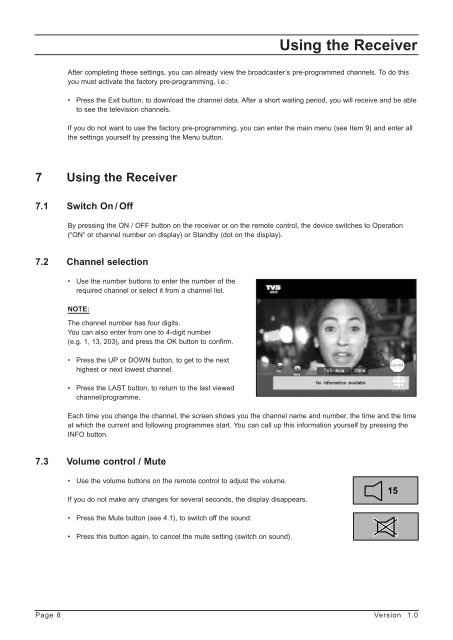GB Programming the Receiver - Radix
GB Programming the Receiver - Radix
GB Programming the Receiver - Radix
Create successful ePaper yourself
Turn your PDF publications into a flip-book with our unique Google optimized e-Paper software.
Using <strong>the</strong> <strong>Receiver</strong><br />
After completing <strong>the</strong>se settings, you can already view <strong>the</strong> broadcaster’s pre-programmed channels. To do this<br />
you must activate <strong>the</strong> factory pre-programming, i.e.:<br />
• Press <strong>the</strong> Exit button, to download <strong>the</strong> channel data. After a short waiting period, you will receive and be able<br />
to see <strong>the</strong> television channels.<br />
If you do not want to use <strong>the</strong> factory pre-programming, you can enter <strong>the</strong> main menu (see Item 9) and enter all<br />
<strong>the</strong> settings yourself by pressing <strong>the</strong> Menu button.<br />
7 Using <strong>the</strong> <strong>Receiver</strong><br />
7.1 Switch On / Off<br />
By pressing <strong>the</strong> ON / OFF button on <strong>the</strong> receiver or on <strong>the</strong> remote control, <strong>the</strong> device switches to Operation<br />
(“ON“ or channel number on display) or Standby (dot on <strong>the</strong> display).<br />
7.2 Channel selection<br />
• Use <strong>the</strong> number buttons to enter <strong>the</strong> number of <strong>the</strong><br />
required channel or select it from a channel list.<br />
NOTE:<br />
The channel number has four digits.<br />
You can also enter from one to 4-digit number<br />
(e.g. 1, 13, 203), and press <strong>the</strong> OK button to confirm.<br />
• Press <strong>the</strong> UP or DOWN button, to get to <strong>the</strong> next<br />
highest or next lowest channel.<br />
• Press <strong>the</strong> LAST button, to return to <strong>the</strong> last viewed<br />
channel/programme.<br />
Each time you change <strong>the</strong> channel, <strong>the</strong> screen shows you <strong>the</strong> channel name and number, <strong>the</strong> time and <strong>the</strong> time<br />
at which <strong>the</strong> current and following programmes start. You can call up this information yourself by pressing <strong>the</strong><br />
INFO button.<br />
7.3 Volume control / Mute<br />
• Use <strong>the</strong> volume buttons on <strong>the</strong> remote control to adjust <strong>the</strong> volume.<br />
If you do not make any changes for several seconds, <strong>the</strong> display disappears.<br />
• Press <strong>the</strong> Mute button (see 4.1), to switch off <strong>the</strong> sound:<br />
• Press this button again, to cancel <strong>the</strong> mute setting (switch on sound).<br />
Page 8 Version 1.0<br />
15