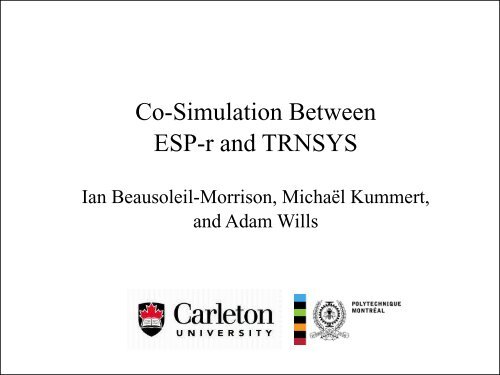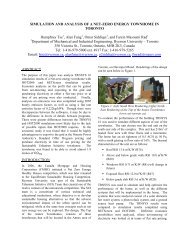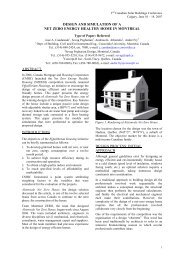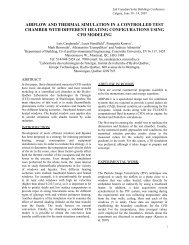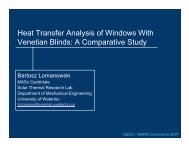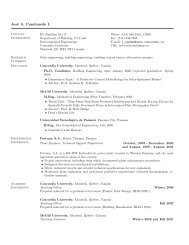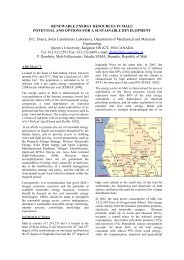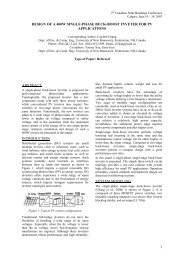Co-Simulation Between ESP-r and TRNSYS Workshop
Co-Simulation Between ESP-r and TRNSYS Workshop
Co-Simulation Between ESP-r and TRNSYS Workshop
You also want an ePaper? Increase the reach of your titles
YUMPU automatically turns print PDFs into web optimized ePapers that Google loves.
Response Factor Method(Stephenson & Mitalas, 1967)Image source: Stephenson <strong>and</strong> Mitalas (1967), <strong>Co</strong>oling Load Calculations by Thermal Response Factor Method, ASHRAE Transactions.
Response Factor Method(Stephenson & Mitalas, 1967)q · q · q · q ......heat gaintoair , t 0 solar abs, t 1 solar abs, tt 2 solar abs, t2tImage source: Stephenson <strong>and</strong> Mitalas (1967), <strong>Co</strong>oling Load Calculations by Thermal Response Factor Method, ASHRAE Transactions.
Heat transfer (W)20001800160014001200absorbed solarheat gain to air (time-averaging)1000heat gain to air (response factors)80060040020000 1 2 3 4 5 6 7 8 9 10 11 12 13 14 15 16 17 18 19 20 21 22 23 24Time (hours)10
Principle of SuperpositioningImage source: Stephenson <strong>and</strong> Mitalas (1967), <strong>Co</strong>oling Load Calculations by Thermal Response Factor Method,ASHRAE Transactions.
<strong>Co</strong>-simulation12
<strong>Simulation</strong> Tool A<strong>Simulation</strong> Tool B<strong>Simulation</strong> Tool Ctime
“Internal” <strong>Co</strong>upling (≠ <strong>Co</strong>-<strong>Simulation</strong>)• Single executable:• Tool’s source code incorporated into host program.• BPS examples:• COMIS <strong>TRNSYS</strong> (Dorer <strong>and</strong> Weber 1999).• COMIS EnergyPlus (Huang et al. 1999).• <strong>TRNSYS</strong> Type 1 solar collector <strong>ESP</strong>-r (Aasem 1993).• <strong>ESP</strong>-r micro-cogen models <strong>TRNSYS</strong> (Weber 2007).• “<strong>TRNSYS</strong> wrapper” for <strong>TRNSYS</strong> types <strong>ESP</strong>-r(Wang <strong>and</strong> Beausoleil-Morrison 2009).
“External” <strong>Co</strong>upling (<strong>Co</strong>-<strong>Simulation</strong>)• Separate programs linked at run-time:• March together through time.• Usually one tool is master, the other slave.• Examples:• Radiance <strong>ESP</strong>-r (Janak 1997).• Fluent <strong>ESP</strong>-r (Djunaedy 2005).• <strong>TRNSYS</strong> EnergyPlus (Trčka et al. 2009).• BCVTB (Wetter 2010):• Avoids master-slave paradigm.• Middleware manages data exchange via internet.• Each simulation tool acts as a client.• BUT, precludes iteration within time-step.
Source: Yuxiang Chen, A.K. Athienitis, Khaled Galal (2010), “Modeling, design <strong>and</strong> thermal performance of aBIPV/T system thermally coupled with a ventilated concrete slab in a low energy solar house: Part 1,BIPV/T system <strong>and</strong> house energy concept”, Solar Energy (84) 11 1892-1907.
innovativearchitecturaldesignsnovel energyconversion,storage, <strong>and</strong>distributionsystemsIntegrated building designs require integratedmodelling approaches.
No single BPS tool offers sufficient capabilities <strong>and</strong> flexibility.
<strong>ESP</strong>-r <strong>and</strong> <strong>TRNSYS</strong>Solution Methodologies
<strong>TRNSYS</strong> Methodologies• <strong>TRNSYS</strong> methodologies• The <strong>TRNSYS</strong> philosophy• Kernel, solver <strong>and</strong> Types• Successive substitution <strong>and</strong> oscillations• <strong>Co</strong>nclusions20
<strong>TRNSYS</strong> philosophy21
<strong>TRNSYS</strong> philosophyParametersInputs<strong>Co</strong>mponentequationsOutputs<strong>Co</strong>mponents solve theirown equations(inputs outputs)<strong>Co</strong>mponent 1 <strong>Co</strong>mponent 2<strong>Co</strong>mponent 3Main solver links componentsoutputs to inputs <strong>and</strong> solves thealgebraic / differential system22
Where is this happening?TRNEditTRNSED appStudioInput filesDeck fileTRNDllOutput filesTRNExeUserLib DLLsTRNBuildBuilding files<strong>TRNSYS</strong> 3d(Sketchup)23Online plot<strong>ESP</strong>-rOther tools
What’s in a component?Example: auxiliary heaterEquation(s)m , T inAux. heaterm , T setm c p T set − T in= Q auxBlack-box description (option 2) 1)c pT setParameters: c p , T setInputs: m , T in, Q auxmT inAuxiliaryHeaterQ auxOutputs: Q T set aux24
<strong>TRNSYS</strong> system = network of Types25
<strong>TRNSYS</strong> solution methodology26
How the kernel calls <strong>TRNSYS</strong> Types27
Calling sequence for a st<strong>and</strong>ard Type28
Successive substitution <strong>and</strong>oscillations…• <strong>Co</strong>ntrollers (on/off cycles)• NStick or replace (PLR approach)• Algebraic loops (no mass)• Add pipes/ storage• Other instabilities• Use short time step• “Accelerate” or relaxation29
<strong>Co</strong>nclusions• <strong>TRNSYS</strong> components are input/output relationships• Instantaneous or differential equations• Solver calls them successively until convergence is reached• <strong>Co</strong>nvergence is not guaranteed• Several methods are possible to improve convergence• Significant limitation of <strong>TRNSYS</strong>, <strong>and</strong> its most powerful feature at thesame time• <strong>TRNSYS</strong> makes no assumption on components (except that they will converge…)• No predefined “domains” or preferential solving order. The solver attempts toreach overall convergence• Good or bad?• <strong>Co</strong>mpare writing a solar collector model in <strong>ESP</strong>-r vs. in <strong>TRNSYS</strong>• <strong>Co</strong>mpare solving a complex non-linear problem in EES or anotherequation-based program• One advantage: flexibility of programming / language / environment30
<strong>TRNSYS</strong> provides inputs <strong>and</strong> expectsoutputs31
<strong>ESP</strong>-r’s partitioned solution approach
Building Thermal Domain
Relevant Heat <strong>and</strong> Mass Transfer Processes
Discretize Envelope into<strong>Co</strong>ntrol Volumes (CV)
Form Heat Balances for Each CV:Intra-<strong>Co</strong>nstructional CV’s
Integration Over Space <strong>and</strong>FD by Taylor Series Expansion
Fully explicit form of discretized approximation:Fully implicit form of discretized approximation:
Crank-Nicholson difference formulation forintra-constructional CV’s:
Crank-Nicholson difference formulation forinternal surface CV’s:
Crank-Nicholson difference formulation for zone air CV’s:
Plant Network
Plant <strong>Co</strong>mponent
CV Energy Balances
Energy balance for control volumerepresenting gas contained in heat exchanger:Ta a a T z11 12 13 4 13T5
a1,1 T1 z1a 2,2T 2z 2 a3,3 T 3z 3 a4,4 T4 z4 a5,4 a 5,5T 5z 5 a6,5 a6,6 a6,7 a6,14 T6 z6 a7,5 a 7,7T 7z 7 a8,7 a8,8 T8 z8a9,8 a 9,9T 9z 9a10,10 T10 z10 a11,11 T11 z11a 12,12T 12z 12 SOFCa13,13 T13 z13a14,14 a 14,18T 14z 14 a15,6 a15,15 a15,24 T15 z15 tanka 16,16T 16z 16 a17,16 a17,17 T17 z17a18,18 a 18,19 T18 z18a19,15 a 19,19T 19z 19 SH-pumpa20,20 a20,21 T20 z20a21,15 a 21,21T 21z 21 a22,22 a22,23 a22,24 T22 z22a23,22 a23,23 a 23,25 T 23z 23 water-air HX a24,20 a24,22 a24,24 T24 z24a 25,25 T 25 z25
Electrical DomainSOFC-cogenSOFC-pumpSH-pumpgrid import/exportblowerappliance<strong>and</strong> lightingloads
Initiatetime-stepsimulationMZNUMA(<strong>Simulation</strong> timeclock)Increment time-stepBCL06Injection fromplantcomponentsProcess buildingthermal domainMZCASIParasitic lossesfrom plantcomponentsYes: incrementtime-stepNoNoProcess plantdomainMZPMRX(controllingroutine)MZPMSU(Call coeffgenerator for eachplant component)MZPMSV(Solve plant matrixof equations)Plant domainconverged?Elec/plantconvergence?YesProcess electricaldomainENETSOLV(controllingroutine)ENETASGN(Determineelectrical sources& sinks)Casual gainsfrom buildingdomainENETMATX(Solve electricalmatrix ofequations)PV generationfrom buildingdomainGeneration <strong>and</strong>loads fromplant domainGeneration <strong>and</strong>loads frompower-onlycomponents
<strong>ESP</strong>-r & <strong>TRNSYS</strong> <strong>Co</strong>-<strong>Simulation</strong>
Design Approach• Middleware:• Called the Harmonizer.• <strong>Co</strong>ntrols coupling between <strong>ESP</strong>-r <strong>and</strong> <strong>TRNSYS</strong>.• Determines convergence.• Manages marching through time.• Ensures synchronization.• <strong>ESP</strong>-r <strong>and</strong> <strong>TRNSYS</strong>:• Encapsulated as shared libraries (DLL’s).• <strong>Simulation</strong>s proceed as separate threads.• <strong>Co</strong>mmunicate through Harmonizer.
time<strong>Co</strong>upling ApproachesBPS-Aat tBPS-Bat tBPS-Aat tBPS-Bat tBPS-Aat t+ΔtBPS-Bat t+ΔtBPS-Aat t+ΔtBPS-Bat t+ΔtBPS-Aat t+2ΔtBPS-Bat t+2ΔtBPS-Aat t+2ΔtBPS-Bat t+2Δtloose coupling (aka ping-pong)strong coupling (aka onion)
time<strong>ESP</strong>-rBuilding domainPlant domainElectrical domainHarmonizer<strong>TRNSYS</strong>
<strong>ESP</strong>-r’s <strong>TRNSYS</strong> <strong>Co</strong>upling <strong>Co</strong>mponentsT inm inHCC-STmtoharmonizertoharmonizer TinminHarmonizerHarmonizerTfromharmonizerm fromharmonizerHCC-RTout Tfrom harmonizermout mfrom harmonizer
a1,1 T1 z1a 2,2T 2z 2 a3,3 T 3z 3 a4,4 T4 z4 a5,4 a 5,5T 5z 5 a6,5 a6,6 a6,7 a6,14 T6 z6 a7,5 a 7,7T 7z 7 a8,7 a8,8 T8 z8a9,8 a 9,9T 9z 9a10,10 T10 z10 a11,11 T11 z11a 12,12T 12z 12 SOFCa13,13 T13 z13a14,14 a 14,18T 14z 14 a15,6 a15,15 a15,24 T15 z15 tanka 16,16T 16z 16 a17,16 a17,17 T17 z17a18,18 a 18,19 T18 z18a19,15 a 19,19T 19z 19 SH-pumpa20,20 a20,21 T20 z20a21,15 a 21,21T 21z 21 a22,22 a22,23 a22,24 T22 z22a23,22 a23,23 a 23,25 T 23z 23 water-air HX a24,20 a24,22 a24,24 T24 z24a 25,25 T 25 z25
• Philosophy• Source code changes<strong>TRNSYS</strong> Changes• A new category of Type• Overall convergence vs. <strong>TRNSYS</strong> convergence61
<strong>TRNSYS</strong> philosophy applied tocosimulation62
<strong>Co</strong>mmunication through Type 130• New category of <strong>TRNSYS</strong> Type• Data Exchanger• <strong>Co</strong>llects all data to be passed to <strong>ESP</strong>-r (Type 130’sinputs)• Distributes all data coming from <strong>ESP</strong>-r (Type130’soutputs)63
Type 130 Inputs / OutputsINPUTSTYPE 130ZONESOUPUTSHeat gain Zone 1To <strong>ESP</strong>-rHCCTo <strong>TRNSYS</strong>Air temperature Zone 1Humidity ratio Zone 1...Fluid temperature HCC to <strong>ESP</strong>-r, 1Fluid flow rate HCC to <strong>ESP</strong>-r, 1…To <strong>ESP</strong>-rTo <strong>TRNSYS</strong>Fluid temperature HCC to <strong>TRNSYS</strong>, 1Fluid flow rate HCC to <strong>TRNSYS</strong>, 1…ACCAir temperature ACC to <strong>ESP</strong>-r, 1Humidity ratio ACC to <strong>ESP</strong>-r, 1Air flow rate ACC to <strong>ESP</strong>-r, 1...To <strong>ESP</strong>-r64To <strong>TRNSYS</strong>Air temperature ACC to <strong>TRNSYS</strong>, 1Humidity ratio ACC to <strong>TRNSYS</strong>, 1Air flow rate ACC to <strong>TRNSYS</strong>, 1...
65Why a new category of Types?
Type 130 <strong>and</strong> convergence• <strong>TRNSYS</strong> convergence vs. overall (co-simulation)convergence• “data exchangers” are called by <strong>TRNSYS</strong> once all Typeshave converged at the current time step• Type 130 then checks whether the external program(i.e. <strong>ESP</strong>-r) has converged• Yes: allow <strong>TRNSYS</strong> to proceed to the next time step• No: “restart” this time steptransparent to other types, they just see this as moreiterations at this time step because some other part of thesimulation has not converged66
Type 130 calling sequence67
Does it work ?68
E071
E172
E273
E374
What can it do ?
Case study• Low-energy house:• High levels of insulation.• About 6% south glazing / floor area.• Active energy systems:• Air-based heating system.• PV/thermal tempering return air.• Solar thermal collector with water storage servingDHW <strong>and</strong> space heating.• Heat recovery ventilator.• External venetian blinds with automated control.80
Necessity of strong coupling• Design measure:• Increase air flow rate through PV/t cavity toincrease heat transfer rate in air/air HX.91
<strong>Co</strong>nfiguring a co-simulation :Demonstration
What?• Simple house model in <strong>ESP</strong>-r• Main floor, basement <strong>and</strong> attic• Simple solar thermal system in <strong>TRNSYS</strong>• Use it for air-based heating (demo)• Use it for hydronic heating (h<strong>and</strong>s-on)• All simulations run from January 17 to February5 th• 14 days + 3-day warm-up• 5 min time step94
Type 130DemoACC-RZonedataACC-SZone dataCasual gains95
<strong>TRNSYS</strong> Starting point96
<strong>TRNSYS</strong> Project97
<strong>Co</strong>nfiguring a co-simulation :Exercise
Starting point• Launch <strong>Simulation</strong> Studio• Open C:\Trnsys17\MyProjects\<strong>Co</strong>sim<strong>Workshop</strong>\H<strong>and</strong>son\SolarOnly.tpf• Run (F8 or Calculate/Run <strong>Simulation</strong>)• Explore results (zoom, shift + mouse)• Save as C:\Trnsys17\MyProjects\<strong>Co</strong>sim<strong>Workshop</strong>\H<strong>and</strong>s-on\MySolarHydronic.tpf99
Remove fake load <strong>and</strong> add link to <strong>ESP</strong>-r(Type 130)• Delete components (Calculator <strong>and</strong> “Loads”) – links are deleted automatically• In the directory tree at the right, findUtility\Calling External Programs\<strong>ESP</strong>-r\Type130• Drag it to the project (on the cloud you need to select fist <strong>and</strong> insist)100
<strong>Co</strong>nfigure link to <strong>ESP</strong>-r (Type 130)• Double-click on icon• Change parameters:• 3 thermal zones (parameter 2)• 0 air connections (parameters 5 <strong>and</strong> 6)• Others unchanged (e.g. hydraulic connections: 1101
Explore Type 130 inputs <strong>and</strong> outputs• Different tabs in the proforma(window that opens when you double-click on icon)• Inputs• Casual gains for each zone• Inlet flowrate <strong>and</strong> temperature for hydronic connection (HCC)• Outputs• Temperature <strong>and</strong> humidity of each zone• Temperature <strong>and</strong> flowrate of hydronic connection (HCC)102
Add components for hydronic loop• Pump• Hydronics\Pumps\Variable Speed\Type110• Note: to flip icon, right-click,Graphic/Flip horizontal• Thermostat• <strong>Co</strong>ntrollers Library (TESS)\Simple Thermostat …… \Simple Heating Thermostat\Type1502103
<strong>Co</strong>nfigure pump <strong>and</strong> thermostat• Pump parameters• Rated Flowrate (parameter 1): 150 kg/h• Rated power (parameter 3): 90 kJ/h, i.e. 25 W• Thermostat inputs• Setpoint temperature (input 3): 21 °CWill not be connected so will keep the entered value – for connected inputs, theentered value is only the initial condition• Note: the setpoint is centered around a 2 °C deadb<strong>and</strong> (parameter 3, unchanged)104
Define the hydronic loop• Use Link tool (arrow on the left)• Double-click on link to set actual connections(automatically when creating link)• Link Tank to Pump• Temp <strong>and</strong> flow at outlet to inlet temp<strong>and</strong> flow• Link Pump to Type 130• Outlet temp <strong>and</strong> flow to temp <strong>and</strong> flowthrough HCC• Link Type 130 to Tank• Temp <strong>and</strong> flow from HCC to temp <strong>and</strong>flow at inlet port• , Pump to Type 130, Type 130 to Tank105
Define the control loop• Use Link tool (arrow on the left)• Double-click on link to set actualconnections (automatically whencreating link)• Link Type 130 to thermostat(Type 1502)• Air temp of zone 1 (main floor)to “fluid” temperature• Link thermostat to pump• <strong>Co</strong>ntrol signal to control signal106
Add outputs to online plotter• Double-click on online plotter <strong>and</strong>change parameter 1 to have 10variables• Link Type 130 to online plotter• <strong>Co</strong>nnect temp of zone 1 <strong>and</strong>flow from HCC to the 2 emptyinputs• Change name of variables in“input” tab of online plotter• double-click, switch to inputtab <strong>and</strong> change Tamb byTHouse <strong>and</strong> mDotHcc• Can be done in the linkwindow by selecting the arrowtool <strong>and</strong> double-clicking on thename in blue107
Test the simulation in <strong>TRNSYS</strong> only• Set Type130 in test mode• Run• Double-click, change parameter 1 to 1• <strong>Simulation</strong> runs with constants (fake)outputs from Type 130• Useful to check whether connectionsmake sense108
Prepare the input file for cosimulation• Set Type130 back tonormal mode• Double-click, changeparameter 1 to 0• Do NOT run, butgenerate the inputfile (“Deck” file)• Calculate /Create Input file,or “pen” icon109
<strong>Co</strong>-simulation <strong>Workshop</strong>Exercise: <strong>ESP</strong>-r Plant Network SetupMay 22 nd , 2013Part 2: <strong>ESP</strong>-r Plant NetworkThis section guides you through the setup of a simple hydronic heating system in <strong>ESP</strong>-r . A radiator is modeled in<strong>ESP</strong>-r <strong>and</strong> is supplied by a hot water stream in <strong>TRNSYS</strong>. A visual representation of this network is providedbelow.HydronicReceiving<strong>Co</strong>mponentabHydronicSending<strong>Co</strong>mponent
Part 2: <strong>ESP</strong>-r Plant Network <strong>Co</strong>nt’dSection A: Define <strong>Co</strong>mponents <strong>and</strong> <strong>Co</strong>nnections1. Launch <strong>ESP</strong>-r.2. Under Model Selection click open existing then select other.3. Under Folders double click C:\, then <strong>Co</strong>sim_demo\, then cfg\. Under files, select <strong>Co</strong>sim_demo.cfg4. A window will pop up warning you that files are out of date. Select default(yes).5. Once the model has loaded navigate to Current model in the right side pane <strong>and</strong> selectbrowse/edit/simulate.6. You will see that 3 zones have been defined, but there are no controls or networks. Click on plant & systemsunder Network.7. Select Explicit since were are going to model individual components of the plant network. <strong>ESP</strong>-r will informyou that there is currently no network. Select yes to create one.8. Accept the default name for the plant network file name, then select yes to proceed with network definition.9. <strong>ESP</strong>-r will now ask you to point to the plant component databases. Use the default network that is provided:
Part 2: <strong>ESP</strong>-r Plant Network <strong>Co</strong>nt’d10. Since this is a hydronic system, select Water-Based heating system, then click exit menu.11. First we will define the components. Click on <strong>Co</strong>mponents. Then select Add components. Select wet centralheating then domestic hot water radiator (selection “b”). Then click exit menu at the bottom of the pane.12. You will be asked to supply a name. Let’s call it “Radiator” for simplicity. We will be prompted to changecomponent parameters. Select yes.13. You should then see the menu shown below:14. Click on all the parameters with an asterisk (*) beside them in the above image, then click exit menu.15. Input the values given in the Table below . The index for zone coupling is 1 (The main zone).<strong>Co</strong>mponent mass (kg) 50Specific heat (J/kg K) 600Radiator exponent 1.6Nominal emission (W) 2500Nominal supply (°C) 45Nominal return (°C) 30Nominal environment (°C) 21
Part 2: <strong>ESP</strong>-r Plant Network <strong>Co</strong>nt’d16. Review the parameters to make sure everything is correct, then select exit menu.17. Radiator should now be listed under <strong>Co</strong>mponents.18. The second step is to add the coupling plant components.19. Click add, then solar <strong>and</strong> other. The coupling components are on the last page of the components list. Click20. Select the HCC-T. This is the component that sends data from <strong>ESP</strong>-r back to <strong>TRNSYS</strong>. Then click exit menuon<strong>and</strong> name it “HSC”. This time, we do not want to change the component data, so select default (no).21. Do the same for the HCC-E. Name it “HRC”. This is the component that receives data from <strong>TRNSYS</strong>. Yourcomponent list should now look like this:22. All the components we will be using in <strong>ESP</strong>-r has been defined. Now we need to define the linkages betweenthe components. Exit out of the components list <strong>and</strong> back to the Plant Network main menu. Select<strong>Co</strong>nnections. Note that <strong>ESP</strong>-r has no visualization for plant networks. The plant diagram on page 1 nowcomes in h<strong>and</strong>y.23. Select Add, then you will first be prompted for a receiving component. We’ll start with the Radiator. Theradiator is a 2-node model. The inlet of the Radiator is node a, so select that as receiving then click exitmenu.24. The inlet of the radiator is fed by another component, so select that option from the menu <strong>and</strong> then clickexit menu.25. The radiator is supplied by the HCC-E component, or “HRC” in our case, so select that. 100% of the flowcoming out of HRC is entering the radiator, so leave the mass diversion ratio at the default value of 1.26. Now establish the connection between the receiving component “HSC” <strong>and</strong> the Radiator (outlet node b).27. To complete the network, the coupling components in the loop must be connected. Set “HRC” as thereceiving component <strong>and</strong> “HSC” as the sending component.
Part 2: <strong>ESP</strong>-r Plant Network <strong>Co</strong>nt’d28. Once all the connections look good, exit out of the <strong>Co</strong>nnections menu, then exit out of the Plant Networkmenu. You will be asked if you want to save any changes. Select yes. Accept the file name <strong>and</strong> select yes tooverwrite file.29. Click exit <strong>and</strong> you should be back at the browse/edit/simulate menu.Section B: Link Plant to ZoneNow that the plant network has been established, we need to create the link between <strong>ESP</strong>-r’s plant <strong>and</strong> thermalzone solvers. This link tells the plant network, specifically the radiator in our case, where to inject the flux fromthe plant component. This linkage is accomplished through <strong>ESP</strong>-r’s control files. The following will guide youthrough setup of this linkage for this exercise.1. Under <strong>Co</strong>ntrols in the browse/edit/simulate window, select zones (selection j).2. Accept the default name, then click make new file. This will be a Just One Day type control with 1 period.3. The <strong>Co</strong>ntrols menu should now be displayed. Click on the control period (selection e).4. The Editing Options should now be displayed.5. Since we are establishing a link <strong>and</strong> not a control scheme, the sensor details is not important here. Theactuator details however, tell <strong>ESP</strong>-r how the plant flux is introduced to the zone. Click on actuator details.6. You will be presented with several options. Since this is a radiator, we will select a mix of convection <strong>and</strong>radiation.7. <strong>ESP</strong>-r will ask you which zone to supply heat to. For this example, we select main.8. You will be asked to provide a convective weighting factor. For this case, lets assume 40.9. You should now be back at the Editing Options menu. We now need to establish the period data.10. You will be presented with a <strong>Co</strong>ntrol Periods menu. There should only be one period, selection a. Click on itto edit the data.
Part 2: <strong>ESP</strong>-r Plant Network <strong>Co</strong>nt’d15. Select Law, then select Flux connection between plant & zone (selection f) <strong>and</strong> then click exit menu.16. Select the default values for number of periods <strong>and</strong> miscellaneous data.17. The supply plant component in our case is the Radiator, specifically node b.18. The coupling type is heat flux transfer (2.00).19. For maximum heating flux, input 4000 W (Recall the nominal output for the radiator was 2500 W definedpreviously.20. <strong>Co</strong>oling flux is 0 W.21. An extract component is then requested. This is for coupling type 1.0 (mc p ΔT). Although this input is notused for the flux heat transfer coupling that we are using, <strong>ESP</strong>-r dem<strong>and</strong>s a value, so select the Radiatornode b.22. You should now be back at the <strong>Co</strong>ntrol Periods menu. Exit that menu <strong>and</strong> the Editing Options menu.23. You should now be back at the main <strong>Co</strong>ntrols menu. To double check our work, select list or check currentcontrol data.24. The last step is to link loops to zones (selection d). The main zone is receiving heat from the radiator <strong>and</strong> isassociated with control function 1. All other are free floating with control function 0.25. Once association is done exit out of the control menu. You will be prompted to save. Select yes.
<strong>Co</strong>mputer Setup• Limited to WindowsOS.• Read the Getting Started manual:• <strong>TRNSYS</strong>:• Get a license.• Install it.• <strong>ESP</strong>-r:• Install MinGW.• Install a Subversion client (e.g. TortoiseSVN).• “svn checkout” <strong>ESP</strong>-r source code.• Install <strong>ESP</strong>-r under MinGW.• Harmonizer:• Bundled with <strong>ESP</strong>-r source code.• Run <strong>ESP</strong>-r Install script with “—co-sim” option.
<strong>Co</strong>nclusions• <strong>ESP</strong>-r / <strong>TRNSYS</strong> co-simulation:• Exploits complementary strengths.• More highly resolved treatment of integrated architectural/energy systems.• Strong (aka onion) coupling:• Enables collaborative treatment of HVAC systems.• Critical when building <strong>and</strong> energy systems tightly coupled.• Stability <strong>and</strong> numerical accuracy demonstrated.• Availability:• <strong>ESP</strong>-r version 12.0.• <strong>TRNSYS</strong> version 17.1.• Harmonizer bundled with <strong>ESP</strong>-r source code.• Limited to WindowsOS.• <strong>Co</strong>mputational burden modest:• 60-65% increase in runtimes relative to mono-simulation.117