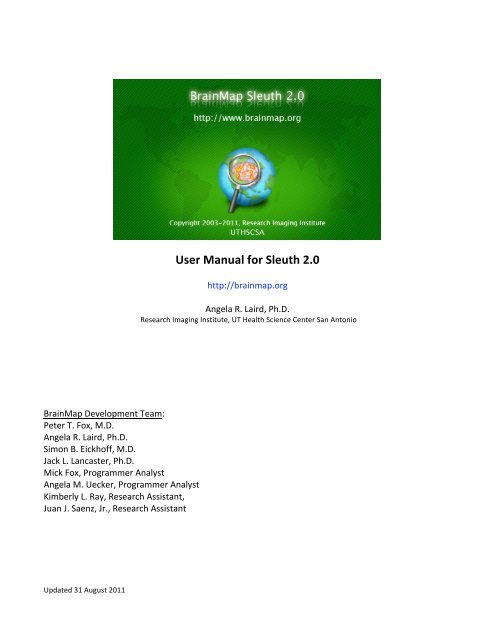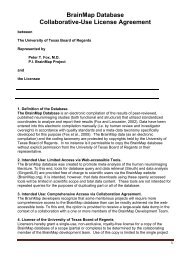Sleuth User Manual - BrainMap
Sleuth User Manual - BrainMap
Sleuth User Manual - BrainMap
You also want an ePaper? Increase the reach of your titles
YUMPU automatically turns print PDFs into web optimized ePapers that Google loves.
<strong>BrainMap</strong>DevelopmentTeam:PeterT.Fox,M.D.AngelaR.Laird,Ph.D.SimonB.Eickhoff,M.D.JackL.Lancaster,Ph.D.MickFox,ProgrammerAnalystAngelaM.Uecker,ProgrammerAnalystKimberlyL.Ray,ResearchAssistant,JuanJ.Saenz,Jr.,ResearchAssistantUpdated31August2011<strong>User</strong><strong>Manual</strong>for<strong>Sleuth</strong>2.0http://brainmap.orgAngelaR.Laird,Ph.D.ResearchImagingInstitute,UTHealthScienceCenterSanAntonio
<strong>Sleuth</strong><strong>User</strong><strong>Manual</strong>–page2About<strong>Sleuth</strong><strong>BrainMap</strong> is an online database of functional and structural neuroimaging results in the form of stereotactic(x,y,z) coordinates. Along with these coordinates, <strong>BrainMap</strong> also archives each paper’s associated meta‐data,which includes information on subjects, conditions, experimental paradigms, etc. The software application<strong>Sleuth</strong>canbedownloadedfrom<strong>BrainMap</strong>’swebsite,http://brainmap.org,andisusedtosearchthedatabaseforexperimentsofinterestandviewtherelevantsearchresultsinastandardbrainspace(TalairachorMNI).LoggingInOnce<strong>Sleuth</strong>hasbeendownloadedandinstalledonyourcomputer,youmustvisitourwebsiteinordertoobtainausernameandpassword:http://brainmap.org/sleuth/account.html.Next,launch<strong>Sleuth</strong>andtypeinyourlogininformationinthedialogboxthatappears.Aftertheinitiallogin,<strong>Sleuth</strong>willstoreyourusernameandpasswordsothatyouwillnothavetoenteriteachtime.Ifyouprefertomanuallylogin,youcanchangethissettinginthePreferencesmenu.PerformingSearches<strong>Sleuth</strong>hasfourmainpanels:Search,Results,Workspace,andPlot.SearchToperformasearchofthe<strong>BrainMap</strong>database,firstchoosewhichdatabaseyouwouldliketosearch,functionalor voxel‐based morphometry ➊Fig.1. The graphical user interface of <strong>Sleuth</strong> has been redesigned, and nowallowsuserstobuildsearcheswithmultiplecriteriausinganinterfacethatwasinspiredbytheplaylistbuildingfeatureinApple’siTunessoftware(http://www.apple.com/itunes).Youmayselectyourdesiredsearchcriteriafrom the main interface ➋Fig.1: “Citation”, “Subjects”, “Conditions”, “Experiments”, “Locations” for thefunctionaldatabase,and“Citation”,“Subjects”,“Analysis”,“Experiments”,“Locations”fortheVBMdatabase.Thesearchcriteriaarefurtherexplainedbelow. Multiple search criteria may be added by clicking on the “+”buttontotheleftofthesearchcriterialist(orremovedusingthe“‐“button).Whenyouhavefinishedmakingyoursearchselections,hit“Search”➌Fig.1andyouwillbetakenonthesecondpanelof<strong>Sleuth</strong>.Figure1.TheSearchPanel.
<strong>Sleuth</strong><strong>User</strong><strong>Manual</strong>–page3ResultsOnceyoursearchhasbeencompleted,alistofallpapersmatchingyourcriteriawillbeavailableforpreviewintheResultspanel.Thispanelisintendedtoscreenyoursearchesbyviewinglimitedinformationoneachpaperreturnedbyyoursearch.Thetoplineofthispanel➊Fig.2informsyouhowmanypapersandexperimentsmatchyoursearchcriteria.Allofthereturnedpapersarelistedbelow➋Fig.2whereyoumayclickonwhicheverpaperyouwishtopreview.Toselectmultiplepapersatonce,⌘‐click(Mac)orctrl‐click(PC).Totheright➌Fig.2youmay select what you wish to view about the paper. Limited information can be viewed on Citation, ProseDescription, and Experiment Info. The Prose Description summarily describes all conditions involved in theexperiments as well as the experiments themselves (typically the name is based on conditions contrasted).ExperimentInfolistsallexperiments,howmanysubjectswereinvolvedineachexperiment,andthenumberofcoordinates.Theexperimentsareviewedingreenwhentheymatchthesearchcriteriaandredwhentheydonot.Atthebottomisthepreviewarea➍Fig.2whereyouviewtheinformationselectedin➌Fig.2.Todownloadthepapersofinterestintoyourworkspace,checktheboxnexttheappropriatepapersintheDownloadcolumn,andclick“DownloadChecked”;theywillthenbeavailableforyouundertheWorkspacetab.Alternatively,youcanchoose“DownloadAll”togetallpapers.Thereisa“ClearResults”buttonatthebottomleft.Beawarethatthisclearsallresults,checkedornot.Figure2.TheSearchResultsPanel.WorkspaceIn this panel you will find complete information on each paper and each experiment. A summary of theworkspace is listed on the top line of the panel ➊Fig.3: number of papers, experiments, conditions, andlocations. The workspace contents and vital statistics are shown in the top portion of the panel ➋Fig.3.Information listed here includes: <strong>BrainMap</strong> ID, year of publication, first author, journal, experiment name,behavioraldomain,andnumberofcoordinates(nobehavioraldomainislistedforVBMstudies).Area➌Fig.3allowsyoutochoosewhatinformationyouwishtoviewabouteachexperiment,includingCitation,Submitter,ProseDescription,Subjects,Conditions,BrainTemplate,Experiments,andResultsSynopsis(amodifiedlistingisavailableforVBMstudies).TheinformationcontainedinProseDescriptionandSubjectsareexactlythesameasthatpreviewedunderSearchResult.However,theCitationinformationisnowmuchmoredetailed,asistheExperiments information. Particularly valuable information that can be viewed under Experiments, including:
<strong>Sleuth</strong><strong>User</strong><strong>Manual</strong>–page4ParadigmClass,Conditions,Contrast,etc.,aswellasallthecoordinatesreported(TalairachorMNI),convertedTalairach coordinates, the z‐ or t‐scores, and a Talairach Daemon label for each converted coordinate. TheResults Synopsis is taken from the pertinent section of the paper’s published abstract. All of this selectedinformationmaybeviewedinthebottomportionoftheworkspace➍Fig.3.Youmayuse⌘‐click(Mac)orctrlclick(PC)tomakemultipleselectionsatonce.Figure3.TheWorkspacePanel.In the workspace contents ➋Fig.3, there are two columns marked “Paper” and “Exp”. Here, you may decidewhichexperimentsyouwishtoretainandplotorwhichyouwishtodiscardbycheckingoruncheckingthem.Bydefault, every experiment that matches your search criteria is retained. There is a “Remove” option at thebottom left corner ➎Fig.3 that can be used to remove unplotted (unchecked) papers or all papers in theworkspace.Onceyouaredonemakingyourselectionshere,youmaymoveontothePlotpanelbyclickingon“ViewPlot”atthelowerrightcorner➏Fig.3.PlotInthenextpanelyoucanviewaplotofallthecoordinatesinyourworkspace,color‐codedbypaper.Bydefault,theorientationisaxial,butcanbechangedtocoronalorsagittalusingtheappropriatebuttononthebottomleft➊Fig.4.Totherightofthosebuttonsisaboxlabeled“CurrentLocation(mm)”➋Fig.4.Thisboxreportsthecoordinatethatyourmousehoversover.Just to the right of the plot you’ll see three scroll bars ➌Fig.4. The middle scroll bar (blue scroll bar for PCs)adjustswhichsliceofthebrainyouwishtoview(forexample,scrollingwhenyou’reviewingaxialslicesmovesyouupanddownthroughtheslices,andscrollingwhenyou’reviewingcoronalslicesmovesyouforwardandback).Thefarleftandrightscrollbars(greenandredscrollbarforPCs)adjusttheslicethickness.Youcaneitheradjusttheleft(green)andright(red)scrollbarsbydraggingthem,oryoumaytypeintheappropriatevalueundertheboxlabeled“CurrentSlice”.
<strong>Sleuth</strong><strong>User</strong><strong>Manual</strong>–page5Figure4.ThePlotPanel.The two plots on the right side are compressed versions of the two other orientations showing all of thecoordinates in the paper ➍Fig.4. At the bottom right are two buttons that bring up new dialog windows,describedbelow.<strong>User</strong>OptionsforPlottingCoordinateReporterThisdialogwindow➎Fig.4(alsoFig.5)reportsthex,y,zcoordinatesandtheTalairachDaemonlabelofwhateverlocationyouclickoninthePlotpanel.Inaddition,theCoordinateReporterwilltellyoutheassociated<strong>BrainMap</strong>ID,experimentnumber,andexperimentnamethatthecoordinateisfrom.IfyouclickonalocationinthePlotpanelthatdoesnotcontaina<strong>BrainMap</strong>coordinate,youwillonlybeshowntheTalairachDaemonlabelofthatlocation,nootherinformationwillbereturned.Figure5.TheCoordinateReporter.PlotOptionsThis dialog window ➏Fig.4 (also Fig.6) allows you to set options on how the coordinates appear in theWorkspace,aswellasfiltercoordinates.Experimentsareselectedinthetopleftportionofthewindow➊Fig.6.The coordinates contained in these experiments are shown below ➋Fig.6, and you may choose to check oruncheckthecoordinatesthatareplotted.Bydefaultallcoordinatesinanexperimentareplotted.Totherightofthecoordinatelocationsisan“FilterbyROI”button➌Fig.6,whichallowsyoutofiltertheplottedcoordinatesby
<strong>Sleuth</strong><strong>User</strong><strong>Manual</strong>–page6regions of interest (ROIs). Below the “Filter by ROI” button is a small section for customizing how thecoordinatesappearintheworkspace,includingthecolorofthecoordinates,theshape,thefont,andthefontsize ➍Fig.6. There is checkbox “Apply to whole paper”, which if checked, changes the appearance of allexperimentsfromthesamepaper.Thiscanretainconsistencyinhowthecoordinatesfromthesamepaperlook,butyoumaywishtouncheckitifyouwishyoudistinguishbetweentheexperiments.Figure6.ThePlotOptionsPanel.SearchCriteriaOptions<strong>BrainMap</strong> includes a large amount of metadata that completely describes the content and context of afunctional and structural neuroimaging experiment. <strong>BrainMap</strong> searches are broken into six groups based onwhat type of search is desired: “Citation”, “Subjects”, “Conditions” (Functional only), “Analysis” (VBM only),“Experiments”,or“Locations”.Below,theseoptionsaredescribed.CitationCitationsearchesareavailableoncriteriarelevanttoinformationontheauthors,<strong>BrainMap</strong>ID,datepublished,institution,journal,publishedkeyword,andMedlinenumberFig.7.Toaddanitemtoyoursearchquery,selecttheappropriatecategoryandthecorrespondingsearchcriteriafromthedrop‐downlist.Severaloftheselists,suchasauthors,maybequitelong.Logicoperatorsarefoundatthebottomtorefineyoursearchastowhethertheexperimentsmustmatch“all”or“any”ofthechosencriteria.Toaddsearchcriteria,usethe“+”button;toclearanysearchqueries,usethe“‐“button.Figure7.CitationSearchCriteria.
<strong>Sleuth</strong><strong>User</strong><strong>Manual</strong>–page7SubjectsSubjectssearchesareavailablebasedondiagnosis,ICDcode,handedness,nativelanguage,gender,subjectsizerange, and age range Fig.8. When searching for a range, be aware that you must construct separate searchcriteriafortheminimumandmaximumvaluesusingthe“islessthan”and“ismorethan”options.Figure8.SubjectsSearchCriteria.ConditionsConditionsearchesareuniquetothefunctionaldatabaseandcanbeperformedonstimulusmodalityandtype,overt response modality and type, instructions, and external variable Fig.9. It should also be noted that theresponsemodalityandtypestrictlyrefertoovert responses.Covertverbgeneration,forexample,shouldfallunderResponseModality:None;ResponseType:None;Instructions:Generate.Figure9.ConditionsSearchCriteria(FunctionalOnly).AnalysisAnalysissearchesareuniquetotheVBMdatabaseandcanbeperformedoncriteriarelatedtoVBMsoftware,MRIfieldstrength,andbraintemplateFig.10.Figure10.AnalysisSearchCriteria(VBMOnly).ExperimentsExperimentsearchesareavailableforboththefunctionaldatabaseandtheVBMdatabase,butcriteriavarywitheach. Searches common to both databases include context, contrast, and imaging modality. Experimentsearches unique to the functional database are paradigm class, behavioral domain, activation and control.Behavioraldomainisdividedinto5generalcategoriesthatcanbefurtherdividedintosubcategories.Toviewallsubcategories, double click on the appropriate category. For example, double clicking on Action yieldssubcategories including Execution, Imagination, Inhibition, etc. Experiment searches unique to the VBMdatabaseareexternalassessments,observedchangesandROIanalysisFig.11.
<strong>Sleuth</strong><strong>User</strong><strong>Manual</strong>–page8 Figure11.ExperimentsSearchCriteria:Functional(left)andVBM(right).LocationsThecoordinatesin<strong>BrainMap</strong>canbesearchedeitherbyauser‐definedrectangularROI,anatomicallabeldefinedby the Talairach Daemon label (“TD Label”), or most recently, by arbitrary‐shaped ROI image in Talairach(“TalairachImage”)orMNIspace(“MNIImage”)Fig.12.RectangularROIsmustbedefinedunder“ROIOptions”inthemaintoolbar(seebelow).SelectingtheTalairachImageorMNIImageoptionswillopenadialogwindowtoallowtheappropriateimagetobeselected.Tocarryouttheseimage‐basedROIsearches,alluser‐originatedfilesmustconformtoastrictformat:ROIsmustbeformattedasbinaryNIfTI(http://nifti.nimh.nih.gov)imageswith 1x1x1 mm 3 resolution, and the ROI must not extend across more than 5000 voxels. These stringentrequirementsareenforcedtoensureatimelyresponsefromthedatabase;moreadvancedhardwaresolutionsarecurrentlybeingevaluatedtoreducethesetechnicallimitationsandallowrapidimage‐basedROIsearchesofgreatervolume.MainMenuItemsFigure12.LocationsSearchCriteria.Figure13.TheMainApplicationMenu.<strong>Sleuth</strong>About<strong>Sleuth</strong>:Thismenuitemcontainsbasicinformationabout<strong>Sleuth</strong>,suchashomepage,versionnumber,andcopyrightdate.Preferences:Thismenuitemsetscertainuserpreferences,suchasrememberingyourloginnameandlogginginautomaticallywhentheapplicationisopenedFig.14.Hotkey:⌘‐,(Mac)orctrl‐,(PC).Thisisalsowhereuserscanselecttheirpreferredstandardbrainspace(TalairachorMNI).Thebrainspacepreferenceisusedwhenexportinglocationdataoutof<strong>Sleuth</strong>.<strong>Sleuth</strong>cannowbeusedwithHTTPproxies.ThisinformationissetinthePreferences.Yoursystemadministratorcanhelpyouwiththedetailsforthissetting.Quit<strong>Sleuth</strong>:Thismenuitemexitsyououtof<strong>Sleuth</strong>.Hotkey:⌘‐Q(Mac)orctrl‐Q(PC).
<strong>Sleuth</strong><strong>User</strong><strong>Manual</strong>–page9Figure14.Preferences.FileLogout:Thismenuitemlogsyououtof<strong>Sleuth</strong>.Hotkey:⌘‐L(Mac)orctrl‐L(PC).Open: This menu item allows you to open saved workspaces (.xml files), or locations (.txt files of x,y,zcoordinates). Alternatively, you can open one of <strong>BrainMap</strong>’s data files in .ent format thathave been createdusingtheapplicationScribe.Hotkey:⌘‐O(Mac)orctrl‐O(PC).OpenRecent:Thissub‐menuliststhefilesopenedrecentlyforquickaccess.Save Workspace: This menu item saves your workspaces. By default, these workspaces are saved in<strong>BrainMap</strong>’s.workformat.However,sincetheseworkspacefilesaresavedin.xmlformat,youmayalsospecifyanamewiththe.xmlfileextension.Hotkey:⌘‐S(Mac)orctrl‐S(PC).EditThis menu item allows you to “Select All” or “Select None” and is useful when selecting which experimentsshouldbedownloadedintotheworkspace.ExportCitations(Endnote):Thismenuitemexportsthecitationinformationfromthepapersinyourworkspacein.txtformat,inastylethatcanbeimportedintotheEndnotereferencemanagersoftware.WhenimportingthesecitationsintoEndnote,usetheImportOptionof“EndnoteImport”withnotexttranslation.Locations (GingerALE Text): This menu item exports the locations (x,y,z coordinates) contained in yourworkspacein.txtformat.Coordinateswillbegroupedbyexperimentandlabeledbyfirstauthorname,year,andexperimentname.Thismetadataiscommentedoutinthetextfilebya“//”sothatthefilemaybecorrectlyreadbackintotheworkspaceatalatertimeforALEmeta‐analysispurposes.Ifyouhaveselected“MNI”underPreferences,thenyourcoordinateswillbeexportedinMNIspace.Locations(NIfTIImage):Thismenuitemexportsthelocations(x,y,zcoordinates)containedinyourworkspaceinimageformat(.nii).Thisfilecanbeviewedwithouranatomicaltemplate(Colin1.1.nii)thatisavailableonour
<strong>Sleuth</strong><strong>User</strong><strong>Manual</strong>–page10website(www.brainmap.org/ale).Intheimage,eachvoxelthatcontainsafocifromyourworkspaceisassignedavaluecorrespondingtoitsexperimentnumber.Foranyvoxelinwhichmorethanonecoordinateappears,weassignavalueofn+1,wherenequalsthetotalnumberofexperimentsinyourworkspace.Forexample,ifyouhave5experimentsinyourworkspaceandchooseExportLocations(Image),thenthefilethatiswrittenwillhavevaluesthatvaryfrom0(nocoordinates)to5.If,however,identicalcoordinatesaregivenintwoormoreexperiments, the voxel corresponding to that coordinate will be assigned a value of 6. If you have selected“MNI”underPreferences,thenyourcoordinateswillbeexportedinMNIspace,andyouwillneedanalternateanatomicaltemplatetoviewthisimage(Colin27_T1_seg_MNI.nii,alsoontheALEwebsite).ToolsColorOptions:ThismenuitemFig.15allowsaccesstoeditingexistingcolorsoraddingnewcolorsbyspecifyingRGBvalues.Tochangeanexistingcolor,selectthatcolorfromtheleft➊Fig.15,makethedesiredmodificationstotheRGBvalues,andclickon“Savethiscolor”➋Fig.15.Toaddanewcolor,specifythedesiredRGBvalues,namethenewcolor,andclick“Addthiscolor”➌Fig.15.Thenewcolorwillthenappearinthelistontheleft.ThecolorsinthislistareusedwhenplottingcoordinatesinthePlotpanel.Figure15.ColorOptions.ROIOptions:ThismenuitemallowsyoutodefineanewROIwithacustomnameandcolor.TheROIdrawnwillalwaysbearectangularprism,butcanbedrawninoneoftwoways.Thedefaultdialogwindowallowsyoutoentertheminimumandmaximumx,y,zvaluesforyourdesiredROIdimensionsFig.16,left.Alternatively,youcancheckthebox“UseCube‐ShapedROI”anddrawaROIcubewithsidelengthsyouspecify(Width),centeredatagivencoordinateFig.16,right.Inaddition,ifyouwouldliketoenteryourROIinMNIcoordinatesinsteadofTalairachcoordinates,thencheck“ConvertcoordinatesfromMNI”andchoosethesoftwareyouusedforspatialnormalization from the drop‐down menu so that we implement the correct transformation from MNI toTalairachspace(pleaseseeLancasteretal.,2007).PleasenotethatwenolongerusetheBretttransformtoconvertbetweenMNIandTalairachspace.Figure16.ROIOptions:Rectangular(left)andCubic(right)ROIs.
<strong>Sleuth</strong><strong>User</strong><strong>Manual</strong>–page11ROIStatistics:ThismenuitemreportsvariousstatisticsrelevanttoalloftheROIspresentintheworkspace,andthe coordinates that are found within said ROIs Fig.17. ROI information includes: ROI name, color, anddimensions. Locations in this ROI are detailed by: <strong>BrainMap</strong> paper ID, experiment number, x,y,z coordinatevalues,andTalairachDaemonlabel.Figure17.ROIStatistics.Database Statistics: This menu item shows how many papers, experiments, and coordinates are currently ineitherthefunctionalorVBMdatabasesFig.18.Figure18.<strong>BrainMap</strong>DatabaseStatistics.BehavioralHistogram:ThismenuitemcomputesahistogramthatdetailsthebehavioraldomainprofileofthecurrentworkspaceFig.19.Onthetopisalocalhistogram,whichappliestoalltheexperimentsintheworkspace(orspecificROIsthatareselectedinthedrop‐downpanel).Onthebottomisaglobalhistogram,whichappliestoallthepapersinthe<strong>BrainMap</strong>database.Colorsindicatelevelsofthebehavioraldomainhierarchy.Countsforindividualdomainsareviewedinthepanelontheleft.Thedefaultlistingofdomainsincludesthedomainsrelevant to the existing workspace. The counts for each domain are cumulative (include counts for all subcategories),butthehistogrambinsshowonlywhatisinthatspecificdomain.Forexample,thecountsonthe
<strong>Sleuth</strong><strong>User</strong><strong>Manual</strong>–page12rightwillincludehitsforMemoryandWorkingMemory,buttheonlythebinforMemorywilldisappearifthecheckboxforMemoryisunchecked(i.e.,thebinforWorkingMemorywillremainvisible).Figure19.BehavioralHistogram.Paradigms Histogram: This menu item computes a histogram that details the paradigm class profile of thecurrent workspace Fig.20. Again, the top is a local histogram, which applies to all the experiments in theworkspace (or specific ROIs that are selected in the drop‐down panel). On the bottom is a global histogram,whichappliestoallthepapersinthe<strong>BrainMap</strong>database.Countsforparadigmclassesareviewedinthepanelontheleft.Thedefaultlistingofparadigmsincludestheclassesrelevanttotheexistingworkspace.Figure20.ParadigmsHistogram.WindowEachiteminthismenutabtakesyoutotheappropriatepanelof<strong>Sleuth</strong>(Search,Workspace,orPlot).Hotkey: Search=⌘‐1(Mac)orctrl‐1(PC)
<strong>Sleuth</strong><strong>User</strong><strong>Manual</strong>–page13 Results=⌘‐2(Mac)orctrl‐2(PC) Workspace=⌘‐3(Mac)orctrl‐3(PC) Plot=⌘‐4(Mac)orctrl‐4(PC)HelpDebuggingInfo:Thismenuitemcontains<strong>Sleuth</strong>configurationinformationincasetroubleshootingisnecessary.CheckforUpdates:Thismenuitemsearchesthewebfor<strong>Sleuth</strong>updates.Show Read Me: This menu item will show the current readme file for <strong>Sleuth</strong>. The readme file containsinformationaboutinstallationandversionchanges.Aninternetconnectionisnecessaryforthismenuoption.Show<strong>Manual</strong>:Thismenuitemwillshowthecurrentmanualfor<strong>Sleuth</strong>(thisdocument).Aninternetconnectionisnecessaryforthismenuoption.ShowLicense:Thismenuitemwillshowthecurrentlicenseinformationfor<strong>Sleuth</strong>.Aninternetconnectionisnecessaryforthismenuoption.TroubleshootingWhenIdouble‐clickonthe<strong>Sleuth</strong>IgetanerrorthatsaysitcannotconnecttotheserverandIshouldcheckmyinternetsettings.Theinternetisworking.What’sgoingon?Thiscanindicateoneoftwothings.First,the<strong>BrainMap</strong>webservermaybedownformaintenance.Youcanvisitourwebsitetocheckonourwebserverandseeifthereareanynoticesaboutdowntimeposted.Alternatively,theremaybeafirewallblockingcommunicationtothe<strong>BrainMap</strong>servers.The<strong>BrainMap</strong>serversuseport80andport443forall<strong>Sleuth</strong>communications.Ifasuccessfulconnectionto<strong>BrainMap</strong>hasbeenmadepreviously,thenpleasecontact<strong>BrainMap</strong>technicalsupporttocheckourservers.Otherwiseyourfirewallissuecanbesolvedbycontactingyournetworkadministrator.Makesureports80and443areopentohttpandhttpstraffictoandfromhostswww.brainmap.organdapps.rii.uthscsa.edu.Ihavealoginnameandpassword,buttheydon’tworkin<strong>Sleuth</strong>.ORIhavealoginnameandpassword,buttheydon’tworkontheforum.Ourdatabasesandthe<strong>Sleuth</strong>accountsaresupportedbyOracle.TheforumsareprovidedbyphpBB.Thesetwoaccountsareseparateanddonotusethesamelogininformation.Wedonotcurrentlyhaveawaytouse<strong>Sleuth</strong>accountsfortheforumorviceversa.IaminterestedinperforminganALEmeta‐analysisformyresearch.However,manyofthepapersI’dliketousearen’tinthedatabase.WhatshouldIdo?You,asa<strong>BrainMap</strong>user,areeligibletoenterpapersintoourdatabase.Ifyou’dliketoperformanALEmetaanalysisinGingerALE,thenwedefinitelyrecommendthatyouaddyourmissingpapersto<strong>BrainMap</strong>.Todothisyou'll have to download our input software application, Scribe (http://brainmap.org/scribe/) and use thatsoftwaretoenterininformationabouteachpaper.Alsoontheabovewebpageyou’llfindtheuser'smanualforScribe and several example .ent files (<strong>BrainMap</strong> database entry files).You can submit any functional or VBMneuroimaging paper that is of interest to you – the only requirement is that it publish results as stereotactic(x,y,z)coordinates.
<strong>Sleuth</strong><strong>User</strong><strong>Manual</strong>–page14Previously,Icreatedandsavedaworkspace.Today,whenIloadedthatfileIreceivedanerror:“Please re‐save this workspace. The database has recently been updated. Please checkyourworkspaceforerrorsandre‐savethefile.”Canyouexplainthiserror?Occasionally,wefinderrorsin<strong>BrainMap</strong>entryfiles.Whenwefindanerror,wecorrectitandreinsertthewholepaperintothedatabase.Ifyou’veincludedafilesuchasthisinoneofyoursavedworkspaces,you’llreceivethiserrorthenexttimeyouopenthatworkspace.Yourworkspacehasbeenrevisedsuchthatthecorrectedpapernowhasallexperimentschecked,regardlessofhowitwaspreviouslysavedintheworkspace.Scrolldownyourworkspaceandlookforanypaper(s)withallexperimentschecked.Then,uncheckanyexperimentsfromthatpaperthatyoudonotwantincludedintheworkspaceandre‐saveyourworkspacetoan.xmlor.workfile.I received the error: “Unable to download the following papers”, followed by a long list of <strong>BrainMap</strong> IDnumber.What’sgoingon?Ifyou’retryingtodownloadanextremelylargeworkspacewithmanypapersinit,thismaycausestressonourservers.Ifyouseethiserrormessage,tryre‐downloadingyourworkspace.Ifpossible,itmighthelptobemoreconservativeinyoursearchfeaturessoastodownloadasmaller,moretargetednumberofpapers.Does<strong>BrainMap</strong>authorizethereproductionsofscreencapturesfrom<strong>Sleuth</strong>tobeusedinpublications?Yes, we allow screen captures to be published of <strong>Sleuth</strong> Workspaces or Plots. When doing so, please give<strong>BrainMap</strong>creditandcitethefollowingpaper:LairdAR,LancasterJL,FoxPT.(2005).<strong>BrainMap</strong>:Thesocialevolutionofafunctionalneuroimagingdatabase.Neuroinformatics3,65‐78.Ineedtoperformananalysisofcoordinatedata(x,y,z).Canyousendmeatextor.xmlfileofthecontentsofthe<strong>BrainMap</strong>database?<strong>BrainMap</strong>isaregisteredtrademarkoftheUniversityofTexas.Allsoftwareandcurateddatacontainedinorused by the <strong>BrainMap</strong> database are copyrighted by the University of Texas. <strong>BrainMap</strong> software and data areavailableforuse,freeofcharge,foreducationalandscientific,non‐commercialpurposes.The<strong>BrainMap</strong>codingschemeanditstaxonomyofexperimentaldesignareavailableforusewithoutrestriction.If<strong>BrainMap</strong>'sdata,software, or coding strategies are used in scientific publications, we request that one or more relevantpublicationsofthedevelopmentteambecited,asdescribedabove.The<strong>BrainMap</strong>developmentteamwelcomescollaborations.Wewillprovideguidanceandassistanceintheexecutionofmeta‐analyses,uponrequest.Weencouragecollaborationsthatdevelopnewtoolsformeta‐analysisoruse<strong>BrainMap</strong>datatodeveloporvalidateotherneuroinformaticstoolsandstrategies.Wedoallowotherdatabasesandimage‐analysisenvironmentstoquery<strong>BrainMap</strong>'sdata,butonlywithpriorpermissionandasajointdevelopmenteffort.<strong>BrainMap</strong>datamaynot be extracted for inclusion in other databases or redistributed in any manner, without prior writtenpermission.