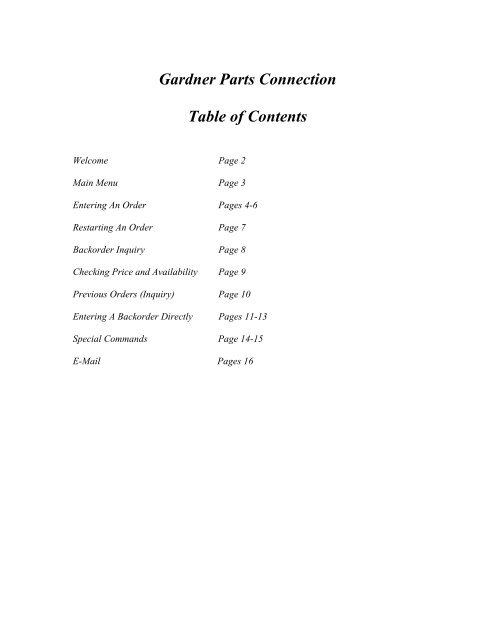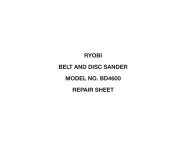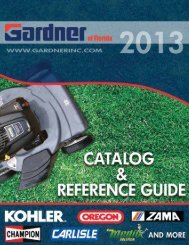IF YOU DISABLED YOUR VIRUS SOFTWARE, RE-ENABLE IT NOW ...
IF YOU DISABLED YOUR VIRUS SOFTWARE, RE-ENABLE IT NOW ...
IF YOU DISABLED YOUR VIRUS SOFTWARE, RE-ENABLE IT NOW ...
Create successful ePaper yourself
Turn your PDF publications into a flip-book with our unique Google optimized e-Paper software.
Gardner Parts ConnectionTable of ContentsWelcome Page 2Main Menu Page 3Entering An Order Pages 4-6Restarting An Order Page 7Backorder Inquiry Page 8Checking Price and Availability Page 9Previous Orders (Inquiry) Page 10Entering A Backorder Directly Pages 11-13Special Commands Page 14-15E-Mail Pages 16
WELCOME TO THE“ GARDNER PARTS CONNECTION “The “Gardner Parts Connection” provides you, our valued customer, interactive accessto Gardner’s extensive inventory of products for the lawn and garden industry. You haveaccess from 5 a.m. till 10 p.m., 7 days a week, 52 weeks a year. Access allows you toplace orders, check stock and pricing, inquire on orders and inquire on backorders. The“Gardner Parts Connection” is completely interactive and information is real-time.In the pages to follow you will find simple, easy to understand instructions on using yournew “Gardner Parts Connection”.What’s required:• A personal computer• A modem• Windows 3.1 or Windows 95 - 98Gardner provides the rest! Now, let’s get started.When you are connected to “Gardner Parts Connection”, your screen will look like this:D i a l i n E n t r y F u n c t i o n sCurrent Account Number – (your account number)1 – Order Entry2 – Restart Suspended / Crashed Order3 – Backorder Inquiry4 – Product / Stock inquiry5 – Order Inquiry / List6 – Backorder Entry8 – End this sessionFunction > ____Notice your Gardner account number appears under the menu title bar.2
Main MenuD i a l i n E n t r y F u n c t i o n sCurrent Account Number – (your account number)1 – Order Entry2 – Restart Suspended / Crashed Order3 – Backorder Inquiry4 – Product / Stock inquiry5 – Order Inquiry / List6 – Backorder Entry8 – End this sessionFunction > ____1 – Order Entry (option # 1 on the Dialin Entry Functions menu)This is where you enter orders.2 – Restart Suspended/Crashed Orders (option # 2 on the Dialin Entry Functions menu)This is where you return to an order that has been suspended (for latercompletion) or orders that may have crashed.3 – Backorder Inquiry (option # 3 on the Dialin Entry Functions menu)This is where you may verify backorder status of an item.4 – Product / Stock / Inquiry (option # 4 on the Dialin Entry Functions menu)This is where you inquire on various aspects of a part number (availability, listprice, your cost, back freight, etc.).5 – Order Inquiry / List (option # 5 on the Dialin Entry Functions menu)This is where you may inquire on or review an existing order using variouscriteria.6 – Backorder Entry (option # 6 on the Dialin Entry Functions menu)This is where you may place a part number directly on backorder.Used for doing a direct shipment with special shipping instructions (red or blue)..8 – End this session (option # 8 on the Dialin Entry Functions menu)This is where you log off the “Gardner Parts Connection”.3
ENTERING AN ORDERSelect Order Entry (option # 1 from the Dialin Entry Functions menu).Your order entry screen will look like this:New Order Ship to? (your customer number) Order number:(1) ABC SupplyAttn: John123 Smith StreetAnytown ,Ca 12345(2) Ord type: ORD (3) Ship pt: 01 Gardner West(4) Ship date: 01-02-98 (5) Ship via: UPS GROUND(6) Order options: (7) Sales tax code: 0(8) Cust PO No: 01-02-98 (9) Backorder: 1 – Stock B.O.(10) Terms cd: 02 1% 15 th PROX.CrdSts = $0.00Line—Product—(or ?0---------Description—Quant—UM—Price----Disc---Value—V?Number to change ( or /B, /P ) ? ___At the number to change prompt, you may alter the following fields in the order headerby typing the field number and : Or if you are unsure, type in a ? for options.• (1) Ship to (for shipping the order to a different location)• (3) Shipping point (to ship from Columbus OH 01 and Cranbury NJ 02)• (5) Shipping method (type in a ? here to see all the options)• (8) Purchase order number (for shipping the order using a specific P.O.)• (9) Backorder type (1 for standard backorder, 4 to ship from factory)4
ENTERING AN ORDERContinuedOnce you have made the necessary changes in the header press .Your screen will now look like this:New Order Ship to? (your customer number) Order number: (order number)(1) ABC SupplyAttn: John123 Smith StreetAnytown ,Ca 12345(2) Ord type: ORD (3) Ship pt: 01 Gardner West(4) Ship date: 02-Jan-98 (5) Ship via: UPS GROUND(5) Order options: (7) Sales tax code: 0(8) Cust PO No: (your P.O) (9) Backorder: 1 – Stock B.O.(10) Terms cd: 02 1% 15 th PROX.CrdSts = $0.00Line—Product—(or ?0---------Description—Quant—UM—Price----Disc---Value—V?1 >>>> Dialin Order of 02-Jan-98 02:08 PM
ENTERING AN ORDERContinuedWhen you have entered the last part number and quantity type \ .Your screen will look like this:New Order Ship to? (your customer number) Order number: (order number)(1) ABC SupplyAttn: John123 Smith StreetAnytown ,Ca 12345(2) Ord type: ORD (3) Ship pt: 01 Gardner West(4) Ship date: 02-Jan-98 (5) Ship via: UPS GROUND(5) Order options: (7) Sales tax code: 0(8) Cust PO No: (your P.O) (9) Backorder: 1 – Stock B.O.(10) Terms cd: 02 1% 15 th PROX.CrdSts = $0.00Line—Product—(or ?0---------Description—Quant—UM—Price----Disc---Value—V?1 >>>> Dialin Order of 02-Jan-98 02:08 PM
<strong>RE</strong>STARTING AN ORDERSelect Restart Suspended/Crashed Order (option # 2 from the Dialin Order Functionsmenu).At the order number prompt, type the order number . If you don’t know theorder number type ? and any suspended orders will be displayed.Select the order number you want by typing the line number . The order will berestarted and the cursor will return to the next part number line on the order.Your screen will look like this:New Order Ship to? (your customer number) Order number: (order number)(1) ABC SupplyAttn: John123 Smith StreetAnytown ,Ca 12345(2) Ord type: ORD (3) Ship pt: 01 Gardner West(4) Ship date: 02-Jan-98 (5) Ship via: UPS GROUND(5) Order options: (7) Sales tax code: 0(8) Cust PO No: (your P.O) (9) Backorder: 1 – Stock B.O.(10) Terms cd: 02 1% 15 th PROX.CrdSts = $0.00Line—Product—(or ?0---------Description—Quant—UM—Price----Disc---Value—V?1 >>>> Dialin Order of 02-Jan-98 02:08 PM
BACKORDER INQUIRYSelect Backorder Inquiry (option # 3 from the Dialin Entry Functions menu).You may inquire on backorders by manufacturer or part number.To display all backorders press and all backorders will be displayed.Your backorder inquiry screen will look like this:BACKORDER INQUIRY V 4.1Customer No: (your customer number)Manufacturer:Part Number:Billing Whse: 01Ln#-Mfg.--Part Number------Invoice #--Cust P.O.-ShWh-B.O.Date---Ty—Uprice---Qty1) KH 52 010 01 12345678 01-02-98 01 02-JAN-98 1 24.46 12) KH 52 014 89 12345678 01-02-98 01 02-JAN-98 3 34.96 13) KH 52 559 01 12345678 01-02-98 01 02-JAN-98 4 40.48 1(M)fg, (F)inish ?Backorders show original order/invoice number, purchase order number, the date andshipping warehouse as well as backorder type and quantity.An explanation of backorder type is as follows:• Type 1 Stock backorder• Type 3 Emergency order through Gardner warehouse• Type 4 Emergency order drop ship to customer direct from the factoryAfter the inquiry, type M to select another manufacturer or type F toreturn to the Dialin Entry Functions menu.8
CHECKING PRICE AND AVAILABIL<strong>IT</strong>YSelect Product / Stock Inquiry (option # 4 from the Dialin Entry Functions menu).At the stock number prompt, type the part number (example: 235116) and thefollowing screen will appear:Mfg—Part Number--------Description-------------------------------KH 235116 Element, Air-------List------Sell-------------------------------FF/Core-------------8.75 3.39 DealerCustomer: (your customer number and name)Wh-OnHand-Alloc-CusBo—Onord-Cd-Selpk-Buypk—NetAvail-01 12321 110 0 3000 N 0 20 1221102 1321 10 0 300 N 0 20 1311Stock number ? 235116________The screen will display the following information:• Manufacturer, part umber, and description (example: KH 235116 Element,Air)• List price (example: 8.75)• Your cost (example: 3.39)• Price level or discount (example: Dealer)• Your customer number and name• Warehouse location, quantity on hand, quantity allocated, quantity onbackorder to all customers, quantity on order by Gardner, and the quantityavailable.Each warehouse location represents a separate shipping point. 01 Columbus, Ohio02 Cranbury, NJYou may type another part number or \ to return to the Dialin Entry Functionsmenu.9
INQUIRING / LISTING A P<strong>RE</strong>VIOUS ORDERSelect Order Inquiry / List (option # 5 from the Dialin Entry Functions menu).You may inquire on / list your orders based on any / any combination of the followingcriteria:• By order number• By your purchase order number• By your order date (example: 010598 = Jan 5, 1998)• By our date shipped (example: 010598 = Jan 5, 1998)• By the shipping warehouse (example: 01 = Columbus, 02 = Cranbury)• By order status (example: open orders, invoiced orders, credit memos, etc.)• By the month (example: Jan = January, Dec = December)Sales Order Inquiry V 4.1Cust No > (your customer number and name)---Order No—Order $$--Customer PO NO----Ordered----Shipped—Ship:Wh:Bill-Status___________ ______________ _______ ______ ____ ______Month – JANPage: 11 1235670 10.00 010598C 05-JAN-98 05-JAN-98 01 01 INVOICED2 1235671 20.00 010598 05-JAN-98 05-JAN-98 01 01 INVOICED3 1235672 30.00- 010598C 05-JAN-98 05-JAN-98 01 01 -C<strong>RE</strong>D<strong>IT</strong>-4 1235680 40.00 010598D 06-JAN-98 06-JAN-98 01 01 INVOICED5 1235689 60.00 010598E 06-JAN-98 06-JAN-98 01 11 INVOICED(L)ist, (S)top, E(X)it ?Last match has been reachedSelect the appropriate option:• L Shows you the lines on an order• S Allows you to stop and inquire on other orders• X Exits to main menu10
ENTERING A BACKORDER DI<strong>RE</strong>CTLYSelect Backorder Entry (option # 6 from the Dialin Entry Functions menu).This function is used only if you need to enter a direct shipment with special shippinginstructions, (Next Day or Second Day Air).Your screen will look like this:New BO Ship to? (your customer number) Order number:(1) ABC SupplyAttn: John123 Smith StreetAnytown ,Ca 12345(2) Ord type: ORD (3) Ship pt: 01 Gardner West(4) Ship date: 01-02-98 (5) Ship via: UPS Next Day Air(6) Order options: (7) Sales tax code: 0(8) Cust PO No: 01-02-98 (9) Backorder: 4 Emergency to Cust(10) Terms cd: 02 1% 15 th PROX.CrdSts = $0.00Line—Product—(or ?0---------Description—Quant—UM—Price----Disc---Value—V?Number to change ( or /B, /P ) ? ___At the number to change prompt, you can change the following fields in the order headerby typing the field number and :• (1) Ship to (to have the order shipped to a different address)• (5) Shipping method (to change the shipping instructions)• (8) Purchase order number (to enter your P.O. number)• (9) Backorder type (to change the backorder instructions)Please note that some fields may or may not be changed depending upon customer status.11
ENTERING A BACKORDER DI<strong>RE</strong>CTLYContinuedOnce you have changed all the necessary header fields press .Your screen will look like this:New BO Ship to? (your customer number) Order number: (order number)(1) ABC SupplyAttn: John123 Smith StreetAnytown ,Ca 12345(2) Ord type: ORD (3) Ship pt: 01 Gardner West(4) Ship date: 02-Jan-98 (5) Ship via: UPS Next Day Air(5) Order options: (7) Sales tax code: 0(8) Cust PO No: (your P.O) (9) Backorder: 4 – Emergency to Cust(10) Terms cd: 02 1% 15 th PROX.CrdSts = $0.00Line—Product—(or ?0---------Description—Quant—UM—Price----Disc---Value—V?1 >>>> Dialin Order of 02-Jan-98 02:08 PM
ENTERING A BACKORDER DI<strong>RE</strong>CTLYContinuedWhen you have entered the last part number and quantity type \ .Your screen will look like this:New BO Ship to? (your customer number) Order number: (order number)(1) ABC SupplyAttn: John123 Smith StreetAnytown ,Ca 12345(2) Ord type: ORD (3) Ship pt: 01 Gardner West(4) Ship date: 02-Jan-98 (5) Ship via: UPS Next Day Air(5) Order options: (7) Sales tax code: 0(8) Cust PO No: (your P.O) (9) Backorder: 4 – Emergency to Cust(10) Terms cd: 02 1% 15 th PROX.CrdSts = $0.00Line—Product—(or ?0---------Description—Quant—UM—Price----Disc---Value—V?1 >>>> Dialin Order of 02-Jan-98 02:08 PM
Special CommandsBacking UpWhile working in the Gardner Parts Connection there are special commands that allowyou to make changes and see options. After in the system and past the main menu thereare two options that take you back one screen. These are \ (backslash) or. (period) MistakesIf you find you have keyed in a wrong letter or number, do not use the backspace key. Youmust use the delete key to fix your mistake. You must always press the < Enter > keyafter typing in your command.HelpMost anywhere in the system where you are unsure of what options you have, a simple ?typed at that prompt will show you all the options you have.OptionsAfter keying a part number and the quantity in order entry, your cursor will be blinkingat the right side of the screen. This is the verify prompt. You can type a ? here to see youroptions but there are only a couple you would be concerned with.They are: 2 Quantity Changes the quantity of the line item.6 Backorder Code Changes the backorder from stock to EO.1 = Stock Backorder 4 = Emergency from factory7 Shipping Warehouse Changes the warehouse the part will ship from.01 = Columbus, Ohio 02 = Cranbury, NJ8 Inventory Available Same as above, but allows you to see inventory atboth locations.Within the system you will see the at various places. This simply means CarriageReturn, which on a computer keyboard is . When first signing in with yourusername it is best to use the key on the left side of the keypad, not the one onthe right, which is on your number pad. After logging in it makes no difference which oneyou use, just on initial sign on.Sourcing From WarehousesParts do not automatically source from either warehouse. You must change the shippingwarehouse if a warehouse is out of stock. If a part backorders on a order you will see a(0), in the line item of the that part. This indicates the part is not available to ship fromthe default warehouse. At this point you would want to type 8 at the verify prompt of thatline item.14
Part DescriptionPay special attention to the description of parts as some may have meanings you are notaware of. For example a TRK in the description will let you know the item is too large orheavy for us to ship UPS and it will go Truck Freight Collect.Another is FAC <strong>IT</strong>EM, which tells you it is stocked only at the factory and direct shipitem only.Truck Shipments coming CollectIf you see 70 + lbs. flashing in the upper right hand part of the order this tells you again,it’s over 70 pounds and we choose not to ship UPS. It will go Freight Collect via Truck.Importing Available BackordersNew Order Ship to? (your customer number) Order number: (order number)(1) ABC SupplyAttn: John123 Smith Street There are shippable B.O’sAnytown ,Ca 12345(2) Ord type: ORD (3) Ship pt: 01 Gardner West(4) Ship date: 02-Jan-98 (5) Ship via: UPS GROUND(5) Order options: (7) Sales tax code: 0(8) Cust PO No: (your P.O) (9) Backorder: 1 – Stock B.O.(10) Terms cd: 02 1% 15 th PROX.CrdSts = $0.00Line—Product—(or ?0---------Description—Quant—UM—Price----Disc---Value—V?1 >>>> Dialin Order of 02-Jan-98 02:08 PM
GARDNER-MAILFrom any Select Function prompt, type \M. Your screen will look like this:Mail Menu1 - Read NEW mail {/F} (You have 1)2 - Read OLD mail {/F} (You have 1)3 - Read SELF-<strong>RE</strong>MINDERS {/F} (You have 1)4 - Send mail5 - Create self-reminder note6 - Re-read cancelled mail7 - Verify receipt of sent e-mail8 – Send number message to a pager - check for new mailSelection >___When sending e-mail, selection # 4, your screen will look like this:Send Messages to other users************************************************************************** Message sent by > on (the date and time) **** **** To: type who you are sending mail to here or ? will show all users, **** mail may also be sent to e-mail groups by typing /GRP **** Subject : type subject of e-mail here **************************************************************************type your mail message here and to finish*** When finished, exit with CTRL – Z ***You can now press to send the e-mail. You can also change who you send the e-mail to by typing T and then entering the new mail recipient. You can changethe subject by typing S or you can add more to your e-mail message by typing A.16