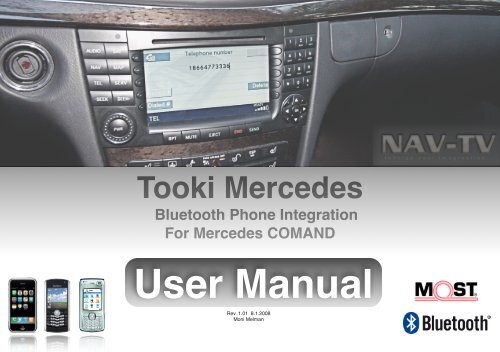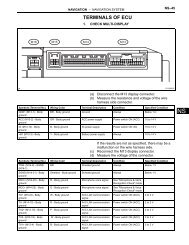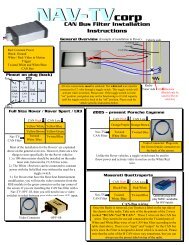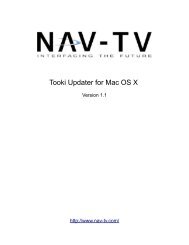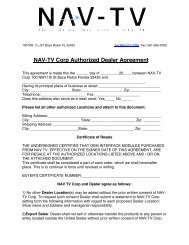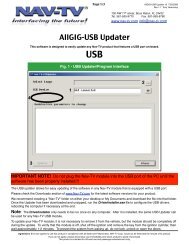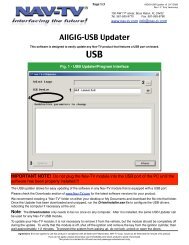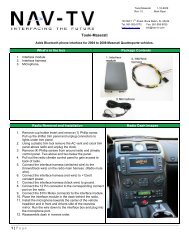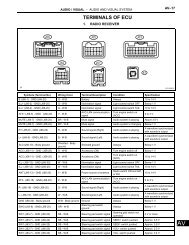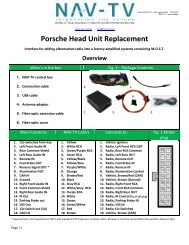You also want an ePaper? Increase the reach of your titles
YUMPU automatically turns print PDFs into web optimized ePapers that Google loves.
Pairing1. Press TEL on COMAND Radio.2. Normally, the display of an empty signal strength bar indicates nophone connected.3. If necessary, dial the special pairing code at bottom of this page.4. Start the pairing procedure on your mobile phone. Make sure theBluetooth feature is turned on. Consult your phoneʼs manual forphone-specific pairing procedures.5. Once your mobile phone discovers <strong>Tooki</strong> 0000xxxx/xxxx (last 4 digitswill vary), select and pair <strong>Tooki</strong>.6. When prompted for a passkey, enter 6888 on your mobile phone.7. Once pairing is complete, you should see an active signal strengthindicator on the COMAND Radio.8. You may pair up to 5 different mobile phones. For information onphone selection, see the CONNECTING section.9. Note that once a phone is paired, you must allow the <strong>Tooki</strong> toautomatically connect to it. Initiating the connection from the phonemay cause unreliable operation.Note: the following phones require a special code to be dialed from the radio prior topairing. Please enter the code that matches your phone, then press SEND or OK.3*330033*1 - Headset profile 3*330033*6 - Samsung E-530, E-7203*330033*2 - Motorola IDEN 605 3*330033*7 - Samsung Z300, Z5003*330033*3 - Sagem MyX-8 3*330033*8 - Sony Ericsson K600, K7503*330033*4 - Samsung A9xx 3*330033*9 - Sony Ericsson P800, P9003*330033*5 - Samsung D500 3*330033*10 - Windows CE , Mobile
Receiving callsA received call will cause the following:1. Mute the radio and generate a ring tone.2. Display Call from: (Caller) at the center of the screen.3. Display the Caller ID or caller name if the phone supports those featuresand phonebook has been transferred.To answer a call:1. Press the OK or SEND button2. Press OK when on TEL menu.Call waiting is not supportedBy the radio and must be activatedvia the Telephone ANSWER button.USA MarketEuropean MarketTo end a call:1. Press the HANGUP button.Instrument Cluster:1. When applicable, the instrument cluster will display the caller ID and callstatus. To learn more about instrument cluster and steering wheel controlsplease refer the the Additional controls section of this manual.
Placing CallsTo place a call:1. Press TEL, then dial a number on the COMAND Keypad2. To Correct digit(s), Press Delete3. Press SEND or OKCOMAND displays Calling...Then Call connected.PressingSEND at any time redials the last number.Notes:1. MISSED, RECEIVED CALLS Are not implemented.2. The Dialed # Option will only contain the last dialed number.3. Pressing SEND twice will redial the last number.Most phones allow to dial, answer and end callsvia the phone buttons
Privacy Mode / Phone controlPrivacy Mode:It is often convenient to switch between hands-free operationand normal phone use.<strong>Tooki</strong> allows for a quick Privacy Mode:During a phone call, Select Mic Off. Audio would no longer be heardvia the vehicle speakers and the phone can now be used as usual.To switch back to Hands-Free mode:Press Mic Off again.NOTE: MIC OFF does not mute the microphone !Phone Control:While your mobile phone is connected to <strong>Tooki</strong>, it is still possible to useall of itʼs features. Please keep safety in mind and do not operate yourmobile phone while driving the vehicle.Please note that if a call is in progress while shutting the vehicle off,the Bluetooth connection will keep your radio system up and runninguntil the call is terminated or you walk away from vehicle and looseBluetooth reception.This is a normal feature of the radio and not a malfunction.
Phonebook NOTE: The Phonebook feature is not supported by allphones. Please refer to www.nav-tv.com for an up-to-datephone compatibility list and software updates.The COMAND Radio is limited to about 1000 Phonebook entries!NOTE: Phonebooks that have a large number of contacts can take quite a longtime to synchronize, please be patient. During Phonebook synchronization,attempts to pair or delete a phone will not operate reliably, and the Phonebookscreen may display “(Please pair)” instead of the phoneʼs name(s).1. Press TEL, Then press the button next to the Phonebook icon.2. Press the Right / Left buttons to select the first letter ofthe contact name. Alternatively, you may access a letter directly bypressing a number corresponding to the letter it represents in a similarfashion to composing an SMS, for example, pressing “7” three times willbring up the letter “R”.3. Press the Up / Down buttons to navigate within the selectedfirst Character alphabetically. The corresponding numberappears on the bottom information bar.4. Press SEND or OK to place the call.NOTE: Pressing the ABC / 123 key will toggle the display from name list tonumber list. A matching number / name appears on the bottom information bar. NOTE: The Phonebook can not be modified via theradio, as it is stored in your phone.
Additional ControlsImportant note:Nearly All Mercedes vehicles have steering wheel controls capable of phonecontrols and an instrument cluster capable of displaying various phone information.However, some vehicles may not have those feature active, and may need to becoded by a Mercedes dealer or via STAR DIAGNOSE SDS system.Please ask your dealer to activate the phone features on your steering wheel andinstrument cluster by performing SCN CODING on both the CO<strong>MB</strong>I and CGW.Steering Wheel Controls / Instrument cluster displayWhile there are many different designs and layouts, all Mercedes vehicles share thefollowing steering wheel buttons:TALK - Press to answer a call, dial a number, press twice to redialHANG - Press to end a call.UP - scrolls the phonebook up on the instrument displayDOWN - scrolls the phonebook down on the instrument displayNEXT PAGE / PREVIOUS PAGE - use to select the phone menu (TEL) on theinstrument display. press repeatedly until TEL is displayed.The instrument cluster displays various information including phonebook,number dialed, name, incoming call, caller ID.
CompatibilityThis product is compatible with first generation MOST radios, available generally between 2003 and 2009.NTG (Next Generation) radios seen on 2009 vehicles and up (SD Slot on top of CD slot) are NOT compatible.Note that European and USA Spec. radios may look similar but have different software.Please verify your <strong>Tooki</strong> SW is correct for your radio, up-to-date software is available at www.nav-tv.comE / CLS / SLK / MAYBACH G / GL / ML / R / C / CLK S / CL / SL BASEW211, W219, R171, W240 W463, X164, W164, V253, W203, W209 W220, W215, R230<strong>MB</strong> PART NU<strong>MB</strong>ER MODEL MARKET<strong>MB</strong> PART NU<strong>MB</strong>ER MODEL MARKET<strong>MB</strong> PART NU<strong>MB</strong>ER MODEL MARKET211 870 02 89BE7024USA164 820 26 79BE6094ECE209 870 03 89MF 2541USA211 870 27 97BE7040USA164 820 04 79BB0540USA203 870 46 89MF 2731USA211 827 62 42BE6061ECE203 870 35 89BE6096ECE209 870 21 89MF2741USA211 827 24 42BE6061ECE209 820 31 89BB0520USA209 870 05 89MF 2541USA211 820 23 97211 820 98 89--- USAMF2311 USA251 820 16 79251 820 07 79RK4630RK4531USAUSA220 870 2189220 827 0457220 445 0360SIEMENSVDOECE211 870 00 89171 820 11 97171 820 33 89--- ECEBE9002 USABE9001 ECE203 827 0062463 870 01 89164 820 07 79BF7091ECEUSA220 870 3889SIEMENSVDOUSA
Support<strong>Tooki</strong> can be updated by the user via aBluetooth-enabled laptop.Latest software updates and instructionsare available at: www.nav-tv.comIf you wish to speak to us, please call:(866) 477-3336(When you call, please provide us with theModel and Year of your vehicle, as well asthe Make, Model and Provider for yourphone to expedite your phone call.)