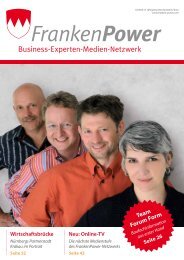You also want an ePaper? Increase the reach of your titles
YUMPU automatically turns print PDFs into web optimized ePapers that Google loves.
<strong>Linux</strong> <strong>Driver</strong> <strong>Tool</strong> <strong>User</strong> <strong>Guide</strong>Huawei Technologies Co., Ltd.All rights reserved
<strong>Linux</strong> <strong>Driver</strong> <strong>Tool</strong> <strong>User</strong> guideFor internal use only1 IntroductionThis document instructs how to install data card driver tool in a <strong>Linux</strong> OS environment andhow to configure the dialup connection for the data card.The <strong>Linux</strong> OS referred to in this document is 2.6.18 kernel version or later, and this userguide use the FedoraCore 6.0 <strong>Linux</strong> distribution version.2 Intall the <strong>Linux</strong> <strong>Driver</strong> <strong>Tool</strong>2.1 Extract the package of the <strong>Linux</strong> <strong>Driver</strong> <strong>Tool</strong> for HUAWEI Data Card deviceon the Desktop.2.2 Open the Terminal tool and switch the user into super user (root).All rights reserved Page 2 of 20
<strong>Linux</strong> <strong>Driver</strong> <strong>Tool</strong> <strong>User</strong> guideFor internal use only2.3 Enter the directory path of the <strong>Linux</strong> <strong>Driver</strong> <strong>Tool</strong>. For example, as the follows:All rights reserved Page 3 of 20
<strong>Linux</strong> <strong>Driver</strong> <strong>Tool</strong> <strong>User</strong> guideFor internal use only2.4 Type the command of “./install”, and click the “Enter” button to install the<strong>Linux</strong> <strong>Driver</strong> <strong>Tool</strong>.All rights reserved Page 4 of 20
<strong>Linux</strong> <strong>Driver</strong> <strong>Tool</strong> <strong>User</strong> guideFor internal use only2.5 Enter “y”, and click the “Enter” button to finish the installation. Then thesystem reboots.3 Configuring Dialup Connection for FedoraAll rights reserved Page 5 of 20
<strong>Linux</strong> <strong>Driver</strong> <strong>Tool</strong> <strong>User</strong> guideFor internal use only3.1 Open “Network Configuration”Application->System setting->NetworkFigure 1 Open Network Configuration3.2 Add new device and create a dialup connectionFigure 2 Select Device TypeAll rights reserved Page 6 of 20
<strong>Linux</strong> <strong>Driver</strong> <strong>Tool</strong> <strong>User</strong> guideFor internal use onlyFigure 3 Select modem deviceFigure 4 Select providerAll rights reserved Page 7 of 20
<strong>Linux</strong> <strong>Driver</strong> <strong>Tool</strong> <strong>User</strong> guideFor internal use onlyFigure5 IP address settingsFigure6 Apply new connectionAll rights reserved Page 8 of 20
<strong>Linux</strong> <strong>Driver</strong> <strong>Tool</strong> <strong>User</strong> guideFor internal use only3.3 Save the configurationFigure 7 Save all configuration3.4 Click the ‘Activate’ button and the modem status will change to ‘Active’Figure 8 Activate the PPP connectionAll rights reserved Page 9 of 20
<strong>Linux</strong> <strong>Driver</strong> <strong>Tool</strong> <strong>User</strong> guideFor internal use only4 Configuring Dialup Connection for Other <strong>Linux</strong>If the pppconfig has been installed on the current system, then can make thesettings for dialing up as follows.4.1 Open the Terminal tool and change the user into root.4.2 Enter the shell command “pppconfig”, and then click “Enter” button.All rights reserved Page 10 of 20
<strong>Linux</strong> <strong>Driver</strong> <strong>Tool</strong> <strong>User</strong> guideFor internal use only4.3 Select “Create Create a Connection” item on the Main Menu.4.4 Enter the provider name of your ISP. Or you can make the default for it.All rights reserved Page 11 of 20
<strong>Linux</strong> <strong>Driver</strong> <strong>Tool</strong> <strong>User</strong> guideFor internal use only4.5 Select “Use dynamic DNS” item on the Configure Nameservers panel.4.6 On the Authentication Method for provider panel, you can select PAP orCHAP for your need. For default, it is PAP.All rights reserved Page 12 of 20
<strong>Linux</strong> <strong>Driver</strong> <strong>Tool</strong> <strong>User</strong> guideFor internal use only4.7 Enter the <strong>User</strong> Name given to you by your ISP. By default, you can enter theuser name of you current <strong>Linux</strong> system for it.4.8 Enter the password given to you by your ISP. By default, you can enter thepassword of the current <strong>Linux</strong> system user name.All rights reserved Page 13 of 20
<strong>Linux</strong> <strong>Driver</strong> <strong>Tool</strong> <strong>User</strong> guideFor internal use only4.9 Make the default settings for the modem port speed.4.10 You can make the default settings for the method of dialing.All rights reserved Page 14 of 20
<strong>Linux</strong> <strong>Driver</strong> <strong>Tool</strong> <strong>User</strong> guideFor internal use only4.11 Enter the Phone Number given to you by your ISP.In generally, it is *99# for WCDMA or GSM.It is #777 for CDMA.4.12 Select “Yes” on the Choose Modem Config Method panel.All rights reserved Page 15 of 20
<strong>Linux</strong> <strong>Driver</strong> <strong>Tool</strong> <strong>User</strong> guideFor internal use only4.13 Select the item of “Manual Enter the port by hand”.4.14 Enter the name of the modem port on the current <strong>Linux</strong> system. In general,the name of modem is /dev/ttyUSB0.All rights reserved Page 16 of 20
<strong>Linux</strong> <strong>Driver</strong> <strong>Tool</strong> <strong>User</strong> guideFor internal use only4.15 Check your settings on the “Properties of provider” panel. If it is all right, thenselect the item of “Finished Write files and return to main menu”4.16 Click “OK” on the Finished panel.All rights reserved Page 17 of 20
<strong>Linux</strong> <strong>Driver</strong> <strong>Tool</strong> <strong>User</strong> guideFor internal use only4.17 Then select the item of “Quit Exit this ultility” on the Main Menu panel.4.18 After you finished the dialing up settings for the data card modem, you canexecute the command of “pon” on the terminal. And then the modem will dialup to connect with Network.All rights reserved Page 18 of 20
<strong>Linux</strong> <strong>Driver</strong> <strong>Tool</strong> <strong>User</strong> guideFor internal use only4.19 If you want to disconnect, you can execute the command of “poff” on theTerminal, and then click “Enter”.5 FAQ5.1 The problem of “”Failed to activate … with error 2” prompt while dialingup with the Network <strong>Tool</strong> build-in the <strong>Linux</strong> distributions.This error prompt means that the modem device can not be found. And the solution is to:1) Open the Network <strong>Tool</strong> and check the hardware settings for the modem port are correct.2) Open the Terminal tools, use "ls / dev / ttyUSB *" command to view the modem portwhether exists in system or not. In generally, the modem port is often showed as "ttyUSB0".3) If it does not exist, that means the name of modem port has been changed, due to someoperations. For example, the system goes into Hibernate or Sleep while the modem is dailed upto connected with the network, then after the system waking up, the modem port name will bechanged.4) To solve this problem, you must re-plug the data card device on the system.5.2 The problem of “”Failed to activate … with error 6” prompt while dialingup with the Network <strong>Tool</strong> build-in the <strong>Linux</strong> distributions.This error prompt means that the modem script runs failed before the modem connectingwith the network. And the solution is to:1) Generally speaking, in such circumstances, the re-dial-up can solve the problem.2) However, if the re-dial still failed, then that means the modem port might be locked bysome other process. At that time, users can run the command of "tail -f /var/log/messages" onthe Terminal tool, then dialing up again, and check the dialing output information on the Terminalto find the process ID which locks the modem port. Then to kill this process to solve this problem.All rights reserved Page 19 of 20
<strong>Linux</strong> <strong>Driver</strong> <strong>Tool</strong> <strong>User</strong> guideFor internal use only3) Another method is to re-plug the data card, then it also can solve the problem.All rights reserved Page 20 of 20
Wir helfen Ihnen gerne weiter!Sie haben noch Fragen zum web'n'walk Manager von T-Mobile? Wir sind für Sie da:Deutschland Großbritannien Niederlande ÖsterreichT-Mobile Kurzwahl 2828 T-Mobile Kurzwahl 150 Festnetz 0800 7112 Privatkunden 0676 2000Hotline* 0180 3 302828 Festnetz 0845 4125000 Geschäftskunden 0676 20333Wenn Sie nicht direkt bei T-Mobile Kunde sind, wenden Sie sich bitte an Ihren Mobilfunkanbieter.Informationen und Produkt-Updates finden Sie außerdem unter www.t-mobile.de.* 0,09 € je angefangene Minute aus dem Festnetz von T-Home, die Minutenpreise in anderen Festnetzen bzw. Mobilfunknetzen erfragen Sie bitte beim jeweiligen Anbieter.Copyright © 2008 T-Mobile. T-Mobile and T-Mobile web'n'walk Manager are trademarks of T-Mobile.All other products mentioned bear the trademarks of their respective companies.T-Mobile Deutschland GmbHLandgrabenweg 151 | 53227 Bonn | Internet: www.t-mobile.de