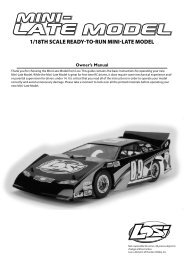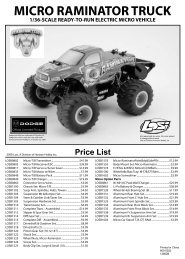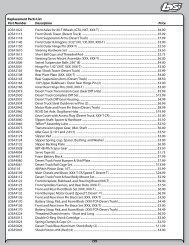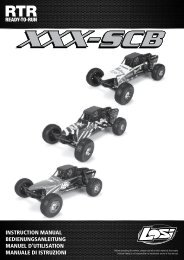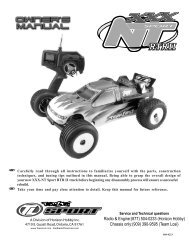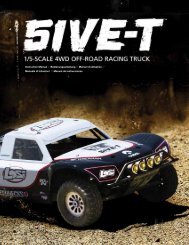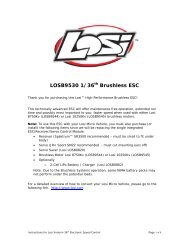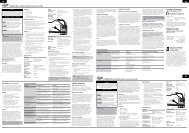Upgrade to Version 2.0 of the Xcelorin™ Setup Program and ... - Losi
Upgrade to Version 2.0 of the Xcelorin™ Setup Program and ... - Losi
Upgrade to Version 2.0 of the Xcelorin™ Setup Program and ... - Losi
Create successful ePaper yourself
Turn your PDF publications into a flip-book with our unique Google optimized e-Paper software.
<strong>Upgrade</strong> <strong>to</strong> <strong>Version</strong> <strong>2.0</strong> <strong>of</strong> <strong>the</strong> Xcelorin <strong>Setup</strong> <strong>Program</strong><strong>and</strong> your LOSB9500 Sensored ESC1. This process will reset all parameters <strong>to</strong> s<strong>to</strong>ck default settings. Pleasewrite down your entire special configuration settings before proceeding.2. De-Install <strong>the</strong> current Xcelorin <strong>Setup</strong> <strong>Program</strong> (if installed). UseAdd/Remove <strong>Program</strong>s option from within <strong>the</strong> Control Panel <strong>to</strong> remove <strong>the</strong>Old <strong>Version</strong> <strong>of</strong> <strong>the</strong> <strong>Losi</strong> <strong>Setup</strong> <strong>Program</strong>. Then install <strong>the</strong> NEW <strong>Setup</strong><strong>Program</strong> just downloaded.3. Confirm <strong>Version</strong> <strong>2.0</strong> is installed by Opening <strong>the</strong> Xcelorin <strong>Setup</strong> <strong>Program</strong><strong>and</strong> going <strong>to</strong> <strong>the</strong> ABOUT tab.4. Connect your current 10 th SENSORED ESC <strong>to</strong> <strong>the</strong> USB Connec<strong>to</strong>r per <strong>the</strong>Manual.Xcelorin S<strong>of</strong>tware upgrade <strong>to</strong> <strong>Version</strong> 2 Page 1 <strong>of</strong> 6
5. Download <strong>the</strong> new firmware D01012806.LSC <strong>and</strong> save it in a location <strong>to</strong>be used in <strong>the</strong> next step.6. Select / Click on “Update Firmware”; you will <strong>the</strong>n be prompted for <strong>the</strong>location <strong>of</strong> <strong>the</strong> new firmware file. D01012806.LSCNote: If D01012806.LSC does not display <strong>the</strong>n replace *.lsc with *.* whichwill display all <strong>the</strong> files in <strong>the</strong> selected folder. You will need <strong>to</strong> actually enter*.* over <strong>to</strong>p <strong>of</strong> *.LSC in <strong>the</strong> File name box.Xcelorin S<strong>of</strong>tware upgrade <strong>to</strong> <strong>Version</strong> 2 Page 2 <strong>of</strong> 6
7. Select <strong>the</strong> D01012806.LSC file <strong>and</strong> click on Open <strong>to</strong> begin <strong>the</strong> Updateprocess. Do not disconnect <strong>the</strong> ESC during this process or it may becomeunusable.8. When <strong>the</strong> update is complete, <strong>the</strong> <strong>Setup</strong> S<strong>of</strong>tware will attempt <strong>to</strong> READ<strong>the</strong> current settings. This may result in an ERROR 2010 message do notworry <strong>and</strong> simply press <strong>the</strong> “OK” but<strong>to</strong>n. (There are several differenterror codes possible)9. Note <strong>the</strong>re maybe several empty fields. It is necessary <strong>to</strong> “Res<strong>to</strong>re <strong>to</strong> <strong>the</strong>Default Fac<strong>to</strong>ry Settings” by selecting <strong>the</strong> “Comm<strong>and</strong>s” function <strong>and</strong> <strong>the</strong>nclick on Res<strong>to</strong>re Fac<strong>to</strong>ry Defaults.Xcelorin S<strong>of</strong>tware upgrade <strong>to</strong> <strong>Version</strong> 2 Page 3 <strong>of</strong> 6
10. After this process completes select <strong>the</strong> “Read Settings” but<strong>to</strong>n. If youexperience any error doing this disconnect <strong>the</strong> USB connection <strong>to</strong> <strong>the</strong> ESC<strong>and</strong> close <strong>the</strong> <strong>Setup</strong> <strong>Program</strong>. Then Reopen <strong>the</strong> <strong>Setup</strong> <strong>Program</strong> <strong>and</strong>reconnect <strong>the</strong> ESC <strong>to</strong> proceed. The ESC S<strong>of</strong>tware should now displayD.01.01.28 as below.11. A new feature is now available <strong>the</strong>re are now two pr<strong>of</strong>iles you can Read<strong>and</strong> Write <strong>to</strong> with <strong>the</strong> <strong>Setup</strong> <strong>Program</strong>. These can be selected at <strong>the</strong> trackusing <strong>the</strong> <strong>Setup</strong> But<strong>to</strong>n (explained at <strong>the</strong> end <strong>of</strong> <strong>the</strong>se instructions).What has changed in this release?Xcelorin S<strong>of</strong>tware upgrade <strong>to</strong> <strong>Version</strong> 2 Page 4 <strong>of</strong> 6
There have been general enhancements made in this release. The two largest arechanging <strong>the</strong> Braking function <strong>and</strong> feel, <strong>and</strong> <strong>the</strong>n adding <strong>of</strong> <strong>the</strong> User ControlledPr<strong>of</strong>iles.The Brake function now has a more linear feel. You can go all <strong>the</strong> way <strong>to</strong> full brakeslightly release <strong>and</strong> <strong>the</strong>n go back <strong>to</strong> full brake without issue.The brakes will now work when you turn <strong>the</strong> ESC on before you had <strong>to</strong> use somethrottle before <strong>the</strong>y were active.You can double, triple, or more <strong>the</strong> brakes without <strong>the</strong>m dropping out.Many racers had previously used <strong>the</strong> Brake setting <strong>of</strong> 20% <strong>to</strong> 30%. With this newversion, you will most likely use a much higher percentage. The team suggestsusing 70 <strong>to</strong> 80% <strong>and</strong> <strong>the</strong>n back down <strong>the</strong> brakes on <strong>the</strong> transmitter.You can now use <strong>the</strong> End Point Adjustment <strong>to</strong> control <strong>the</strong> amount <strong>of</strong> braking.For example in my 2 wheel buggy 13.5T I set <strong>the</strong> brakes <strong>to</strong> 80% (Maximum) but had<strong>to</strong> change my EP <strong>to</strong> 40% for proper braking. Alternatively, I could have used 50%<strong>and</strong> had <strong>the</strong> EP set <strong>to</strong> 70-80%. I mention this only so you might be able <strong>to</strong> betteradjust your brakes more quickly <strong>to</strong> your desired feel.The Brakes <strong>and</strong> Drag brakes no longer have a different feel depending on speed.Low Voltage Cut <strong>of</strong>f routine has been modified <strong>to</strong> be less sensitive <strong>to</strong> short voltagedrops, which caused it <strong>to</strong> activate before <strong>the</strong> LiPo was low.We will continually improve this ESC firmware so check <strong>the</strong> Xcelorin Supportwebsite frequently.http://www.losi.com/Support/XcelorinDownloads.aspxXcelorin S<strong>of</strong>tware upgrade <strong>to</strong> <strong>Version</strong> 2 Page 5 <strong>of</strong> 6
To select <strong>the</strong> different pr<strong>of</strong>iles without PC S<strong>of</strong>tware:Did you know that you can Write <strong>to</strong> Pr<strong>of</strong>ile 4 <strong>and</strong> 5? Then using <strong>the</strong> steps belowretrieve <strong>the</strong>m in<strong>to</strong> <strong>the</strong> active pr<strong>of</strong>ile at <strong>the</strong> track1. Turn <strong>the</strong> Transmitter on.2. Turn <strong>the</strong> vehicle on.3. With <strong>the</strong> ESC turned on <strong>and</strong> ready for operation press <strong>and</strong> hold <strong>the</strong> setup but<strong>to</strong>nuntil both <strong>the</strong> Yellow <strong>and</strong> Blue LEDs turn on.4. Release setup but<strong>to</strong>n.5. The status LEDs flash <strong>to</strong> indicate <strong>the</strong> current pr<strong>of</strong>ile setting.LED status for each Pr<strong>of</strong>ile below:Pr<strong>of</strong>ile 1 Yellow <strong>and</strong> Blue LEDs flashPr<strong>of</strong>ile 2 Yellow, Blue <strong>and</strong> Green LEDs flashPr<strong>of</strong>ile 3 Yellow, Blue, Green <strong>and</strong> Red LEDs FlashPr<strong>of</strong>ile 4 Red <strong>and</strong> Blue LEDs flashPr<strong>of</strong>ile 5 Yellow <strong>and</strong> Green LEDs flashing quickly6. To make a change, quickly press <strong>the</strong> setup but<strong>to</strong>n, which will advance you <strong>to</strong> <strong>the</strong>next pr<strong>of</strong>ile.97. When you are finished, press <strong>and</strong> hold <strong>the</strong> setup but<strong>to</strong>n for 2 seconds <strong>the</strong> fourstatus LEDs will scroll <strong>and</strong> <strong>the</strong> new selection will be s<strong>to</strong>red <strong>to</strong> <strong>the</strong> active memory <strong>of</strong><strong>the</strong> ESC.8. If you do not press <strong>the</strong> setup but<strong>to</strong>n within 15 seconds, <strong>the</strong> four status LEDs willscroll <strong>to</strong> indicate you are exiting programming. The ESC will return <strong>to</strong> neutral <strong>and</strong> beready for use without any change.Xcelorin S<strong>of</strong>tware upgrade <strong>to</strong> <strong>Version</strong> 2 Page 6 <strong>of</strong> 6