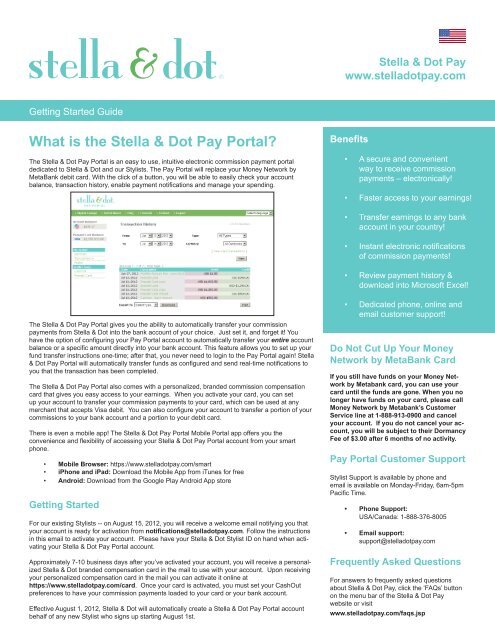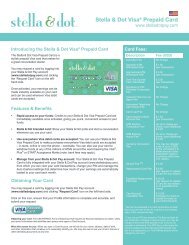What is the Stella & Dot Pay Portal? - Stella and Dot
What is the Stella & Dot Pay Portal? - Stella and Dot
What is the Stella & Dot Pay Portal? - Stella and Dot
Create successful ePaper yourself
Turn your PDF publications into a flip-book with our unique Google optimized e-Paper software.
<strong>Stella</strong> & <strong>Dot</strong> <strong>Pay</strong>www.stelladotpay.comGetting Started Guide<strong>What</strong> <strong>is</strong> <strong>the</strong> <strong>Stella</strong> & <strong>Dot</strong> <strong>Pay</strong> <strong>Portal</strong>?The <strong>Stella</strong> & <strong>Dot</strong> <strong>Pay</strong> <strong>Portal</strong> <strong>is</strong> an easy to use, intuitive electronic comm<strong>is</strong>sion payment portaldedicated to <strong>Stella</strong> & <strong>Dot</strong> <strong>and</strong> our Styl<strong>is</strong>ts. The <strong>Pay</strong> <strong>Portal</strong> will replace your Money Network byMetaBank debit card. With <strong>the</strong> click of a button, you will be able to easily check your accountbalance, transaction h<strong>is</strong>tory, enable payment notifications <strong>and</strong> manage your spending.Benefits•A secure <strong>and</strong> convenientway to receive comm<strong>is</strong>sionpayments – electronically!•Faster access to your earnings!•••Transfer earnings to any bankaccount in your country!Instant electronic notificationsof comm<strong>is</strong>sion payments!Review payment h<strong>is</strong>tory &download into Microsoft Excel!The <strong>Stella</strong> & <strong>Dot</strong> <strong>Pay</strong> <strong>Portal</strong> gives you <strong>the</strong> ability to automatically transfer your comm<strong>is</strong>sionpayments from <strong>Stella</strong> & <strong>Dot</strong> into <strong>the</strong> bank account of your choice. Just set it, <strong>and</strong> forget it! Youhave <strong>the</strong> option of configuring your <strong>Pay</strong> <strong>Portal</strong> account to automatically transfer your entire accountbalance or a specific amount directly into your bank account. Th<strong>is</strong> feature allows you to set up yourfund transfer instructions one-time; after that, you never need to login to <strong>the</strong> <strong>Pay</strong> <strong>Portal</strong> again! <strong>Stella</strong>& <strong>Dot</strong> <strong>Pay</strong> <strong>Portal</strong> will automatically transfer funds as configured <strong>and</strong> send real-time notifications toyou that <strong>the</strong> transaction has been completed.The <strong>Stella</strong> & <strong>Dot</strong> <strong>Pay</strong> <strong>Portal</strong> also comes with a personalized, br<strong>and</strong>ed comm<strong>is</strong>sion compensationcard that gives you easy access to your earnings. When you activate your card, you can setup your account to transfer your comm<strong>is</strong>sion payments to your card, which can be used at anymerchant that accepts V<strong>is</strong>a debit. You can also configure your account to transfer a portion of yourcomm<strong>is</strong>sions to your bank account <strong>and</strong> a portion to your debit card.There <strong>is</strong> even a mobile app! The <strong>Stella</strong> & <strong>Dot</strong> <strong>Pay</strong> <strong>Portal</strong> Mobile <strong>Portal</strong> app offers you <strong>the</strong>convenience <strong>and</strong> flexibility of accessing your <strong>Stella</strong> & <strong>Dot</strong> <strong>Pay</strong> <strong>Portal</strong> account from your smartphone.• Mobile Browser: https://www.stelladotpay.com/smart• iPhone <strong>and</strong> iPad: Download <strong>the</strong> Mobile App from iTunes for free• Android: Download from <strong>the</strong> Google Play Android App storeGetting StartedFor our ex<strong>is</strong>ting Styl<strong>is</strong>ts -- on August 15, 2012, you will receive a welcome email notifying you thatyour account <strong>is</strong> ready for activation from notifications@stelladotpay.com. Follow <strong>the</strong> instructionsin th<strong>is</strong> email to activate your account. Please have your <strong>Stella</strong> & <strong>Dot</strong> Styl<strong>is</strong>t ID on h<strong>and</strong> when activatingyour <strong>Stella</strong> & <strong>Dot</strong> <strong>Pay</strong> <strong>Portal</strong> account.Approximately 7-10 business days after you’ve activated your account, you will receive a personalized<strong>Stella</strong> & <strong>Dot</strong> br<strong>and</strong>ed compensation card in <strong>the</strong> mail to use with your account. Upon receivingyour personalized compensation card in <strong>the</strong> mail you can activate it online athttps://www.stelladotpay.com/card. Once your card <strong>is</strong> activated, you must set your CashOutpreferences to have your comm<strong>is</strong>sion payments loaded to your card or your bank account.Effective August 1, 2012, <strong>Stella</strong> & <strong>Dot</strong> will automatically create a <strong>Stella</strong> & <strong>Dot</strong> <strong>Pay</strong> <strong>Portal</strong> accountbehalf of any new Styl<strong>is</strong>t who signs up starting August 1st.•Dedicated phone, online <strong>and</strong>email customer support!Do Not Cut Up Your MoneyNetwork by MetaBank CardIf you still have funds on your Money Networkby Metabank card, you can use yourcard until <strong>the</strong> funds are gone. When you nolonger have funds on your card, please callMoney Network by Metabank’s CustomerService line at 1-888-913-0900 <strong>and</strong> cancelyour account. If you do not cancel your account,you will be subject to <strong>the</strong>ir DormancyFee of $3.00 after 6 months of no activity.<strong>Pay</strong> <strong>Portal</strong> Customer SupportStyl<strong>is</strong>t Support <strong>is</strong> available by phone <strong>and</strong>email <strong>is</strong> available on Monday-Friday, 6am-5pmPacific Time.•Phone Support:USA/Canada: 1-888-376-8005• Email support:support@stelladotpay.comFrequently Asked QuestionsFor answers to frequently asked questionsabout <strong>Stella</strong> & <strong>Dot</strong> <strong>Pay</strong>, click <strong>the</strong> ‘FAQs’ buttonon <strong>the</strong> menu bar of <strong>the</strong> <strong>Stella</strong> & <strong>Dot</strong> <strong>Pay</strong>website or v<strong>is</strong>itwww.stelladotpay.com/faqs.jsp
<strong>Stella</strong> & <strong>Dot</strong> <strong>Pay</strong>www.stelladotpay.comReceiving <strong>Pay</strong>ments on <strong>Pay</strong> <strong>Portal</strong>Starting with your September 7, 2012 comm<strong>is</strong>sion payout, your comm<strong>is</strong>sions will automatically be credited to your <strong>Stella</strong> & <strong>Dot</strong> <strong>Pay</strong> <strong>Portal</strong> account. Eachtime funds are credited to your <strong>Stella</strong> & <strong>Dot</strong> <strong>Pay</strong> <strong>Portal</strong> account, you will receive an email notification from do.not.reply@stelladotpay.com.After funds have been credited to your account, you can easily transfer <strong>the</strong>m to any financial institution in your country or to your br<strong>and</strong>ed compensationcard by following <strong>the</strong> steps outlined in <strong>the</strong> section ‘Using CashOut’ below. If you do not set your CashOut, your funds will simply sit in your <strong>Pay</strong> <strong>Portal</strong><strong>and</strong> not be accessible to you.Here <strong>is</strong> an EXAMPLE of <strong>the</strong> payment notification email you will receive:Dear <strong>Stella</strong> & <strong>Dot</strong> Styl<strong>is</strong>t,<strong>Stella</strong> & <strong>Dot</strong> has loaded USD $300.00 to your <strong>Stella</strong> & <strong>Dot</strong> <strong>Pay</strong> account on 12 September, 2012.Message from <strong>the</strong> sender <strong>is</strong>:------------------------------------------------------------------------------------------September 2012 Comm<strong>is</strong>sions------------------------------------------------------------------------------------------Please log in to your <strong>Stella</strong> & <strong>Dot</strong> <strong>Pay</strong> account at your earliest convenience <strong>and</strong> use <strong>the</strong> CashOut tool to transfer <strong>the</strong> funds to your bank account.Thank you for using <strong>Stella</strong> & <strong>Dot</strong> <strong>Pay</strong>.https://www.stelladotpay.comUsing CashOutYou must set up your CashOutoptions in order for your funds tobe available to you. The CashOutfunction <strong>is</strong> used to transfer funds tofinancial institutions in supportedcountries.1. Click CashOut.2. Select whe<strong>the</strong>r you would like tomake a one-time CashOut or set upan automated CashOut, <strong>the</strong>n clickContinue.3. If you are transferring to a newaccount, enter <strong>the</strong> required accountinformation. Please carefully verifythat your banking information <strong>is</strong>correct, as incorrect informationmay cause significant delays to yourtransfer.4. If you are performing a one-timeCashOut, enter <strong>the</strong> Amount totransfer. Enter any personal notesyou would like to store on your receipt(for your records only) <strong>and</strong> clickContinue.5. If currency conversion <strong>is</strong> requiredto complete <strong>the</strong> transaction, currencyconversion details will be d<strong>is</strong>played.6. Verify <strong>the</strong> information <strong>and</strong> clickConfirm.7. Funds will be transferred to yourbank account within 1-2 businessdays.Set up ‘Auto CashOut’The easiest way to manage yourpayments <strong>is</strong> to set up an AutoCashOut. Just click CashOut in youraccount menu, <strong>the</strong>n select ‘Add AutoCashOuts’ under Option 2.Auto CashOut lets you transfera percentage of your incomingfunds to up to three saved cashoutdestinations automatically. Forexample, you could have 60% of yourfunds transferred to Bank AccountA, 20% to Bank Account B, <strong>and</strong> 20%to Bank Account C. You can alsochoose between a daily or a monthlyfrequency for your Auto CashOuts.It’s really that simple -- just set it <strong>and</strong>forget it!