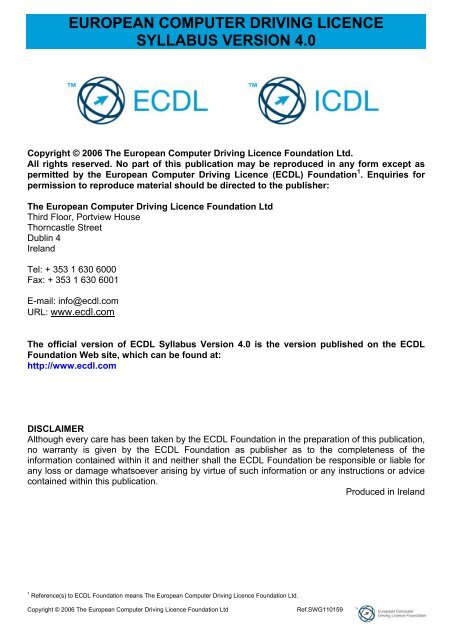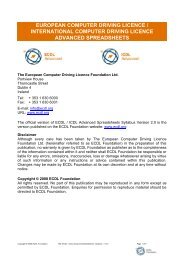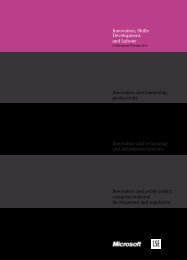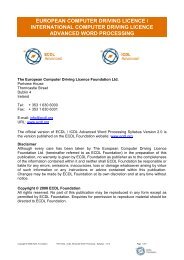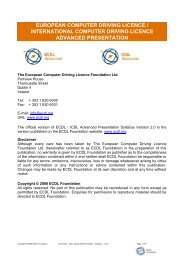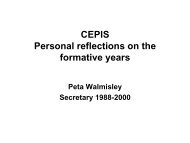Module I - Concepts of Information Technology (IT) - ECDL Foundation
Module I - Concepts of Information Technology (IT) - ECDL Foundation
Module I - Concepts of Information Technology (IT) - ECDL Foundation
You also want an ePaper? Increase the reach of your titles
YUMPU automatically turns print PDFs into web optimized ePapers that Google loves.
EUROPEAN COMPUTER DRIVING LICENCESYLLABUS VERSION 4.0Copyright © 2006 The European Computer Driving Licence <strong>Foundation</strong> Ltd.All rights reserved. No part <strong>of</strong> this publication may be reproduced in any form except aspermitted by the European Computer Driving Licence (<strong>ECDL</strong>) <strong>Foundation</strong> 1 . Enquiries forpermission to reproduce material should be directed to the publisher:The European Computer Driving Licence <strong>Foundation</strong> LtdThird Floor, Portview HouseThorncastle StreetDublin 4IrelandTel: + 353 1 630 6000Fax: + 353 1 630 6001E-mail: info@ecdl.comURL: www.ecdl.comThe <strong>of</strong>ficial version <strong>of</strong> <strong>ECDL</strong> Syllabus Version 4.0 is the version published on the <strong>ECDL</strong><strong>Foundation</strong> Web site, which can be found at:http://www.ecdl.comDISCLAIMERAlthough every care has been taken by the <strong>ECDL</strong> <strong>Foundation</strong> in the preparation <strong>of</strong> this publication,no warranty is given by the <strong>ECDL</strong> <strong>Foundation</strong> as publisher as to the completeness <strong>of</strong> theinformation contained within it and neither shall the <strong>ECDL</strong> <strong>Foundation</strong> be responsible or liable forany loss or damage whatsoever arising by virtue <strong>of</strong> such information or any instructions or advicecontained within this publication.Produced in Ireland1Reference(s) to <strong>ECDL</strong> <strong>Foundation</strong> means The European Computer Driving Licence <strong>Foundation</strong> Ltd.Copyright © 2006 The European Computer Driving Licence <strong>Foundation</strong> LtdRef.SWG110159
DESCRIPTION OF THE MODULES<strong>Module</strong> 1 – <strong>Concepts</strong> <strong>of</strong> <strong>Information</strong> <strong>Technology</strong> (<strong>IT</strong>)...................................................................2<strong>Module</strong> 2 – Using the Computer and Managing Files...................................................................7<strong>Module</strong> 3 – Word Processing .....................................................................................................10<strong>Module</strong> 4 – Spreadsheets...........................................................................................................14<strong>Module</strong> 5 – Database .................................................................................................................18<strong>Module</strong> 6 – Presentation.............................................................................................................21<strong>Module</strong> 7 – <strong>Information</strong> and Communication..............................................................................25Copyright © 2006 The European Computer Driving Licence <strong>Foundation</strong> LtdRef.SWG1101591
<strong>Module</strong> 1 – <strong>Concepts</strong> <strong>of</strong> <strong>Information</strong> <strong>Technology</strong> (<strong>IT</strong>)The following is the Syllabus for <strong>Module</strong> 1, <strong>Concepts</strong> <strong>of</strong> <strong>Information</strong> <strong>Technology</strong> (<strong>IT</strong>), whichprovides the basis for the theory-based test in this module domain.<strong>Module</strong> Goals<strong>Module</strong> 1 <strong>Concepts</strong> <strong>of</strong> <strong>Information</strong> <strong>Technology</strong> (<strong>IT</strong>) requires the candidate to have anunderstanding <strong>of</strong> some <strong>of</strong> the main concepts <strong>of</strong> <strong>IT</strong> at a general level. The candidate is required tounderstand the make-up <strong>of</strong> a personal computer in terms <strong>of</strong> hardware and s<strong>of</strong>tware and tounderstand some <strong>of</strong> the concepts <strong>of</strong> <strong>Information</strong> <strong>Technology</strong> (<strong>IT</strong>) such as data storage andmemory. The candidate shall also understand how information networks are used withincomputing and be aware <strong>of</strong> the uses <strong>of</strong> computer-based s<strong>of</strong>tware applications in everyday life. Thecandidate shall appreciate health and safety issues as well as some environmental factorsinvolved in using computers. The candidate shall be aware <strong>of</strong> some <strong>of</strong> the important security andlegal issues associated with using computers.CATEGORY KNOWLEDGE AREA REF. KNOWLEDGE <strong>IT</strong>EM1.1 General<strong>Concepts</strong>1.1.1 Hardware, S<strong>of</strong>tware,<strong>Information</strong> <strong>Technology</strong>1.1.1.1 Understand the terms hardware, s<strong>of</strong>tware,<strong>Information</strong> <strong>Technology</strong> (<strong>IT</strong>).1.1.2 Types <strong>of</strong> Computer 1.1.2.1 Understand and distinguish betweenmainframe computer, network computer,personal computer, laptop, personal digitalassistant (PDA) in terms <strong>of</strong> capacity, speed,cost, and typical users.1.1.3 Main Parts <strong>of</strong> a PersonalComputer1.1.3.1 Know the main parts <strong>of</strong> a personal computersuch as: central processing unit (CPU), harddisk, common input and output devices, types<strong>of</strong> memory. Understand the term peripheraldevice.1.1.4 Computer Performance 1.1.4.1 Know some <strong>of</strong> the factors that impact on acomputer’s performance such as: CPUspeed, RAM size, and the number <strong>of</strong>applications running.1.2 Hardware 1.2.1 Central Processing Unit 1.2.1.1 Understand some <strong>of</strong> the functions <strong>of</strong> the CPUin terms <strong>of</strong> calculations, logic control, andimmediate access memory. Know that thespeed <strong>of</strong> the CPU is measured in megahertz(MHz) or gigahertz (GHz).1.2.2 Memory 1.2.2.1 Understand different types <strong>of</strong> computermemory such as: RAM (random-accessmemory), ROM (read-only memory) anddistinguish between them.Copyright © 2006 The European Computer Driving Licence <strong>Foundation</strong> LtdRef.SWG11015921.2.2.2 Know how computer memory is measured:bit, byte, KB, MB, GB, TB. Relate computermemory measurements to characters, filesand directories/folders.1.2.3 Input Devices 1.2.3.1 Identify some <strong>of</strong> the main devices for inputtingdata into a computer such as: mouse,keyboard, trackball, scanner, touchpad,lightpen, joystick, digital camera, andmicrophone.1.2.4 Output Devices 1.2.4.1 Identify common output devices for displayingthe results <strong>of</strong> processing carried out by a
CATEGORY KNOWLEDGE AREA REF. KNOWLEDGE <strong>IT</strong>EMcomputer, such as: monitors, screens,printers, plotters, and speakers. Know wherethese devices are used.1.2.5 Input/Output Devices 1.2.5.1 Understand some devices are bothinput/output devices such as: touchscreens.1.2.6 Storage Devices 1.2.6.1 Compare the main types <strong>of</strong> memory storagedevices in terms <strong>of</strong> speed, cost and capacitysuch as: diskette, Zip disk, data cartridges,CD-ROM, internal, external hard disk.1.2.6.2 Understand the purpose <strong>of</strong> formatting a disk.1.3 S<strong>of</strong>tware 1.3.1 Types <strong>of</strong> S<strong>of</strong>tware 1.3.1.1 Distinguish between operating systemss<strong>of</strong>tware and applications s<strong>of</strong>tware.Understand the reasons for s<strong>of</strong>twareversions.1.3.2 Operating SystemS<strong>of</strong>tware1.3.2.1 Describe the main functions <strong>of</strong> an operatingsystem and name some common operatingsystems.1.3.3 Applications S<strong>of</strong>tware 1.3.3.1 List some common s<strong>of</strong>tware applicationssuch as: word processing, spreadsheet,database, Web browsing, desktop publishing,accounting, together with their uses.1.3.4 Graphical User Interface 1.3.4.1 Understand the term Graphical User Interface(GUI).1.3.5 Systems Development 1.3.5.1 Understand how computer-based systemsare developed. Know about the process <strong>of</strong>analysis, design, programming and testing<strong>of</strong>ten used in developing computer-basedsystems.1.4 <strong>Information</strong>Networks1.4.1 LAN, WAN 1.4.1.1 Understand the terms, local area network(LAN), wide area network (WAN). Understandthe term client/server.1.4.1.2 List some <strong>of</strong> the advantages associated withgroup working such as: sharing printers,applications, and files across a network.1.4.2 Intranet, Extranet 1.4.2.1 Understand what an intranet is andunderstand the distinction between theInternet and an intranet.1.4.2.2 Understand what an extranet is andunderstand the distinction between anintranet and an extranet.1.4.3 The Internet 1.4.3.1 Understand what the Internet is and knowsome <strong>of</strong> its main uses.1.4.3.2 Understand what the World Wide Web(WWW) is and distinguish it from the Internet.1.4.4 The Telephone Networkin ComputingCopyright © 2006 The European Computer Driving Licence <strong>Foundation</strong> LtdRef.SWG11015931.4.4.1 Understand the use <strong>of</strong> the telephone networkin computing. Understand the terms PublicSwitched Telephone Network (PSTN),
CATEGORY KNOWLEDGE AREA REF. KNOWLEDGE <strong>IT</strong>EMIntegrated Services Digital Network (ISDN),Asymmetric Digital Subscriber Line (ADSL).1.4.4.2 Understand the terms analogue, digital,modem, transfer rate, (measured in bps – bitsper second).1.5 The Use <strong>of</strong> <strong>IT</strong>in EverydayLife1.5.1 Computers at Work 1.5.1.1 Identify some situations where a computermight be more appropriate than a person forcarrying out a task and where not.1.5.1.2 Know some <strong>of</strong> the uses <strong>of</strong> large-scalecomputer applications in business such as:business administration systems, airlinebooking systems, insurance claimsprocessing, online banking.1.5.1.3 Know some <strong>of</strong> the uses <strong>of</strong> large-scalecomputer applications in government such as:public records systems (census, vehicleregistration), revenue collection, electronicvoting.1.5.1.4 Know some <strong>of</strong> the uses <strong>of</strong> large-scalecomputer applications in hospitals/healthcaresuch as: patient records systems, ambulancecontrol systems, diagnostic tools andinstruments, specialist surgical equipment.1.5.1.5 Know some <strong>of</strong> the uses <strong>of</strong> computerapplications in education such as: studentregistration and timetabling systems,computer-based training (CBT), distancelearning, homework using the Internet.1.5.1.6 Understand the term teleworking. List some<strong>of</strong> the advantages <strong>of</strong> teleworking such as:reduced or no commuting time, greater abilityto focus on one task, flexible schedules,reduced company space requirements. Listsome disadvantages <strong>of</strong> teleworking such as:lack <strong>of</strong> human contact, less emphasis onteamwork.1.5.2 Electronic World 1.5.2.1 Understand the term electronic mail (e-mail)and know its main uses.1.5.2.2 Understand the term e-Commerce.Understand the concept <strong>of</strong> purchasing goodsand services online, including giving personaldetails before a transaction can be carriedout, payment methods, consumer’s basicright to return unsatisfactory goods.1.5.2.3 List some <strong>of</strong> the advantages <strong>of</strong> purchasinggoods and services online, such as: servicesavailable 24 hours a day, opportunity to viewa wide range <strong>of</strong> products. List some <strong>of</strong> thedisadvantages <strong>of</strong> purchasing goods andservices online such as: choosing from avirtual store, no human contact, risk <strong>of</strong>insecure payment methods.Copyright © 2006 The European Computer Driving Licence <strong>Foundation</strong> LtdRef.SWG1101594
CATEGORY KNOWLEDGE AREA REF. KNOWLEDGE <strong>IT</strong>EM1.7.2.2 Know about anti-virus measures and what todo when a virus infects a computer. Be aware<strong>of</strong> the limitations <strong>of</strong> anti-virus s<strong>of</strong>tware.Understand what ‘disinfecting’ files means.1.7.2.3 Understand good practice when downloadingfiles, accessing file attachments, such as: use<strong>of</strong> virus scanning s<strong>of</strong>tware, not openingunrecognised e-mail messages, not openingattachments contained within unrecognised e-mail messages.1.8 Copyright andthe Law1.8.1 Copyright 1.8.1.1 Understand the concept <strong>of</strong> copyright whenapplied to s<strong>of</strong>tware, and also to files such as:graphics, text, audio, video. Understandcopyright issues involved in downloadinginformation from the Internet.1.8.1.2 Understand copyright issues associated withusing and distributing materials stored onremovable media such as CD’s, Zip disks,diskettes.1.8.1.3 Know how to check the Product ID numberfor a s<strong>of</strong>tware product. Understand the termsshareware, freeware, end-user licenseagreement.1.8.2 Data ProtectionLegislation1.8.2.1 Know about data protection legislation orconventions in your country. Understand theimplications <strong>of</strong> data protection legislation fordata subjects and data holders. Describesome <strong>of</strong> the uses <strong>of</strong> personal data.Copyright © 2006 The European Computer Driving Licence <strong>Foundation</strong> LtdRef.SWG1101596
<strong>Module</strong> 2 – Using the Computer and Managing FilesThe following is the Syllabus for <strong>Module</strong> 2, Using the Computer and Managing Files, whichprovides the basis for the practice-based test in this module domain.<strong>Module</strong> Goals<strong>Module</strong> 2 Using the Computer and Managing Files requires the candidate to demonstrateknowledge and competence in using the common functions <strong>of</strong> a personal computer and itsoperating system. The candidate shall be able to adjust main settings, use the built-in helpfeatures and deal with a non-responding application. He or she shall be able to operate effectivelywithin the desktop environment and work with desktop icons and windows. The candidate shall beable to manage and organize files and directories/folders, and know how to duplicate, move anddelete files and directories/folders, and compress and extract files. The candidate shall alsounderstand what a computer virus is and be able to use virus-scanning s<strong>of</strong>tware. The candidateshall demonstrate the ability to use simple editing tools and print management facilities availablewithin the operating system.CATEGORY SKILL SET REF. TASK <strong>IT</strong>EM2.1 ComputerEnvironment2.1.1 First Steps with theComputer2.1.1.1 Start the computer.2.1.1.2 Shut down the computer using an appropriateroutine.2.1.1.3 Restart the computer using an appropriateroutine.2.1.1.4 Shut down a non-responding application.2.1.2 Basic <strong>Information</strong> andOperations2.1.2.1 View the computer’s basic system information:operating system and version number, installedRAM (random access memory).2.1.2.2 Change the computer’s desktop configuration:date & time 2 , volume settings, desktop displayoptions (colour settings, screen pixel resolution,screen saver options).2.1.2.3 Set, change keyboard language.2.1.2.4 Format removable disk media: diskette, Zip disk.2.1.2.5 Install, uninstall a s<strong>of</strong>tware application.2.1.2.6 Use keyboard print screen facility and pastecontents into a document.2.1.2.7 Use available Help functions.2.1.3 Text Editing 2.1.3.1 Launch a text editing application. Open, create afile.2.1.3.2 Save the file to a location on a drive.2.1.3.3 Close the text editing application.2Candidates should be made aware that care must be exercised where changes to the computer’s date and time are made, as this may impact onthe way networked computing systems are synchronised.Copyright © 2006 The European Computer Driving Licence <strong>Foundation</strong> LtdRef.SWG1101597
CATEGORY SKILL SET REF. TASK <strong>IT</strong>EM2.2 Desktop 2.2.1 Work with Icons 2.2.1.1 Recognize common desktop icons such asthose representing: files, directories/folders,applications, printers, recycle bin/wastebasket.2.2.1.2 Select and move desktop icons.2.2.1.3 Open a file, directory/folder, application from thedesktop.2.2.1.4 Create a desktop shortcut icon, desktop menualias.2.2.2 Work with Windows 2.2.2.1 Identify the different parts <strong>of</strong> a window: title bar,menu bar, toolbar, status bar, scroll bar.2.2.2.2 Collapse, expand, resize, move, close awindow.2.2.2.3 Switch between open windows.2.3 ManagingFiles2.3.1 <strong>Concepts</strong> 2.3.1.1 Understand how an operating system showsdrives, folders, files in a hierarchical structure.2.3.1.2 Know that the devices used by an operatingsystem to store files and folders are the harddisk, diskette, CD-ROM, network drives.2.3.2 Directories/Folders 2.3.2.1 Navigate to a file, folder on a drive.2.3.2.2 Create a directory/folder and a further subdirectory/sub-folder.2.3.2.3 Open a window to display directory/folder name,size, location on drive.2.3.3 Working with Files 2.3.3.1 Recognize common file types: word processingfiles, spreadsheet files, database files,presentation files, image files, audio files, vide<strong>of</strong>iles, compressed files, temporary files.2.3.3.2 Count the number <strong>of</strong> files, files <strong>of</strong> a particulartype, in a folder (including any files in subfolders).2.3.3.3 Change file status: read-only/locked, read-write.2.3.3.4 Sort files by name, size, type, date modified.2.3.3.5 Understand the importance <strong>of</strong> maintainingcorrect file extensions when re-naming files.2.3.3.6 Re-name files, directories/folders.2.3.4 Duplicate, Move 2.3.4.1 Select a file, directory/folder individually or as agroup <strong>of</strong> adjacent, non-adjacent files,directories/folders.2.3.4.2 Duplicate files, directories/folders betweendirectories/folders and between drives.2.3.4.3 Move files, directories/folders betweendirectories/folders and drives.Copyright © 2006 The European Computer Driving Licence <strong>Foundation</strong> LtdRef.SWG1101598
CATEGORY SKILL SET REF. TASK <strong>IT</strong>EM2.3.4.4 Understand why making a ‘backup’ copy <strong>of</strong> filesto a removable storage device is important.2.3.5 Delete, Restore 2.3.5.1 Delete files, directories/folders to the recyclebin/wastebasket.2.3.5.2 Restore files, directories/folders from the recyclebin/wastebasket.2.3.5.3 Empty the recycle bin/wastebasket.2.3.6 Searching 2.3.6.1 Use the Find tool to locate a file, directory/folder.2.3.6.2 Search for files by content, date modified, datecreated, size, wildcards.2.3.6.3 View list <strong>of</strong> recently used files.2.3.7 Compressing Files 2.3.7.1 Understand what file compression means.2.3.7.2 Compress files in a folder on a drive.2.3.7.3 Extract compressed files from a location on adrive.2.4 Viruses 2.4.1 <strong>Concepts</strong> 2.4.1.1 Know what a virus is and what the effects <strong>of</strong> avirus might be.2.4.1.2 Understand some <strong>of</strong> the ways a virus can betransmitted onto a computer.2.4.1.3 Understand the advantages <strong>of</strong> a virus-scanningapplication.2.4.1.4 Understand what ‘disinfecting’ files means.2.4.2 Handling Viruses 2.4.2.1 Use a virus scanning application to scanspecific drives, folders, files.2.4.2.2 Understand why virus-scanning s<strong>of</strong>tware needsto be updated regularly.2.5 PrintManagement2.5.1 Setup 2.5.1.1 Change the default printer from an installedprinter list.2.5.1.2 Install a new printer on the computer.2.5.2 Print Outputs 2.5.2.1 Print a document from a text editing application.2.5.2.2 View a print job’s progress using a desktop printmanager.2.5.2.3 Pause, re-start, delete a print job using adesktop print manager.Copyright © 2006 The European Computer Driving Licence <strong>Foundation</strong> LtdRef.SWG1101599
<strong>Module</strong> 3 – Word ProcessingThe following is the Syllabus for <strong>Module</strong> 3, Word Processing, which provides the basis for thepractice-based test in this module domain.<strong>Module</strong> Goals<strong>Module</strong> 3 Word Processing requires the candidate to demonstrate the ability to use a wordprocessing application on a computer. The candidate shall be able to accomplish everyday tasksassociated with creating, formatting and finishing small sized word processing documents readyfor distribution. He or she shall also be able to duplicate and move text within and betweendocuments. The candidate shall demonstrate competence in using some <strong>of</strong> the featuresassociated with word processing applications such as creating standard tables, using pictures andimages within a document, and using mail merge tools.CATEGORY SKILL SET REF. TASK <strong>IT</strong>EM3.1 Using theApplication3.1.I First Steps with WordProcessing3.1.1.1 Open (and close) a word processingapplication.3.1.1.2 Open one, several documents.3.1.1.3 Create a new document (based on default,other available template).3.1.1.4 Save a document to a location on a drive.3.1.1.5 Save a document under another name.3.1.1.6 Save a document in another file type such as:text file, Rich Text Format, HTML, template,s<strong>of</strong>tware specific file extension, versionnumber.3.1.1.7 Switch between open documents.3.1.1.8 Use available Help functions.3.1.1.9 Close a document.3.1.2 Adjust Settings 3.1.2.1 Change between page view modes.3.1.2.2 Use magnification/zoom tools.3.1.2.3 Display, hide built-in toolbars.3.1.2.4 Display, hide non-printing characters.3.1.2.5 Modify basic options/preferences in theapplication: user name, default directory/ folderto open, save documents.3.2 MainOperations3.2.1 Insert Data 3.2.1.1 Insert text. 33.2.1.2 Insert special characters, symbols.3.2.2 Select Data 3.2.2.1 Select character, word, line, sentence,paragraph, entire body text.3Within the Syllabus references to text cover printable characters (alphabetic and numeric), spaces and punctuation marks.Copyright © 2006 The European Computer Driving Licence <strong>Foundation</strong> LtdRef.SWG11015910
CATEGORY SKILL SET REF. TASK <strong>IT</strong>EM3.2.3 Edit Data 3.2.3.1 Edit content by inserting new characters,words within existing text, over-typing toreplace existing text.3.2.3.2 Use the undo, redo command.3.2.4 Duplicate, Move, Delete 3.2.4.1 Duplicate 4 text within a document, betweenopen documents.3.2.4.2 Move 5 text within a document, between opendocuments.3.2.4.3 Delete text.3.2.5 Search and Replace 3.2.5.1 Use the search command for a specific word,phrase.3.2.5.2 Use a simple replace command for a specificword, phrase.3.3 Formatting 3.3.1 Text Formatting 3.3.1.1 Change text appearance: font sizes, fonttypes.3.3.1.2 Apply text formatting such as: bold, italic,underline.3.3.1.3 Apply subscript, superscript to text.3.3.1.4 Apply case changes to text.3.3.1.5 Apply different colours to text.3.3.1.6 Copy formatting from a piece <strong>of</strong> text to anotherpiece <strong>of</strong> text.3.3.1.7 Apply an existing style to a word, a line, aparagraph.3.3.1.8 Use automatic hyphenation.3.3.2 Paragraph Formatting 3.3.2.1 Insert, remove paragraph marks.3.3.2.2 Insert, remove s<strong>of</strong>t carriage return (line break)marks.3.3.2.3 Align text left, centre, right, justified.3.3.2.4 Indent paragraphs: left, right, first line,hanging.3.3.2.5 Apply single, double line spacing withinparagraphs.3.3.2.6 Apply spacing above, below paragraphs.3.3.2.7 Set, remove and use tabs: left, centre, right,decimal.4Within the Syllabus the word ‘duplicate’ is used to denote duplication using copy and paste tools and methods.5Within the Syllabus the word ‘move’ is used to denote moving using cut and paste tools and methods.Copyright © 2006 The European Computer Driving Licence <strong>Foundation</strong> LtdRef.SWG11015911
CATEGORY SKILL SET REF. TASK <strong>IT</strong>EM3.3.2.8 Apply bullets, numbers to a single level list.Remove bullets, numbers from a single levellist.3.3.2.9 Change between the style <strong>of</strong> bullets, numbersin a single level list from built-in standardoptions.3.3.2.10 Add a top and bottom border, box border andshading to a paragraph.3.3.3 Document Formatting 3.3.3.1 Change document orientation, portrait,landscape. Change paper size.3.3.3.2 Change margins <strong>of</strong> entire document, top,bottom, left, right.3.3.3.3 Insert, delete a page break in a document.3.3.3.4 Add, modify text in Headers, Footers.3.3.3.5 Add fields in Headers, Footers: date, pagenumber information, file location.3.3.3.6 Apply automatic page numbering to adocument.3.4 Objects 3.4.1 Tables 3.4.1.1 Create a table ready for text insertion.3.4.1.2 Insert, edit data in a table.3.4.1.3 Select rows, columns, cells, entire table.3.4.1.4 Insert, delete, rows and columns.3.4.1.5 Modify column width, row height.3.4.1.6 Modify cell border width, style, colour.3.4.1.7 Add shading to cells.3.4.2 Pictures Images, Charts 3.4.2.1 Insert a picture 6 , an image, a chart into adocument.3.4.2.2 Select a picture, image, chart in a document.3.4.2.3 Duplicate a picture, image, chart within adocument, between open documents.3.4.2.4 Move a picture, image, chart within adocument, to another document.3.4.2.5 Resize a picture, image, chart.3.4.2.6 Delete a picture, image, chart.3.5 Mail Merge 3.5.1 Concept and Practice 3.5.1.1 Understand the term mail merge and theconcept <strong>of</strong> merging a data source with a main6Within the Syllabus a ‘picture’ means a visual representation originating from a built-in image gallery available to the application, an ‘image’ meansan image brought into the application as a file, a ‘chart’ means an object generated by a secondary application based on tabular data.Copyright © 2006 The European Computer Driving Licence <strong>Foundation</strong> LtdRef.SWG11015912
CATEGORY SKILL SET REF. TASK <strong>IT</strong>EMdocument such as a letter or a label document.3.5.1.2 Open, prepare a main document for a mailmerge by inserting data fields.3.5.1.3 Open, prepare a mailing list, other data file, foruse in a mail merge.3.5.1.4 Merge a mailing list with a letter, labeldocument.3.6 PrepareOutputs3.6.1 Preparation 3.6.1.1 Understand the importance <strong>of</strong> pro<strong>of</strong>ing yourdocument such as: checking the layout,presentation (margins, appropriate font sizesand formats) and spelling.3.6.1.2 Spell-check a document and make changessuch as correcting spelling errors, deletingrepeated words.3.6.1.3 Add words to a built-in custom dictionary.3.6.1.4 Preview a document.3.6.2 Printing 3.6.2.1 Choose print output options 7 such as: entiredocument, specific pages, number <strong>of</strong> copies.3.6.2.2 Print a document from an installed printerusing defined options, default settings.7Print to file functionality, while not included as a formal Syllabus task item, may be required as part <strong>of</strong> training and preparation for candidates whereprinting constraints may exist at a Test Centre.Copyright © 2006 The European Computer Driving Licence <strong>Foundation</strong> LtdRef.SWG11015913
<strong>Module</strong> 4 – SpreadsheetsThe following is the Syllabus for <strong>Module</strong> 4, Spreadsheets, which provides the basis for thepractice-based test in this module domain.<strong>Module</strong> Goals<strong>Module</strong> 4 Spreadsheets requires the candidate to understand the concept <strong>of</strong> spreadsheets andto demonstrate the ability to use a spreadsheet application on a computer. The candidate shallunderstand and be able to accomplish tasks associated with developing, formatting, modifying andusing a spreadsheet 8 <strong>of</strong> limited scope ready for distribution. He or she shall also be able togenerate and apply standard mathematical and logical formulas using standard formulas andfunctions. The candidate shall demonstrate competence in creating and formatting graphs/charts.CATEGORY SKILL SET REF. TASK <strong>IT</strong>EM4.1 Using theApplication4.1.1 First Steps withSpreadsheets4.1.1.1 Open (and close) a spreadsheet application.4.1.1.2 Open one, several spreadsheets.4.1.1.3 Create a new spreadsheet (default template).4.1.1.4 Save a spreadsheet to a location on a drive.4.1.1.5 Save a spreadsheet under another name.4.1.1.6 Save a spreadsheet in another file type suchas: text file, HTML, template, s<strong>of</strong>tware specificfile extension, version number.4.1.1.7 Switch between worksheets, openspreadsheets.4.1.1.8 Use available Help functions.4.1.1.9 Close a spreadsheet.4.1.2 Adjust Settings 4.1.2.1 Use magnification/zoom tools.4.1.2.2 Display, hide built-in toolbars.4.1.2.3 Freeze, unfreeze row and/or column titles.4.1.2.4 Modify basic options/preferences in theapplication: user name, default directory/ folderto open, save spreadsheets.4.2 Cells 4.2.1 Insert Data 4.2.1.1 Enter a number, date, text in a cell.4.2.2 Select Cells 4.2.2.1 Select a cell, range <strong>of</strong> adjacent cells, range <strong>of</strong>non-adjacent cells, entire worksheet.4.2.2.2 Select a row, range <strong>of</strong> adjacent rows, range <strong>of</strong>non-adjacent rows.4.2.2.3 Select a column, range <strong>of</strong> adjacent columns,range <strong>of</strong> non-adjacent columns.8The term spreadsheet is used to denote a spreadsheet file with multiple sheet functionality. The term worksheet is used to denote a single sheet ina spreadsheet file.Copyright © 2006 The European Computer Driving Licence <strong>Foundation</strong> LtdRef.SWG11015914
CATEGORY SKILL SET REF. TASK <strong>IT</strong>EM4.2.3 Rows and Columns 4.2.3.1 Insert rows, columns in a worksheet.4.2.3.2 Delete rows, columns in a worksheet.4.2.3.3 Modify column widths, row heights.4.2.4 Edit Data 4.2.4.1 Insert additional cell content, replace existingcell content.4.2.4.2 Use the undo, redo command.4.2.5 Duplicate, Move, Delete 4.2.5.1 Duplicate 9 the content <strong>of</strong> a cell, cell rangewithin a worksheet, between worksheets,between open spreadsheets.4.2.5.2 Use the aut<strong>of</strong>ill tool/copy handle tool to copy,increment data entries.4.2.5.3 Move 10 the contents <strong>of</strong> a cell, cell range withina worksheet, between worksheets, betweenopen spreadsheets.4.2.5.4 Delete cell contents.4.2.6 Search and Replace 4.2.6.1 Use the search command for specific contentin a worksheet.4.2.6.2 Use the replace command for specific contentin a worksheet.4.2.7 Sort Data 4.2.7.1 Sort a cell range by one criterion in ascending,descending numeric order, ascending,descending alphabetic order.4.3 Worksheets 4.3.1 Handling Worksheets 4.3.1.1 Insert a new worksheet.4.3.1.2 Rename a worksheet.4.3.1.3 Delete a worksheet.4.3.1.4 Duplicate a worksheet within a spreadsheet,between open spreadsheets.4.3.1.5 Move a worksheet within a spreadsheet,between open spreadsheets.4.4 Formulas andFunctions4.4.1 Arithmetic Formulas 4.4.1.1 Generate formulas using cell references andarithmetic operators (addition, subtraction,multiplication, division).4.4.1.2 Recognize and understand standard errorvalues associated with using formulas.4.4.2 Cell Referencing 4.4.2.1 Understand and use relative, mixed, absolutecell referencing in formulas.9Within the Syllabus the word ‘duplicate’ is used to denote duplication using copy and paste tools or methods.10Within the Syllabus the word ‘move’ is used to denote moving using cut and paste tools or methods.Copyright © 2006 The European Computer Driving Licence <strong>Foundation</strong> LtdRef.SWG11015915
CATEGORY SKILL SET REF. TASK <strong>IT</strong>EM4.4.3 Working with Functions 4.4.3.1 Generate formulas using sum, average,minimum, maximum, count, functions.4.4.3.2 Generate formulas using the logical function if(yielding one <strong>of</strong> two specific values).4.5 Formatting 4.5.1 Numbers/Dates 4.5.1.1 Format cells to display numbers to a specificnumber <strong>of</strong> decimal places, to display numberswith, without commas to indicate thousands.4.5.1.2 Format cells to display a date style.4.5.1.3 Format cells to display a currency symbol.4.5.1.4 Format cells to display numbers aspercentages.4.5.2 Contents 4.5.2.1 Change cell content appearance: font sizes,font types.4.5.2.2 Apply formatting to cell contents such as: bold,italic, underline, double underline.4.5.2.3 Apply different colours to cell content, cellbackground.4.5.2.4 Copy the formatting from a cell, cell range toanother cell, cell range.4.5.2.5 Apply text wrapping to contents within a cell.4.5.3 Alignment, BorderEffects4.5.3.1 Align contents in a cell, cell range: left, centre,right, top, bottom.4.5.3.2 Centre a title over a cell range.4.5.3.3 Adjust cell content orientation.4.5.3.4 Add border effects to a cell, cell range.4.6 Charts/ Graphs 4.6.1 Using Charts/Graphs 4.6.1.1 Create different types <strong>of</strong> charts/graphs fromspreadsheet data: column chart, bar chart, linechart, pie chart.4.6.1.2 Add a title, label to the chart/graph. Remove atitle, label from the chart/graph.4.6.1.3 Change the background colour in a chart/graph.4.6.1.4 Change the column, bar, line, pie slice coloursin the chart/graph.4.6.1.5 Change the chart/graph type.4.6.1.6 Duplicate, move charts/graphs within aworksheet, between open spreadsheets.4.6.1.7 Resize, delete charts/graphs.Copyright © 2006 The European Computer Driving Licence <strong>Foundation</strong> LtdRef.SWG11015916
CATEGORY SKILL SET REF. TASK <strong>IT</strong>EM4.7 PrepareOutputs4.7.1 Worksheet Setup 4.7.1.1 Change worksheet margins: top, bottom, left,right.4.7.1.2 Change worksheet orientation: portrait,landscape. Change paper size.4.7.1.3 Adjust page setup to fit worksheet contents onone page, on a specific number <strong>of</strong> pages.4.7.1.4 Add, modify text in Headers, Footers in aworksheet.4.7.1.5 Insert fields: page numbering information,date, time, file name, worksheet name intoHeaders, Footers.4.7.2 Preparation 4.7.2.1 Understand the importance <strong>of</strong> checkingspreadsheet calculations and text beforedistribution.4.7.2.2 Preview a worksheet.4.7.2.3 Turn on, <strong>of</strong>f display <strong>of</strong> gridlines, display <strong>of</strong> rowand column headings for printing purposes.4.7.2.4 Apply automatic title row(s) printing on everypage <strong>of</strong> a printed worksheet.4.7.3 Printing 4.7.3.1 Print a cell range from a worksheet 11 an entireworksheet, number <strong>of</strong> copies <strong>of</strong> a worksheet,the entire spreadsheet, a selected chart.11Print to file functionality, while not included as a formal Syllabus task item, may be required as part <strong>of</strong> training and preparation for candidateswhere some printing constraints exist at a Test CentreCopyright © 2006 The European Computer Driving Licence <strong>Foundation</strong> LtdRef.SWG11015917
<strong>Module</strong> 5 – DatabaseThe following is the Syllabus for <strong>Module</strong> 5, Database 12 , which is the basis for the theory andpractice-based test in this module domain.<strong>Module</strong> Goals<strong>Module</strong> 5 Database, requires the candidate to understand some <strong>of</strong> the main concepts <strong>of</strong>databases and demonstrate the ability to use a database on a computer. The candidate shall beable to create and modify tables, queries, forms and reports, and prepare outputs ready fordistribution. The candidate shall be able to relate tables and to retrieve and manipulate informationfrom a database by using query and sort tools available in the packageCATEGORY SKILL SET REF. TASK <strong>IT</strong>EM5.1 Using theApplication5.1.1 Database <strong>Concepts</strong> 5.1.1.1 Understand what a database is.5.1.1.2 Understand how a database is organised interms <strong>of</strong> tables, records, fields, and with fielddata types, field properties.5.1.1.3 Understand what a primary key is.5.1.1.4 Understand what an index is.5.1.1.5 Understand the purpose <strong>of</strong> relating tables in adatabase.5.1.1.6 Understand the importance <strong>of</strong> setting rules toensure relationships between tables are valid.5.1.2 First Steps withDatabases5.1.2.1 Open (and close) a database application.5.1.2.2 Open, log onto an existing database.5.1.2.3 Create a new database.5.1.2.4 Save a database to a location on a drive.5.1.2.5 Use available Help functions.5.1.2.6 Close a database.5.1.3 Adjust Settings 5.1.3.1 Change between view modes in a table, form,report.5.1.3.2 Display, hide built-in toolbars.5.2 Tables 5.2.1 Main Operations 5.2.1.1 Create and save a table and specify fields withtheir data types.5.2.1.2 Add, delete records in a table.5.2.1.3 Add a field to an existing table.5.2.1.4 Add, modify data in a record.5.2.1.5 Delete data in a record.12The current <strong>ECDL</strong> <strong>Module</strong> 5 Syllabus is based on database s<strong>of</strong>tware that uses a relational data model implementation.Copyright © 2006 The European Computer Driving Licence <strong>Foundation</strong> LtdRef.SWG11015918
CATEGORY SKILL SET REF. TASK <strong>IT</strong>EM5.2.1.6 Use the undo command.5.2.1.7 Navigate within a table to next record, previousrecord, first record, last record, specific record.5.2.1.8 Delete a table.5.2.1.9 Save and close a table.5.2.2 Define Keys 5.2.2.1 Define a primary key.5.2.2.2 Index a field with, without duplicates allowed.5.2.3 Table Design/Layout 5.2.3.1 Change field format attributes such as: fieldsize, number format, date format.5.2.3.2 Understand consequences <strong>of</strong> changing fieldsize attributes in a table.5.2.3.3 Create a simple validation rule for number,text, date/time, currency.5.2.3.4 Change width <strong>of</strong> columns in a table.5.2.3.5 Move a column within a table.5.2.4 Table Relationships 5.2.4.1 Create a one-to-one, one-to-many relationshipbetween tables.5.2.4.2 Delete relationships between tables.5.3 Forms 5.3.1 Working with Forms 5.3.1.1 Open a form.5.2.4.3 Apply rule(s) to relationships such that fieldsthat join tables are not deleted as long as linksto another table exist.5.3.1.2 Create and save a form.5.3.1.3 Use a form to enter, modify, delete records.5.3.1.4 Go to next record, previous record, first record,last record, specific record using form display.5.3.1.5 Add, modify text in Headers, Footers in a form.5.3.1.6 Delete a form.5.3.1.7 Save and close a form.5.4 Retrieving<strong>Information</strong>5.4.1 Main Operations 5.4.1.1 Use the search command for a specific word,number, date in a field.Copyright © 2006 The European Computer Driving Licence <strong>Foundation</strong> LtdRef.SWG110159195.4.1.2 Apply a filter to a table, form.5.4.1.3 Remove a filter from a table, form.5.4.2 Queries 5.4.2.1 Create and save a single table query, twotablequery using specific search criteria.5.4.2.2 Add criteria to a query using any <strong>of</strong> thefollowing operators: < (Less than), (Greater than), >= (Greater
CATEGORY SKILL SET REF. TASK <strong>IT</strong>EMthan or equals), = (Equals), (Not equal to),And, Or.5.4.2.3 Edit a query by adding, removing criteria.5.4.2.4 Edit a query: add, remove, move, hide, unhidefields.5.4.2.5 Run a query.5.4.2.6 Delete a query.5.4.2.7 Save and close a query.5.4.3 Sort Records 5.4.3.1 Sort data in a table, form, query output, inascending, descending numeric, alphabeticorder.5.5 Reports 5.5.1 Working with Reports 5.5.1.1 Create and save a report based on a table,query.5.5.1.2 Change arrangement <strong>of</strong> data fields andheadings within a report layout.5.5.1.3 Group data under a specific heading (field) ina report in ascending, descending order.5.5.1.4 Present specific fields in a grouped report bysum, minimum, maximum, average, count, atappropriate break points.5.5.1.5 Add, modify text in Headers, Footers in areport.5.5.1.6 Delete a report.5.5.1.7 Save and close a report.5.6 PrepareOutputs5.6.1 Prepare to Print 5.6.1.1 Preview a table, form, report.5.6.1.2 Change report orientation: portrait, landscape.Change paper size.5.6.2 Print Options 5.6.2.1 Print 13 a page, selected record(s), completetable.5.6.2.2 Print all records using form layout, specificpages using form layout.5.6.2.3 Print the result <strong>of</strong> a query.5.6.2.4 Print specific page(s) in a report, completereport.13Print to file functionality, while not included as a formal Syllabus task item, may be required as part <strong>of</strong> training and preparation for candidateswhere some printing constraints exist at a Test CentreCopyright © 2006 The European Computer Driving Licence <strong>Foundation</strong> LtdRef.SWG11015920
<strong>Module</strong> 6 – PresentationThe following is the Syllabus for <strong>Module</strong> 6, Presentation, which is the basis for the practice-basedtest in this module domain.<strong>Module</strong> Goals<strong>Module</strong> 6 Presentation requires the candidate to demonstrate competence in using presentationtools on a computer. The candidate shall be able to accomplish tasks such as creating, formatting,modifying and preparing presentations using different slide layouts for display and printeddistribution. He or she shall also be able to duplicate and move text, pictures, images and chartswithin the presentation and between presentations. The candidate shall demonstrate the ability toaccomplish common operations with images, charts and drawn objects and to use various slideshow effects.CATEGORY SKILL SET REF. TASK <strong>IT</strong>EM6.1 Using theApplication6.1.1 First Steps withPresentations6.1.1.1 Open (and close) a presentation application.6.1.1.2 Open one, several presentations.6.1.1.3 Create a new presentation (default template).6.1.1.4 Save a presentation to a location on a drive.6.1.1.5 Save a presentation under another name.6.1.1.6 Save a presentation in another file type suchas: Rich Text Format, template, image fileformat, s<strong>of</strong>tware specific file extension, versionnumber.6.1.1.7 Switch between open presentations.6.1.1.8 Use available Help functions.6.1.1.9 Close a presentation.6.1.2 Adjust Settings 6.1.2.1 Use magnification/zoom tools.6.1.2.2 Display, hide built-in toolbars.6.1.2.3 Modify basic options/preferences in theapplication: user name, default directory/ folderto open, save presentations.6.2 Developing aPresentation6.2.1 Presentation Views 6.2.1.1 Understand the uses <strong>of</strong> different presentationview modes.6.2.1.2 Change between presentation view modes.6.2.2 Slides 6.2.2.1 Add a new slide with a specific slide layoutsuch as: title slide, chart and text, bulleted list,table.6.2.2.2 Change between built-in slide layouts.6.2.2.3 Change background colour on specificslide(s), all slides.Copyright © 2006 The European Computer Driving Licence <strong>Foundation</strong> LtdRef.SWG11015921
CATEGORY SKILL SET REF. TASK <strong>IT</strong>EM6.2.3 Using Design Templates 6.2.3.1 Apply an available design template to apresentation.6.2.3.2 Change between available design templates.6.2.4 Master Slide 6.2.4.1 Insert a picture 14 , image, drawn object into amaster slide. Remove a picture, image, drawnobject from a master slide.6.2.4.2 Add text into Footer <strong>of</strong> specific slides, all slidesin a presentation.6.2.4.3 Apply automatic slide numbering,automatically updated date, non-updating dateinto Footer <strong>of</strong> specific slides, all slides in apresentation.6.3 Text andImages6.3.1 Text Input Formatting 6.3.1.1 Add text into a presentation in standard,outline view.6.3.1.2 Edit slide content, notes pages content byinserting new characters, words.6.3.1.3 Change text appearance: font sizes, fonttypes.6.3.1.4 Apply text formatting such as: bold, italic,underline.6.3.1.5 Apply case changes to text.6.3.1.6 Apply different colours to text.6.3.1.7 Apply shadow to text.6.3.1.8 Align text: left, centre, right in a slide.6.3.1.9 Adjust line spacing before and after bulleted,numbered points.6.3.1.10 Change between the style <strong>of</strong> bullets, numbersin a list from built-in standard options.6.3.1.11 Use the undo, redo command.6.3.2 Pictures, Images 6.3.2.1 Insert a picture 15 into a slide.6.3.2.2 Insert an image into a slide.6.3.3 Duplicate, Move, Delete 6.3.3.1 Duplicate 16 text, pictures, images within thepresentation, between open presentations.6.3.3.2 Move 17 text, pictures, images within thepresentation, between open presentations.14Within the Syllabus a ‘picture’ means a visual representation originating from a built-in image gallery available to the application, an ‘image‘means an image brought into the application as a file, a ‘chart’ means an object generated by a secondary application based on tabular data.15Within the Syllabus a ‘picture’ means a visual representation originating from a built-in image gallery available to the application, an ‘image‘means an image brought into the application as a file, a ‘chart’ means an object generated by a secondary application based on tabular data.16Within the Syllabus the word ‘duplicate’ is used to denote duplication using copy and paste tools or methods.17Within the Syllabus the word ‘move’ is used to denote moving using cut and paste tools or methods. Within the Syllabus the word ‘move’ is usedto denote moving using cut and paste tools or methods.Copyright © 2006 The European Computer Driving Licence <strong>Foundation</strong> LtdRef.SWG11015922
CATEGORY SKILL SET REF. TASK <strong>IT</strong>EM6.3.3.3 Resize pictures, images in a presentation.6.3.3.4 Delete text, pictures, images in a slide.6.4 Charts/ Graphs,Drawn Objects6.4.1 Using Charts/Graphs 6.4.1.1 Input data to create, modify different kinds <strong>of</strong>built-in charts/graphs in a slide: column, bar,line, pie.6.4.1.2 Change the background colour in thechart/graph.6.4.1.3 Change the column, bar, line, pie slice coloursin the chart/graph.6.4.1.4 Change the chart/graph type.6.4.2 Organisation Charts 6.4.2.1 Create an organisation chart with a labelledhierarchy. (Use a built-in organisation chartfeature).6.4.2.2 Change the hierarchical structure <strong>of</strong> anorganisation chart.6.4.2.3 Add, remove managers, co-workers, subordinatesin an organisation chart.6.4.3 Drawn Objects 6.4.3.1 Add different types <strong>of</strong> drawn object to a slide:line, free drawn line, arrow, rectangle, square,circle, text box, and other available shapes.6.4.3.2 Change drawn object background colour, linecolour, line weight, line style.6.4.3.3 Change arrow start style, arrow finish style.6.4.3.4 Apply a shadow to a drawn object.6.4.3.5 Rotate, flip a drawn object.6.4.3.6 Align a drawn object: left, centre, right, top,bottom <strong>of</strong> a slide.6.4.3.7 Resize drawn object, chart within thepresentation.6.4.3.8 Bring an object to the front, back.6.4.4 Duplicate, Move, Delete 6.4.4.1 Duplicate a chart/graph, drawn object withinthe presentation, between open presentations.6.4.4.2 Move a chart/graph, drawn object within thepresentation, between open presentations.6.4.4.3 Delete a chart/graph, drawn object.6.5 Slide ShowEffects6.5.1 Preset Animation 6.5.1.1 Add preset text, image animation effects toslides. Change preset animation effects ontext, images.6.5.2 Transitions 6.5.2.1 Add transition effects between slides. Changeslide transition effects between slides.Copyright © 2006 The European Computer Driving Licence <strong>Foundation</strong> LtdRef.SWG11015923
CATEGORY SKILL SET REF. TASK <strong>IT</strong>EM6.6 PrepareOutputs6.6.1 Preparation 6.6.1.1 Select appropriate output format for slidepresentation such as: overhead, handout, 35mm slides, on-screen show.6.6.1.2 Spell-check a presentation and make changessuch as: correcting spelling errors, deletingrepeated words.6.6.1.3 Add notes for the presenter to slides.6.6.1.4 Change slide setup, slide orientation toportrait, landscape. Change paper size.6.6.1.5 Duplicate, move slides within the presentation,between open presentations.6.6.1.6 Delete a slide, slides.6.6.2 Printing 6.6.2.1 Print 18 entire presentation, specific slides,handouts, notes pages, outline view <strong>of</strong> slides,number <strong>of</strong> copies <strong>of</strong> a presentation.6.6.3 Deliver a Presentation 6.6.3.1 Hide, show slides.6.6.3.2 Start a slide show, start a slide show on anyslide.18Print to file functionality, while not included as a formal Syllabus task item, may be required as part <strong>of</strong> training and preparation for candidateswhere some printing constraints exist at a Test CentreCopyright © 2006 The European Computer Driving Licence <strong>Foundation</strong> LtdRef.SWG11015924
<strong>Module</strong> 7 – <strong>Information</strong> and CommunicationThe following is the Syllabus for <strong>Module</strong> 7, <strong>Information</strong> and Communication, which provides thebasis for the theory and practice-based test in this module domain.<strong>Module</strong> Goals<strong>Module</strong> 7 <strong>Information</strong> and Communication, is divided in two sections. The first section,<strong>Information</strong>, requires the candidate to understand some <strong>of</strong> the concepts and terms associated withusing the Internet, and to appreciate some <strong>of</strong> the security considerations. The candidate shall alsobe able to accomplish common Web search tasks using a Web browsing application and availablesearch engine tools. He or she shall be able to bookmark Web sites, and to print Web pages andsearch outputs. The candidate shall be able to navigate within and complete Web-based forms. Inthe second section, Communication, the candidate is required to understand some <strong>of</strong> the concepts<strong>of</strong> electronic mail (e-mail), together with having an appreciation <strong>of</strong> some <strong>of</strong> the securityconsiderations associated with using e-mail. The candidate shall also demonstrate the ability touse e-mail s<strong>of</strong>tware to send and receive messages, and to attach files to mail messages. Thecandidate shall be able to organize and manage message folders/directories within e-mails<strong>of</strong>tware.Section 1 <strong>Information</strong>CATEGORY SKILL SET REF. TASK <strong>IT</strong>EM7.1 The Internet 7.1.1 <strong>Concepts</strong>/Terms 7.1.1.1 Understand and distinguish between theInternet and the World Wide Web (WWW).7.1.1.2 Define and understand the terms: HTTP,URL, hyperlink, ISP, FTP.7.1.1.3 Understand the make-up and structure <strong>of</strong> aWeb address.7.1.1.4 Know what a Web Browser is and what it isused for.7.1.1.5 Know what a Search Engine is and what it isused for.7.1.1.6 Understand the terms cookie, cache.7.1.2 Security Considerations 7.1.2.1 Know what a protected Web site is, (use <strong>of</strong>username and password).7.1.2.2 Know what a digital certificate is.7.1.2.3 Know what encryption is and why it is used.7.1.2.4 Be aware <strong>of</strong> the danger <strong>of</strong> infecting thecomputer with a virus from a downloaded file.7.1.2.5 Be aware <strong>of</strong> the possibility <strong>of</strong> being subject t<strong>of</strong>raud when using a credit card on theInternet.7.1.2.6 Understand the term firewall.7.1.3 First Steps with the WebBrowser7.1.3.1 Open (and close) a Web browsingapplication.Copyright © 2006 The European Computer Driving Licence <strong>Foundation</strong> LtdRef.SWG11015925
CATEGORY SKILL SET REF. TASK <strong>IT</strong>EM7.1.3.2 Change the Web browser Home Page/Startpage.7.1.3.3 Display a Web page in a new window.7.1.3.4 Stop a Web page from downloading.7.1.3.5 Refresh a Web page.7.1.3.6 Use available Help functions.7.1.4 Adjust Settings 7.1.4.1 Display, hide built-in toolbars.7.1.4.2 Display, hide images on a Web page.7.1.4.3 Display previously visited URLs using thebrowser address bar.7.1.4.4 Delete browsing history.7.2 WebNavigation7.2.1 Accessing Web Pages 7.2.1.1 Go to a URL.7.2.1.2 Activate a hyperlink/image link.7.2.1.3 Navigate backwards and forwards betweenpreviously visited Web pages.7.2.1.4 Complete a Web-based form and enterinformation in order to carry out a transaction.7.2.2 Using Bookmarks 7.2.2.1 Bookmark a Web page.7.2.2.2 Display a bookmarked Web page.7.2.3 Organizing Bookmarks 7.2.3.1 Create a bookmark folder.7.2.3.2 Add Web pages to a bookmark folder.7.2.3.3 Delete a bookmark.7.3 WebSearching7.3.1 Using a Search Engine 7.3.1.1 Select a specific search engine.7.3.1.2 Carry out a search for specific informationusing a keyword, phrase.7.3.1.3 Combine selection criteria in a search.7.3.1.4 Duplicate text, image, URL from a Web pageto a document.7.3.1.5 Save a Web page to a location on a drive asa txt file, html file.7.3.1.6 Download text file, image file, sound file,video file, s<strong>of</strong>tware, from a Web page to alocation on a drive.7.3.2 Preparation 7.3.2.1 Preview a Web page.Copyright © 2006 The European Computer Driving Licence <strong>Foundation</strong> LtdRef.SWG11015926
CATEGORY SKILL SET REF. TASK <strong>IT</strong>EM7.3.2.2 Change Web page orientation: portrait,landscape. Change paper size.7.3.2.3 Change Web page margins top, bottom, left,right.7.3.3 Printing 7.3.3.1 Choose Web page print output options suchas: entire Web page, specific page(s),specific frame, selected text, number <strong>of</strong>copies and print.Section 2 CommunicationCATEGORY SKILL SET REF. TASK <strong>IT</strong>EM7.4 Electronic Mail 7.4.1 <strong>Concepts</strong>/Terms 7.4.1.1 Understand the make-up and structure <strong>of</strong> ane-mail address.7.4.1.2 Understand the advantages <strong>of</strong> e-mail systemssuch as: speed <strong>of</strong> delivery, low cost, flexibility<strong>of</strong> using a Web-based e-mail account indifferent locations.7.4.1.3 Understand the importance <strong>of</strong> networketiquette (netiquette) such as: using accuratedescriptions in e-mail message subject fields,brevity in e-mail responses, spell checkingoutgoing e-mail.7.4.2 Security Considerations 7.4.2.1 Be aware <strong>of</strong> the possibility <strong>of</strong> receivingunsolicited e-mail.7.4.2.2 Be aware <strong>of</strong> the danger <strong>of</strong> infecting thecomputer with a virus by opening anunrecognized mail message, an attachmentcontained within an unrecognized mailmessage.7.4.2.3 Know what a digital signature is.7.4.3 First Steps with E-mail 7.4.3.1 Open (and close) an e-mail application.7.4.3.2 Open a mail inbox for a specified user.7.4.3.3 Open one, several mail messages.7.4.3.4 Switch between open messages.7.4.3.5 Close a mail message.7.4.3.6 Use available Help functions.7.4.4 Adjust Settings 7.4.4.1 Add, remove message inbox headings suchas: sender, subject, date received.7.4.4.2 Display, hide built-in toolbars.7.5 Messaging 7.5.1 Read a Message 7.5.1.1 Flag a mail message. Remove a flag markfrom a mail message.7.5.1.2 Mark a message as unread, read.Copyright © 2006 The European Computer Driving Licence <strong>Foundation</strong> LtdRef.SWG11015927
CATEGORY SKILL SET REF. TASK <strong>IT</strong>EM7.5.1.3 Open and save a file attachment to a locationon a drive.7.5.2 Reply to a Message 7.5.2.1 Use the reply, reply to all function.7.5.2.2 Reply with, without original messageinsertion.7.5.3 Send a Message 7.5.3.1 Create a new message.7.5.3.2 Insert a mail address in the ‘To’ field.7.5.3.3 Copy (Cc), blind copy (Bcc) a message toanother address/addresses.7.5.3.4 Insert a title in the ‘Subject’ field.7.5.3.5 Use a spell-checking tool if available andmake changes such as: correcting spellingerrors, deleting repeated words.7.5.3.6 Attach a file to a message.7.5.3.7 Send a message with high, low priority.7.5.3.8 Send a message using a distribution list.7.5.3.9 Forward a message.7.5.4 Duplicate, Move, Delete 7.5.4.1 Duplicate 19 , move 20 text within a message, orbetween other active messages.7.5.4.2 Duplicate text from another source into amessage.7.5.4.3 Delete text in a message.7.5.4.4 Delete a file attachment from an outgoingmessage.7.6 MailManagement7.6.1 Techniques 7.6.1.1 Recognise some techniques to manage e-mail effectively such as creating and namingfolders, moving messages to appropriatefolders, deleting unrequired e-mail, usingaddress lists.7.6.2 Using Address Books 7.6.2.1 Create a new address list/distribution list.7.6.2.2 Add a mail address to an address list.7.6.2.3 Delete a mail address from an address list.7.6.2.4 Update an address book from incoming mail.7.6.3 Organising Messages 7.6.3.1 Search for a message by sender, subject,mail content.7.6.3.2 Create a new folder for mail.19Within the Syllabus the word ‘duplicate’ is used to denote duplication using copy and paste tools and methods.20Within the Syllabus the word ‘move’ is used to denote moving using cut and paste tools and methods.Copyright © 2006 The European Computer Driving Licence <strong>Foundation</strong> LtdRef.SWG11015928
CATEGORY SKILL SET REF. TASK <strong>IT</strong>EM7.6.3.3 Move messages to a new folder for mail.7.6.3.4 Sort messages by name, by date.7.6.3.5 Delete a message.7.6.3.6 Restore a message from the mail bin/deleteditems folder.7.6.3.7 Empty the mail bin/deleted items folder.7.6.4 Prepare to Print 7.6.4.1 Preview a message.7.6.4.2 Choose print output options such as: entiremessage, selected contents <strong>of</strong> a message,number <strong>of</strong> copies and print.Copyright © 2006 The European Computer Driving Licence <strong>Foundation</strong> LtdRef.SWG11015929