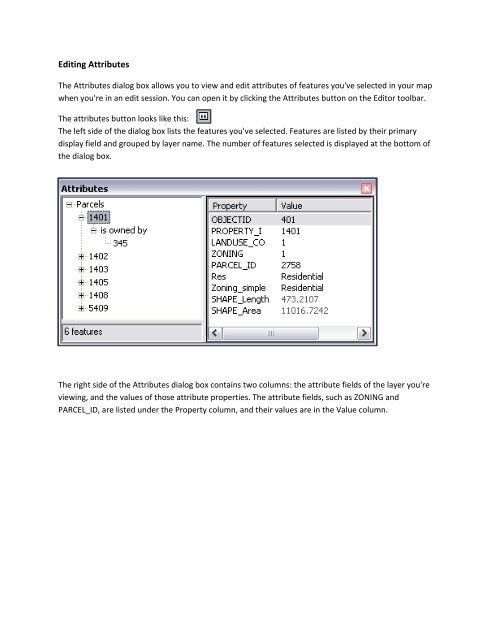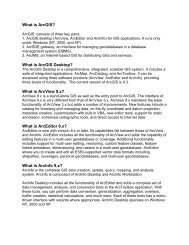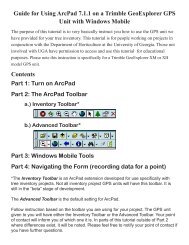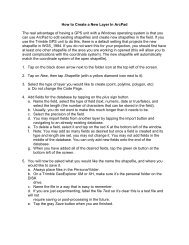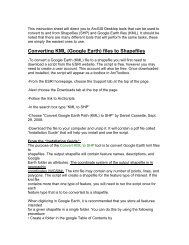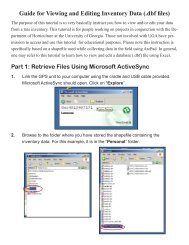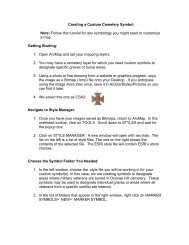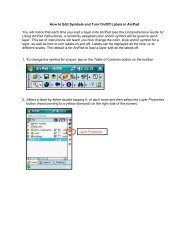How to Use ArcCatalog and ArcMap to Edit or Add Fields to the ...
How to Use ArcCatalog and ArcMap to Edit or Add Fields to the ...
How to Use ArcCatalog and ArcMap to Edit or Add Fields to the ...
You also want an ePaper? Increase the reach of your titles
YUMPU automatically turns print PDFs into web optimized ePapers that Google loves.
<strong>Edit</strong>ing Attributes<br />
The Attributes dialog box allows you <strong>to</strong> view <strong>and</strong> edit attributes of features you've selected in your map<br />
when you're in an edit session. You can open it by clicking <strong>the</strong> Attributes but<strong>to</strong>n on <strong>the</strong> Edi<strong>to</strong>r <strong>to</strong>olbar.<br />
The attributes but<strong>to</strong>n looks like this:<br />
The left side of <strong>the</strong> dialog box lists <strong>the</strong> features you've selected. Features are listed by <strong>the</strong>ir primary<br />
display field <strong>and</strong> grouped by layer name. The number of features selected is displayed at <strong>the</strong> bot<strong>to</strong>m of<br />
<strong>the</strong> dialog box.<br />
The right side of <strong>the</strong> Attributes dialog box contains two columns: <strong>the</strong> attribute fields of <strong>the</strong> layer you're<br />
viewing, <strong>and</strong> <strong>the</strong> values of those attribute properties. The attribute fields, such as ZONING <strong>and</strong><br />
PARCEL_ID, are listed under <strong>the</strong> Property column, <strong>and</strong> <strong>the</strong>ir values are in <strong>the</strong> Value column.