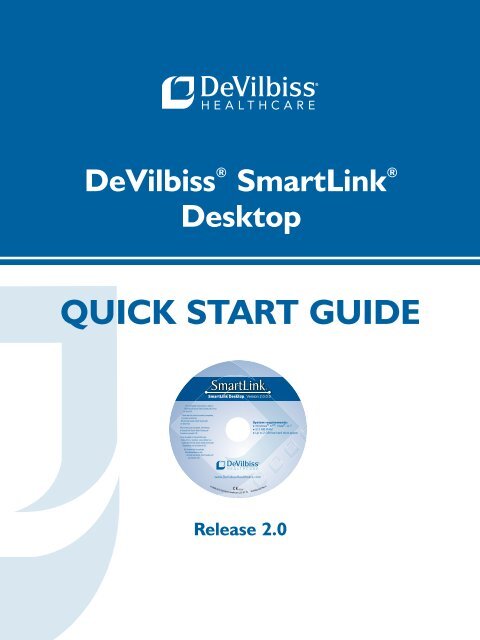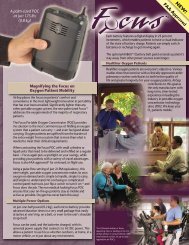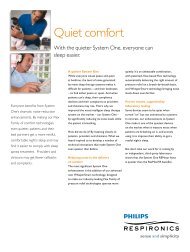Quick StaRt Guide - Venture Respiratory Inc.
Quick StaRt Guide - Venture Respiratory Inc.
Quick StaRt Guide - Venture Respiratory Inc.
You also want an ePaper? Increase the reach of your titles
YUMPU automatically turns print PDFs into web optimized ePapers that Google loves.
For complete instructions, refer toSmartLink <strong>Quick</strong> Start <strong>Guide</strong>.pdf foundon this CD.Para leer las instrucciones completas,consulte el archivoSmartLink <strong>Quick</strong> Start <strong>Guide</strong>.pdfen este CD.Per le istruzioni complete, riferimentoa SmartLink <strong>Quick</strong> Start <strong>Guide</strong>.pdftrovato su questo CD.Pour accéder à l'ensemble desinstructions, veuillez vous référer auguide SmartLink <strong>Quick</strong> Start <strong>Guide</strong>.pdfdisponible sur le présent CD.Sie finden die kompletteBetriebsanleitung alsSmartLink <strong>Quick</strong> Start <strong>Guide</strong>.pdfauf dieser CD.DeVilbiss ® SmartLink ®Desktop<strong>Quick</strong> Start <strong>Guide</strong>Version 2.0.0.0System requirements:● Windows ® XP ® , Vista ® , or 7● 512 MB RAM● Up to 2 GB free hard drive space© 2008-2010 DeVilbiss Healthcare LLC 07.10DV5SS2-420 Rev ARelease 2.0
Technical Support/Important SafeguardsENTechnical SupportFor technical support associated with the SmartLink Desktop software, contact DeVilbissHealthcare:For customers in the United States: Telephone: 1-800-338-1988 Fax: 1-800-552-7379 Email: cs@DeVilbissHC.comFor international customers: Telephone: 1-814-443-4881 Fax: 1-814-443-7594 Email: DHCInternational@DeVilbissHC.comImportant Safeguard InformationWhen using electrical products, ensure you follow all basic safety precautions. Important safetyinformation is indicated as follows: CAUTION: Information to prevent damage to the product. NOTE: Information to which you should pay special attention.Before You BeginBefore using the DeVilbiss ® SmartLink ® Desktop software: CAUTION: Do not use the DeVilbiss SmartLink Desktop software on computerswith Operating Systems (OS) that have not been tested by DeVilbissfor compatibility. Only Microsoft ® Windows 7, Windows ® Vista orWindows ® XP operating systems are compatible. Using the softwarewith an incompatible OS may cause the data to display incorrectly.Refer to System Requirements for additional information. CAUTION: The circular data port connectors located on the back of the DeVilbissSmartLink module and the DeVilbiss IntelliPAP ® and SleepCube ®devices should only be used to attach the module to the CPAPs. Donot attempt to attach other devices to either the module or the CPAPsusing these connectors as it may damage the module, the CPAP, orthe device you are attempting to connect.A-DV5SS23
ENsystem requirements/Compatibility CAUTION: Use DeVilbiss SmartLink ® Data Cards with the SmartLink TherapyMonitoring System to ensure correct data collection and display. OtherSecure Digital (SD) cards may not be compatible.System RequirementsTo use the SmartLink System, you will need a PC configured with the following components:• Operating System—Microsoft ® Windows 7, Windows® Vista or Windows ® XP• Processor—400 MHz Pentium processor or equivalent (minimum) or 1GHz Pentiumprocessor or equivalent (recommended)• RAM—512 MB (minimum), 1 GB (recommended)• Hard Disk—Up to 2 GB of available space is recommended• Monitor Display—1024 x 768, 256 colors (minimum); 1024 x 768 high color, 32-bit(recommended)• Hardware—For data card: SD Memory card reader supporting FAT16 file format orUSB port for auxiliary card reader. For direct connect to CPAP: Serial port or USB port.Microsoft ® Windows 7, Windows ® Vista and Windows ® XP are registered trademarks of the Microsoft Corporation.CompatibilityThe SmartLink System is compatible with the following DeVilbiss CPAPs:IntelliPAP ® CPAP Systems:• IntelliPAP Standard (DV51 series)• IntelliPAP Standard Plus (DV53 series)• IntelliPAP AutoAdjust ® (DV54 series)• IntelliPAP Bilevel S (DV55 series)• IntelliPAP Bilevel ST (DV56 series)SleepCube ® CPAP Systems:• SleepCube Standard (DV51 series)• SleepCube Standard Plus (DV53 series)• SleepCube Auto Plus (DV54 series)• SleepCube Bilevel S (DV55 series)• SleepCube Bilevel ST (DV56 series)4 A-DV5SS2SmartLink <strong>Quick</strong> Start <strong>Guide</strong>, Release 2.0
ENadd patientTurn on system security:1. From the Application menu, click Options. The SmartLink Options screen displays.2. Select Security. The Security Settings screen displays.3. Click the On radio button. A message displays indicating security will be turned on andyou will be made administrator.4. Click OK to continue or Cancel to abort. You can now “manage users” and view the“access log”.Turn off system security:From the Security Settings screen, click the Off radio button. Security is turned off, the Accesslog is cleared, and the user management field is removed.User PermissionsThe following user permissions are in effect when security is turned On.User RoleReadRead-writeAdminPermissionsCan only view information in the SmartLink application. Read only userscannot add, edit, or delete information. In addition, this user can notedit report templates or view the Access log. Read only users cangenerate and print patient reports.Can only add or edit information in the SmartLink application. This usercannot delete patient-related data, modify/delete report templates, orview the Access log.Can perform system security, user management, report templatemanagement, and delete patient information and report templates, withthe exception of the default report template. Admin users can view,clear, and print the Access log.Add Patient to DatabaseTo add a patient to the database:1. From the Home tab, select New and then Patient. The New Patient screen displays.2. Populate the form with patient-specific information. Refer to “Field Descriptions” formore information.3. Click Save to continue or Cancel to abort. The patient is added to the database.6 A-DV5SS2SmartLink <strong>Quick</strong> Start <strong>Guide</strong>, Release 2.0
add device / downloaddevice informationENAdd Device to Database Note: You must provide a valid serial number for the device you want to add. Once theserial number is entered the software automatically decodes and displays thecorresponding model number and device.To add a device to the database:1. From the Home tab, select New and then Device. The New Device screen displays.2. Populate the form with device-specific information. Refer to “Field Descriptions” forspecific information.3. When complete click Save or Cancel to abort. The device is added to the database.Download Device Information using Data Card Note: While downloading data, the database performs a date limit check. If the data entered isearlier than 01/01/2008, data from the device is rejected. In addition, the software checksfor duplicate records. If duplicate records are found, these records are not imported into thedatabase.If an error is encountered during the download, a message displays indicating errors weredetected and some data may be lost.To download device information using a data card:1. Insert the data card from the patient device into PC.2. From the Home tab, select Download. The Download Data screen displays.3. Select Data Card as the device type.4. Select the data card from the List of Available Devices and click Next.a. If the device does not exist in the database or is a new device is connected, the datais added automatically.b. If the device and system settings do not match in the database, an error messagedisplays indicating the settings do not match for the selected device and model.c. If the device is assigned to a patient, the software confirms the new device data andassigns the device to the current patient.d. If the patient has another device assigned, a message displays asking to confirm theuser is assigned multiple devices.5. Click Finish when complete or Cancel to abort. The data from data card is downloadedto the SmartLink database.A-DV5SS27
smartlink navigationENSmartLink NavigationSmartLink contains the following components to navigate around the application:Application Menu<strong>Quick</strong> Access Toolbar Application Ribbon SmartLink DashboardSmartLink DisplaySmartLink ToolbarProvides a list of tasks associated with managing theSmartLink application.Contains Save and Undo/Redo buttons and is similar toMicrosoft Outlook. This toolbar can be customized.Provides groups of tasks using the Home, Data, Reminders,and Reports Selection tabs.Contains patient-related data modules that can be customizedand displayed on the left and/or right columns in theSmartLink Display Area.Displays selected module(s) or screens, when selected.Provides access to patients, devices, physicians, payors,reminders, and the dashboard.A-DV5SS29
online helpEN4. Click OK to select the location or Cancel to abort.5. Click OK to save the changes, or Cancel to abort the changes. The document storagelocation is set.SmartLink Online HelpThe SmartLink application comes with comprehensive online help to quickly guide you throughthe SmartLink application. Online help includes managing patient-related data, setting deviceprescription settings, managing and monitoring patient data, and generating patient reports.Online help contains step-by-step instructions, search capabilities for topics and keywords, anda comprehensive index.To access SmartLink online help:From the SmartLink application, click the (help) button. The SmartLink help file displays.You can select a topic from the table of contents, search for a topic or keyword, and displaytopics using the index.A-DV5SS211
DeVilbiss Healthcare LLC100 DeVilbiss DriveSomerset, PA 15501-2125USA800-338-1988814-443-4881DeVilbiss Healthcare Canada, <strong>Inc</strong>.237 Romina Drive, Unit 3Concord, Ontario L4K 4V3CANADA905-660-2459800-263-3390DeVilbiss Healthcare Ltd.Sunrise Business ParkHigh StreetWollaston, West MidlandsDY8 4PSENGLAND+44-138-444-6688DeVilbiss Healthcare Pty. Ltd.15 Carrington Road, Unit 5Castle Hill NSW 2154AUSTRALIA+61-2-9899-3144DeVilbiss Healthcare SAS13 Rue de la Painguetterie37390 Chanceaux / ChoisilleFRANCE+33-274-55 44-00DeVilbiss Healthcare GmbHKamenzer Straße 368309 MannheimGermany+49 621-178-98-0DeVilbiss Healthcare LLC • 100 DeVilbiss Drive • Somerset, PA 15501 • USA800-338-1988 • 814-443-4881 • www.DeVilbissHealthcare.comDeVilbiss, SmartLink, IntelliPAP, SleepCube andAutoAdjust are registered U.S. Patent andTrademark Office and/or other countries.©2010 DeVilbiss Healthcare LLC 07 .10A-DV5SS2 Rev. A