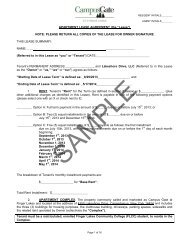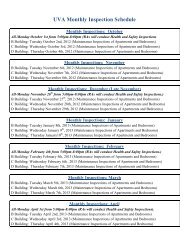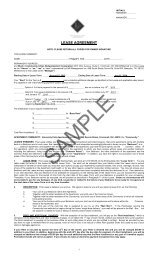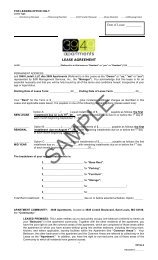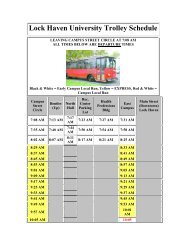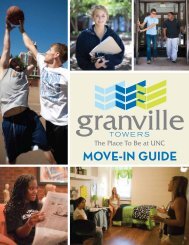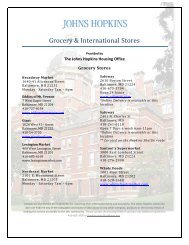Adding a Device to your Elauwit account.
Adding a Device to your Elauwit account.
Adding a Device to your Elauwit account.
You also want an ePaper? Increase the reach of your titles
YUMPU automatically turns print PDFs into web optimized ePapers that Google loves.
<strong>Adding</strong> a device <strong>to</strong> <strong>your</strong> <strong>Elauwit</strong><strong>account</strong>1
campusvillage.myelauwit.comStep 1(Accessing the main page)2
Step 2(Sign In)On the main page, look <strong>to</strong> the upper right hand corner <strong>to</strong> accessthe log in page.3
Step 3(Sign In)Your Username will be the email address you registered <strong>your</strong><strong>account</strong> under.4
Step 4(Account main page)Once signed in, you can alter <strong>your</strong> <strong>account</strong> information, contactus via the web, and more importantly, add a device!5
Step 5(Network Tab)On this page, you will find a “Network” tab. Click on this <strong>to</strong> takeyou <strong>to</strong> the next page.6
Step 6(Final Page)Now that you have clicked on the “Network” tab and are on the “Add device”page, there are 2 things you will need <strong>to</strong> do:* Input <strong>your</strong> device’s MAC address* Select which type of device you want <strong>to</strong> register7
Notes/Tips• Make sure <strong>to</strong> input <strong>your</strong> MAC address in the correct format or our systemswill not recognize it• Windows users can find the MAC address by clicking the “windows” or“start but<strong>to</strong>n” and under programs and accessories, click “Commandprompt”. Once command prompt loads, type in (without any spaces orcapital letters) “getmac” and press enter. Upon doing so, “Physical address “will display on the left side of this window. That is <strong>your</strong> MAC address!• Apple users can find their MAC address by clicking the Apple in the upperleft hand corner and clicking “System preferences” and then by clicking“Network” under the Internet section. Next click the “advanced” but<strong>to</strong>n <strong>to</strong>the bot<strong>to</strong>m right and then click on the far right tab either labeled “Ethernet”or “hardware”. On this page is the MAC address you need is either calledan “Ethernet ID” or directly called “Mac address”8
Notes/Tips• Xbox 360 users can find their MAC address by scrolling <strong>to</strong> the far right onthe dashboard and selecting “System settings”. Next select “Networksettings”. Then select which type of connection you are using (wireless andwired have different MAC addresses). Next screen click on “Configurenetwork”. Next click the right but<strong>to</strong>n <strong>to</strong> go <strong>to</strong> “Additional settings”. Thengo down <strong>to</strong> “advanced settings”. Select this and the next page will display<strong>your</strong> MAC address• PS3 users can find their MAC address by scrolling <strong>to</strong> the far left on thedashboard and selecting “Settings” and then scrolling down <strong>to</strong> “Networksettings”. Once you select this, the next thing you need <strong>to</strong> do is select thefirst option on the next part labeled “Settings and connection status list”.This should now display <strong>your</strong> PS3’s MAC address!9
HELP!!!If you still need assistance, please feel free <strong>to</strong> contact us!!!Portal page: campusvillage.myelauwit.com/contactPhone: 1.800.611.9837Email: support@elauwit.com10