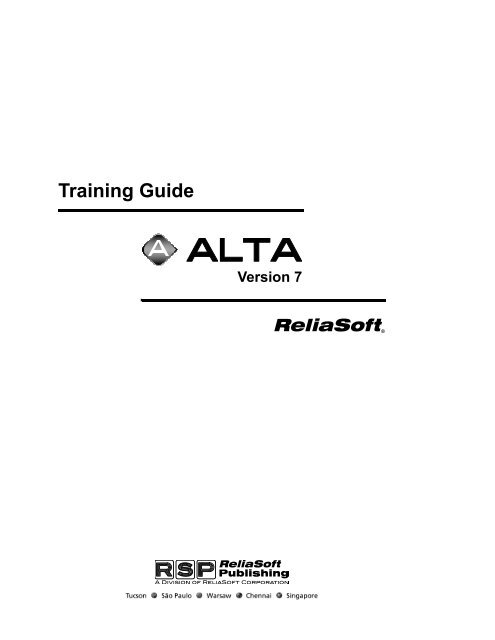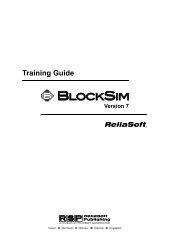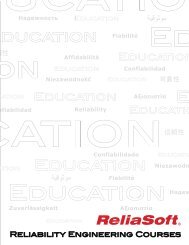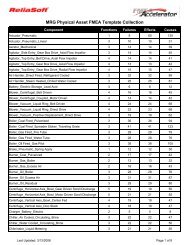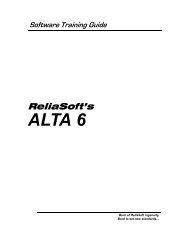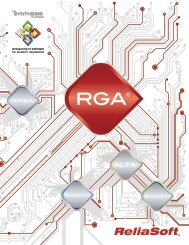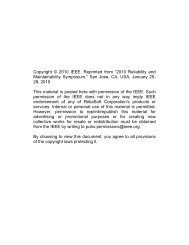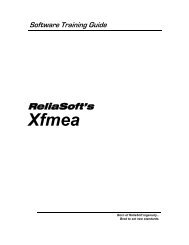Training Guide - ReliaSoft
Training Guide - ReliaSoft
Training Guide - ReliaSoft
You also want an ePaper? Increase the reach of your titles
YUMPU automatically turns print PDFs into web optimized ePapers that Google loves.
Features Summary 22.1 ALTA 7 Standard and ALTA 7 PRO<strong>ReliaSoft</strong> offers two versions of ALTA 7, Standard (ALTA 7) and Professional (ALTA 7 PRO). ALTA 7Standard includes all the analytical capabilities of ALTA 6 along with many upgrades and additions. Thestandard version is an entry-level tool for the reliability professional interested in basic quantitativeaccelerated life testing applications. ALTA 7 PRO includes all of the features of the standard version andunleashes years of research and development in implementing advanced techniques, including the ability toanalyze time-varying stresses.The examples included in this training guide have been designed to introduce you to the features available inALTA 7 and ALTA 7 PRO. This section presents a brief summary of the features in both versions of ALTA7. If you are already familiar with ALTA's features, you can proceed to Chapter 3, First Steps.2.2 What’s New in Version 7ALTA 7 provides more extensive planning, analysis and reporting capabilities than ever before, all in aneasy-to-use package. Specific additions and enhancements include:• Enhanced Interface: This intuitive, flexible and completely integrated work center, designed around theData Folio (similar to an Excel ® worksheet), allows you to manage multiple analysis folios and relatedinformation all together in a single file. Using the “Project Explorer” approach that is employed in<strong>ReliaSoft</strong>’s Weibull++ and BlockSim software, ALTA now provides an intuitive, hierarchical (tree)structure to allow you to view and manage one or many standard folios, specialized folios, plot sheets,stress profiles, spreadsheet reports and/or attached documents per project. At the same time, the newwork environment “stays true to its roots” so that users who are familiar with previous versions of thesoftware will be able to enter and analyze data in much the same way as always.• Additional Life Data Types are now supported. In addition to complete and right censored data, youcan now enter interval censored and/or left censored data as well. Data can be entered either individuallyor in groups.• New Life-Stress Modeling Capabilities: In addition to the Arrhenius, Eyring, inverse power law,temperature-humidity and temperature-nonthermal life-stress models available in ALTA 7 Standard,ALTA 7 PRO provides the proportional hazards, general log-linear and cumulative damage models.ALTA 7 PRO now also offers the generalized Eyring model. In addition, the cumulative damage modelnow supports multiple time-varying stresses.• Additional Degradation Analysis Models: In addition to the linear, exponential, power and logarithmicdegradation analysis models, ALTA 7 now provides the Gompertz and Lloyd-Lipow models as well.• Stress Profiles are now managed in a Folio-type format, making it easy to manage multiple time-varyingstresses within a single project. Instead of managing the Stress Profiles in libraries, you can select one,some or all to quickly and simply import from/export to other projects.ALTA 7.5 <strong>Training</strong> <strong>Guide</strong> 3
2 Features Summary• Accelerated Life Test Planning Utility helps you design an efficient testing plan, accounting for thetype of stress, method of applying stress, stress levels, number of units to be tested at each stress leveland an applicable accelerated life testing model that relates the failure times at accelerated conditions tothose at normal conditions.• Template-Based Report Generation allows you to create and format reports with ease, using the samepowerful tools and functions available in General Spreadsheets. Save your reports as templates for reuse,or use one of the templates included with the software.• Integration with Weibull++ 7: If you have Weibull++ 7.5 or later installed on your computer, theapplications will work in concert. Include all of the analysis types available in both ALTA and Weibull++in a single project and switch between applications with the click of a button!2.3 All the Tools You Need for Accelerated Life Testing AnalysisALTA provides all of the tools that you need for accelerated life testing analysis, including flexible optionsfor data type, life-stress model and lifetime distribution.2.3.1 Support for All Life Data TypesALTA 7 now supports all life data types, including interval and left censored data, new in Version 7. Youcan also alter the data type in the current Standard Folio Data Sheet at any time with the Alter Data Typecommand.The data types available in ALTA 7 include:• Non-Grouped Data Entry Times-to-failure data (non-censored) Times-to-failure with right censored (suspended) data Times-to-failure with interval and/or left censored data• Grouped Data Entry Times-to-failure data (non-censored) Times-to-failure with right censored (suspended) data Times-to-failure with interval and/or left censored data2.3.2 Available Life-Stress Models and Life DistributionsALTA 7 supports the time-independent one or two stress Arrhenius, Eyring, inverse power law, temperaturehumidityand temperature-nonthermal life-stress models. You can select to solve these life-stress modelswith an underlying Weibull, exponential or lognormal life distribution. Maximum likelihood estimation(MLE) is used for all parameter calculations.In addition, ALTA 7 PRO offers four additional life-stress models: generalized Eyring, proportional hazards,general log-linear and cumulative damage.The generalized Eyring model allows you to analyze data with two stresses and considers the interactionbetween the stresses. The flexible general log-linear model allows you to analyze data with up to eight stresstypes and to specify an exponential, Arrhenius or power transformation for each stress. The proportionalhazards model also allows you to analyze data with up to eight stress types using the exponential relationand allows the use of zero as a stress value. The cumulative damage model allows you to analyze data withup to eight stress levels that vary with time and to specify an exponential, Arrhenius or power transformationfor each stress.4 http://ALTA.<strong>ReliaSoft</strong>.com/
2 Features Summary2.4.1 Quick Calculation PadThe Quick Calculation Pad (QCP) provides a quick, easy and accurate way for you to obtain results for themost frequently asked reliability questions. This includes Reliability or Probability of Failure, Failure Rate,Warranty Time for a given reliability, B(X) Life, Acceleration Factor and Mean Life calculations. The utilityalso returns the conditional reliability or probability of failure given the starting age.2.4.2 Plots and Graphics to Showcase Your AnalysesALTA continues to offer unparalleled plotting capabilities to demonstrate your analyses visually. You cangenerate probability, use level, reliability vs. time, unreliability vs. time, pdf, failure rate vs. time, life vs.stress, standard deviation vs. stress, acceleration factor vs. stress and residuals plots with the click of abutton. The Plot Setup allows you to configure the appearance of plot output and the software also providesa Chart Wizard to create your own custom charts. All plot graphics are metafiles that can be pasted orinserted into other reports and presentations.The MultiPlot makes it easy to compare analyses by automatically plotting the results for multiple data setstogether in the same plot. The Side-by-Side Plots utility allows you to view (and print) multiple plots for agiven data set side-by-side. For example, you may want to show the probability, reliability, pdf and failurerate plots for a given analysis together in the same window. Alternatively, you may wish to compare theprobability or pdf plots for a given data set when analyzed with different life-stress models or distributions.Simply select the combination that meets your analysis/reporting needs. You can use RS Draw, <strong>ReliaSoft</strong>’sintegrated metafile graphics editor, to edit and annotate the plots generated by ALTA. This utility allows youto insert text, highlight a point or line, mark the coordinates of a point, and much more.In addition, you can use <strong>ReliaSoft</strong>’s 3D Plot utility to generate a variety of three-dimensional plots. View,print or even modify three-dimensional likelihood function, pdf, failure rate, reliability and unreliabilityplots in moments!2.5 Additional Tools and WizardsALTA also provides many additional tools and wizards designed to streamline, enhance and supplementyour analyses.2.5.1 Spreadsheets for Custom AnalysesGeneral Spreadsheets, which can be incorporated into any ALTA Standard Folio, are used just like anExcel ® worksheet to perform your own customized analyses. These spreadsheets provide complete in-cellformula support, cell references, over 200 built-in functions and integration with the Function Wizard andthe Chart Wizard. You can use the Function Wizard to insert a wide array of calculated results based on yourinputs and, when applicable, a referenced Data Sheet. Available results range from basic math/statisticalfunctions to common reliability analysis results, and much more. In Version 7, this now works more likeExcel functions, with the ability to type functions directly into cells and results that are updatedautomatically when the inputs change. The Chart Wizard leads you through a step-by-step process to createand configure your own custom charts/plots based on a selected data set.2.5.2 Template-Based Report GeneratorThe Report Wizard utility allows you to design print-ready reports to showcase your analyses. The templatefeature makes it easy to apply the same report format to different analyses. This utility has been revised andenhanced in Version 7 and now provides an intuitive spreadsheet-based interface for creating and formattingreports.6 http://ALTA.<strong>ReliaSoft</strong>.com/
2.6 Data Import and Integration with Other <strong>ReliaSoft</strong> Software2.5.3 References and Wizards• Quick Statistical Reference: Frees you from tedious lookups in tables by returning results for commonstatistical functions, such as Median Ranks, Chi-Squared values and more at the click of a button.• Likelihood Ratio Test: Allows you to validate the consistency of the shape parameter, beta or standarddeviation, across multiple stress levels for the currently calculated data set.• Design of Reliability Tests: Determine the appropriate sample size, test duration or other variable for areliability demonstration test. Parametric Binomial, Non-Parametric Binomial and Exponential Chi-Squared methods are available and results are displayed in both tables and plots.• Tests of Comparison Wizard: Compare two data sets to determine whether items from the first set willoutlast those of the second.• Parameter Experimenter: Solve for a parameter of a distribution given the other parameter(s) and onedata point (unreliability at a given time) or solve for all parameters of a distribution given twounreliability data points.• Non-Linear Equation Root Finder: Iteratively solve for a real root of an unconstrained non-linearfunction using a variable order improved memory method.2.6 Data Import and Integration with Other <strong>ReliaSoft</strong> SoftwareIn addition to providing a variety of data sheet formats designed to fit your particular data and analysisrequirements, ALTA makes it easy to import data from outside sources, including: ALTA 1.0, 6.0 or 6.5;Weibull++ 4, 5, 6 or MT; Excel ® and Tab, Comma, Space or Semi-colon delimited files.If you have Weibull++ 7.5 or later installed on your computer, ALTA and Weibull++ will work together toexpand your analysis capabilities and to save you time and effort. A single project can now include ALTA’sStandard Accelerated Life Data Analysis Folios and Weibull++’s Standard Life Data Analysis Folios, inaddition to all of the types of Specialized Folios, Additional Plots, Stress Profiles, Other Tools, Reports andAttachments available in both applications. Switch between applications with the click of a button!2.7 Configure the Workspace to Meet Individual NeedsALTA makes it easy to configure the interface and analysis settings to meet your specific preferences andneeds. For example, the User Setup allows you to specify default options for data sheets, analysis settings,fonts/symbols, etc. The Plot Setup allows you to configure the appearance of the plots that are automaticallygenerated by the software. In addition, you can customize the toolbars and/or adjust the appearance of theworkspace by hiding/displaying or changing the position of the Project Explorer and other panels.2.8 System RequirementsALTA Version 7 is compiled and designed for Windows NT, 2000 and XP and takes advantage of thefeatures available in these platforms. Minimum system requirements: A 433-MHz Intel Pentium-classprocessor or equivalent, with 32MB RAM (64MB or more is recommended), SVGA display and at least 80MB of hard disk space.ALTA 7.5 <strong>Training</strong> <strong>Guide</strong> 7
3 First StepsThe next figure shows the MDI of ALTA 7 and its components. The appearance of the MDI will varydepending on the window(s) that are currently open and the configuration settings of the Project Explorer.The Standard Folio, used for accelerated life data analysis, is the most commonly used Folio in theapplication. The Standard Folio organizes the entered data in the appropriate Data Sheet and calculates theresults. It also contains any Plots and General Spreadsheets associated with the analysis. Each StandardFolio can contain up to 256 data sheets with up to 65,536 data rows per sheet. A Standard Folio is shown inthe figure below.3.4 Getting Help in the ALTA 7 Environment<strong>ReliaSoft</strong>'s ALTA 7 includes complete online help documentation. This help can be obtained at any time bypressing F1 or by choosing Help > ALTA Help. ALTA 7 also provides theory help, which is available foreach life-stress model, underlying life distribution and plot type. Theory help can be accessed by clicking thetheory help button (i) next to your selection or by choosing Help > ALTA Theory Help.10 http://ALTA.<strong>ReliaSoft</strong>.com/
3.5 A Quick Overview Example3.5 A Quick Overview ExampleThis section presents you with a very simple example and guides you through the solution. The test case forthis example: Five units were reliability tested at a stress level of 406K and the following times-to-failurewere observed: 248, 456, 528, 731 and 813 hr. Six units were reliability tested at a stress level of 416K andthe following times-to-failure were observed: 164, 176, 289, 319, 340 and 543. Six units were reliabilitytested at a stress level of 426K and the following times-to-failure were observed: 92, 105, 155, 184, 219 and235. The use stress level is 356K. The steps to complete the analysis are presented next.The file for this example is located in the “<strong>Training</strong> <strong>Guide</strong>” folder in your application directory (e.g.C:\Program Files\<strong>ReliaSoft</strong>\ALTA7\<strong>Training</strong> <strong>Guide</strong>) and is named “1stSteps.ralp.”• Create a new project by clicking Create a New Project in the initial window that may appear at startup,by choosing File > New or by clicking the New icon.The Project Wizard will be displayed. This wizard guides you through the steps required to create a newproject that will meet your analysis needs. The steps displayed will vary depending on your selections foreach page. Note that you can click Finish from the first page of the wizard to create another project with thesame settings as the last project you created. You may also choose to create a new project with itemsimported from an existing project or based on a saved profile.• On the first page of the Project Wizard, select to create a new project By following the wizard and clickNext> to proceed to the next step.ALTA 7.5 <strong>Training</strong> <strong>Guide</strong> 11
3 First Steps• On the second page of the Project Wizard, make sure that Accelerated Life Data Analysis Folio isselected and click Next> to proceed to the next step.• In this example, you will be working with non-grouped times-to-failure data without suspensions, so onthe third page of the Project Wizard, make sure that none of the check boxes on the page are selected.Click Next> to proceed to the next step.12 http://ALTA.<strong>ReliaSoft</strong>.com/
3.5 A Quick Overview Example• On the fourth page of the Project Wizard, select the first stress, Temperature, and enter 356 in the UseValue field for that stress. Note that the units are already listed as Kelvin (K), so you do not need tochange that field. Make sure all other stresses are deselected and click Next.• On the last page, click Finish to create the new project according to your specifications. The project willnow include one Standard Folio with a Data Sheet that has been configured to accept the type of data thatyou will be entering for this example, as shown next.Notice that the heading of the second column displays the stress name and stress units, which were definedin the Project Wizard.ALTA 7.5 <strong>Training</strong> <strong>Guide</strong> 13
3.5 A Quick Overview Exampleor by choosing Data > Calculate. The Standard Folio with its parameters calculated is shown next. Theestimated parameters will appear in the Results Area, which is located just below the Distribution area.3.5.1 Plotting the Data• Plot the data by choosing Data > Plot or by clicking the Plot icon. This icon is displayed in both theData Analysis Tools toolbar and in the Control Panel.A new sheet called “Plot of Data 1” will be added to the Folio. The Use Level Probability plot will bedisplayed by default, as shown next. 1The plot shows the data plotted at the use stress level (356K).1. If necessary, you may wish to re-size the plot by re-sizing the Folio.ALTA 7.5 <strong>Training</strong> <strong>Guide</strong> 15
3 First StepsThe Plot Sheet provides many options for creating and configuring plots to meet your particular analysis andpresentation needs. You may wish to experiment with some of these options at this time. If the Auto Refreshcommand is enabled, the display will be updated automatically to fit your new selections. If not, choose Plot> Redraw Plot or click the Redraw Plot icon to implement your selections.For example, the Plot Type list in the Control Panel allows you to create other types of plots.You can switch between the Plot Sheet and the Data Sheet using the page index tabs. However, if you editthe data on the Data Sheet, you must recalculate the parameters and refresh the plot on the Plot Sheet for thechange to take effect in the plot.Notice that the analysis settings are displayed in the legend in the top right corner of the plot and thecalculated parameters are displayed in the bottom left corner. You can customize these and other displaysettings from the Plot Setup window. To access the Plot Setup, choose Plot > Plot Setup or click the PlotSetup icon.• When you are finished experimenting with the Plot Setup window, save the project by choosing File >Save or by clicking the Save icon.• When prompted to specify the name and location for the file, browse to the directory of your choice andtype “1stSteps” for the File name. 2 Select the file type *.ralp and click Save to close the window andsave the file.• Close the project by choosing File > Close. You will now be looking at the MDI with no project open.2. By default, files will be saved in the “My Documents” directory on your computer. You can select a differentdirectory, if desired, and ALTA will “remember” the directory for the next time that you save a file.16 http://ALTA.<strong>ReliaSoft</strong>.com/
ALTA 7 Standard4ExamplesThis chapter presents the following examples, which can be performed using both ALTA 7 Standard andALTA 7 PRO:• Example 1: Accelerated Life Testing Data Analysis with Complete Data and a Single Stress - page 17• Example 2: Obtain the Unreliability for a Given Operating Time - page 22• Example 3: Calculate Conditional Reliability and Warranty Time - page 25• Example 4: Analysis Using Two Stresses - page 30• Example 5: Grouped Data - page 36• Example 6: Confidence Bounds - page 38• Example 7: Analysis with Right Censored Data - page 39• Example 8: Plotting Confidence Bounds - page 44• Example 9: Use the General Spreadsheet and Function Wizard - page 47• Example 10: 3-D Plots - page 51• Example 11: Determining Various Metrics and Using Reports for Further Analysis - page 53• Example 12: Degradation Data Analysis - page 57• Example 13: Performing a Likelihood Ratio Test - page 61• Example 14: Creating an Accelerated Life Test Plan - page 64Chapter 5 presents examples that are specific to ALTA 7 PRO.4.1 Example 1: Accelerated Life Testing Data Analysis with Complete Dataand a Single StressSince the life of a new product under normal operating conditions is expected to be more than 15,000 hr,testing under these conditions is not time-wise feasible. For this reason, it was decided to run an acceleratedtest for this product. The operating temperature for this product is 323K (50°C) and temperature is the onlyALTA 7.5 <strong>Training</strong> <strong>Guide</strong> 17
4 ALTA 7 Standard Examplesacceleration variable. A table of the data obtained from the test for three different accelerated stress levels isgiven next.Stress Level, K 393K 408K 423K3850 3300 27504340 3720 31004760 4080 34005320 4560 3800Times-to-Failure, hr 5740 4920 41006160 5280 44006580 5640 47007140 6120 51007980 6840 57008960 7680 6400Do the following:• Determine the parameters of the Arrhenius-Weibull model.• Create the Use Level Weibull Probability and Weibull Probability plots.The file for this example is located in the “<strong>Training</strong> <strong>Guide</strong>” folder in your application directory (e.g.C:\Program Files\<strong>ReliaSoft</strong>\ALTA7\<strong>Training</strong> <strong>Guide</strong>) and is named “<strong>Training</strong> Examples.ralp.” Use the“Complete Data” Folio.Solution• Create a new project by clicking Create a New Project in the initial window that may appear at startup,by choosing File > New... or by clicking the New icon.• Select By following the wizard on the first page of the Project Wizard and Accelerated Life DataAnalysis Folio on the second page.• On the third page, make sure that the check boxes on the page are cleared.18 http://ALTA.<strong>ReliaSoft</strong>.com/
4.1 Example 1: Accelerated Life Testing Data Analysis with Complete Data and a Single Stress• On the fourth page, select the first stress, Temperature, and enter 323 in the Use Value field for thatstress, as shown next.• Click Finish to create the new project with the appropriate Standard Folio.• Type the times-to-failure data in the first column of the Data Sheet under Time Failed. Enter thecorresponding temperature stress values for each time-to-failure in the second column underTemperature K, as shown next. Please note that the figure shown only displays 20 rows of data. Be sureto enter all data for this example as given on page 17. Your Data Sheet should contain 30 rows of data.• The next step is to select a life-stress model and a distribution. On the Standard Folio Control Panel’sMain Page, select Arrhenius under Model and Weibull under Distribution, as shown above.• Calculate the parameters by clicking the Calculate icon,ALTA 7.5 <strong>Training</strong> <strong>Guide</strong> 19
4 ALTA 7 Standard Examplesor by choosing Data > Calculate. The results will appear in the Results area, as shown next.• Plot the data by choosing Data > Plot or by clicking the Plot icon.The Use Level Weibull Probability plot for this data is shown next.The Use Level Weibull Probability plot is based on the value of the use stress level that you entered whenyou created the Data Sheet, 323K. Changing the value of the use stress level will change the location of theprobability plot.20 http://ALTA.<strong>ReliaSoft</strong>.com/
4.1 Example 1: Accelerated Life Testing Data Analysis with Complete Data and a Single Stress• Plot the Weibull Probability plot by selecting Probability-Weibull from the Plot Type drop-down list onthe Control Panel.The Weibull Probability plot is shown next.• Notice that each accelerated stress level is plotted on the probability plot along with the use stress level.You can select which stress levels appear on the plot using the Show/Hide Plot Items window, which canbe opened by choosing Plot > Show/Hide Items. The Show/Hide Plot Items window is shown next.ALTA 7.5 <strong>Training</strong> <strong>Guide</strong> 21
4 ALTA 7 Standard ExamplesThis window allows you to select the data you want displayed on the plot and how you want it displayed (i.e.points and/or lines).• For each stress level from the current Data Sheet, decide if you want points and/or lines representing thatstress level to appear on the plot and make the appropriate selections. Note that only a line is availablefor the Use Stress Level, as there were no observations actually made at that stress level.• Click OK to accept your selections and return to the Plot Sheet.• Return to the Data Sheet by clicking the Data 1 tab at the bottom of the Folio.• Save the project by choosing File > Save or by clicking the Save icon.• When prompted to specify the name and location for the file, browse to the directory of your choice andtype “<strong>Training</strong> Examples” for the File name. 1 Select the *.ralp file type and click Save to close thewindow and save the file.• Leave the project and Folio open and proceed to the next example.4.2 Example 2: Obtain the Unreliability for a Given Operating TimeWhat is the unreliability of the units in Example 1 for a mission duration of 9,000 hr, starting the mission atT = 0 with an operating stress level of 323K?The file for this example is located in the “<strong>Training</strong> <strong>Guide</strong>” folder in your application directory (e.g.C:\Program Files\<strong>ReliaSoft</strong>\ALTA7\<strong>Training</strong> <strong>Guide</strong>) and is named “<strong>Training</strong> Examples.ralp.” Use the“Complete Data” Folio.SolutionThere are two methods of solution for this problem. The first and more laborious method is to extract theinformation directly from the plot. This can be done using <strong>ReliaSoft</strong> Draw (RS Draw). 2 The second methodis to use ALTA's Quick Calculation Pad (QCP) to obtain the exact result. Both methods are presented next.• If Folio1 from the “<strong>Training</strong> Examples.ralp” project file that you created in the first example is notalready active, open the project by choosing File > Open or by clicking the Open icon.• Browse for the “<strong>Training</strong> Examples.ralp” file and click Open.1. By default, files will be saved in the “My Documents” directory on your computer. You can select a differentdirectory, if desired, and ALTA will “remember” the directory for the next time that you save a file.2. RS Draw is presented in detail in Chapter 11 of the ALTA User's <strong>Guide</strong>.22 http://ALTA.<strong>ReliaSoft</strong>.com/
4.2 Example 2: Obtain the Unreliability for a Given Operating Time• Click the “plus” (+) to the left of the Standard Folios branch in the Project Explorer on the left side of theMDI to display a list of the standard life data analysis folios in the current project. Double-click Folio1to open it. The MDI will now look like the figure shown next.• Click the Plot of Data 1 tab at the bottom of the Folio to display the Plot Sheet. Make sure that the UseLevel Weibull Probability plot is being displayed. For this example, the unreliability for a mission of9,000 hr is required. However, the minimum value for the X-axis in the use level probability plot is10,000 hr. You can change the scaling of the plot using the X and Y scaling boxes on the Plot SheetControl Panel.• First, de-select the Automatic Scaling option above the scaling boxes to disable the automatic scaling.This will activate the X and Y scaling boxes. Next, enter the new value within the appropriate input box.In this case, change the lower limit of the X-axis from 10,000 to 1,000, as shown next.• After typing the new value, press Enter if the Auto Refresh option is selected. If the Auto Refreshoption is not selected, click the Redraw Plot icon.• After the plot has been refreshed, click the Edit Plot with RS Draw icon,ALTA 7.5 <strong>Training</strong> <strong>Guide</strong> 23
4 ALTA 7 Standard Examplesor choose Plot > Edit Plot with RS Draw. RS Draw can automatically track the position of the mousecursor and translate the coordinates for you. Obtain the unreliability at T = 9,000 hr by placing thecursor at the intersection of the plotted line and T = 9,000. The position of the cursor is indicated by thePosition Indicator located in the lower right corner of the RS Draw window. The x-coordinate (time) isdisplayed on the left and the y-coordinate (unreliability) is displayed on the right. When the x-coordinate reads approximately 9,000, read off the value of the y-coordinate. You may not be able toobtain the value of the unreliability at exactly 9,000 hours. This is one of the disadvantages of readingthe value off the plot. The position of the cursor at the intersection of the plotted line and T 9000 isshown next.From the Position Indicator, the value of the y-coordinate, the unreliability Q(T), is such thatQT 3.966 %. Therefore, a good estimate of the probability of failure (unreliability) at 9,000 hours is3.966%.• Close RS Draw. Return to the Data Sheet by clicking the Data 1 page index tab.• The second method involves the use of the Quick Calculation Pad (QCP). Open the Quick CalculationPad by choosing Data > Quick Calculation Pad or by clicking its icon.• On the Basic Calculations page, make the following selections/inputs:Options for Calculations: Std. Prob. CalculationsResults Options: Results as Probability of FailureRequired Input From User:• Temperature = 323• Mission End Time = 900024 http://ALTA.<strong>ReliaSoft</strong>.com/
4.3 Example 3: Calculate Conditional Reliability and Warranty Time• Click Calculate to obtain the results, as shown next.The QCP returns a result of Q(T) = 4.16%. This is similar to the result found using the plot. However, theQCP is more accurate and easier to use.• Close the QCP, save any changes, leave the project and Folio open and proceed to the next example.4.3 Example 3: Calculate Conditional Reliability and Warranty TimeUsing the analysis from Example 1, what is the reliability for a mission duration of T = 3,000 hr, starting themission at T = 6,000 hr at a use stress level of 323K? Also, what is the warranty time for a reliability of 99%at the same stress level?The file for this example is located in the “<strong>Training</strong> <strong>Guide</strong>” folder in your application directory (e.g.C:\Program Files\<strong>ReliaSoft</strong>\ALTA7\<strong>Training</strong> <strong>Guide</strong>) and is named “<strong>Training</strong> Examples.ralp.” Use the“Complete Data” Folio.Solution• If Folio1 from the “<strong>Training</strong> Examples.ralp” project file that you created in the first example is notalready active, open the project and Folio now.• Open the Quick Calculation Pad by choosing Data > Quick Calculation Pad or by clicking its icon.ALTA 7.5 <strong>Training</strong> <strong>Guide</strong> 25
4 ALTA 7 Standard Examples• On the Basic Calculations page, make the following selections/inputs:Options for Calculations: Conditional CalculationsResults Options: Results as ReliabilityRequired Input From User:• Temperature = 323• Mission Start Time = 6000• Mission Additional Time = 3000Click Calculate to obtain the results, as shown next.The conditional reliability starting the mission at 6,000 hr and for a 3,000 hr duration is equal to 96.56%.This satisfies the first part of the example.The second part of the example requires the determination of the warranty time for a reliability of 99%.There are multiple ways to obtain this information using ALTA 7. They include:• Use the Warranty (Time) Information calculation in the Quick Calculation Pad to calculate the value.This calculation is the fastest and most accurate method and is described below (first).• Use the Life vs. Stress plot and the Specify Life Lines option. This graphical method is described below(second).• Use the Use Level Weibull Probability plot and RS Draw. This is similar to the procedure described onpage 23 and is not described again here.26 http://ALTA.<strong>ReliaSoft</strong>.com/
4.3 Example 3: Calculate Conditional Reliability and Warranty TimeTo use the QCP calculation method to determine the warranty time for 99% reliability, do the following:• On the Basic Calculations page, make the following selections/inputs:Options for Calculations: Warranty (Time) Information Required Input from User: Required Reliability = 0.99• Click Calculate to obtain the results, as shown next.The time required for a reliability of 99% is equal to 6431.1 hr.• Close the QCP by clicking Close.To use the Life vs. Stress plot graphical method to determine the warranty time for 99% reliability, do thefollowing:• Click the Plot of Data 1 page index tab to display the plot of the data. The Use Level Weibull Probabilityplot will probably be displayed. Select Automatic Scaling and switch to the Life vs. Stress plot byselecting Life vs Stress under Plot Type. 3• For the Life vs. Stress plot, the scale parameter (eta) and imposed pdf will appear on the plot by default.You can also add up to ten additional lines corresponding to ten different percentiles (unreliabilities) byfollowing the steps described next.• Click the Life Lines link on the Plot Sheet Control Panel. The Specify Life Lines window will appear.You can enter up to ten percentile values to be plotted or delete existing values.3. If Auto Refresh is not selected, you must click the Redraw Plot icon for the changes to take effect on the plot.ALTA 7.5 <strong>Training</strong> <strong>Guide</strong> 27
4.3 Example 3: Calculate Conditional Reliability and Warranty Time• Choose Plot > Edit with RS Draw or click the Edit Plot with RS Draw icon.• Obtain the time for a 99% reliability (or 1% unreliability) by placing the cursor at the intersection of the1% unreliability line and stress = 323.The position of the cursor at the intersection of the plotted line and stress = 323 is shown next.The value of the y-coordinate from the Position Indicator is equal to 6456.49. Therefore, 6456 hr is a goodestimate of the warranty time for a 99% reliability. This is similar to the value obtained using the QCP.Again, the QCP is obviously more accurate and easier to use.• Close RS Draw.• Close the Folio by clicking the Close button (X) in the top right corner.• Save any changes, leave the project open and proceed to the next example.ALTA 7.5 <strong>Training</strong> <strong>Guide</strong> 29
4 ALTA 7 Standard Examples4.4 Example 4: Analysis Using Two StressesTwelve electronic devices were put in a continuous accelerated test. The accelerated stresses weretemperature and voltage, with use level conditions of 328K and 2V. The data obtained are shown in the tablebelow.Time,hrTemperature,KVoltage,V620 348 3632 348 3658 348 3822 348 3380 348 5416 348 5460 348 5596 348 5216 378 3246 378 3332 378 3400 378 3Do the following:• Calculate the parameters of the Temperature-NonThermal life-stress model and Weibull distribution.• Obtain the probability plot of the data.• Estimate the warranty time for a 95% reliability.• Obtain the Life vs. Stress plot for temperature (Life vs. Temperature).• Obtain the Life vs. Stress plot for voltage (Life vs. Voltage).The file for this example is located in the “<strong>Training</strong> <strong>Guide</strong>” folder in your application directory (e.g.C:\Program Files\<strong>ReliaSoft</strong>\ALTA7\<strong>Training</strong> <strong>Guide</strong>) and is named “<strong>Training</strong> Examples.ralp.” Use the “TwoStresses” Folio.Solution• With the “<strong>Training</strong> Examples.ralp” project open, create a new Standard Folio by choosing Project >Add Standard Folio... or by right-clicking inside the Project Explorer and selecting Add StandardFolio... from the shortcut menu.• The Data Sheet Setup window will appear. You will notice that the two pages of this window areidentical to the third and fourth pages of the Project Wizard when the selected Folio is a Standard Folio.On the first page of the Data Sheet Setup window, make sure that the check boxes on the page arecleared.30 http://ALTA.<strong>ReliaSoft</strong>.com/
4.4 Example 4: Analysis Using Two Stresses• On the second page, select the first stress, Temperature, and enter 328 in the Use Value field for thatstress. Also select the second stress, Voltage, and enter 2 in the Use Value field for that stress, as shownnext.• Click Finish to create the Standard Folio. Note that the Project Explorer now displays two StandardFolios, Folio1 and Folio2. 4• Enter the data into the Data Sheet, as shown next.• Select Temperature-NonThermal as the life-stress model. Make sure that Weibull is selected as thedistribution or select it as explained in the previous examples.4. Although the default Folio names have been used for these examples, you can rename Folios to be more descriptive, ifdesired, as has been done in the <strong>Training</strong> Examples.ralp file that accompanies the software. To rename an item in theProject Explorer, right-click the item and select Rename Item from the shortcut menu or select the item and press F2.ALTA 7.5 <strong>Training</strong> <strong>Guide</strong> 31
4 ALTA 7 Standard ExamplesYou will notice that only the Temperature stress column is selected for use in calculation (denoted by redborders in the column and a check in the box in the column header). You can select additional columns intwo ways:• Click the Select Stress Columns link on the Main Page of the Standard Folio Control Panel or chooseData > Select Stress Column(s). The Select Stress Columns window will appear, as shown next.Check the box beside Voltage.Because the Temperature-NonThermal life-stress model is selected, you will need to specify whichstress is the thermal stress and which is the nonthermal stress. Select Thermal for Temperature andNonThermal for Voltage, as shown next, then click OK.• Instead of using the Select Stress Columns window, you can simply select the check box in the header ofeach stress column that you want to use. Note, however, that there is no way to specify which stress isthermal and which is nonthermal for the Temperature-NonThermal model, so ALTA treats the firstselected column as the thermal stress and the second selected column as the nonthermal stress.• Calculate the parameters by choosing Data > Calculate or by clicking the Calculate icon.32 http://ALTA.<strong>ReliaSoft</strong>.com/
4.4 Example 4: Analysis Using Two StressesThe calculated parameters are shown next.• Plot the data by choosing Data > Plot or by clicking the Plot icon.• The Use Level Weibull Probability plot will appear. Select Probability-Weibull as the Plot Type andrefresh the plot.<strong>ReliaSoft</strong> ALTA 7 - www.<strong>ReliaSoft</strong>.com99.000Probability - WeibullProbability90.000Data 1Temperature-NonThermalWeibull348|3F=4 | S=0Stress Level PointsStress Level Line348|5F=4 | S=0Stress Level PointsStress Level Line378|3F=4 | S=0Stress Level PointsStress Level Line328|2Use Level LineUnreliability50.000User NameCompany3/13/200710.0009:35:50 AM100.000 1000.00010000.000Beta=5.8744; B=3281.9996; C=0.1209; n=0.6866TimeFour lines will appear on the probability plot, including three lines for the three combinations of stresses:(348K, 3V), (348K, 5V) and (378K, 3V); and one line for the use stress level (328K, 2V).• Next, use the Quick Calculation Pad to obtain the warranty time for a reliability of 95%. Open the QuickCalculation Pad by choosing Data > Quick Calculation Pad or by clicking its icon.ALTA 7.5 <strong>Training</strong> <strong>Guide</strong> 33
4 ALTA 7 Standard Examples• On the Basic Calculations page, make the following selections/inputs:Options for Calculations: Warranty (Time) InformationRequired Input From User: a drop-down list will appear that contains both stress types, as shownnext. Select a stress type from the list and enter the corresponding value in the input box.• Temperature = 328• Voltage = 2• Required Reliability = 0.95• Click Calculate to obtain the results, as shown next.The warranty time for a reliability of 95% is 1,003.6465 hr.• Close the QCP and return to the Plot Sheet by clicking Close.34 http://ALTA.<strong>ReliaSoft</strong>.com/
4.4 Example 4: Analysis Using Two Stresses• Select Life vs Stress as the Plot Type in the Plot Sheet Control Panel. The Life vs. Stress plot will appear,as shown next.<strong>ReliaSoft</strong> ALTA 7 - www.<strong>ReliaSoft</strong>.com10000.000Life vs StressLifeData 1Temperature-NonThermalWeibull328|2F=12 | S=0Eta Line348Stress Level PointsEta PointImposed Pdf378Stress Level PointsEta PointImposed PdfLife1000.000100.000300.000 318.000 336.000 354.000 372.000Beta=5.8744; B=3281.9996; C=0.1209; n=0.6866TemperatureUser NameCompany3/13/20079:37:42 AM390.000• Open the Use Stress Level window by clicking the Set Use Stress link on the Control Panel.An option labeled Vary appears to the right of each stress type, which allows you to specify for one of thestresses to be varied while the other stresses are held constant at the use stress level (i.e. if Vary is selectedfor one stress, then the other stresses will be held constant.)In the previous plot, the Temperature stress was varied, which means that the temperature was plotted andthe Voltage stress remained constant at 2V (i.e. the plot showed Life vs. Temperature).• To obtain a Life vs. Voltage plot, select the Vary option for the Voltage stress, as shown next.• Click OK to close the window and refresh the plot.ALTA 7.5 <strong>Training</strong> <strong>Guide</strong> 35
4 ALTA 7 Standard ExamplesThe Life vs. Voltage plot for a constant temperature of 328K will appear, as shown next.<strong>ReliaSoft</strong> ALTA 7 - www.<strong>ReliaSoft</strong>.com10000.000Life vs StressLifeData 1Temperature-NonThermalWeibull328|2F=12 | S=0Eta Line3Stress Level PointsEta PointImposed Pdf5Stress Level PointsEta PointImposed PdfLife1000.000User NameCompany3/13/2007100.0009:41:02 AM1.000 10.000VoltageBeta=5.8744; B=3281.9996; C=0.1209; n=0.6866• Close the Folio by clicking the Close button (X) in the top right corner.• Save any changes, leave the project open and proceed to the next example.4.5 Example 5: Grouped DataA tensile component of a landing gear was put through an accelerated reliability test to determine whetherthe return life goal would be achieved under the designed-in load. Fifteen units, N = 15, were tested at threedifferent shock loads. The component was designed for a peak shock load of 40 kips with an estimatedreturn of 10% of the population by 10,000 landings. Using the Inverse Power Law-Lognormal model,determine whether the designed life requirement was met.Number of Units Failure, in Landings Load, kips(simulated)1 1176 733 1512 731 3528 733 624 981 816 981 1296 981 204 1231 228 1231 252 1231 300 1231 324 123The file for this example is located in the “<strong>Training</strong> <strong>Guide</strong>” folder in your application directory (e.g.C:\Program Files\<strong>ReliaSoft</strong>\ALTA7\<strong>Training</strong> <strong>Guide</strong>) and is named “<strong>Training</strong> Examples.ralp.” Use the“Grouped Data” Folio.36 http://ALTA.<strong>ReliaSoft</strong>.com/
4.5 Example 5: Grouped DataSolution• With the “<strong>Training</strong> Examples.ralp” project open, create a new Standard Folio by choosing Project >Add Standard Folio... or by right-clicking inside the Project Explorer and selecting Add StandardFolio... from the shortcut menu.• On the first page of the Data Sheet Setup window, select I want to enter data in groups and make sureno other options are selected.• On the second page, select Mechanical as the stress type. Change the Name to Load and set the UseValue to 40, as shown next.• Click Finish to create the Folio.• Enter the data, as shown next. Note the titles of the column headings.• You can change the heading of the second column, currently State End Time, by double-clicking theheading. A window will appear that allows you to change the heading. Type Simulated Landings andclick OK. The row headings can be changed in the same manner, if desired.ALTA 7.5 <strong>Training</strong> <strong>Guide</strong> 37
4 ALTA 7 Standard Examples• Select Inverse Power Law as the life-stress model and Lognormal as the underlying life distribution.• Calculate the parameters and then open the QCP by choosing Data > Quick Calculation Pad or byclicking its icon.• On the Basic Calculations page, make the following selections/inputs:Options for Calculations: Warranty (Time) InformationRequired Input from User:• Load = 40• Required Reliability = 0.9• Click Calculate to obtain the results, as shown next.The life is estimated to be 10,545 landings, which meets the design specifications. We will continue thisexample and perform further estimations using the QCP in the next section. Keep the QCP open andproceed to the next example.4.6 Example 6: Confidence BoundsIn the previous example, it was found that the 10,000 landings life criteria for a 90% reliability was met.However, the estimate of 10,545 landings is very close to the requirement. Additionally, this estimate wasobtained at the 50% confidence level. In other words, 50% of the time, life will be greater than 10,545landings and 50% of the time, life will be less. Repeat the calculation of the previous example and this timeinclude a 90% lower one-sided confidence bound on the estimation of the Warranty (Time) Information.• We assume that the QCP is still open from the previous example, and Warranty (Time) is still selectedwith a required reliability of 90% and a stress level of 40.38 http://ALTA.<strong>ReliaSoft</strong>.com/
4.7 Example 7: Analysis with Right Censored Data• Next, go to the Confidence Bounds page by clicking the Confidence Bounds tab. Select ShowConfidence Bounds. More options will appear on the page. Under Show Confidence Bounds, selectLower One-Sided. Enter 0.9 in the Confidence Level box and click Calculate to obtain the results, asshown next.The 90% lower limit was estimated to be 6729.9599 landings, which is below the design life of 10,000landings.• Close the QCP by clicking Close.• Close the Folio by clicking the Close button (X) in the top right corner.• Save any changes, leave the project open and proceed to the next example.4.7 Example 7: Analysis with Right Censored DataThe following example involves using a data set that contains suspended (right-censored) data.A certain electronic unit was put through an accelerated test. The test was performed at four differenttemperature levels; 423K, 443K, 463K and 493K. The use stress level is 393K. The data set obtained fromthe test is shown next.Stress Level, K 423K 443K 463K 493K- 1764 408 408- 2772 1120 456- 3446 1344 504Times-to-Failure, hr- 3542 1402 504- 3780 1440 504- 4680 - -- 5196 - -ALTA 7.5 <strong>Training</strong> <strong>Guide</strong> 39
4 ALTA 7 Standard ExamplesDo the following:• Enter the data. Use the Eyring-Weibull model to calculate the parameters.• Obtain the Use Level Probability plot.• Obtain the Reliability vs. Time plot.• Obtain the pdf plot.Stress Level, K 423K 443K 463K 493K6064 5448 1680 5286064 5448 1680 5286064 5448 1680 5286064 - 1680 528Suspension Times, hr6064 - 1680 5286064 - - -6064 - - -6064 - - -6064 - - -6064 - - -• Obtain the Failure Rate vs. Time plot.• Obtain the Acceleration Factor vs. Stress plot.• View all plots at once, including the Life vs. Stress plot, in ALTA's Side-by-Side Plots utility.The file for this example is located in the “<strong>Training</strong> <strong>Guide</strong>” folder in your application directory (e.g.C:\Program Files\<strong>ReliaSoft</strong>\ALTA7\<strong>Training</strong> <strong>Guide</strong>) and is named “<strong>Training</strong> Examples.ralp.” Use the“Right Censored Data” Folio.Solution• With the “<strong>Training</strong> Examples.ralp” project open, create a new Standard Folio by choosing Project >Add Standard Folio... or by right-clicking inside the Project Explorer and selecting Add StandardFolio... from the shortcut menu.• On the first page of the Data Sheet Setup window, select My data set contains suspensions (rightcensored data) and I want to enter data in groups.• On the second page, select Temperature as the stress type and set the Use Value to 393. Click Finish tocreate the Folio. In this type of data sheet, the first column (“State F or S”) contains an F to indicate thatthe data point entered in the next column (“State End Time”) is a failure or an S to indicate that the datapoint is a suspension. Note that if you type a positive value in the “State End Time” column, an F will beassigned automatically by the software and if you type a negative value, an S will be automaticallyassigned.• Enter the data and select Eyring as the life-stress model and Weibull as the underlying life distribution.40 http://ALTA.<strong>ReliaSoft</strong>.com/
4.7 Example 7: Analysis with Right Censored Data• Calculate the parameters by clicking the Calculate icon. The calculated parameters are shown next.• Plot the data. The Use Level Weibull Probability plot will appear, as shown next.<strong>ReliaSoft</strong> ALTA 7 - www.<strong>ReliaSoft</strong>.com99.000Use Level Probability WeibullUse Level90.000Data 1EyringWeibull393F=17 | S=23Data PointsUse Level Line50.000x 3Unreliability10.0005.000User NameCompany3/13/20071.0009:42:22 AM10000.000 100000.000TimeBeta=3.5398; A=5.4957; B=8909.0342ALTA 7.5 <strong>Training</strong> <strong>Guide</strong> 41
4 ALTA 7 Standard Examples• Obtain the Reliability vs. Time plot by selecting Reliability vs Time from the Plot Type drop-down list.The Reliability vs. Time plot is shown next.<strong>ReliaSoft</strong> ALTA 7 - www.<strong>ReliaSoft</strong>.com1.000Reliability vs TimeReliability0.800Data 1EyringWeibull393F=17 | S=23Data PointsReliability Line0.600Reliabilityx 30.4000.200User NameCompany3/13/20070.0009:42:48 AM0.000 40000.000 80000.000 120000.000 160000.000200000.000TimeBeta=3.5398; A=5.4957; B=8909.0342• Next, select Pdf Plot from the Plot Type drop-down list. The Probability Density Function plot is shownnext.<strong>ReliaSoft</strong> ALTA 7 - www.<strong>ReliaSoft</strong>.com1.000E-4Probability Density FunctionPdf8.000E-5Data 1EyringWeibull393F=17 | S=23Pdf Line6.000E-5f(t)4.000E-52.000E-5User NameCompany3/13/20070.0009:43:05 AM0.000 60000.000 120000.000 180000.000 240000.000300000.000TimeBeta=3.5398; A=5.4957; B=8909.034242 http://ALTA.<strong>ReliaSoft</strong>.com/
4.7 Example 7: Analysis with Right Censored Data• Select Failure Rate vs Time from the Special Plot Type drop-down list to obtain the Failure Rate vs.Time plot. The Failure Rate vs. Time plot is shown next.<strong>ReliaSoft</strong> ALTA 7 - www.<strong>ReliaSoft</strong>.com0.001Failure Rate vs TimeFailure Rate8.000E-4Data 1EyringWeibull393F=17 | S=23Failure Rate Line6.000E-4Failure Rate4.000E-42.000E-4User NameCompany3/13/20070.0009:43:18 AM0.000 60000.000 120000.000 180000.000 240000.000300000.000Beta=3.5398; A=5.4957; B=8909.0342Time• Select AF vs Stress from the Plot Type drop-down list to obtain the Acceleration Factor vs. Stress plot.The Acceleration Factor vs. Stress plot is shown next.<strong>ReliaSoft</strong> ALTA 7 - www.<strong>ReliaSoft</strong>.com200.000Acceleration Factor vs StressAcceleration Factor160.000Data 1EyringWeibull393F=17 | S=23AF LineAcceleration Factor120.00080.00040.0000.000300.000 340.000 380.000 420.000 460.000500.000Beta=3.5398; A=5.4957; B=8909.0342TemperatureUser NameCompany3/13/20079:43:32 AMIf you would like to view all of these plots at the same time, along with the Life vs. Stress plot, you can usethe Side-by-Side Plots utility. Side-by-Side Plots is available from the Plot Sheet and uses the data, lifestressrelationship and distribution from the linked Data Sheet. All plot properties are set to the defaultsettings. With Side-by-Side Plots, you can select from twelve different plot types, three differentdistributions or five different models to view at once. 55. Note that in ALTA 7 PRO, there are nine different models from which to choose, rather than five.ALTA 7.5 <strong>Training</strong> <strong>Guide</strong> 43
4 ALTA 7 Standard Examples• To open Side-by-Side Plots, click its icon.The Side-by-Side Plots window will open.• On the Side-by-Side Plots Control Panel, in the Vary area, select the Plot Types option. Twelve plottypes will appear. Select to view the Use Level, Reliability, Pdf, Failure Rate, Life vs. Stress and AFvs. Stress plots by clicking the boxes to the left of the corresponding plot types.• Click the Redraw Plot button to refresh the plot area to reflect your selections. All six plots will appearin the plot area, as shown next.• Close the Side-by-Side Plots window and the Folio.• Save any changes, leave the project open and proceed to the next example.44 http://ALTA.<strong>ReliaSoft</strong>.com/
4.8 Example 8: Plotting Confidence Bounds4.8 Example 8: Plotting Confidence BoundsIn Example 6, you used the QCP to estimate the lower confidence level at a given percentile. This exampledemonstrates plotting confidence bounds. The use stress level for the following data set is 323K.Do the following:• Determine the parameters for the data using the Arrhenius life-stress relationship and lognormaldistribution.• Obtain the Use Level Lognormal Probability plot for the data with 90%, two-sided Percentile (Type 1)confidence bounds.The file for this example is located in the “<strong>Training</strong> <strong>Guide</strong>” folder in your application directory (e.g.C:\Program Files\<strong>ReliaSoft</strong>\ALTA7\<strong>Training</strong> <strong>Guide</strong>) and is named “<strong>Training</strong> Examples.ralp.” Use the“Plots and Spreadsheets” Folio.SolutionNumber of Units State Time-to-Failure Temperature1 Failed 10512 3633 Failed 11856 3636 Suspended 12191 3633 Failed 2436 3931 Suspended 2436 3931 Suspended 2772 3931 Failed 3109 3934 Suspended 4117 3931 Suspended 1175 4131 Failed 1763 4137 Suspended 1882 4131 Suspended 1954 4131 Suspended 1129 4331 Suspended 1511 4331 Suspended 1607 4336 Suspended 1633 4331 Failed 1895 433• With the “<strong>Training</strong> Examples.ralp” project open, create a new Standard Folio.• On the first page of the Data Sheet Setup window, select My data set contains suspensions (rightcensored data) and I want to enter data in groups.• On the second page, select Temperature as the stress type and set the Use Value to 323. Click Finish tocreate the Folio.ALTA 7.5 <strong>Training</strong> <strong>Guide</strong> 45
4 ALTA 7 Standard Examples• Enter the data and select Arrhenius as the life-stress model and Lognormal as the underlying lifedistribution. Calculate the parameters. The next figure displays the results.• Create a Lognormal Probability plot by clicking the Plot icon. The Use Level Lognormal Probabilityplot will appear on the Plot Sheet, as shown next.<strong>ReliaSoft</strong> ALTA 7 - www.<strong>ReliaSoft</strong>.com99.000Use Level Probability LognormalUse LevelData 1ArrheniusLognormal323F=10 | S=30Data PointsUse Level LineUnreliability50.000x 310.000x 35.000User NameCompany3/13/20071.0009:45:23 AM10000.000 100000.000TimeStd=0.4325; B=3963.6490; C=0.236946 http://ALTA.<strong>ReliaSoft</strong>.com/
4.9 Example 9: Use the General Spreadsheet and Function Wizard• To plot the confidence bounds, choose Plot > Confidence Bounds or click the Confidence Bounds linkon the Control Panel. The Confidence Bounds window will appear, as shown next.• Select Two Sided from the Sides options and Time (Type 1) from the Type options. Type 90 for theConfidence Level (%) and click OK.The Use Level Probability plot with confidence bounds is shown next.<strong>ReliaSoft</strong> ALTA 7 - www.<strong>ReliaSoft</strong>.com99.000Use Level Probability LognormalUse LevelCB@90% 2-SidedData 1ArrheniusLognormal323F=10 | S=30Data PointsUse Level LineTop CB-IBottom CB-IUnreliability50.000x 310.000x 35.000User NameCompany3/13/20071.0009:47:01 AM1000.000 10000.000 100000.0001000000.000TimeStd=0.4325; B=3963.6490; C=0.2369Notice that the legend now contains information about the plotted confidence bounds.• Return to the Data Sheet by clicking the Data 1 page index tab. Save any changes, leave the project andFolio open and proceed to the next example.4.9 Example 9: Use the General Spreadsheet and Function WizardUsing the data from Example 8, obtain tabulated values for the failure rate for six different mission endtimes. The mission end times are 15,000 to 20,000 hr, incremented by 1,000 hr.The file for this example is located in the “<strong>Training</strong> <strong>Guide</strong>” folder in your application directory (e.g.C:\Program Files\<strong>ReliaSoft</strong>\ALTA7\<strong>Training</strong> <strong>Guide</strong>) and is named “<strong>Training</strong> Examples.ralp.” Use the“Plots and Spreadsheets” Folio.ALTA 7.5 <strong>Training</strong> <strong>Guide</strong> 47
4 ALTA 7 Standard ExamplesSolutionYou can easily accomplish this via the use of the Function Wizard within the General Spreadsheet. 6 TheGeneral Spreadsheet is very similar to an Excel® spreadsheet. You can input formulas and edit the cells in asimilar manner. The Function Wizard allows you to insert a wide array of calculated results based on yourinputs and, when applicable, a referenced Data Sheet.• If Folio5 from the “<strong>Training</strong> Examples.ralp” project is not already active, open the project and Folionow.• Insert a General Spreadsheet by choosing Folio > Insert General Spreadsheet or by clicking the icon inthe Folio Tools toolbar.• Type “Time” in cell A1 and “Failure Rate” in cell B1. Then enter 15,000 through 20,000 in cells A2 toA7. 7 Finally, place the cursor into cell B2, as shown next.• Open the Function Wizard by choosing Data > Function Wizard or by clicking the Function Wizardicon.• Select FAILURERATE_S from the list of functions. Note that the functions are in alphabetical orderand if you click inside the list and start typing the name of the function, the selection will automaticallymove to the first function in the list that matches the letters you have typed. Also note that the menu6.The General Spreadsheet is presented in detail in Chapter 16 of the ALTA User’s <strong>Guide</strong> and the Function Wizard ispresented in Chapter 18.7. To save time, you could also type the equation “=A2+1000” into cell A3 and then copy/paste the equation through cellA11.48 http://ALTA.<strong>ReliaSoft</strong>.com/
4.9 Example 9: Use the General Spreadsheet and Function Wizardabove the list allows you to filter the list to display only those functions of a specific type. With thefailure rate function selected, the wizard will look like the figure shown next.The inputs required for the selected function are displayed on the right side of the window. The text box atthe bottom of the window allows you to build the function that will be inserted into the spreadsheet.• Enter A2 for Time. This indicates that the time input for the equation will be obtained from the specifiedcell in the worksheet.• To specify the existing ALTA analysis that the function result will be based on, click Select... to open theSelect Folio/Data Sheet window and then navigate to the desired sheet. If you have been performing allof the examples in the <strong>Training</strong> Examples.ralp project as specified in this training guide, this will be Data1 in Folio5, as shown next. 88. If you are using the <strong>Training</strong> Examples.ralp file included with the software, you will use the Data 1 sheet in the “Plotsand Spreadsheets” Standard Folio.ALTA 7.5 <strong>Training</strong> <strong>Guide</strong> 49
4 ALTA 7 Standard Examples• Click OK to close the window and return to the Function Wizard. The wizard will look like the figureshown next.Notice that an additional input field has appeared, based on the selected Data Sheet. This field allows you tospecify the stress level you want to use in the calculation. The default value is the use stress level, taken fromthe associated Data Sheet.• Click Insert to close the window and insert the function code into the General Spreadsheet. Functionsare inserted into the cell that was active when you opened the Function Wizard.• Copy the function into cells B3 through B7. One way to do this is to position the mouse over the bottomright corner of cell B2 and when the cursor turns into a plus symbol (+), click and drag the mouse to cellB7.By selecting one of the cells that you copied the function into, you can see that the cell reference wasupdated to match the current row, as shown next with cell B7 selected.50 http://ALTA.<strong>ReliaSoft</strong>.com/
4.10 Example 10: 3-D PlotsThe table that you have created displays the failure rate for each time in column A, based on the analysis inthe associated Data Sheet.• Save any changes, leave the project and Folio open and proceed to the next example.4.10 Example 10: 3-D PlotsUsing the data from Example 8, obtain the following plots:• pdf vs. Stress• Reliability vs. StressThe file for this example is located in the “<strong>Training</strong> <strong>Guide</strong>” folder in your application directory (e.g.C:\Program Files\<strong>ReliaSoft</strong>\ALTA7\<strong>Training</strong> <strong>Guide</strong>) and is named “<strong>Training</strong> Examples.ralp.” Use the“Plots and Spreadsheets” Folio.Solution• Click the Data 1 tab to return to the Data Sheet.• The pdf vs. Stress and Reliability vs. Stress plots can be obtained by choosing Tools > <strong>ReliaSoft</strong> 3-DPlot or by clicking the 3-D Plot icon.When the 3-D Plot utility is activated, the Likelihood Function plot is displayed by default, as shown next.ALTA 7.5 <strong>Training</strong> <strong>Guide</strong> 51
4 ALTA 7 Standard Examples• Select the Pdf plot from the Plot Type drop-down list. The generated 3-D pdf plot is shown next.• To rotate the plot, first click the plot. Then, while pressing the CTRL key, hold down the left mousebutton and move the mouse around to rotate the plot.• To create the Reliability vs. Stress plot, select Reliability from the Plot Type list. The Reliability vs.Stress plot is shown next and has been rotated to display a better view.52 http://ALTA.<strong>ReliaSoft</strong>.com/
4.11 Example 11: Determining Various Metrics and Using Reports for Further Analysis• Close the 3-D Plot by clicking the Close icon located on the toolbar and close the Folio.• Save any changes, leave the project open and proceed to the next example.4.11 Example 11: Determining Various Metrics and Using Reports forFurther AnalysisThe accelerating stress for an electronic component is temperature. To meet the specified reliabilityrequirement, the engineer was required to demonstrate with 90% confidence that 90% of the units willcontinue to operate for 1,000 hr under normal use conditions of 300K. To save time and money, the engineerdeveloped an accelerated life test designed to provide the desired reliability results in a shorter period oftime than would be possible with a test performed under normal stress conditions.Consider the following times-to-failure and times-to-suspension of an electronic component that was placedunder an accelerated life test at three different stress levels: 353K, 373K and 393K.Do the following:• Determine the activation energy.Stress Level Observed Failures Observed Suspensions (hr)353 K 245 250, 250, 250, 250, 250373 K 110, 180, 200 250, 250, 250393 K 50, 70, 88, 112, 140, 160• Determine the B(10) life at a 90% lower one-sided confidence for the use stress level (300K) andcompare to the desired life.• Plot the Acceleration Factor vs. Stress plot for this example.• Assuming that 1,000 units will be sold each month, determine the expected number of failures over thenext six months so that an appropriate stock of spare parts can be kept on hand.The file for this example is located in the “<strong>Training</strong> <strong>Guide</strong>” folder in your application directory (e.g.C:\Program Files\<strong>ReliaSoft</strong>\ALTA7\<strong>Training</strong> <strong>Guide</strong>) and is named “<strong>Training</strong> Examples.ralp.” Use the“Further Analysis” Folio.Solution• With the “<strong>Training</strong> Examples.ralp” project open, create a new Standard Folio.• On the first page of the Data Sheet Setup window, select My data set contains suspensions (rightcensored data) and make sure no other options are selected.• On the second page, select Temperature as the stress type and set the Use Value to 300. Click Finish tocreate the Folio.ALTA 7.5 <strong>Training</strong> <strong>Guide</strong> 53
4 ALTA 7 Standard Examples• Enter the data and select Arrhenius as the life-stress model and Weibull as the underlying lifedistribution. Calculate the parameters. The next figure displays the results.Notice that the Activation Energy (Ea) appears in the Results area. For this example, the Activation Energy= 0.4653.• Next, open the QCP. On the Confidence Bounds page, select Show Confidence and Show Lower One-Sided. Make sure that the confidence level is set at 90%.• On the Basic Calculations page, make the following selections/inputs:Options for Calculations: BX InformationRequired Input From User:• Temperature = 300• BX% Information At = 1054 http://ALTA.<strong>ReliaSoft</strong>.com/
4.11 Example 11: Determining Various Metrics and Using Reports for Further Analysis• Click Calculate to obtain the results, as shown next..The B(10) life demonstrated at the 90% lower one-sided confidence is 1,161 hr, which is well above therequired 1,000 hr.• Close the QCP and return to the Folio.• Plot the data. Select AF vs. Stress from the Plot Type drop-down list.• The Acceleration Factor vs. Stress plot is shown next.<strong>ReliaSoft</strong> ALTA 7 - www.<strong>ReliaSoft</strong>.com80.000Acceleration Factor vs StressAcceleration Factor64.000Data 1ArrheniusWeibull300F=10 | S=8AF LineAcceleration Factor48.00032.00016.0000.000300.000 320.000 340.000 360.000 380.000400.000Beta=2.9561; B=5.3995E+3; C=1.2900E-4TemperatureUser NameCompany3/13/20079:55:22 AMALTA 7.5 <strong>Training</strong> <strong>Guide</strong> 55
4 ALTA 7 Standard Examples• Return to the Data Sheet and click the Report Wizard icon in the Control Panel.• In the Report Wizard, select to create a report Based on an Existing Template and select the WarrantyForecasts Template, as shown next. 9• Click OK to create the Report. Enter the use stress level of 300 in the Analysis Information area. In theWarranty Returns Forecasts area, enter 720 in the Time Increment field (24 hours/day * 30 days/month =720 hours/month) and enter 1000 for the Future Sales values for Periods 1-5. The window will look likethe figure shown next.9. Note that if you are using the <strong>Training</strong> Examples.ralp file included with the software, the Default Data Source will beFurther Analysis!Data1.56 http://ALTA.<strong>ReliaSoft</strong>.com/
4.12 Example 12: Degradation Data AnalysisThe projected returns for each upcoming month are displayed in the Total Expected Returns area. Fromthese figures, you can estimate how many spare parts you are likely to need during each time period.• Close the Report and Folio, save any changes, then proceed to the next example.4.12 Example 12: Degradation Data AnalysisConsider a chemical solution (e.g. ink formulation, medicine, etc.) that degrades with time. A quantitativemeasure of the quality of the product can be obtained. This measure (QM) is said to be around 100 when theproduct is first manufactured and decreases with product age. The minimum acceptable value for QM is 50.Products with QM equal to or lower than 50 are considered to be “out of compliance” or failed.Engineering analysis has indicated that QM has a higher rate of decrease at higher temperatures. Assumingthat the product's normal use temperature is 20º C (or 293K), the goal is to determine the shelf life of theproduct via an accelerated degradation test. For the purpose of this analysis, “shelf life” is defined as thetime by which 10% of the products will have a QM that is out of compliance.For this experiment, fifteen samples of the product were tested, with five samples in each of threeenvironments: 323K, 373K and 383K. Once a month, and for a period of seven months, the QM for eachsample was measured and recorded.Do the following:• Determine the shelf life of the product at 293K.The file for this example is located in the “<strong>Training</strong> <strong>Guide</strong>” folder in your application directory (e.g.C:\Program Files\<strong>ReliaSoft</strong>\ALTA7\<strong>Training</strong> <strong>Guide</strong>) and is named “<strong>Training</strong> Examples.ralp.” Use the“Degradation1” Degradation Analysis Folio.Solution• Add a Degradation Analysis Folio to the project.• In the Degradation Folio Setup window, select the first stress, Temperature, and enter 293 in the UseValue field for that stress. Click Finish to create the Degradation Analysis Folio.• Enter the data into the Data Sheet.• In the Control Panel, select Exponential for the Degradation Model and type 50 for the CriticalDegradation. There is no Suspension Time for this example.ALTA 7.5 <strong>Training</strong> <strong>Guide</strong> 57
4 ALTA 7 Standard Examples• The Data Sheet will look similar to the one shown next. Be sure the data set is entered as given in thetable. All of the data that are applicable for this example do not appear in the next figure, as there are 105rows of data.• Calculate the parameters by choosing Data > Calculate or by clicking the Calculate icon.• To view the calculated parameters, click the Show Fit Parameters button in the Control Panel. To viewthe extrapolated failure times, click the Show Extrapolated Values button.58 http://ALTA.<strong>ReliaSoft</strong>.com/
4.12 Example 12: Degradation Data AnalysisThe parameter results are shown next.• Click Close to close the Results Panel window.• Plot the results in a new sheet by choosing Data > Plot or by clicking the Plot icon. With all unitsselected to be displayed, the plot will look like the one shown next.<strong>ReliaSoft</strong> ALTA 7 - www.<strong>ReliaSoft</strong>.com200.000Degradation vs TimeExponential Fit168.000A1A2A3A4Data PointsDegradationData PointsDegradationData PointsDegradationData PointsDegradationDegradation136.000104.000A5B1B2B3Data PointsDegradationData PointsDegradationData PointsDegradationData PointsDegradation72.00040.0001.600 3.200 4.800 6.4000.000 8.000Time, (t)B4B5C1C2Data PointsDegradationData PointsDegradationData PointsDegradation• To transfer the extrapolated failure times to a Standard Folio, return to the Data Sheet and choose Data >Transfer Life Data to New Folio or click the icon.ALTA 7.5 <strong>Training</strong> <strong>Guide</strong> 59
4 ALTA 7 Standard Examples• Double-click the newly created Standard Folio in the Project Explorer to open the new Standard Foliothat the failure and suspension times were transferred to. 10 Select Arrhenius as the life-stress model andWeibull as the distribution. Calculate the parameters. The Folio will look like the one shown next.Note that the Specialized Folio that you created for the degradation analysis is now associated with theStandard Folio that you transferred the data to. You can click the link at the bottom of the Control Panel toopen the associated Degradation Analysis Folio. In addition, if you change and re-calculate the degradationanalysis, the associated Standard Folio will be updated automatically.10. If you are using the <strong>Training</strong> Examples.ralp file included with the software, the “Transferred from Degradation”Standard Folio contains this information.60 http://ALTA.<strong>ReliaSoft</strong>.com/
4.13 Example 13: Performing a Likelihood Ratio Test• Open the Quick Calculation Pad. Perform a calculation for Warranty (Time) Information using 293 forthe use stress level and 0.9 for the required reliability. The results are shown next.Using the Degradation Analysis Folio and the QCP, the shelf life is calculated to be about 15.6 months.• Close the QCP.• Close the Standard Folio and the Degradation Analysis Folio, save any changes, then proceed to the nextexample.4.13 Example 13: Performing a Likelihood Ratio TestConsider the data summarized in the following table.Time-to-FailureTemperature406 K 416 K 426 K248 164 92456 176 105528 289 155731 319 184813 340 219543 235This data set illustrates a typical 3-level, constant accelerated stress. The stress in this example istemperature and the Arrhenius life-stress relationship will be used. In this case, the Stress Profile is constantand each stress level can be considered a different profile. The use stress level is 300.ALTA 7.5 <strong>Training</strong> <strong>Guide</strong> 61
4 ALTA 7 Standard ExamplesDo the following:• Obtain the parameters of the model.• Perform a likelihood ratio test to validate the assumption of a common shape parameter across threestress levels.The file for this example is located in the “<strong>Training</strong> <strong>Guide</strong>” folder in your application directory (e.g.C:\Program Files\<strong>ReliaSoft</strong>\ALTA7\<strong>Training</strong> <strong>Guide</strong>) and is named “<strong>Training</strong> Examples.ralp.” Use the“Likelihood Ratio Test” Folio.Solution• Create a new Standard Folio for non-grouped times-to-failure data. On the first page of the Data SheetSetup window, make sure none of the options are selected.• On the second page, select Temperature as the stress type and set the Use Value to 300. Click Finish tocreate the Folio.• Enter the data and calculate the parameters using the Arrhenius life-stress model and the Weibulldistribution.The estimated parameters are found to be:Beta = 2.9658B = 1.0680E+4C = 2.3966E-962 http://ALTA.<strong>ReliaSoft</strong>.com/
4.13 Example 13: Performing a Likelihood Ratio Test• Next, create a Probability plot of the data. Select to show the probability scales on the plot by choosingPlot > Show/Hide Items. In the Show/Hide Plot Items window, select the Probability Scales check boxand click OK. You will need to adjust the scaling of the plot, using 1,000 for the upper X-axis.<strong>ReliaSoft</strong> ALTA 7 - www.<strong>ReliaSoft</strong>.comProbability - Weibull99.0006.04.03.02.01.61.41.21.00.90.80.70.60.5Probability90.000Data 1ArrheniusWeibull406F=5 | S=0Stress Level PointsStress Level Line416F=6 | S=0Stress Level PointsStress Level Line426F=6 | S=0Stress Level PointsStress Level Line300Use Level LineUnreliability50.00010.00010.000 100.0001000.000TimeBeta=2.9658; B=1.0680E+4; C=2.3966E-9User NameCompany3/13/20079:59:48 AM• You can also perform a likelihood ratio test to validate the assumption of a common shape parameteracross the three stress levels. To do this, return to the Data Sheet and click the Likelihood Ratio Testicon on the Main Page of the Control Panel,or choose Data > Likelihood Ratio Test. The Likelihood Ratio Test utility will appear.• Enter .1 as the significance level and click Calculate. The results will appear, as shown next.• The value for the likelihood ratio test statistic, T, is less than the value of the chi-square. Therefore, theshape parameter estimates do not differ statistically at the 10% level and it can be stated that the shapeparameter remains constant across the three stress levels.ALTA 7.5 <strong>Training</strong> <strong>Guide</strong> 63
4 ALTA 7 Standard Examples• Exit the Likelihood Ratio Test utility.• Close the Standard Folio, save any changes, then proceed to the next example.4.14 Example 14: Creating an Accelerated Life Test PlanA reliability group in a semiconductor company is planning an accelerated test for an electronic device. 30test units will be employed for the test and the test is planned to last for 600 hours. Temperature and voltagehave been determined to be the main factors affecting the reliability of the device. The purpose of theexperiment is to estimate the B10 life of the device under the normal use conditions of 300K for temperatureand 4V for voltage. The reliability engineer wants to use a three-level optimum plan because it will be easierto manage than a five-level test plan.Based on engineering knowledge, data from a previous design and data from a pilot test, the followinginformation is available to help with planning the test:• Stress Factors:An Arrhenius model is assumed for the life-stress relationship associated with temperature.A power model is assumed for the life-stress relationship associated with voltage.A maximum temperature of 360K and a maximum voltage of 10V will be used in testing to avoidintroducing foolish failure modes (e.g. melting).• The beta parameter for the underlying Weibull distribution is estimated to be 3.• The probabilities of failure for the device at the end of the test are estimated as follows: The probability of failure is expected to be 2% when tested for 600 hours at 300K and 4V. The probability of failure is expected to be 90% when tested for 600 hours at 360K and 4V. The probability of failure is expected to be 60% when tested for 600 hours at 300K and 10V.Do the following:• Create a test plan.• Evaluate the generated test plan.The file for this example is located in the “<strong>Training</strong> <strong>Guide</strong>” folder in your application directory (e.g.C:\Program Files\<strong>ReliaSoft</strong>\ALTA7\<strong>Training</strong> <strong>Guide</strong>) and is named “<strong>Training</strong> Examples.ralp.” Use the “TestPlan1” test plan.Solution• With the “<strong>Training</strong> Examples.ralp” project open, add a new test plan to the project.64 http://ALTA.<strong>ReliaSoft</strong>.com/
4.14 Example 14: Creating an Accelerated Life Test Plan• In the Setup Window, enter the given information as shown next. In this utility, the Use LevelUnreliability Criterion is the value you want to estimate when you analyze the data from the test. In thiscase, enter 0.1 to indicate B10 life.• Click Generate to generate the test plan, as shown next.The plan recommends to test 6 units at 360K and 10V, 11 units at 300K and 8.5 V and 13 units at 337K and4V.ALTA 7.5 <strong>Training</strong> <strong>Guide</strong> 65
4 ALTA 7 Standard ExamplesTo evaluate the test plan, you can solve for any one of three criteria (confidence level, bounds ratio orsample size) given the two other criteria.• The bounds ratio is the ratio of the upper confidence bound to the lower confidence bound for a specifiedconfidence level. It helps you to evaluate the variance on the B10 life estimate that may be obtained ifthe recommended test plan were implemented. In the Control Panel, select to solve for Bounds Ratio.Enter 0.9 (i.e. 90%) for the confidence level and 30 for the sample size then click the button on the rightside of the Control Panel to calculate results.The bounds ratio is calculated as 1.92, as shown next.If this calculated bounds ratio is unsatisfactory, you can calculate the required number of units you wouldneed to test to achieve a smaller ratio, such as 1.5.66 http://ALTA.<strong>ReliaSoft</strong>.com/
4.14 Example 14: Creating an Accelerated Life Test Plan• In the Control Panel, select to solve for Sample Size. Enter 1.5 for the bounds ratio and use the sameconfidence level (0.9). The required sample size is 78 units, as shown next.• Now consider one more scenario. If the sample size is kept at 30 units and a bounds ratio of 1.5 isdesired, the equivalent confidence level is calculated to be 69.34%, as shown next.You can experiment with different adjustments of these three criteria to find a solution that will satisfy thepurpose of the test.• Close the Test Plan, save any changes, then close the project.ALTA 7.5 <strong>Training</strong> <strong>Guide</strong> 67
ALTA 7 PRO Examples 5The following examples use time-varying stresses, life-stress relationships and other utilities/functionalitiesthat are only available in ALTA 7 PRO. Thus, these examples can only be performed using ALTA 7 PRO.Chapter 4 presents examples that can be performed using ALTA 7 Standard.• Example 15: Simple Step-Stress - page 69• Example 16: Multiple Time-Varying Stresses - page 74• Example 17: Percentage Stress - page 79• Example 18: Analyzing Multiple Stresses With the General Log-Linear Model - page 82• Example 19: Using Time as a Stress - page 88• Example 20 Time-Varying Use Stress Levels - page 94• Example 21: Quantifying Acceleration Factors with the Proportional Hazards Model - page 101• Example 22: Estimating Warranty Returns - page 1075.1 Example 15: Simple Step-StressAn electronic component was subjected to a voltage stress, starting at 2V (use stress level) and increased to7V in stepwise increments. The following steps were used to apply stress to the products under test: 0 to 250hr, 2V; 250 to 350 hr, 3V; 350 to 370 hr, 4V; 370 to 380 hr, 5V; 380 to 390 hr, 6V; and 390 to 400 hr, 7V.Eleven units were available for the test. All eleven units were tested using the same Stress Profile. Units thatfailed were removed from the test and their total time on test was recorded. The following times-to-failurewere observed in the test: 280, 310, 330, 352, 360, 366, 371, 374, 378, 381 and 385 hr.Do the following:• Determine the mean life (often called MTTF or MTBF) and B(10) life of these components at the normaluse stress level of 2V.The file for this example is located in the “<strong>Training</strong> <strong>Guide</strong>” folder in your application directory (e.g.C:\Program Files\<strong>ReliaSoft</strong>\ALTA7\<strong>Training</strong> <strong>Guide</strong>) and is named “<strong>Training</strong> Examples PRO.ralp.” Use the“Simple Step-Stress” Folio.Solution• Create a new project with a Standard Folio for ungrouped times-to-failure data with voltage as the stresstype. Set the use stress level as 2V.• Add a Stress Profile to the project by choosing Project > Add Stress Profile... or by right-clicking insidethe Project Explorer and selecting Add Stress Profile... from the shortcut menu.ALTA 7.5 <strong>Training</strong> <strong>Guide</strong> 69
5 ALTA 7 PRO ExamplesIn a Stress Profile, you can define a time-varying stress in segments. The stress for each of these segmentscan be a constant value (as in the case of this example) or defined as a function of time.• Enter the data in the Data Sheet, as shown next.• Update the Stress Profile by clicking the Calculate icon.• Next, plot the Stress Profile by clicking the Plot icon.A Plot Sheet will be added to the Stress Profile, as shown next.• Name the Stress Profile as Voltage Step by right-clicking it in the Project Explorer and selectingRename Item.70 http://ALTA.<strong>ReliaSoft</strong>.com/
5.1 Example 15: Simple Step-Stress• Close the Stress Profile and return to the current Standard Folio.• On the Control Panel, select Cumulative Damage as the life-stress model and Weibull as the underlyingdistribution.• Click the Stress Transformation link. The Stress Transformation window will appear. SelectLogarithmic (Power LSR) as the transformation to be applied to the Voltage stress, as shown next, andclick OK.• Enter the times-to-failure data in the Time Failed column, as shown next.ALTA 7.5 <strong>Training</strong> <strong>Guide</strong> 71
5 ALTA 7 PRO Examples• Next, assign the Voltage Step Stress Profile to each data point by right-clicking a cell in the Voltagecolumn. A window will appear to display a list of all the Stress Profiles in the project, as shown next.• Click to select the Voltage Step Stress Profile and click Add to assign the profile to the data point. TheStress Profile name will appear in the Voltage cell. Repeat this step to assign the Stress Profile to the restof the data points.• Calculate the parameters. The results are shown next.72 http://ALTA.<strong>ReliaSoft</strong>.com/
5.1 Example 15: Simple Step-Stress• Open the QCP. Calculate the mean life for the voltage stress at the use stress level of 2V. (Note thatconfidence bounds may be displayed if you have already been working with other examples in thisguide.)The mean life of the components is calculated to be 1,046 hr.• Now calculate the B(10) life at the use stress level of 2V.ALTA 7.5 <strong>Training</strong> <strong>Guide</strong> 73
5 ALTA 7 PRO ExamplesThe B(10) life of the components is calculated to be approximately 508 hr.• Close the QCP and the Folio.• Save the project as <strong>Training</strong> Examples PRO.ralp.• Leave the project open and proceed to the next example.5.2 Example 16: Multiple Time-Varying StressesThe cumulative damage model allows you to analyze accelerated life testing data with up to eight timevaryingstresses. In this example, we consider such a case and look at how to create stress profiles in whichstress is a function of time.A sample of 18 units of an electronic component was subjected to temperature and voltage stresses. Thetemperature was initially set at 100K (use stress level) and was then increased linearly to 200K over a periodof 20 hr. The temperature remained constant at 200K for 100 hr. At 120 hr, the temperature was againincreased to 300K over a 20-hr period, and remained constant at 300K for the remainder of the test. Thevoltage was initially set at 4V (use stress level) and was then increased linearly to 8V over a period of 10 hr.The voltage remained constant at 8V for 100 hr. At 110 hr, the voltage was again increased to 12V over a 10-hr period, and remained constant at 12V for the remainder of the test. The following times-to-failure wereobserved in the test: 171, 174, 192, 195, 200, 210, 220, 231, 233, 240, 242, 244, 245, 245, 250, 270, 271 and274 hr.Do the following:• Determine the B(10) life of these components at the normal use stress levels of 100K and 4V.• Determine how the B(10) life would change if the voltage use stress level were 2V instead of 4V.The file for this example is located in the “<strong>Training</strong> <strong>Guide</strong>” folder in your application directory (e.g.C:\Program Files\<strong>ReliaSoft</strong>\ALTA7\<strong>Training</strong> <strong>Guide</strong>) and is named “<strong>Training</strong> Examples PRO.ralp.” Use the“Multiple Time-Varying Stresses” Folio.Solution• Create a new Standard Folio for ungrouped times-to-failure data with temperature and voltage as thestress types. Set the temperature use stress level to 100K and the voltage use stress level to 4V.• Add a Stress Profile to the project.74 http://ALTA.<strong>ReliaSoft</strong>.com/
5.2 Example 16: Multiple Time-Varying Stresses• Enter the data in the Data Sheet, as shown next.Note that the periods during which the stress is being increased are represented as functions of time. Themathematical formulas for these lines are easily obtained, as you have the starting and ending points foreach line.• On the Control Panel, select Continue from Last Stress to use the stress value from the last intervalthroughout the end of the test period. In this example, it means that the stress profile will remain constantat 300K from 240 hr until the test is terminated at 274 hr.• Update the Stress Profile by clicking the Calculate icon then plot the Stress Profile by clicking the Ploticon. The plot of the Stress Profile will look like the one shown next.• Name the Stress Profile as Temp Profile by right-clicking the item in the Project Explorer and selectingRename Item.• Add another Stress Profile to the project.ALTA 7.5 <strong>Training</strong> <strong>Guide</strong> 75
5 ALTA 7 PRO Examples• Enter the data in the Data Sheet, as shown next.• Update the Stress Profile by clicking the Calculate icon then plot the Stress Profile by clicking the Ploticon. The plot of the Stress Profile will look like the one shown next.• Name the Stress Profile as Volt Stress Profile by right-clicking the item in the Project Explorer andselecting Rename Item.• Close the Stress Profiles and return to the current Standard Folio.• On the Control Panel, select Cumulative Damage as the life-stress model and Weibull as the underlyingdistribution.• Click the Stress Transformation link. The Stress Transformation window will appear. Select theReciprocal (Arrhenius LSR) transformation to be applied to the temperature stress and the76 http://ALTA.<strong>ReliaSoft</strong>.com/
5.2 Example 16: Multiple Time-Varying StressesLogarithmic (Power LSR) transformation to be applied to the voltage stress, as shown next, and clickOK.• Enter the times-to-failure data in the Time Failed column. Assign the Temp Profile to each data point inthe Temperature column and the Volt Stress Profile to each data point in the Voltage column thencalculate the parameters. The results are shown next.ALTA 7.5 <strong>Training</strong> <strong>Guide</strong> 77
5 ALTA 7 PRO Examples• Open the QCP and calculate the B(10) life of the component. Do not change the temperature or voltagevalues in the Required Input from User section, as these are set to the specified use stress levels bydefault. The results are shown next.The B(10) life at the use stress levels of 100K and 4V is found to be 814.07 hr.• Change the voltage stress level by selecting Voltage from the drop-down in the Required Input fromUser section. Change the value to 2V and calculate the B(10) life, as shown next.78 http://ALTA.<strong>ReliaSoft</strong>.com/
5.3 Example 17: Percentage StressIf the component is used at 100K and 2V instead of 4V, the B(10) life is found to be 919.97 hr.• Close the QCP and the Folio and save any changes. Leave the project open and proceed to the nextexample.5.3 Example 17: Percentage StressThe cumulative damage life-stress model allows you to analyze accelerated life testing data with multipleconstant or time-varying stresses. This example provides another way to look at multiple stresses.Consider a test in which multiple stresses were applied simultaneously to a particular automotive part inorder to precipitate failures more quickly than they would occur under normal use conditions. The engineersresponsible for the test were able to quantify the combination of applied stresses in terms of a “percentagestress” as compared to typical stress levels (or assumed field conditions). In this scenario, the typical stress(field or use stress) was defined as 100% and any combination of the test stresses was quantified as apercentage over the typical stress. For example, if the combination of stresses on a test were determined tobe two times higher than typical conditions, then the stress on test would be said to be at 200%.The test was set up and run as a step-stress test (i.e. the stresses were increased in a stepwise fashion) and thetime on test was measured in hours. The Stress Profile was as follows: until 200 hr, the equivalent appliedstress was 125%; from 200 to 300 hr, it was 175%; from 300 to 350 hr, it was 200%; and from 350 to 375 hr,it was 250%. The test was terminated after 375 hr and any units that were still running after that point wereright-censored (suspended). Additionally, based on prior analysis/knowledge, the engineers stated that eachhour on test under normal use conditions (i.e. at 100% stress measure) was equivalent to approximately 100miles of normal driving.The test was conducted and the following times-to-failure and times-to-suspension under the stated StressProfile were observed:Times-to-Failure Times-to-Suspension252 375280 375320 375328335354361362368ALTA 7.5 <strong>Training</strong> <strong>Guide</strong> 79
5 ALTA 7 PRO ExamplesAfter performing failure analysis on the failed parts, it was determined that the failure that occurred at 328 hrwas due to mechanisms other than the ones considered. That data point was therefore identified as asuspension in the current analysis. The modified data set for this analysis was:Do the following:• Determine the B1 life for the part (i.e. time at which reliability is equal to 99%) at the typical operatingconditions (i.e. stress = 100%), in miles.The file for this example is located in the “<strong>Training</strong> <strong>Guide</strong>” folder in your application directory (e.g.C:\Program Files\<strong>ReliaSoft</strong>\ALTA7\<strong>Training</strong> <strong>Guide</strong>) and is named “<strong>Training</strong> Examples PRO.ralp.” Use the“Percentage Stress” Folio.SolutionTimes-to-Failure Times-to-Suspension252 328280 375320 375335 375354361362368• Create a new Standard Folio for times-to-failure data with suspensions. Select Other as the stress type,change the stress name to “Percent Stress” and set the use stress to 100.• Once the Folio has been created, add a Stress Profile to the project.• Enter the data in the Data Sheet, then plot the Stress Profile by clicking the Plot icon. The Stress Profilewill look like the one shown next.• Name the Stress Profile as Automotive by right-clicking it in the Project Explorer and selecting RenameItem.• Close the Stress Profile and return to the current Standard Folio.80 http://ALTA.<strong>ReliaSoft</strong>.com/
5.3 Example 17: Percentage Stress• On the Control Panel, select Cumulative Damage as the life-stress model and Weibull as the underlyingdistribution.• Click the Stress Transformation link. The Stress Transformation window will appear. SelectLogarithmic (Power LSR) as the transformation to be applied to the Percent Stress, as shown next, andclick OK.• Enter the observed times and state (failed or suspended) into the Data Sheet. Next, assign theAutomotive Stress Profile to each data point by right-clicking each cell in the Percent Stress column andselecting Automotive from the window that appears.• Calculate the parameters. The results are shown next.ALTA 7.5 <strong>Training</strong> <strong>Guide</strong> 81
5 ALTA 7 PRO Examples• Open the QCP and calculate the B(1) life of the component at the use stress level of 100%. The resultsare shown next.The B(1) life is found to be 657 hours. Based on the given multiplier, the B(1) life in miles would then be657 test-hr*100 (miles/test-hr)= 65,700 miles.• Close the QCP and the Folio, save any changes, then leave the project open and proceed to the nextexample.5.4 Example 18: Analyzing Multiple Stresses With the General Log-LinearModelIn many cases, the life of a product is a function of stress and some other engineering variable, such asmaterial, vendor or operation type. For this type of product, ALTA 7 PRO provides the general log-linearlife-stress relationship, which allows you to analyze up to eight stress types and specify an underlyingrelationship for each stress. This example demonstrates the use of this model.A sample of electronic components was subjected to a quantitative accelerated life test in which three stresstypes were applied to the units. The stress types included temperature, voltage and a third indicator variableto describe whether the units were operated continuously or turned on and off. The Stress Profile for this testis presented in the first table and the time-to-failure and time-to-suspension data are presented in the secondtable. The normal use stress levels are 328K for temperature and 10V for voltage.Profile Temp (K) Voltage (V) Operation TypeA 358 12 On/OffB 358 12 ContinuousC 378 12 On/OffD 378 12 ContinuousE 378 16 On/OffF 378 16 ContinuousG 398 12 On/OffH 398 12 Continuous82 http://ALTA.<strong>ReliaSoft</strong>.com/
5.4 Example 18: Analyzing Multiple Stresses With the General Log-Linear ModelTime (Profile) Time (Profile) Time (Profile) Time (Profile)498 (A) 211 (D) 249 (E) 134 (G)750 (A) 266 (D) 145 (F) 163 (G)445 (B) 298 (D) 192 (F) 116 (H)586 (B) 343 (D) 208 (F) 149 (H)691 (B) 364 (D) 231 (F) 155 (H)176 (C) 387 (D) 254 (F) 173 (H)252 (C) 118 (E) 293 (F) 193 (H)309 (C) 163 (E) 87 (G) 214 (H)398 (C) 210 (E) 112 (G)20 units suspended at 750 (B)14 units suspended at 445 (D)10 units suspended at 300 (F)7 units suspended at 228 (H)Do the following:• Specify a transformation relationship for each stress type and estimate the parameters using the generallog-linear life-stress relationship.• Determine which of the stress types has a greater effect on the life of the product in terms of acceleratingfailure.The file for this example is located in the “<strong>Training</strong> <strong>Guide</strong>” folder in your application directory (e.g.C:\Program Files\<strong>ReliaSoft</strong>\ALTA7\<strong>Training</strong> <strong>Guide</strong>) and is named “<strong>Training</strong> Examples PRO.ralp.” Use the“GLL Multiple Stresses” Folio.Solution• Create a Standard Folio for grouped times-to-failure with suspensions data with three stress columns fortemperature, voltage and operation type.• Once the Folio has been created, insert a Subset ID column into the Data Sheet by clicking the Add orRemove Columns icon on the Control Panel.• In the Add or Remove Columns window that appears, select Insert Subset ID Column, as shown next,and then click OK.• Once the Subset ID column has been inserted into the Data Folio, double-click the column heading toopen the Change Headings window. Rename the column heading to Stress Profile to identify the columnas the one in which the Stress Profile identifier will be entered.ALTA 7.5 <strong>Training</strong> <strong>Guide</strong> 83
5 ALTA 7 PRO Examples• Select the check box in each of the three stress columns to indicate that all three columns will be used incalculating the Folio.• Enter the data into the Data Sheet, as shown next. In the Operation Type column, enter 0 or 1 to indicateon/off or continuous operation, respectively.• Next, select General Log-Linear as the life-stress model and Weibull as the underlying life distribution.• Click the Stress Transformation link to open the Stress Transformation window. In this window, youcan specify the transformation relationship for each stress type. For this example, the temperature stressfollows an Arrhenius model, the voltage stress follows a power model and no transformation will beperformed on the operation type. The Stress Transformation window will look similar to the one shownnext.• Click OK to accept your selections and close the window.84 http://ALTA.<strong>ReliaSoft</strong>.com/
5.4 Example 18: Analyzing Multiple Stresses With the General Log-Linear Model• Calculate the parameters. The calculated parameters are shown next.• Next, plot the parameters on a Weibull Probability plot. (You may need to change the scaling of the plotto 1000 for the upper X-axis.) The plot will look similar to the one shown next.<strong>ReliaSoft</strong> ALTA 7 - www.<strong>ReliaSoft</strong>.com99.000Probability - WeibullProbabilityUnreliability90.00050.00010.0005.000Data 1General Log-LinearWeibull358|12|0F=2 | S=0Stress Level PointsStress Level Line358|12|1F=3 | S=20Stress Level PointsStress Level Line378|12|0F=4 | S=0Stress Level PointsStress Level Line378|12|1F=6 | S=14Stress Level PointsStress Level Line378|16|0F=4 | S=0Stress Level PointsStress Level Line378|16|1F=6 | S=10Stress Level PointsStress Level Line398|12|0F=4 | S=0Stress Level PointsStress Level Line398|12|1F=6 | S=7Stress Level PointsStress Level Line50|100|100Use Level LineUser NameCompany3/12/20071.0004:54:46 PM10.000 100.0001000.000TimeBeta=3.7483; Alpha(0)=-6.0220; Alpha(1)=5776.9341; Alpha(2)=-1.4340; Alpha(3)=0.6242The Weibull Probability plot can be used to examine the choice of an underlying life distribution and theassumption of a common slope (shape parameter) at all stress levels. The linearity of the data and the factthat the data for each stress level appears parallel reinforce the assumptions made.ALTA 7.5 <strong>Training</strong> <strong>Guide</strong> 85
5 ALTA 7 PRO Examples• Next obtain the Life vs. Stress plot for temperature, as shown next. (You may need to return the settingsto Automatic Scaling.)<strong>ReliaSoft</strong> ALTA 7 - www.<strong>ReliaSoft</strong>.com1.000E+29Life vs StressLifeData 1General Log-LinearWeibull50|100|100F=35 | S=51Eta LineMean Life Line358Stress Level PointsEta PointImposed Pdf378Stress Level PointsEta PointImposed Pdf398Stress Level PointsEta PointImposed PdfLife1.000E+27330.000 346.000 362.000 378.000 394.000Beta=3.7483; Alpha(0)=-6.0220; Alpha(1)=5.7769E+3; Alpha(2)=-1.4340; Alpha(3)=0.6242TemperatureUser NameCompany3/13/200710:23:19 AM410.000Life vs. Stress plots can be very useful in assessing the effect of each stress on a product's failure. In thiscase, since the life is a function of three stresses, three different Life vs. Stress plots are available. Theabove plot was created by holding the voltage and operation type stresses constant at the desired uselevel and varying the temperature stress. The method to create a Life vs. Stress plot where the voltagevaries is presented next.• Use the Use Stress Level window to create a Life vs. Stress plot for voltage by clicking the Set UseStress link on the Plot Sheet Control Panel.• In the Use Stress Level window, click the Vary option next to Voltage and click OK.86 http://ALTA.<strong>ReliaSoft</strong>.com/
5.4 Example 18: Analyzing Multiple Stresses With the General Log-Linear Model• The Life vs. Stress plot for voltage will appear, as shown next.<strong>ReliaSoft</strong> ALTA 7 - www.<strong>ReliaSoft</strong>.com1.000E+74Life vs StressLifeData 1General Log-LinearWeibull50|100|100F=35 | S=51Eta LineMean Life Line12Stress Level PointsEta PointImposed Pdf16Stress Level PointsEta PointImposed PdfLife1.000E+731.000E+7210.000 100.000Beta=3.7483; Alpha(0)=-6.0220; Alpha(1)=5.7769E+3; Alpha(2)=-1.4340; Alpha(3)=0.6242VoltageUser NameCompany3/13/200710:23:48 AM• Finally, select to vary the operation type in the Use Stress Level window and click OK.• The Life vs. Stress plot for operation type will appear, as shown next.<strong>ReliaSoft</strong> ALTA 7 - www.<strong>ReliaSoft</strong>.com1.000E+45Life vs StressLifeData 1General Log-LinearWeibull50|100|100F=35 | S=51Eta LineMean Life Line0Stress Level PointsEta PointImposed Pdf1Stress Level PointsEta PointImposed PdfLife1.000E+440.000 0.200 0.400 0.600 0.8001.000Beta=3.7483; Alpha(0)=-6.0220; Alpha(1)=5.7769E+3; Alpha(2)=-1.4340; Alpha(3)=0.6242OperationTypeUser NameCompany3/13/200710:24:03 AMIn this plot, the effects of two different operation types on life can be observed. You can see that the on/off cycling has a greater effect on the life of the product in terms of accelerating failure than thecontinuous operation. In other words, a higher reliability can be achieved by running the productcontinuously.• Close the Folio, save any changes, then leave the project open and proceed to the next example.ALTA 7.5 <strong>Training</strong> <strong>Guide</strong> 87
5 ALTA 7 PRO Examples5.5 Example 19: Using Time as a StressA specific consumer product (e.g. a mouthwash, shampoo, etc.) is made up of three main ingredients(ingredients A, B and C) that have a characteristic (e.g. concentration) that may or may not change withtime. A quantitative measure of the characteristic can be obtained and this measure must be within aspecified range for compliance. If any measure is outside its specified range, then the product is out ofcompliance and considered to be failed. There are no known dependencies among these ingredients. Thus,they are assumed to be statistically independent.For this study, 40 random specimens were stored at normal use conditions. At 3, 6, 9 and 12 months, 10specimens were removed and measured. The measurement process is a destructive test (i.e. when thespecimen is opened for testing, the required readings are taken and that specimen is then disposed of).Measurements for each ingredient at each time period are given in the following tables.The acceptable range for each ingredient is shown next.Acceptable RangeA B CLow 142 155 110High 156 185 135If viewed from a "traditional reliability" perspective, the test in this example is not an accelerated test.However, its analysis will require that we employ the fundamental principles of QALT analysis. Themeasured value of each characteristic (as measured after each holding period) can be viewed as the randomvariable (the time value in standard QALT analysis) affected by the aging process (the stress value). In otherwords, the stress on each sample is the time in the holding cell and the random variable (what wetraditionally think of as time-to-failure) is the value of the measured characteristic.88 http://ALTA.<strong>ReliaSoft</strong>.com/
5.5 Example 19: Using Time as a StressDo the following:• The product has a shelf life of 24 months. Using the lognormal distribution along with a General Log-Linear model, determine the probability that a given specimen will be out of compliance at/after thistime period.The file for this example is located in the “<strong>Training</strong> <strong>Guide</strong>” folder in your application directory (e.g.C:\Program Files\<strong>ReliaSoft</strong>\ALTA7\<strong>Training</strong> <strong>Guide</strong>) and is named “<strong>Training</strong> Examples PRO.ralp.” Use the“Time As a Stress” Folio.Solution• Create a new Standard Folio for times-to-failure data. Select Other as the stress type, change the stressname to “Age” and set the use stress to 1.• In the new Folio, rename the Time Failed column to “Char. Value.” Enter the data for ingredient A.• Select General Log-Linear as the life-stress relationship and open the Stress Transformation window tospecify an untransformed relationship by selecting None.• Select the Lognormal distribution and calculate the parameters, as shown next. (Please note that thefigure shown next displays only 20 rows of data. Be sure to enter all of the data for this example as givenin the table on page 88. Your Data Sheet will contain 40 rows of data.)• Next, plot the Life vs. Stress plot with 90% two-sided confidence intervals. Change the scaling of theplot to reflect the acceptable range for product A.ALTA 7.5 <strong>Training</strong> <strong>Guide</strong> 89
5 ALTA 7 PRO Examples• As can be seen from the plot shown next, no increase or decrease in the characteristic is noted. In otherwords, age (at least up to the 12 months of observation) does not appear to affect the characteristic forthis ingredient.<strong>ReliaSoft</strong> ALTA 7 - www.<strong>ReliaSoft</strong>.com156.000Life vs StressLifeCB@90% 2-SidedLifeData 1General Log-LinearLognormal1F=40 | S=0Median LineTop CB MeanBottom CB Mean3Stress Level PointsMedian PointImposed Pdf6Stress Level PointsMedian PointImposed Pdf9Stress Level PointsMedian PointImposed Pdf12Stress Level PointsMedian PointImposed PdfUser NameCompany3/12/2007142.0004:58:11 PM0.000 4.000 8.000 12.000 16.00020.000StressStd=0.0134; Alpha(0)=5.0033; Alpha(1)=2.0099E-5• Next, use the QCP to determine the probability that ingredient A will be below the limit after 24 months,as shown next. Also determine the probability that ingredient A will be above the limit after 24 months.The probability of ingredient A being below limit after 24 months is 0.02% and the probability ofingredient A being above limit after 24 months is 0.03%.• Close the QCP.90 http://ALTA.<strong>ReliaSoft</strong>.com/
5.5 Example 19: Using Time as a Stress• Insert a new Data Sheet with the same settings as the first one into the Folio by choosing Folio > InsertData Sheet.• In the new Data Sheet, enter the data for ingredient B. Calculate the parameters using the same settingsfrom the ingredient A analysis, as shown next. (Again, only 20 of the 40 rows of data are displayed inthis figure.)• Plot the Life vs. Stress plot with 90% two-sided confidence intervals. Change the scaling of the plot toreflect the acceptable range for product B. As can be seen from this plot, there is a noticeable decrease inthe characteristic.<strong>ReliaSoft</strong> ALTA 7 - www.<strong>ReliaSoft</strong>.com185.000Life vs StressLifeCB@90% 2-SidedLifeData 2General Log-LinearLognormal1F=40 | S=0Median LineTop CB MeanBottom CB Mean3Stress Level PointsMedian PointImposed Pdf6Stress Level PointsMedian PointImposed Pdf9Stress Level PointsMedian PointImposed Pdf12Stress Level PointsMedian PointImposed PdfUser NameCompany3/12/2007155.0004:59:48 PM0.000 4.000 8.000 12.000 16.00020.000StressStd=0.0160; Alpha(0)=5.1949; Alpha(1)=-0.0044ALTA 7.5 <strong>Training</strong> <strong>Guide</strong> 91
5 ALTA 7 PRO Examples• Use the QCP to determine the probability that ingredient B will be below the limit after 24 months, asshown next. Also determine the probability of ingredient B being above the limit after 24 months.The probability of ingredient B being below the limit after 24 months is 0.23% and the probability ofingredient B being above the limit after 24 months is 0.00%.• Close the QCP and insert a third Data Sheet into the Folio, using the settings given previously.• Enter the data for ingredient C and calculate the parameters using the same settings from the ingredientA and B analyses, as shown next (with 20 of the 40 rows of data displayed).92 http://ALTA.<strong>ReliaSoft</strong>.com/
5.5 Example 19: Using Time as a Stress• Plot the Life vs. Stress plot with 90% two-sided confidence intervals. Change the scaling of the plot toreflect the acceptable range for product C. As can be seen from this plot, there is a noticeable increase inthe characteristic.<strong>ReliaSoft</strong> ALTA 7 - www.<strong>ReliaSoft</strong>.com135.000Life vs StressLifeCB@90% 2-SidedLifeData 3General Log-LinearLognormal1F=40 | S=0Median LineTop CB MeanBottom CB Mean3Stress Level PointsMedian PointImposed Pdf6Stress Level PointsMedian PointImposed Pdf9Stress Level PointsMedian PointImposed Pdf12Stress Level PointsMedian PointImposed PdfUser NameCompany3/12/2007110.0005:00:58 PM0.000 4.000 8.000 12.000 16.00020.000StressStd=0.0112; Alpha(0)=4.7675; Alpha(1)=0.0053• Use the QCP to determine the probability that ingredient C will be below the limit after 24 months, asshown next. Also use the QCP to determine the probability that ingredient C will be above the limit.The probability of ingredient C being below the limit after 24 months is 0.00% and the probability ofingredient C being above the limit after 24 months is 17.83%.ALTA 7.5 <strong>Training</strong> <strong>Guide</strong> 93
5 ALTA 7 PRO Examples• The results from the QCP calculations for each ingredient are shown next.Ingredient A Ingredient B Ingredient CBelow Limit 0.02% 0.23% 0.00%Above Limit 0.03% 0.00% 17.83%In this case, the main contributing factor will be the the probability that ingredient C exceeds the limit,which is significantly high. Having identified ingredient C as the main cause of failure, appropriatecorrective actions may be required.• Close the QCP and the Folio, save any changes, then leave the project open and proceed to the nextexample.5.6 Example 20 Time-Varying Use Stress LevelsA new design is being considered for tanks that are intended to be used with heat exchangers for automotiveapplications. It is desired to estimate whether the new design will meet its intended target before releasing itto production. The target is a reliability of 90% at 2,000 hr of use, with a 90% confidence.The stimulus that has the greatest effect on the life of the tanks is pressure, measured in pounds per squareinch (psi). In order to perform an accelerated life test on these tanks, groups of tanks were put on a pressurecycling test. This test involves putting the tanks on a test fixture, pressurizing them to 5.5 psi and thenrapidly increasing the pressure to either 15 psi or 21 psi. The tanks are held at the elevated pressure for anamount of time and then rapidly decreased to the original pressure. For each pressure cycle, the tank spends80% of the time at the elevated pressure and 20% of the time at the “default” pressure of 5.5 psi. Since thecycle repeats every 10 hr, each cycle can be thought of as a square wave. Thus, for each cycle, the tank isheld at 5.5 psi for 1 hr (one-tenth of the cycle), the pressure is rapidly increased to either 15 psi or 21 psi andheld for 8 hr (eight-tenths of the cycle), then the pressure is rapidly reduced to 5.5 psi and held for anadditional 1 hr. The test fixture is capable of increasing and decreasing the pressure of the test units in arapid fashion, so much so that the transitions between the pressure levels can be considered simultaneous forthe purposes of this test.The test was conducted with two groups of test units: 22 units were tested with the 15 psi profile and 10 unitswere tested with the 21 psi profile. All of the units were tested to failure. That is, the Stress Profile wasrepeated until all of the units on test had failed. The failure data set is contained in the following table:Time-to-Failure (hr)for 15 psi ProfileTime-to-Failure (hr) for21 psi Profile2241 11752493 13693308 42384018 43924596 47744845 51095300 51565691 54225908 71896466 75516471 -6720 -94 http://ALTA.<strong>ReliaSoft</strong>.com/
5.6 Example 20 Time-Varying Use Stress LevelsAs can be seen from the data, the range of failure times for the 15 psi pressure cycling test (2241 – 12774 hr)is larger than the range for the 21 psi test (1175 – 7551 hr), indicating an inverse relationship between lifeand stress. However, the data set will need to be formally analyzed to see if this conjecture is correct.The anticipated Stress Profile for the tank under normal use conditions for a mission of 2,000 hr is 6 psi for66.7% of its life, 11 psi for 25% of its life and 14 psi for 8.3% of its life.Do the following:• Create two accelerated Stress Profiles for the 15 psi pressure cycling test and for the 21 psi pressurecycling test.• Analyze the data with the Cumulative Damage-Weibull model and a Power relation to confirm whetheror not life is inversely proportional to stress.• Create a use Stress Profile to describe the anticipated use stress level for the tanks.• Estimate whether the new design will meet its intended target before releasing it to production.The file for this example is located in the “<strong>Training</strong> <strong>Guide</strong>” folder in your application directory (e.g.C:\Program Files\<strong>ReliaSoft</strong>\ALTA7\<strong>Training</strong> <strong>Guide</strong>) and is named “<strong>Training</strong> Examples PRO.ralp.” Use the“Time-Varying Use Stress” Folio.SolutionTime-to-Failure (hr)for 15 psi ProfileTime-to-Failure (hr) for21 psi Profile6742 -7718 -8658 -8927 -9809 -10155 -10536 -11194 -11590 -12774 -• Create a new Standard Folio for times-to-failure data. Select Other as the stress type, change the stressname to “Pressure,” enter “psi” for the units and set the use stress level to 1 psi.• Add a new Stress Profile to the project by selecting Project > Add Stress Profile... or by right-clickinginside the Project Explorer and selecting Add Stress Profile... from the shortcut menu.ALTA 7.5 <strong>Training</strong> <strong>Guide</strong> 95
5 ALTA 7 PRO Examples• In the Stress Profile Explorer, create a profile for the 15 psi pressure cycling test, as shown next. Makesure to select Repeat Cycle to specify that the test repeats itself until the units fail.• Plot the Stress Profile, as shown next.• Name the Stress Profile as 15 psi by right-clicking it in the Project Explorer and selecting Rename Item.Close the Stress Profile.96 http://ALTA.<strong>ReliaSoft</strong>.com/
5.6 Example 20 Time-Varying Use Stress Levels• Add another new Stress Profile. Enter the segments/stresses for the 21 psi pressure cycling test, as shownnext. Remember to specify that the test repeats itself.• Update the profile by clicking the Calculate button, then close it.• Name the Stress Profile 21 psi.• In the Standard Folio, select Cumulative Damage as the life-stress model and Weibull as the underlyingdistribution.• Click the Stress Transformation link and select the Logarithmic transformation (i.e. the power life-stressrelation), then click OK.• Enter the times-to-failure data from the failure data set and assign the corresponding Stress Profile (15psi or 21 psi) to each data point, as shown next. (Please note that the figure shown next displays only 24rows of data. Be sure to enter all of the data for this example as given in the table on page 94. Your DataSheet will contain 32 rows of data.)ALTA 7.5 <strong>Training</strong> <strong>Guide</strong> 97
5 ALTA 7 PRO Examples• Calculate the parameters. The results are shown next.The parameter estimates resulting from this analysis are:Beta = 2.4553Alpha(0) = 10.2545Alpha(1) = -0.5278Note that the Alpha parameters are displayed in a single parameter field. Click the up/down arrows thatappear in the field to scroll through the Alpha parameters. The fact that the life-stress relationshipparameter 1 is negative confirms the hypothesis that life is inversely proportional to stress.• Now create the time-varying use Stress Profile for a mission of 2,000 hr. To do this, add a new StressProfile named Center Cycle and enter the segments/stresses for the use Stress Profile, as shown next.98 http://ALTA.<strong>ReliaSoft</strong>.com/
5.6 Example 20 Time-Varying Use Stress LevelsYou can see that this profile has the highest stress in the middle of the profile, similar to the pressurecycles that were used for the test Stress Profiles.• Close the Stress Profile.• Replace the static use stress value with the time-dependent Stress Profile that you have just created. Todo this, click the Set Use Stress link in the Control Panel to open the Use Stress Level window, selectProfile and select Center Cycle from the Use Stress Level drop-down, as shown next.The Profile check box becomes available only when the cumulative damage life-stress model is selectedin ALTA 7 PRO.• Click OK to return to the Plot sheet. Select the Reliability vs. Time plot type.ALTA 7.5 <strong>Training</strong> <strong>Guide</strong> 99
5 ALTA 7 PRO Examples• The Reliability vs. Time plot for the analysis with the time-varying use Stress Profile is shown next.Change the scaling of the plot to reflect the 2,000 hr mission time (X-axis). You may also need to changethe scaling to 0.95 for the lower Y-axis and 1.0 for the upper Y-axis to see the plot in detail.<strong>ReliaSoft</strong> ALTA 7 - www.<strong>ReliaSoft</strong>.com1.000Reliability vs TimeReliability0.990Data 1Cumulative DamageWeibullCenter CycleF=32 | S=0Data PointsReliability Line0.980Reliability0.9700.960User NameCompany3/13/200710:30:40 AM0.9500.000 400.000 800.000 1200.000 1600.0002000.000TimeBeta=2.4553; Alpha(0)=10.2545; Alpha(1)=-0.5278• Use the QCP to calculate the reliability for the lower limit with 90% confidence bounds for a mission of2,000 hr at the time-varying use Stress Profile, as shown next. You will need to select Show ConfidenceBounds and Lower One-Sided then specify a confidence level of 0.9 on the Confidence Bounds tab.The 90% lower, one-sided reliability is calculated to be 92.80%. This exceeds the requirement of 90%and the design can be released to production.100 http://ALTA.<strong>ReliaSoft</strong>.com/
5.7 Example 21: Quantifying Acceleration Factors with the Proportional Hazards Model• Close the QCP and the Folio, save any changes, then leave the project open and proceed to the nextexample.5.7 Example 21: Quantifying Acceleration Factors with the ProportionalHazards ModelThis example requires you to have Weibull++ 7.5 installed on your computer.In this example, we look at a way of using the proportional hazards model to help quantify an accelerationfactor that can link reliability results from in-house testing labs and the reliability experienced by items inthe field.In order to determine the acceleration factor between the test and the field, test data and field data from thesame model of the product must be compared. The test and field data are presented in the following table.Note that the time units differ between the in-house test and the field data; the test data set is in hours and thefield data set is in months. Rather than converting one set of data to the other's time units, this discrepancywill be dealt with after the data have been analyzed.Do the following:• Analyze the data with the Proportional Hazards-Weibull model to examine the relationship between laband field data.• Use the Probability and Contour plots to validate the assumptions regarding the nature of the relationshipbetween test lab and field use.• Determine the acceleration factor between the lab tests and the field.The file for this example is located in the “<strong>Training</strong> <strong>Guide</strong>” folder in your application directory (e.g.C:\Program Files\<strong>ReliaSoft</strong>\ALTA7\<strong>Training</strong> <strong>Guide</strong>) and is named “<strong>Training</strong> Examples PRO.ralp.” Use the“Proportional Hazards” Folio.SolutionTest DataTimes-to-Failure (in hr)Field DataTimes-to-Failure (in months)50 1892 897 1098 11102 13110 14122 1670 17144 1847 -- 11 units suspendedat 19 months• Create a new Standard Folio for grouped times-to-failure data with suspensions and set Environment asthe stress factor.• Enter the test and field data in the Data Sheet, using 0 to denote field use and 1 to denote lab testing.ALTA 7.5 <strong>Training</strong> <strong>Guide</strong> 101
5 ALTA 7 PRO Examples• Calculate the parameters using the proportional hazards model, as shown next.• Next, create a Weibull probability plot with 90% two-sided confidence intervals to make sure thatassumptions regarding the nature of the relationship between test lab and field use are valid. Basically, ifthe same failure modes are being attained at different stress levels, the slope of the Weibull probabilityplot should be the same at the different stresses. This is shown in the following plot.<strong>ReliaSoft</strong> ALTA 7 - www.<strong>ReliaSoft</strong>.com99.000Probability - WeibullProbabilityCB@90% 2-Sided [T]Unreliability90.00050.000Data 1Proportional HazardsWeibull0F=9 | S=11Stress Level PointsStress Level Line0 Top CB-I0 Bottom CB-I1F=10 | S=0Stress Level PointsStress Level Line1 Top CB-I1 Bottom CB-I1Use Level LineTop CB-IBottom CB-I10.0005.000User NameCompany3/12/20071.0005:07:59 PM1.000 10.000 100.0001000.000TimeBeta=3.5254; Alpha(0)=-10.8760; Alpha(1)=-5.4652• As the plot indicates, the data points for both environments conform closely to the calculated beta valueof 3.53.102 http://ALTA.<strong>ReliaSoft</strong>.com/
5.7 Example 21: Quantifying Acceleration Factors with the Proportional Hazards Model• You can also use a Contour plot to examine the assumptions about the relationship. To do this, return tothe Data Sheet and send the data to Weibull++ by clicking the Transfer Data to Weibull++ icon on theControl Panel,or by selecting Data > Transfer to Weibull++. 1 The software will automatically switch to theWeibull++ application and the transferred data will appear in a Standard Folio, as shown next.• Once the data has been transferred to Weibull++, use the Batch Auto Run utility to put the field use dataand the test data in two separate Data Sheets. Open the Batch Auto Run by clicking its icon on theControl Panel.1. Weibull++ can only be activated if version 7.5 or later is installed on your computer. Note that if you are using the<strong>Training</strong> Examples PRO.ralp file included with the software, the Weibull++ Folio for this example is saved within theproject-- simply switch to Weibull++ to view it.ALTA 7.5 <strong>Training</strong> <strong>Guide</strong> 103
5 ALTA 7 PRO Examples• In the window that appears, click Select All Available. Both Subsets ID’s (0 representing the field usedata and 1 representing the test data) will appear under the Selected Subset ID’s area, as shown next.Click OK.• The field use data will appear in the Data Sheet labeled “0” with the parameters calculated, as shownnext.104 http://ALTA.<strong>ReliaSoft</strong>.com/
5.7 Example 21: Quantifying Acceleration Factors with the Proportional Hazards Model• The test data will appear in the Data Sheet labeled “1” with the parameters calculated, as shown next.• Next, add a MultiPlot to the Weibull++ project by choosing Project > Add Additional Plot then AddMultiPlot.• In the Select Warranty Subsets/Folio Data Sheets window that appears, select Folio1 Data Sheets 0 and1, as shown next, and click OK.ALTA 7.5 <strong>Training</strong> <strong>Guide</strong> 105
5 ALTA 7 PRO Examples• Select Contour Plot as the plot type. In the Contours Setup window that appears, select to plot the 1st,2nd and 3rd levels at 95, 90 and 85 percent, as shown next.• Click OK to create the Contour plot, as shown next.<strong>ReliaSoft</strong> Weibull++ 7 - www.<strong>ReliaSoft</strong>.com7.000Contour PlotContour5.6004.200Folio1\0Weibull-2PRRX SRM MED FMF=9/S=1185%90%95%Folio1\1Weibull-2PRRX SRM MED FMF=10/S=085%90%95%Beta2.8001.400Folio1\0:Folio1\1:0.00040.000 80.000 120.000 160.0000.000 200.000EtaUser NameCompany3/7/200710:28:14 AMThe Contour plot indicates that the values of eta vary between the two environments, but the beta valuesfall within the same range. This further supports the assumption that the units are undergoing the samefailure modes in both the lab and the field.• Return to ALTA by clicking the ALTA application button at the bottom of the Project Explorer.106 http://ALTA.<strong>ReliaSoft</strong>.com/
5.8 Example 22: Estimating Warranty Returns• In ALTA, open the QCP and calculate the acceleration factor between the lab and field data. The resultsare shown next (note that confidence bounds have been turned off on the Confidence Bounds tab).This calculation indicates that the acceleration factor from the field data (represented by stress level 1) tothe lab data (represented by stress level 0) is 4.7. In other words, the units in the field fail 4.7 times fasterthan the units in the test lab.Since the time units for the two data sets are different (the lab test times were in hours, while the fielddata points were in months), we can say that 4.7 hours of time for this particular test is equivalent to onemonth in the field. We have now quantified the acceleration factor between the lab testing and the field.• Close the QCP and the Folio, save any changes, then leave the project open and proceed to the nextexample.5.8 Example 22: Estimating Warranty ReturnsThis example requires you to have Weibull++ 7.5 installed on your computer.Consider an electric motor that has been designed for a washing machine. The actual load sizes for themotors in the field will vary depending on the way that the individual user employs each machine. Themanufacturer provides a warranty of 1,000 cycles for this motor. In order to make adequate preparations tosupport the warranty, the manufacturer wants to estimate the percentage of returns that can be expectedduring the warranty period. The life of the motor is clearly dependent on the applied load and the appliedload varies based on customer usage patterns. In other words, there is a distribution that governs customerusage.ALTA 7.5 <strong>Training</strong> <strong>Guide</strong> 107
5 ALTA 7 PRO ExamplesThe manufacturer tested the life of the motor at different loads with the following results:Cycles-to-FailureLoad (lb)2386 63593 64045 66372 66448 61414 82147 83209 84026 84113 85117 86127 86352 8819 121281 121441 121796 121856 122427 122645 122715 123671 124881 125 motors were suspended at 6500 cycles at the 6 lb load1 motor was suspended at 6500 cycles at the 8 lb loadCustomer usage information was also available from similar applications, obtained by conducting a surveyon a representative sample of customers and recording the sizes of the loads that they placed into theirwashing machines. A Weibull distribution was fitted to the data and the following parameters were obtained:Beta = 2Eta = 6.2Do the following:• Determine the unreliability at 1,000 cycles using different loads.• Estimate the number of returns that can be expected during the warranty period.The file for this example is located in the “<strong>Training</strong> <strong>Guide</strong>” folder in your application directory (e.g.C:\Program Files\<strong>ReliaSoft</strong>\ALTA7\<strong>Training</strong> <strong>Guide</strong>) and is named “<strong>Training</strong> Examples PRO.ralp.” Use the“Warranty Returns” Folio.Solution• Create a new Standard Folio for grouped times-to-failure data with suspensions. Select Other as thestress type, change the stress name to “Load” and the units to “lb”.108 http://ALTA.<strong>ReliaSoft</strong>.com/
5.8 Example 22: Estimating Warranty Returns• In the Data Sheet, rename the State End Time column to “Cycles to failure.”• Enter the data into the Data Sheet and calculate the parameters using the Weibull distribution and inversepower law relationship, as shown next.• The next step is to determine the unreliability at 1,000 cycles using different loadings. Use the QCP tocalculate the unreliability for a load of 7 lbs, as shown next.ALTA 7.5 <strong>Training</strong> <strong>Guide</strong> 109
5 ALTA 7 PRO Examples• Continue to use the QCP to obtain values for loads of 5, 6, 8 and 9 lbs. These values are given (inpercent) in the next table:Using this data set, we can obtain the distribution of the percentage of units failing during the warrantyperiod of 1,000 cycles at each load size. This can be performed using the free-form data type inWeibull++ 7.• Activate Weibull++ 7 by clicking the Weibull++ application button at the bottom of the ProjectExplorer. You will notice that the Standard Folio from the previous example is already present.• Create a Standard Folio for free-form data. 2Load (lb) % Failing at 1,000 Cycles5 0.426 0.817 1.398 2.249 3.38• In the new Weibull++ Data Sheet, enter the values that were obtained for each load and calculate theparameters using the 2-parameter Weibull distribution with RRY for the parameter estimation, as shownnext.• Insert another Data Sheet into the same Weibull++ Folio (i.e. choose Folio > Insert Data Sheet) forungrouped complete times-to-failure data.• In the new Data Sheet, set the 2-parameter Weibull distribution and click Calculate. In the window thatappears, set beta = 2 and eta = 6.2 then click OK.Now we have two distributions, one giving the percentage of units operating at each load size and theother giving the percentage of units that fail at each load size during the warranty period of 1,000 cycles.The stress-strength interference analysis in Weibull++ can now be used to obtain the percentage failingduring warranty from the whole range of load sizes applied in the field.2. Note that if you are using the <strong>Training</strong> Examples PRO.ralp file included with the software, the Weibull++ Folio forthis example is saved within the project-- simply switch to Weibull++ to view it.110 http://ALTA.<strong>ReliaSoft</strong>.com/
5.8 Example 22: Estimating Warranty Returns• To do this, activate the Stress-Strength Wizard by choosing Tools > Stress-Strength Calculations.• Set Folio 2 Data 1 as the Strength Set and Folio 2 Data 2 as the Stress Set. Click Calculate.Based on this analysis, it is estimated that approximately 1.46% of the units will fail under warranty.• Close the Stress-Strength Wizard.• Return to ALTA by clicking the ALTA application button at the bottom of the Project Explorer.• Close the QCP and the Folio, save any changes, then close the project.ALTA 7.5 <strong>Training</strong> <strong>Guide</strong> 111
Practice Questions 6The following practice examples can be performed using ALTA 7 Standard and ALTA 7 PRO. The answersto these practice questions can be found in Chapter 7.Create a new project in which to perform these practice questions.6.1 Practice Question 1The following data set was obtained from an accelerated test. Fifteen units were tested at 2200 rpm, 2500rpm and 2800 rpm. The use stress level is 1500 rpm.Stress Level, rpm 2200 rpm 2500 rpm 2800 rpm- 290 140- 310 167Times-to-failure, hr- 316 211- 339 264- - 309500 451 -500 - -Suspension time, hr500 - -500 - -500 - -1. Determine how you would classify this data set, i.e. non-grouped or grouped, with or without suspensions.2. Create a new Data Folio and enter the data.3. Determine the parameters for this data set using the Inverse Power Law-Lognormal model.4. Obtain the Lognormal Probability plot.5. Obtain the Use Level Lognormal Probability plot.6. Save your project as PracticeQuestions.rso7.7. Close the Folio.ALTA 7.5 <strong>Training</strong> <strong>Guide</strong> 113
6 Practice Questions6.2 Practice Question 2ACME Inc. Manufacturing has implemented an accelerated testing program for their new product design. Atotal of 40 units were tested at four different pressure levels. The operating stress level is 170 psi.Stress Level, psi 220 psi 230 psi 240 psi 250 psi165 93 72 26177 106 73 44238 156 99 63Times-to-failure, hr290 170 124 68320 185 134 69340 214 150 72341 220 182 77380 236 186 96449 252 190 131544 288 228 1401. Determine the parameters of the inverse power law life-stress relationship and Weibull distribution.2. Obtain the Use Level Weibull Probability plot for this data set.3. Plot the 90%, two-sided confidence bounds (Type II). Open RS Draw and save your plot asMyPlot1.wmf.4. Experiment with annotating the plot while in RS Draw.5. From the plot determine:i. The reliability of these units for a mission of 1,000 hr, R(1,000 hr).ii. The 90%, two-sided confidence limits on the reliability for a mission of 1,000 hr (Type II).iii. The mission duration for these units if ACME Inc. requires a 90% reliability at the 50% confidencelevel.iv. The mission range if ACME Inc. requires a 90% reliability at the 90% confidence level (Type I).6. Using the Quick Calculation Pad, determine:i. The reliability of these units for a mission of 1,000 hr, R(1,000 hr).ii. The 90%, two-sided confidence limits on the reliability for a mission of 1,000 hr.iii. The mission duration for these units if ACME Inc. requires a 90% reliability at the 50% confidencelevel.iv. The mission range if ACME Inc. requires a 90% reliability at the 90% confidence level.v. The 90% two-sided confidence limits on the parameters.7. Obtain the Reliability vs. Time plot for these units.8. Obtain the Time vs. Stress plot for a 5% unreliability.9. Obtain the Failure Rate vs. Time plot for these units. From the plot, what is the failure rate of these unitsat 6,000 hr?10. Obtain the Acceleration Factor vs. Stress plot. From the plot, what is the acceleration factor at 260 psi?11. Save your file and close the Folio.114 http://ALTA.<strong>ReliaSoft</strong>.com/
6.3 Practice Question 36.3 Practice Question 3The following data set was obtained from an accelerated test in which temperature and humidity were theaccelerated stresses. The use stress levels are 348K for temperature and 0.20 for relative humidity.Time-to-Failure,hrTemperature,KHumidity310 378 0.40316 378 0.40329 378 0.40411 378 0.40280 378 0.80298 378 0.80320 378 0.80388 378 0.80108 398 0.40123 398 0.40166 398 0.40200 398 0.401. Using the temperature-humidity life-stress relationship and Weibull distribution, determine the life for a90% reliability at the use stress levels.2. Obtain the Life vs. Temperature plot.3. Obtain the Life vs. Humidity plot.4. Change the entered humidity values from decimals to percentages (i.e. from 0.4 to 40). Repeat Step 1(note that the use level humidity is now 20). Do you see any difference in your estimation?6.4 Practice Question 4Open the Folio from Practice Question 2 (Folio2).1. Insert a new Data Sheet for ungrouped complete data with no censoring into this Folio, using the samepressure stress. (You will now have an empty Data Sheet, as well as the one you saved from Question 2).2. Copy the data from Question 2 and paste it into the empty Data Sheet. Delete the last ten entries for the250 psi stress level. Use the inverse power law life-stress relationship and Weibull distribution tocalculate the parameters of the new data set.3. Insert another Data Sheet for ungrouped complete data with no censoring into this Folio, using the samepressure stress, and again copy the data from Question 2 and paste it into the newly created Data Sheet.This time, delete the last twenty entries for the 240 psi and 250 psi stress levels. Calculate the parametersfor the inverse power law life-stress relationship and Weibull distribution.4. Plot the Use Level Weibull Probability plot at 200 psi for each data set individually.5. Plot the 90% two-sided confidence bounds and customize each plot to your liking.6. Add a MultiPlot to the Folio and select the Use Level Weibull Probability plot for all three data sets tobe displayed. You may need to customize the colors using the Plot Setup in order to determine whichconfidence bounds apply to each data set. What do you observe about the confidence bounds for eachdata set, especially Data 3 with the 20 failures?7. Find the range of each confidence interval for each case using the QCP and for a 90% reliability at 200psi. What happens to the confidence bounds when the number of test stresses increases? Why?8. Close the Folio when you are finished and save the project.ALTA 7.5 <strong>Training</strong> <strong>Guide</strong> 115
6 Practice Questions6.5 Practice Question 5In accelerated life data analysis, the pdf, the reliability and the failure rate are functions of both stress andtime. Thus, three-dimensional plots give you a good understanding of the behavior of such functions.1. Open the Folio from Practice Question 1 (Folio1).2. Calculate the parameters using the inverse power law life-stress relationship and lognormal distribution.3. Plot the Failure Rate Function using ALTA’s 3-D Plot utility.4. Press Ctrl and click the plot. Simultaneously move the mouse in the direction you would like to rotatethe plot.5. What is the behavior of the failure rate as time increases on a constant stress line?6. When finished, leave the Folio open.6.6 Practice Question 6Once you have generated the data, created your plots and calculated what you wanted to calculate, the nextstep is to generate a report. ALTA 7 allows you to do this very easily.1. Folio1 should already be open.2. Calculate the parameters if they are not calculated.3. Create a Use Level Lognormal Probability Plot with 90% two-sided confidence bounds, then return tothe Data Sheet.4. Click the Report Wizard icon in the Standard Folio Control Panel. The Report Wizard will appear,with the “Data 1” Data Sheet in Folio1 already selected as the default data source.5. Create a report based on the Single Constant Stress Template.6. In cell C10, enter the use stress level (1500). In cell C11, enter the highest stress level used in the test(2800). Leave the confidence bounds at their defaults of 5% and 95%.7. Return to the Plot Sheet in Folio1, right-click the plot and select Copy.8. Return to the Report and, in the Estimates and Two-Sided Confidence Bounds for Distribution Percentilessection at the bottom of the Report, right-click in cell B49 and select Paste.9. Resize the plot to your liking.10. Close the Report and save the project.6.7 Practice Question 7The Monte Carlo Data generator is a useful tool that allows you to generate values for any combination ofthe available life-stress relationships and distributions. This example will take you through such a scenario.1. Open the Monte Carlo utility by clicking its icon.2. Generate a data set using the Eyring life-stress relationship and lognormal distribution with std = 0.3,A = 2, B = 5,000. Create 25 data points for each of the two stress levels: 323 and 343.3. Calculate the parameters.4. Are the parameters equal to the ones used in the Monte Carlo generator? Comments?5. Generate another Monte Carlo data set using the same distribution and parameters.116 http://ALTA.<strong>ReliaSoft</strong>.com/
Answers to Practice7QuestionsThe purpose of this section is to provide answers to the Practice Questions in Chapter 6. Due to the structureand process required for Questions 6 and 7, answers are not provided.7.1 Practice Question 11. Grouped times-to-failure with suspensions3. = 0.2485, K = 1.6896E-21, n = 5.35717.2 Practice Question 21. = 3.0092, K = 3.2679E-27, n = 10.21815. From the plot:i. R(1,000 hr) 99.25%ii. Upper CL 99.9%, Lower CL 94%iii. Mission Duration 2,300 hriv. Requires a mission range of approximately 1,260 - 4,370 hr6. From the QCP:i. R(1,000 hr) = 99.19%ii. Upper CL = 99.90%, Lower CL = 93.82%iii. Mission Duration = 2,344.1964 hriv. Requires a mission range of 1,259.5799 - 4,362.7698 hrv. : 2.4541, 3.6899, K: 1.3662E-31, 7.8166E-23, n: 8.3708, 12.06549. Failure Rate 8.88E-0410. Acceleration Factor 73.467.3 Practice Question 31. T = 1,008.6986 hr.4. No, there is no difference.7.4 Practice Question 46. The bounds for Data 3 are very wide.ALTA 7.5 <strong>Training</strong> <strong>Guide</strong> 117
7 Answers to Practice Questions7. Data 1: 313.6396 - 632.6267 hrData 2: 286.8053 - 643.2723 hrData 3: 328.8520 - 1167.7188 hrThere is less uncertainty in the extrapolation when the number of test stresses increases.7.5 Practice Question 55. The failure rate increases.118 http://ALTA.<strong>ReliaSoft</strong>.com/