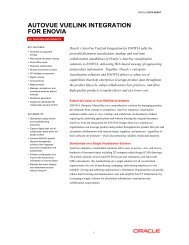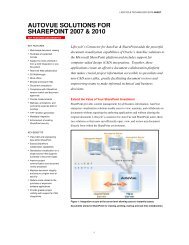Oracle AutoVue Client/Server Deployment Release ... - Achelon.eu
Oracle AutoVue Client/Server Deployment Release ... - Achelon.eu
Oracle AutoVue Client/Server Deployment Release ... - Achelon.eu
Create successful ePaper yourself
Turn your PDF publications into a flip-book with our unique Google optimized e-Paper software.
Parameter Description DefaultDRAWINGPAGE = [0|1]INVENTOR_HIDE_CONSTRUCTION_GEOMETRY = [0|1]Set to 1 to limit the loading of thedrawing to the sheet borders.Set to 0 to display the whole drawing.This option is used to control thevisibility of construction/non-manifoldgeometries for Inventor 3D files.Set to 0 to displaynon-manifold/construction geometriesSet to 1 to hidenon-manifold/construction geometries01CATIA 5 OptionsConfigure options for CATIA 5files.[Options]Parameter Description DefaultLOAD_ATTRIBUTES =[0|1]MINIMIZETREENODES =[0|1]CATIA5BUILDINTERMEDIATECGMBODIES = [0|1]Control the loading of attributes whenviewing <strong>AutoVue</strong> Assembly XMLformats.Set to 1 to read attributes and attach themto their appropriate entities.Set to 0 to disable the loading ofattributes.This option may be used for performancetweaking for large assembly files withmany attributes.Set to 1 to minimize the number of nodesin the model tree and to increaseperformance.Set to 0 to build a model tree similar tothe CATIA 5 feature tree.This option is only valid in BREP mode(LOADFACETEDDATA=0).This option controls the building anddisplay of intermediate CGM bodiesSet to 1 if you wish to process and displayall intermediate CGM bodies.(You also need to set the ini optionCATIA5BuildInvisibleCGMBodies to 1 ifthe intermediate bodies are saved asinvisible. File will take longer to load if itcontains lots of intermediate bodies)Set to 0 to disable the loading and displayof intermediate CGM bodies.The option takes effect only in BREPmode(LOADFACETEDDATA=0).10019