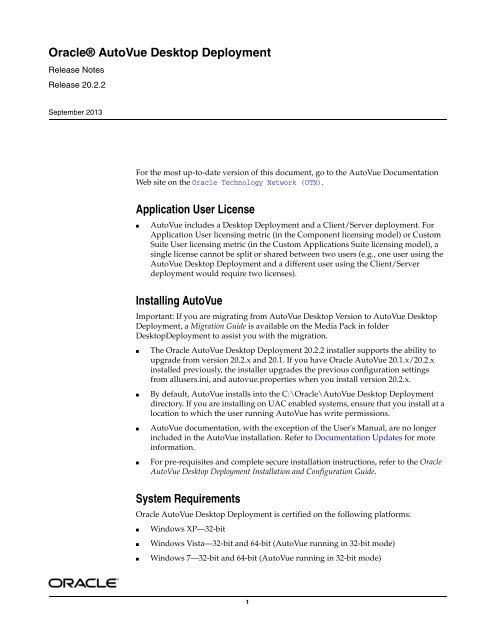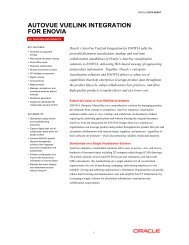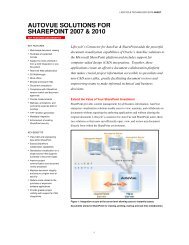Oracle AutoVue Client/Server Deployment Release ... - Achelon.eu
Oracle AutoVue Client/Server Deployment Release ... - Achelon.eu
Oracle AutoVue Client/Server Deployment Release ... - Achelon.eu
You also want an ePaper? Increase the reach of your titles
YUMPU automatically turns print PDFs into web optimized ePapers that Google loves.
<strong>Oracle</strong>® <strong>AutoVue</strong> Desktop <strong>Deployment</strong><strong>Release</strong> Notes<strong>Release</strong> 20.2.2September 2013For the most up-to-date version of this document, go to the <strong>AutoVue</strong> DocumentationWeb site on the <strong>Oracle</strong> Technology Network (OTN).Application User License■<strong>AutoVue</strong> includes a Desktop <strong>Deployment</strong> and a <strong>Client</strong>/<strong>Server</strong> deployment. ForApplication User licensing metric (in the Component licensing model) or CustomSuite User licensing metric (in the Custom Applications Suite licensing model), asingle license cannot be split or shared between two users (e.g., one user using the<strong>AutoVue</strong> Desktop <strong>Deployment</strong> and a different user using the <strong>Client</strong>/<strong>Server</strong>deployment would require two licenses).Installing <strong>AutoVue</strong>Important: If you are migrating from <strong>AutoVue</strong> Desktop Version to <strong>AutoVue</strong> Desktop<strong>Deployment</strong>, a Migration Guide is available on the Media Pack in folderDesktop<strong>Deployment</strong> to assist you with the migration.■■■■The <strong>Oracle</strong> <strong>AutoVue</strong> Desktop <strong>Deployment</strong> 20.2.2 installer supports the ability toupgrade from version 20.2.x and 20.1. If you have <strong>Oracle</strong> <strong>AutoVue</strong> 20.1.x/20.2.xinstalled previously, the installer upgrades the previous configuration settingsfrom allusers.ini, and autovue.properties when you install version 20.2.x.By default, <strong>AutoVue</strong> installs into the C:\<strong>Oracle</strong>\<strong>AutoVue</strong> Desktop <strong>Deployment</strong>directory. If you are installing on UAC enabled systems, ensure that you install at alocation to which the user running <strong>AutoVue</strong> has write permissions.<strong>AutoVue</strong> documentation, with the exception of the User's Manual, are no longerincluded in the <strong>AutoVue</strong> installation. Refer to Documentation Updates for moreinformation.For pre-requisites and complete secure installation instructions, refer to the <strong>Oracle</strong><strong>AutoVue</strong> Desktop <strong>Deployment</strong> Installation and Configuration Guide.System Requirements<strong>Oracle</strong> <strong>AutoVue</strong> Desktop <strong>Deployment</strong> is certified on the following platforms:■■■Windows XP—32-bitWindows Vista—32-bit and 64-bit (<strong>AutoVue</strong> running in 32-bit mode)Windows 7—32-bit and 64-bit (<strong>AutoVue</strong> running in 32-bit mode)1
New INI File SettingsINI options described in following sections should be set in user INI files.Text Hotspot INI Option<strong>AutoVue</strong> provides an option for scaling the bounds for text hotspots.Table 1Text Hotspot INI OptionParameter Description DefaultDEFINITION_SCALESpecify the scaling bounds for text hotspots. Thepossible value could be as follows:■ 1 – No effect.■ 1.1 – The text hotspot bounds increases by 10%.■ 2 – The text hotspot bounds is 2 times larger.■ 3 – The text hotspots bounds is x times larger.1De-supported Functionality<strong>Oracle</strong> <strong>AutoVue</strong> will no longer support some of its functionality, which had verylimited usage and low demand from our customers. This will allow <strong>Oracle</strong> <strong>AutoVue</strong> tofocus development efforts on functionalities which are more important to ourcustomers. Following is the list of functionalities that are de-supported in <strong>Release</strong>20.2.2:■<strong>AutoVue</strong> in Offline Mode - Support for Offline mode is removed.Known IssuesFor information on known issues, go to My <strong>Oracle</strong> Support, and then either browsethe Knowledge Management (KM) notes under the Knowledge tab, or enter a query inthe Search Knowledge Base field.5
<strong>Release</strong> Notes: <strong>Oracle</strong> <strong>AutoVue</strong> 20.2.1, Desktop <strong>Deployment</strong>For the most up-to-date version of this document, go to the <strong>AutoVue</strong> DocumentationWeb site on the <strong>Oracle</strong> Technology Network athttp://www.oracle.com/technetwork/documentation/autovue-091442.html.Application User License■<strong>AutoVue</strong> includes a Desktop <strong>Deployment</strong> and a <strong>Client</strong>/<strong>Server</strong> deployment. ForApplication User licensing metric (in the Component licensing model) or CustomSuite User licensing metric (in the Custom Applications Suite licensing model), asingle license cannot be split or shared between two users (e.g., one user using the<strong>AutoVue</strong> Desktop <strong>Deployment</strong> and a different user using the <strong>Client</strong>/<strong>Server</strong>deployment would require two licenses).Installing <strong>AutoVue</strong>Important: If you are migrating from <strong>AutoVue</strong> Desktop Version to <strong>AutoVue</strong> Desktop<strong>Deployment</strong>, a Migration Guide is available on the Media Pack in folderDesktop<strong>Deployment</strong> to assist you with the migration.■■■■The <strong>Oracle</strong> <strong>AutoVue</strong> Desktop <strong>Deployment</strong> 20.2.1 installer supports the ability toupgrade from version 20.2, 20.1.x and 20.0. If you have <strong>Oracle</strong> <strong>AutoVue</strong>20.0/20.1.x/20.2 installed previously, the installer upgrades the previousconfiguration settings from VueCore.ini (release 20.0 only), allusers.ini, andautovue.properties when you install version 20.2.1.By default, <strong>AutoVue</strong> installs into the C:\<strong>Oracle</strong>\<strong>AutoVue</strong> Desktop <strong>Deployment</strong>directory. If you are installing on UAC enabled systems, ensure that you install at alocation to which the user running <strong>AutoVue</strong> has write permissions.<strong>AutoVue</strong> documentation, with the exception of the User's Manual, are no longerincluded in the <strong>AutoVue</strong> installation. Refer to "Documentation Updates" for moreinformation.For complete installation instructions, refer to the <strong>Oracle</strong> <strong>AutoVue</strong> Desktop<strong>Deployment</strong> Installation and Configuration Guide.System Requirements<strong>Oracle</strong> <strong>AutoVue</strong> Desktop <strong>Deployment</strong> is certified on the following platforms:■■■Windows XP--32-bitWindows Vista--32-bit and 64-bit (<strong>AutoVue</strong> running in 32-bit mode)Windows 7--32-bit and 64-bit (<strong>AutoVue</strong> running in 32-bit mode)Hardware RequirementsThe recommended requirements for a machine running <strong>AutoVue</strong> Desktop<strong>Deployment</strong> is as follows:■2 GB of RAM6
■■■■■Improved support for shading and gradient fill, Eschers shapes PowerPoint BinaryfilesAdded support for viewing PDF/A filesAdded support for OLE objects in PowerPoint fileAdded support for check boxes in ExcelGeneral bug fixes:- Text- Acrobat PDF- Word- Excel- PowerPoint- OutlookRe-introduced File Formats■ Altium Designer■ RTF■ JPEG 2000Documentation UpdatesThe following documents, with the exception of the User's Manual and JavaDocs, areno longer included in the <strong>AutoVue</strong> installation. All of these documents can be foundon the <strong>Oracle</strong> <strong>AutoVue</strong> Documentation OTN site under "<strong>AutoVue</strong> 20.2.1" athttp://www.oracle.com/technetwork/documentation/autovue-091442.html.■ The following document is new in 20.2.1:- Augmented Business Visualization Developer's Guide■ The following documents have been updated in 20.2.1:- Installation and Configuration Guide- Viewing and Configuration Guide- User's Manual- Migration Guide- Acknowledgments- Supported File Formats- <strong>Release</strong> Notes- Product Variations - Feature Matrix- ActiveX Migration GuideNew INI File SettingsINI options described in following sections should be set in user INI files.9
DWF3D OptionsConfigure options for Autodesk DWF3D files.[Options]Parameter Description DefaultDWFLOADPMI = [0|1]Controls the loading of PMI entities inDWF 3D files.Set to 1 to enable loading of PMIs.Set to 0 to disable loading of PMIs.1Hotspot INI OptionsAll of the following options have to be placed in the [HOTSPOTS] header of the INIfile:Parameter Description DefaultADVANCEGAP =[integer ]Specify the maximum number of spacesbetween consecutive text strings. Whenthere is large spacing betweencharacters, you can increase the valueassigned to the INI option.3De-supported INI Options■ The following INI options were removed in <strong>AutoVue</strong>:- Removed SHOW_POINTTOPOINT_PAGE INI option- Removed the use of TRYWITHMSXMLPARSER INI option- Removed UIENABLEPRINTTYPESELECTION and HIGHRESOLUTION■ Removed AdminDoc option from CHOSEN_INSTALL_FEATURES Parameter forSilent InstallationUpdated INI OptionsThe following INI options were updated in <strong>AutoVue</strong>:■The default value of MAXPLAINTEXTPAGES has changed to 100. Earlier, thedefault was 1000.■ The default value of DISABLE3DMODEL for MicroStation 7 has changed to 1.Refer to the <strong>Oracle</strong> <strong>AutoVue</strong> <strong>Client</strong>/<strong>Server</strong> <strong>Deployment</strong> Viewing Configuration Guide formore information regarding these options.De-supported File Formats/Versions<strong>Oracle</strong> <strong>AutoVue</strong> has dropped support for some file formats/versions, which had verylimited usage and low demand from our customers. This will allow <strong>Oracle</strong> <strong>AutoVue</strong> tofocus development efforts on formats which are most strategic to our customers. Thefollowing file formats/versions were officially de-supported in release 20.1.1 and arenot supported in this release of <strong>AutoVue</strong> (that is, when these files are opened in<strong>AutoVue</strong>, the Unsupported File Format/Version message appears).10
De-supported File FormatsThe following formats have been de-supported in 20.2.1.MCAD Formats■ I-deas■ PointcloudAEC Formats■ MicroStation 8 3D■ AutoCAD Slide/AutoCAD Slide Library/AutoCAD Sheetset■ CADkey■ ESRI ShapefileEDA Formats■ PCAD■ PDIF■ Allegro IPF■ OrCAD Layout■ Cadence Specctra■ Zuken Cadif■ Zuken Cadstar■ IFF■ Barco PDF■ CIF■ ProtelRaster Formats■ X-Windows Dump■ IBM-IOCAArchive Formats■ Tar■ GzipDe-supported File VersionsThe following format versions have been de-supported in 20.2.1.MCAD Formats■ CATIA 5 2D/3D prior to version V5R17■ AutoDesk Inventor 2D/3D prior to version 10■ Creo Parametric (Pro/ENGINEER) 2D/3D prior to version Wildfire11
■ CoCreate Modeling/SolidDesigner prior to version 15■ Solid Edge prior to version 18■ SolidWorks prior to version 2006■Unigraphic prior to NX3EDA Formats■ Allegro PCB prior to version 15■ PADS prior to version 2005AEC Formats■ AutoCAD prior to version 2000■ AutoDesk DWF prior to version 5■ AutoDesk DXF prior to version 2000■ CoCreate Drafting/ME10 prior to version 2006/V14MS Office Formats■ Excel prior to version 2003■ PPT prior to version 2003■ Word prior to version 2003De-supported Functionality<strong>Oracle</strong> <strong>AutoVue</strong> will no longer support some of its functionality, which had verylimited usage and low demand from our customers. This will allow <strong>Oracle</strong> <strong>AutoVue</strong> tofocus development efforts on functionalities which are more important to ourcustomers. Following is the list of functionalities that are de-supported in <strong>Release</strong>20.2.1:■■■■■■■Interference Checking - The Check for interference menu item in 3D modes hasbeen removedSet User Coordinate System - The Set User Coordinate System menu item in 3Dmodes has been removedAlign Parts - The Align Parts menu item in 3D modes has been removedContrast Visual Effects - The contrast visual effects cannot be applied in any of themodes.Verify Design - The Verify Design menu item has been removed in the EDAmodes.Magnify Glass - This menu item is removed for all the applicable modes.Magnify Window - The Magnify Window menu item has been removed for all theapplicable modes.Note: The Pan and Zoom Window feature can be used to achieve the"Magnify Window", and "Magnify Glass" functionalities.12
■■■■Flip - The Flip menu item, both horizontal and vertical, from all the applicablemodesHyperlink - The Follow Hyperlink, Hyperlink History, and Hyperlink Go Backmenu items have been removed. You can still launch a hyperlink when selecting alink from the <strong>AutoVue</strong> workspace.All Markup Object Rotate - The functionality to select and rotate all markupentities has been removed. Markups can only be rotated along with the base file.The capability to arbitrarily rotate individual entities still exists.Conversion to the following formats has been removed: VRML, CALS GP4,Encapsulated Postscript, PCL, PCX Bitmap, Run Length RLC.Note: Please contact your Customer Support Representative in caseyou want any of the above de-supported formats/fileversions/functionalites to be included in the <strong>Oracle</strong> <strong>AutoVue</strong> product.Known IssuesFor information on known issues, refer to the Knowledge Base:https://support.us.oracle.com/oip/faces/secure/km/DocumentDisplay.jspx?id=1488647.113
<strong>Release</strong> Notes: <strong>Oracle</strong> <strong>AutoVue</strong> 20.2, Desktop <strong>Deployment</strong>For the most up-to-date version of this document, go to the <strong>AutoVue</strong> DocumentationWeb site on the <strong>Oracle</strong> Technology Network athttp://www.oracle.com/technetwork/documentation/autovue-091442.html.Application User License■<strong>AutoVue</strong> includes an <strong>AutoVue</strong> Desktop Version, a Desktop <strong>Deployment</strong>, and a<strong>Client</strong>/<strong>Server</strong> <strong>Deployment</strong>. For Application User licensing metric (in theComponent licensing model) or Custom Suite User licensing metric (in theCustom Applications Suite licensing model), a single license cannot be split orshared between two users (e.g., one user using the <strong>AutoVue</strong> Desktop Version anda different user using the Desktop <strong>Deployment</strong> would require two licenses).Installing <strong>AutoVue</strong>Important: If you are migrating from <strong>AutoVue</strong> Desktop Version to <strong>AutoVue</strong> Desktop<strong>Deployment</strong>, a Migration Guide is available on the Media Pack in folderDesktop<strong>Deployment</strong> to assist you with the migration.■■■The <strong>Oracle</strong> <strong>AutoVue</strong> Desktop <strong>Deployment</strong> 20.2 installer supports the ability toupgrade from version 20.1.x and 20.0. If you have <strong>Oracle</strong> <strong>AutoVue</strong> 20.0/20.1.xinstalled previously, the installer upgrades the previous configuration settingsfrom VueCore.ini (release 20.0 only), allusers.ini, and autovue.properties whenyou install version 20.2.By default, <strong>AutoVue</strong> installs into the C:\<strong>Oracle</strong>\<strong>AutoVue</strong> Desktop <strong>Deployment</strong>directory. If you are installing on UAC enabled systems, ensure that you install at alocation to which the user running <strong>AutoVue</strong> has write permissions.For complete installation instructions, refer to the <strong>Oracle</strong> <strong>AutoVue</strong> Installation andConfiguration Guide.System Requirements<strong>Oracle</strong> <strong>AutoVue</strong> Desktop <strong>Deployment</strong> is certified on the following platforms:■■■Windows XP--32-bitWindows Vista--32-bit and 64-bit (<strong>AutoVue</strong> running in 32-bit mode)Windows 7--32-bit and 64-bit (<strong>AutoVue</strong> running in 32-bit mode)Hardware RequirementsThe recommended requirements for a machine running <strong>AutoVue</strong> Desktop<strong>Deployment</strong> is as follows:■2 GB of RAM14
Note: <strong>AutoVue</strong> is a 32-bit application. Generally, 32-bit processes arelimited to 2 GB of RAM. However, the <strong>AutoVue</strong> Desktop <strong>Deployment</strong>executable takes into account the RAM space constraints. This meansthat if <strong>AutoVue</strong> is running on a 64-bit OS that has 4 GB of RAM,<strong>AutoVue</strong> can use up to 4 GB of RAM. If <strong>AutoVue</strong> is running on a32-bit machine that is booted up with the 3 GB switch, and themachine has 3 GB of RAM, <strong>AutoVue</strong> can use up to 3 GB of RAM.■■■■2 GHz dual-core CPUDisplay driver that supports OpenGL and has dedicated memory (required for 3Dsupport).400 MB of disk space for installation.6 GB of free disk space- 4 GB needed for storing cached files- Remainder needed by <strong>AutoVue</strong> to store temporary files (at the %TEMP%path).■ If streaming file generation is enabled, you must ensure that the disk spacespecified by autovue.cache.size is available to <strong>AutoVue</strong>.Refer to the See Configuring <strong>AutoVue</strong>. section in the <strong>Oracle</strong> <strong>AutoVue</strong> Desktop<strong>Deployment</strong> Installation and Configuration Guide for more information on streaming files.General Enhancements■■Enhancements to markups- The Stamp markup entity has been renamed to Symbols.- The Intellistamp markup entity has been renamed to Stamp.- Enhancements to Stamp (formerly Intellistamp):* Stamps can now be defined to have fields that store their values locally orin the back-end system.The original value and constraints (lists of possiblevalues) can come from the back-end system even if the field value isstored locally.* Stamps can be defined to have a fixed physical size (e.g. 10cm by 10cm) tocomply with industry or corporate standards.* Stamps with an Enhanced Metafile (EMF) background image will have abetter appearance when resizing - text and the background image willkeep the same relatively size and location.* Enhanced attribute permissions (read once, read, write and edit).* Ability to resize both the Stamp and the Stamp text (supported only whenEMF is used as the Stamp background).* Ability to specify the Stamp size (fixed, default, resizable).- <strong>AutoVue</strong> now exits markup creation mode after you create a markup entity. Inprevious releases of <strong>AutoVue</strong>, you were able to continue adding markups untilyou right-click the workspace.Added Unicode support for Layers, Views, Blocks and 3D attributes.15
■■■■Added support for layer printability for AutoCAD and PDF files. <strong>AutoVue</strong> doesnot print layers that are markup "non-printable". Note the following:- Layer printability does not take effect when in Compare mode.- Layer printability does not apply to conversion.Added support for multi-selection of local files in the file open dialog.Added support for specifying a page range when converting to PDF.Added support for the Dutch language (locale NL) for the <strong>AutoVue</strong> user interface.MCAD Formats■Added support for CATIA 5R21■ Added support for SolidWorks 2012■Added support for Solid Edge ST3, ST4■ Added support for Creo Parametric 1.0■■■■■■Added support for Creo Element\Direct Modeling 17.10, 17.20, 17.25, 17.30 and18.00Added support for PLM XMLImproved handling of background of AutoDesk Inventor drawings. If drawingscontain a background image, <strong>AutoVue</strong> displays it, but does not print thisbackground image.Added support for shaded views in Pro/ENGINEER 2D files.Enhanced support for IGES:- Added support for 3D layers- Improved loading performanceGeneral bug fixes:- CATIA 4- CATIA 5- IGES- Autodesk Inventor- Creo Parametric (Pro/ENGINEER)- Unigraphics- SolidWorks- Solid Edge- STEPAEC Formats■ Added support for Creo Element/Direct Drafting 17.10 to 18.00■Enhanced support for AutoCAD DXF:- Added support for layout pages16
■- Added support for OLE embedded objects- Added support for raster embedded entities- Added support for Viewports in layout pagesGeneral bug fixes:- AutoCAD (DWG & DXF)- MicroStation- Creo Element/Direct Drafting (ME10)- Visio- TIFFEDA Formats■ Added support for Cadence Concept HDL 16.5■ Added support for Allegro Layout 16.5■ Added support for Orcad Capture 16.5■ Added support for Board Station ASCII Symbol Geometry■ Added support for Cadence Cell Library■ General bug fixes:- Cadence Allegro- EDIF- OrCAD Capture- Mentor BoardStation- PADS LogicDesktop/Office Formats■ Added support for Word 2010■ Added support for Excel 2010■ Added support for PowerPoint 2010■ Added support for Outlook 2010■ Enhancements to Desktop/Office formats:- Improved handling of PDFs with large JPEG images- Added support for PDF files embedded in Excel files- Improvements to hyperlinks in Excel- Added Workbook protection for binary Excel binary files- Improvements to field display support in PowerPoint (date, time, page,number)- Improvements to arrow head rendering in PowerPoint- Added gradient fill support in Word XML17
■General bug fixes:- Excel- Outlook- PowerPoint- Word- PDF- TXTDocumentation■ The following documents have been updated in 20.2:- Installation and Configuration Guide- Viewing and Configuration Guide- User's Manual- Acknowledgments- Supported File Formats- <strong>Release</strong> Notes- Product Variations - Feature MatrixINI Options Updated in <strong>AutoVue</strong> 20.2Refer to the <strong>Oracle</strong> <strong>AutoVue</strong> Installation and Configuration Guide for informationregarding these options.■ DISABLE3DMODEL: Extended support to DWF and MicroStation 7 and 8.New INI File SettingsINI options described in following sections should be set in user INI files.Acrobat OptionsConfigure options for Acrobat files.[Options]Parameter Description DefaultPDFOVERPRINTPREVIEW= [0|1]Displays content that otherwise may beobscured by overprinted fills.Set to 1 so that overprinted fills are notdisplayed if they use a spot color.Set to 0 so that overprinted content isshown as in Adobe Acrobat.0Autodesk Inventor OptionsConfigure options for Autodesk Inventor files.[Options]18
Parameter Description DefaultDRAWINGPAGE = [0|1]INVENTOR_HIDE_CONSTRUCTION_GEOMETRY = [0|1]Set to 1 to limit the loading of thedrawing to the sheet borders.Set to 0 to display the whole drawing.This option is used to control thevisibility of construction/non-manifoldgeometries for Inventor 3D files.Set to 0 to displaynon-manifold/construction geometriesSet to 1 to hidenon-manifold/construction geometries01CATIA 5 OptionsConfigure options for CATIA 5files.[Options]Parameter Description DefaultLOAD_ATTRIBUTES =[0|1]MINIMIZETREENODES =[0|1]CATIA5BUILDINTERMEDIATECGMBODIES = [0|1]Control the loading of attributes whenviewing <strong>AutoVue</strong> Assembly XMLformats.Set to 1 to read attributes and attach themto their appropriate entities.Set to 0 to disable the loading ofattributes.This option may be used for performancetweaking for large assembly files withmany attributes.Set to 1 to minimize the number of nodesin the model tree and to increaseperformance.Set to 0 to build a model tree similar tothe CATIA 5 feature tree.This option is only valid in BREP mode(LOADFACETEDDATA=0).This option controls the building anddisplay of intermediate CGM bodiesSet to 1 if you wish to process and displayall intermediate CGM bodies.(You also need to set the ini optionCATIA5BuildInvisibleCGMBodies to 1 ifthe intermediate bodies are saved asinvisible. File will take longer to load if itcontains lots of intermediate bodies)Set to 0 to disable the loading and displayof intermediate CGM bodies.The option takes effect only in BREPmode(LOADFACETEDDATA=0).10019
Creo Element/Direct Drafting (ME10) OptionsConfigure options for Creo Element/Direct Drafting (ME10) files.[Options]Parameter Description DefaultME10_USEHTMLASCIICODES=[0|1]Specify whether or not to use the HTMLASCII CODES table for charactermapping when accessing ME10 nativefonts and their equivalent UFF fonts.Set to 0 to use ME10's native charactermapping instead of the HTML ASCIICODES table.Set to 1 to use HTML ASCII CODES tablefor character mapping for specialcharacters.0IGES OptionsConfigure options for IGES files.[Options]Parameter Description DefaultIGESDETAILEDTREE =[0|1]IGESHIERARCHYCOLOR= [0|1]IGESINVISIBLEPARTS =[0|1|2]IGES3DLAYERS = [0|1]IGESFACEORIENTATION= [0|1]Set to 1 to display every face (surface) asa separate node in the model tree.Set to 0 to merge all single faces togetherinto one body.Controls the color overwrite setting ofIGES files.Set to 1 so that the child entity coloralways overwrites the parent entitycolor. For example, the color of the face, ifset, always overwrites color ofthe body.Set to 0 so that hidden entities are notloaded.Set to 1 to load but not display hiddenentities.Set to 2 to load and display hiddenentities.Set to 0 to disable loading of layers inIGES files containing layerinformation.Set to 1 to enable loading of layers inIGES files containing layerinformation.Set to 0 to disable validation of faceorientations in IGES 3D filesSet to 1 to enable validation of faceorientations in IGES 3D files0111020
IGESSHOWALL = [0|1]Set to 0 to disable loading of subordinateentities in IGES 3D filesSet to 1 to load subordinate entities(children) in IGES 3D files0Mentor OptionsConfigure options for Mentor files.[ECAD]Parameter Description DefaultMENTOR_PCB_DESIGNTOOL = [0|1|2]Controls which Mentor PCB Design Tool'sdisplay to match.Set to 0 so that <strong>AutoVue</strong> matches thedisplay of Mentor Librarian.Set to 1 so that <strong>AutoVue</strong> matches thedisplay of Mentor Layout.Set to 2 so that <strong>AutoVue</strong> matches thedisplay of Mentor Fablink.0 for Mentor ASCIIGeometry Symbol file2 for Mentor PCBdesignsMicrosoft Office OptionsConfigure options for Microsoft Office files.[Options]Parameter Description DefaultTRYWITHMSXMLPARSER = [0|1]Specify which parserto use when loadingOffice XML files.Set to 1 to use theMSXML parser thatis included withWindows OS.Set to 0 to use theXerces XML parser.This option affectsthe followingformats: WordXMLPPTXML, ExcelXML121
Creo Parametric (Pro/ENGINEER) OptionsConfigure options for Creo Parametric (Pro/ENGINEER) files.[Options]Parameter Description DefaultPROEBACKGROUNDCOLOR=PROE2DVIEWDEFAULTSTYLE = [HIDDEN |WIREFRAME | SHADING| NO HIDDEN]Specify the background color of shadedviews in Creo Parametric(Pro/ENGINEER) 2D drawing (when insaved display list and/or picture mode)to the background color used in CreoParametric at the time the drawing(shaded view) was created.To obtain the background color fromPro/ENGINEER, select View > DisplaySettings > System Colors > BackgroundColor.If no color is specified(PROEBACKGROUNDCOLOR=-1),the hard-coded default Creo Parametric(Pro/ENGINEER) 2Dbackground color is used.■ For versions Wildfire, Wildfire2:RGB(183, 183, 183)■ For versions Wildfire3, Wildfire4:RGB(51, 50, 46)■ For version Wildfire5: RGB(160, 186,212)■ For Creo 1.0: RGB(251, 251, 252)Specify a default style to display 3Dprojected views. This option controls theamount of detail in projected views.Showing less detail in views mightimprove the performance:■ HIDDEN■ WIREFRAME■ SHADING■ NO HIDDENThis option will work in the followingconditions:■ When the view's display stylefollows the global style (that is,Pro/Engineer environment variableDisplay Style is set to FollowEnvironment)■ Loading drawing files in picturemode is turned off(PROE2DLOADPICTURE=0)■ Loading drawing files from displaylist is turned off(PROE2DLOADSAVEDDISPLAYLIST=0)-1NO HIDDEN22
Raster OptionsConfigure options for Raster files.[Options]Parameter Description DefaultAPPLYRASTERTRANSPARENCY=[0|1]Set to 0 to ignore alpha-channel anddisplay the whole bitmap opaque.Set to 1 to use the alpha-channel stored inthe file to apply transparency.1Text OptionsConfigure options for Text files.[Options]Parameter Description DefaultDEFAULTDOCMARGINS=leftMargin,rightMargin,topMargin,bottomMarginSpecify page margins in inches for plainText files.If this option is not set, a default of 1 inchfor each margin is set.Sample Syntax:DEFAULTDOCMARGINS=1.2, 1, 0.8, 0.81, 1, 1, 1TIFF OptionsConfigure options for TIFF files.[Options]Parameter Description DefaultTIFF_LOADPREVIEWS =[0|1]Specifies if the TIFF images with reducedresolution (that is, preview pages) aredisplayed.Set to 1 to display all pages including thepreview pages.Set to 0 so that the preview pages are notdisplayed.0De-supported in <strong>Release</strong> 20.2■ The INI option SENDPAGEASIMAGE has been de-supported since it is no longerneeded.Known IssuesFor more information on known issues, refer to the Knowledge Base:https://support.us.oracle.com/oip/faces/secure/km/DocumentDisplay.jspx?id=1401724.1■■Copy/Paste feature is not supported for Stamp markup entity.Stamping is not supported in 3D files.23
■There is a known issue with 64-bit JREs when loading 3D files. In some situations(for instance, using Remote Desktop to access <strong>AutoVue</strong>), 3D files will not display.This is a known issue with JOGL 1.1.1. See JOGL bug:https://jogamp.org/bugzilla/show_bug.cgi?id=427:https://jogamp.org/bugzilla/show_bug.cgi?id=427. There is a known issuewith the Universal File Open dialog on Windows 7 Operating Systems. The dialogsometimes does not display the icons. This is a known Java bug. Refer tohttp://bugs.sun.com/view_bug.do?bug_id=6840086.<strong>Release</strong> Notes, <strong>Release</strong> 20.2.2Copyright © 1999, 2013 <strong>Oracle</strong> and/or its affiliates. All rights reserved.Portions of this software Copyright 1996-2007 Glyph & Cog, LLC.Portions of this software Copyright Unisearch Ltd, Australia.Portions of this software are owned by Siemens PLM © 1986-2012. All rights reserved.This software uses ACIS® software by Spatial Technology Inc. ACIS® Copyright © 1994-2008 Spatial Technology Inc. All rights reserved.<strong>Oracle</strong> is a registered trademark of <strong>Oracle</strong> Corporation and/or its affiliates. Other names may be trademarks of their respective owners.This software and related documentation are provided under a license agreement containing restrictions on use and disclosure and are protectedby intellectual property laws. Except as expressly permitted in your license agreement or allowed by law, you may not use, copy, reproduce, translate,broadcast, modify, license, transmit, distribute, exhibit, perform, publish or display any part, in any form, or by any means. Reverse engineering,disassembly, or decompilation of this software, unless required by law for interoperability, is prohibited.The information contained herein is subject to change without notice and is not warranted to be error-free. If you find any errors, please report themto us in writing.If this software or related documentation is delivered to the U.S. Government or anyone licensing it on behalf of the U.S. Government, the followingnotice is applicable:U.S. GOVERNMENT RIGHTS Programs, software, databases, and related documentation and technical data delivered to U.S. Governmentcustomers are "commercial computer software" or "commercial technical data" pursuant to the applicable Federal Acquisition Regulation andagency-specific supplemental regulations. As such, the use, duplication, disclosure, modification, and adaptation shall be subject to the restrictionsand license terms set forth in the applicable Government contract, and, to the extent applicable by the terms of the Government contract, theadditional rights set forth in FAR 52.227-19, Commercial Computer Software License (December 2007). <strong>Oracle</strong> USA, Inc., 500 <strong>Oracle</strong> Parkway,Redwood City, CA 94065.This software is developed for general use in a variety of information management applications. It is not developed or intended for use in anyinherently dangerous applications, including applications which may create a risk of personal injury. If you use this software in dangerous applications,then you shall be responsible to take all appropriate fail-safe, backup, redundancy and other measures to ensure the safe use of this software.<strong>Oracle</strong> Corporation and its affiliates disclaim any liability for any damages caused by use of this software in dangerous applications.This software and documentation may provide access to or information on content, products and services from third parties. <strong>Oracle</strong> Corporationand its affiliates are not responsible for and expressly disclaim all warranties of any kind with respect to third party content, products and services.<strong>Oracle</strong> Corporation and its affiliates will not be responsible for any loss, costs, or damages incurred due to your access to or use of third partycontent, products or services.24