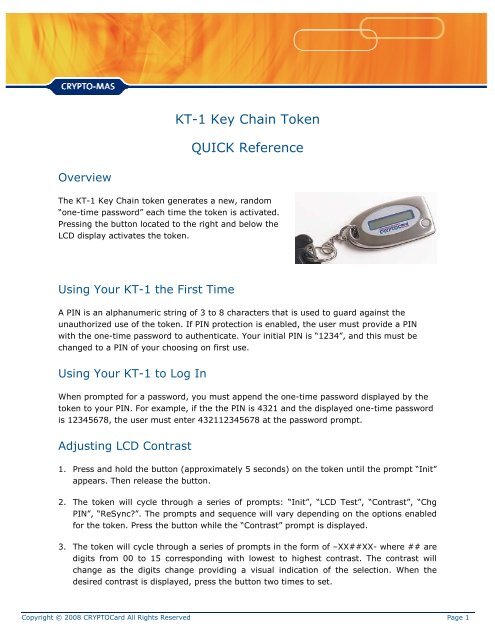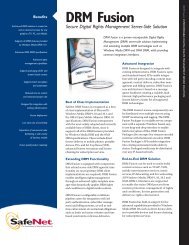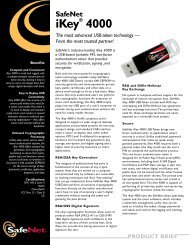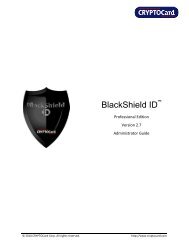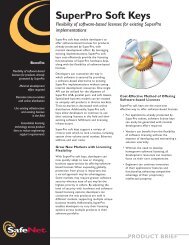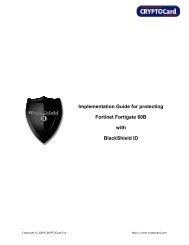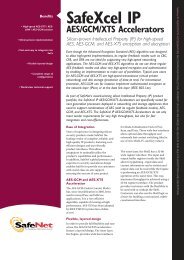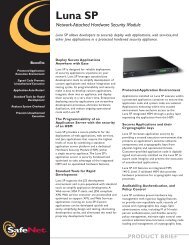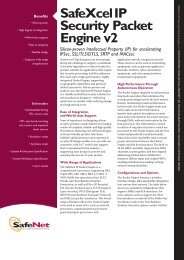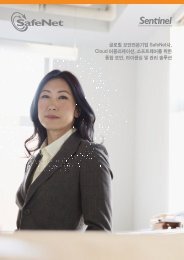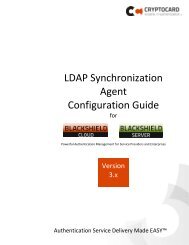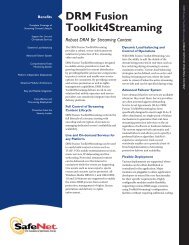KT-1 Token Guide - SafeNet
KT-1 Token Guide - SafeNet
KT-1 Token Guide - SafeNet
Create successful ePaper yourself
Turn your PDF publications into a flip-book with our unique Google optimized e-Paper software.
Step 3:You will be presented with a challenge to be entered into your token, along with a field toenter your next OTP (after the resync process has been completed).Entering a Challenge into a <strong>KT</strong> <strong>Token</strong>:a) Hold down the button on the <strong>KT</strong> <strong>Token</strong> until "Init" appears in the display then let go of thebutton.b) The token will automatically start scrolling through a menu, and when "Resync" appears,immediately click the button to stop the menu from scrolling.c) “Resync” plus a scrolling digit 0-9 will appear in the display. Press the button to stop the scrollingwhen the digit displayed is the first digit (from the left) in the “challenge” (step 3 above).d) The “Resync” will be replaced by the first digit selected, and scrolling for the next digit in the“challenge” will begin. Follow the same steps to stop the scolling at the correct digits until thecomplete 8-digit “challenge” appears.e) When the challenge number is correctly entered/displayed, click the button again and a new OneTime Password (or ‘response’) will be automatically generated by the token.Enter your PIN (if normally required) followed by the OTP displayed on your token into thedialog box and Click “OK”.Your token should now be synchronized with the server.Copyright © 2008 CRYPTOCard All Rights Reserved Page 3
Step 3:After successful authentication you are redirected to the PIN Change page where you arerequired to enter your current PIN and the new PIN to complete PIN change process. ThePIN length and complexity reflects the minimum requirements for this specific token.If the correct Current PIN is entered and the New PIN meets the complexity requirements ofthe token a PIN Change Success message is displayed and the New PIN is now in effect andmust be used to Authenticate with.Copyright © 2008 CRYPTOCard All Rights Reserved Page 5