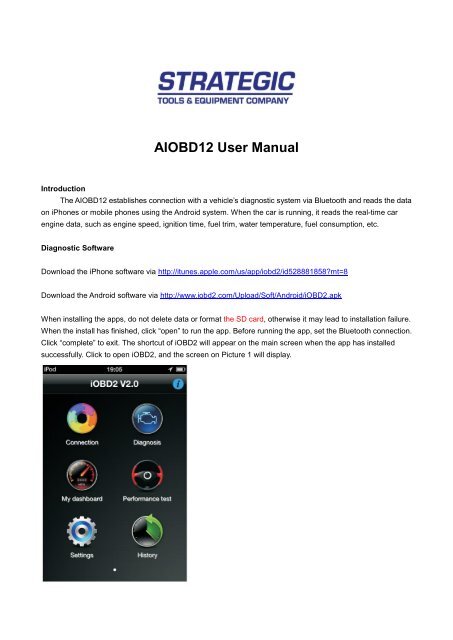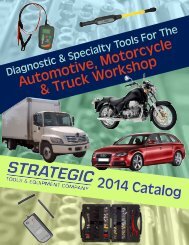AIOBD12 User Manual - Strategic Tools
AIOBD12 User Manual - Strategic Tools
AIOBD12 User Manual - Strategic Tools
- No tags were found...
Create successful ePaper yourself
Turn your PDF publications into a flip-book with our unique Google optimized e-Paper software.
<strong>AIOBD12</strong> <strong>User</strong> <strong>Manual</strong>IntroductionThe <strong>AIOBD12</strong> establishes connection with a vehicle’s diagnostic system via Bluetooth and reads the dataon iPhones or mobile phones using the Android system. When the car is running, it reads the real-time carengine data, such as engine speed, ignition time, fuel trim, water temperature, fuel consumption, etc.Diagnostic SoftwareDownload the iPhone software via http://itunes.apple.com/us/app/iobd2/id528881858?mt=8Download the Android software via http://www.iobd2.com/Upload/Soft/Android/iOBD2.apkWhen installing the apps, do not delete data or format the SD card, otherwise it may lead to installation failure.When the install has finished, click “open” to run the app. Before running the app, set the Bluetooth connection.Click “complete” to exit. The shortcut of iOBD2 will appear on the main screen when the app has installedsuccessfully. Click to open iOBD2, and the screen on Picture 1 will display.
Picture 1Adapter connectionPlug the adapter into the OBD II port on the car; turn the ignition on without starting the engine. The OBD IIport is usually under the dashboard. Picture 2 shows how to plug in the adapter.OBD II portiOBD2 adapterPicture 2ConnectionMFi BT Bluetooth connection【Bluetooth connection on iOS system】Turn on Bluetooth. Find the iOBD2 signal and connect (Picture 10, 11).
Picture 9 Picture 10 Picture 11【Bluetooth connection on Android system】Turn on Bluetooth. Find the iOBD2 signal and pair. The pair code is “0000” or “1234”. Go back to the mainscreen when complete the pair (Picture12, 13).Open the APP iOBD2 on the smart phone. Choose “Connection”, and select the connection method. Afterconnecting, choose the vehicle information like model, year and capacity, then click “Save” (Pictures 14,15).Picture 12 Picture 13 Picture 14 Picture 15DiagnosisAfter concluding each diagnostic session, click the APP interface and save the data so that you can check therecorded history later.The [Diagnostic] functions include:
[Read DTC]: Read the current DTCs & DTC description and advice on repairing the vehicle. (Picture 16 & 17)[Clear DTC]: Clear all the current DTCs.[Live data]: Read live parameters from the vehicle ECU.[Freeze frame data]: freeze data at the time the fault code occurs.[Readiness test]: Click “Readiness test” and the screen show you the status of these functions whether thevehicle supports them or not. (Picture 18)Supported but not finished: the vehicle supports this function but the test has not completed.Supported and finished: the vehicle supports this function and the test has completed.Not supported: the vehicle does not support this function.[Read vehicle info]: Read vehicle info such as Vehicle Identification Number (VIN), Calibration IDs (CALID)and Calibration Verification Number (CVN).[Oxygen Sensor test]: This allows access to the on-board oxygen sensor monitoring test results. The sameinformation may be obtained by the use of [Mode 6 test].[Mode 6 test]: This service allows access to the results for on-board diagnostic monitoring tests of specificcomponents/systems that are not continuously monitored. Examples are catalyst monitoring and theevaporative system monitoring.[EVAP System Test]: This service enables the external test equipment to control the operation of an on-boardsystem and its components.Picture 16 Picture 17 Picture 18My Dashboard[My dashboard] functions include:[Idle mode]: display the engine speed, water temperature, battery voltage, air-intake temperature, instant fuelconsumption (static), and average fuel consumption. Display only the data you are interested in (Picture 19)[Cruise mode]: display the vehicle speed, current engine load, water temperature, vehicle travel time, vehicletravel average speed, mileage, instant fuel consumption (dynamic.) Display only the data you are interested in.
(Picture 20)[Sport mode]: display the engine speed, vehicle speed, water temperature(Picture 21)[Performance mode]: display the vehicle speed, capacity, torque, horsepower and you can also customizeyour gauges here(Picture 22)Picture 19 Picture 20 Picture 21 Picture 22[Performance test][Performance test] function includes:[Accelerate/Decelerate test]: Test acceleration / deceleration process time and distance. (Picture 23)[0 to 400m acceleration test]: Test spending time from 0 to 400 meters. (Picture 24)Picture 23 Picture 24 Picture 25 Picture 26SettingsThis allows users to change the unit of temperature, mileage, vehicle speed, fuel, fuel consumption, torque andhorsepower, set the alarm for over speed, fatigue driving and water temperature, and set parameters of vehicleweight, fuel consumption coefficient and vehicle speed coefficient according to their needs on (Picture25, 26,27).
Picture 27 Picture 28HistorySave and review the recorded diagnostic data on the cars tested cars, such as live data, freeze frame dataand my dashboard data:Before use:• Plug the iOBD2 adapter correctly into the car, following the installation instructions.• Do not operate when driving.• Do not use this product in the places with strong electro-magnetic interference.617 East Main StreetBatavia NY 14020USAWeb: www.<strong>Strategic</strong> TQ.comE-mail: info@<strong>Strategic</strong>TQ.comTOLL FREE (USA): 877.952.TOOL (8665)Telephone: +1 847 844-0870