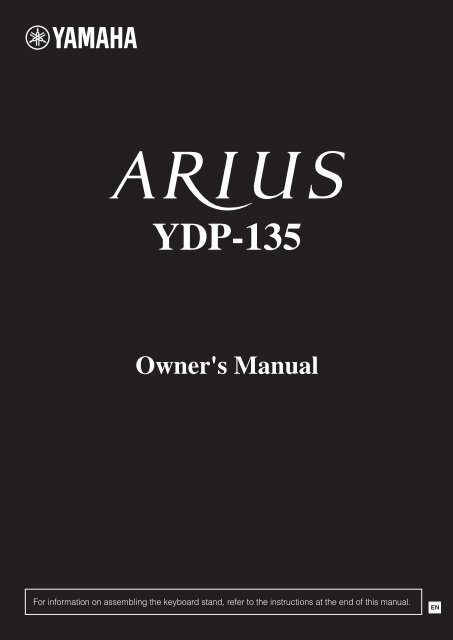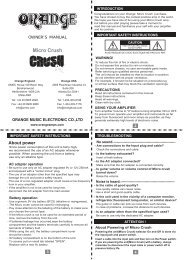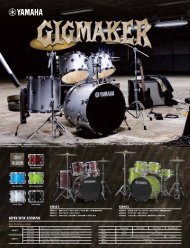YDP-135 Owner's Manual - Yamaha Downloads
YDP-135 Owner's Manual - Yamaha Downloads
YDP-135 Owner's Manual - Yamaha Downloads
Create successful ePaper yourself
Turn your PDF publications into a flip-book with our unique Google optimized e-Paper software.
<strong>YDP</strong>-<strong>135</strong><strong>Owner's</strong> <strong>Manual</strong>For information on assembling the keyboard stand, refer to the instructions at the end of this manual.EN
Information for Users on Collection and Disposal of Old EquipmentThis symbol on the products, packaging, and/or accompanying documents means that usedelectrical and electronic products should not be mixed with general household waste.For proper treatment, recovery and recycling of old products, please take them to applicablecollection points, in accordance with your national legislation and the Directives 2002/96/EC.By disposing of these products correctly, you will help to save valuable resources and prevent anypotential negative effects on human health and the environment which could otherwise arise frominappropriate waste handling.For more information about collection and recycling of old products, please contact your localmunicipality, your waste disposal service or the point of sale where you purchased the items.[For business users in the European Union]If you wish to discard electrical and electronic equipment, please contact your dealer or supplier forfurther information.[Information on Disposal in other Countries outside the European Union]This symbol is only valid in the European Union. If you wish to discard these items, please contactyour local authorities or dealer and ask for the correct method of disposal.ENGLISH(weee_eu)OBSERVERA!Apparaten kopplas inte ur växelströmskällan (nätet) sålänge som den ar ansluten till vägguttaget, även omsjälva apparaten har stängts av.ADVARSEL: Netspændingen til dette apparat er IKKEafbrudt, sålænge netledningen sidder i en stikkontakt,som er tændt — også selvom der er slukket påapparatets afbryder.VAROITUS: Laitteen toisiopiiriin kytketty käyttökytkin eiirroita koko laitetta verkosta.(standby)<strong>YDP</strong>-<strong>135</strong>Owner’s <strong>Manual</strong>3
CAUTIONAlways follow the basic precautions listed below to avoid the possibility of physical injury to you or others, or damageto the instrument or other property. These precautions include, but are not limited to, the following:Power supply/AC power adaptor• Do not connect the instrument to an electrical outlet using a multipleconnector.Doing so can result in lower sound quality, or possibly causeoverheating in the outlet.• When removing the electric plug from the instrument or an outlet, alwayshold the plug itself and not the cord. Pulling by the cord can damage it.• Remove the electric plug from the outlet when the instrument is not to beused for extended periods of time, or during electrical storms.Assembly• Read carefully the attached documentation explaining the assemblyprocess. Failure to assemble the instrument in the proper sequence mightresult in damage to the instrument or even injury.Location• Do not place the instrument in an unstable position where it mightaccidentally fall over.• When transporting or moving the instrument, always use two or morepeople. Attempting to lift the instrument by yourself may damage yourback, result in other injury, or cause damage to the instrument itself.• Before moving the instrument, remove all connected cables.• When setting up the product, make sure that the AC outlet you are usingis easily accessible. If some trouble or malfunction occurs, immediatelyturn off the power switch and disconnect the plug from the outlet. Evenwhen the power switch is turned off, electricity is still flowing to theproduct at the minimum level. When you are not using the product for along time, make sure to unplug the power cord from the wall AC outlet.Connections• Before connecting the instrument to other electronic components, turn offthe power for all components. Before turning the power on or off for allcomponents, set all volume levels to minimum.• Be sure to set the volumes of all components at their minimum levels andgradually raise the volume controls while playing the instrument to setthe desired listening level.Handling caution• Do not insert a finger or hand in any gaps on the key cover or instrument.Also take care that the key cover does not pinch your finger.• Never insert or drop paper, metallic, or other objects into the gaps on thekey cover, panel or keyboard.• Do not rest your weight on, or place heavy objects on the instrument, anddo not use excessive force on the buttons, switches or connectors.• Do not use the instrument/device or headphones for a long period of timeat a high or uncomfortable volume level, since this can cause permanenthearing loss. If you experience any hearing loss or ringing in the ears,consult a physician.Using the bench (If included)• Do not place the bench in an unstable position where it mightaccidentally fall over.• Do not play carelessly with or stand on the bench. Using it as a tool orstepladder or for any other purpose might result in accident or injury.• Only one person should sit on the bench at a time, in order to prevent thepossibility of accident or injury.• If the bench screws become loose due to extensive long-term use, tightenthem periodically using the included tool.ENGLISH<strong>Yamaha</strong> cannot be held responsible for damage caused by improper use or modifications to the instrument, or data that is lost or destroyed.Always turn the power off when the instrument is not in use.Even when the power switch is in standby status, electricity is still flowing to the instrument at the minimum level. When you are not using the instrument fora long time, make sure you unplug the power cord from the wall AC outlet.The name plate of this product may be found on thebottom of the unit. The serial number of this product maybe found on or near the name plate. You should note thisserial number in the space provided below and retainthis manual as a permanent record of your purchase toaid identification in the event of theft.Model No.Serial No.(bottom)DMI-3 2/2<strong>YDP</strong>-<strong>135</strong> Owner’s <strong>Manual</strong> 5
About the <strong>Manual</strong>sENGLISHIncluded DocumentsOwner’s <strong>Manual</strong> (this book)Quick Operation Guide (separate sheet)This Guide explains detailed operation of the functions assigned to the buttons and keyboard.Online Materials (Downloadable from the web)The following instructional materials are available for downloading from the <strong>Yamaha</strong> <strong>Manual</strong> Library. Access the<strong>Yamaha</strong> <strong>Manual</strong> Library, then enter your model name (<strong>YDP</strong>-<strong>135</strong>, for example) in the Model Name area to search themanuals.<strong>Yamaha</strong> <strong>Manual</strong> Library http://www.yamaha.co.jp/manual/MIDI ReferenceThe MIDI Reference contains MIDI related information, such as the MIDI Data Format and MIDI Implementationchart.MIDI Basics (only in English, French, German and Spanish)If you want to know more about MIDI and how to use it, refer to this introductory book.Notices and InformationNOTICETo avoid the possibility of malfunction/ damage to the product, damage to data, or damage to other property, carefullyfollow the notices below.■ Handling and Maintenance• Do not use the instrument in the vicinity of a TV, radio, stereo equipment, mobile phone, or other electric devices.Otherwise, the instrument and/or the nearby device may generate noise.• Do not expose the instrument to excessive dust or vibrations, or extreme cold or heat (such as in direct sunlight, near aheater, or in a car during the day) to prevent the possibility of panel disfiguration or damage to the internal components.(Verified operating temperature range: 5° – 40°C, or 41° – 104°F.)• Do not place vinyl, plastic or rubber objects on the instrument, since this might discolor the panel or keyboard.• When cleaning the instrument, use a soft, dry or slightly damp cloth. Do not use paint thinners, solvents, cleaning fluids,or chemical-impregnated wiping cloths.• During extreme changes in temperature or humidity, condensation may occur and water may collect on the surface of theinstrument. If water is left, the wooden parts may absorb the water and be damaged. Make sure to wipe any water offimmediately with a soft cloth.■ Saving dataSaved data may be lost due to malfunction or incorrect operation. Save important data to external device such as acomputer.Information■ About copyrights• Copying of the commercially available musical data including but not limited to MIDI data and/or audio data is strictlyprohibited except for your personal use.• This product incorporates and bundles computer programs and contents in which <strong>Yamaha</strong> owns copyrights or withrespect to which it has license to use others' copyrights. Such copyrighted materials include, without limitation, allcomputer software, style files, MIDI files, WAV data, musical scores and sound recordings. Any unauthorized use of suchprograms and contents outside of personal use is not permitted under relevant laws. Any violation of copyright has legalconsequences. DON'T MAKE, DISTRIBUTE OR USE ILLEGAL COPIES.■ About functions/data bundled with the instrument• Some of the preset songs have been edited for length or arrangement, and may not be exactly the same as the original.■ About this manual• The illustrations as shown in this manual are for instructional purposes only, and may appear somewhat different fromthose on your instrument.• The company names and product names in this manual are the trademarks or registered trademarks of their respectivecompanies.6 <strong>YDP</strong>-<strong>135</strong> Owner’s <strong>Manual</strong>
Table of ContentsIntroductionAbout the <strong>Manual</strong>s................................. 6Table of Contents ................................... 7Features .................................................. 8Accessories.............................................. 8Panel Controls and Terminals ................ 9Before Using the Digital Piano............. 10Key Cover.................................................................... 10Music Rest................................................................... 10Turning the Power On................................................. 11Setting the Volume...................................................... 11Using Headphones ...................................................... 12ReferenceListening to the Demo Songs............... 13Listening to the 50 Piano Preset Songs ... 14Listening to Songs Loaded froma Computer......................................... 15Connecting MIDI Instruments............. 25About MIDI ................................................................. 25MIDI Applications........................................................ 25Connecting the Digital Piano to a Computer............... 26Transmitting Song Data between the Computerand the Digital Piano................................................... 26Backing up Data and Initializing the Settings............... 27MIDI Functions..................................... 28MIDI Transmit/Receive Channel Selection.................... 28Local Control On/Off .................................................. 28Program Change On/Off............................................. 29Control Change On/Off .............................................. 29Troubleshooting................................... 30Options (May not be availabledepending on your locale.)................ 30Keyboard Stand Assembly ................... 31INDEX................................................... 34AppendixSpecifications ....................................... 35ENGLISHSelecting & Playing Voices ................... 16Selecting Voices........................................................... 16Using the Pedals.......................................................... 17Adding Variations to the Sound – Reverb..................... 18Layering Two Voices (Dual mode)................................ 19Transposition............................................................... 20Fine-tuning the Pitch ................................................... 20Using the Metronome ................................................. 21Adjusting the Keyboard Touch (Touch Sensitivity)........ 22Recording Your Performance............... 23Recording Your Performance ....................................... 23Playing Back Recorded Performance Data.................... 24Erasing Recorded Performance Data ............................ 24<strong>YDP</strong>-<strong>135</strong> Owner’s <strong>Manual</strong> 7
FeaturesENGLISH■ GHS (Graded Hammer Standard) keyboardThis <strong>Yamaha</strong> digital piano features a special “GHS (Graded Hammer Standard) keyboard with matte blackkeytops.”The GHS keyboard offers natural grand-piano type playability by simulating the heavier touch of the low rangeand the lighter touch of the high range across the keyboard.The matte black keytops enhance the piano’s luxurious and graceful appearance.■ AWM Stereo SamplingThis digital piano sounds much closer to a true acoustic piano. Two of the piano Voices, “Grand Piano 1” and“Grand Piano 2,” feature totally samples recorded from a concert grand piano. The “Electric Piano” Voicefeatures multiple samples for different velocities (Dynamic Sampling); that is, different samples are useddepending on how fast or strong you strike the keys.Accessories❏ Owner’s <strong>Manual</strong> (this book)❏ Bench* 2❏ Quick Operation Guide (separate sheet)❏ AC Power adaptor* 2❏ “50 Greats for the Piano” (music book)❏ Online Member Product User Registration* 1*1 The PRODUCT ID on the sheet will be needed when you fill out the User Registration form.*2 Included or optional depending on locale.■ TuningUnlike an acoustic piano, this instrument does not need to be tuned. It always stays perfectly in tune.■ TransportingIf you move to another location, you can transport this instrument along with your other belongings. You can move theunit as it is (assembled) or you can disassemble the unit before moving.Transport the keyboard horizontally. Do not lean it up against a wall or stand it up on its side. Do not subject theinstrument to excessive vibration or shock.8 <strong>YDP</strong>-<strong>135</strong> Owner’s <strong>Manual</strong>
Panel Controls and TerminalsENGLISHKeyboard sideRear sidePHONESHigher key sideOUTMIDIINPEDALLower key sideKeyboard side [ ] (Standby/On) switch......................page 11This switch turns the power to the unit on ( ) or setsit to standby ( ). [DEMO/SONG] button ...................pages 13, 14Listen to the playback of demo songs for each Voiceand 50 piano preset songs. [PIANO/VOICE] button ..................pages 16, 19Select one of six internal sounds, including GrandPiano 1 and 2.You can also layer two Voices together. [METRONOME] button......................... page 21Control the metronome functions. [+], [–] buttons .........................pages 13, 16, 21These buttons enable you to select a desired presetsong for playback. They also enable you to changethe Voice or tempo. [REC] button......................................... page 23Allow you to record your performance. [FUNCTION] .................................pages 20, 28While holding down the [DEMO/SONG] and [PIANO/VOICE] buttons, press the specified keys to set theMIDI or Transpose parameters. [PHONES] jacks ....................................page 12A set of standard stereo headphones can beconnected here for private practice. MIDI [IN] [OUT] terminals .....................page 25Connect a MIDI device to these terminals to usevarious MIDI functions. [PEDAL] jack .........................................page 33Connect the pedal cord. DC IN jack..............................................page 33Connect the included power adaptor here. Pedals ....................................................page 17Use these pedals when you want to sustain notes ormake them sound softer and less bright. [PLAY] button ....................................... page 24Play back your recorded performance. [MASTER VOLUME] control .................page 11Adjust the volume level using this control.<strong>YDP</strong>-<strong>135</strong> Owner’s <strong>Manual</strong> 9
Before Using the Digital PianoENGLISHKey CoverTo open the key cover:Lift the cover slightly, then push and slide it open.To close the key cover:Slide the cover toward you and gently lower thecover over the keys.CAUTIONBe careful to avoid catching your fingerswhen opening or closing the cover.CAUTION• Hold the cover with both hands when opening or closing it. Do not release it until it is fully opened or closed. Be careful toavoid catching fingers (yours or others, especially children’s) between the cover and main unit.• Do not place objects, such as a piece of metal or paper, on top of the key cover. Small objects placed on the key covermay fall inside the unit when the cover is opened and may be nearly impossible to remove. This could cause electricshock, short circuit, fire or other serious damage to the instrument. If this happens, turn off the power immediately andunplug the power cord from the AC outlet. Then have the instrument inspected by qualified <strong>Yamaha</strong> service personnel.Music RestTo raise the music rest:1 Pull the music rest up and toward yourself asfar as it will go.2 Flip down the two metal supports at the leftand right on the rear of the music rest.3 Lower the music rest so that it rests on themetal supports.To lower the music rest:1 Pull the music rest toward yourself as far as itwill go.2 Raise the two metal supports (at the rear of themusic rest).3 Gently lower the music rest backward until it isall the way down.CAUTIONDo not try to use the music rest in a half-raised position. When lowering the music rest, do not release your hands from themusic rest until it is all the way down.10 <strong>YDP</strong>-<strong>135</strong> Owner’s <strong>Manual</strong>
Before Using the Digital PianoTurning the Power On1 Make sure that the [ ] (Standby/On) switch is turned off and the [MASTER VOLUME] is set to theMIN position.2 Make sure that the power cord is connected to DC IN jack (page 33).3 Insert the plug on the other end of the power cord into a standard AC outlet.ENGLISH4 Press the [ ] (Standby/On) switch on the right end of the keyboard to turn on the power to the unit.The power indicator located below the left end of the keyboard lights up.[ ] (Standby/On) switchPower indicatorPress the [ ] (Standby/On) switch again to turn off the power to the unit.The power indicator turns off.WARNING• Be sure to use an appropriate AC outlet.• Be sure to use a specified power adaptor. Using a different power adaptor may cause malfunction, overheating, or fire.CAUTION• A small amount of electrical current remains even after the [ ] (Standby/On) switch has been turned off.• If you plan not to use the instrument for an extended period of time, or if there is a possibility of lightning striking, be sureto unplug the instrument from the AC outlet.Setting the VolumeWhen you start playing, adjust the [MASTER VOLUME] control to the most comfortable listening level.The leveldecreases.The levelincreases.CAUTIONDo not use this instrument at a high volume level for a long period of time, or your hearing may be damaged.<strong>YDP</strong>-<strong>135</strong>Owner’s <strong>Manual</strong>11
Before Using the Digital PianoENGLISHUsing HeadphonesConnect a pair of headphones to one of the [PHONES] jacks.Two [PHONES] jacks are provided.You can connect two sets of standard stereo headphones. (If you areusing only one pair of headphones, you can plug them into either jack.)The speakers are automatically shut off when a plug is inserted into eitherof these jacks.CAUTIONDo not listen to the instrument at a high volume level through headphonesfor a long period of time, or your hearing may be damaged.Bottom of the keyboardPHONESStandard stereo phone plug12 <strong>YDP</strong>-<strong>135</strong> Owner’s <strong>Manual</strong>
Listening to the Demo SongsDemo songs are provided that effectively demonstrate the Voices of this instrument.1 Press the [DEMO/SONG] button to start playback.The demo song for the currently selected Voice starts playing.Starting with the selected song, the playback of the demo songs will continue in thefollowing sequence: other Voice demo songs, followed by the 50 piano presetsongs, and any songs loaded from the computer. The sequence then returns to thefirst demo song and repeats until you stop it.Selecting a demo song.While a demo song is playing, press the [+] or [–] button to select and play the nextor previous demo song.To select a particular demo song from the six Voice demo songs, simultaneouslyhold down the [DEMO/SONG] button and press one of the C1–F1 keys.For more information on howto adjust the tempo of demosong playback, see page 21.Data of the demo songs is nottransmitted via MIDI.ENGLISHLowest key C1 F12 Press the [DEMO/SONG] button to stop playback.Demo songsKey Voice Name Title ComposerC1 Grand Piano 1 “Eintritt” Waldszenen Op.82 R. SchumannC ♯ 1 Grand Piano 2 Original OriginalD1 E.Piano Original OriginalD ♯ 1 Harpsichord Gavotte J.S.BachE1 Church Organ Original OriginalF1 Strings Original Original“Original” songs are <strong>Yamaha</strong> originals (©2011 <strong>Yamaha</strong> Corporation).Demo songs excluding the original songs are re-arranged excerpts from the original compositions.<strong>YDP</strong>-<strong>135</strong> Owner’s <strong>Manual</strong> 13
Listening to the 50 Piano Preset SongsENGLISHThis digital piano provides performance data for 50 piano songs as well as the Voice demo songs. You can simply listen tothese songs, or you can use the included “50 Greats for the Piano” book, which contains scores for the songs, to practiceand learn them.1 Select the number of the song that you want to play back fromthe included “50 Greats for the Piano” book.The number of each piano preset song is assigned to the C2–C ♯ 6 keys.2 While holding down the [DEMO/SONG] button, press one ofthe C2–C ♯ 6 keys to select and play the desired song.The selected piano song starts playing.Starting with the selected song, the playback of the piano preset songs will continuein the following sequence: other piano preset songs, followed by songs loaded froma computer (if any), and then the Voice demo songs. The sequence then returns tothe first piano preset song and repeats until you stop it.To play all preset songs (if any) consecutively in sequence, hold down the [DEMO/SONG] button, and press the D6 key.Song 1 Song 10 Song 20 Song 30 Song 40Song 50 (C ♯ 6)Song:On this instrument,performance data is calleda “Song.” This includesdemo songs and 50 pianopreset tunes.You can play the keyboardalong with the preset song.You can change the Voiceplaying on the keyboard.C2C3 C4 C5While a song is playing, press the [+] or [–] button to change to the next or previoussong.3 Press the [DEMO/SONG] button to stop playback.Continuous playbackof all songs (D6)Highestkey (C7)To adjust the tempo of thepreset song playback, seepage 21.The default tempo isautomatically selectedwhenever a new preset songis selected, and when a newpreset song begins playback.When you select a differentsong (or a different song isselected during chainedplayback), an appropriatereverb type will be selectedaccordingly.Data of the 50 piano presetsongs is not transmitted viaMIDI.14 <strong>YDP</strong>-<strong>135</strong> Owner’s <strong>Manual</strong>
Listening to Songs Loaded from a ComputerYou can transfer song data from your computer to this instrument and play back the songs. (See page 26 for moreinformation on loading song data from the computer.)1 While holding down the [DEMO/SONG] button, press one ofthe D ♯ 6–C7 keys to select a song to play back.Song numbers (1 through 10) are assigned to the D ♯ 6–C7 keys (see the illustrationbelow).The selected song starts playing. Starting with the selected song, playback of thesongs loaded from the computer will continue in the following sequence: any othersongs loaded from the computer, followed by the demo songs, and the 50 pianopreset songs. The sequence then returns to the initial songs loaded from thecomputer and repeats until you stop it.Song 1While a song is playing, press the [+] or [–] button to change to the next or previoussong.D ♯ 6Song 10C7 (highest key)You can load up to 10 songsor up to 307 KB of data fromthe computer.Use the following table to writedown the song titles youloaded from the computer.KeyD ♯ 6E6F6F ♯ 6G6G ♯ 6A6A ♯ 6B6C7Song titleENGLISH2 Press the [DEMO/SONG] button to stop playback.Selecting a Song Playback ChannelIf a song loaded from the computer uses a Voice that is not supported by thisinstrument, the originally assigned Voice may not be reproduced accurately. In thiscase, switching the song playback channel from “All” to “1 + 2” may improve theplayback sound.Selecting 1 + 2 song playback channels:While pressing and holding down the [DEMO/SONG] button and the [PIANO/VOICE] button simultaneously, press the C7 key.Channels 1 + 2 produce the sound.C7Highest keyDefault setting:Channels 1+2The “Default setting” refers tothe factory setting obtainedwhen you turn on the power tothis instrument for the firsttime.To adjust the tempo of thesong playback, see page 21.Selecting all song playback channels:While pressing and holding down the [DEMO/SONG] button and the [PIANO/VOICE] button simultaneously, press the B6 key.All channels 1 through 16 produce the sound.B6Highest key<strong>YDP</strong>-<strong>135</strong> Owner’s <strong>Manual</strong> 15
Selecting & Playing VoicesENGLISHSelecting VoicesPress and release the [PIANO/VOICE] button to select the Grand Piano 1 Voice.Press and release the [PIANO/VOICE] button, then press the [+] or [–] button to select adifferent Voice.To directly select a particular Voice, press and hold down the [PIANO/VOICE] button, andwhile holding it, press one of the C1–F1 keys.Turn the [MASTER VOLUME] control to adjust the volume level while playing the keyboard.C ♯ 1 D ♯ 1To better appreciate thecharacteristics of variousVoices, listen to the demosongs for each Voice(page 13).Voice:On this instrument, a Voicemeans a “tone” or “tonalcolor.”Lowest keyC1 D1 E1 F1Selecting a Voiceautomatically calls up thebest-suited reverb type anddepth (page 18) for thatparticular Voice.Key Voice Name DescriptionC1 Grand Piano 1Recorded samples from a concert grand piano. Perfect for classical compositionsas well as any other style that requires acoustic piano.C ♯ 1 Grand Piano 2 Spacious and clear piano with bright reverb. Good for popular music.D1 E.Piano An electronic piano sound created by FM synthesis. Good for popular music.D ♯ 1E1F1HarpsichordChurch OrganStringsThe definitive instrument for baroque music. Since the strings of a harpsichord areplucked, there is no touch response.This is a typical pipe organ sound (8 feet + 4 feet + 2 feet). Good for sacred musicfrom the Baroque period.Spacious and large-scale string ensemble. Try combining this Voice with piano inDual mode.16 <strong>YDP</strong>-<strong>135</strong> Owner’s <strong>Manual</strong>
Selecting & Playing VoicesUsing the PedalsDamper (Right) pedalThe damper pedal functions in the same way as adamper pedal on an acoustic piano. When the damperpedal is pressed, notes sustain longer. Releasing thepedal immediately stops (damps) any sustained notes.̇̇̇If the damper pedal doesn’twork, make sure that thepedal cord is properlyplugged into the main unit(page 33).ENGLISHWhen you press the damperpedal here, the notes you playbefore you release the pedalsustain longer.Sostenuto (Center) pedalIf you play a note or chord on the keyboard and pressthe sostenuto pedal while the note(s) are held, thosenotes will sustain as long as you hold the pedal (as if thedamper pedal had been pressed) but all subsequentlyplayed notes will not be sustained. This makes itpossible to sustain a chord, for example, while othernotes are played “staccato.”When you press the sostenutopedal here while holding thenote, the note will sustain aslong as you hold the pedal.Organ and string Voices willnot decay but continue tosound for as long as thesostenuto pedal is depressed.Soft (Left) pedalThe soft pedal reduces the volume and slightly changes the timbre of notes played whilethe pedal is pressed. The soft pedal will not affect notes that are already playing when it ispressed.<strong>YDP</strong>-<strong>135</strong>Owner’s <strong>Manual</strong>17
Selecting & Playing VoicesENGLISHAdding Variations to the Sound – ReverbThis control enables you to select various digital reverb effects that create a realistic acoustic ambience, adding extradepth and expression to the sound.Selecting a reverb typeWhile holding down the [PIANO/VOICE] button, press one of the C2–E2 keys to select areverb type.C ♯ 2 D ♯ 2Lowest keyC2 D2 E2Key Reverb Type DescriptionC2C ♯ 2D2RoomHall1Hall2This setting adds a continuous reverb effect to the sound,similar to the acoustic reverberation you would hear in aroom.For a “bigger” reverb sound, use the Hall 1 setting. Thiseffect simulates the natural reverberation of a small-sizeconcert hall.For a truly spacious reverb sound, use the Hall 2 setting. Thiseffect simulates the natural reverberation of a large concerthall.D ♯ 2 Stage Simulates the reverb of a stage environment.E2 Off No effect is applied.Adjusting reverb depthAdjust the reverb depth for the selected Voice by pressing one of the C3–G ♯ 4 keys whileholding down the [PIANO/VOICE] button. The depth range is from 0 through 20.G ♯ 4: depth 20The default reverb type(including Off) and depthsettings are different for eachVoice.Lowest key C3: depth 0A4Reverb depth range:0 (no effect)-20 (maximumdepth)The depth value increases as youpress higher keys.While holding down the [PIANO/VOICE] button, press the A4 key to set the reverb to thedepth most suitable for the selected Voice.18 <strong>YDP</strong>-<strong>135</strong> Owner’s <strong>Manual</strong>
Selecting & Playing VoicesLayering Two Voices (Dual mode)You can layer two Voices and play them simultaneously to create a thicker and more richly textured sound.1 Engage Dual mode.While holding down the [PIANO/VOICE] button, press two keys in the range of C1through F1 simultaneously (or press and hold down one key, then press another) toselect the two desired Voices.Refer to “Selecting Voices” (page 16) for information on the Voices that areassigned to the keys.You cannot layer the sameVoice in Dual mode. Select thetwo different Voices.ENGLISHLowest keyC1F1The Voice assigned to the lower key is designated as Voice 1, and the Voiceassigned to the higher key is designated as Voice 2.You can make the following settings for Voices 1 and 2 in Dual mode:Setting the octaveYou can shift the pitch up and down in octave steps for Voice 1 and Voice 2independently.Depending on which Voices you combine in Dual mode, the combination maysound better if one of the Voices is shifted up or down an octave.While holding down the [PIANO/VOICE] button, press one of the C5–F5 keys.Reverb in Dual modeThe reverb type assigned toVoice 1 will take priority. (If thereverb assigned to Voice 1 isset to Off, the reverb assignedto Voice 2 will be in effect.)C5F5Highest keyVoice 1C5 –1C ♯ 5 0D5 +1Voice 2D ♯ 5 –1E5 0F5 +1Setting the balanceYou can adjust the volume balance between two Voices. For example, you can setone Voice as the main Voice with a louder setting, and make the other Voice softer.While holding down the [PIANO/VOICE] button, press one of the F ♯ 5–F ♯ 6 keys. Asetting of “0” produces an equal balance between the two Dual mode Voices.Settings below “0” increase the volume of Voice 2 in relation to Voice 1, and settingsabove “0” increase the volume of Voice 1 in relation to Voice 2.F ♯ 5C6F ♯ 6-6 -4 -2 +1 +3 +6-5 -3 -1 0 +2 +4 +5Highest key2 Exit Dual mode and return to normal play mode.To return to single-Voice play mode, press the [PIANO/VOICE] button.<strong>YDP</strong>-<strong>135</strong>Owner’s <strong>Manual</strong>19
Selecting & Playing VoicesENGLISHTranspositionYour digital piano’s Transpose function makes it possible to shift the pitch of the entire keyboard up or down in semitoneintervals up to a maximum of six semitones, and lets you easily match the pitch of the keyboard to the range of a singer orother instruments.For example, if you set the transposition amount to “5,” playing key C produces pitch F. In this way, you can play a song asthough it were in C major, and this instrument will transpose it to F major.Setting the amount of transpositionWhile holding down the [DEMO/SONG] and [PIANO/VOICE] buttons, press one of the F ♯ 2–F ♯ 3 keys to set the desired amount of transposition.F ♯ 2C3F ♯ 3-6 -4 -2 +1 +3 +6Transpose:Changing the key signature.On this instrument,transposing shifts the pitchof the entire keyboard.-5 -3 -1 0 +2 +4 +5Lowest keyTranspose down.Transpose up.Normal pitch.To transpose the pitch down (in semitone steps)While holding down the [DEMO/SONG] and [PIANO/VOICE] buttons, press any keybetween F ♯ 2 and B2.To transpose the pitch up (in semitone steps)While holding down the [DEMO/SONG] and [PIANO/VOICE] buttons, press any keybetween C ♯ 3 and F ♯ 3.To restore the normal pitchWhile holding down the [DEMO/SONG] and [PIANO/VOICE] buttons, press the C3 key.Fine-tuning the PitchYou can fine-tune the pitch of the entire instrument. This function is useful when you play the digital piano along with otherinstruments or CD music.Setting the pitchRaising the pitch (in about 0.2 Hz steps):Hold down the A-1, B-1 and C0 keys together and press any key in the rangefrom C3 to B3.Lowering the pitch (in about 0.2 Hz steps):Hold down the A-1, B-1 and C#0 keys together and press any key in the rangefrom C3 to B3.Resetting to the default pitchHold down the A-1, B-1, C0 and C#0 keys together and press any key in the rangefrom C3 to B3.To tune up To tune down To reset to default pitchB-1B-1 ♯B-1 C0♯A-1 C0A-1 C 0 A-1 C 0C3B3Hz (Hertz):This unit of measurementrefers to the frequency of asound and represents thenumber of times a sound wavevibrates in a second.Setting range:427.0–453.0 HzStandard pitch:440.0 Hz20 <strong>YDP</strong>-<strong>135</strong> Owner’s <strong>Manual</strong>
Selecting & Playing VoicesUsing the MetronomeYour digital piano features a built-in metronome (a device that keeps an accurate tempo) that is convenient for practicing.1 Press the [METRONOME] button to turn on the metronome.Start the metronome.Determining the time signatureWhile holding down the [METRONOME] button, press one of the C3–F3 keys.The first beat is accented with a bell sound and the rest with clicks. The defaultsetting is 0/4 (C3). In this setting, clicks sound in all beats.C ♯ 3 D ♯ 3C3D3E3 F3Highest keyKeyTimesignatureC3 0/4C ♯ 3 2/4D3 3/4D ♯ 3 4/4E3 5/4F3 6/4ENGLISHAdjusting the tempoThe tempo of the metronome and preset song playback can be set from 32 to 280beats per minute.Default setting:120Increasing the tempo value in steps of one:Press and hold down the [METRONOME] button, and press the C ♯ 5 key.Decreasing the tempo value in steps of one:Press and hold down the [METRONOME] button, and press the B4 key.Increasing the tempo value in steps of ten:Press and hold down the [METRONOME] button, and press the D5 key.Decreasing the tempo value in steps of ten:Press and hold down the [METRONOME] button, and press the A ♯ 4 key.A number is assigned to each of the following keys.While holding down the [METRONOME] button, press a sequence of the C4–A4keys to specify a three-digit number.Select a number starting from the left-most digit. For example, to set the tempo to“95,” press the C4 (0), A4 (9) and F4 (5) keys in sequence.A ♯ 4C ♯ 5METRONOME1 36 80 2 4 5 7 9C4F4 A4 B4 C5 D5Highest key<strong>YDP</strong>-<strong>135</strong>Owner’s <strong>Manual</strong>21
Selecting & Playing VoicesENGLISHResetting the tempo to default:While holding down the [METRONOME] button, press C5 key.Adjusting the volumeYou can change the volume of the metronome sound.While holding down the [METRONOME] button, press one of the C1–G2 keys todetermine the volume.Setting range:C1 (1) ~ G2 (20)2 4 7 9 11 14 16 191 3 5 6 8 10 12 13 15 17 18 20Lowest key C1 G2The volume level increases as you press higher keys.2 Press the [METRONOME] button to stop the metronome.Adjusting the Keyboard Touch (Touch Sensitivity)You can adjust how the volume level responds or changes to how strongly you play thekeys (keyboard touch). Select an appropriate keyboard touch for the Voices, songs oryour taste. (This setting does not change the weight of the keyboard.)KeyA6A ♯ 6B6C7Touch SensitivitySettingFixedSoftMediumHardDescriptionThe volume level does not change at all regardless ofwhether you play the keyboard soft or hard.The volume level does not change much when you playthe keyboard soft or hard.This is the standard piano touch response. (This is thedefault setting.)The volume level changes very widely from pianissimo tofortissimo to facilitate dynamic and dramatic expression.You have to hit the keys hard to produce a loud sound.While holding down the [PIANO/VOICE] button, press one of the A6–C7 keys to select thedesired touch sensitivity.This setting is disabled withsome Voices, such as anorgan sound.Default setting:B6 (Medium)A6C722 <strong>YDP</strong>-<strong>135</strong> Owner’s <strong>Manual</strong>
Recording Your PerformanceThis function enables you to record your performance as a "User Song." Only one User Song is available.Follow the steps below to record and play back your performance.Recording Your PerformanceENGLISH1 Make all the initial settings such as Voice and time signature.Make the Voice settings (pages 16 and 19), time signature (page 21), and any otherdesired settings (reverb, etc.) as necessary.Use the [MASTER VOLUME] control to adjust the volume to a comfortable listeninglevel. You can also use the [MASTER VOLUME] control to adjust the volume levelduring playback.2 Press the [REC] button to engage the Record Ready mode.NOTICEBe careful not to erase therecorded data.After you record aperformance, the [PLAY]button indicator lights up.When this indicator remainson, recording anotherperformance will erase therecorded data.You cannot engage Recordmode while a demo song isplaying.The [REC] button indicator flashes.Press the [REC] button again if you wish to cancel the Record mode.3 Start recording.Recording starts as soon as you play the keyboard.Alternatively, press the [PLAY] button to start recording.4 Press the [REC] button to stop recording.Changing the settings for the recorded user songExcept for the time signature, you can change the initial settings of the recordedUser Song. To do this, engage Record mode, change the settings as you desire,then stop recording without playing the keyboard.For example, if you wish to change the Voice of the user song, press the [REC]button to engage Record mode (see Step 2), then select a different Voice (see Step1). Without playing the keyboard, press the [REC] button to stop recording (seeStep 4).The User song data is nottransmitted via MIDI.Recording capacity“Recording capacity” is themaximum amount ofperformance data that youcan record. This instrument’srecording capacity is 65 KB(approximately 11,000 notes).NOTICEAfter the recording is stoppedin step 4, it may take a shorttime to store the recordeddata, during which the [REC]and [PLAY] lamps areflashing. In this situation,never turn off the power.Otherwise, all recorded datawill be lost.If the metronome was on whenyou started recording, you’llbe able to keep time with themetronome while recording,but the metronome sound willnot be recorded.You can save the recordeduser song to a computer. Youcan also load the user songdata from a computer andplay it back on this instrument.(See page 26.)<strong>YDP</strong>-<strong>135</strong> Owner’s <strong>Manual</strong> 23
Recording Your PerformancePlaying Back Recorded Performance DataENGLISH1 Press the [PLAY] button.The recorded user song starts playing back.If the user song contains nodata, pressing the [PLAY]button will not start playback.2 Press the [PLAY] button to stop playback.When the user song finishes playing back, the instrument automatically returns tothe previous mode.To stop playback in the middle of a song, press the [PLAY] button.Erasing Recorded Performance DataYou can erase the recorded user song.1 Press the [REC] button to engage the Record Ready mode.The [REC] button indicator flashes.Press the [REC] button again if you wish to cancel the clear operation.2 Erase the song.Press the [PLAY] button to start recording. Then, without playing the keyboard,press the [REC] button to stop recording.The recorded user song is erased.24 <strong>YDP</strong>-<strong>135</strong> Owner’s <strong>Manual</strong>
POWERConnecting MIDI InstrumentsYour digital piano features MIDI connectors. Using the MIDI functions enables you to expand the musical recording andperformance potential of the instrument.About MIDIMIDI (Musical Instrument Digital Interface) is a global format standard for performance data transmission and receptionbetween electronic musical instruments.Connecting musical instruments that support MIDI via MIDI cables enables you to transfer performance and setting databetween multiple musical instruments. Using MIDI, you can also achieve more advanced performances than using just asingle musical instrument.MIDI data that can beMIDItransmitted or received variesOUTINdepending on the type of MIDIdevices. Please check the“MIDI Implementation Chart”on the web (please refer to“MIDI Reference” on page 6)to find out what MIDI data andcommands your devices cantransmit or receive.ENGLISHYou need a dedicated MIDIcable (optional) to make aMIDI connection. MIDI cablesare available at most musicalinstrument stores.MIDI ApplicationsMIDI functions enable you to transfer performance data between MIDI devices, load song data from a connected computerto your instrument, and transmit and save user song data to a computer.Transferring performance data to and from another MIDI deviceYour digital pianoMIDI [OUT]connectorMIDI [IN]connectorMIDI INconnectorOptional MIDI OUTMIDI cables connectorMIDI instrumentYou cannot transmit the Voicedemo songs, 50 piano presetsongs, or user song from thisinstrument to another MIDIdevice.Transferring MIDI data to and from a computerComputerUSB portUX16 (optional)OUTINMIDI INconnectorMIDI OUTconnectorYour digital pianoFor more information on thetransmission and reception ofsong data, refer to“Transmitting Song Databetween the Computer andthe Digital Piano” on page 26.<strong>YDP</strong>-<strong>135</strong> Owner’s <strong>Manual</strong> 25
POWERConnecting MIDI InstrumentsENGLISHConnecting the Digital Piano to a ComputerConnecting the digital piano to a computer using the MIDI connectors enables you to transfer MIDI data between the pianoand the computer. This connection requires that you have appropriate application software installed on the computer.Also, installing Musicsoft Downloader on the computer enables you to transfer song data between the piano and thecomputer (see next section).Connecting this instrument to the USB port on a computerUse an optional USB-MIDI interface (such as a <strong>Yamaha</strong> UX16) to connect this instrument’sMIDI connectors to the computer’s USB port.You must install the USB-MIDI driver on the computer correctly so that you can controlyour MIDI instrument from the computer. The USB-MIDI driver is a software applicationthat enables MIDI signals to be transmitted between the sequence software on thecomputer and the connected MIDI instrument. For more information, refer to the user’smanual that came with the USB interface device.ComputerOUTMIDIINBefore you connect thisinstrument to a computer, firstturn off the power to both thisinstrument and the computer.After you make theconnections, turn on thepower to the computer first,then turn on the power to thisinstrument.When this instrument is usedas a tone generator,performance data with Voicesthat are not found on thisinstrument may not be playedcorrectly.Your digital pianoTransmitting Song Data between the Computer andthe Digital PianoIn addition to the demo songs and the 50 piano preset songs stored in this instrument, you can play data for another songby loading it from a connected computer.You can save data from this instrument (such as recorded songs, etc.) to a computer, aswell as load saved data back to the instrument from the computer.To be able to use this function, you must first download Musicsoft Downloader (freesoftware) from <strong>Yamaha</strong> website at the following URL, and install it on your computer.http://download.yamaha.com/Please visit the URL above to get the information on the computer system requirements forMusicsoft Downloader.For more information on transferring data, please refer to “Transferring Data Between theComputer and Instrument (for unprotected data)” in the Help file that came with MusicsoftDownloader.SMF (Standard MIDI File)This file features a popularsequence format (forrecording performancedata). This file is sometimescalled a “MIDI file.” The fileextension is MID. You canplay SMF format songsusing music software or asequencer that supportsSMF. This instrument alsosupports SMF.26 <strong>YDP</strong>-<strong>135</strong> Owner’s <strong>Manual</strong>
Connecting MIDI InstrumentsRequirements for song data that can be loaded from a computer to this instrument• Number of songs: Up to 10 songs plus one user song• Maximum data size: Total 307 KB• Data format: SMF Format 0 and <strong>YDP</strong>-<strong>135</strong>.BUP (user song)You can play the loaded songs (page 15) and the loaded user song (page 24).Data you can transfer from this instrument to a computer• User song : <strong>YDP</strong>-<strong>135</strong>.BUP• Song data (once it has been loaded from the computer)While Musicsoft Downloader isoperating, the [REC] and[PLAY] button indicators onthe piano light up.Before you use thisinstrument, close theMusicsoft Downloader windowand quit the application.ENGLISHNOTICEDo not turn off the power to this instrument or unplug the instrument during datatransmission. Otherwise, the data being transmitted will not be saved. Furthermore, flashmemory operation may become unstable, causing the entire memory to be erased whenyou turn the power to the instrument on or off.Do not manually change thefile name by using acomputer; doing so will renderthe file unloadable as the usersong.Backing up Data and Initializing the SettingsBacking up data to flash memoryThe following items will be stored in flash memory on this instrument. This data will be keptafter you turn off the power to the instrument.Backup dataMetronome volumeMetronome time signatureTouch sensitivityTuningRecorded performance data (user song)Backup data for metronomevolume and time signature,touch sensitivity, and tuning isincluded in the file named“<strong>YDP</strong>-<strong>135</strong>.BUP” and stored inthis instrument. You cantransfer the backup databetween the instrument and acomputer.Initializing the settingsWhen you initialize the settings, all data, excluding the songs loaded from a computer, willbe initialized and reset to the factory default settings.While holding down the C7 (highest) key, turn on the power to the instrument. The data(excluding the data for the songs loaded from a computer) will be initialized.C7If this instrument somehowbecomes disabled ormalfunctions, turn off thepower to the instrument, thenperform the initializationprocedure.Highest keyNOTICE• Do not turn off the power to this instrument while it is initializing the data in its internalmemory (that is, while the [REC] and [PLAY] button indicators are flashing).• Please note that initializing the settings will erase your recorded song (user song).<strong>YDP</strong>-<strong>135</strong>Owner’s <strong>Manual</strong>27
MIDI FunctionsENGLISHYou can make detailed adjustments to the MIDI settings.MIDI Transmit/Receive Channel SelectionIn any MIDI control setup, the MIDI channels of the transmitting and receiving equipment must be matched for proper datatransfer.This parameter enables you to specify the channel on which the digital piano transmits or receives MIDI data.Setting the transmit channelWhile holding down the [DEMO/SONG] and [PIANO/VOICE] buttons simultaneously, pressone of the C1–E2 keys.Setting the receive channelWhile holding down the [DEMO/SONG] and [PIANO/VOICE] buttons simultaneously, pressone of the C4–F5 keys.C1D ♯ 2E2C4E5F5In Dual mode, Voice 1 data istransmitted on its specifiedchannel and Voice 2 data istransmitted on the next greaterchannel number relative to thespecified channel. In thismode, no data is transmitted ifthe transmit channel is set to“Off.”Lowest key2 4 7 9 11 14 162 4 7 9 11 14 161 3 5 6 8 10121315 1 3 5 6 8 1012 1315 1+2For setting thetransmit channels.(C1–D ♯ 2)OffFor setting thereceive channels.(C4–F5)ALLProgram change and otherlike channel messagesreceived will not affect thisinstrument’s panel settings orthe notes you play on thekeyboard.When MIDI receive channel is set to ALL:A “Multi-timbre” Receive mode is available. In this mode, this instrument receivesdifferent parts from the connected MIDI device on any or all 16 MIDI channels andplays multi-channel song data.When MIDI receive channel is set to 1+2:A “1+2” Receive mode is available. It allows simultaneous reception on channels 1and 2 only, enabling this instrument to play 1 and 2 channel song data received from amusic computer or sequencer.Data for the demo song,50 piano preset songs anduser song cannot betransmitted via MIDI.Local Control On/Off“Local Control” refers to the fact that, normally, the keyboard of this digital piano controls its internal tone generator,allowing the internal Voices to be played directly from the keyboard. This status is called “Local Control On,” since theinternal tone generator is controlled locally by its own keyboard.Local control can be turned Off, however, so that the keyboard of this digital piano does not play the internal Voices, but theappropriate MIDI information is still transmitted via the MIDI [OUT] connector when notes are played on the keyboard. Atthe same time, the internal tone generator responds to MIDI information received via the MIDI [IN] connector.While holding down the [DEMO/SONG] and [PIANO/VOICE] buttonssimultaneously, press the C6 key.Pressing the C6 key repeatedly toggles between Local Control On and Off.C6When Local control is turnedOff, playing the keyboard ofthis instrument does not soundthe internal Voices.Default setting: OnHighest key28 <strong>YDP</strong>-<strong>135</strong> Owner’s <strong>Manual</strong>
MIDI FunctionsProgram Change On/OffNormally this instrument will respond to MIDI program change numbers received from an external keyboard or other MIDIdevice, causing the correspondingly numbered Voice to be selected on the relevant channel (the keyboard Voice does notchange). This instrument will normally also send a MIDI program change number whenever one of its Voices is selected,causing the correspondingly numbered Voice or program to be selected on the external MIDI device if the device is set upto receive and respond to MIDI program change numbers.This function makes it possible to cancel program change number reception and transmission so that Voices can beselected on this instrument without affecting the external MIDI device.ENGLISHWhile holding down the [DEMO/SONG] and [PIANO/VOICE] buttonssimultaneously, press the C ♯ 6 key. Pressing the C ♯ 6 key repeatedly toggles betweenProgram Change On and Off.C ♯ 6For information on programchange numbers for eachVoice, check the MIDI DataFormat on the web (pleaserefer to “MIDI Reference” onpage 6).Highest keyControl Change On/OffMIDI Control Change data refers to MIDI information related to performance expression (such as damper pedalinformation).You can transmit MIDI Control Change data from this instrument to control the operation of the connected MIDI device. (Forexample, if you operate this instrument’s damper pedal, this instrument will transmit MIDI Control Change data.)In addition, MIDI performance data of this instrument responds to MIDI Control Change data received from the connectedMIDI device. (At this time, the Voice you are playing on the keyboard will not be affected by the Control Change data.)The ability to transmit and receive MIDI Control Change data is sometimes very useful. Turn Control Change On if it isconvenient for you to have this capability. Turn Control Change Off if you intend not to use it.While holding down the [DEMO/SONG] and [PIANO/VOICE] buttonssimultaneously, press the D6 key. Pressing the D6 key repeatedly toggles betweenControl Change On and Off.Default setting: OnD6Highest keyFor information on ControlChange data that can be usedwith this instrument, check theMIDI Data Format on the web(please refer to “MIDIReference” on page 6).<strong>YDP</strong>-<strong>135</strong>Owner’s <strong>Manual</strong>29
TroubleshootingENGLISHProblemPossible Cause and SolutionThis instrument has not been plugged in properly.This instrument does not turn on.Securely insert the adaptor plug into the socket on this instrument,and the adaptor plug into a proper AC outlet (page 33).Noise from the speakers or headphones isaudible.The noise may be due to interference caused by the use of a mobilephone in close proximity to this instrument. Turn off the mobile phone,or move it further away from this instrument.The overall volume is low, or no sound isheard.The Master Volume is set too low. Set it to an appropriate level usingthe [MASTER VOLUME] control.Make sure a pair of headphones is not connected to the headphonesjack (page 12).Make sure that Local Control (page 28) is On.The damper pedal has no effect.The pedal cord may not be securely connected to the [PEDAL] jack.Be sure to insert the pedal cord all the way until the metal part of thecord plug disappears from view (page 33).Options (May not be available depending on your locale.)BC-100 BenchA comfortable bench styled to match your <strong>Yamaha</strong> digital piano.UX16USB-MIDI interfaceHPE-150Headphones30 <strong>YDP</strong>-<strong>135</strong> Owner’s <strong>Manual</strong>
Keyboard Stand AssemblyCAUTION• Be careful not to confuse parts, and be sure to install all parts in the correct direction. Please assemble in accordancewith the sequence given below.• Assembly should be carried out by at least two persons.• Assemble the stand on a hard and flat floor with ample space.• Be sure to use the included screws only, and insert screws of the correct size in the correct hole locations. Use ofincorrect screws can cause damage or malfunction of the product.• Be sure to tighten up all screws upon completing assembly of each unit.• To disassemble, reverse the assembly sequence given below.1 Attach (finger-tighten) C to D and E.Have a Phillips-head (+) screwdriver ready for tighteningthe screw securely.ENGLISHRemove all parts from the package and make sure youhave all of the items.AE1-2DDBECC1-3LBundled pedal cordinsideAC Power adaptor1-1Assembly Parts 6 × 20 mm long screws × 4 4 × 20 mm tapping screws ×41-1 Untie and straighten out the bundled pedal cord.Don’t discard the vinyl tie. You will need it later instep 6. 6 ×16 mm short screws × 4Cord holders × 21-2 Align D and E with each end of C.1-3 Attach D and E to C by finger-tightening the longscrews (6 × 20mm). 4 ×12 mm thin screws ×2<strong>YDP</strong>-<strong>135</strong> Owner’s <strong>Manual</strong> 31
Keyboard Stand AssemblyENGLISH2 Attach B.Depending on the model of digital piano youpurchased, the surface color of one side of B may bedifferent from the other side. In this case, position B sothat the side of the surface color similar to D and Efaces the player.2-1 Place the lower side of B on each foot of D and E,then attach the upper side to D and E.2-2 Attach the top of B to D and E by finger-tighteningthe thin screws (4 × 12mm).2-3 While pushing the lower part of D and E fromoutside, secure the bottom ends of B using twotapping screws (4 × 20mm).2-4 Insert the other two tapping screws (4 × 20mm)into the other two screw holes to secure B.2-5 Securely tighten the screws on the top of B thatwere attached in Step 2-2.2-1Place thebottom endsof the rearpanel oneach foot.2-3E 2-2, 2-52-4RBLD2-34 Mount A.At least10 cmEAAt least10 cmBBe sure to place your hands at least10 cm from either end of the main unitwhen positioning it.CAUTION• Since your fingers can become pinchedbetween the main unit and the rear or sidepanels, be extra careful so as not to drop themain unit.• Do not hold the keyboard in any position otherthan the position shown in the illustration.5 Secure A.5-1 Adjust the position of A so that the left and rightends of A will project beyond D and E equallywhen seen from the front.5-2 Secure A by tightening the short screws (6 × 16mm) from the front.D5-13 Securely tighten the screws on C that wereattached in Step 1-3.Projectionof ABA3C5-232<strong>YDP</strong>-<strong>135</strong>Owner’s <strong>Manual</strong>
Keyboard Stand Assembly6 Connect the pedal cord.6-1 Insert the pedal cord plug to the [PEDAL] jackfrom the rear.6-2 Attach the cord holders to the rear panel asshown, then clip the cord into the holders.6-3 Use a vinyl tie to take up any slack in the pedal cord.6-18 Set the adjuster.Rotate the adjuster until it comes in firm contact withthe floor surface.ENGLISH6-26-3■ Connecting the pedal cordInsert the pedal cord securely until the metal part of thecord plug disappears from view. Otherwise, the pedalmay not function properly.MIDIInsert the cord all theway until the metal partof the plug disappearsfrom view.■ After completing the assembly, pleasecheck the following.• Are there any parts left over? Review the assembly procedure and correct anyerrors.• Is this instrument clear of doors and other movablefixtures? Move the instrument to an appropriate location.• Does this instrument make a rattling noise when youshake it? Tighten all screws.• Does the pedal box rattle or give way when you stepon the pedals? Turn the adjuster so that it is set firmly against thefloor.• Are the pedal and power cords inserted securely intothe sockets? Check the connection.• If the main unit creaks or is otherwise unsteady whenyou play on the keyboard, refer to the assemblydiagrams and retighten all screws.When moving the instrument after assembly, alwayshold the bottom of the main unit.7 Connect the power adaptor to the unit.7-1 Connect the DC plug of the power adaptor to theDC IN jack, and loop any cord slack onto the cordhook so that the plug will not be disconnectedaccidentally.Key coverTop portionHold hereDo nothold hereDo nothold hereCAUTIONDo not hold the key cover or top portion. Improperhandling can result in damage to the instrument orpersonal injury.CAUTIONDo not bend the cord tightly when you hang the cord on thecord hook. Otherwise, a short-circuit or fire may result.<strong>YDP</strong>-<strong>135</strong>Owner’s <strong>Manual</strong>33
INDEXENGLISHNumerics50 Piano Preset Songs ..............................................14AAccessories ...............................................................8AdjustKeyboard Touch ................................................22Reverb Depth ....................................................18Tempo (metronome) ..........................................21Volume (metronome) ..........................................22Assembly .................................................................31BBackup ....................................................................27CConnecting a Computer ............................................26Control Change ........................................................29DDamper Pedal ..........................................................17DC IN ........................................................................9Default setting ..........................................................15DEMO/SONG .......................................................9, 13Dual mode ...............................................................19EErase recorded song .................................................24HHeadphone ..............................................................12IInitializing the Settings ...............................................27KKey Cover ................................................................10Keyboard Stand .......................................................31LLayering Two Voices (Dual mode) ..............................19Local Control ............................................................28MMASTER VOLUME ................................................9, 11METRONOME ......................................................9, 21MIDI ........................................................................25MIDI cables ..............................................................25MIDI connectors .......................................................25MIDI Data Format .......................................................6MIDI Implementation Chart ..........................................6MIDI IN/OUT ..............................................................9Music Rest ...............................................................25Musicsoft Downloader ...............................................26OOptions ....................................................................30PPEDAL .......................................................... 9, 17, 33PHONES .............................................................. 9, 12PIANO/VOICE ...................................................... 9, 16PLAY ................................................................... 9, 24Playing Back Recorded Performance Data .................. 24POWER ............................................................... 9, 11Preset songs 50 Piano Preset Songs ................................... 14Program Change ...................................................... 29RREC .................................................................... 9, 23Recording your Performance ..................................... 23Reverb .................................................................... 18SSMF ........................................................................ 26Soft Pedal ................................................................ 17Song ....................................................................... 13Song Playback Channel ............................................ 15Songs Loaded from the Computer .............................. 15Sostenuto Pedal ....................................................... 17Specifications .......................................................... 35Standard MIDI File .................................................... 26Start/Stop playback50 Piano Preset Songs ....................................... 14Demo Songs ..................................................... 13Songs Loaded from the Computer ....................... 15User Song ........................................................ 24TTempo ..................................................................... 21Touch Sensitivity ....................................................... 22Transmitting Song Data ............................................. 26Transporting .............................................................. 8Transposition ........................................................... 20Troubleshooting ....................................................... 30Tuning Fine tuning of Pitch ........................................ 20UUser Song ............................................................... 23VVoice ....................................................................... 1634<strong>YDP</strong>-<strong>135</strong>Owner’s <strong>Manual</strong>
SpecificationsSpecificationsSize/WeightControlInterfaceCabinetVoicesEffectsSongsFunctionsStorage andConnectivityWidth <strong>135</strong>7 mm [53-7/16"]Height (with music rest) 815 mm [32-1/16"] (969 mm [38-1/8"])Depth 422 mm [16-5/8"]Weight37 kg (81 lbs., 9 oz)KeyboardNumber of Keys 88TypeTouch SensitivityGHS (Graded Hammer Standard) keyboard withmatte black keytopsHard/Medium/Soft/FixedNumber of Pedals 3PedalFunctionsDamper , Sostenuto, SoftPanel Language EnglishKey CoverMusic RestSlidingTone Generation Tone Generating Technology AWM Stereo SamplingPolyphony Number of Polyphony (max.) 64Preset Number of Voices 6Types Reverb YesPart Dual YesPreset Number of Preset Songs 6 Demo Songs, 50 Piano Preset SongsRecordingData FormatOverall ControlsStorageConnectivityNumber of Songs 1Number of Tracks 1Data CapacityOne Song 65 KB (approx.11,000 notes)Recording FunctionYesPlayback Original Format, Standard MIDI File (SMF) Format 0RecordingOriginal FormatMetronomeYesTempo Range 32 - 280Transpose –6 - 0 - +6TuningYesInternal MemoryYesUser song : One song 65 KBLoading song data from a computer : Up to 10 songs; totalmaximum size 307 KBHeadphones ×2MIDIIN/OUTAmplifiers Amplifiers 6W×2andSpeakers Speakers Oval (12 cm × 6 cm) × 2Power Consumption18 WAccessoriesOwner’s <strong>Manual</strong>, 50 Greats for the Piano (Music Book), QuickOperation Guide,Bench (included or optional depending on locale), Online MemberProduct User RegistrationAC Power Adaptor (included or optional depending on locale)PA-150 or an equivalentENGLISHFRANÇAISESPAÑOL• Specifications and descriptions in this owner’s manual are for information purposes only. <strong>Yamaha</strong> Corp. reserves the rightto change or modify products or specifications at any time without prior notice. Since specifications, equipment oroptions may not be the same in every locale, please check with your <strong>Yamaha</strong> dealer.<strong>YDP</strong>-<strong>135</strong> Owner’s <strong>Manual</strong> 35
U.R.G., Digital Musical Instruments Division© 2011 <strong>Yamaha</strong> CorporationWZ44620 105AP***.*-**A0