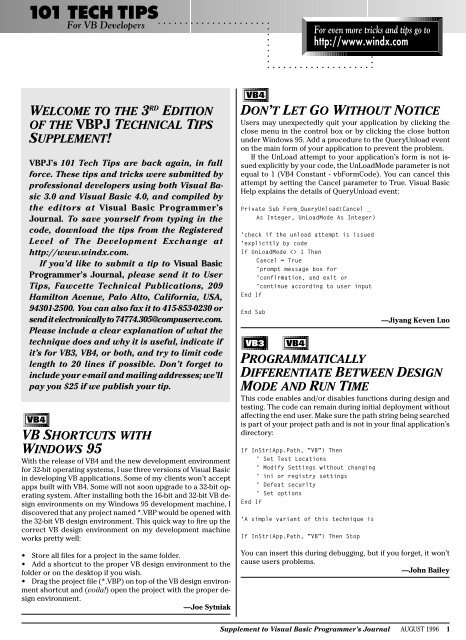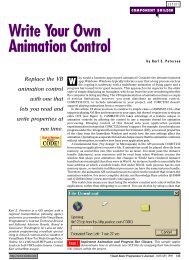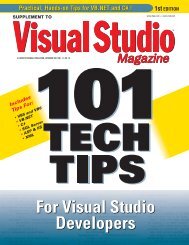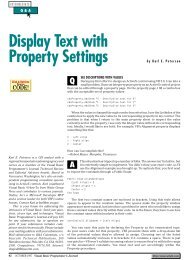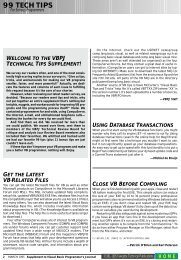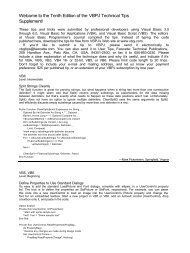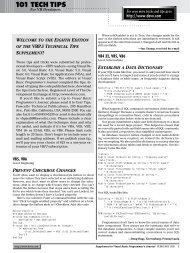101 Tech Tips for VB Developers - One-Stop Source Shop
101 Tech Tips for VB Developers - One-Stop Source Shop
101 Tech Tips for VB Developers - One-Stop Source Shop
You also want an ePaper? Increase the reach of your titles
YUMPU automatically turns print PDFs into web optimized ePapers that Google loves.
<strong>101</strong> TECH TIPSFor <strong>VB</strong> <strong>Developers</strong>For even more tricks and tips go tohttp://www.windx.comDim X As String, Y As Double, Z As IntegerSplitIt "A,5.5,6", ",", X, Y, Zreturns:X="A", Y=5.5, Z=6,While:SplitIt "AxxxBxxxC", "xxx", , Xreturns:X="B"<strong>VB</strong>3<strong>VB</strong>4—Andy BrundellCHECK FOR NULLS RETURNEDFROM DLL CALLSAfter a call to a DLL, the return value often contains a null. <strong>One</strong>way to eliminate the null is to look <strong>for</strong> Chr$(0), as in the example:Dim CheckForNull As IntegerCheckForNull = Instr(YourString, _Chr$(0))If CheckForNull > 0 then YourString = _Left$(YourString, CheckForNull - 1)<strong>VB</strong>4—Marc MercuriLICENSE ERRORS IN <strong>VB</strong>4I ran across an interesting problem trying to install <strong>VB</strong>4 EnterpriseEdition in the Windows 3.1 environment. The new versionof <strong>VB</strong> uses the Registry database, which in Win 3.1 is limited to64K.As a computer consultant with a big-six firm, I have an extensivelist of software installed on my laptop to work in variousclient environments.I had previously installed Microsoft Office, MS Project, andthe standard Lotus Suite software. The REG.DAT file was apparentlyjust about maxed out.When I installed <strong>VB</strong>4, I got no indications of errors duringsetup, but when I tried to run <strong>VB</strong> and use certain custom controls,I got “License” errors.A call to Microsoft verified the problem and brought thisworkaround:in a non-compressed volume.9. Exit Windows and reboot.10. Start up Windows and re-install <strong>VB</strong>4.11. Restore system settings.<strong>Tech</strong>nical Reviewer’s Note: The license errors happened to me inWindows 95. An uninstall of <strong>VB</strong> and reinstall of <strong>VB</strong> corrected theproblem. Thanks <strong>for</strong> the tip!——Jim Gilligan<strong>VB</strong>4RETURN VALUES NOT REQUIRED!You do not have to use the return value of any function! Thisnew behavior is in the manual (under CALL), but is a shocker,and a little dangerous:Private Sub Form_Load()diceEnd SubFunction dice() As Integerdice = Int(Rnd * 6) + 1InputBox "Don't bother typing, _I DON'T CARE ABOUT IT!"End Function<strong>VB</strong>4—Andy RosaUPDATING BOUND CONTROLSFROM A LIST OR COMBO BOXWhen you want your bound controls to be updated in reactionto a user click in a list box or combobox, add this code to theclick-event (or double-click event) of the list or combo control:Data1.Recordset.Bookmark = _DBCombo1.SelectedItemAs a result, your current record is now the record of whichthe key is presented in the list part of your DBCombo/List. Allbound controls are updated automatically.You need to set only the Row<strong>Source</strong> and the ListField propertiesof the bound combo/list to achieve this behavior. It savesa lot of trouble converting text strings or other data-type conversions.—Peter Klein1. Manually remove <strong>VB</strong>4.2. Manually remove all OCX’s and OCA’s from \windows\system.3. Manually remove OC25.DLL from \windows\system.4. Rename Reg.Dat to Reg.Old.5. Remove all items from the Windows Startup Group.6. Remove all programs auto started in the WIN.INI file with the“Load” or “Run”sections.7. Remove all TSRs from the Autoexec.Bat file.8. If you are running a compressed drive, free up 6MB of spaceSupplement to Visual Basic Programmer’s Journal AUGUST 1996 3
<strong>101</strong> TECH TIPSFor <strong>VB</strong> <strong>Developers</strong><strong>VB</strong>3<strong>VB</strong>4DOES AN OBJECT HAVE A VALUE?You cannot use the IsEmpty function to determine if a variableof type Form or any Object has been assigned a value. You can,however, use this method to determine if the Object has everbeen assigned a value other than Nothing:If Not frmChild Is Nothing ThenfrmChild.UnloadEnd If<strong>VB</strong>4—Arn CotaCENTER FORMS — REVISITEDI use this procedure to center my <strong>for</strong>ms. With frmParent, thelast loaded <strong>for</strong>m is centered against the parent <strong>for</strong>m. Otherwise,it’s centered against the screen. I always center <strong>for</strong>ms in the Loadevent and often <strong>for</strong>get to put Me as the parameter. To center any<strong>for</strong>m, put CenterForm in the Form_Load event:Public Sub CenterForm(Optional _frmParent)If Forms.Count = 0 Then Exit SubIf IsMissing(frmParent) Or Not TypeOf _frmParent Is Form ThenForms(Forms.Count - 1).Move _(Screen.Width - _Forms(Forms.Count - _1).Width) / 2, _(Screen.Height - Forms(Forms. _Count - 1).Height) / 2ElseForms(Forms.Count - 1).Move _(frmParent.Width - Forms(Forms. _Count - 1).Width) / 2, _(frmParent.Height - _Forms(Forms.Count - _1).Height) / 2End IfEnd Sub<strong>VB</strong>3<strong>VB</strong>4—Denis BasaricGET RID OF LEADING ZEROSEliminate “leading-zeros” in a text string in this interesting way:instring$ = "00030"' set the string with some leading-zeros' now to get rid of them....instring$ = CStr(Cint(instring$))' now instring$ should contain "30"' Another way...' now to get rid of them....instring$ = Val(instring$)' now instring$ should contain "30"<strong>VB</strong>3<strong>VB</strong>4—Brad HerbertCONVERTING IDENTIFIERS INTOLABELS AND COLUMN HEADINGSProgrammers are in the habit of creating meaningful identifiersby concatenating the words of a “title case” phrase that describesthe identifier, such as LastName or FinalPaymentDate.Often, you can use these names to create labels or columnheadings at run time.SpaceName takes such an identifier and inserts spaces appropriately.Thus, X$ = SpaceName “FinalPaymentDate”) returns“Final Payment Date”:Function SpaceName (src As String) _As StringDim i As Integer, tgt As stringtgt = Left$(src, 1)For i = 2 To Len(src)Select Case Mid$(src, i - 1, 1)Case "a" To "z"Select Case Mid$(src, i, 1)Case "A" To "Z":tgt = _tgt & " "End SelectEnd Selecttgt = tgt & Mid$(src, i, 1)Next iSpaceName = tgtEnd Function<strong>VB</strong>3<strong>VB</strong>4—Pat DooleyTHE MID STATEMENT ANDFUNCTIONYou’re probably familiar with the Mid function, which returns asubstring of a specified number of characters from its string argument.But are you aware that Mid can also be used to replacecharacters in the middle of a string? The Mid statement is a bitof an oddity in <strong>VB</strong> because it alters one of its arguments, butthis saves a lot of string concatenation code:Dim Str1 As StringStr1 = "SOME STRING"If Mid(Str1, 2, 1) = "O" _Then Mid(Str1, _2, 1) = "A"MsgBox Str1—William Storageinstring$ = "00030"' set the string with some leading-zeros4 AUGUST 1996 Supplement to Visual Basic Programmer’s Journal
<strong>101</strong> TECH TIPSFor <strong>VB</strong> <strong>Developers</strong>For even more tricks and tips go tohttp://www.windx.com<strong>VB</strong>3<strong>VB</strong>4GET THE LENGTH OF THELONGEST WORD IN A STRINGLenLongestWord finds the length of the longest word in a stringwhere a word is defined to be bounded by spaces or the ends ofthe string.It also illustrates a case where a recursive implementationworks well in <strong>VB</strong>. For example, you would use it to decide howto spread a column heading over multiple lines:Function LenLongestWord (ByVal src _As String) As IntegerDim i As Integer, j As Integeri = InStr(src, " ")If i > 0 Thenj = LenLongestWord(Mid$(src, i _+ 1))If j > i - 1 Then _LenLongestWord = j Else _LenLongestWord = i - 1ElseLenLongestWord = Len(src)End IfEnd Function<strong>VB</strong>3<strong>VB</strong>4—Pat DooleyWHEN TO USE SENDKEYSUse the SendKeys function to exploit the delete functionality ofmany grid and spreadsheet controls that have a delete functionality.Use this functionality without writing code to delete eachrow if your <strong>for</strong>m has an option that deletes all highlighted rows.This method works much faster than writing code to check <strong>for</strong>each highlighted row in the grid, and then deleting that row.Remember not to use SendKeys to send a key value withoutfirst setting the focus of the control to which you are sendingthe key value.Call this procedure to simplify the process:<strong>VB</strong>3<strong>VB</strong>4MONITOR RESOLUTION THROUGH APIThere is a simple way to get Monitor resolutions through aWinAPI call. Declare this in a module:Declare Function GetsystemMetrics Lib "User" (ByVal _nIndex As Integer) As IntegerAnd make a call to this API in Form_Load or Form_Resize event:Sub Form_Resize()dim xRes as integerdim yRes as integerxRes = GetsystemMetrics(0)yRes = GetsystemMetrics(1)If xRes < 1024 and yRes < 768 Then' Write your control resize' and reposition code hereElseExit SubEnd If<strong>VB</strong>3<strong>VB</strong>4UNLOAD ALL FORMS—Sanjay MawalkarPublic Sub UnloadAll()Dim f As Integerf = Forms.CountDo While f > 0Unload Forms(f - 1)' If <strong>for</strong>m isn't unloaded exit (User had canceled...)If f = Forms.Count Then Exit Dof = f - 1LoopEnd Sub—Denis Basaric'Pass the Key value to send and the'Control to which the value to be sentSub SendKeyTo(KeyValue As String, cCnt _As Control)End SubcCnt.SetFocusSendKeys KeyValue—Saji Varghese<strong>VB</strong>4LOST LONG FILE NAMES?Never, never, never assume that a given API call or control/OCXworks the same under Win95 and Windows NT. For example, the32-bit file common dialog handles long file names, right? Well, itdoes in Win95, but under NT 3.51, long file names/directorynames show up as short names if that name contains an embeddedspace. The solution? If your program needs to run on bothplat<strong>for</strong>ms, check <strong>for</strong> the operating system in your code. If it isWin95, use the common dialog. If it is NT, call your own <strong>for</strong>mthat imitates the common dialog (the DirListBox and FileListBoxshow long filenames with embedded spaces just fine). Or, justtell your users to wait <strong>for</strong> NT 4.0.—L.J. JohnsonSupplement to Visual Basic Programmer’s Journal AUGUST 1996 5
<strong>101</strong> TECH TIPSFor <strong>VB</strong> <strong>Developers</strong><strong>VB</strong>4ELASTIC FONTSDesigning monitor resolution-independent applications is a frequentproblem Visual Basic programmers face. The simplestsolution is to design <strong>for</strong>ms at the 640 by 480 resolution found inmost lap-top computers. Such a <strong>for</strong>m design, however, looksawkward in desktop computers which have resolutions of 1024by 768.Solutions to resolve this include VSElastic control fromVideoSoft’s VS-OCX and FarPoint’s Tab Pro <strong>VB</strong>X. In VSElastic,you can paste all child controls on the Elastic control. You mustadjust the control’s two properties, Align = 5 (Fill Container, herethe <strong>for</strong>m itself) and AutosizeChildren = 7 (Proportional).Should your <strong>for</strong>ms require tabbed folders (in case of largenumber of controls), use Tab Pro and set the AutoSize = 5 (FillParent) and AutosizeChildren = 3 (size and location of control).The controls now will automatically resize and repositionwhen the resolution of the monitor changes or when the <strong>for</strong>m isresized. The remaining problem is that these custom controlscannot resize or reposition child controls that are pasted onframes, picture boxes, or panel controls (option buttons). Asthe custom controls do not alter the fontsize of the controls,captions are truncated. To overcome this problem, you need touse a true-proportional font such as Arial and insert this code inthe Form_Resize event:Sub Form_Resize()dim i as integer, j as integerdim curFormHeight as integerdim curFormWidth as integerdim DefaultFontSize as integerdim orgFormHeight as integerdim orgFormWidth as integerOn Error GoTo FormResizeErrorDefaultFontSize = 8' Or whatever fancies youorgFormHeight = 8000' In twips, or whatever your desired' height isorgFormWidth = 8000curFormHeight = Me.Height' Get current <strong>for</strong>m heightcurFormWidth = Me.Width' Get current <strong>for</strong>m widthFor i = 0 to Controls.Count -1Controls(i).FontName = "Arial"Controls(i).FontSize = _DefaultFontSize * _(curFormHeight / _orgFormHeight)Next i' If the <strong>for</strong>m contains option buttons or'check box control group thenFor j = 0 To Option1().Count - 1Option1(j).Height = 200 * _(curFormHeight / orgFormHeight)Option1(j).Width = 1000 * _(curFormWidth / orgFormWidth)Option1(j).Top = 250 * _(j + 1) * (curFormHeight _/ orgFormHeight)Option1(j).Left = 250 * _(curFormWidth / orgFormWidth)Next jFormResizeError:If Err = 438 ThenResume Next ' If the <strong>for</strong>m' contains a control whose Font' properties do not existEnd If<strong>VB</strong>4—Sanjay MawalkarSUBCLASSING CHDIRIf your application’s current directory is D:\OldDir, the callChDir(C:\NewDir) will change the C Drive’s default directory toNewDir, but the application’s current directory will remainD:\OldDir. It seemed to me that ChDir should change theapplication’s current directory in all cases. This subclassed ChDirsubroutine handles drive changes, too:Sub ChDir(Path As String)Dim TargetDrive As String' if 2nd and 3rd letters of target' are ":\"If Mid(Path, 2, 2) = ":\" ThenTargetDrive = Left(Path, 3)If TargetDrive _Left(CurDir, 3) ThenChDrive TargetDriveEnd IfEnd If' Call <strong>VB</strong>'s ChDir function<strong>VB</strong>A.ChDir PathEnd Sub<strong>VB</strong>3<strong>VB</strong>4—Bruce Hamilton, Centric DevelopmentFADING COLORSUse this as a fast way to paint the background of any <strong>for</strong>m witha really cool “fading” color (lighter at top to darker at bottom).To specify base color, pass True/False <strong>for</strong> Red, Green, and Blue.Use combinations to fade blue, red, green, yellow, purple, gray,and so on:Sub FadeForm (frm As Form, Red%, _Green%, Blue%)6 AUGUST 1996 Supplement to Visual Basic Programmer’s Journal
<strong>101</strong> TECH TIPSFor <strong>VB</strong> <strong>Developers</strong>For even more tricks and tips go tohttp://www.windx.comDim SaveScale%, SaveStyle%, _SaveRedraw%Dim i&, j&, x&, y&, pixels%' Save current settings.SaveScale = frm.ScaleModeSaveStyle = frm.DrawStyleSaveRedraw = frm.AutoRedraw' Paint screen.frm.ScaleMode = 3pixels = Screen.Height / _Screen.TwipsPerPixelYx = pixels / 64# + .5frm.DrawStyle = 5frm.AutoRedraw = TrueFor j = 0 To pixels Step xy = 240 - 245 * j \ pixels'can tweak this to preference.If y < 0 Then y = 0'just in case.frm.Line (-2, j - 2)- _(Screen.Width + 2, j + _x + 3), RGB(-Red * y, -Green _* y, -Blue * y), BFNext j' Reset to previous settings.frm.ScaleMode = SaveScalefrm.DrawStyle = SaveStylefrm.AutoRedraw = SaveRedrawEnd SubFor blue fading, just put this in the Form_Load procedure:FadeForm Me, False, False, True<strong>VB</strong>3<strong>VB</strong>4—Timothy L. BirchFILE EXISTS?<strong>One</strong> way to test whether a specific file exists is to open the file<strong>for</strong> input and check <strong>VB</strong>’s error flag. An error will occur if the filedoes not exist.Use <strong>VB</strong>’s ‘Dir$’ function to accomplish the same task. Call‘Dir$’ with the complete filespec. ‘Dir$’ will return the exact filename if that file exists or a null string if it does not. For example:If Dir$("C:\WINDOWS\WIN.INI") _ "" Then'file Win.ini exists!Else'file Win.ini does not exist!End If—Chuong Van Huynh<strong>VB</strong>3<strong>VB</strong>4PADDING A DATE STRINGSome functions return dates in single units (1st May 1996 maybe returned as 5-1-96). This makes <strong>for</strong>matting difficult where youhave dates like 5-1-96 and 12-15-96 on the same column.The function below returns a string preceded by “0” if thelength of the string is less than two. If “5” is passed to the function,it returns a “05.” Passing “15” to the function returns “15”:Function cto2d (u As String) As StringIf Len(u) < 2 Thencto2d = "0" & uElsecto2d = uEnd IfEnd Function<strong>VB</strong>4—Segun OyebanjiCONSTANT FAILURE?DON’T DO THAT!Most things in <strong>VB</strong>4, including the <strong>VB</strong>A and <strong>VB</strong> engines, are OLEobjects. In some cases, objects can expose properties or methodswith the same name as in another object. Theoretically, theobject that is highest in the references list will take priority, andthe <strong>VB</strong>A and <strong>VB</strong> objects will take priority over any add-ins. But ifyou do run into this problem, the solution is easy. For example,if a built-in <strong>VB</strong> or <strong>VB</strong>A function doesn’t seem to work and nothingelse is obviously wrong, try prefixing it with <strong>VB</strong> or <strong>VB</strong>A(<strong>VB</strong>A.Left$ instead of Left$). Note that this should not happenin the case of the <strong>VB</strong>A and <strong>VB</strong> objects, but it does.Also, it is possible to redefine the built-in <strong>VB</strong> and <strong>VB</strong>A constantsto some other value, and you will get no compile error.But when you actually use the redefined constant, it will fail insome really neat ways. As the doctor said to the patient whoreported a pain when he raised his arm above his head, “Thendon’t do that.”—L.J. Johnson<strong>VB</strong>3<strong>VB</strong>4HAVE A 3-D LINE BETWEEN APULLDOWN MENU AND A TOOLBARDraw an SSPanel with a height of 30. You can’t set the height byhand, so you must draw it, a difficult but possible task. Deletethe caption, set BevelOuter to 1-Inset, border width to 1, andalign Top. Draw the Toolbar and make the pulldown menu.—Mario Manuel Mourao CoelhoSupplement to Visual Basic Programmer’s Journal AUGUST 1996 7
<strong>101</strong> TECH TIPSFor <strong>VB</strong> <strong>Developers</strong><strong>VB</strong>4POSITIONING A COMMON DIALOGIf you are you unhappy with Microsoft’s comment in the help(“Note: You cannot specify where a common dialog box is displayed”),but like the idea of common dialog controls, try this.Start a hidden dummy <strong>for</strong>m instead of calling the open dialogbox directly from your main <strong>for</strong>m:(frmDummy_OpenSaveAs.Hide),Define the Left and Top properties as you wish and then startthe common dialog box from this <strong>for</strong>m. On a Windows 95 systemusing the 32-bit version of Visual Basic, the open dialog boxappears exactly over the left/top coordinates of the <strong>for</strong>m thatcalled the dialog box. This also works if the calling <strong>for</strong>m is hiddenand not visible to the user.—Reinhard Salchner<strong>VB</strong>4PROVIDING CONTEXT MENUS FORYOUR UI OBJECTSMuch of the ease of use of Windows 95 comes from the fact thatits user interface objects have their own context menus, whichcan be accessed through a simple right-click of the mouse. Inkeeping with this theme, you can provide context menus <strong>for</strong> theinterface objects in your applications too. Making and respondingto a context menu is a pretty straight<strong>for</strong>ward and simpleprocess. These steps illustrate how this is done using a standardlist box called lstSample as the interface object:1. Define the context menu. The context menu is really a standardmenu item which has submenu items just like your Helpmenu item would. Unlike your Help menu item, however, a contextmenu item will have its Visible property set to False so thatthe user never sees it on the <strong>for</strong>m’s menu. For this example,open a new <strong>for</strong>m and use the Menu Editor to make a new toplevelmenu item and give it the name mnu_lstSampleContextMenu.The caption will never be seen by the user, but should be somethingdescriptive that reminds you what the menu is used <strong>for</strong>,such as “Context Menu For lstSample Control.” Set the Visiblecheck box <strong>for</strong> this menu item to False. Now, define the sub-menuitems that will appear when the user right-clicks on the control:“&Clear,” “Clear A&ll,” “&Add Item,” “&Remove Item,” and so<strong>for</strong>th.2. Write the code that will show the context menu when the userright-clicks the control. This is done by invoking <strong>VB</strong>’s PopupMenumethod in the control’s _MouseDown event. Here is a codesample:Private Sub lstSample_MouseDown(Button _As Integer, Shift As Integer, X As _Single, Y As Single)' if the user right clicked on' control then show the popup menu' <strong>for</strong> this controlEnd SubIf Button And vbRightButton Then _PopupMenu _mnu_lstSampleContextMenu3. All that is left to do is to write the code in the click event <strong>for</strong>each of the context menu’s submenu items. The PopupMenumethod can also do neat things like bold a menu item, place themenu at a specific location, and so <strong>for</strong>th. For more in<strong>for</strong>mationon the PopupMenu method, see the <strong>VB</strong> help file.—Hassan Davis, MicroHelp Inc.<strong>VB</strong>3<strong>VB</strong>4STREAMLINE YOUR APIDECLARES, PART 2While we are speaking of SendMessage, there is another trickyou may find interesting enough to include in your programminghabits. When used with some particular messages, the lParamargument is really considered as two words combined. TheEM_LINESCROLL can scroll a multilined text box, the low wordof lParam contains the number of lines to scroll vertically (positivevalues scroll up), and the high word contains the number oflines to scroll horizontally (positive values scroll left); other, similarmessages are EM_SETSEL <strong>for</strong> text boxes, CB_SETEDITSEL <strong>for</strong>combo boxes, and LB_SELITEMRANGE <strong>for</strong> list boxes. In suchcases you need to prepare the long value to be passed to theroutine, which slows down your code and makes it less readable.It seems that a simple multiplication should do the work:' scroll a multilined textbox "HO"' lines horizontally' and "VE" lines vertically' beware: this approach does NOT' work properlylongValue& = HO * 65536& + VEThe above code does not work correctly when HO is positiveand VE is negative, and <strong>for</strong> a more general scrolling routine youhave to resort to a more convoluted and slower method:tmp$ = Right$("000" & Hex$(HO), 4) & _Right$("000" & Hex$(VE), 4)longValue = Val("&H" & tmp$)The solution is declaring an aliased function that splits thelParam into two distinct parameters of Integer type, as in:Declare Sub SendMessageSub2 Lib _"User" Alias "SendMessage" _(ByVal hWnd%, ByVal msg%, ByVal _wParam, ByVal lParam1%, _ByVal lParam2%)Now the call is much simpler:SendMessageSub2 Text1.hWnd, _EM_LINESCROLL, 0, HO, VE12 AUGUST 1996 Supplement to Visual Basic Programmer’s Journal
<strong>101</strong> TECH TIPSFor <strong>VB</strong> <strong>Developers</strong>For even more tricks and tips go tohttp://www.windx.comThe trick works because a push of a Long value onto the stackhas the same effect as the push of its high word followed by thepush of its low word.—Francesco Balena<strong>VB</strong>3<strong>VB</strong>4SAVE MEMORY WITH APICTURE BOXSet the AutoRedraw property to True and the benefits and tradeoffsinclude much faster repaints and some wasted memory. Ifyour <strong>for</strong>m is resizable, you waste a lot of memory, because thepersistent bitmap used by AutoRedraw is as large as the maximumdimensions of the <strong>for</strong>m to reveal the hidden output whenthe user resizes or maximizes the window. If the graphic outputyou want to preserve is limited to a relatively small portion of alarge and/or resizable <strong>for</strong>m, you may save some preciousmemory drawing your graphic output in a picture box withAutoRedraw = True and possibly BorderStyle = 0, while leavingthe AutoRedraw property of the <strong>for</strong>m set to False.—Francesco Balena<strong>VB</strong>3<strong>VB</strong>4REMEMBER SWAP?I was surprised to learn that the SWAP command was not implementedin Visual Basic when I read a letter in the February 1996issue of <strong>VB</strong>PJ requesting that Microsoft bring to Visual Basic theQbasic Command SWAP.In a routine I use to sort a file, this code per<strong>for</strong>ms the swap. Iuse character strings <strong>for</strong> this example, but the logic will workwith other data types.Here is an example:If you F8-step through this very complex code, you will hearthree beeps except when running on <strong>VB</strong>4, which will produceonly two beeps. Reserved words, such as Beep, and Cls aretreated as labels. Notice the colon.Using <strong>VB</strong>4:BEEPBEEPBEEPwill give the expected three beeps.<strong>VB</strong>3<strong>VB</strong>4—David FerberMORE ON NULL CONVERSIONThis tip has been published more than once on pages of <strong>VB</strong>PJ(See “99 of the Hottest <strong>Tech</strong> <strong>Tips</strong> For <strong>VB</strong> <strong>Developers</strong>,” Supplementto the February 1996 issue of <strong>VB</strong>PJ, page 17).This code is recommended to convert Null values in the numericdatabase fields to zeroes:Dim nVar As IntegernVar = 0 & rs!nField' assumed that nField' is a numeric field in' the recordsetThe expression 0 & rs!nField actually returns a string, not a number.If, say, rs!nField contains 1, 0 & rs!nField results in “01.”The code above works due to the automatic conversion oftypes. If, however, you need to assign the numeric value, not toa numeric variable, but to a grid cell or a text box, you do notget what you want, and additional data <strong>for</strong>matting is required.You might consider three other ways to get rid of Nulls:Option ExplicitPrivate Sub Form_Load()Dim a, b, c As String * 4a = "AaAa"b = "BbBb"Debug.Print a; Spc(5); b'Be<strong>for</strong>e the swapc = aa = bb = cDebug.Print a; Spc(5); b'After the swap.End Sub—David Ferber' This will work, and in <strong>VB</strong>4 you do' not have to include MSAFINX.DLL' with your project' (as you did in <strong>VB</strong>3). However, the' expression might look a bit too long...nVar = IIf(IsNull(rs!nField), 0, _rs!nField)This will work, both in <strong>VB</strong>3 and <strong>VB</strong>4:nVar = Val("" & rs!nField)Or:nVar = Val(0 & rs!nField)<strong>VB</strong>3<strong>VB</strong>4A TALE OF THREE BEEPSAre your programs not executing instructions in <strong>VB</strong>4 that wereexecuting in <strong>VB</strong>3? Try this in Qbasic, <strong>VB</strong>3, and <strong>VB</strong>4:BEEP: BEEP: BEEPI always use:"" & ninstead of Str$(n) when I do not need (and I hardly ever need it!)the leading space produced by Str$( ) function.—Garold MinkinSupplement to Visual Basic Programmer’s Journal AUGUST 1996 13
<strong>101</strong> TECH TIPSFor <strong>VB</strong> <strong>Developers</strong><strong>VB</strong>4DETERMINE THE CLASS OFYOUROBJECT WITH THE TYPEOFSTATEMENTIn <strong>VB</strong>4 the TypeOf statement works with any valid object type,not just <strong>for</strong>ms and controls. This allows you to pass objects ofdifferent classes to the same procedure <strong>for</strong> a class-specific implementation.Here is an example:'This procedure prints in<strong>for</strong>mation'specific to the object referenced'in the YourObject parameterPublic Sub PrintObjectInfo(YourObject _As Object)End SubIf TypeOf YourObject Is CDesk Then' tell what type of object this isPrint "Object Type: Desk"' print the number of legs that'this object hasPrint "Number of legs: " & Your_Object.NumberOfLegsElseIf TypeOf YourObject Is CHouse _Then' tell what type of object this isPrint "Object Type: House"Print "Number of doors: " & Your_Object.NumberOfDoorsEnd If' both classes have the following' propertiesPrint "Height: " & YourObject.Height & " ft."Print "Width: " & YourObject.Width _& " ft."Print "Built by: " & YourObject._BuilderNamePrint "Purchase date: " & Your_Object.PurchaseDatePrint "Purchase price: $" & Your_Object.PurchasePrice....—Hassan Davis, MicroHelp Inc.<strong>VB</strong>4USE MULTIPLE OBJECT TYPES TOREDUCE DUPLICATE CODEIn the “Determine the Class of YourObject with the TypeOf Statement”tip, the Desk and House objects have many properties incommon. Instead of duplicating code by having a separate Printmethod <strong>for</strong> each object, we can write a generic routine to handleprinting of each object type. Note that the advantage of thisimplementation rises as the number of object types and/or thenumber of similarities between object types increases.—Hassan Davis, MicroHelp Inc.<strong>VB</strong>3<strong>VB</strong>4REMOVE THAT MOVE!Sometimes it is desirable to prevent a user from moving a <strong>for</strong>m.A little known feature of Windows is that <strong>for</strong> any <strong>for</strong>m, functionalitythat doesn’t appear in the control menu (ControlBox in <strong>VB</strong>terms) is not available to that <strong>for</strong>m. There<strong>for</strong>e, remove the Movecommand from that <strong>for</strong>m’s control menu to prevent a <strong>for</strong>m frombeing moved:Declare Function GetMenu% Lib "User" (ByVal hWnd%)Declare Function RemoveMenu% Lib "User" (ByVal hMenu%, _ByVal nPosition%, ByVal wFlags%)Const SC_MOVE = &hF010, MF_BYPOSITION = &H400' This deletes the Move command from the <strong>for</strong>m’s' control menuDim Res%Res = RemoveMenu(GetMenu(Form.hWnd), SC_MOVE, MF_BYCOMMAND)—Phil Parsons<strong>VB</strong>4JET 3.0 QUERY OPTIMIZATION,GET WITH THE PLANIf you need to analyze the per<strong>for</strong>mance of a Jet 3.0 query by thequery execution plan, you may do so by adding this registry keyand running regedit:\\HKEY_LOCAL_MACHINE\SOFTWARE\_Microsoft\Jet\3.0\Engines\DebugFor the new Debug key, add a name value of JETSHOWPLAN(all capital letters) and a data value of ON. Jet will generate a filecalled SHOWPLAN.OUT, which will display query execution plansassociated with your application. Because these files can get tobe big quickly, please remember to set the data value to OFFonce you’re done.Well-designed queries and databases will generate query executionplans that refer to steps of the query execution that utilizetable indices and/or Rushmore technology as much as possible.Poorly designed ones often exhibit query execution stepswhere table scanning (reading rows sequentially) occurs.—Rob Karatzas14 AUGUST 1996 Supplement to Visual Basic Programmer’s Journal
<strong>101</strong> TECH TIPSFor <strong>VB</strong> <strong>Developers</strong>For even more tricks and tips go tohttp://www.windx.com<strong>VB</strong>4TO FLASH OR NOT TO FLASHOften, to create status-bar help, you place code in the mousemoveevent procedures of controls to place text describing thecontrol on the status bar. Every time you update the text property,the control repaints.Because the mouse-move event will fire many times over onecontrol, the repainting causes flashing. To avoid the strobe lighteffect, check the text property of the status bar to determine ifthe appropriate text is already shown. Then the repainting isdone only once <strong>for</strong> every control.This subroutine is handy <strong>for</strong> use with all controls:Public Sub StatusText(NewText As String)'If status text is already correct,'don’t change itIf FrmMain.StatusBar.Panels(1).Text _NewText ThenFrmMain.StatusBar.Panels(1).Text = _NewTextEnd IfEnd SubTo use the subroutine, add this code to the mouse-move eventprocedure of the controls you wish to have status-bar help:Private Sub _CmdEnterValue_MouseMove(Button As _Integer, Shift As Integer, X As _Single, Y As Single)Call StatusText("Press here to _change the current steps value.")End Sub<strong>VB</strong>3—Dave RobinsMAINTAINING CONSTANTSI like to use the Constant.txt file Microsoft has been kind enoughto provide. For a new project, copy Constant.txt to a new filesuch as MyConst.txt. Place MyConst.txt in the same directoryas the MAK file and then include MyConst.txt in the project. Indebug mode open MyConst.txt and do a FIND on the string Globaland replace with ‘Global. MyConst.txt is changed to a largecomment file.When a new constant is required, check MyConst.txt to see ifMicrosoft has defined it. If it is there, then create it by removingthe quote. This keeps all of the Microsoft constants in contextand makes the program easier to maintain.—Stan Mlynek<strong>VB</strong>3<strong>VB</strong>4CLOSE ALL FORMS BEFORE THEEND OF A PROGRAMIt is well known that <strong>VB</strong>3 is not always as conscientious as itshould be about unloading all the <strong>for</strong>ms in an application whenthe application terminates. Because unloading all the <strong>for</strong>ms <strong>for</strong>an application manually can be tricky, I have developed a smallroutine that can be called as a prelude to the End statement:Sub Main ()'' Blah, blah, blah...our code here....'CloseFormsEndEnd SubSub CloseForms()Dim iFormCount As IntegerDim i As Integer'Nothing’s gonna stop us now....On Error Resume Next'Store the number of <strong>for</strong>ms NOW'because the count will change as'we close themiFormCount = Forms.Count - 1'Step downward through the Forms'Collection to ensure we get'ALL of them...For i = iFormCount To 0 Step -1Unload Forms(i)Set Forms(i) = NothingNextEnd SubThe key here is to get the count of the number of open <strong>for</strong>msand then loop from that number down to make absolutely surethat all <strong>for</strong>ms in the application are unloaded.—Joe Ackerman<strong>VB</strong>3<strong>VB</strong>4OVERCOME ODBC ERRORTIPCORRECTION—SAME OL’ STORYA tip on page 48 of the March 1996 issue of <strong>VB</strong>PJ states that anODBC error message occurs when using <strong>VB</strong>3 with the Access2.0 compatibility layer. An error occurs if DB_SQLPASSTHROUGHis used to create a record set and then another record set iscreated without fully populating the previously opened one. Thearticle concludes by saying that the error does not occur in <strong>VB</strong>4.I currently use the 32-bit version of <strong>VB</strong>4 which uses Jet 3.0,and this error still occurs. I use the above method to get aroundit. If you create a record set that is only going to return one rowyou do not need to do this, and you can use DB_FORWARDONLY,which speeds up the query.—Dave BarracloughSupplement to Visual Basic Programmer’s Journal AUGUST 1996 15
<strong>101</strong> TECH TIPSFor <strong>VB</strong> <strong>Developers</strong><strong>VB</strong>3<strong>VB</strong>4APPLICATION PATHINCONSISTENCYBe aware that when using the Path property of the Applicationobject (App.Path), if your EXE is run from the root directory of adrive, App.Path will return the drive letter and a backslash (C:\),while an EXE in a subdirectory returns only the directory name(C:\DIR). Your application should, there<strong>for</strong>e, test <strong>for</strong> the presenceof the backslash be<strong>for</strong>e adding a file name to it:MyPath=App.PathIf Not Right(MyPath,1)=Chr(92) +_Then MyPath=MyPath & Chr(92)<strong>VB</strong>3<strong>VB</strong>4—Clint WalkerAVOIDING COPY AND PASTEFUNCTIONS IN A TEXT BOXCopy (Ctrl+C) and Paste (Crtl+V) functions are already includedin a text-box control, but what if you want to avoid these functions?You might suppose that you can handle Ctrl key combinationswith the KeyDown event, but Crtl+C and Ctrl+V are notdetected in the KeyDown event. The answer is to capture thesekey combinations in the KeyPress event. Type this line in theKeyPress event of the text box:If keycode = 3 or keycode = 22 _then keycode = 0' Where keycode = 3 is the combination' of Ctrl+C and keycode = 22 is' Ctrl+V.—Pedro Velazquez Davila<strong>VB</strong>3<strong>VB</strong>4COLOR MY WORLD—IN DEFAULT!Just be<strong>for</strong>e per<strong>for</strong>ming your final ‘make EXE,’ switch your desktopcolor scheme and see just how many backgrounds you havehard-coded! (Sadly, several excellent shareware controls fail here,<strong>VB</strong>PJ contributors are guilty of this, and even the <strong>VB</strong>4 help fileexamples slip up!)Try the desert desktop scheme in Win95 as a starting point,or, better still, create a new ugly scheme just to test all yourcontrol colors.<strong>VB</strong>4 provides 24 system colors though a set of constants(search help <strong>for</strong> Color Constants or <strong>VB</strong>TranslateColor) <strong>for</strong> usein your code, many of which are used as a default <strong>for</strong> <strong>VB</strong> controls,but if you’ve changed the property setting with the <strong>VB</strong>palette, you must retype (or paste) the hexadecimal numbershown next to the color into the property text box, substitutingthe 0x <strong>for</strong> &H. Alternatively, you could click on another controlthat already has the correct color value, copy the property value,and paste it into your control. Then you won’t be so gray.<strong>Tech</strong>nical Reviewer’s Note: In <strong>VB</strong>4, there is a new Color PaletteView Window with a DEFAULT button. Select each Form or Controlone at a time, select the DEFAULT button and the control will beset to the Windows Default. Be aware that the Appearance propertyshould be set to 3-D <strong>for</strong> best results.—Clint Walker<strong>VB</strong>4PRINTING PROBLEMSHere is a tip to help with missing or mispositioned text. Thisfailing code works fine with <strong>VB</strong>3:ClsPrint Spc(10); "Enter Your Name";currentx = 0currenty = currenty + 1Print Spc(10); "Enter Your Name";The messages will be far to the right in <strong>VB</strong>4. Check the lastsemicolon in the first Print line to correct this. To show this,precede each Print statement with “debug”:Debug.Print Spc(10); "Enter Your Name"CurrentX = 0CurrentY = CurrentY + 1Debug.Print Spc(10); "Enter Your Name";or change the statement to:Print Space$(10); "Enter Your Name";<strong>VB</strong>4—David FerberUSE CODE PROFILER FORDEBUGGINGSometimes a runtime error only manifests itself after an EXE ismade and not in debug mode. This can be hard to track down,even with message-box statements. Use the code profiler add-into find the offending line of code. Following these steps shouldlead to your error:1. First back up your code.2. Select the code profiler add-in.3. Select the source code file (or all source code files).4. Select the Line Hit Count option.5. Select the Add Profiler Code button.6. Compile the code into an EXE.7. Run the code to the error.8. Go back to the code profiler and select View Results from theFile menu.Look <strong>for</strong> the last line that was executed in the offending module.You may have to trace through your code in debug mode atthe same time that you look <strong>for</strong> the last line executed in the profiler.—Rich Spencer16 AUGUST 1996 Supplement to Visual Basic Programmer’s Journal
<strong>101</strong> TECH TIPSFor <strong>VB</strong> <strong>Developers</strong>For even more tricks and tips go tohttp://www.windx.com<strong>VB</strong>4LISTVIEW COLUMN SORTINGGive your ListView control in report view the sort functionalityof the Win95 Explorer. This code will allow you to sort by anycolumn. If your list is already sorted by the column header youpress, the sort order is toggled:Private Sub ListView1_ColumnClick_(ByVal ColumnHeader As ColumnHeader)With ListView1'If current sort column header is'pressed thenIf (ColumnHeader.Index - 1) = _.SortKey Then'Set sort order opposite of' current direction..SortOrder = (.SortOrder + _1) Mod 2Else'Otherwise sort by this column'(ascending).Sorted = False'Turn off sorting so that the' list is not sorted twice.SortOrder = 0.SortKey = _ColumnHeader.Index - 1.Sorted = TrueEnd IfEnd WithEnd Sub<strong>VB</strong>3<strong>VB</strong>4—Joe TuttleWHERE’S THE BEEP?!This code will prevent a beep when you hit [ENTER] or [TAB] ina text box whose maximum character limit has been reached:Sub Form_KeyPress (keyascii As Integer)'Eliminate beep if {ENTER} or {TAB}If keyascii = 13 Or keyascii = 9 Then _keyascii = 0End Sub—Lonnie Broadnax, Michael Ottomanelli, & Preston Werntz<strong>VB</strong>3HOW TO DESELECT ALL ITEMS INA LIST BOXA quick way to deselect everything in a multiselect listbox is:list1.Selected(-1) = FalseThis doesn’t work in <strong>VB</strong>4.—John Muller<strong>VB</strong>3<strong>VB</strong>4AUTOMATIC TAB TO THE NEXTFIELD WITH MAXIMUMCHARACTER LIMIT IN A TEXT BOXThis need was established by developing <strong>VB</strong> applications <strong>for</strong>3270 mainframe apps. A user typing in a 3270 edit field is automaticallyplaced into the next field once reaching the maximumnumber of characters <strong>for</strong> the field:Code:Sub Text1_KeyUp (keycode As Integer, _Shift As Integer)If keycode > 47 And keycode < 123 _Then'Only advance if they have just typed'a number or character.If Len(Me.ActiveControl.Text) = _(Me.ActiveControl.MaxLength) ThenSendKeys "{TAB}", TrueEnd IfEndifEnd Sub—Lonnie Broadnax, Michael Ottomanelli, & Preston Werntz<strong>VB</strong>3<strong>VB</strong>4SIMPLIFYING THE CONDITION-PART OF AN IF STATEMENTWhen you write an If statement such as:If Category = "CM" or Category = "M2" or Category = "P1" orCategory = "ZZ" thenProcessEmployeeEndifit can be simplified by:dim ValidValues as stringValidValues = "CM M2 P1 ZZ"' don’t <strong>for</strong>get to insert any' categories between P1 and ZZif (instr(1, ValidValues, Category)) > 0 thenProcessEmployeeendifNot only does this version not require you to go on scrollinghorizontally while writing the code but is faster as well, basedon simple tests I conducted using <strong>VB</strong>3 on a 486DX-66. Note thatI have used a space to separate categories in ValidValues string.You may use any separator, such as semicolon, comma, etc. Ifyou do not use a separator, the ValidValues string will become“CMM2P1ZZ” and you might get incorrect results and make theValidValues string less readable.—Jaspreet SinghSupplement to Visual Basic Programmer’s Journal AUGUST 1996 17
<strong>101</strong> TECH TIPSFor <strong>VB</strong> <strong>Developers</strong><strong>VB</strong>3<strong>VB</strong>4ELIMINATING THE IF STATEMENTWHEREVER POSSIBLEIf you have to assign True or False to a variable after testing acertain condition, then the If statement may be done away withaltogether.For example, if you have something like this:If (age < 13 and sex = "M") or (age > _14 and sex = "F") then FetchRecord _= trueit can be replaced by:FetchRecord = (age < 13 and sex = "M") _or (age > 14 and sex = "F")This per<strong>for</strong>ms the same function as the If statement above.The FetchRecord variable is correctly assigned True or False.The advantage is that it allows the splitting condition-part ofthe If statement (see example below). Further, if you like replacingyour If statements by IIf, then you know that IIf requires youto add msainfx.dll to your projects in <strong>VB</strong>3. The above versiondoesn’t.If the condition-part of if statement is very lengthy, then theabove technique allows you to split it. Thus, if you have somethinglike this in <strong>VB</strong>3:If (Age > 25 and Category = "M1") or _(Age > 35 and Category "C1") or _(Age > 45 and Category = "M7") or _(Age > 45 and Category = "P1") thenProcessRecordEndifyou can do this:Dim Result as integerResult = (Age > 25 and Category = "M") _or (Age > 35 and Category "C1")Result = Result or (Age > 45 and _Category = "M7") or (Age > 45 and _Category = "P1")if Result then ProcessRecordThe advantage is that it allows limited splitting of lines in <strong>VB</strong>3,thus making the code more readable.By the way, the technique:x = (y op z)to assign True or False to x works in C, Pascal and FoxPro aswell. Remember to use = <strong>for</strong> assignment in Pascal and == <strong>for</strong>testing in C.—Jaspreet Singh<strong>VB</strong>3<strong>VB</strong>4SIZABLE FORMS WITHOUT A TITLEBARIf you set a <strong>for</strong>m properties caption to "" and control box to False,then a <strong>for</strong>m with borderstyle 3 (fixed dialog) will display withoutits title. Unlike borderstyle zero (none), it keeps the <strong>for</strong>m’s3-D properties. If you do this with a borderstyle 5 (sizabletoolwindow) <strong>for</strong>m, then you have a completely resizable (downto 1x1 twip) <strong>for</strong>m.This can also be done from your code in run time. Adding orremoving the caption will add or remove the title bar. Be awarethat this triggers a <strong>for</strong>m resize event, and that the task bar captionwill also be blank. Finally, remember to put a close buttonon your <strong>for</strong>m!—Clint Walker<strong>VB</strong>3<strong>VB</strong>4BLANKS IN THE MASKED EDITCONTROLThe Microsoft Masked Edit control only allows input thatmatches the mask. Similarly, you can only set the Text propertyto a string that matches the mask. If you have a mask <strong>for</strong> a phonenumber that only allows numbers (#), you cannot set the text toblanks. An easy way to set the text to blank is with this code:vTemp = mskPhone.MaskmskPhone.Mask = ""mskPhone.Text = ""mskPhone.Mask = vTempRemoving the mask allows you to set the text to any appropriatestring. Restore the mask afterwards. I use this code in thevalidation event of a data control when adding a new record.—Scott Wallace<strong>VB</strong>3<strong>VB</strong>4EDITING THE REGULAR GRIDThe regular grid that comes with Visual Basic cannot be editeddirectly. However, this problem can be easily circumvented withone line of code:Private Sub Grid1_KeyPress(KeyAscii As _Integer)Grid1.Text = Grid1.Text & Chr(KeyAscii)End SubAll the user has to do is select the cell to edit.—Lev Muginshteyn<strong>VB</strong>3<strong>VB</strong>4ENFORCE UPPERCASE CHARACTERSDo you want to facilitate the user to enter only uppercase charactersduring editing in text boxes and other edit controls? Irre-18 AUGUST 1996 Supplement to Visual Basic Programmer’s Journal
<strong>101</strong> TECH TIPSFor <strong>VB</strong> <strong>Developers</strong>For even more tricks and tips go tohttp://www.windx.comspective of the position of CAPS LOCK key, this code in theKeyPress event of the Form will <strong>for</strong>ce the user always to enteruppercase characters.Private Sub Form_KeyPress(KeyAscii _As Integer)KeyAscii = Asc(UCase(Chr(KeyAscii)))End SubFor this code to work, you need to set the KeyPreview propertyof the Form to True.—Balamurali BalajiHKEY_LOCAL_MACHINE\SOFTWARE\Microsoft\ _Jet\3.0\Engines\DebugCreate a string registry key under this node called “JetShowPlan”and set it equal to “On.” Now all queries executed from <strong>VB</strong>4-32and Access 95 will be logged to a file named SHOWPLAN.OUT inthe current directory. To turn logging off, set the key equal to“Off.” Note that this file may get large, so you may wish to deleteit every so often. This feature is, of course, completely unsupportedand may cause unwanted side effects, so use it with caution.—Paul Litwin<strong>VB</strong>3<strong>VB</strong>4ADD ‘TYPE AHEAD’FUNCTIONALITY TO COMBO BOXESYou can add ‘Type Ahead’ functionality to the standard <strong>VB</strong>ComboBox control with this subroutine:Sub ComboTypeAhead(Combo As ComboBox)Dim i As Integer, _KeyString As String, _KeyLen As IntegerKeyString =3D Combo.TextKeyLen =3D Len(KeyString)gblTypeAhead =3D FalseIf KeyLen > 0 ThenFor i =3D 0 To Combo.ListCount - 1If Left(Combo.List(i), KeyLen) =3D _KeyString ThenCombo.SetFocusCombo.ListIndex =3D iCombo.SelStart =3D KeyLenCombo.SelLength =3D Len(Combo.Text) _- KeyLenExit ForEnd IfNext iEnd IfEnd SubCall this routine from the Change event of the ComboBox withthe name of the ComboBox as the only parameter. Additionally,you may want to add some code to the KeyPress event to handlethe Delete and Backspace keys (that is where the gblTypeAheadvariable is used), but other than that, this routine will handle allof the type-ahead functionality.—Jon Rauschenberger<strong>VB</strong>4UNDOCUMENTED FEATURE LOGSJET QUERIESJet 3.0 includes an undocumented feature that lets you log Jet’soptimization plan of queries. To enable this feature, you mustcreate this registry key using Windows’ RegEdit program:<strong>VB</strong>3<strong>VB</strong>4SECURING A JET DATABASE THERIGHT WAYTo secure a Jet database, you must purchase Access 2 <strong>for</strong> <strong>VB</strong>3/<strong>VB</strong>3-16 or Access 95 <strong>for</strong> <strong>VB</strong>4-32 and follow these steps:1. Use the Access Workgroup Administrator to create a newworkgroup with a non-null Workgroup ID.2. Start Access and set a password <strong>for</strong> the default Admin account.3. Create a new user account, adding it to the Admins group so itwill have administer privileges. Remove the Admin account fromthe Admins group.4. Restart Access, logging on as the new user, and set a password.5. Run the Access Security Wizard. (For Access 2, download acopy from http://www.microsoft.com/accdev.)6. Create the user and group accounts <strong>for</strong> the workgroup.7. Set permissions on objects <strong>for</strong> the group accounts. Don’t assignany permissions to the built-in Admin user or Users groupaccounts.Don’t skip any of these steps!<strong>VB</strong>3<strong>VB</strong>4—Paul LitwinINTEGRALHEIGHT PROPERTY OFLIST AND COMBO BOXESIn <strong>VB</strong>3, if you wanted to display a list box adjacent to anothercontrol such as a PictureBox on a sizable <strong>for</strong>m, you were confrontedwith the problem that a list box’s height was constrainedto an integral number of list items. By using a series of Windowsand <strong>VB</strong> API calls (requiring a special DLL, such as Desaware’sSpyWorks), you could destroy an existing list-box control, resetits style bits to include LBS_NOINTEGRALHEIGHT, and re-createthe control, which could then be resized to any height.The IntegralHeight property is now included in the standardand data-bound list controls, so you’ll get the expected behaviorwith automatic resizing tools such as VideoSoft’s Elastic. TheDBList and DBCombo also include a VisibleCount property thatreturns the number of visible items in the list.—William StorageSupplement to Visual Basic Programmer’s Journal AUGUST 1996 19
<strong>101</strong> TECH TIPSFor <strong>VB</strong> <strong>Developers</strong><strong>VB</strong>4REGEDIT ADDITION“AUTOMATION”This sample file from Microsoft allows a more automated Windows95 Registry Addition. You can create a similar file inNotepad or your favorite text editor, replacing the appropriateentries in place of the MS Internet Explorer entries listed. Makesure REGEDIT4 is the first line in the file:REGEDIT4[HKEY_LOCAL_MACHINE\SOFTWARE\Microsof_t\Internet Explorer\Main]"Default_Page_URL"="http://www.msn.com""Default_Search_URL"="http://www.msn._com/access/allinone.htm"[HKEY_CURRENT_USER\Software\Microsof_t\Internet Explorer\Main]"Start Page"="http://www.msn.com""Search _Page"="http://www.msn._com/access/allinone.htm"Now run the file you create or double-click on the icon. If theREGEDIT association is set properly, RegEdit will run and placethe appropriate in<strong>for</strong>mation in the registry.—Douglas Haynes<strong>VB</strong>3<strong>VB</strong>4SET FORMS TO NOTHING WITHCAUTIONIt’s a good idea to set your <strong>for</strong>m variables to Nothing to recoverall memory that was allocated <strong>for</strong> the <strong>for</strong>m module. ExecutingSet Form1 = Nothing <strong>for</strong> a loaded <strong>for</strong>m, however, will have noapparent effect, but will leave the <strong>for</strong>m module in a confusedstate. You can demonstrate this by executing:Form2.ShowSet Form2 = NothingForm2.ShowMsgbox Forms.Count & " loaded <strong>for</strong>ms"Unload Form2Unload Form2The second line of this code seems to do nothing, but thesecond use of Form2’s Show method will in fact load and displaya second instance of Form2. The <strong>for</strong>ms collection will knowabout both instances, but only one of them will be unloadedwith the Unload statement.To avoid these problems, always be sure a <strong>for</strong>m is unloadedbe<strong>for</strong>e setting it to Nothing. While you cannot execute Set Me =Nothing, you can achieve the same effect in a <strong>for</strong>m’s Unloadevent:Form_Unload (Cancel As Integer)Dim Form As FormFor Each Form In FormsIf Form Is Me ThenSet Form = NothingExit ForEnd IfNext FormEnd Sub<strong>VB</strong>3<strong>VB</strong>4—William StorageAVOID REDUNDANT EXECUTIONOF CODEMost collections are zero-based. The COUNT property returnsthe number of members of a collection, as opposed to the highestmember number. So when we see code that loops throughall the members of a collection, it usually looks something likethis:Dim I%For I% = 0 To Controls.Count - 1Controls(I%).Enabled = TrueNextIf your application does not mind stepping through the collectionin reverse order, this code can be more efficient by eliminatingthe need to read the collection’s COUNT property anddeducting 1 <strong>for</strong> each iteration of the loop:Dim I%I% = Controls.CountWhile I%I% = I% - 1Controls(I%).Enabled = TrueWendI recommend the next technique <strong>for</strong> similar situations to avoidredundant execution of code. For example, to count the numberof spaces in a string, we could write:Dim I%, C%C% = 0For I% = 1 To Len(SomeString$)If Asc(Mid$(SomeString$, I%)) _= 32 Then C% = C% + 1Nextwhich calls the Len( ) function <strong>for</strong> every iteration of the loop.Or, you could do it this way:Dim I%, C%C% = 0I% = Len(SomeString$)While I%If Asc(Mid$(SomeString$, I%)) = _20 AUGUST 1996 Supplement to Visual Basic Programmer’s Journal
<strong>101</strong> TECH TIPSFor <strong>VB</strong> <strong>Developers</strong>For even more tricks and tips go tohttp://www.windx.com32 Then C% = C% + 1I% = I% - 1Wend<strong>VB</strong>3<strong>VB</strong>4—Robert C. AshcraftCHANGE THE MOUSEPOINTER TOPREVENT USER INPUTBecause setting the MousePointer property <strong>for</strong> a <strong>for</strong>m onlychanges the shape and does not prevent the application fromaccepting user input from the mouse or keyboard, I have developedthis tip.The tip works on an MDI <strong>for</strong>m where there may be severalopen child windows, and you need to disable one or all of thewindows during long processing periods (e.g., long databaseupdates). If you have only one MDI child open or need to disableonly one <strong>for</strong>m, you can disable it by setting the Enabledproperty to False. If you have several child <strong>for</strong>ms open, create acollection of <strong>for</strong>ms and scroll through the collection, disablingeach <strong>for</strong>m again by setting the Enabled property to False. Whenthe selected <strong>for</strong>ms are disabled, set the MousePointer property<strong>for</strong> the MDI parent to an hourglass. This will prevent user inputfrom the mouse or the keyboard until you reverse the processby enabling the <strong>for</strong>ms and changing the mouse back to whatevershape it was be<strong>for</strong>e.The real trick involves setting the MDI parent’s mouse iconto the hourglass shape. If you just set the MousePointer <strong>for</strong> thechild <strong>for</strong>m(s) to an hourglass and then disable the child <strong>for</strong>m(s),the pointer will turn back into the default shape.—Al Gehrig, Jr.<strong>VB</strong>3STUCK WITH PASTEWhen you use some custom controls like QuickPak Professionalby Crescent it’s impossible to use the shortcut “Ctrl+V” <strong>for</strong>“Paste.” “Ctrl+V” allows you to paste two times the text of theclipboard. You can eliminate the shortcut from the menu listbut if you want to show in the menu the string “Ctrl+V” you canuse this code in the “main_load” procedure:menu_cut.Caption = "&Cut" + _Chr$(9) + "Ctrl+X"menu_copy.Caption = "C&opy" + _Chr$(9) + "Ctrl+C"menu_paste.Caption = "&Paste" _+ Chr$(9) + "Ctrl+V"—Daniele Alberti<strong>VB</strong>3STANDARD MATH PROBLEMA program originally written using the Borland C++ Compilerhas two problems in Visual Basic 3.0, Standard Edition. This programuses trigonometry to calculate the distance between twopoints, when you know their latitude and longitude, such as N90 W 123 45 56 S 90 W 0.The C++ <strong>for</strong>mula, using the Inverse Cosine Function acos( )double distance; double radians = 3.141592654 / 180; doubleintermediate_result; distance=(69.094*acos(intermediate_result))/ radians.There is a resolution difference between C++ and Visual Basicresults.Problem 1: Inconsistent results: Assume intermediate_result =0.999995422198391and printing to 10 decimal places. Distance:Using C++ 11.9876152369 miles, using <strong>VB</strong> 11.9931567014 miles.Inverse Cosine input is -1 to +1, its result is 0 to 180 degrees. InC++, acos(angle).Visual Basic 3.0, Standard Edition, does not directly supportInverse Cosine. But <strong>VB</strong> help shows “Derived Math Functions.”Microsoft’s <strong>for</strong>mula is: Arcos(x)=Atn(-x/Sqr(-x*x+1))+1.5708.The difference in resolution is that 1.5708 is too large. When Isubtract 3.67320510333E-06 from 1.5708, my <strong>VB</strong> results matchmy C++ results. Now, I get the exact same answers with <strong>VB</strong> aswith C++.Problem 2: Hang on -1. When a value of -1 is presented to this“Derived Math Function,” Windows Hangs in this Arcos function.Fix <strong>for</strong> Visual Basic: if intermediate_result = 1 then distance = 0,if intermediate_result = -1 then distance = 180 * 69.094—David Ferber<strong>VB</strong>4SIMULTANEOUS DEBUG FORSERVER AND CALLING APPLICATION<strong>VB</strong>4 not only allows you to create OLE Automation servers, butto debug the server and the calling application simultaneously.If you want to create a remote OLE server, set the Instancingproperty of the class modules to Creatable SingleUse. This willmake debugging more interesting.Each time you call that class, the calling application will tryto create another instance (process) of that server. The serveris running in design mode, and <strong>VB</strong> will not start another copy ofitself and load the server app again. The solution is to temporarilyset the instancing of the class modules to CreatableMultiUse <strong>for</strong> testing purposes. Don’t <strong>for</strong>get to set the instancingback to SingleUse be<strong>for</strong>e compiling the OLE server.—L.J. JohnsonSupplement to Visual Basic Programmer’s Journal AUGUST 1996 21
<strong>101</strong> TECH TIPSFor <strong>VB</strong> <strong>Developers</strong><strong>VB</strong>3<strong>VB</strong>4LEAP YEAR RULES<strong>One</strong> of the trickier parts of handling date values is dealing withleap years. Everyone knows that every fourth year is a leap yearin which February has 29 days instead of the typical 28. What isless known is that there are two more rules to check to determinewhether a given year is a leap year or not:• Years that are evenly divisible by 100 are not leap years;• Years that are evenly divisible by 400 are leap years.With that in mind, I wrote this function to test whether anygiven year is a leap year:Function IsLeap (iYear As Integer) _As Integer'Set Default ValueIsLeap = False'Check the 400 Year ruleIf (iYear Mod 400 = 0) ThenIsLeap = TrueGoTo IsLeap_ExitEnd If'Check the 100 Year ruleIf (iYear Mod 100 = 0) ThenIsLeap = FalseGoTo IsLeap_ExitEnd If'Check the 4 Year ruleIf (iYear Mod 4 = 0) ThenIsLeap = TrueElseIsLeap = FalseEnd IfIsLeap_Exit:End Function(Note: This is the <strong>VB</strong>3 version. For <strong>VB</strong>4 substitute a Booleanreturn value <strong>for</strong> the function.)—Joseph H. Ackerman<strong>VB</strong>4IDENTIFY NETWORKED CD DRIVESThe 32-bit API is much richer than the 16-bit API. However, theGetDriveType still reports networked CD drives as just aDRIVE_REMOTE (i.e., a networked drive). While true, it is notparticularly helpful. Combine the GetDriveType call with theGetVolumeIn<strong>for</strong>mation call to determine that it is both a networkdrive and a CD drive.The next-to-last parameter of this call returns a string thatgives the type of file system on that volume: FAT, NTFS, HPFS,CDFS (CD File System):Declare Function GetVolumeIn<strong>for</strong>mation _Lib "kernel32" Alias _"GetVolumeIn<strong>for</strong>mationA" (ByVal _lpRootPathName As String, ByVal _lpVolumeNameBuffer As String,_ByVal nVolumeNameSize As Long, _lpVolumeSerialNumber As Long, _lpMaximumComponentLength As Long, _lpFileSystemFlags As Long, ByVal _lpFileSystemNameBuffer As String, _ByVal nFileSystemNameSize As _Long) As LongpstrRootPath = "E:\"pstrVolName = Space$(256)pstrSystemType = Space$(32)plngSysTypeSize = CLng(Len(pstrSystemType))plngVolNameSize = CLng(Len(pstrVolName))plngRtn = GetVolumeIn<strong>for</strong>mation_(pstrRootPath, pstrVolName, _plngVolNameSize, plngVolSerialNum, _plngMaxFilenameLen, plngSysFlags, _pstrSystemType, plngSysTypeSize)—L.J. Johnson<strong>VB</strong>3<strong>VB</strong>4DATABOUND GRID BUG SOLUTIONA severe bug in <strong>VB</strong>4 appears when using the Databound Gridwith modal <strong>for</strong>ms. Create 3 <strong>for</strong>ms: <strong>for</strong>m1, <strong>for</strong>m2 and <strong>for</strong>m3. Put abutton command1 on each of the <strong>for</strong>ms. In the click event ofcommand1 in <strong>for</strong>m1, show <strong>for</strong>m2 modally. In the click event ofcommand1 in <strong>for</strong>m2, show <strong>for</strong>m3 modally. Drop a DBGRID on<strong>for</strong>m3. In the click event of command1 in <strong>for</strong>m3, unload <strong>for</strong>m3.Run <strong>for</strong>m1. Press each button as the <strong>for</strong>ms show up. Whenpressing the third button, I get a stack overflow error in both 16-bit and 32-bit <strong>VB</strong>4. Also, on Windows 3.1, the system hangs up.Solve the problem by avoiding modal <strong>for</strong>ms when using boundcontrols. If you need modal behavior in a <strong>for</strong>m, all you have todo is keep track of the <strong>for</strong>m that opened it, and set its Enabledproperty to False. You can create a property procedure to keepa reference to the caller <strong>for</strong>m. Then you could show the “modal”<strong>for</strong>m like this:With FormModal.Prop_Caller = Me.ShowEnd WithNow set Caller.enabled to False in the “modal” <strong>for</strong>m Loadevent, and to True in the Unload event.—Luis Miguel da Costa Pereira Ferreira22 AUGUST 1996 Supplement to Visual Basic Programmer’s Journal
<strong>101</strong> TECH TIPSFor <strong>VB</strong> <strong>Developers</strong>For even more tricks and tips go tohttp://www.windx.com<strong>VB</strong>4USING THE UNDOCUMENTEDCOUNT PROPERTY OFCONTROL ARRAYSIn <strong>VB</strong>4, each control array is its own collection and there<strong>for</strong>ehas a Count property. This was not the case in version 3. It isnow possible to loop through all of the elements of a controlarray without having to hard-code the maximum value of thearray index.This feature is not documented in the <strong>VB</strong>4 manuals or onlinehelp. The likely reason <strong>for</strong> this is that a control array collectiondoes not support all of the standard methods and properties ofa “real” collection. The Count property and the Item method aresupported, but the Add and Remove methods are not.This simple example uses the Count property to determinewhich element of an array of option buttons has been selected:Private Sub FindSelectedOption ( )Dim ii As IntegerFor ii = 0 To Option1.Count - 1If Option1(ii).Value ThenMsgBox "Option Button " & ii _& " is selected."End IfNext iiEnd SubThis procedure will only work if the array indices are continuous,with no gaps in the sequence. If, <strong>for</strong> example, the controlarray consists of elements 0, 1, 3, 4, the above procedurewill generate a runtime error 340 when it tries to evaluate Option1(2),and even if this first error is trapped, Option1(4) willnever be reached in the loop, and there<strong>for</strong>e will not be evaluated.—Craig Everett<strong>VB</strong>3<strong>VB</strong>4HEXADECIMAL COLOR CONSTANTSProperly designed Windows programs should change their owncolors according to the system colors. <strong>One</strong> of the reasons whydevelopers tend to <strong>for</strong>get that part of design is that it is not easyto find values <strong>for</strong> those colors. Microsoft <strong>for</strong>got to mention themin the manuals and they cannot be found in help files either.There are several ways to determine constants <strong>for</strong> the systemcolors. <strong>One</strong> is by the Object Browser. Un<strong>for</strong>tunately, it couldbe time consuming. From now on, you can use this list:System Color NameMenu TextScroll BarsWindow BackgroundWindow FrameWindow TextActive BorderColor&H80000007&&H80000000&&H80000005&&H80000006&&H80000008&&H8000000A&Active Title Bar&H80000002&Active Title Bar Text&H80000009&Application Workspace&H8000000C&Button Face&H8000000F&Button Highlight&H80000014&Button Shadow&H80000010&Button Text&H80000012&Desktop&H80000001&Disabled Text&H80000011&Highlight&H8000000D&Highlighted Text&H8000000E&Inactive Border&H8000000B&Inactive Title Bar&H80000003&Inactive Title Bar Text&H80000013&Menu Bar&H80000004&—Frank Coliviras and Dejan Sunderic<strong>VB</strong>4DETERMINING IF AN OBJECT HASBEEN SET<strong>VB</strong>4 provides lots of new capabilities to use objects. Un<strong>for</strong>tunately,all of them require the object to be set be<strong>for</strong>ehand, whichisn’t always feasible. <strong>VB</strong> provides no way to see if an object hasbeen set. The only way of checking is to pass the object to afunction and attempt to access it. If it hasn’t been set, an error(number 91) will occur.For example:Public Function IsSomething(o As _Object) As LongDim j As LongErr.ClearOn Error Resume NextIf TypeOf o Is TextBox Thenj = 1'just a mindless test'to see if we get an errorEnd IfIf Err.Number = 91 Then'error 91 = object not setIsSomething = FalseElseIf Err.Number = 0 ThenIsSomething = TrueElseErr.Raise Err.Number'if some other error happened, raise itEnd IfOn Error GoTo 0End Function—Evan DickinsonSupplement to Visual Basic Programmer’s Journal AUGUST 1996 23
<strong>101</strong> TECH TIPSFor <strong>VB</strong> <strong>Developers</strong><strong>VB</strong>3CREATING INNER JOINS IN ANACCESS DATABASEThis seemingly undocumented SQL table qualification syntaxmight be useful to access an external table by using the ‘IN’ keyword.I had used this ability be<strong>for</strong>e, but kept having trouble withjoins (probably due to my syntax) until I used the database pathas a qualifier <strong>for</strong> the table. In this example I separated the fourtables found in the Biblio database into their own databases andissued this query in an empty database:SELECT Authors.*FROM C:\<strong>VB</strong>3\Biblio1.Authors _INNER JOIN _(C:\<strong>VB</strong>3\Biblio2.MDB.TitlesINNER JOIN _(C:\<strong>VB</strong>3\Biblio3.MDB.PublishersINNER JOIN _C:\<strong>VB</strong>3\Biblio4.MDB.[Publisher _Comments]ON Publishers.PubID = [Publisher _Comments].PubID)ON Titles.PubID = Publishers.PubID)ON Authors.Au_ID = Titles.Au_ID;While this may not work on ODBC, it works perfectly withAccess databases and overcomes the single external databaseability with the ‘IN’ clause.—Mark P. Atwood<strong>VB</strong>4SEQUENTIAL NAVIGATION OF ATREEVIEW CONTROLWhile the TreeView control with its associated Node objects is afar cry better than the <strong>VB</strong>3 Outline control, it lacks a method <strong>for</strong>sequentially traversing the tree, as if you were scrolling usingthe up and down arrow keys. The For Each construct allows youto process every node, but in order of Index, which can be meaninglessif the tree is sorted by the display text. This code, to becalled after the TreeView has been loaded and sorted, creates a1-based array of keys in the order that the Nodes appear in aTreeView:Global asKey() as StringSub Main()'...Fill the TreeView1 controlReDim asKey(1 To _TreeView1.Nodes.Count) As StringKeyArray TreeView1.Nodes(1).Root.FirstSibling, 1End SubIf IsMissing(iStart) Theni = i + 1Elsei = iStartEnd IfasKey(i) = n.KeyIf n.Children > 0 Then KeyArray _n.ChildDo While n n.LastSiblingi = i + 1Set n = n.NextasKey(i) = n.KeyIf n.Children > 0 Then _KeyArray n.ChildLoopEnd SubThe first sibling of the root of an arbitrary node is used toreturn the first entry in the TreeView. The use of the Optionalparameter allows the routine to be called whenever the TreeViewis reloaded or modified. Once the array is established, it allows<strong>for</strong> sequential navigation or searching, or whatever operationwould benefit from knowing the order of all Nodes.—Greg Frizzle<strong>VB</strong>4USE YOUR OWN POPUP MENUSIN <strong>VB</strong>4In <strong>VB</strong>4 if you want to show a popup menu <strong>for</strong> a text box, a system-providedcontext menu appears first, and your popup menudoes not appear until you close the system context menu.Here is a workaround:Private Sub Text1_MouseDown(Button _As Integer, Shift As Integer, X _As Single, Y As Single)If Button = 2 ThenText1.Enabled = FalsePopupMenu mnuFileText1.Enabled = TrueEnd IfEnd Sub—Mario CoelhoPrivate Sub KeyArray(n as Node, _Optional iStart)Static i As Integer24 AUGUST 1996 Supplement to Visual Basic Programmer’s Journal
<strong>101</strong> TECH TIPSFor <strong>VB</strong> <strong>Developers</strong>For even more tricks and tips go tohttp://www.windx.com<strong>VB</strong>4WRITING ADD-INS CAN BE TRICKYWriting add-ins <strong>for</strong> Visual Basic 4.0 can be challenging, rewarding,and tricky. If you are not careful writing add-ins, you cancause <strong>VB</strong> to do strange things and even abort. Although I’m surethat other diagnostics can occur, this error has appeared morethan once <strong>for</strong> me while I was debugging add-ins. The messagesmay vary, depending on the operating system, but the result isthe same.For example, under Windows 95, you might see “This programhas caused an error and will be terminated…” or “If theproblem persists, contact the vendor.…” Under Windows 3.1, itmay result in a GPF.These occur when the IDE is being unloaded and will be followedon a subsequent reload of <strong>VB</strong> with this: “xxxxxx add-incould not be loaded, do you want to remove it from the list ofAdd-ins?”After this, you will have to re-execute the add-in to reregisterit <strong>for</strong> attachment to <strong>VB</strong>. I have found two causes <strong>for</strong> these errors:1. Referencing a property of the <strong>VB</strong>IDE Instance Object, such asActiveProject.Filename in the ConnectAddin Event of the ConnectorClass.2. Connecting more menu or sub-menu items than you disconnect.Most programming is an exact science, and strict adherenceto “mostly undocumented” rules is an absolute necessity whenwriting add-ins <strong>for</strong> <strong>VB</strong>4.—Les Smith<strong>VB</strong>4AVOID UPDATE ERRORS IN ACCESSDATABASESAvoid “Couldn’t update; currently locked by user ‘name’ on machine‘machine’ ” error in <strong>VB</strong>4 when two or more applicationsaccess the same MS Access database table.For the given table, a primary or any nonunique key is defined.The two applications may have opened the database tableas any one of the record-set types such as dynaset or table.If one of the applications is idle (just opened the record setand no edit/updation taking place) and the other applicationtries to update or add a record to the table, then the Error Code:3260 (“Couldn’t update; currently locked by user ‘name’ on machine‘machine’ ”) is displayed.To avoid this, after the record set is opened (in case of a tablerecord set, if index is being set, then after the Index property isset), include this statement:Set Db = WorkSpaces(0).OpenDatabase_("Test.mdb")Set TB = Db.OpenRecordset("Customer_Master",dbOpenTable)Tb.Index = "PrimaryKey"DBEngine.Idle (dbFreelocks)<strong>VB</strong>4—Rajesh PatilRETRIEVING DATA FROM A DIALOGFORM WITHOUT USING GLOBALSFrom the days of <strong>VB</strong>3, you no doubt recall the pain of retrievinganswers from a dialog <strong>for</strong>m that you displayed from another <strong>for</strong>m.The use of Globals was about the only way provided. In <strong>VB</strong>4,<strong>for</strong>ms are objects and you can call methods in them from another<strong>for</strong>m just as if they were in a code module. This new featureallows you to call a function in a dialog <strong>for</strong>m, which willdisplay itself, and when the <strong>for</strong>m is unloaded, return your answers.Add this code to your main code that needs user input:Dim sAnswer As StringsAnswer = frmDialog.Display()'when control returns sAnswer'will have the user reply.To your frmDialog (.frm) file, add this code:Dim sRetValue As StringPublic Function Display() As StringMe.Show vbModalDisplay = sRetValueEnd FunctionPrivate Sub cmdOK_Click()' This function must set up the' return value because the' Text box will be unloaded when'"Display" regains controlsRetValue = Text1.TextUnload MeEnd SubObviously, you can retrieve data from more than one control.In that instance you would pass an object or array to theDisplay function <strong>for</strong> it to use to return multiple values. Userdefinedtypes (UDTs) don’t appear to work.—Les SmithDBEngine.Idle (dbFreeLocks)<strong>VB</strong>4 releases the table locks and now the other application willbe able to update the database table. For example:Dim DB as Database, TB as RecordsetSupplement to Visual Basic Programmer’s Journal AUGUST 1996 25
<strong>101</strong> TECH TIPSFor <strong>VB</strong> <strong>Developers</strong><strong>VB</strong>4SPEED YOUR ANIMATIONS ANDSAVE MEMORYTired of loading icons or bitmaps or creating many images withthe several styles of pictures in <strong>for</strong>m modules that blow up yourapplication and slow it down in <strong>VB</strong>3?If so, you can create several icons or bitmaps of similar style.Then create a pure text (ASCII) file like printer.txt or printer.rcthis way:NameID_keyword_[load-option]_[mem-option]_filenameFirst, define each of the terms in this code. Where nameIDequals Integer or name, the ID has to be unique <strong>for</strong> every categoryspecified by the keyword:keyword = ICON,BITMAPIf the code “[load-option]” is equal to PRELOAD, then the resourceloads immediately. If it is equal to LOADONCALL, the(Default) resource loads when called.If the code “[mem-option]” is equal to FIXED, the resourceremains at a fixed memory location. If it is equal to MOVABLE,then the (Default) Resource can be moved if necessary in orderto compact memory. If it is equal to DISCARDABLE, then the resourcecan be discarded if no longer needed.And “filename” specifies the name of the file that containsthe resource. The name must be a valid MS-DOS file name, and itmust be a full path if the file is not in the current working directory.The path can be either quoted or nonquoted string.The text file looks like this:1 ICON LOADONCALL DISCARDABLE _C:\ICONS\...\PRNTMAN0.ICO9 ICON LOADONCALL DISCARDABLE _C:\ICONS\...\PRNTMAN8.ICOOpen the DOS-WINDOW in Win 3.1 or return to DOS and runthe rc.exe that shipped with the German version of <strong>VB</strong>4 Pro (alsoon the American/English version CD-ROM).It may look like this:C:\<strong>VB</strong>\RESOURCE\RC16\rc -r printer.rcor <strong>for</strong> the 32-bit RES file:C:\<strong>VB</strong>\RESOURCE\RC32\rc -r printer.rcNext, push enter and the resource file will soon be generated.Search <strong>for</strong> the file named “printer.res” or the name youhave chosen.Create a new project. Add a picture box and a timer to your<strong>for</strong>m. Then add the RES file to your project.The timer-event looks like this:Private Sub Timer1_Timer()Static IDID = ID+1IF ID = 10 ThenID = 1End IFPicture.Picture = _LoadResPicture(ID,1)End SubDon’t <strong>for</strong>get to set the timer interval.<strong>VB</strong>4—Uwe PrykaUNLOADING OUT-OF-CONTROLDLLSWhen I work with <strong>VB</strong> under Windows 95, I'll often do somethingwith a program that causes Windows 95 to be unstable. Normally,I would shut down Windows 95 and restart to clear out allloaded <strong>VB</strong>Xs and DLLs, but I recently found an easier way.Create a DOS batch file called RESTART.BAT with these contentson your hard drive:EXITWithin Windows 95, create a shortcut to this batch file. Underthe properties, make sure that you select MS-DOS mode under'Program / Advanced'. This method is much faster thanrebooting the machine.—Michael J. Dyer<strong>VB</strong>3<strong>VB</strong>4MOVING ITEMS IN A LIST BOXTo change the item’s location by dragging the mouse in a listbox, follow this tip:Sub List1_MouseDown (Button As _Integer, Shift As Integer, X As _Single, Y As Single)End SubOld_Index = List1.ListIndexTmpText = List1.TextWhile the button mouse is on, this event saves the current indexand text to variables:Sub List1_MouseUp (Button As Integer,_Shift As Integer, X As Single, _Y As Single)New_Index = List1.ListIndexIf Old_Index New_Index ThenList1.RemoveItem Old_IndexList1.AddItem TmpText, New_IndexEnd If26 AUGUST 1996 Supplement to Visual Basic Programmer’s Journal
<strong>101</strong> TECH TIPSFor <strong>VB</strong> <strong>Developers</strong>For even more tricks and tips go tohttp://www.windx.comEnd SubWhen the button mouse is off, a new variable sets the newmouse location. To test if it is the same, remove the old item andadd the new item with the text saved in TmpText.General Declarations:Dim TmpText As StringDim Old_Index As IntegerDim New_Index As Integer—Scotti, Marcio Cristaiano de Castro<strong>VB</strong>3ACTIVATING A PREVIOUS INSTANCEOF AN APPLICATIONTo prevent users from launching multiple instances of your application,check the PrevInstance property of <strong>VB</strong>’s App object; ifthe property is True, the program is already running. To activatethe previous instance, call Windows’ FindWindow,ShowWindow, and SetFocus APIs:Global Const SW_RESTORE=9Declare Function FindWindow Lib "User" _(ByVal lpClassName As Any, ByVal _lbWindowName As Any) As IntegerDeclare Function ShowWindow Lib "User" _(ByVal hWnd As Integer, ByVal _nCmdShow As Integer) As IntegerDeclare Function SetFocusAPI Lib _"User" Alias "SetFocus" (ByVal _hWnd As Integer) As IntegerSub Main ()Dim hWnd As IntegerDim iResult As Integer' App object's Title property may be' set at runtime, as illustrated' here, or at compile time in <strong>VB</strong>'s' Make .EXE' dialog.App.Title = "Test Application"If App.PrevInstance Then' ThunderForm is the class name' <strong>for</strong> <strong>VB</strong> <strong>for</strong>ms (Thunder was the' original code name <strong>for</strong> Visual' Basic within 'Microsoft)' Restore window if minimizediResult = ShowWindow(hWnd,SW_RESTORE)' Set focus to the specified windowiResult = SetFocusAPI(hWnd)' Close this instanceEndEnd IfEnd IfEnd Sub' If no previous instance, show' main <strong>for</strong>m and proceed normally.frmMain.Show<strong>VB</strong>4—Senthil ShanmughamINCORRECT API LISTINGSAPILOD16.EXE and APILOD32.EXE access the file WIN32API.TXTto allow the programmer to paste the TYPE declarations neededto call the Win32 API.The file WIN32API.TXT incorrectly allots a LONG field to eachbit field the API requires. A misalignment in parameters results,rendering those TYPEs somewhere between dangerous and useless.This could be very difficult to debug.WIN32API.TXT (incorrectly) shows:Type COMSTATfCtsHold As LongfDsrHold As LongfRlsdHold As LongfXoffHold As LongfXoffSent As LongfEof As LongfTxim As LongfReserved As LongcbInQue As LongcbOutQue As LongEnd Type' wrong!' wrong!' wrong!' wrong!' wrong!' wrong!' wrong!' wrong!The WIN31API.TXT correctly says:Type COMSTATbunch_Of_Bits As LongcbInQue As LongcbOutQue As LongEnd Type—Andy Rosa' Find the existing instancehWnd = FindWindow("Thunder_Form", App.Title)' FindWindow function returns a' non-zero value if it finds amatching windowIf hWnd 0 ThenSupplement to Visual Basic Programmer’s Journal AUGUST 1996 27