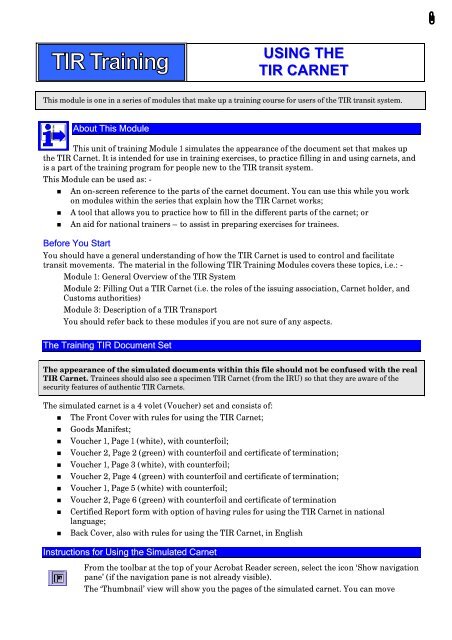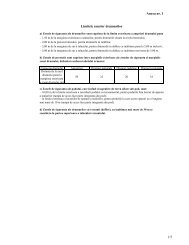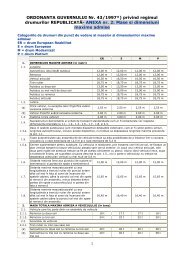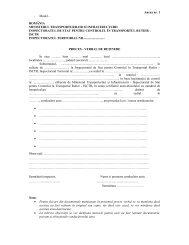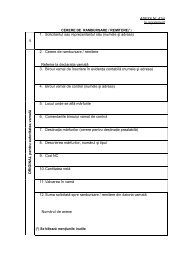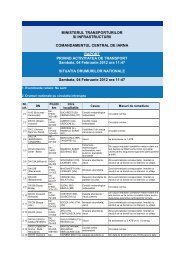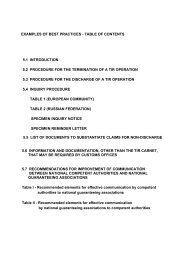Example TIR Carnet - untrr
Example TIR Carnet - untrr
Example TIR Carnet - untrr
You also want an ePaper? Increase the reach of your titles
YUMPU automatically turns print PDFs into web optimized ePapers that Google loves.
USING THE<strong>TIR</strong> CARNETThis module is one in a series of modules that make up a training course for users of the <strong>TIR</strong> transit system.About This ModuleThis unit of training Module 1 simulates the appearance of the document set that makes upthe <strong>TIR</strong> <strong>Carnet</strong>. It is intended for use in training exercises, to practice filling in and using carnets, andis a part of the training program for people new to the <strong>TIR</strong> transit system.This Module can be used as: -• An on-screen reference to the parts of the carnet document. You can use this while you workon modules within the series that explain how the <strong>TIR</strong> <strong>Carnet</strong> works;• A tool that allows you to practice how to fill in the different parts of the carnet; or• An aid for national trainers – to assist in preparing exercises for trainees.Before You StartYou should have a general understanding of how the <strong>TIR</strong> <strong>Carnet</strong> is used to control and facilitatetransit movements. The material in the following <strong>TIR</strong> Training Modules covers these topics, i.e.: -Module 1: General Overview of the <strong>TIR</strong> SystemModule 2: Filling Out a <strong>TIR</strong> <strong>Carnet</strong> (i.e. the roles of the issuing association, <strong>Carnet</strong> holder, andCustoms authorities)Module 3: Description of a <strong>TIR</strong> TransportYou should refer back to these modules if you are not sure of any aspects.The Training <strong>TIR</strong> Document SetThe appearance of the simulated documents within this file should not be confused with the real<strong>TIR</strong> <strong>Carnet</strong>. Trainees should also see a specimen <strong>TIR</strong> <strong>Carnet</strong> (from the IRU) so that they are aware of thesecurity features of authentic <strong>TIR</strong> <strong>Carnet</strong>s.The simulated carnet is a 4 volet (Voucher) set and consists of:• The Front Cover with rules for using the <strong>TIR</strong> <strong>Carnet</strong>;• Goods Manifest;• Voucher 1, Page 1 (white), with counterfoil;• Voucher 2, Page 2 (green) with counterfoil and certificate of termination;• Voucher 1, Page 3 (white), with counterfoil;• Voucher 2, Page 4 (green) with counterfoil and certificate of termination;• Voucher 1, Page 5 (white) with counterfoil;• Voucher 2, Page 6 (green) with counterfoil and certificate of termination• Certified Report form with option of having rules for using the <strong>TIR</strong> <strong>Carnet</strong> in nationallanguage;• Back Cover, also with rules for using the <strong>TIR</strong> <strong>Carnet</strong>, in EnglishInstructions for Using the Simulated <strong>Carnet</strong>From the toolbar at the top of your Acrobat Reader screen, select the icon ‘Show navigationpane’ (if the navigation pane is not already visible).The ‘Thumbnail’ view will show you the pages of the simulated carnet. You can move
directly to any page by selecting the thumbnail view of that page.If you are not familiar with the features of Adobe Acrobat Reader, see ‘Using AcrobatReader’, on page 2.Completing the <strong>Carnet</strong>You can if you wish fill in on-screen the parts of the <strong>Carnet</strong> that would be completed by the issuingAssociation and the <strong>Carnet</strong> Holder, i.e.For theAssociationFor the<strong>Carnet</strong> HolderInformation fields numbered 1 to 3 within the top section of Front CoverInformation fields numbered 6 to 11 within the lower section of Front Cover.Enter information in boxes numbered 2 to 12 and 14 of the Goods manifest and allcopies of the Vouchers. (Note: You need only enter this information in the GoodsManifest boxes, as all the data will be automatically copied to the vouchers.)If you Need Extra Vouchers For Your Training <strong>Carnet</strong>This simulated carnet contains 6 Vouchers. You will be aware from the explanation of how the <strong>Carnet</strong>is used, (see training module 3B – ‘Description of Customs <strong>TIR</strong> Procedures’), that this is sufficient fora transport in 3 countries, i.e. Country 1 office of departure > Country 1 office of exit > Country 2office of entry > country 2 office of exit > Country 3 office of entry > Country 3 office of destination.To simulate using the carnet with extra countries of transit you need to print additional copies ofVouchers 1 and 2 and then manually re-number them, e.g. pages 7 and 8, 9 and 10, etc.To Save Your <strong>Example</strong> <strong>Carnet</strong>If, after filling in data fields on your training carnet, you wish to save the form for future use, select theoption ‘File’, ‘Save As’, and give your file a new name. To clear the form, click the “clear form” button.Printing the Simulated <strong>Carnet</strong>The simulated document set prints at 80% of actual size, to allow the use of normal A4 size paper.Using normal paper means that the vouchers and counterfoils are not easily separable using theperforations, as with a genuine <strong>TIR</strong> <strong>Carnet</strong>. (Heavy dashed lines mark the location.)Hint: To give a more realistic appearance to the forms, you can print the different pages of the carnetdocument set on coloured paper.Using Acrobat ReaderWhen you move your mouse around the screen, the cursor appears as this:However, when you move the mouse over an area of the screen whereyou can enter data, the cursor changes appearance to this:The “I” bar shows where the data (‘form’) field is and where you canbegin typing and the ‘pop-up’ description tells you what type ofinformation is required.When your cursor changes to a pointer, like this, it is showing a link tomore information, or a related topic, either in this module or a relateddocument.