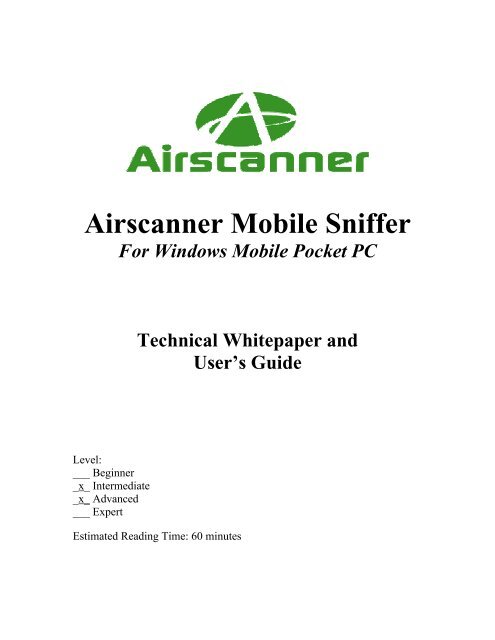3.1 Airscanner Mobile Sniffer
3.1 Airscanner Mobile Sniffer
3.1 Airscanner Mobile Sniffer
Create successful ePaper yourself
Turn your PDF publications into a flip-book with our unique Google optimized e-Paper software.
<strong>Airscanner</strong> <strong>Mobile</strong> <strong>Sniffer</strong><br />
For Windows <strong>Mobile</strong> Pocket PC<br />
Level:<br />
___ Beginner<br />
_x_ Intermediate<br />
_x_ Advanced<br />
___ Expert<br />
Technical Whitepaper and<br />
User’s Guide<br />
Estimated Reading Time: 60 minutes
Sniff passwords from your Windows <strong>Mobile</strong> Pocket PC<br />
As a network administrator, you want to protect your users' confidential data. What<br />
better way to do this than to stroll down the hall with <strong>Airscanner</strong> (TM) <strong>Mobile</strong> <strong>Sniffer</strong> hidden<br />
in your pocket? Thanks to our support for libpcap (Ethereal) packet capture format,<br />
grabbing your user's passwords out of the airwaves is as easy as watching a movie! Your<br />
users unintentionally send their passwords through the air in clear text, so it is better that<br />
you discover this first before a malicious drive-by hacker does it for you. <strong>Airscanner</strong> (TM)<br />
<strong>Mobile</strong> <strong>Sniffer</strong> also works in promiscuous mode, so you can also discover unauthorized<br />
users who may be associating with one of your access points.<br />
Audit WLANs from your PDA<br />
Are you tired of dragging your laptop all over campus to audit your WLAN? Simply slip<br />
<strong>Airscanner</strong> (TM) <strong>Mobile</strong> <strong>Sniffer</strong> into your pocket, and you are ready to go. <strong>Airscanner</strong> (TM)<br />
<strong>Mobile</strong> <strong>Sniffer</strong> packs the power of a full-scale sniffer into an application for portable<br />
devices. Once your Windows <strong>Mobile</strong> device is linked to the network, <strong>Airscanner</strong> (TM)<br />
<strong>Mobile</strong> <strong>Sniffer</strong> monitors all activity within a given segment. <strong>Airscanner</strong> (TM) <strong>Mobile</strong> <strong>Sniffer</strong><br />
also allows you to set your own filters, allowing you to monitor only the information<br />
you need.<br />
Features<br />
<strong>Airscanner</strong> (TM) <strong>Mobile</strong> <strong>Sniffer</strong> gives you the power to:<br />
• Sniff wireless packets in promiscuous mode<br />
• Decode UDP, TCP, Ethernet, DNS, and NetBios packets<br />
• Conduct network analysis on an entire WLAN segment<br />
• Customize filters for source and/or destination IP Address, UDP Port, TCP Port,<br />
or MAC<br />
• View real-time packet statistics<br />
• Save results of capture sessions<br />
• Export data to libpcap/Ethereal format for further analysis on a desktop PC<br />
Benefits<br />
<strong>Airscanner</strong> (TM) <strong>Mobile</strong> <strong>Sniffer</strong> advantages include:<br />
• True promiscuous wireless sniffing<br />
• Works on most Pocket PC devices<br />
• World class customer support for commercial licenses<br />
• Crystal-clear network analysis thanks to libpcap Ethereal format support<br />
• New! There are now many improvements to the original award-winning software
Requirements:<br />
Windows <strong>Mobile</strong> device running Windows <strong>Mobile</strong> 2003SE, Windows <strong>Mobile</strong> 2005 or<br />
above with built-in WiFi.<br />
Licensing:<br />
-- This product is not freeware. All users must purchase an annual license within 30 days<br />
of installing the software.<br />
(C) 2003-2006 <strong>Airscanner</strong> Corp. Please ask permission before redistributing this<br />
software or user’s manual<br />
Version History<br />
Version 1.0 released April 30, 2003<br />
Version 1.02 released May 7, 2003<br />
Version 2.0 released July 4, 2006<br />
• Support for Windows <strong>Mobile</strong> 2003, Windows <strong>Mobile</strong> 5, and above<br />
• Support for a wide range of built-in WiFi devices<br />
• Highly optimized packet processing speeds<br />
• Numerous usability and GUI improvements<br />
• Improved memory management and stability
Note: The following document is more than a user’s manual; it is also our attempt to<br />
help educate you on the science of sniffing. We hope you will take the time to read this<br />
entire manual so that you will be better equipped to defend yourself and to audit your<br />
own wireless networks.<br />
1. Overview<br />
When the typical end user sends an instant message to his friend or family member<br />
on the other side of the world, he might not give much thought to the technology that<br />
makes it happen. The end user simply types the message in a window, and when they hit<br />
the Enter button, the message is magically transported to their friend’s screen. While this<br />
appears to be an instantaneous relay of data, in reality the message passes through a<br />
legion of interconnected hardware devices that process the data before it arrives at its<br />
destination.<br />
Although it seems easy, the technology responsible is very complex and requires an<br />
in depth understanding of communication protocols and how they are used by hardware<br />
devices to pass and control data flow. A network administrator must understand the use<br />
of hubs, switches, routers, TCP/IP, SMB and more in order to audit or debug network<br />
communication. This brings us to the sniffer.<br />
A sniffer is merely a data collection tool that allows its user to see what data is<br />
passing on a network. This tool can come in the form of a simple software program<br />
included with an OS (e.g., Windows Network Monitor, AIX iptrace) or as part of a<br />
complex and very expensive hardware device (e.g., $40,000 GTX Multi-protocol<br />
analyzer) that can handle multiple network lines and GBs of data. Though it is just a tool,<br />
it, like many other simple tools, can be used for good or evil. For example, a sniffer can<br />
help an administrator find a malfunctioning network card, just as easily as it can help a<br />
malicious hacker monitor network traffic for user names, passwords, or other sensitive<br />
data that could be abused to gain unauthorized access to a network.<br />
This manual will describe how a sniffer works, and how it can be used to help you<br />
troubleshoot a networking problem. We will also demonstrate methods in which you can<br />
use a sniffer to troubleshoot applications that require network access to function. In<br />
addition to these legitimate purposes, we will also illustrate how a hacker can abuse a<br />
sniffer to gain access to private information. Hackers already know how to do this, so it<br />
is imperative that you learn their attack methods so that you can properly protect your<br />
networks.<br />
2. <strong>Sniffer</strong> Fundamentals
As previously mentioned, a sniffer allows you to view and analyze raw network<br />
traffic. This traffic can be on a wire, fiber line, or even in the air on a wireless network.<br />
While the data typically flows flawlessly from one point to another, there are times when<br />
something goes wrong and a technician or administer needs to get inside the traffic to see<br />
what is happening. However, this is not as easy as plugging in a computer and collecting<br />
data. As we will demonstrate, sniffing a network properly take a solid understanding of<br />
how the various pieces of equipment and software work together in unison.<br />
2.1 Requirements<br />
Sniffing a network is not as simple as plug and play. There are several requirements<br />
that must be met before a sniffer will operate, depending on the target data. This section<br />
will outline the technical aspects of network sniffing and the necessary hardware and<br />
software components needed to successfully capture data.<br />
2.1.1 Hardware<br />
Before you attempt to sniff, you must have the proper hardware. This is not as simple<br />
as selecting any network card off the shelf and plugging it in to a computer and expecting<br />
it to work. Due to compatibility issues with the OS, other hardware components, and<br />
more, it is important to perform some preliminary research into a sniffer’s requirements<br />
before purchasing anything.<br />
One particular area where the right hardware matters is when attempting to sniff a<br />
wireless network. This is because there are several major types of wireless network cards<br />
(WNICs) available on the market. Fortunately, these have become more standardized<br />
across OEMs, especially now that built-in WiFi cards have mostly taken over.<br />
2.1.2 Drivers<br />
Once you have the appropriate hardware, you still need to ensure that your OS has<br />
the right drivers to use that hardware. This can be a tricky part of getting a sniffer to work<br />
properly, and it is why many sniffers either run on Unix based OSs, or require a special<br />
driver to be installed before it will work in Windows.<br />
In the case of the mobile Windows environment, most general-purpose local sniffers<br />
will work with any WNIC without the need for a special driver or patch. Assuming your<br />
WNIC is working before a sniffer is installed and the sniffer program is compatible with<br />
your card, you will need no extra drivers. This said, if you want to perform wireless<br />
sniffing, your sniffing will be limited. Currently there are no publicly available drivers<br />
that make true promiscuous sniffing a reality for the Pocket PC. Instead, you will only<br />
have access to networks with which your WNIC can associate, and then with only one at<br />
a time. There are ways around this, but it would require you to purchase specialized<br />
hardware and software costing several thousand dollars.<br />
Note: If you are installing a Windows desktop sniffer, such as the free Ethereal, you<br />
will probably need a special driver known as Winpcap available at<br />
http://winpcap.polito.it. To install this driver, simply download and double-click the<br />
executable. The installation process is straightforward and only requires a few clicks of
your mouse.<br />
Note: <strong>Airscanner</strong> <strong>Mobile</strong> <strong>Sniffer</strong> is based in part on Winpcap, so you will not have<br />
to install Winpcap separately as <strong>Airscanner</strong> <strong>Mobile</strong> <strong>Sniffer</strong> will install the necessary<br />
parts for you. However, you will need to install it on your PC if you plan to use Ethereal<br />
for advanced desktop based post-data capture analysis (highly recommended).<br />
Installation of a sniffer on Linux usually requires no extra drivers other than those<br />
required for normal operation. The only exceptions to this are wireless sniffers, which<br />
could require patches or a special driver. Ensure you read the sniffer’s documentation<br />
before installation to avoid hours of frustration.<br />
2.1.4 Promiscuous Mode<br />
When a network card is manufactured, it is assigned a unique identifier known as a<br />
Media Access Control (MAC) address. Since this address is supposed to be unique, is<br />
serves as one of the fundamental methods by which data is transmitted over a network.<br />
While there are many other communication protocols that sit on top of the MAC address<br />
to help with data flow, the MAC address is used in the first and last leg of the<br />
transmission process. It is important to understand the importance of the MAC address,<br />
because it indirectly affects what data a sniffer can access.<br />
When a network card is operating normally, it actually scans each packet of data<br />
traveling over the network to see if any of the data is labeled with its MAC address. If<br />
there is a match, the data is passed up to the next layer in the protocol stack, and<br />
ultimately to the program to which it was sent. However, if the packet is not addressed to<br />
the NIC, it will be ignored.<br />
Since the sniffer software actually operates above the hardware layer of the<br />
communication stack, it will only receive data that was sent to the computer on which it<br />
is operating. In other words, the sniffer will only see local traffic. While this level of<br />
access can be helpful in some situations, the limited access will restrict most<br />
troubleshooting efforts. However, this is where promiscuous mode comes into play.<br />
When a network card is placed in promiscuous mode, it will accept ALL data passed<br />
on the wire to which it is connected, regardless of any MAC address. However, there are<br />
still some obstacles a sniffer must overcome to gain access to network traffic. This<br />
includes additional support for wireless data, which uses radio waves to pass data, and<br />
limitations due to networking technology.<br />
2.2 Switches and Hubs<br />
Within any local area network you will find network hubs and/or switches. These<br />
devices are very similar in appearance, and on the surface perform the same duties.<br />
However, once you look at how these devices work, you will quickly see that they are<br />
inherently different devices.<br />
A hub is a very simple passive device that receives data in on one port and distributes<br />
it to all the other ports. It does not examine or care what data passes through it, nor does
it care where the data ends up. While hubs have been inexpensive for a long time due to<br />
their relative lack of “intelligence”, which requires more circuitry and programming, they<br />
are often slower and can produce overload conditions when three or more hubs are<br />
connected together because all data is passed to the entire network. Although this can<br />
cause bottlenecks and network saturation, a hubbed network is the best type of network in<br />
which to place a sniffer. Since hubs do not restrict data in any way, a sniffer will have<br />
access to ALL the data flowing across the wires and through the hub.<br />
A switch, on the other hand, is an active device. It records the MAC addresses of<br />
each network card to which it is connected and creates an internal table of MAC to IP<br />
address rules to help control traffic flow. In other words, a switch will examine each<br />
packet header for a matching IP address. Once a match is found, the switch will pass the<br />
data to the port with the corresponding MAC address. Note, it will pass data only to the<br />
port which matches the IP/MAC table, which means any sniffer connected to another port<br />
on the sniffer will NOT have access to that data; at least, not without some network<br />
manipulation.<br />
In the case of a wireless network, you could be dealing with several networking<br />
environments. This is because the wireless part of the network is similar to a hub due to<br />
the fact that data is sent out over the airwaves and there is no method to control who or<br />
what has access to it.<br />
2.3 ARP Spoofing<br />
As we have previously discussed, the existence of a switch in a network is a serious<br />
obstacle to a sniffer. Due to a MAC/IP table, traffic from one NIC will only be passed to<br />
the NIC to which it is addressed. However, it is possible to manipulate the network to<br />
successfully gain access to traffic passing on other ports. This is accomplished using a<br />
method known as ARP spoofing.<br />
The Address Resolution Protocol (ARP) is used by network devices to establish a<br />
relationship between MAC addresses and IP addresses. This is to reduce the complexity<br />
of maintaining a network by providing an easier method of addressing that can be<br />
automated and more easily used. To speed up the process of this conversion, many<br />
network devices create an ARP table that temporarily stores recently received IP<br />
addresses and their corresponding MAC addresses. If an ARP entry is made between two<br />
devices, any further data transmissions do not need to perform another ARP request to<br />
determine the MAC address of the target device.<br />
While the use of an ARP table speeds up the data transmission process, it also creates<br />
a huge hole that can be exploited by a sniffer. In short, an ARP table can be manipulated<br />
by sending spoofed ARP Replys to communicating network devices. In this network<br />
trick, the hacker will basically places his or her computer in the middle of an existing<br />
data path by creating false ARP entries in both the target’s computer and the gateway<br />
device (or what ever computer with which the target is communicating). Once the hacker<br />
establishes himself in the middle, he can easily capture, record, or even change the data<br />
passing between two network devices.
2.4 Filters<br />
A good sniffer is more than just a packet collection device or program. At its<br />
fundamental layer, a sniffer simply gathers data and stores it in a file, which can grow to<br />
be several gigs in size in only a few minutes, or hours on a slower network. While this<br />
data is exactly what a troubleshooter wants, it can quickly become overwhelming and can<br />
in effect swamp the user with too much irrelevant information. In other words, finding<br />
that one desired piece of information can be much like finding a needle in a haystack.<br />
As a result, many sniffers have incorporated the use of filters to control and regulate<br />
the amount of, and type of, data that is collected and/or analyzed. If a sniffer uses a filter,<br />
data analysis can be easily narrowed down to just the information that is considered<br />
relevant to the job. In addition, if the filter is a pre-capture filter, it can significantly<br />
reduce the amount of irrelevant data that is captured, thus saving valuable time and<br />
resources that can become heavily taxed when collecting data for a long period of time.<br />
There are many variations of filters available, which are represented by a filtering<br />
language. These languages can be proprietary, or based off a standard filter, such as the<br />
OFDM (Open Filter Definition Language). Regardless of the technical aspects of the<br />
filtering language, most filters are very similar in appearance and are easy to understand.<br />
The following represents two filters, one from Ethereal, which is the most common free<br />
sniffer available, and the other using the OFDM language.<br />
Ethereal<br />
udp.srcport == 67 or udp.srcport == 68 or udp.destport ==67 or udp.destport == 68<br />
OFDM<br />
(udpport(src) == 67 || udpport(dest) == 67 || udpport(src) == 68 || udpport(dest) ==68)<br />
As this illustrates, filtering languages are basically a series of conditional statements.<br />
This example will filter all data for DHCP traffic, which can be detected due to its use of<br />
the UDP protocol and port numbers 67/68.<br />
2.5 The right sniffer for the job<br />
The quality of a sniffer is directly related to the information it can provide for its<br />
user. For example, dsniff is one of the best security sniffers available. This is not because<br />
dsniff captures any better than Ethereal, which is at the top of the list for many<br />
professionals; instead, it is because dsniff incorporates extra features, such as a built in<br />
password sniffer, arp spoofing technology, and more. These small additions make the<br />
program more streamlined, if collecting passwords is your goal. On the other hand, some<br />
troubleshooting will require the use of an expensive all-in-one hardware/software sniffer<br />
package. These devices, which would be overkill for a small network, can collect gigs of<br />
data and never miss a packet.<br />
In addition to landline sniffers, the introduction of wireless networks has caused the
creation of a whole new niche of sniffers. Due to the unique physical and technical<br />
properties of WLANs, the quality or functionality of a sniffer is tied to how well it can be<br />
integrated into an existing wireless network. Some sniffers will only capture packets from<br />
WLANs to which they are associated, while others can capture data on all operating<br />
networks within its physical proximity. For an 802.11b network, this is due to the fact<br />
that up to 14 different channels are used to transmit data. As a result, it is possible to have<br />
up to four different and totally separate WLANs in the same general area (several<br />
channels are used per network). To collect data from all local wireless networks, the<br />
wireless device on which the sniffer is operating would have to operate in a passive<br />
mode. While this would allow it to capture all data, the device would not be able to<br />
connect to any existing wireless network. In other words, it would be continuously<br />
jumping channels, which is similar to jumping networks several times a second. Due to<br />
the nature of networking, this would wreck havoc on any attempted communication<br />
sessions. To make this even more complicated, sniffing a wireless network in passive<br />
mode requires special drivers, or at the minimum a patch to existing drivers. Currently,<br />
such hardware, in handheld form, costs thousands of dollars).<br />
3. Practical Sniffing<br />
Now that you understand the many facets of sniffing, it is time to take a look at how<br />
you can benefit from <strong>Airscanner</strong> <strong>Mobile</strong> <strong>Sniffer</strong>. In addition, we have included a<br />
section on Ethereal to help you prepare for future analysis of collected data from<br />
<strong>Airscanner</strong> <strong>Mobile</strong> <strong>Sniffer</strong>. With Ethereal, you will be able to quickly analyze collected<br />
data and drill down on potential network problems.<br />
<strong>3.1</strong> <strong>Airscanner</strong> <strong>Mobile</strong> <strong>Sniffer</strong><br />
<strong>3.1</strong>.1 Description<br />
With the current trend toward mobile computing, <strong>Airscanner</strong> has created a sniffer<br />
potentially capable of operating on any Windows <strong>Mobile</strong> PocketPC device that supports<br />
the use of a WNIC. And the good news is that most PocketPCs these days now have built<br />
in WiFi. This sniffer not only allows its user the freedom to roam independent of wires,<br />
but since it operates on a pocket PC, you can sniff the airwaves from the palm of your<br />
hand. Using this sniffer is as easy as hitting one button, which will then start the sniffing<br />
process. Data is captured in libpcap/Ethereal format, which is one of the most popular<br />
formats currently used by security professionals.<br />
In addition to basic sniffing, <strong>Airscanner</strong> <strong>Mobile</strong> <strong>Sniffer</strong> includes a fairly robust<br />
filtering feature based on the OFDM language. With filtering enabled, a user can quickly<br />
get access to the data that is most important to them. This eliminates the need to wade<br />
through hundreds, if not thousands of packets just to locate a single byte of data.<br />
However, due to the limited screen size of most pocket PC devices and other usability<br />
issues that most mobile devices have, the ability to save and review packets in Ethereal<br />
makes <strong>Airscanner</strong> an excellent peripheral sniffer for any administrator.
<strong>3.1</strong>.2 Requirements<br />
The <strong>Mobile</strong> <strong>Sniffer</strong> does have several requirements before it will run correctly. These<br />
include the following:<br />
• Windows <strong>Mobile</strong> Pocket PC operating system 2003SE, WM5.0 or above.<br />
• Installation of operational wireless network adapter (these days, most devices<br />
have this already built in)<br />
• Installation of proper drivers (usually included in most modern devices).<br />
If any of these items are not met, <strong>Airscanner</strong> <strong>Mobile</strong> <strong>Sniffer</strong> will not install, or it<br />
will run incorrectly. Symptoms of a problem include obvious error messages, program<br />
crashes, or the lack of promiscuous mode during an otherwise normal sniffing session. .<br />
<strong>3.1</strong>.3 Installation<br />
Assuming you have met all the requirements, installation is a straightforward<br />
process. Follow the instructions provided and you should be scanning the airwaves in no<br />
time at all.<br />
1.1.Download <strong>Airscanner</strong> <strong>Mobile</strong> <strong>Sniffer</strong> to your local PC (alternately, use the ondevice<br />
installer)<br />
2.2.Sync your pocket PC device to your computer<br />
3.3.Double click the <strong>Airscanner</strong> <strong>Mobile</strong> <strong>Sniffer</strong> setup .EXE<br />
4.4.Click the [Next] button<br />
5.5.Review the license and click [Finish] if you agree. By using this product you have
ead and agreed to the legal disclaimer and license requirements posted on<br />
www.airscanner.com.<br />
6.6.<strong>Mobile</strong><strong>Sniffer</strong> is the default install folder (unless you want to store the files<br />
elsewhere)<br />
7.7.Click [OK] once the program is done installing<br />
<strong>3.1</strong>.4 Using the <strong>Mobile</strong> <strong>Sniffer</strong><br />
The following will outline the usage features of <strong>Airscanner</strong> <strong>Mobile</strong> <strong>Sniffer</strong>. It<br />
assumes you have <strong>Airscanner</strong> <strong>Mobile</strong> <strong>Sniffer</strong> installed and working properly .<br />
To use <strong>Airscanner</strong> <strong>Mobile</strong> <strong>Sniffer</strong>, locate the <strong>Mobile</strong><strong>Sniffer</strong> icon in your start menu<br />
and select it. After clicking it, you will see an adapter selection screen listing the network<br />
adapters that are installed on your pocket PC. Select the appropriate adapter from the list,<br />
and click [OK]. At this point you are actively sniffing and you could soon see collected
packets begin to appear on the screen. NOTE: Selecting the correct adapter the first time<br />
may take some trial and error. The names of your wireless adapters are usually not easy<br />
to understand.<br />
<strong>3.1</strong>.5 Menus<br />
<strong>Airscanner</strong> <strong>Mobile</strong> <strong>Sniffer</strong> is laid out in a functional and logical format. There are<br />
two menu options on the menu bar at the bottom of the pocket PC window, which also<br />
includes a [Play] button and a [Stop] button. The following will include a break down of<br />
the menu options and what they are used for.
<strong>3.1</strong>.5.1 Options Menu<br />
This menu is used to control and set the various operational configurations. Included<br />
are filter settings, buffer sizes, and capture mode.<br />
Clear View on Start Capture<br />
This option determines whether or not you want the screen to append new captured<br />
data to existing information or if you want the screen to clear before listing any new<br />
packets. If selected, your screen will clear, which could erase information you wanted to<br />
review. This option was included to let you make the decision if you wanted the old data<br />
erased or not. It is set by default to clear the screen at the start of each capture session.<br />
Promiscuous Mode<br />
A sniffer can operate in two different modes: promiscuous or non-promiscuous (see<br />
the previous overview of promiscuous mode for more information about this mode).<br />
Typically, you will want to operate in promiscuous mode, which is selected by default.<br />
However, if your WNIC doesn't support promiscuous mode, or if you are only concerned<br />
with the data traveling to and from your device, you can select this option to only capture<br />
local traffic.<br />
Sounds
This option simply enables/disables a ticking sound for each packet that is captured.<br />
Select Adapter...<br />
By selecting this, you will reopen the initial adapter selection window. This is useful<br />
if you want to change the targeted interface that you are monitoring.<br />
Set Buffer Size...<br />
The <strong>Airscanner</strong> <strong>Mobile</strong> <strong>Sniffer</strong> buffer size refers to the storage settings used when<br />
sniffing data. Due to the limited space, special consideration must be paid to the amount<br />
of information that is captured. By selecting this option, you will gain access to three<br />
main properties of data collection that can help you save space and narrow down the<br />
information you are actually collecting.<br />
The first option is the number of packets to collect. This is set at a default of 100<br />
packets. This is a conservative setting, but we prefer to allow you to increase this setting<br />
to a higher value as your Pocket PC device permits. If it is too high, you could quickly fill<br />
up all spare space in your Pocket PC device. The second option, Packet Size Limit, was<br />
added to allow you to focus only on header information. If you aren't concerned with the<br />
data in the packet, this setting can be decreased to a lesser value, which will simply cut<br />
off any data over the limit. Due to the specifications of the 802.11b standard, the<br />
maximum packet size is approximately 1500 bytes, which is reflected in the default<br />
setting. The final setting, max log size, simply defines the maximum amount of space to<br />
be used to store collected data. Again, the default 500kb is a conservative amount, so you<br />
will want to increase this to an amount relative to the space you have available.<br />
Save Packets to…
This option defines the location where you can save the collected data. If you have an<br />
external memory resource, such as a CompactFlash card, you can elect to store the data<br />
on the CF card, instead of on the local RAM.<br />
Set Filter<br />
This option allows you to access the filtering part of <strong>Airscanner</strong> <strong>Mobile</strong> <strong>Sniffer</strong>.<br />
This option is covered in detail in the filtering section.<br />
Enable Filter<br />
By default, filtering is not enabled when sniffing. However, if you want to narrow<br />
down the collected data to an exclusive protocol or device, you can use a filter. This<br />
option provides you with a quick method of enabling and disabling filtering.<br />
<strong>3.1</strong>.5.2 Tools Menu<br />
The tools menu is focused on the operational functions of the <strong>Mobile</strong> <strong>Sniffer</strong>. In this<br />
menu, you can gain access to packet and traffic details, and more.<br />
About
Selecting this menu will present you with general <strong>Airscanner</strong> information, and the<br />
version of <strong>Airscanner</strong> <strong>Mobile</strong> <strong>Sniffer</strong>. This will be one of the first places you will be<br />
asked to go when requesting support.<br />
Exit<br />
Closes the program view.<br />
Clear View<br />
After a session, your screen will be filled with information about the packets you<br />
collected. This option clears that screen and resets the capture files.<br />
View Packet Details<br />
While knowing the IP address and MAC address of each packet is useful, the real<br />
power of sniffing is knowing what is inside the packet. This option gives you the ability<br />
to peek inside the packet to see what data is actually passing via the airwaves.<br />
The details also include all of the information about the actual packet. Items such as<br />
time, length, MAC address, IP address, IP version, protocol, ports, packet flag status,<br />
sequence number and more are listed for your inspection. Note: While viewing details,<br />
you cannot operate in sniffer mode.
View Statistics<br />
To help see the big picture, <strong>Mobile</strong> <strong>Sniffer</strong> includes a statistics tool that provides its<br />
user with a breakdown of the type of packet collected and total amount of data collected.<br />
This screen will help you determine how close you are to meeting your maximum buffer<br />
size, as well as giving you a rough snapshot of what type of data is passing over the<br />
network.<br />
Capture to…<br />
This option allows you to define where on the pocket pc you want to save the capture<br />
file. Like the 'Save Packets to..' option, this will help you control where to store data to<br />
avoid overflowing the pocket pc's device.<br />
Start/Stop Capture<br />
In addition to the Start/Stop buttons on the Menu bar, you can also start and stop the<br />
program from the Tools menu.<br />
<strong>3.1</strong>.6 Filtering<br />
<strong>Airscanner</strong> <strong>Mobile</strong> <strong>Sniffer</strong> includes a simple filter that will allow you to define the<br />
data collected. This will reduce file sizes and will help narrow down the collection to just<br />
the data that is of interest. Since you can easily import the collected data files into
Ethereal, enhanced filtering is not necessary (nor is it even possible on a Pocket PC).<br />
The filtering page allows you to define a maximum of two filters. The filters are<br />
defined as the following:<br />
• Protocol: TCP, UDP<br />
• MAC Address: The hardware address of a WNIC. Existing MACs will be<br />
displayed in the capture window. This can help you collect data from a particular<br />
client, regardless of their IP address.<br />
• IP Address: The IP address assigned to the WNIC. Existing IPs will be displayed<br />
in the capture window. This can help you target a particular client from which to<br />
collect data.<br />
• Port: The port to which data is entering or leaving. This can help you narrow<br />
down traffic to a particular service.<br />
• Port Number: The port number is important because it often indicates the reason<br />
for the traffic. For example, port 80 is the default port used for HTTP traffic.<br />
The following example filter could be used to monitor all HTTP requests coming<br />
from one IP addresses. This filter could be used to passively monitor a suspect to see if<br />
they are using a company WLAN to access pornography:<br />
Source IP is 192.168.1.10 AND Destination Port is 80<br />
To setup this filter, select 'Source IP Address' from the top filter group, leave the<br />
condition as 'IS', and enter the IP address '192.168.1.10' in the value field. Then select<br />
'AND' from the middle condition menu and select the 'Destination Port' from the lower<br />
filter group menu. Select 'IS', and enter the port number '80' in the value box.
<strong>3.1</strong>.7 Summary<br />
Filtering is a very valuable aspect to any sniffer. For this reason we included a<br />
simple, but useful, filtering module in <strong>Airscanner</strong> <strong>Mobile</strong> <strong>Sniffer</strong>. If used, this filter<br />
will allow you to focus on the data that matters. This will reduce the time you spend<br />
looking through the data, will reduce the wasted space filled with useless data, and will<br />
allow you to collect only data that matters to you. In addition, since this data is captured<br />
in Ethereal format, you can easily export it and analyze it much more intensely on your<br />
desktop.<br />
3.2 Ethereal<br />
URL: http://www.ethereal.com<br />
3.2.1 Description<br />
Ethereal is one of the most popular sniffers available. It performs packet sniffing on<br />
almost any platform (Unix, Windows), in both real-time (live), and from saved capture<br />
files from other sniffers (NAI’s <strong>Sniffer</strong>, NetXray, tcpdump, and more). Included with this<br />
program are many features such as filtering, TCP stream reconstruction, promiscuous<br />
mode, third-party plug-in options, and the capability to recognize more than 260<br />
protocols. Ethereal also supports capturing on Ethernet, FDDI, PPP, token ring, X-25,<br />
and IP over ATM. In short, it is one of the most powerful sniffers available on the market<br />
today—and it is free.<br />
3.2.2 Installation on Windows<br />
Installation varies depending on the platform. Because 98% of people using this<br />
program employ either a Linux distribution (such as RedHat) or a Windows operating<br />
system, we will be discussing only those platforms. For the most part, what works on one<br />
*nix operating system will work on another with only slight modifications to the<br />
installation procedure.<br />
Using Ethereal with Windows is fairly straightforward. There is one exception to this<br />
point. 802.11 packet captures are not currently available using Ethereal with any<br />
Windows OS. However, if you want to capture data from a wired network, Ethereal will<br />
work quite well.<br />
3.2.2.1 Requirements<br />
WinPcap: http://winpcap.polito.it<br />
There is one requirement for Ethereal on Windows: WinPcap. This program,<br />
available for free online, enables Ethereal to link right into the network card before the<br />
data is passed up to the network software and processed by Windows. This program is<br />
required because of the way in which Windows interacts with its hardware. To reduce<br />
system crashes, any program installed in a Windows environment must interface with the<br />
OS software, which in turn communicates with the hardware. This is meant to be<br />
beneficial by restricting direct access to the hardware, which can cause software<br />
incompatibilities, ultimately resulting in system crashes.<br />
In addition to the packet driver previously discussed, WinPcap includes another
software library that can convert the captured data into the libpcap format. This format is<br />
the “standard” used by almost every *nix-based sniffer in circulation today. By<br />
incorporating this aspect into WinPcap, Ethereal can create files that can be ported to<br />
other platforms for dissection or archiving.<br />
3.2.2.2 Installing WinPcap<br />
To install WinPcap, follow these steps:<br />
1.1.Download the file from http://winpcap.polito.it.<br />
2.2.Make sure it is not already installed:<br />
Start →Settings → Control Panel → Add/Remove Programs<br />
3.3.Run the WinPcap Install program.<br />
3.2.2.3 Installing Ethereal<br />
To install Ethereal, follow these steps:<br />
1.1.Download the file from http://www.ethereal.com.<br />
2.2.Ensure WinPcap is installed (Version 2.3 and up required):<br />
3.3.Start → Settings → Control Panel → Add/Remove Programs<br />
4.4.Run the Ethereal install program.<br />
5.5.Select the components to install:<br />
• Ethereal—Standard Ethereal program<br />
• Tethereal—Ethereal for a TTY environment (No GUI)<br />
• Editcap—Tool for editing/truncating captured files<br />
• Text2Pcap—Tool for converting raw ASCII hex to libpcap format packet<br />
capture files<br />
• Mergecap—Tool for merging several capture files into one file<br />
6.6.Finish installation.<br />
3.2.2.4 Running Ethereal<br />
Launch Ethereal from Start → Programs → Ethereal → Ethereal. Details on using<br />
the program are covered after Linux section later in this chapter.<br />
3.2.3 Installation on Linux<br />
Linux is the preferred platform for Ethereal. This is because Linux allows programs<br />
to interface directly with the hardware installed in the computer. B However, this<br />
increased functionality does come with its share of problems.<br />
Because of the nature of open source software, you can never be sure what is<br />
included in a package, or how it will work with a certain piece of software. Whereas one<br />
program might work flawlessly right out of the box, another program might require<br />
several additional operating system components or tweaks to existing files before it will<br />
run. However, Ethereal is fairly stable across the various Linux platforms, as long as you<br />
ensure that the configuration file is set up correctly.<br />
3.2.4.1 Using Ethereal<br />
Using Ethereal is basically the same regardless of the OS. The GUI and general
operation of this program is the same regardless of the platform on which it was installed,<br />
with the exception of general file menu operations. Because of the similarities, we will<br />
cover the use of the program once.<br />
3.2.4.2 GUI Overview<br />
After Ethereal is loaded, you will see three screens, as illustrated in Figure 9.1. Each<br />
of these frames serves a unique purpose for the user, and will present the following<br />
information.<br />
• Packet Summary—This is a list of all the captured packets, which includes the<br />
packet number (1–65, 535), time-stamp, source and destination address, protocol,<br />
and some brief information about the data in the packet.<br />
• Packet Detail—This window contains more detailed information about the<br />
packet, such as MAC addresses, IP address, packet header information, packet<br />
size, packet type, and more. This is for those people interested in what type of<br />
data a packet contains, but don’t care about the actual data. For example, if<br />
you are troubleshooting a network, you can use this information to narrow<br />
down possible problems.<br />
• Packet Dump (Hex and ASCII)—This field contains the standard three columns<br />
of information found in most sniffers. On the left is the memory value of the<br />
packet; the middle contains the data in hex; and the right contains the ASCII<br />
equivalent of the hex data. This is the section that lets you actually peer into<br />
the packet and see what type of data is being transmitted, character-by-character.
3.2.4.3 Configuration<br />
Using Ethereal can be as simple as you want it to be. By default it comes with<br />
everything set up for full sniffing, and the only necessary setting is the selection of the<br />
network interface device. However, because of a very user-friendly user interface, this<br />
option is simple to use and easy to find.<br />
To start sniffing, ensure that you have a network card in operational mode. This<br />
means the NIC’s drivers must be installed and the card must be able to receive and<br />
transmit data. If the card does not work properly before using Ethereal, it will certainly<br />
not work while it is running. In addition, if you are using a WNIC, you might be limited<br />
as to how far out on the network you can sniff. If you are using a *nix OS, you will<br />
probably be able to sniff to at least the wireless router, wireless access point, or closest<br />
switch. If you are using Windows, your WNIC will only capture local data. Keep this in<br />
mind, or else you will spend hours attempting to troubleshoot a known issue.<br />
To set up Ethereal to use your NIC, click Capture → Start. You will be shown a<br />
screen similar to Figure 9.2.
The interface option must be set to the NIC currently installed and in operation. Note<br />
that in the example there are four options available. This list is from Ethereal as it appears<br />
when installed in Windows XP. For this operating system, the list contains the NIC by<br />
MAC address. Other versions of Windows create a list by pseudo-names (for example,<br />
cw10, PPPMAC, wldel48, and so on). Linux’s list, on the other hand, is by interface<br />
name (for example, wlan0, eth0, eth1,and so on).<br />
Next, you have the capability to adjust various aspects of how Ethereal captures<br />
information. For example, you can set it up to filter the data and only capture HTTP<br />
information. Or, you can capture the data and update Ethereal’s display in real time. You<br />
can also set up the ring buffer to create numerous files in case you collect the maximum<br />
number of packets required to fill up the first file (it allows you to capture infinite<br />
amounts of data). You can also adjust name resolution settings, which might speed up<br />
processing, but which might reduce valuable data if disabled.<br />
NOTE<br />
Using Ethereal will affect your normal network connection. If you place the NIC in<br />
promiscuous mode, you could have various connection issues.<br />
Once these settings meet your satisfaction, click the OK button to start sniffing. After<br />
you do this, you will see a small window open up that provides you with a running tally<br />
of the number of each type of packet collected.<br />
NOTE: The stats window only displays the common protocols. All others are lumped<br />
under the Other category, which will require further investigation.<br />
3.2.4.3 Ethereal’s Filter options<br />
After you capture a significant amount of data, the next step is to filter it based on
your preferences. For example, if you are looking for traffic generated by the AIM<br />
protocol, which is used by AOL’s Instant Messenger, you can set up a filter to quickly<br />
parse all AIM data out of the captured data. This can also be done before the capture;<br />
however, post-capture filtering is recommended because it gives you the power to go<br />
back and review everything captured.<br />
To set up a filter before the capture, use the filter option as illustrated in Figure 9.2.<br />
This will open a filter setup window similar to Figure 9.4. To post the filter, use the filter<br />
option at the bottom of the Ethereal window<br />
In this example, we will create a filter for AIM and Quake. Quake is a multiplayer game<br />
whose mastery is an essential prerequisite for any competent security professional.<br />
However, if you are a network administrator, you might desire a way to periodically<br />
monitor your network for Quake packets to make sure no one has set up a rogue Quake<br />
server. To do this, perform the following steps:<br />
1. Click the Filter button.<br />
2. Type Quake in the Filter Name textbox.<br />
3. Click the Add Expression button.<br />
4. Scroll through the list of options and select Quake in the Field Name column<br />
and is present in the Relation column (see Figure 9.5).<br />
5. Click Accept.<br />
6. Click the New button to add the filter to the save list.<br />
7. Click Save to store this filter permanently.<br />
8. Click OK to use the filter.
This should process the data captured and parse out only those packets that include<br />
the Quake protocol. If nothing appears in the screen, or no packets are detected, Quake is<br />
not being<br />
used on the network. After you are finished with this filter, click the Reset button and<br />
Ethereal will return all the captured data to the program windows.<br />
3.2.4.4 The Follow TCP Stream Option<br />
Ethereal comes with one outstanding feature that puts it at the top of our<br />
recommended list of sniffer programs. Besides the fact that it is free, Ethereal will also<br />
reconstruct TCP streams from the jumbled collection of data. To illustrate how useful this<br />
function is, we are going to perform a short capture while using AIM. Thus we start<br />
Ethereal and set it to listen to the network. To facilitate this example, we simply sent<br />
messages to our own chat client. After a few sentences, we stop the capture and let<br />
Ethereal load the data into the packet display windows. At this point, we have a great deal<br />
of commingled data. How can we sort through this data to find our chat session?<br />
We could set up a filter; however, this would still leave us with numerous packets<br />
that we would have to piece together. Because of this, we are going to use the TCP<br />
stream-following feature incorporated into Ethereal. This feature alone distinguishes<br />
Ethereal from the many others available; in addition, Ethereal is free. To use this, we<br />
need to find a packet using the AIM protocol and right-click on it. This will bring up a<br />
menu, which contains Follow TCP Stream as the first option. We click on this, and after a<br />
few seconds (or minutes, depending on the computer speed and the amount of data) we<br />
get a window similar to Figure 9.6. Now we have our complete chat session available to<br />
read through. If a hacker or network administrator were using this program while you<br />
were chatting with a friend, she too would be able to see the entire conversation.
As you can see, Ethereal has almost unlimited possibilities. It is full of features that<br />
make it the obvious choice for the both the low budget hacker or the thrifty network<br />
administrator. This is one program that should be part of every computer geek’s arsenal<br />
or investigative tool bag.<br />
4. Troubleshooting<br />
If you experience problems with <strong>Airscanner</strong> <strong>Mobile</strong> <strong>Sniffer</strong>, please review the<br />
following symptoms to help guide your trouble shooting efforts:<br />
Unable to set mode. This error is given when the <strong>Mobile</strong> Scanner can’s set the<br />
WNIC in promiscuous mode. This is usually caused by the use of an unsupported WNIC<br />
or improper drivers.<br />
Error opening this adapter. Please “soft” reset your device and select another<br />
adapter. This error is given if the selected adapter is not<br />
5. Summary
<strong>Airscanner</strong> <strong>Mobile</strong> <strong>Sniffer</strong> is a necessary component to any administrator’s toolkit.<br />
Included in this program are several useful functions and features that make it easy to use<br />
and user-friendly. Filtering, packet details, and a statistical breakdown all help you<br />
manage and monitor your WLAN traffic effectively and efficiently. In addition to a<br />
useful analysis of data on the Pocket PC, <strong>Airscanner</strong> <strong>Mobile</strong> <strong>Sniffer</strong>, saves data in<br />
libpcap/Ethereal format, which allows further analysis of a capture session from your<br />
desktop. This can allow you to rebuild web pages, emails, and perform in depth analysis<br />
of all data captured.<br />
6.FAQs<br />
What can I do with the data I collect?<br />
<strong>Mobile</strong> <strong>Sniffer</strong> is a great first level tool. It can provide instant access to important<br />
data; however, it is not a full-fledged analyzer. We recommended you try Ethereal for a<br />
deeper analysis, which is why our saved files are in this format. Ethereal is free and<br />
available at www.ethereal.com. It works wonderfully with <strong>Airscanner</strong> <strong>Mobile</strong> <strong>Sniffer</strong><br />
packet session captures.<br />
I just saw my user name and password in a sniff session! Is this<br />
normal?<br />
YES! This is why any wireless network MUST be encrypted. Email, instant<br />
messages, web pages, and other tidbits of data are easily captured and read by a network.<br />
If you can see your personal information on your WLAN, so can anyone else.<br />
Can anyone tell that I am sniffing?<br />
There are tools available online that can help a person deduce that a sniffer is in<br />
operation. However, due to the fact that wireless is broadcasted, a passive sniffer can<br />
usually capture everything without being detected.<br />
Winpcap is Copyright (c) 1999-2003 NetGroup, Politecnico di Torino. All rights reserved.<br />
Redistribution and use in source and binary forms, with or without modification, are permitted provided that the following<br />
conditions are met:<br />
• Redistributions of source code must retain the above copyright notice, this list of conditions and the following disclaimer.<br />
• Redistributions in binary form must reproduce the above copyright notice, this list of conditions and the following<br />
disclaimer in the documentation and/or other materials provided with the distribution.<br />
Neither the name of the "Politecnico di Torino" nor the names of its contributors may be used to endorse or promote<br />
products derived from this software without specific prior written permission.
THIS SOFTWARE IS PROVIDED BY THE COPYRIGHT HOLDERS AND CONTRIBUTORS "AS IS" AND ANY<br />
EXPRESS OR IMPLIED WARRANTIES, INCLUDING, BUT NOT LIMITED TO, THE IMPLIED WARRANTIES OF<br />
MERCHANTABILITY AND FITNESS FOR A PARTICULAR PURPOSE ARE DISCLAIMED.<br />
IN NO EVENT SHALL THE COPYRIGHT OWNER OR CONTRIBUTORS BE LIABLE FOR ANY DIRECT, INDIRECT,<br />
INCIDENTAL, SPECIAL, EXEMPLARY, OR CONSEQUENTIAL DAMAGES (INCLUDING, BUT NOT LIMITED TO,<br />
PROCUREMENT OF SUBSTITUTE GOODS OR SERVICES; LOSS OF USE, DATA, OR PROFITS; OR BUSINESS<br />
INTERRUPTION) HOWEVER CAUSED AND ON ANY THEORY OF LIABILITY, WHETHER IN CONTRACT, STRICT<br />
LIABILITY, OR TORT (INCLUDING NEGLIGENCE OR OTHERWISE) ARISING IN ANY WAY OUT OF THE USE OF<br />
THIS SOFTWARE, EVEN IF ADVISED OF THE POSSIBILITY OF SUCH DAMAGE.<br />
This product includes software developed by the University of California, Lawrence Berkeley Laboratory and its<br />
contributors.