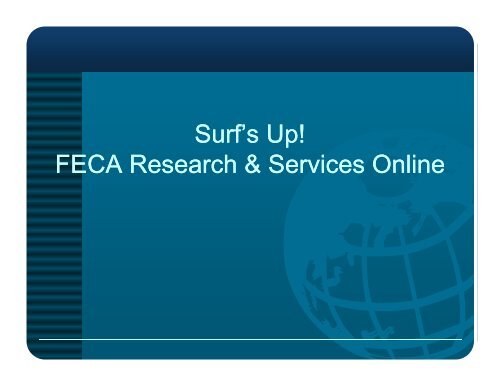Surf's Up! FECA Research & Services Online Surf's Up! FECA ...
Surf's Up! FECA Research & Services Online Surf's Up! FECA ...
Surf's Up! FECA Research & Services Online Surf's Up! FECA ...
Create successful ePaper yourself
Turn your PDF publications into a flip-book with our unique Google optimized e-Paper software.
Surf’s <strong>Up</strong>!<br />
<strong>FECA</strong> <strong>Research</strong> <strong>Research</strong> & <strong>Services</strong> <strong>Online</strong>
Decision Sources<br />
• Decisions on <strong>FECA</strong> entitlement are<br />
based on several sources:<br />
– The Law: Federal Employees’ Compensation<br />
Act (<strong>FECA</strong>), (<strong>FECA</strong>) 5 USC sections 8101 to 8193<br />
– The Regulations, 20 CFR parts 1 to 25<br />
– The <strong>FECA</strong> Procedure Manual<br />
– Bulletins, Circulars, Transmittals (incorporated<br />
into the Procedure Manual)<br />
– <strong>FECA</strong> Program Memorandums<br />
– Decisions of the Employees’ Compensation<br />
AAppeals l BBoard d (ECAB)
General Guidance<br />
• Other available guidance materials:<br />
– CA-810, Injury Compensation for Federal<br />
Employees<br />
– CA-550, <strong>FECA</strong> Questions and Answers<br />
• Useful for basic questions and general<br />
Useful for basic questions and general<br />
guidance
General Guidance (cont’d)<br />
• All of these, and more, are available on<br />
th the new and diimproved dDFEC DFEC website b it at t<br />
• http://www.dol.gov/esa/owcp
New DFEC Homepage
New DFEC Homepage (cont’d)
CA-810
CA-810 <strong>Online</strong> – Sneak Peek
CA-810 <strong>Online</strong> – Sneak Peek
CA-810 <strong>Online</strong> – Sneak Peek
CA-810 <strong>Online</strong> – Sneak Peek
CA-810 <strong>Online</strong> – Sneak Peek
CA-550
The <strong>FECA</strong> (external link to GPO site)
The CFR (external link to GPO site)
<strong>FECA</strong> Procedure Manual
<strong>FECA</strong> Procedure Manual (cont’d)
<strong>FECA</strong> PM Part 2
Searching PDF by keyword
Search Results
Searching PDF by chapter/section number
Search Results
<strong>FECA</strong> Program Memorandums
<strong>FECA</strong> Bulletins, Circulars and<br />
Transmittals
BCT by Fiscal Year
BCT Subject Index
ECAB Website
ECAB Decisions Index
ECAB Decisions by Month/Year
Oth Other Available A il bl R Resources on th the<br />
DFEC Homepage Homepage p g
FORMS
District Office Contact Info
<strong>Online</strong> Training and Presentations
Agency Query<br />
System<br />
(AQS)
Topics To Be Covered<br />
• Agency Query System (AQS)<br />
– Search types<br />
– Case Status<br />
– Compensation Payment History and<br />
Tracking<br />
– Bill Status Inquiry/Link to ACS<br />
• ACSW ACS Web bPPortal l<br />
– Eligibility Inquiry<br />
– Bill Status Inquiry<br />
– Authorization Inquiry<br />
• What’s New in ACS
Agency Query System (AQS)<br />
• AQS is a secure web site that allows<br />
authorized th i d users tto access OWCP case<br />
data<br />
– Available 24/7<br />
– Access determined by IntraAgency<br />
Coordinator (IAC) ( )<br />
– Contact DFEC-AQSHELP@dol.gov if<br />
you don’t know who your IAC is
Logging In
Accessing AQS
AQS Case/Claim Number Query<br />
Enter claim number<br />
If you don’t have access you’ll If the claim number doesn’t<br />
see: exist you’ll see:
AQS Social Security Number Query<br />
• Enter SSN<br />
• Returns information<br />
only for claims you are<br />
able to access<br />
• If there are claims for<br />
SSN entered but you<br />
don’t have access,<br />
message tells you that<br />
case exists but not in<br />
your chargeback code
AQS Query By Name<br />
• Must enter<br />
at least<br />
one letter<br />
in each<br />
field<br />
• Returns<br />
information<br />
only for<br />
claims you<br />
are able to<br />
access
AQS Injury Worker Case Query
Agency Query System (AQS)
(AQS) Compensation History
AQS Compensation Tracking
Agency Query System (AQS)<br />
Compensation Tracking
Accessing the ACS Web Portal via<br />
• Bring up desired<br />
case in AQS<br />
• Click on Bill Inquiry<br />
• Can also access<br />
via<br />
http://owcp.dol.acsinc<br />
inc.com<br />
com<br />
AQS
AQS Bill Status Inquiry Link to ACS<br />
Web Portal
ACS Web Portal – Full Functionality<br />
• There are 3 types of<br />
inquiry options<br />
– Eligibility Inquiry<br />
– Bill Status Inquiry<br />
– Medical Authorization<br />
Status Inquiry<br />
• Click on desired inquiry
ACS Web Portal Eligibility Inquiry<br />
• There are 3 types of<br />
Eligibility g y inquiry q y options p<br />
– Eligibility for non-Pharmacy<br />
Service<br />
– Accepted conditions on the<br />
claim<br />
– Eligibility g y for Pharmacy y<br />
service<br />
• Click on desired inquiry
ACS Web Portal Eligibility Inquiry –<br />
N Non-Pharmacy Ph S Service i<br />
Ch Check k service i<br />
eligibility without<br />
calling g ACS by y<br />
entering<br />
– valid case number<br />
– valid procedure<br />
(CPT) or revenue<br />
code<br />
– approximate date of<br />
service<br />
i
ACS Web Portal Eligibility Inquiry –<br />
Non-Pharmacy Service<br />
• Level 1 - procedures do not<br />
require authorization (for<br />
example, Office Visits,<br />
MRIs, Routine Diagnostic<br />
TTests) t )<br />
• Level 2 - procedures can be<br />
authorized by ACS – often<br />
oover er the phone with ith ACS<br />
• Level 3 and 4 - procedures<br />
require authorization by a<br />
Claims Examiner but<br />
initiated via fax from<br />
Provider to ACS
ACS Web Portal Eligibility Inquiry<br />
• If the procedure entered into the Eligibility Inquiry<br />
doesn’t doesn t match the accepted condition condition, the user will<br />
see the following message:
ACS Web Portal<br />
Eligibility Inquiry – Accepted Conditions<br />
Learn Accepted<br />
conditions on claim<br />
without contacting<br />
OWCP or employing<br />
agency g y by y entering g<br />
– valid case number<br />
– approximate date of<br />
service
ACS Web Portal<br />
Eligibility Inquiry Inquiry – Accepted Conditions<br />
• Shows conditions<br />
accepted p at time of<br />
inquiry for date of service<br />
entered<br />
• If MD believes additional<br />
conditions need to be<br />
accepted, needs to<br />
provide OWCP with<br />
medical documentation<br />
supporting expansion of<br />
claim
ACS Web Portal<br />
Eligibility Inquiry Inquiry – Pharmacy Service<br />
Check service<br />
eligibility without<br />
calling ACS by<br />
entering<br />
– valid case number<br />
– date prescription<br />
filled<br />
– valid NDC
ACS Web Portal<br />
Eligibility Inquiry Inquiry – Pharmacy Service
ACS Web Portal<br />
Eligibility Inquiry Inquiry – Pharmacy Service<br />
• If the medication/NDC entered into the Eligibility<br />
Inquiry doesn doesn’t t match the accepted condition condition, the<br />
user will see the following message:
ACS Web Portal<br />
Bill Status Inquiry<br />
• Choose to see Resolved<br />
or In Process bills<br />
• Dates of Service is<br />
optional<br />
• Can search for a<br />
particular Provider<br />
number<br />
• CCan search h ffor<br />
a<br />
particular TCN<br />
(Claimants don’t have<br />
this hi option)<br />
i )
• Displays information<br />
on submitted & keyed<br />
bills – not those RTP’d<br />
(Returned To Provider)<br />
• Returns a maximum of<br />
200 bills – message<br />
tells if there are more<br />
than 200 bills matching<br />
search criteria<br />
• To view description of<br />
billed diagnosis (ICD9),<br />
click on hyperlink<br />
• To view line items for a<br />
specific bill, click on<br />
the hyperlinked TCN<br />
ACS Web Portal<br />
Bill Status Inquiry
• All line items for the<br />
selected bill appear<br />
• TTo view i<br />
descriptions for<br />
Procedure (CPT),<br />
Diagnosis,<br />
Revenue, or EOB<br />
codes, d click li k on<br />
hyperlink<br />
ACS Web Portal<br />
Bill Status Inquiry
ACS Web Portal<br />
Medical Medical Authorization Inquiry<br />
• Cli Click k on MMedical di l<br />
Authorization Inquiry<br />
• Enables users to<br />
check authorization<br />
status without calling<br />
ACS<br />
• Limit the number of<br />
authorizations<br />
returned by entering<br />
dates of service<br />
range
ACS Web Portal<br />
Medical Medical Authorization Inquiry
ACS Web Portal<br />
Medical Medical Authorization Inquiry
Medical Auth & Bill Pay Info on DFEC Site<br />
htt http://www.dol.gov/esa/owcp/dfec/regs/compliance/CBPOutreach.htm<br />
// d l / / /df / / li /CBPO t h ht
Medical Auth & Bill Pay Info on DFEC Site<br />
Tools and Tips for Providers
DOL Website Addresses To Save<br />
as Favorites<br />
• DFEC main page<br />
www.dol.gov/esa/regs/compliance/owcp/fecacont.htm<br />
• DFEC Medical Authorization and Billing Page<br />
http://www http://www.dol.gov/esa/regs/compliance/owcp/CBPOutreach.htm<br />
dol gov/esa/regs/compliance/owcp/CBPOutreach htm<br />
• ACS Web Portal<br />
http://owcp.dol.acs-inc.com<br />
• DOL SHARE Site<br />
http://www.dol.gov/esa/owcp/dfec/share/perform.asp?filename=summary.<br />
asp<br />
• OWCP SHARE site<br />
http://www.dol.gov/esa/owcp/share/
N Need d a d doctor t th that t accepts t<br />
<strong>FECA</strong>?<br />
DOL-ACS Provider Search<br />
<strong>FECA</strong>
PROVIDER WEB SEARCH<br />
� The search results within this function will list<br />
only the physicians who have agreed to have<br />
their practice information available to users<br />
� This feature may be useful in the initial choice of<br />
physician. p y However, , an employee p y must submit<br />
a written request to OWCP with his or her<br />
reasons for desiring a change of physician and<br />
obtain approval
Have you been looking for<br />
a physician h i i in i your area?<br />
?
Check out the Web Site!<br />
• You can now use the<br />
ACS-DOL Web Portal to search for<br />
physicians<br />
• http://owcp http://owcp.dol.acs dol acs-inc inc.com com<br />
• You can search for a physician by<br />
p y y<br />
name or address
Make sure to read and accept the<br />
Agreement<br />
A AAgreement t
Then select your program
Now you can select one or more<br />
criteria it i t to fi find d a provider id<br />
• LLast t Name N or PPractice ti NName<br />
•First Name<br />
•City<br />
• State<br />
• Zip Code
To find a provider…<br />
• Enter your search and Click Submit!<br />
– Here are some tips:<br />
– Input your state, city and state, or zip code,<br />
but do not select a specialty.<br />
– If the provider is part of a practice, try using<br />
th the practice ti name
Almost done…!<br />
• Review your search results<br />
• You can sort the results by clicking on the<br />
column name or the arrows up and down<br />
• The search results will display only<br />
providers p who have agreed g to be included<br />
in this feature
Sort the<br />
columns<br />
JOHN DOE, MD<br />
JANE SMITH<br />
ORTHOPAEDIC<br />
ASSOCIATES<br />
Results Page<br />
123 Main Street<br />
Any-town, y , US 123450000<br />
124 Main Street<br />
Any-town, US 123450000<br />
321 Elm Street<br />
Any-town, US 123467778<br />
Notice multiple pages<br />
(555) 987-<br />
6543<br />
(555) 213-<br />
4657<br />
(555) 789-<br />
3456
Search Tips<br />
• If no results display, try these tips to expand<br />
your search:<br />
– Search by one or two criteria only<br />
– Search by city or ZIP<br />
– Use the “begins with” or “equals to” for provider name<br />
or city to help adjust your search<br />
• If too many results display, try limiting your<br />
search
Results Page<br />
searched
Results Page
A And d now f for something thi completely l t l<br />
different….<br />
Taking Care of <strong>FECA</strong> Business <strong>Online</strong><br />
<strong>FECA</strong>
Claimant Query System (CQS)<br />
Universal Access through ACS at:<br />
http://owcp.dol.acs-inc.com/portal/main.do
CQS - Claimant Query System<br />
CQS will allow an injured employee to access information regarding:<br />
• Benefits payments • Accepted conditions<br />
• Benefits tracking<br />
• EEmploying l i agency<br />
• Medical Bill status information<br />
• Case status history • CA CA-16 16 iinformation f ti<br />
To get started log in to the ACS-DOL Web Portal<br />
http://owcp.dol.acs-inc.com
Click on the CQS link on the left hand side of the screen<br />
EEnter t <strong>FECA</strong> case number b and d click li k “Submit “S b it Query”<br />
Q ”
CQS case summary and status will display. Links are available to search<br />
for compensation payments, compensation tracking, and search for<br />
information information under a different case number
E-filing via AQS<br />
Di Division i i of f FFederal d l EEmployees’ l ’CCompensation ti
Overview<br />
� Forms to be filed via AQS<br />
� Benefits of e-filing<br />
�� Ground Rules<br />
� How it Works<br />
� MMajor j Differences Diff Between B t e-<br />
forms and Paper Forms<br />
� SScreen Sh Shots<br />
t
Forms You Will be Able to<br />
ee-file file through AQS<br />
��CA CA-7, CA 7, Claims Claims for for Compensation<br />
Compensation<br />
(Used for claiming compensation<br />
and schedule awards)<br />
��CA CA-7a, 7a, Time Analysis Form<br />
��CA CA-7b, 7b, Leave Buy Back Worksheet<br />
C Certification tifi ti and d Election El ti<br />
��CA CA-3, 3, Report of Work Status (only e-filed e filed<br />
forms will be be accepted)<br />
accepted)
Benefits of E-filing<br />
• Early receipt of CA-7s enables OWCP to promptly<br />
adjudicate wage loss claims and reduce financial<br />
hardship on claimants<br />
• A Agency (AQS) and d claimants l i t (CQS) will ill kknow within ithi 24<br />
hours whether OWCP has received a filed CA-7<br />
• CA-3s will reduce the possibility and/or severity of<br />
overpayments<br />
• The CA-3 will reduce the number of false positives in<br />
early nurse case management if we speed input of RTW<br />
iinfo f<br />
Better customer service!
Ground Rules<br />
• Just like CA-1s and CA-2s, the EA must retain the<br />
original version of the form (signed)<br />
• AQS Users will have to complete a Non-<br />
Di Disclosure l FForm requesting ti e-filing fili access.<br />
• Non-disclosure form will need to be signed by the<br />
g y<br />
AQS user and countersigned by IAC (authorizing<br />
e-filing privileges).
�The ICS will<br />
login to AQS<br />
�Pull Pull up the case<br />
for which a form<br />
will be filed<br />
�There will be a<br />
link at the<br />
bottom of the<br />
AQS page:<br />
“EE-File File CA CA-Form<br />
Form”<br />
How Will the ICS E-file forms?
�The ICS will<br />
have the various<br />
Form options<br />
�The ICS will<br />
click on the<br />
desired form<br />
and begin<br />
completing the<br />
form<br />
How Will the ICS E-file forms?
ICS will<br />
complete p<br />
the form<br />
and click<br />
“Submit Submit”<br />
What the ICS will see
Pop Pop-<strong>Up</strong> Pop Pop-<strong>Up</strong> <strong>Up</strong> will<br />
appear denoting<br />
that<br />
Form SSubmission<br />
SSubmission<br />
ubmission<br />
was Successful<br />
What the ICS will see
In addition to<br />
the immediate<br />
pop-up alerting l<br />
the ICS that the<br />
submission was<br />
successful, AQS<br />
will update the<br />
Payment<br />
Tracking page<br />
within ithi 24 hours<br />
h<br />
How will the ICS know it worked?
Pre-Populated p Fields on CA-7<br />
Pre Pre-Populated Populated Fields in Section 1<br />
All pre pre-populated populated fields will be in Section 1 of Form CA CA-7 7 (pictured<br />
below). The pre pre-populated populated sections will be in fields “a” through “e” of<br />
Section1.<br />
* Note that the E-Mail E Mail section of field “b” will not be pre pre-populated populated and will remain blank, but editable.<br />
* We left field “f’” out because I don’t think we always have a telephone number on file. I didn’t want to<br />
create errors if no number was on file.
Major Differences Web form vs. Paper<br />
Section 5 (Dependents). On the web form, the AQS user is asked to<br />
enter the dependent’s Last Name, First Name and Middle Initial, in that<br />
particular ti l order. d Thi This iis diff different t than th the th paper form, f which hi h only l asks k<br />
for the dependent name(s). Since there is no format to follow on the<br />
paper form, most people usually handwrite the first name followed by the<br />
last name name, but on the web form we ask that your users please follow the<br />
format described above and depicted in the screen shot below.
Major Differences Web form vs. Paper<br />
Above Section 8<br />
Above Section 8. At the top of the second page on the paper form,<br />
filers are advised that they need not complete Sections 8 through 15 if the<br />
CA-7 is a subsequent submission. For ease of electronic filing, the web<br />
form asks the AQS users to check a box indicating whether the submission<br />
is for an initial form or a subsequent form. If the AQS user checks the<br />
“Initial” box, Sections 8 through 15 are required fields. If the AQS user<br />
checks the “Subsequent” box, only Sections 12 through 15 are required.
Fields on<br />
C CA-7a<br />
Pre Pre-Populated Populated Sections:<br />
1 1. Name N NName me of of Employee Emplo ee<br />
2. SSN<br />
3. OWCP File No.<br />
Required q Sections:<br />
Dates and Signatures
Pre Pre-Populated Populated Sections:<br />
A A. Name N NName me of of Employee Emplo ee<br />
B. SSN<br />
C. OWCP File No.<br />
Required Sections:<br />
Dates and Signatures<br />
Fields on CA-7b
Required<br />
Fi Fields ld on CA CA-3 3<br />
Pre Pre-Populated Populated Sections:<br />
A A. OWCP C Case e No No.<br />
B. Claimant’s Name<br />
C. DOI<br />
Required Sections:<br />
��“Agency” “Agency”<br />
�� �� “Injury Injury Compensation<br />
Specialist/Date”<br />
��“Phone” “Phone”
Help!<br />
• For assistance with ACS portal<br />
services services, please contact our ACS<br />
DOL Web Portal Helpdesk at<br />
1-800-461-7485. Our agents are<br />
available to assist you Monday to<br />
Friday 8 a.m. to 8 p.m. Eastern<br />
time.<br />
• AQS Access is determined by<br />
IntraAgency Coordinator (IAC)<br />
• Contact DFEC-<br />
AQSHELP@dol.gov<br />
if you don’t don t know who your IAC
CONTACT INFORMATION<br />
Division of Federal Employees’ p y Compensation p<br />
Christopher Revenaugh, Site Manager<br />
<strong>FECA</strong> Jacksonville – District 6<br />
Revenaugh Revenaugh.Christopher@dol.gov<br />
Christopher@dol gov<br />
Phone: (904) 357-4706