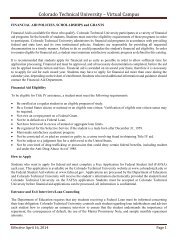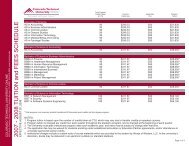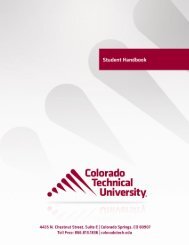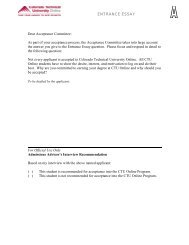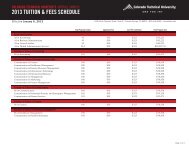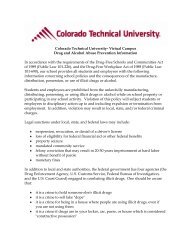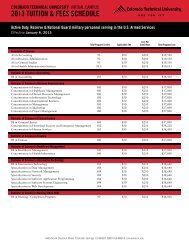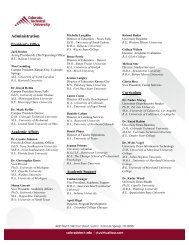Helpful Hint - CTU Online
Helpful Hint - CTU Online
Helpful Hint - CTU Online
You also want an ePaper? Increase the reach of your titles
YUMPU automatically turns print PDFs into web optimized ePapers that Google loves.
<strong>Helpful</strong> <strong>Hint</strong>:Posting Your ProfilePosting your profile is an easy process, and you can provide as muchor as little information about yourself as you choose.• Step 1: Enter the Virtual Campus and click on the Virtual Commons link on the menu at the top of the page(it is to the right of the “Support” link).• Step 2: Click on “My Profile” on the left-hand side menu.• Step 3: Upload your picture by clicking the link below the square picture box.• Step 4: Enter your personal and professional interests and your educational background by clicking the“Edit button” on top of each sub-menu.• Step 5: Choose your privacy settings by clicking the Privacy Settings button below your picture.You can show your profile to anybody in the University community or limit who can see your profileto a small circle of friends.Step 1Step 2Step 3Step 5Step 4AIU <strong>Online</strong> • 5550 PrairieStone Parkway, Suite 400 •Hoffman Estates, IL 60192.©2006 American InterContinentalUniversity <strong>Online</strong>. Allrights reserved.Colorado Tech <strong>Online</strong> • 4435 North Chestnut Street, Suite E • Colorado Springs, CO 80907 • ©2006 Colorado Technical University <strong>Online</strong>. All rights reserved.
<strong>Helpful</strong> <strong>Hint</strong>:Choosing your Privacy SettingsPrivacy Settings allow you to provide as much or as little information about yourself as you choose.• Step 1: Enter the Virtual Campus and click on the Virtual Commons link on the menu at the top of the page(it is to the right of the “Support” link).• Step 2: Click on “My Profile” on the left-hand side menu.• Step 3: Click “Privacy Settings” below the picture box.Step 1Step 2Step 3Step 4Step 5• Step 4: Choose to show your profile to “Everybody” on the Site,only to people who are your “Friends” or to “Nobody”by selecting the option at the top of the “PrivacySettings” page.• Step 5: If there is a particular item, like your birthday, that youdo not want anybody to see, uncheck that particular item.• Step 6: Scroll to the bottom of the screen and click theSave Changes button.Step 6Colorado Tech <strong>Online</strong> • 4435 North Chestnut Street, Suite E • Colorado Springs, CO 80907 • ©2006 Colorado Technical University <strong>Online</strong>. All rights reserved.
<strong>Helpful</strong> <strong>Hint</strong>:Finding My Friends & NetworkingThe Virtual Commons gives you many ways to search for friends and people with similar interests.• Step 1: Enter the Virtual Campus and click on the Virtual Commons link on the menu at the top of the page(it is to the right of the “Support” link).• Step 2: Click the “Search for Friends” link on the left hand menu and you will see a search page.• Step 3: Enter the search criteria of your choice.- You can search for a friend by name- You can search for anyone who works in a specific company or industry- You can find fellow users who live in a given region- You can also search personal interests. For example, you can search for anyone in Seattle who hasa personal interest of “tennis.”Step 1Step 2Step 3Step 4• Step 4: Sort through the search results andclick on the profiles you are interested in viewing.Step 5• Step 5: Add someone as a friend. Click the “Invite to Friends”button in the userʼs profile below their picture. If that user acceptsyour “Friend Request” they will be listed as one of your friendsand you will be able to instant message them whenever they are onthe Virtual Campus!Colorado Tech <strong>Online</strong> • 4435 North Chestnut Street, Suite E • Colorado Springs, CO 80907 • ©2006 Colorado Technical University <strong>Online</strong>. All rights reserved.
<strong>Helpful</strong> <strong>Hint</strong>:Joining a ClubJoining a club is easy.• Step 1: Enter the Virtual Campus and click on the Virtual Commons link on the menu at the top of the page(it is to the right of the “Support” link).• Step 2: Click the “Clubs” link on the left-hand menu and you will see a list of all the clubs available.• Step 3: Click the link to any club name to go to that clubʼs homepage.Step 1Step 2Step 3• Step 4: Each club homepage will give you a description of the club and will have a “Join Club” button.Just click the button and you are a member of that club!Step 4Colorado Tech <strong>Online</strong> • 4435 North Chestnut Street, Suite E • Colorado Springs, CO 80907 • ©2006 Colorado Technical University <strong>Online</strong>. All rights reserved.