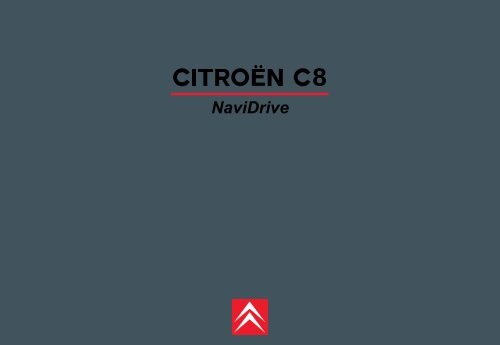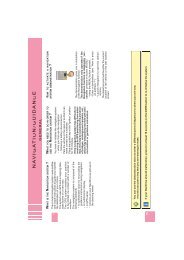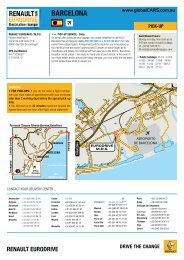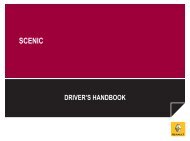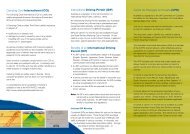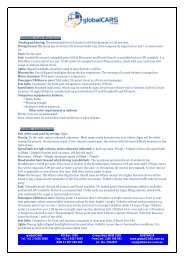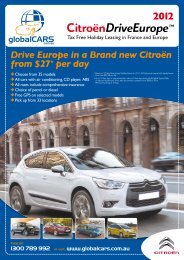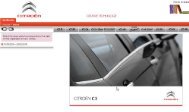Citroen NAVIDRIVE Instructions - GlobalCARS
Citroen NAVIDRIVE Instructions - GlobalCARS
Citroen NAVIDRIVE Instructions - GlobalCARS
- No tags were found...
You also want an ePaper? Increase the reach of your titles
YUMPU automatically turns print PDFs into web optimized ePapers that Google loves.
NaviDrive
<strong>NAVIDRIVE</strong>W ITH CD CHANGER*A B CD E X F G H I J K L'VU T S R Q W P N O MLY1245Z* According to version or option63
CONTENTS<strong>NAVIDRIVE</strong>Button controls...............................................................................................................................................................................................2 - 3Controls at the steering wheel ............................................................................................................................................................................4Additional telematic control.................................................................................................................................................................................5Operation - General ............................................................................................................................................................................................6Main Menu - Menu structure........................................................................................................................................................................7 - 12Voice commands .......................................................................................................................................................................................13 - 17Navigation - Traffic information..................................................................................................................................................................18 - 24Audio (Radio, CD player, CD changer, MP3) ............................................................................................................................................25 - 33Trip computer....................................................................................................................................................................................................34Directory.....................................................................................................................................................................................................35 - 36Telephone and Telematic Services............................................................................................................................................................37 - 42Configuration.....................................................................................................................................................................................................43Map............................................................................................................................................................................................................44 - 46Video.................................................................................................................................................................................................................47Index NaviDrive.................................................................................................................................................................................................481The equipment and operation modes are dependent on vehicle version and options, on country of marketing and on the service contract subscription.
2 BUTTON CONTROLSACD eject.B SOURCE Short press: Selection of audio source (RADIO, CD,CD CHANGER and MP3) or Audio/Video auxiliary input(video is available if the vehicle is moving at lessthan 5 km/h).CDEPress: On/off.Rotate: Volume adjust.Short press: Answer call. Display of telephone menu.Short press: Access to the CITROËN services menu.Long press: Direct call to the CITROËN assistanceservice.F MODE Selection of type of information displayed on the rightof the screen (Radio, Navigation, etc.).G• If you rotate it, the control allows you:- To move around the screen to choose a function,a parameter or a value.- To decrease or to increase an adjustment value.- To scroll down the list of elements to be selected.- To modify the scale of the map on the display.• If you press it, the control allows you:- To access the contextual menu (short-cut to certainchoices of the function displayed on the right).- To validate the function chosen or the value modified.- To select a parameter such as "adjust" or "list" tobe able to modify it.- To activate/deactivate a function.HIRadio source: Manual search of higher frequencies.CD/MP3 changer source: Selection of previous CD /previous CD-cover.Other sources: Move in the menus.Radio source: Manual search of lower frequencies.CD/MP3 changer source: Selection of the next CD /next CD-cover.Other sources: Move in the menus.J ESC Short press: Cancel the current operation or delete asuperimposed display.KLInfrared port.SIM card slot.L’ SIM card eject button.MRadio source:• Short press: Automatic search of a higher frequency.CD and CD changer source:• Short press: Search of the next track.• Long press: Fast forward with accelerated sound.MP3 source:• Short press: Search of the next track.• Long press: Rapid scrolling of following tracks.Other sources: Moving within the menus.
BUTTON CONTROLS3NRadio source:• Short press: Automatic search of lower frequencies.CD and CD changer source:• Short press: Search of previous track.• Long press: Rapid reverse with acceleratedsound.MP3 source:• Short press: Search of previous track.• Long press: Rapid scrolling of previous tracks.Other sources: Moving within the menus.O DARK Short successive presses:• One press: Only the top part of the display remainslit.• Two presses: Display off (blank display).• Three presses: Return to the standard display.Long press (More than 10 seconds):Re-initialisation of the system.P MENU Short press: Access to the Main Menu.Long press: Access to the Help Menu for voicecommands, to the description of your equipment, tothe demonstration of Navigation and to the status ofservices.In certain countries, this control is deactivated whilethe vehicle is moving.QCall in progress:• Short press: End a call.S TA/PTY Short press: Traffic information on/off.Long press: PTY function on/off.T RDS Short press: On/Off for the RDS function.Long press: PTY function on/off.U AUDIO Call-up of audio adjustment functions:Sound ambiences, bass, treble, loudness, fade,balance, speed-sensitive volume.V SOS Long press (2 to 8 seconds):Emergency call.WXZRadio source:Short press: Recall of pre-set stations.Long press: Pre-setting of stations.CD changer source: Selecting a CD.Other sources:Any alphanumeric entry (telephone, address,adjustment of date/time, etc.).Rapid selection of a name commencing with theletter chosen, in the directory and in the SIMcard.CD aperture.CD changer.Buttons H, M, I and N allow you, in "Select - Move on Map", tomove respectively up or down, right or left on the map.RBAND/ASTShort press: Selection of frequency bands andmemory banks.Long press: Automatic memorisation of FM stations(Autostore).
4 CONTROLS AT THE STEERING WHEEL1 Radio source:• Scrolling of pre-set stations.CD changer source:• Selection of next or previous CD.MP3 source:• Selection of the next or previous CD-cover.Other sources:• Selection of the next or previous elements of amenu in a screen, a list, an alphabet.2 Radio source:• Short press: Automatic search of a higher frequency.CD and CD changer source:• Short press: Search of the next track.• Long press: Fast forward with acceleratedsound.MP3 source:• Short press: Search of the next track.• Long press: Rapid scrolling of following tracks.3 Radio source:• Short press: Automatic search of lower frequencies.CD and CD changer source:• Short press: Search of previous track.• Long press: Rapid reverse with acceleratedsound.MP3 source:• Short press: Search of previous track.• Long press: Rapid scrolling of previous tracks.4 Volume increase.5 SRC Incoming call, telephone communication:• Short press: Answer call, end call.In a menu, a list, an alphabet:• Short presses: Validation of the function, the elementor the value chosen.Other cases:• Short press: Change of audio source (RADIO,CD, CD CHANGER, MP3, audio/video auxiliaryinput).• Long press: Display of the telephone contextualmenu (excluding numbers).6 Volume decrease.4+6 Simultaneous press on both buttons: MUTE(temporary sound pause).
ADDITIONAL TELEMATIC CONTROL5It allows access to certain functions, withoutyou having to use the NaviDrive buttons,also to the contextual menus forcertain functions.The controlThis control has two functions:• Rotate:- To move around the screen tochoose a function, a parameter or avalue.- To decrease or to increase an adjustmentvalue.- To scroll down the list of elements tobe selected.- To modify the scale of the map onthe screen.• Press:- To access the contextual menu(shortcut to certain functions of theapplication displayed on the right ofthe screen).- To validate the function chosen orthe value modified.- To select a parameter such as "adjust"or "list" to be able to modify it.The "MODE" button• Short press: To select the type of informationto be displayed on the right ofthe screen (radio, navigation, etc.).• Long press: To display general information.The "ESC" button• Short press: Cancel the current operationor delete a superimposed display.• Long press: Return to the permanentdisplay.The "MENU" button• Short press: At any time, access to theMain menu.• Long press: At any time, access to theHelp menu.To comply with legislation in certaincountries, the "MENU" button is deactivatedwhile the vehicle is moving.The "MUSIC" buttonShort press: Display of the contextualmenu for the current audio source.The "TEL" buttonShort press: Display of the contextualmenu for the telephone function, andpick-up for an incoming call.The "NAV" buttonShort press: Display of the contextualmenu for the navigation/guidance function.To comply with legislation in certaincountries, the "NAV" button is deactivatedwhile the vehicle is moving.The "MAIN" buttonShort press: To display general information.
6 OPERATION - GENERALON/OFFWith the ignition key in Drive position (M),press on the control (C) to switch the audiopart on or off.Note:• If the audio part of NaviDrive was onbefore you last switched off the ignition,it will resume automatically when youswitch on the ignition again.• The source selected when NaviDrivestopped is memorised and will resumewhen you switch on the ignition again.• After the ignition is switched off, with orwithout the key being present, the Navi-Drive can operate for a maximum of 30minutes following a press on any of thecontrols (S), (V), (D), (E) or the insertionof a CD in the CD player.DESCRIPTIONA long press on (P) gives you access to atechnical description of your equipment.SIM CARD• Open the slot (L) by pressing with aballpoint on the opening situated justabove it (L’). Next, insert your SIM cardin the slot, then reclose it.• The SIM card should only be removedfrom its location (L) after NaviDrive hasstopped (key in position S (steeringlock) and display off).• Its presence is obligatory for certainfunctions to operate correctly.RE-INITIALISATIONIn the event of NaviDrive malfunctioning,you can re-initialise it with a long press(more than 10 seconds) on button (O).ANTI-THEFT SYSTEMThis NaviDrive is coded in such a waythat it will function only on your vehicle.It cannot be used on any other vehicle.Note:The anti-theft system is automatic and requiresno action on your part.TECHNICAL SPECIFICATIONSYour NaviDrive has:• 3 wave bands (MW/LW/FM).• A dual tuner (if colour display) with RDSEON PTY, display of name (PS), RadioTEXT, programme search (RDS), trafficinfo (TA), Traffic Information (TMC),24 preselections (18 FM - 6 MW/LW),automatic memorisation of the strongeststations (AST).• A CD player compatible with MP3.• A GSM dual band telephone phase 2(900MHz/1800MHz), 2 Watts withvoice commands and PIN code memorisation.• A voice synthesiser for the purposes ofnavigation, reading of text messages(SMS) and RDS - TMC information.• An audio power of 4X35 W.
MAIN MENU7DISPLAYDepending on your choices, it displaysthe information for the Navigation functions- Traffic Information, Audio, Directory,Telephone and Telematic Services,Configuration, Map and Video.It is possible to modify the informationdisplayed on the right of your screen eitherby pressing on control (F) or by usingvoice commands.The information on the left and at the topof the display depends on the choicemade on the right.Certain types of information and certainactions (alert, adjustments, contextualmenu) are signalled by the temporaryopening of a window on the display.MOVING WITHIN THE MENUSButtons (G), (H), (I), (M), (N) and button(1) at the steering wheel enable movementin the menus and a press on button(G) validates your choices.You are recommended not to use theNaviDrive controls during driving. In certaincountries, certain controls can be deactivated(to comply with national legislation).MAINTENANCETo keep the screen in good condition,you are recommended to use a nonabrasivecloth and a computer screencleaning product.MAIN MENUA press on button (P) gives you access toall the functions that are available on yourNaviDrive:• Navigation - Traffic information.• Audio.• Trip computer.• Directory.• Telephone and Telematic Services.• Configuration of your display.• Map (if colour display).• Video (if colour display).These are described on the followingpages. Certain choices appear only if youhave subscribed to a specific contract.CONTEXTUAL MENUA press on button (G) gives you access tocertain choices that are available for thefunction displayed on the right of yourscreen.
8 MENU STRUCTURENAVIGATION - TRAFFIC INFORMATIONPageEnter an address ................................................................................................................ 20NaviDrive Services.............................................................................................................. 20NAVCHOOSING A DESTINATIONP AGE 20Choice of a Centre of interest ................................................................................................ 21Directory........................................................................................................................... 21Choice of one of the last twenty destinations............................................................................. 21Add a stage....................................................................................................................... 22Sort/delete stages............................................................................................................... 22S TAGES AND ITINERARIESP AGE 21Diversion of itinerary............................................................................................................ 22Destination chosen (to change it) ........................................................................................... 22Define the criteria for calculating the itinerary ............................................................................ 22Adjust the voice synthesiser .................................................................................................. 22MODIFYING THE GUIDANCE OPTIONSP AGE 21Activate/deactivate the pronunciation of the name of the street...................................................... 22View the navigation CD-ROM information................................................................................. 22Delete the last destinations ................................................................................................... 22Consulting of messages ....................................................................................................... 24Activate/Deactivate filter on itinerary ................... 24T RAFFIC INFORMATION - TMCP AGE 21Filtering TMC information Filtering by incident......................................... 24Geographical filter .......................................... 24Choice of the TMC station ................................ 24Adjust the voice synthesiser ................................................................................................. 22Activate/deactivate the showing of messages............................................................................ 22S TOP/ RESUME GUIDANCE ..... ...... ....... ....... ...... ....... ....... ...... ....... ....... ...... ....... ....... ...... ....... ....... ...... ....... ...... ....... ... 18C ONTEXTUAL MENU FOR NAVIGATION - TRAFFIC INFORMATION ..... ...... ....... ....... ...... ....... ....... ...... ....... ....... ...... ....... ...... ....... ... 19
MENU STRUCTURESAUDIO AND TRIP COMPUTERPageActivate/deactivate the RDS search function in FM . ....... ...... ....... ....... ...... ....... ...... ....... .. 269Activate/deactivate the regional search mode in FM ....... ...... ....... ....... ...... ....... ...... ....... .. 26AUDActivate/deactivate the display of Radio Text ....... ....... ...... ....... ....... ...... ....... ...... ....... .. 26Activate/deactivate the display of CD/MP3 detail ... ....... ...... ....... ....... ...... ....... ...... ....... .. 26R ADIO SOURCE CONTEXTUAL MENU ...... ....... ....... ...... ....... ....... ...... ....... ....... ...... ....... ....... ...... ....... ....... ...... ....... ...... ....... ... 26CD SOURCE CONTEXTUAL MENU .... ...... ....... ....... ...... ....... ....... ...... ....... ....... ...... ....... ....... ...... ....... ....... ...... ....... ...... ....... ... 32MP3 CONTEXTUAL MENU ....... ....... ...... ....... ....... ...... ....... ....... ...... ....... ....... ...... ....... ....... ...... ....... ....... ...... ....... ...... ....... ... 32CD CHANGER CONTEXTUAL MENU ... ...... ....... ....... ...... ....... ....... ...... ....... ....... ...... ....... ....... ...... ....... ....... ...... ....... ...... ....... ... 33ODBT RIP COMPUTER CONFIGURATIONP AGE 34Enter a distance to destination............................................................................................... 34Modify the units.................................................................................................................. 34Display the log of alerts........................................................................................................ 34DIAGNOSISP AGE 34Display the charge level of the reserve battery........................................................................... 34Display the status of the GPS coverage ................................................................................... 34T RIP COMPUTER CONTEXTUAL MENU ..... ....... ....... ...... ....... ....... ...... ....... ....... ...... ....... ....... ...... ....... ....... ...... ....... ...... ....... ... 34
10 MENU STRUCTUREDIRECTORYPageConsult or modify a file......................................................................................................... 35REPAdd a file .......................................................................................................................... 35MANAGING DIRECTORY FILESP AGE 35Delete a file ...................................................................................................................... 35Delete all the files ............................................................................................................... 35Selection of directory ........................................................................................................... 35CONFIGURATIONP AGE 35Name the directory.............................................................................................................. 35Choose the starting directory................................................................................................. 35Send all the files............................................. 36F ILE TRANSFERP AGE 36Exchange by infraredSend a file .................................................... 36Receive by infrared......................................... 36Exchange with the SIM cardSend all the files to SIM ................................... 36Send a file to SIM ........................................... 36Receive all the files from SIM ............................ 36Receive a file from SIM.................................... 36
MENU STRUCTURETELEPHONE AND TELEMATIC SERVICES11TELPageC ALL .... ....... ...... ....... ....... ...... ....... ....... ...... ....... ....... ...... ....... ....... ...... ....... ....... ...... ....... ....... ...... ....... ...... ....... ... 39CITROËN on line ................................................................................................................ 40S ERVICESP AGE 40CITROËN Assistance .......................................................................................................... 40NaviDrive Services.............................................................................................................. 40Messages received ............................................................................................................. 40Network............................................................................................................................ 41T ELEPHONE FUNCTIONSP AGE 41Length of calls.................................................................................................................... 41Managing the PIN code ........................................................................................................ 41Configure the calls .......................................... 41Call optionsRing tone options for voice calls......................... 41Voice call return no. for SMS messages............... 41Delete the list and calls and SMS messages ......... 41Read SMS messages .......................................................................................................... 41T EXT MESSAGING (SMS)P AGE 41Send SMS messages .......................................................................................................... 41Edit an SMS message.......................................................................................................... 41Delete the list of SMS messages ............................................................................................ 41C ONTEXTUAL MENU FOR TELEPHONE AND TELEMATIC SERVICES ... ...... ....... ....... ...... ....... ....... ...... ....... ....... ...... ....... ...... ....... ... 38
12 MENU STRUCTURESCONFIGURATION - MAP - VIDEOCFGPageChoosing colours................................................................................................................ 43DISPLAY CONFIGURATIONP AGE 43Adjusting brightness and brilliance.......................................................................................... 43Sound .............................................................................................................................. 43International parameters (time and date) .................................................................................. 43CARChoice of language ............................................................................................................. 43MOVING THE MAP . ....... ....... ...... ....... ....... ...... ....... ....... ...... ....... ....... ...... ....... ....... ...... ....... ....... ...... ............. ....... ... 45MAP ORIENTATIONP AGE 45Map oriented to North .......................................................................................................... 45Map oriented to the vehicle ................................................................................................... 45CENTRE AROUND THE VEHICLE .... ....... ....... ...... ....... ....... ...... ....... ....... ...... ....... ....... ...... ....... ....... ...... ....... ...... ....... ... 45MAP DETAILS ...... ....... ....... ...... ....... ....... ...... ....... ....... ...... ....... ....... ...... ....... ....... ...... ....... ....... ...... ....... ...... ....... ... 45MEMORISING THE CURRENT POSITION ... ....... ...... ....... ....... ...... ....... ....... ...... ....... ....... ...... ....... ....... ...... ....... ...... ....... ... 45MAP CONTEXTUAL MENU .............................................................................................................................................................................. 45Activate/deactivate video mode . ....... ...... ....... ....... ...... ....... ....... ...... ....... ...... ....... .. 47VIDVideo parameters ... ...... ....... ....... ...... ....... ....... ...... ....... ....... ...... ....... ...... ....... .. 47V IDEO CONTEXTUAL MENU ..... ....... ...... ....... ....... ...... ....... ....... ...... ....... ....... ...... ....... ....... ...... ....... ....... ...... ....... ...... ....... ... 47
GENERALVoice commands can control a certainnumber of functions:• Using a label recorded by the user, forexample: "Office" or "Home". To enhancethe recognition of these labels,you are recommended to record themusing different intonations.• Using pre-recorded words and expressions,for example: "Radio", "Help".The voice commands function in a logicalsequence. A word voiced at one levelmust be recognised before another wordat the next level can be recognised.VOICE COMMANDSSTART/STOP OF VOICE RECOGNITIONGive a long press on the end of the lightingcontrol stalk to activate this function.Activation of the function is confirmed bya beep and by the opening of a windowon the display. The system is then listening.If the word pronounced is understoodby the system, then it is displayed in thewindow and a beep is heard. If not, thesystem says "Sorry". You then have tosay the word again.Voice commands are deactivated automaticallyand the system emits a doublebeep, when an action has been completedusing voice commands.If no voice commands are given, thisfunction is deactivated after a few secondsand the system says "End of recognition".A press on the end of the lighting controlstalk, or on (J), deactivates the function.Example:• To obtain pre-set radio station no. 3,you must: pronounce the word "Radio",wait for the system to reply with a beep,then pronounce the word "Memory",wait for the system to reply with a beep,then end with the word "3".After the double beep, the desired actionis performed.Saying the word "Help" brings up the displayof all the commands that are availableat the moment of the request.Say the key words that correspond to theaction that you wish carried out.If you have lost your way in the voicecommand structure, saying the word"Cancel" returns you to the previous levelin the voice command structure.However careful the user may be, thepre-recorded words or expressions willalways be more easily recognised thanwords recorded by the user.13
14 LIST AND STRUCTURE OF VOICE COMMANDSAudioDisplays the information on the current audio source in the right hand part of the screenAir conditioningDisplays the information relatiing to air conditioningGuidanceDisplays the information on navigation/guidance in the right hand part of the screenNavigationDisplays the information on navigation/guidance in the right hand part of the screenDisplay Trip computerDisplays the information on the trip computer in the right hand part of the screenTelephoneDisplays the telephone information in the right hand part of the screenCancelReturns to the first level of the voice commands structureHelpDisplays the voice commands possible at this levelWhat can I sayDisplays the voice commands possible at this levelCall "Pre-recorded label" Starts a telephone call to the first number on the record associated with the voice label pronouncedStopStops voice commandsChangerChanges to CD changer audio source1 to 6 Changes to CD changer playback for the number givenDisc numberCancelReturns to the first level of the voice commands structureHelpDisplays the voice commands possible at this levelWhat can I say Displays the voice commands possible at this levelPrevious discChanges to playback of the previous CD in the changerNext discChanges to playback of the next CD in the changerRandom playbackActivates, or deactivates, random playback of the current CDListDisplays the list of the tracks on the CD currently being played1 to 20 Changes to playback of the track, of the current CD, for the number givenChangerCancelReturns to the first level of the voice commands structureTrack numberHelpDisplays the voice commands possible at this levelWhat can I say Displays the voice commands possible at this levelPrevious trackChanges to the previous track of the current CDNext trackChanges to the next track of the current CDRepeatActivates, or deactivates, repetition of playback of the current CDScanActivates, or deactivates, playback of the start of tracks of the current CDCancelReturns to the first level of the voice commands structureHelpDisplays the voice commands possible at this levelWhat can I sayDisplays the voice commands possible at this level
LIST AND STRUCTURE OF VOICE COMMANDS 15StopStops the current guidanceDirectory"Pre-recorded label"Starts guidance towards the address contained in the record associated with the voice labelpronouncedRestartResumes guidance towards the last destination selectedDestinationCentres the map on the current or previous destinationVehicleCentres the map around the vehicleGuidanceSeeCancelReturns to the first level of the voice commands structureHelpDisplays the voice commands possible at this levelWhat can I say Displays the voice commands possible at this levelZoom inEnlarges the zone represented on the mapZoom outReduces the zone represented on the mapCancelReturns to the first level of the voice commands structureHelpDisplays the voice commands possible at this levelWhat can I say Displays the voice commands possible at this levelGuide to "Pre-recorded label" Starts guidance towards the address contained in the record associated with the voice label pronouncedDisplayDisplays the list of traffic information (TMC) messagesReadReads the message in the list of TMC messages or reads the last message selectedTraffic info CancelReturns to the first level of the voice commands structureHelpDisplays the voice commands possible at this levelWhat can I say Displays the voice commands possible at this levelCD playerChange to CD audio sourceRandom playbackActivates, or deactivates, random playback of the CDListDisplays the list of the tracks on the CD currently being played1 to 20 Changes to playback of the track for the number givenTrack numberCancelReturns to the first level of the voice commands structureHelpDisplays the voice commands possible at this levelWhat can I say Displays the voice commands possible at this levelPrevious trackChanges to the previous track of the CDNext trackChanges to the next track of the CDCD playerScanActivates, or deactivates, playback of the start of tracks of the CDCancelReturns to the first level of the voice commands structureHelpDisplays the voice commands possible at this levelWhat can I sayDisplays the voice commands possible at this levelRepeatActivates or deactivates repetition of playback of the current CD-coverNextGoes to the next CD-coverDirectoryPreviousGoes to the previous CD-coverCancelReturns to the first level of the voice commands structureHelpDisplays the voice commands possible at this levelWhat can I say Displays the voice commands possible at this level
16 LIST AND STRUCTURE OF VOICE COMMANDSMessageNavigationNoYesPreviousRadioRadioDisplayDisplays the list of SMS messagesReadReads the last SMS message received or the SMS selected in the list of messagesCancelReturns to the first level of the voice commands structureHelpDisplays the voice commands possible at this levelWhat can I sayDisplays the voice commands possible at this levelStopStops the current guidanceDirectory "Pre-recorded label"Starts guidance towards the address contained in the record associated with the voice label pronouncedRestartResumes guidance towards the last destination selectedDestinationCentres the map on the current or previous destinationVehicleCentres the map around the vehicleSeeCancelReturns to the first level of the voice commands structureHelpDisplays the voice commands possible at this levelWhat can I say Displays the voice commands possible at this levelZoom inEnlarges the zone represented on the mapZoom outReduces the zone represented on the mapCancelReturns to the first level of the voice commands structureHelpDisplays the voice commands possible at this levelWhat can I sayDisplays the voice commands possible at this levelCancels a request to delete an SMS messageConfirms a request to delete an SMS messageChanges to the previous radio station, or previous CD/CDC track. If an SMS is being read, reads the previous SMS messageChanges to Radio audio sourceAutostoreMemorises the 6 strongest FM stations that can be received where the vehicle isListDisplays a list of the stations that can be received where the vehicle is1 to 6 Selects the station corresponding to the memory bank number givenMemoryCancelReturns to the first level of the voice commands structureHelpDisplays the voice commands possible at this levelWhat can I say Displays the voice commands possible at this levelPreviousStarts an automatic search for the previous radio stationNextStarts an automatic search for the next radio stationCancelReturns to the first level of the voice commands structureHelpDisplays the voice commands possible at this levelWhat can I sayDisplays the voice commands possible at this level
SMSStopNextDeleteLIST AND STRUCTURE OF VOICE COMMANDSDisplayDisplays the list of SMS messagesReadReads the last SMS message received or the SMS selected in the list of messagesCancelReturns to the first level of the voice commands structureHelpDisplays the voice commands possible at this levelWhat can I sayDisplays the voice commands possible at this levelStops the reading of SMS messages. Stops voice commandsChanges to the next radio station, or next CD/CDC track. If an SMS is being read, reads the next SMS messageRequests deletion of the SMS message currently being read17TelephoneMail boxLast numberVoice messagingDirectoryCancelHelpWhat can I say"Pre-recorded label"Starts a telephone call to the user's mail boxStarts a telephone call to the most recent number figuring in the user's calls listStarts a telephone call to the user's mail boxStarts a telephone call to the first number on the record associated with the voice label pronouncedReturns to the first level of the voice commands structureDisplays the voice commands possible at this levelDisplays the voice commands possible at this levelHelpDisplays the voice commands possible at the first levelWhat can IsayDisplays the voice commands possible at the first level
18 NAVIGATION - TRAFFIC INFORMATIONWhen navigation is to be used for thefirst time, or when the battery hasbeen disconnected for any reason, thenavigation system has to be initialised.For this operation the vehicle must beparked outdoors so that it can pick upsatellite signals. Turn the ignition toposition M (see vehicle Handbook)and leave for at least fifteen minutes.INTRODUCTIONThe on-board navigation system uses audibleand visual indications to guide youtowards the destination of your choice.The system uses a cartographic databasestored on CD-ROM, and GPS (Global PositioningSystem).The latter enables your position to be plottedvia contact with a number of satellites.The on-board navigation system is composedof the following elements:• A CD-ROM reader.• A button for recall of the last voice message- during navigation, a long presson the end of the lighting control stalk -repeats the most recent voice information.• Cartographic data in the form of a CD-ROM that has to be inserted, printedside up, in the aperture (X).• A synthesised voice for enunciatingguidance instructions during navigation.• A display screen.• A GPS aerial.• Controls on the dashboard and at thesteering wheel.Specific functions or services mayvary depending on the CD-ROM versionor the country where the systemis to be used.GPS satellite reception or guidancecalculation may be affected temporarily(for example under bridges or inunderground car parks, etc.) by wherethe vehicle is located.TMC TRAFFIC INFORMATIONIn some countries, traffic informationmessages are transmitted by radio FMstations. Such information, broadcast bythe RDS system, can be received and decodedby NaviDrive. See the descriptionof this function from page 22.VOLUME FOR VOICE INSTRUCTIONSWhen receiving voice instructions, youcan adjust the volume using buttons (C),(4) and (6).You can deactivate voice instructions viathe menu "Configuration" - "Display" -"Sound".MAIN MENU NAVIGATION - TRAFFICINFORMATIONPress on (P) then use the control (G) toselect the icon Navigation - Traffic informationto access the following choices:• Selecting a destination.• Stages and Itineraries.• Guidance options.• TMC traffic information.• Stop/resume guidance.After the start of a guidance, a displaycautions you concerning the use of navigation.If you accept its content, press onG. Respect the road regulations that arein force.
NAVIGATION - TRAFFIC INFORMATION191 2 31 2 3 48 7 6 5 47 6 5During navigation, provided the navigation CD-ROM is present, the display indicatesthe manoeuvres to be made:1 In navigation: manoeuvre to be made or, momentarily, direction to follow. Not underguidance: representation of a compass.2 Next manoeuvre to be made.3 Next road to be taken and name of town.4 Road currently being taken and name of town.5 Symbol concerning Traffic information or the services that are in proximity (colourdisplay).6 Estimated time of arrival at destination (based on flowing traffic).7 Distance to final destination.8 Distance to the next manoeuvre.Remark:Depending on the situation of the vehicle and the reception of the GPS information, thisinformation may temporarily be absent from the screen.Tip:When Navigation is being displayed, a long press on the "Menu" button activates a demonstrationof the Navigation function of your NaviDrive.Next select a destination by means of the Navigation Menu. After entering it, start Navigationfor a simulation of the movements of your vehicle. The point of departure will beeither the place where the vehicle is now, or the last known location. It is possible to entera different point of departure via the demonstration menu. This demonstration can letyou see a route that you wish to take in the future.CONTEXTUAL MENU: NAVIGATION -TRAFFIC INFORMATIONA press on (G) during navigation, bringsup a display on the right of the screen,permitting you to:• Modify the display of the map: fullscreen or right hand side (colour screenonly).• Alter the route. During guidance thisfunction lets you modify your originalroute. Enter the distance of the desireddiversion then select the function "OK"and validate.• Memorise the position of the vehicle.This will be saved in the current directory,under a label for name of town andstreet (if available on the Navigation CD-ROM ). Otherwise the label correspondsto GPS coordinates.• Modify the guidance criteria for youritinerary.• Stop/resume guidance.
20 NAVIGATION - TRAFFIC INFORMATIONCHOOSING A DESTINATIONThis menu allows you to:• Enter an address.• Access NaviDrive Services if youhave subscribed to a specific contract(assistance and entry of a destination).• Choose a centre of interest availablein a town (restaurant, airport, hotel, cinema,theatre, etc.).• Choose a destination stored in a directory.• Choose one of the last twenty destinations.ENTER AN ADDRESSThe last guidance address is displayed.1 Enter a town name- To enter the name of a town, select"Town" then validate. Next, selectthen validate letter by letter or enterthem using the alphanumeric keypad.If you make an error, press "Correct"to delete the last letter entered.Remark:After the first letter has been validated,only those letters that can complete anexisting name in the database will be displayed.-"List" tells you, as you begin to enterthe name of the town, how manytowns start with or include the sameletters.Select "List" to choose one of them.- Up to 6 names will be displayed automatically.Select a town, then validate.When the complete name of the townis displayed, select it then validate"OK".2 Enter the name of the streetEnter the street name in the same way asyou entered the town name.Note: Do not enter the type of road(street, avenue, etc.).3 ValidationWhen the complete name of the street isdisplayed, select it then validate "OK".Tips:• If you enter only the name of the townand then validate immediately "OK",you will go directly to the town centre.• The function "Store" memorises theaddress displayed into a file of the currentdirectory.• The selection "Present location" displaysthe current address.• The selection "GPS" brings up the GPScoordinates.
NAVIGATION - TRAFFIC INFORMATION4 Enter a street no. or the name of anintersecting streetYou can enter the desired street nameusing either the control (G) or the alphanumerickeypad.Select then validate "OK".Remark: The first and last street numbersare displayed.You can also select a street from the listof "Intersections", which means you donot have to enter the street no.Remark: If the street selected has nonumbers, the list of street intersections isautomatically displayed.The complete destination is then displayed.Select then validate "OK", to start theguidance.Follow the action instructions.CHOOSING A CENTRE OF INTERESTIf you desire to be directed to a centre ofinterest, select the type of centre of interestand validate.The list of centres of interest of the typeselected appears. Select then validatethe centre of interest desired, in order toaccess the menu "Choice of location".The last-entered address is displayed.There are 3 possibilities for defining thelocation close to which you desire to finda centre of interest:• Take the last address entered by validatingthe function "OK".• Enter the name of a different town thenenter the street name (optional).• Bring up the name of the place you arecurrently at, via the function "Presentlocation".Remark:If the centre of interest selected is notavailable at the programmed location, amessage informs you of this.After validation of the location, the centreof interest closest to your location appears.The distance indicated is the distancein a straight line from this location.A message in the strip (X/n) tells you ifthere is more than one establishment (n= maximum) offering a similar centre ofinterest within a radius 50 km in a straightline from the location selected.Use the functions "" or "" tostudy the list on offer.When the establishment of your choiceappears, you can choose:• "OK" to activate guidance to this centreof interest.• "Store" to add it to your directory.• "Contact" to make a call to this centreof interest.SELECTION FROM THE DIRECTORYThis allows you to start guidance towardsa location that is stored on a file, with theNavigation CD-ROM present.SELECTING FROM YOUR MOST RECENTDESTINATIONSYou can start guidance towards one ofthe last twenty destinations that havebeen automatically stored by your installation.21
22 NAVIGATION - TRAFFIC INFORMATIONRDS-TMCSTAGES AND ITINERARIESThis menu enables you to:• To add a stage onto your itinerary afterguidance has started.• To sort or delete stages.• To change your route. You can indicatethe number of kilometres you wishto leave out in order to permit calculationof a new route.• To select the destination chosen initiallyin order to modify it.Remark: if a stage is programmed, thenavigation system will still try to go thatway unless it has already been passed ordeleted.GUIDANCE OPTIONSThis menu enables you to:• To define the criteria for calculatingyour itinerary so that it will be thequickest or the shortest, taking accountof traffic information etc. The last criteriaselected are displayed.• To adjust the volume of the voicesynthesiser for guidance purposes.• To activate/deactivate pronunciationof the name of the street in the voicecommand requirements.• To show the information from theNavigation CD-ROM.• To delete the last destinations.TMC TRAFFIC INFORMATIONThis menu enables you to:• To consult the Traffic Informationmessages.• To filter the traffic information.• To adjust the volume of the voicesynthesiser for the reading of the information.• To activate/deactivate the showingof messages. The symbols remain displayedon the map.
As opposed to the road information flashesbroadcast by an FM station during itsnormal programming (see the TA functionin RDS), the TMC (Traffic MessageChannel) messages are coded and notaudible. TMC filters the information thatis of interest to you and broadcasts it inthe language selected in your NaviDrive,even in a foreign country where the languageof the local radio is not your own.The availability of such information dependson the country and on the regionwhere you are travelling.This information is displayed in a superimposedwindow, using symbols on themap (colour screen). Messages can thenbe read to you by the voice synthesiser.Remark: the volume of the voice synthesisercan be adjusted in the menu "TMCTraffic Information" and by moving control(C) while the TMC traffic informationis being heard.The messages contain for example: adate and time of transmission, the natureof the traffic incident, its location, plus thename and direction of the traffic arteryconcerned.They are classed according to the distanceof the incident from your vehicle.This list is updated approximately every15 minutes.RDS-TMC TRAFFIC INFORMATION• To receive and view this traffic information,it is necessary to insert the navigationCD-ROM , to activate traffic information(TMC), to select a type of incidentand a type of geographical filtering.• Selection of an FM radio station broadcastingRDS-TMC traffic information isautomatic. If you want to select a differentstation, you must use the menu "FilteringTMC information" then"Choice of TMC station".Remarks:• The multifunction screen displays thesymbol "TMC" as soon as a stationbroadcasting TMC information is beingreceived.• When the FM station selected is notable to broadcast TMC information, thesymbol "TMC" will be barred on a monochromedisplay and shaded on a colourdisplay.• Depending on the station selected, thetraffic information may be more or lesscomplete and precise, or cover a largeror smaller area. Each radio station is individuallyresponsible for the quality ofthe information that it broadcasts.List of TMC symbols on the colourdisplayTraffic bottlenecks and queuesRoad closures and restrictionsVehicle size restrictionsRoad conditions and dangersWeather and visibilityParking restrictionsRestrictions on public transportDemonstrations23These symbols may be accompanied byan arrow indicating in which traffic directionthey are situated.
24 RDS-TMC TRAFFIC INFORMATIONCONSULTING OF MESSAGESThis menu gives you access to the list ofmessages.Note:• Certain of these messages may offeryou a diversion from your route, dependingon the TMC information received(it is necessary for you to haveselected the "traffic info" guidance option).If you accept one of these messages,then the NaviDrive offers you adiversion and recalculates your itinerary.You can then choose whether ornot to accept the offer.• A message is sent to you when the incidentis imminent. You are informedagain when you are approaching the incident.Tip:It is possible to consult a message by selectinga symbol present on the map. Forthis, in the menu "Map" select "Move themap", then the symbol.FILTERING TMC INFORMATIONThis menu gives you access to:• Activation/deactivation of the itineraryfilter. In navigation, it lets you selectonly those incidents that are locatedon the guidance itinerary and in therelevant traffic direction.• Filtering by incident. This allows youto select only certain types of incident(all selected by default).• Geographical filter. This lets you selectonly the incidents that have occurredaround the vehicle or around aspecific location.Remark: The different filters can be cumulative.• Choice of the TMC station. This allowsyou to select another station thatbroadcasts RDS-TMC information.FILTERING BY INCIDENTThis choice lets you select the nature ofthe incidents of which you wish to be informed:• Those to do with roads, such as trafficconditions, roads closed or vehicle sizerestrictions, and/or• Those concerning the town where youare, such as parking, public transport ordemonstrations.Whether you are able to access this informationdepends on its availability.Remark: if you do not select an incident,you will not receive any TMC traffic information.GEOGRAPHICAL FILTERThis choice lets you select a zone for incidents(radius of 3 to 200 km) of whichyou wish to be informed:• Those happening around your vehicle• Those at a location to be selected.The two filters can be cumulative. The radiusvalue is then common to both.
AUDIO25SELECTION OF SOURCEPress on button (B) or (5) to select theaudio source : RADIO, CD, CD CHANG-ER, MP3 or audio/video auxiliary input.Remark: it is necessary to activate theauxiliary input in the menu "Configuration"then "Sound".VOLUME ADJUSTMENTRotate the control (C) to increase or decreasethe sound volume.You can also increase or decrease thevolume by using controls (4) and (6) at thesteering wheel.Note:• The sound volume when you switch offNaviDrive will be the same when youswitch it on again.• The sound volume is automatically correctedaccording to vehicle speed if thefunction "speed-sensitive volume" isactive.• The sound volume adjustment operatesindependently for each audio source.Thus volume can be varied according tothe sound source.TEMPORARY SOUND PAUSEPress simultaneously on buttons (4) and(6) at the steering wheel to activate thisfunction.The sound will be paused, regardless ofthe source selected. The permanent audiosources (radio, CD, CD changer,MP3, auxiliary input) will be cut, but notthe others (guidance data for example).To resume sound, press any of the buttonson the dashboard.SOUND ADJUSTMENTSEach press on button (U) displays the parameterto be adjusted: These are thepre-defined ambiences: bass, treble,loudness, fade (front/rear sound distribution),balance (left/right sound distribution),and speed-sensitive volume.Control (G) allows you to modify the valuesof the parameters displayed.Note:• The value chosen is automatically accepted,without any need for validation.• The selection of a particular sound ambienceautomatically adjusts the bassand treble.• Adjustment of bass and treble is availableonly if you have selected the soundambience "None".• Adjustment of loudness, as well as ofbass and treble, when they are available.PRINCIPAL AUDIO MENUPress on (P) then use the control (G) toselect the Audio icon in order to accessthe following choices:• Activate/deactivate the RDS searchfunction in FM.• Activate/deactivate the regionalsearch mode in FM.• Activate/deactivate the display ofRadio Text, broadcast by the radio stationif available ("RT" displays at thebottom of the screen).• Activate/deactivate the display ofCD MP3 detail.You change from one source to anotherby pressing the button (B) or control (5) atthe steering wheel.
26 RADIO SOURCERADIO SOURCE CONTEXTUAL MENUA press on (G) while listening to the radiopermits you to:• Enter the frequency desired.• Display the list of stations.• Update the list of stations.• Display Radio Text information,broadcast by the radio station if it isavailable ("RT" displays at the bottomof the screen).NOTES ON RADIO RECEPTIONYour Navidrive system will be subject tophenomena not encountered by yourequipment you have at home. The receptionof AM and FM signals may sufferfrom interference, which is caused by thenature and propagation of the signalsand does not reflect on the quality of yourradio installation.In AM, the reception may be affectedwhen passing under power lines or bridges,or when travelling through tunnels.In FM mode, the reception may be affectedby the distance from the station transmitter,the reflecting of signals off obstacles(mountains, hills, tower blocks) andradio blackspots (no coverage from thestation transmitter).SELECTION OF FREQUENCIES ANDMEMORY BANKSBy successive presses on button (R), theNaviDrive changes successively betweenthe memory banks FM1, FM2 andFMast, corresponding to FM frequencies,and to the memory bank MW/LW, correspondingto the AM frequencies.MANUAL SEARCHA short press on one of the buttons (H) or(I) will respectively increase or decreasethe displayed frequency.By keeping button (H) or (I) pressed, youwill be able to scroll through the waveband.Scrolling stops as soon as a stationis found. NaviDrive remains on the frequencydisplayed.MANUAL PRE-SETTINGSelect the waveband and memory bankrequired using button (R).Select a station using either automatic ormanual search.Keep pressing for more than two secondson one of the preselection buttons"1"to "6" (W).A window opens on the screen, the stationis memorised as it is displayed on thememory number you have given it.
RADIO SOURCE27SEARCH FOR A STATION IN A SORTEDLISTTo search for a station in a sorted list,your installation periodically updates thelist of the stations received around yourvehicle. It shows you what stations areavailable, first in alphabetical order, thenby frequency in ascending order if thenames are not known.To access this list, press on (G) and displaythe list.This list is updated automatically every10 minutes.You can update this list at any time bypressing button (G) and selecting the update.AUTOMATIC SEARCHA short press on one of the buttons (M) or(N) will tune into higher or lower radio stationsrespectively, within the chosenwaveband.By keeping button (M) or (N) pressed,you will be able to scroll through thewaveband. The scrolling will stop at thefirst station it finds once the button is released.You can also do this by means of buttons(2) and (3) at the steering wheel.If NaviDrive did not manage to capture astation on a frequency known to you (receptionvery weak), you can perform amanual search for this station.TUNING SENSITIVITYAutomatic searches can be carried outaccording to two levels of sensitivity:• To capture the most powerful transmitters,choose the local search mode"LO" (default option).• To capture the weakest or most distanttransmitters, choose the sensitivesearch mode "DX".Search for a station is done first in "LO"(local) sensitivity, then in "DX" (distant)sensitivity.To search immediately in "DX" (distant)sensitivity, press twice in succession onone of the buttons (M) or (N).AUTOMATIC PRE-SETTING OFSTATIONS(AUTOSTORE FUNCTION)In FM, if you keep pressing for more thantwo seconds on button (R), your Navi-Drive will automatically memorise the 6strongest transmitters on the FMastmemory bank.NaviDrive memorises the 6 strongesttransmitters by deleting the 6 previouslymemorised.After the memorisation, NaviDrive goesimmediately to memory 1 of the FMastmemory bank.Note:• If the traffic information function hasbeen activated (see RDS SYSTEM),the stations offering this facility will bememorised as priority.• If it is unable to memorise any new stations,the system will retain the previouslymemorised stations.If the system is unable to find 6 stations,the unfilled memory slots will remain unchanged.
28 RADIO SOURCE - RDS SYSTEMRECALL OF PRE-SET STATIONSA short press on one of the preselectionbuttons "1" to "6" (W) recalls the correspondingmemorised station.If an RDS station is selected, the station'sfrequency will appear on the display afew seconds before the station's name.For RDS stations, recall a station mayprompt a search of the frequency correspondingto the region where you are located.This operation can also be performed usingcontrol (1) at the steering wheel.USING THE RDS (RADIO DATASYSTEM) FUNCTION ON THE FMWAVEBANDThe majority of FM radio stations use theRDS system.This system permit these stations totransmit non-audible data in addition tothe broadcasting of their programmes.The data provides access to variousfunctions described in this chapter, suchas: intermittent traffic information flashes,display of the station name and automaticstation scanning.RDS enables you to continue listening toyour chosen radio station, regardless ofthe different frequencies it uses in the regionsthrough which you are travelling.SCANNING FOR RDS STATIONSNaviDrive keeps the best possible reception.It continuously looks for any other frequencieson which the selected radio stationis broadcast, automatically choosingthe frequency offering the best reception(if the station broadcasts on more thanone transmitter or frequency).Activation or deactivation of the functioncan be accessed via the main "AUDIO"menu or with a short press on (T).The display will indicate:• "RDS", if the function is active andavailable for the station chosen.• "RDS" barred on the monochrome displayor "RDS" shaded on the colour display,when the function is active but notavailable on the station.If the station you have selected does notbroadcast on different frequencies in theareas in which you are travelling, it is possibleto deactivate the automatic RDStransmission scanning function.REGIONAL SEARCH MODESome stations when they are organisedin a network in the different regions thatthey serve, transmit programmes that aredifferent at certain times and the same atother times.It is possible to search:• Either for a regional station only.• Or across the whole network in order tofind a different programme.Activation or deactivation of the functioncan be accessed via the main "AUDIO"menu or with a long press on (T).Note:• If the function is active, NaviDrive willnot change from one regional station toanother.• If the function is non-active, NaviDrivewill choose the strongest frequency ofdifferent stations.
TA TRAFFIC INFORMATION (TRAFFICANNOUNCEMENTS)Some stations allow broadcasting ofthese messages thanks to the "TA" function.You can activate this function by pressingon button "TA/PTY" (S).Your system allows you to receive trafficinformation flashes from an FM stationwhich broadcasts them, even though youare listening to another radio programmenot itself providing traffic information, orto another audio source.The display will indicate "TA" if the functionis active and the station is compatiblewith these messages ; "TA" will bebarred on the monochrome display andshaded on the colour display, if the stationis not compatible.While traffic announcements are beingbroadcast, the original radio programme,or audio source being played, is paused.When the messages are finished, yourNaviDrive will revert automatically to themusical programme originally being listenedto.RDS SYSTEMNote:• You should be in FM wave band.• During station search phases or automaticmemorisation phases, if the "TA"function is active, the transmitters thatare compatible with the broadcasting ofthese messages will be captured ormemorised first.• The station being listened to should indicatevia the RDS system that it broadcaststraffic information.• Stations organised in a network (EON)have regional transmitters sendingtheir own programmes: while listeningto one of these stations the system willswitch automatically to any station onthe network that is broadcasting trafficinformation.During the broadcast of a message youcan stop listening to it by pressing the"TA/PTY" button (S), the "TA" functionremains active.SOUND VOLUME ADJUSTMENT FORTRAFFIC INFORMATIONThe sound volume for traffic informationoperates separately from that for the restof the system, and can be adjusted independently.Rotate button (C) while a traffic informationmessage is being broadcast.This volume adjustment is memorised.RADIO TEXT VIA CONTEXTUAL MENUIf you are in radio source, a press on thecontrol (G) lets you call up the Radio contextualmenu to select "Reading of RadioText" (information broadcast by thestation about the programme being listenedto) (for example : name of singer,title of song, etc.).29
30 RDS SYSTEMSELECTING A PROGRAMME TYPECertain stations allow you to choose tolisten to a particular type of programmeselected from the available list, for exampleas below:NEWSCURRENT AFFAIRSSERVICESSPORTEDUCATIONFICTIONCULTUREWEATHERECONOMYCHILDRENSOCIAL AFFAIRSRELIGIONDISCUSSIONTRAVELSCIENCEVARIOUSPOP MUSICROCK MUSICFOLK MUSICLIGHT MUSICOTHER MUSICLEISUREJAZZCOUNTRYNATIONALOLD FAVOURITESTRADITIONALDOCUMENTARYPress for more than two seconds on the"TA/PTY" button (S).Rotate control (G) to select the requiredprogramme type.SEARCHING FOR A STATIONBROADCASTING THIS PROGRAMMETYPEOnce you have selected the programmetype, validate to start a search.NaviDrive will settle on the first transmitterbroadcasting this type of programme.If none can be found, the system will returnto the station it was originally tunedto, and will quit the PTY function.PRE-SETTING A STATIONBROADCASTING THIS PROGRAMMETYPESearch to select a station.While it is broadcasting, keep one of thepre-selection buttons "1" to "6" (W)pressed for more than two seconds.To recall the pre-set programme type,press the corresponding button.QUITTING THE PTY FUNCTIONTo quit this function, press on the"TA/PTY" button (S) for more than twoseconds, then NaviDrive will revert tonormal mode.
SAFETY PRECAUTIONSDo not use the CD changer if the interiortemperature is higher than +60°C or lowerthan -10°C.If the temperature becomes too high, anautomatic safety device will prevent theCD changer from working until an acceptabletemperature is restored.HANDLING COMPACT DISCSDo not drop them. Store the CDs so thatthey are kept of dust. Avoid touching thedisc surface as any scratches may adverselyaffect the sound quality. Do notattach any stickers to the discs. Do notwrite on them. Do not use damaged ordeformed discs. Do not expose them toheat or direct sunlight.Note: some cut CDs cannot be read byyour equipment (quality, speed of recording,etc.).If the surface of the compact disc is dirty,it can be wiped with a soft, clean cloth. Alwayswipe from the centre of the disc outwards.CD SOURCESELECTING CD SOURCEAfter inserting a CD, with the printed sidefacing upwards, the player will start playingthe CD automatically.If there is a CD already inserted, press onbutton (B) until you have the source yourequire.You can also do this by means of control(5) at the steering wheel.Remark:• Before inserting a CD, check that noCD is already there, with a press on(A).• If the navigation CD-ROM is inserted, itis not possible to listen to a CD in CDsource.EJECTING A CDPress on button (A) to eject the CD, theNaviDrive changes automatically to radiosource.If the CD is not removed within 10 to 15seconds of being ejected, it will automaticallybe taken back into the CD player,although it will not be played.FAST FORWARD AND RAPID REVERSEWITH ACCELERATED SOUNDTo move swiftly through the CD, pressand keep pressed button (M) or (N), respectivelyfor fast forward or rapid reversewith accelerated sound.Play resumes as normal when the buttonis released.31
32 CD SOURCECD SOURCE CONTEXTUAL MENUIf you are in CD source, a press on control(G) allows you to call up the contextualmenu, for activating or deactivating thefollowing functions:• Playback of the start of each track.• Random playback.• Programming of a sequence forplayback of tracks.• List of tracks.SELECTING A TRACKPress button (M) once to play the nexttrack.Press button (N) once to return to the beginningof the track currently beingplayed, press a second time to go back tothe start of the previous track.Press the buttons successively to skipseveral tracks at a time.You can display the list of tracks bypressing on control (G) then select thetrack with a press on (H) or (I).You can also do this by means of the controls(2) and (3) at the steering wheel.PLAYBACK OF CD MP3After inserting a CD MP3, the playbackof the first song of the first CD-covercommences. You can select the trackyou wish to listen to via (M) or (N), or thedesired CD-cover via (H) or (I).If CD MP3 is already inserted, press onbutton (B) until you reach the source required.Remark: if the navigation CD is present,it is not possible to listen to a CD MP3 inCD source.SELECTION OF THE CD-COVERYou can display the list of CD-covers bypressing on (G) then select the CD-coverwith a press on (H) or (I).MP3 CONTEXTUAL MENUWhen you are in MP3 source, a press onthe control (G) allows you to activate ordeactivate the following functions:• Playback of the start of each CDtrack.• Random playback.• Repetition of tracks.• List of CD-covers.This equipment enables you to listen to music which is usually rights-protected accordingto national and international conventions. Please consult these and respectthem.This equipment is MP3-compatible in accordance with ISO 9660 and formats MP3,MPEG 1, MPEG 2 and MPEG 2.5 layer 3. It can handle transmission speeds of 32 to320 kbits/s and playback of 8 to 48 kHz.
CD CHANGERThis equipment, if present, comprises: aCD changer (Z), located in the vehicleglovebox, with a magazine holding 6CDs.INSERT/REMOVE A CD1 Remove the magazine from the CDchanger- Open the sliding door of the changer.- Press on the "EJECT" button to ejectthe magazine partially.- Remove it carefully.- Close the sliding door.2 Remove a compartmentTake out just one drawer at a time.3 Insert/remove a CD- Insert a single CD, printed side upwards.Otherwise the CD changer willnot operate.- Pull out the CD by pulling on the partthat is showing.4 Reposition the compartmentRefit the drawer by pushing it into themagazine. Do not push directly on theCD.5 Repositioning the magazine- Open the sliding door.- Hold the magazine, narrow side towardsthe opening of the CD changer.- Push it gently into the aperture of thechanger until there is a click.- Reclose the sliding door to prevententry of dust or of foreign bodies.CD CHANGER SOURCEFor handling of CDs and user precautions,proceed as for CD Source(page 31).SELECTING CD CHANGER SOURCEPress successively on button (B), untilthe desired source is obtained.You can also do this by means of control(5) at the steering wheel.SELECTING A CDPress on one of the preselection buttons(W) "1" to "6" to choose the CD that youwish to listen to.Press button (H) to play the previous CD,or button (I) to play the next CD.The CD will start to play automatically.This operation can also be performed usingcontrol (1) at the steering wheel.After each change of source, on return toCD changer source, playback willresume at the same point where it hadbeen interrupted.FAST FORWARD AND RAPID REVERSEWITH ACCELERATED SOUNDTo move swiftly through the CD, pressand keep pressed button (M) or (N), respectivelyfor fast forward or rapid reversewith accelerated sound. Playresumes as normal when the button is released.CONTEXTUAL MENUIf you are in CD source, a press on control(G) allows you to call up the contextualmenu, for activating or deactivating thefollowing functions:• Random playback.• Playback of the start of each track.• Repetition of the current CD.• Display of the list of tracks on theCD.SELECTING A TRACKPress button (M) once to play the nexttrack.Press button (N) once to return to the beginningof the track currently beingplayed, press a second time to go back tothe start of the previous track.Press the buttons successively to skipseveral tracks at a time.You can display the list of the tracks onthe CD currently being played by pressingon button (G) then select the trackwith a press on (H) or (I).You can also do this by means of the controls(2) and (3) at the steering wheel.33
34 TRIP COMPUTERTRIP COMPUTER MAIN MENUPress on (P) then, using control (G), selectthe TRIP COMPUTER icon and validateto have access to the followingchoices:• Trip computer configuration.• Diagnosis.CONTEXTUAL MENUWhen any type of trip computer informationis visible on the multifunction screen,a press on the control (G) gives you directaccess to the functions:• Log of alerts.• Distance to destination.TRIP COMPUTER CONFIGURATIONThis menu allows you to:• Enter a distance to a destination, ifno guidance has been activated (otherwisethis information is given by thenavigation system.• Modify the units (°C or °F, km and litresor miles and gallons).DIAGNOSISThis menu allows you to:• Display the log of alerts. This givesyou a list of the most recent alerts whichhave been signalled to you, by a messageon the screen, whether or not accompaniedby the lighting of one of thealert warning lamps.• Display the level of charge of the systemback-up battery. The latter enablesyou to make an emergency callshould there be a disconnection of thevehicle's main battery.• Display the status of the GPS coverage.This enables you to see how manysatellites are available, as well as thestatus of the location of your vehicle.Remarks:The back-up battery has a life of 4 years.It must be disposed of by a specialist operator,never thrown into the publicrefuse.National regulations should be consultedand complied with.
DIRECTORY35The directory can contain up to 396 filesdistributed over 4 independent sub-directories("User 1", "User 2", "User 3" and"User 4").On delivery of the system, the current directoryis by default the directory"User 4".One file can contain:- An address.-5 telephone nos.-5 E-mails.- One note.- A voice label for use in voice commands.The address is entered by inputting thetown and the street.Note: if you enter the address in the absenceof the navigation CD-ROM, youwill not be able to use this address fornavigation.MAIN DIRECTORY MENUPress on (P) then, using control (G) selectthe DIRECTORY icon and validate tohave access to the following choices:• Directory file management allowsyou to consult, modify, add a file, or todelete one file or all of them.• Directory configuration lets you selecta directory, define the starting directory(current directory ) and to namethe directories.• File transfer, this allows you:- To move, by infrared, files in NavidriveVcard format to and from nomadequipment.- To exchange information with a SIMcard inserted in the Navidrive.MANAGING DIRECTORY FILESThis menu allows you to:• Consult or modify a file, to select thefile you wish to consult or edit.• Add a file, to enter the name for thenew file, select on the file the short versionyou wish to use, then validate andenter the information.• Delete a file, to select the file you wishto delete.• Delete all the files in a directory.Tip:To be able to use the content of a file innavigation, create this by entering the addressor the stored information via theNavigation function.
36 DIRECTORYaaWhen they are created, the files arestored in the current directory, notably foruse in voice commands.VOICE LABELYou can record a voice label linked to afile by selecting and validating the icon"a", then pronouncing the voice label 2times.Next, the voice label can be used in voicecommands for the telephone (say "call"then the voice label) or for navigation(say "guide to" then the voice label), providedthat the address entered in the filehas been entered in conjunction with thenavigation CD-ROM and is in the currentdirectory.FILE TRANSFERThis menu enables you to:• Exchange by infrared between theNaviDrive and nomad equipment bymeans of an infrared port, of all or someof the files in the current directory.• Exchange between the SIM card (insertedin the NaviDrive) and the Navi-Drive, of all or only one of the files it contains.EXCHANGE OF A FILE BY INFRAREDAfter selection of the menu "File transfer"and of the direction of this transfer,you must initiate the exchange by showingsimultaneously in front of the infraredport the nomad equipment on which youhave started the transfer (refer to the instructionsfor this equipment). A messageconfirms to you that the exchangecan gone through correctly.EXCHANGE WITH THE SIM CARDThis menu enables you to:• To send all the files to the SIM card,from the current directory of your Navi-Drive.• To send one file to the SIM card, fromthe current directory of your NaviDrive.• To receive all the files from the SIM cardinto the current directory of your Navi-Drive.• To receive one file from the SIM cardinto the current directory of your Navi-Drive.Reminder: when you transfer a file fromthe NaviDrive to the SIM card, only thefirst number on the file is recorded.Remark:The SIM card represents an independentsource of information: the telephone nos.can be consulted in the current directory.
TELEPHONE AND TELEMATIC SERVICESWHAT IS THE TELEPHONE FUNCTIONThis function consists of a GSM telephoneincorporated in NaviDrive.It has a "hands free" function, providedby a microphone located in the front interiorlamp and controls at the steeringwheel giving you access to most of thefunctions.Remark:As with any mobile telephone, your vehicletelephone operates on the existingcellular and terrestrial networks, and so aconnection cannot be guaranteed on everyoccasion.Priority on safety:Do not allow yourself to be distractedwhile you are driving. Observe the nationallegislation currently in force. Werecommend the driver to stop the vehicleto continue a telephone conversation orto perform certain actions (selecting anumber manually, for example).INSERTING AND RETRIEVING THE SIMCARDOpen the slot (L) by pressing with a ballpointon the opening situated just above it(L’). Insert your SIM card into the apertureas indicated, then close the apertureagain.Remarks:• You should only remove the SIM cardafter NaviDrive has stopped (key in positionS (Steering lock) and displayswitched off).• If you have a twin card, from first installationor to update your directory youhave to insert the SIM card of your mobiletelephone then transfer its informationinto the directory of the NaviDrive -see the Directory main menu.ENTERING THE PIN CODENaviDrive can definitively memorise thePIN code of a SIM card. Having memorisedit on the first entry, the system willnot require it to be entered again.Enter your PIN code using the buttons onthe keypad (W), then validate by pressingcontrol (G) or alternatively button (#) onthe keypad (W).Remark:• After three errors in trying to enter thecode, your telephone will be blocked.You will then have to enter your deblockingcode (PUK code).The PUK code is supplied with your SIMcard by your service provider. The PUKcode tolerates 10 successive errors. Afterthis the SIM card will be un-usable.Remark:• All the essential types of informationassociated with a "mobile telephone"can be viewed on the multifunctionscreen.MULTIFUNCTION SCREEN DISPLAYWhen you are not engaged on a telephonecall, the display tells you if youhave voice messages or text messages(SMS) incoming, the length of connectionsince the last reset to zero and the statusof your telephone.During a telephone call, it tells you thetime that has elapsed since the start ofthe call, as well as the number (if this optionand service is available) or the name(if recorded in the directory) of the personyou are speaking with, and the status ofyour telephone.37
38 TELEPHONE AND TELEMATIC SERVICESUSING THE KEYPADPress successively on any one of the buttons(W) of the keypad to:• Select a name commencing with theletter chosen, either in the directory orthe SIM card.• Scroll down the characters, until youreach the one you need.[1] 1 or space by short press to enter text(SMS)[2] 2 or A B C 2 or a b c 2[3] 3 or D E F 3 or d e f 3[4] 4 or G H I 4 or g h i 4[5] 5 or J K L 5 or j k l 5[6] 6 or M N O 6 or m n o 6[7] 7 or P Q R S 7 or p q r s 7[8] 8 or T U V 8 or t u v 8[9] 9 or W X Y Z 9 or w x y z 9[0] To enter text (SMS)Short press: Space then 0Long press: SpaceIn diallingShort press: 0Long press: +[#] In diallingShort press: #[ ] To enter text (SMS)Short press: Deletion of the last characterLong press: Progressive deletion of thecomplete lineIn diallingShort press:Long press: Deletion of the last characterMAIN MENU FOR TELEPHONE ANDTELEMATIC SERVICESPress on (P) then use the control (G) toselect the TELEPHONE AND TELEMAT-IC SERVICES icon and validate to haveaccess to the following choices:• Call.• Services, for access to NaviDrive andCITROËN services.• Telephone functions, for adjustmentof all the telephone functions.• Text messages (SMS), to enable youto manage all the text messaging functions(SMS).CONTEXTUAL MENUMaking a callPress on button (D) to display the telephonecontextual menu.This menu allows you to:• Access the calls list.• Enter a number.• Access the directory.• Access to your voicemail (messagingfrom your GSM operator).Remark:A long press on button (5) at the steeringwheel brings up a contextual menu withthe calls list, the current directory and thevoicemail.
TELEPHONE AND TELEMATIC SERVICES39CALL A NUMBERTo call a number, carry out one of the followingactions:• Select "Call" in the menu TELEPHONEAND TELEMATIC SERVICES thencompose the number with the keyboard(W).• Press on button (D) to start the dialling,or select the function "OK".• Say "Call" then the voice label from afile that includes a telephone number.• Use the current directory.A long press on button (5) at the steeringwheel brings up a contextual menuwith the calls list, the current directoryand the voicemail.• With Telephone and Telematic Servicesdisplayed, press on button (G) to haveaccess to the calls list.MAKING A CALL TO A STORED NUMBERSelect the function giving you access toyour directory or to the calls list (the 20most recent incoming or outgoing calls).These only figure in the calls list if theperson calling does not withhold thenumber.After selecting the number you wish tocall, press on either button (D) or control(G) to connect the call.Reminder:In the directory there are two groups ofmemorised numbers accessible, onefrom the current directory of NaviDriveand one from the SIM card. The numberscontained in the latter are preceded by a"SIM card" symbol.RECEIVING A CALLWhen receiving a call, announced by aringing tone, you can choose:• To accept the call by pressing control(D) or control (5) at the steering wheelor validating the function "YES" in themenu "Respond".• To refuse the call by pressing button(Q) or by selecting and validating thefunction "NO" in the menu "Respond".If you have accepted the call, when youfinish the call press button (Q), or control(5) at the steering wheel, to end the call.
40 TELEPHONE AND TELEMATIC SERVICESTHE SERVICESThis menu, depending on the contractssubscribed to, allows you to choose oneof the following services:• CITROËN on line, giving you directcontact with the Customer ContactCentre CITROËN and access to theservices on offer (such a call will beoverridden if an emergency or breakdowncall is made).• CITROËN Assistance, giving you directcontact with the Call Centre handlingthe CITROËN breakdown service,for the fastest possible recovery.You have a few seconds to cancel thiscall once it has been made. This callcan also be made by giving a longpress on button (E). While making anassistance call, it is impossible to makeother calls apart from an emergencycall. If you have subscribed to a specificServices contract, your GPS position isrelayed to the assistance centre.• NaviDrive Services, for access to thelist of telematic services fromCITROËN (e.g.: Customer Service,choice of a destination, fuel consumptionmonitoring, sport, current affairs, finance,weather, horoscope, travel,games, etc.) depending on availability.• Messages received, messages relatingto the benefits of your specific ServiceContract.EMERGENCY CALLIn the absence of a subscription to theCITROËN Emergency service, the SOSbutton (V) is configured for making calls tothe number 112, being a standard numberreserved by the European GSM networkfor emergency calls.For this call, a valid SIM card must bepresent, permitting the sending andreceiving of telephone calls and SMSmessages. You also need to be in anarea that has GSM coverage.TWIN SIM CARDFor better peace of mind, offers of twinSIM cards (available in some countriesand from some service operators) giveyou two SIM cards with a standard price,a single number and single messaging.Calls arrive as priority on your principalline. In the absence of a reply, the callsare transferred automatically to the equipmentthat is using the second SIM card.Note:• This transfer necessitates a callback(consult your telephone service operator).• For optimum operation of services, itmay be necessary to insert the principalSIM card into the NaviDrive.If you have a special Service Contract,refer to the general conditions describedin the contract.A green diode flashes on the NaviDrivecontrol panel as soon as you commencethe emergency call procedure, then itcomes on permanently when the call ispicked up by the emergency services.The same warning lamp flashes or illuminatespermanently in orange should it detecta malfunction in the telephone'semergency calls function.Remarks:• If you are subscribed to a Service Contract,the services can then be localisedby means of GPS. You can check theactivation of this localisation wih a longpress on (P) followed by selection of"Configuration of services". If the emergencyservices appear activated, youcan then be localised. Otherwise, youare not localised.• If the emergency services appear activatedbut you have not subscribed to aServices contract and do not wish to belocalised, make contact with your usualCITROËN dealer.
TELEPHONE AND TELEMATIC SERVICES41TELEPHONE FUNCTIONSThis menu gives you access to the followingfunctions:• Network, to select the network searchmode and to view the networks available.• Length of calls, to consult the calllength counters and the reset to zero.• Managing the SIM card, for modifyingthe PIN code and deleting the list ofcalls and SMS messages.• Call options, for configuring calls bywhether or not you withhold yournumber, for hanging up automaticallyafter X rings, for defining ring tones andcallback for SMS and for deleting thecalls list.TEXT MESSAGING (SMS)This menu allows you to read, send, andedit SMS messages and to delete the listof them.Normally, your server centre number isconfigured automatically depending onyour network operator.To modify it, select the menu "Telephoneand Telematic Services", then "Textmessages(SMS)" and "Number ofserver centre" for entering and recordingthe latter.Any text message composed prior to therecording of this number, will be deletedand not sent.SENDING A TEXT MESSAGE (SMS)In the menu "Text-messages (SMS)",validate the function "Production of anSMS", and enter your SMS via the keypad.You can then:• Either record the message for later useby vaidating in the "OK" function.• Or send it by validating in the "Send"function.Then compose the destination number orselect it either in the directory or in thecalls list. Then send it.
42 TELEPHONE AND TELEMATIC SERVICESRECEIVING AN SMSA sound signal (if the ringing option forSMS messages is active) and a superimposedwindow tell you of the arrival of anSMS.You can then:• Either read the SMS by selecting andvalidating "YES".• Or defer reading it by selecting and validating"NO" or by pressing button (J)or by waiting for the superimposed windowto disappear.Note:• SMS messages that have been storedor deferred can be consulted at anytime.To gain access, press on button (P),select "Telephone and TelematicServices" then the function "SMS textmessagesand validate the function"Reading of SMS messages received".Then move in the list to beable to select and validate the messageyou wish to read. The number of SMSmessages unread is indicated.• If the voice synthesiser function is active,as soon as the message is displayed,it will be read out by the voicesynthesiser.REPLYING TO AN SMSAfter reading a text message, you can:• Reply directly to the sender by selecting"Respond". A screen appears automaticallyto return your message.• Record the number of the SMS senderinto your current directory, by selecting"Record".
CONFIGURATION• Sound, for adjusting the voice synthesis(for the feminine/masculine voiceparameter), and activation/deactivationof voice commands and audio/videoauxiliary input.• International parameters, for settingthe date and time (12 or 24 hour format,adjusting the minutes on GPS) and adjustingthe units (metric or imperial system).• Choose language, to choose the languagefor the voice synthesiser anddisplays.43CONFIGURATION MAIN MENUPress on (P) then use the control (G) toselect the CONFIGURATION icon andvalidate to access the following choices:• Choose colours (colour screen), tochoose one of the colours available forthe display.• Adjust brightness, to adjust brightnessand sharpness and video display.
44 MAPGENERALWhen the map is displayed, you can useeither of two functioning modes: Themode "Follow vehicle on map", whichshows you the movement of the vehicleon the map, and the mode "Select -Move on map", which allows you to definea particular spot by moving a pointer.The map can be displayed either on theright of the screen as in the other applications,or full screen enlarged.Remarks:• By default, the map displays in mode"Follow vehicle on map".• The change of the mode "Follow vehicleon map" to the mode "Move onmap" is made via the Map main menuor using the Navigation contextualmenu by means of a press on the control(G).• The change the other way is made usingthe Contextual Menu for the mode"Move on map".MODE "FOLLOW VEHICLE ON MAP"This mode enables you to view the vehiclecentred on the map, whether or notguidance is active.The map has a zoom function which canalter the scale of the map. To vary thescale between 50 m / cm to 200 km / cm,rotate control (G).Remark:• In this mode, a validation on control (G)brings up the display of the Navigationcontextual menu.• The more precise scale allows you tosee one-way systems.MODE "SELECT - MOVE ON MAP"This mode enables you:• To move on the map in all four directions:North, South, East, West via buttons(H), (M), (I) and (N). The movementcan be speeded up by keepingthe appropriate button pressed down.• To select a point on the map by movingthe latter in order, after a press on (G),to be guided towards this point, to haveinformation on it, or to memorise it.Remarks:• In this mode, the zoom is also availableand the map is always full screen, orientedto North.• In this mode, a validation on the control(G) displays the Map contextual menu.• In this mode, the symbol for the nearestPoint of Interest is displayed.
MAPTip:Among the details of the map, you canselect (depending on the country wherethe vehicle was marketed and on theavailability of the service) the display ofradar zones or high-accident zones.45MAP MAIN MENUPress on (P) then use the control (G) toselect the Map icon and validate to haveaccess to the following choices:• Move the map, to change to the mode"Select - Move on map".• Orientation of the map, for orientingthe map either to the direction the vehicleis travelling in, or to North.• Centre around the vehicle, to recentrethe map on the vehicle if it no longerappears on the map.• Details of the map, for selecting thepoints of interest to be displayed usingsymbols on the map (see next page).• Memorise the current position, todisplay the panel for entering a label forrecording the vehicle's current positionin a file in the current directory.CONTEXTUAL MENUThis contextual menu displays in mode"Select - Move on map".• Information on this location, to viewthe information on the point of the mapselected by the cursor.• Choose as destination/stage, letsyou select the location which is pinpointedas a destination or stage if aguidance is already in progress.• Memorise this location, to memorisethe point selected by the cursor in a filein the current directory.• Exit map mode, changes the mapback to the mode "Follow vehicle onmap".
46 SYMBOLS FOR CENTRES OF INTERESTPublic authorities and securitySports and open air centresCity hall, City centreUniversities, Colleges, SchoolsHospitalHotels, restaurants, business and retail parksHotelsRestaurantsVineyardsSupermakets, Shopping mallsBusiness centreCulture, tourism, entertainmentCulture, museums and theatresTourism, historic monumentsCasinos and night lifeCinemasShows, exhibitionsGolf coursesWinter sportsParks, gardensSports centres and complexesSkating, BowlingPublic attractionsTransport and motoringCar hireAirports, flying clubsRail stations, bus stationsCar parks, rest areasFerry terminals, port areasService stations, garagesRadar zones/High-accident zones (display depends on thecountry where the vehicle was marketed and on the availabilityof the service)CITROËN Dealer or Repairer
VIDEO47VIDEO CONTEXTUAL MENUThe contextual menu gives you access tothe following functions:• Display format. This allows you to selectthe display format:16/9 or 4/3.• Brightness adjustment.• Contrast adjustment.• Deactivate Video mode.VIDEO MAIN MENUPress on (P) then use the control (G) toselect the VIDEO icon and validate tohave access to the following choices:• Activate/deactivate Video mode.• Video parameters.This application is displayed full screen.Remarks:• If a piece of equipment is connected toaccessory Video-Audio sockets (locatedin the glovebox) then the activationof Video mode cuts the Audio sourcecurrently being listened to. You can reactivateany of the other Audio sourceswith a short press on the "Source" button.• It is possible to view the images onequipment that is connected providedthat it is emitting a signal and the vehicleis stationary. While the vehicle ismoving, only the sound is available.VIDEO PARAMETERSThis menu permits you to choose displayformats and to individually adjust brightness,colours and contrast for the Videoimage.
48 INDEX <strong>NAVIDRIVE</strong>AAddress - entry ................................ 20-21Address - memorisation................... 20-35Assistance ....................................... 40Audio ............................................... 25Auxiliary input (activation)................ 43CCalls list ........................................... 39-40CD - CD changer ............................. 31 33CD, CD changer and radio sources ....... 26 2831-3233CD-ROM.......................................... 18Centre of interest............................. 21-46CITROËN Assistance ...................... 40Contextual menu ............................. 19-2631-3233-3745-47DDestination selected ........................ 18-20Directory file..................................... 35-36Directory .......................................... 35-36Display............................................. 7Diversion (modification of itinerary)........ 19-22EExchange between Directory andSIM card .......................................... 36FFiltering TMC incidents.................... 24GGuidance criteria .............................. 19Guidance options ............................. 22Guidance.......................................... 18-1922IInfrared............................................. 36KKeypad ............................................. 38LLast calls .......................................... 39Last destinations .............................. 20 22List of radio stations available .......... 27Location - memorisation................... 46Location - point on map.................... 46Log of alerts...................................... 34MMain Menu........................................ 7Map - display - orientation................ 44-45Map - traffic information.................... 19Memorising a radio station ............... 26Memorising the PIN code................. 37MP3.................................................. 32NNavigation ........................................ 18 22Notebook of contacts and addresses .... 35-36RRDS system ..................................... 28 30RDS-TA Traffic Information.............. 29-30RDS-TMC Traffic Information........... 22 24SScale of map .................................... 44SIM card........................................... 36-37SMS ................................................. 38-4142TTelephone and Telematic Services ....... 37Telephone call.................................. 38-39Text-Message (SMS) ....................... 41-42VVideo................................................ 47Voice commands ............................. 13 17Voice label on a file.......................... 36-39Voice volume adjustments ............... 18-43
The descriptions and data in this guide are given without obligation.AUTOMOBILES CITROËN reserves the right to modify its models and associated equipment without necessarily beingbound to update the present handbook.Création COMIDOC - Automobiles CITROËN - RCS PARIS 642 050 199 - Edition ALTAVIA/PRODITY - Imp. en UE
ART-V3-GB-45/0Edition 07/2005