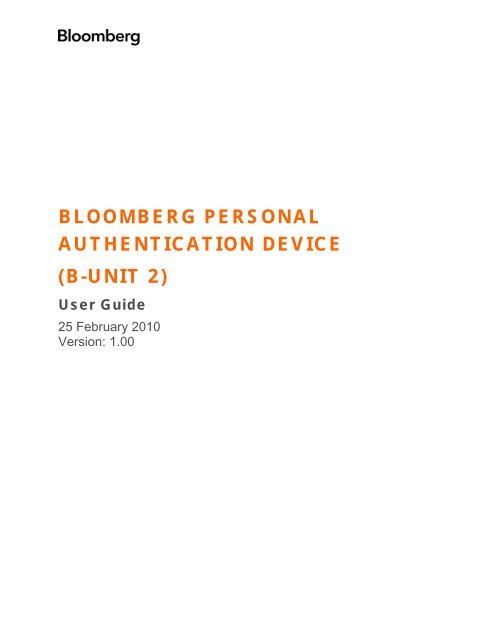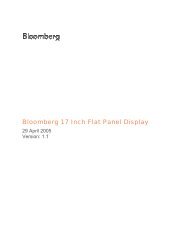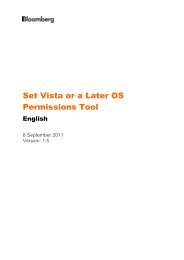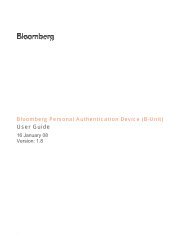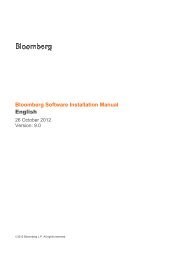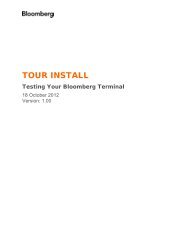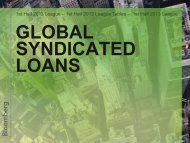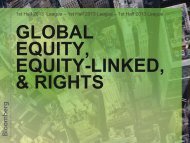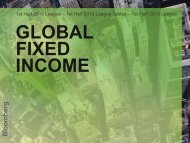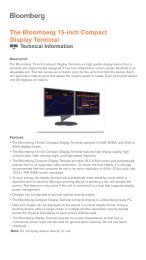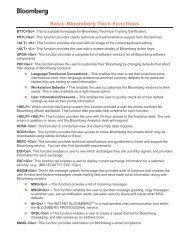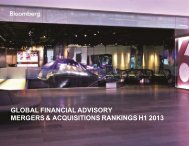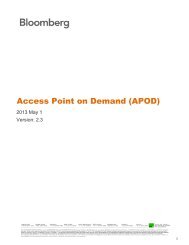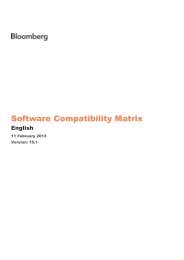BLOOMBERG PERSONAL AUTHENTICATION DEVICE (B-UNIT 2)
BLOOMBERG PERSONAL AUTHENTICATION DEVICE (B-UNIT 2)
BLOOMBERG PERSONAL AUTHENTICATION DEVICE (B-UNIT 2)
Create successful ePaper yourself
Turn your PDF publications into a flip-book with our unique Google optimized e-Paper software.
Account Setup and EnrollmentWhen you first receive the B-<strong>UNIT</strong> 2 you will be required to go through a shortprocedure to register the device with your account and to enroll your finger image withthe device.12Contact your account representative to have your account settings configured to use theB-Unit 2.Open the Bloomberg Professional application and press the DFLT key to bring up the loginscreen. Enter your username and password and press .3 You will be directed to a screen that instructs you to setup your B-Unit 2. Press .4Enter the eight-digit serial number located on the backside of the B-Unit 2 device and press. You will be directed to a flashing screen. NOTE: The screen will flash until you havecompleted step 9. There is not a time restriction on completing the enrollment process.5Turn on the B-unit 2 by pressing and holding the power button. The LCD will show"Bloomberg" then "Reset Mode", then "Ready to Sync".678Hold the B-Unit 2 light sensor, which is located on the back corner of the B-Unit 2, amaximum of six inches away from the flashing rectangle that appears on the Bloombergterminal window. When the screen sync is complete the B-Unit 2 will display "DeviceCleared" NOTE: You may need to hold the B-Unit 2 closer than six inches from the flashingrectangle, depending on the light output of your monitor.Select a finger to use with the B-Unit 2. When prompted by the B-Unit 2 by "Swipe Finger"on the LCD, swipe your selected finger downward across the sensor. You will be promptedto swipe you finger several times. NOTE: You have only 45 seconds to complete the fingerenrollment process. If the unit times out, power on the unit again and repeat the procedurefrom step 5.If enrollment is successful the LCD will display “Enroll Valid”. If you fail to enroll repeat fromstep 5.A four-character code will appear on the B-Unit 2 LCD screen.9 Enter this code in the space provided on the Bloomberg terminal and press .10You have successfully enrolled and registered your B-Unit 2. Press the DFLT key andcontinue to “Logging In”.
Logging InOnce you have enrolled and registered your B-Unit 2, you will be configured to usethe B-Unit 2 at login. Screen Sync will be the primary method to login and it consistsof obtaining a special code from a flashing rectangle and entering a valid code in theBloomberg terminal window. If you are experiencing issues with Screen Sync,contact Bloomberg 24 hour customer support. The login procedures for bothconfigured (desktop) and non-configured (internet-based) terminals are almostidentical.• Configured (desktop) Press the red DFLT key to bring up the<strong>BLOOMBERG</strong> PROFESSIONAL service login screen.• Non-configured (internet based) Go to https://bba.bloomberg.net inan internet browser.The B-<strong>UNIT</strong> 2 has two modes of operation: Screen Sync and Token modes.1Enter your username and password on the login screen and press 2 Turn on your B-Unit 2 by pressing and holding the power button until the LCDdisplays “Bloomberg”.34Swipe the tip of your enrolled finger downward across the sensor.If verification is successful the LCD will display “ID Valid”, then "Ready toSync".Hold the B-Unit 2 light sensor, which is located on the back corner of the B-Unit 2, a maximum of six inches away from the flashing rectangle that appearson the Bloomberg terminal window. NOTE: You may need to hold the B-Unit 2closer than six inches from the flashing rectangle depending on the lightoutput of your monitor.5 A few moments later a four-character code will appear on the B-Unit 2 LCDscreen.6 Enter this code in the space provided on the Bloomberg terminal and press to login to your account.
Finger Swiping Tips1Line up the first crease of your finger with the center of the sensor. Youshould feel the locator dimple at the center of the tip of your finger.2 Make sure your finger is straight along the center of the B-Unit 2 and thatyou swipe in a straight line downward over the sensor.3Start with your finger parallel to the top of the B-Unit 2. As you swipedownward rotate your hand so that the tip of your finger remains in contactwith the sensor.Other FunctionsPower DownThe B-Unit 2 will turn itself off after a period of time of inactivity. To manually powerdown the B-Unit 2, press and hold the power button for three seconds.If you should need to re-enroll on the B-Unit 2 with another finger, please contactBloomberg technical support.ChargingThe B-Unit 2 device can only be charged at Bloomberg L.P. or its manufacturing subcontractorlocations.Returning the B-Unit 2If you need to return the B-Unit 2 to Bloomberg please visitwww.Bloomberg.com/found, or call Bloomberg’s RMA offices at:212-647-6535 (NY), 877-830-6100 (US), +44-20-7330-7313 (Int’L), or for 24 hourglobal support call +1-212-318-2000, +44-20-7330-7500, +65-6212-1000 or +81-3-3201-8900
ApprovalsThis equipment has been tested and found to comply with the limits for a Class B digitaldevice, pursuant to Part 15 of the FCC rules. These limits are designed to providereasonable protection against harmful interference in a residential installation. Thisequipment generates, uses, and can radiate radio frequency energy and, if not installedand used in accordance with the instructions, may cause harmful interference to radiocommunications.However, there is no guarantee that interference will not occur in a particularinstallation. If this equipment does cause harmful interference to radio or televisionreception, which can be determined by turning the equipment Off and On, the user isencouraged to try to correct the interference by one or more of the following measures:• Re-orient or relocate the receiving antenna.• Increase the separation between the equipment and the receiver.• Connect the equipment into an outlet on a circuit different from that to which thereceiver is connected.• Consult Bloomberg or an experienced radio/TV technician for help. This Class Bdigital apparatus meets all requirements of the Canadian interference-causingequipment regulations.
TransportationWe hereby confirm that the products contained herein:Article: B-unit 2Type no. containing Lithium Polymer Cell battery – Varta p/n PLF 263441Have been proven to be non-dangerous by testing in accordance with the UN Manual of Testsand Criteria, Part 111, subsection 38.3, and comply to the following special provisions ofinternational transport regulations:• IATA: Special Provision A45• DOT / 49 CFR: Provision 173.185Warnings! WARNING !• Do not incinerate or expose B-<strong>UNIT</strong> 2 to temperatures in excess of 140°F/60°C.Do not place battery in or near fire, on stove or other high temperature locations, orinside cars in hot weather.• Do not open, puncture, crush, disassemble or subject B-<strong>UNIT</strong> 2 to physical abuse.• B-<strong>UNIT</strong> 2 contains a lithium battery. If exposed to abusive conditions, battery may gethot, explode or ignite and cause serious injury. Do not attempt to remove, replace orrecharge battery.• Immediately discontinue use and contact Bloomberg if B-<strong>UNIT</strong> 2 emits an unusualsmell, changes color or shape, or appears abnormal in any other way.! PHOTOSENSITIVE SEIZURE WARNING !• A small number of people may experience a seizure when exposed to certain visualimages, such as a flashing light. Even people who have no history of seizures orepilepsy may have an undiagnosed condition that can cause these seizures.• These seizures may have a variety of symptoms, including lightheadedness, alteredvision, shaking, eye or face twitching, disorientation, confusion or convulsions. If youexperience any of these symptoms while using your B-Unit 2, immediately stop using itand consult a doctor.©Bloomberg L.P. All rights reserved. 37404360 0110