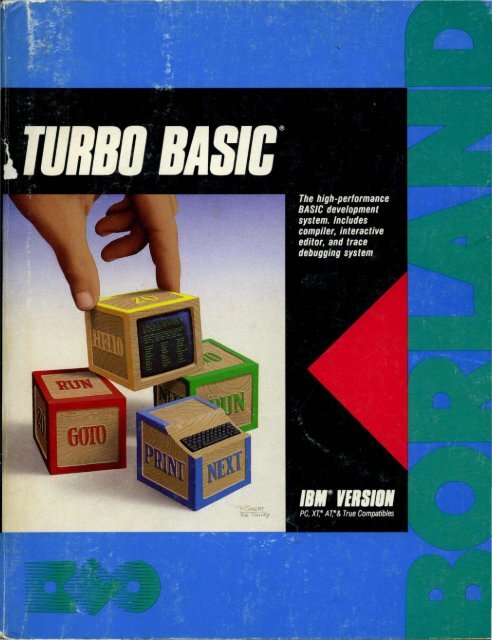You also want an ePaper? Increase the reach of your titles
YUMPU automatically turns print PDFs into web optimized ePapers that Google loves.
Table of Contents<br />
Introduction ............................................................................................................. 1<br />
About this Manual ..................................................................................................... 2<br />
Typography ................................................................................................................. 3<br />
System Requirements ................................................................................................ 4<br />
Acknowledgements .................................................................................................... 4<br />
CHAYI'ER 1: About BASIC ................................................................................. 5<br />
Turbo Basic ................................................................................................................. 6<br />
Back to Basics - Machine Language ................................................................... 6<br />
Interpreters ........................................................................................................... 6<br />
Compilers ............................................................................................................... 8<br />
Line Numbers and Turbo Basic .......................................................................... 8<br />
CHAFfER 2: Touring Turbo Basic .................................................................... 11<br />
Backing Up Your Disks ............................................................................................ 11<br />
Files on the Distribution Disk ................................................................................ 11<br />
Installation ................................................................................................................ 12<br />
Setting Up an Operating Environment ............................................................ 12<br />
Starting Up Turbo Basic ......................................................................................... 13<br />
Editor Survival Kit .................................................................................................. 15<br />
Basic Operations ................................................................................................. 15<br />
Block Operations ................................................................................................ 16<br />
Search and Replace ............................................................................................ 17
A First Program ........................................................................................................ 18<br />
Options ................................................................................................................ 20<br />
Compiling ............................................................................................................. 21<br />
After t:h.e Compile ........................................................................................... 21<br />
Running t:h.e Program ......................................................................................... 22<br />
About t:h.e Error .............................................................................................. 23<br />
Saving to Disk ..................................................................................................... 24<br />
Saving t:h.e Executable Program ................................................................... 25<br />
Executing MYFIRST from DOS ...................................................................... 26<br />
Tracing Your Program ......................................................................................... 26<br />
The System Windows ......................................................................................... 27<br />
The End of t:h.e Tour ........................................................................................... 27<br />
CHAPTER 3: Turbo Basic: The Program ........................................................ 29<br />
The Turbo Editor ..................................................................................................... 29<br />
Operating t:h.e Editor .......................................................................................... 30<br />
Basic Movement Commands ........................................................................ 33<br />
Extended Movement Commands ................................................................ 33<br />
Insert and Delete Commands ...................................................................... 34<br />
Block Commands ........................................................................................... 35<br />
Miscellaneous Editing Commands .............................................................. 37<br />
The Editor Versus WordStar ........................................................................ 40<br />
The Compiler ............................................................................................................ 41<br />
The Main Menu ....................................................................................................... 42<br />
The File Command ............................................................................................ 44<br />
The Edit Command ............................................................................................ 46<br />
The Run Command ............................................................................................ 46<br />
The Compile Command ..................................................................................... 47<br />
The Options Command ...................................................................................... 47<br />
The Setup Command ......................................................................................... 52<br />
The Window Command ..................................................................................... 55<br />
The Debug Command ....................................................................................... 56<br />
CHAPTER 4: Turbo Basic: The Language ...................................................... 59<br />
Program Structure ................................................................................................... 59<br />
Turbo Basic Character Set ...................................................................................... 62<br />
Reserved Words .................................................................................................. 63<br />
Numbers in Turbo Basic ......................................................................................... 65<br />
Integers ................................................................................................................ 65<br />
Long Integers ...................................................................................................... 65<br />
Single-Precision Floating Point ......................................................................... 66<br />
Double-Precision Floating Point ....................................................................... 66<br />
Calculation and t:h.e 8087 ................................................................................... 67<br />
Turbo Basic Owner's Handbook
Constants .................................................................................................................. 68<br />
String Constants .................................................................................................. 68<br />
Numeric Constants ............................................................................................. 68<br />
Identifying Integer Constants in Other Bases ........................................... 69<br />
Named Constants ................................................................................................ 69<br />
Variables .................................................................................................................... 71<br />
Arrays ........................................................................................................................ 72<br />
Subscripts ............................................................................................................ 72<br />
String Arrays ....................................................................................................... 74<br />
Multidimensional Arrays .................................................................................... 74<br />
Array Bounds Testing ......................................................................................... 74<br />
Array Storage Requirements .............................................................................. 75<br />
Dynamic Allocation ............................................................................................ 75<br />
Declaring Static or Dynamic Arrays ................................................................. 76<br />
Expressions ............................................................................................................... 77<br />
Operators ............................................................................................................. 78<br />
Arithmetic Operators ..................................................................................... 78<br />
Relational Operators ...................................................................................... 79<br />
Logical Operators .......................................................................................... 79<br />
Bit Manipulations .......................................................................................... 80<br />
Strings and Relational Operators ................................................................. 81<br />
Subroutines, Functions, and Procedures ............................................................... 82<br />
Subroutines .......................................................................................................... 82<br />
Functions ............................................................................................................. 83<br />
Formal Versus Actual Parameters ................................................................ 85<br />
Function Types ............................................................................................... 86<br />
Procedures ........................................................................................................... 86<br />
Passing Arrays to Procedures ....................................................................... 87<br />
Procedure and Function Definitions and Program Flow ............................... 87<br />
Argument Checking ....................................................................................... 88<br />
Advanced Topics in Functions and Procedures ............................................... 88<br />
Passing Parameters by Value or Reference ................................................. 88<br />
Local Variables ............................................................................................... 91<br />
The Shared Attribute ..................................................................................... 93<br />
Static Variables ............................................................................................... 93<br />
Recursion ........................................................................................................ 94<br />
Files ........................................................................................................................... 96<br />
Directories and Path Names .............................................................................. 97<br />
File Storage Techniques ..................................................................................... 99<br />
Crash Course in Database Management .................................................... 99<br />
Sequential Files ............................................................................................. 99<br />
Field-Delimited Sequential Files ............................................................... 101<br />
Table of Contents iii
Nondelimited Sequential Files ................................................................... 102<br />
Random Files ................................................................................................ 104<br />
Binary Files ................................................................................................... 107<br />
Device I/O .................................................................................................... 109<br />
Graphics ................................................................................................................... liO<br />
The Text Modes ................................................................................................. 110<br />
The Graphics Modes ......................................................................................... Ill<br />
I...ast Point Referenced (LPR) ...................................................................... ll2<br />
Absolute and Relative Coordinates ............................................................. li3<br />
Redefining Screen Coordinates .................................................................. li3<br />
CHAPTER 5: Turbo Basic Reference Directory ........................................... li5<br />
The Directory Format ............................................................................................ li6<br />
Typography .............................................................................................................. 117<br />
$COM metastatement ............................................................................................ 119<br />
$DYNAMIC metastatement .................................................................................. 120<br />
$EVENT metastatement ....................................................................................... 121<br />
$IF/$ELSE/$ENDIF metastatements ................................................................. 122<br />
$INCLUDE metastatement .................................................................................. 123<br />
$INLINE metastatement ...................................................................................... 125<br />
$SEGMENT metastatement ................................................................................. 126<br />
$SOUND metastatement ...................................................................................... 127<br />
$STACK metastatement ......................................................................................... 128<br />
$STATIC metastatement ........................................................................................ 129<br />
ABS function ........................................................................................................... 130<br />
ASC function ........................................................................................................... 131<br />
ATN function ........................................................................................................... 132<br />
BEEP statement ..................................................................................................... 134<br />
BIN$ function ......................................................................................................... 135<br />
BLOAD statement .................................................................................................. 136<br />
BSAVE statement ................................................................................................... 137<br />
CALL statement ..................................................................................................... 138<br />
CALL ABSOLUTE statement .............................................................................. 140<br />
CALL INTERRUPT statement ............................................................................ 142<br />
CDBL function ....................................................................................................... 143<br />
CEIL function ........................................................................................................ 144<br />
CHAIN statement .................................................................................................. 145<br />
CHDIR statement .................................................................................................. 147<br />
CHR$ function ........................................................................................................ 148<br />
CINT function ........................................................................................................ 149<br />
CIRCLE statement ................................................................................................ 150<br />
CLEAR statement .................................................................................................. 152<br />
IV Turbo Basic Owner's Handbook
CLNG function ...................................................................................................... 154<br />
CLOSE statement ................................................................................................. 155<br />
'CLS'statement ....................................................................................................... 156<br />
COLOR statement (graphics mode) .................................................................... 157<br />
COLOR statement (text mode) ............................................................................ 160<br />
COM(n) statement ................................................................................................. 162<br />
COMMAND$ function ......................................................................................... 164<br />
COMMON statement ........................................................................................... 165<br />
COS function .......................................................................................................... 167<br />
CSNG function ....................................................................................................... 168<br />
CSRLIN function .................................................................................................. 169<br />
CVI, CVL, CVS, CVD functions .......................................................................... 170<br />
CVMD, CVMS functions ...................................................................................... 172<br />
DATA statement ..................................................................................................... 173<br />
DATE$ system variable ......................................................................................... 175<br />
DECR statement ................................................................................................... 176<br />
DEF FN/END DEF statement .......................................................................... 177<br />
DEFINT, DEFLNG, DEFSNG, DEFDBL, DEFSTR statements ............... 180<br />
DEF SEG statement ............................................................................................. 182<br />
DELAY statement .................................................................................................. 184<br />
DIM statement ...................................................................................................... 185<br />
DO/LOOP statement ............................................................................................ 187<br />
DRAW statement ................................................................................................... 189<br />
END statement ...................................................................................................... 192<br />
ENDMEM function .............................................................................................. 193<br />
ENVIRON statement ............................................................................................ 194<br />
ENVIRON$ function ............................................................................................. 195<br />
EOF function ......................................................................................................... 196<br />
ERAD R function ................................................................................................... 197<br />
ERASE statement .................................................................................................. 198<br />
ERDEV, ERDEV$ functions ............................................................................... 199<br />
ERL, ERR functions ............................................................................................. 200<br />
ERROR statement ................................................................................................. 202<br />
EXIT statement ..................................................................................................... 203<br />
EXP, EXP2, EXPI0 functions .............................................................................. 206<br />
FIELD statement .................................................................................................. 207<br />
FILES statement ................................................................................................... 208<br />
FIX function ............................................................................................................ 209<br />
FOR/NEXT statements ......................................................................................... 210<br />
FRE function ........................................................................................................... 212<br />
GET statement (files) ............................................................................................. 213<br />
GET statement (graphics) ...................................................................................... 214<br />
GET$ function ........................................................................................................ 216<br />
Table of Contents v
GOSUB statement .................................................................................................. 218<br />
GOTO statement .................................................................................................... 219<br />
HEX$ function ....................................................................................................... 220<br />
IF statement ............................................................................................................ 221<br />
IF block·statement ................................................................................................ 223<br />
INCR statement .................................................................................................... 225<br />
INKEY$ function ................................................................................................... 226<br />
INP function .......................................................................................................... 228<br />
INPUT statement .................................................................................................. 229<br />
INPUT # statement .............................................................................................. 230<br />
INPUT$ function ................................................................................................... 232<br />
INSTAT function .................................................................................................... 233<br />
INSTR function ..................................................................................................... 234<br />
INT function .......................................................................................................... 235<br />
IOCTL statement, IOCTL$ function .................................................................. 236<br />
KEY statement ....................................................................................................... 237<br />
KEY(n) statement .................................................................................................. 239<br />
KILL statement ...................................................................................................... 241<br />
LBOUND function ................................................................................................ 242<br />
LCASE$ function .................................................................................................. 243<br />
LEFT$ function ..................................................................................................... 244<br />
LEN function ......................................................................................................... 245<br />
LET statement ....................................................................................................... 246<br />
LINE statement .................................................................................................... 247<br />
LINE INPUT statement ...................................................................................... 249<br />
LINE INPUT # statement .................................................................................. 250<br />
LOC function ......................................................................................................... 252<br />
LOCAL statement ................................................................................................. 253<br />
LOC,AJ:'E statement ............................................................................................... 254<br />
LOF function ......................................................................................................... 255<br />
LOG, LOG2, and LOG10 functions .................................................................... 256<br />
LPOS function ....................................................................................................... 257<br />
LPRINT, LPRINT USING statements .............................................................. 258<br />
LSET statement .................................................................................................... 259<br />
MEMSET statement ............................................................................................. 260<br />
MID$ function ........................................................................................................ 261<br />
MID$ statement .................................................................................................... 262<br />
MKDIR statement ................................................................................................. 263<br />
MKI$, MKL$, MKS$, MKD$ functions ............................................................ 264<br />
MKMD$, MKMS$ functions ............................................................................... 266<br />
MTIMER function and statement ....................................................................... 267<br />
NAME statement .................................................................................................. 268<br />
OCT$ function ....................................................................................................... 269<br />
vi Turbo Basic Owner's Handbook
ON COM(n) statement ......................................................................................... 270<br />
ON ERROR statement .......................................................................................... 271<br />
ON/GOSUB statement ........................................................................................... 272<br />
ON/GOTO statement ............................................................................................ 273<br />
ON KEY(n) statement ........................................................................................... 274<br />
ON PEN statement ............................................................................................... 276<br />
ON PLAY statement .............................................................................................. 277<br />
ON STRIG statement ........................................................................................... 279<br />
ON TIMER statement .......................................................................................... 281<br />
OPEN statement .................................................................................................... 282<br />
OPEN COM' statement ......................................................................................... 286<br />
OPTION BASE statement .................................................................................... 288<br />
OUT statement ...................................................................................................... 289<br />
PAINT statement ................................................................................................... 290<br />
PALETIE, PALETIE USING statements ........................................................ 293<br />
PEEK function' ....................................................................................................... 295<br />
PEN function ......................................................................................................... 296<br />
PEN statement ....................................................................................................... 297<br />
PLAY function ........................................................................................................ 298<br />
PLAY statement ..................................................................................................... 299<br />
PMAP ·function. . ...................................................................................................... 302<br />
POINT function ..................................................................................................... 303<br />
POKE statement .................................................................................................... 304<br />
pas function .......................................................................................................... 305<br />
PRESET statement ............................................................................................... 306<br />
PRINT statement ................................................................................................... 307<br />
PRINT # and PRINT # USING statements .................................................... 309<br />
PRINT USING statement ..................................................................................... 311<br />
PSET statement ...................................................................................................... 313<br />
PUT statement (files) ............................................................................................. 314<br />
PUT statement (graphics) ...................................................................................... 315<br />
PUT$ function ......................................................................................................... 317<br />
RANDOMIZE statement ...................................................................................... 318<br />
READ statement .................................................................................................... 319<br />
REG function and statement ................................................................................ 320<br />
REM statement ...................................................................................................... 322<br />
RESET statement .................................................................................................. 323<br />
RESTORE statement ............................................................................................ 324<br />
RESUME statement ............................................................................................. 325<br />
RETURN statement .............................................................................................. 326<br />
RIGHT$ function ................................................................................................... 327<br />
RMDIR statement ................................................................................................. 328<br />
RND function ......................................................................................................... 329<br />
Table of Contents vii
RSET statement .................................................................................................... 330<br />
RUN statement ....................................................................................................... 331<br />
SCREEN function ................................................................................................. 332<br />
SCREEN statement .............................................................................................. 333<br />
SEEK statement .................................................................................................... 335<br />
SELECT statement ............................................................................................... 337<br />
SGN function ......................................................................................................... 338<br />
SHARED statement .............................................................................................. 339<br />
SHELL statement ................................................................................................. 340<br />
SIN function ........................................................................................................... 341<br />
SOUND statement ................................................................................................ 342<br />
SPACE$ function ................................................................................................... 343<br />
S PC function .......................................................................................................... 344<br />
SQR function ......................................................................................................... 345<br />
STATIC statement ................................................................................................. 346<br />
STICK function ..................................................................................................... 347<br />
STOP statement ..................................................................................................... 348<br />
STR$ function ........................................................................................................ 349<br />
STRIG function ..................................................................................................... 350<br />
STRIG statement .................................................................................................... 351<br />
STRING$ function ................................................................................................ 352<br />
SUB/END SUB, SUB INLINE statements ...................................................... 353<br />
SWAP statement .................................................................................................... 356<br />
SYSTEM statement ............................................................................................... 357<br />
TAB function .......................................................................................................... 358<br />
TAN function .......................................................................................................... 359<br />
TIME$ system variable ........................................................................................ 360<br />
TIMER function ..................................................................................................... 361<br />
TIMER statement ................................................................................................. 362<br />
TRON, and TROFF commands ............................................................................ 363<br />
UBOUND function ............................................................................................... 365<br />
UCASE$ function .................................................................................................. 366<br />
VAL function .......................................................................................................... 367<br />
VARPTR function ' .................................................................................................. 368<br />
VARPTR$ function ................................................................................................ 369<br />
VARSEG function .................................................................................................. 370<br />
VIEW statement ..................................................................................................... 371<br />
WAIT statement .................................................................................................... 373<br />
WHILE/WEND statements ................................................................................. 374<br />
WIDTH statement ................................................................................................ 376<br />
WINDOW statement '" ......................................................................................... 378<br />
WRITE statement .................................................................................................. 381<br />
WRITE # statement ............................................................................................. 382<br />
viii Turbo Basic Owner's Handbook
APPENDIX A: Numeric Considerations ........................................................ 383<br />
Random Files with Floating-Point Data ............................................................. 384<br />
Internal Representation of the Four Numeric Types ........................................ 384<br />
Computers and the Real Number System .......................................................... 385<br />
Overflow and Underflow ................................................................................. 386<br />
Single-Precision Floating Point ............................................................................ 386<br />
Double-Precision Floating Point .......................................................................... 387<br />
APPENDIX B: Event Trapping ........................................................................ 389<br />
An Example ............................................................................................................ 390<br />
Fine-Tuning Event Trapping ................................................................................ 391<br />
APPENDIX C: Assembly Language Interface ............................................... 393<br />
The CALL ABSOLUTE Statement ..................................................................... 394<br />
The CALL INTERRUPT Statement ................................................................... 395<br />
The Register Buffer .......................................................................................... 395<br />
About DOS and BIOS Function Calls ........................................................... 396<br />
Using CALL with INLINE .................................................................................. 397<br />
Passing Parameters to INLINE Procedures .................................................. 398<br />
Passing Numeric Variables ......................................................................... 398<br />
Passing Strings ............................................................................................. 398<br />
Passing Arrays .............................................................................................. 398<br />
Passing Expression Results ......................................................................... 399<br />
Passing Constants ................................................................................. : ...... 399<br />
Creating an INLINE.COM file ...................................................................... 399<br />
Using DEBUG to create a .COM file ....................................................... 400<br />
Using a Macroassembler to create a .COM file ........................................ 400<br />
INLINE Assembly Example ........................................................................... 401<br />
APPENDIX D: Comparing Turbo Basic and Interpretive BASIC ............ 403<br />
The Compiler Versus the Interpreter .................................................................. 403<br />
Unsupported Commands ................................................................................. 404<br />
Statements Requiring Modification ................................................................ 405<br />
Converting Interpretive BASIC Programs to Turbo Basic .......................... 406<br />
Extensions to the BASIC Language .................................................................... 406<br />
Structured Statements ...................................................................................... 407<br />
Binary File I/O .............................................................................................. ; .. 407<br />
Function and Procedure Definitions .............................................................. 407<br />
Assembly Language Interface ......................................................................... 407<br />
Built-in Functions ............................................................................................. 407<br />
New Commands ................................................................................................ 408<br />
Table of Contents ix
Compiler Implementation .................................................................................... 409<br />
The Editor and Large Programs ..................................................................... 409<br />
Random Files with Floating-Point Values ..................................................... 409<br />
Running in a Window ...................................................................................... 409<br />
Intermediate Floating-Point Precision ........................................................... .410<br />
Strings ................................................................................................................. 410<br />
Improved Memory Use ..................................................................................... 410<br />
PEEK and POKE Locations ............................................................................ 410<br />
APPENDIX E: Error Messages ........................................................................ 411<br />
Run-time Errors ...................................................................................................... 412<br />
Compiler Errors ...................................................................................................... 416<br />
APPENDIX F: Reference Materials ............................................................... 427<br />
ASCII Codes .......................................................................................................... 428<br />
Extended Key Codes ............................................................................................ 429<br />
Keyboard Scan Codes ........................................................................................... 430<br />
APPENDIX G: A DOS Primer ........................................................................ 433<br />
What Is DOS? ....................................................................................................... 433<br />
How to Load a Program ....................................................................................... 434<br />
Directories .............................................................................................................. 435<br />
Subdirectories ........................................................................................................ 436<br />
Where Am I? The $p $g Prompt ......................................................................... 437<br />
The AUTO EXEC. BAT File .................................................................................. 437<br />
Changing Directories ............................................................................................ 438<br />
Setting up an Operating Environment ............................................................... 439<br />
APPENDIX H: Summary of Functions and Procedures ............................. .441<br />
Chaining .................................................................................................................. 441<br />
Compiler Data ....................................................................................................... 442<br />
Devices ................................................................................................................... 442<br />
DOS ........................................................................................................................ 442<br />
Error Handling ....................................................................................................... 443<br />
Files ........................................................................................................................ 443<br />
Flow Control ......................................... '" .............................................................. 444<br />
Graphics .................................................................................................................. 445<br />
Hardware Events .................................................................................................... 445<br />
Input ....................................................................................................................... 446<br />
Keyboard Handling ............................................................................................... 446<br />
Memory Management ........................................................................................... 446<br />
Metastatements ...................................................................................................... 447<br />
Miscellaneous ......................................................................................................... 447<br />
Numeric .................................................................................................................. 447<br />
x Turbo Basic Owner's Handbook
Output ..................................................................................................................... 448<br />
Printer ..................................................................................................................... 448<br />
Screen ..................................................................................................................... 449<br />
Sound ...................................................................................................................... 449<br />
String Operations ................................................................................................... 450<br />
APPENDIX I: Customizing Turbo Basic ........................................................ 451<br />
Running TBINST .................................................................................................. 452<br />
The Turbo Basic Directory Option ................................................................. 452<br />
The Editor Command Option ......................................................................... 452<br />
The Default Edit Mode Option ..................................................................... .454<br />
The Screen Mode Option ................................................................................ 454<br />
Default Display Mode ................................................................................. 454<br />
Color Display Mode .................................................................................... 455<br />
Black and White Display Mode ................................................................. 455<br />
Monochrome Display Mode ....................................................................... 455<br />
Quitting the Program ............................................................................................ 455<br />
INDEX .................................................................................................................. 457<br />
Table of Contents xi
xii Turbo Basic Owner's Handbook
Introduction<br />
Turbo Basic is a self-contained programming environment for IBM® personal computers<br />
and true compatibles. Following in the footsteps of its famous sibling, Turbo<br />
Pascal®, Turbo Basic is a combination editor, fast memory-to-memory compiler,<br />
run-time library, and internal linker. Its modern user interface uses windows and<br />
pull-down menus. And for maximum speed and memory efficiency, Turbo Basic is<br />
written entirely in assembly language.<br />
Some other distinguishing characteristics include the following:<br />
• Floating-point support (full 8087 integration and full software emulation)<br />
• Professional development environment<br />
• New block-structured programming statements<br />
• Full EGA support.<br />
A language for both the beginner and the experienced programmer, Turbo<br />
Basic's integrated design permits quick program turnaround without sacrificing<br />
the powerful features professional programmers demand. It is compatible with<br />
IBM's Advanced BASIC (commonly referred to as BASICA) interpreter version<br />
3.00 and Microsoft's GW BASIC TN (with minor exceptions because these are interpreters),<br />
and contains many extensions. (In general,· from now on we'll refer to<br />
Advanced BASIC and GW BASIC collectively as "Interpretive BASIC.")<br />
Programs created with Turbo Basic have access to all the memory available in<br />
the target machine - 64K for scalars, 64K for strings, available memory for· arrays,<br />
and more than 64K for programs. The compiler generates true .EXE files that
operate 4 to 100 times faster than their interpretive counterparts. And the incorporation<br />
of the 8087 support-puts the whip to numeric-intensive applications. Turbo<br />
Basic . also supports all graphics capabilites and extensions of the Enhanced<br />
Graphics Adapter (EGA).<br />
Thanks to its advanced flow-control constructs (IFffHEN/ELSEIF/ELSE/<br />
ENDIF,blocks, 'DO/LOOP, CASE/SELECT, CALL/SUB), Turbo ,Basic programs<br />
are easier to write, debug, and maintain than Interpretive BASIC programs. Line<br />
numbers are optional; alphanumeric labels can serve as the target of GOTO and<br />
GOSUB statements. User-defined functions and procedures allow the declaration<br />
of local, static" and shared variables, and permit recursion.<br />
Turbo Basic supports a greatly expanded string range (up to 32,767 characters<br />
per string), and does away with long delays of periodic string space "housecleaning."<br />
There's a BINARY file mode for low-level file processing and a long integer<br />
numeric type for fast, flexible,numeric processing. The CALL and REG statements<br />
offer a straightforward linkage to assembly language, and there are numerous compiler<br />
directives for conditional compilation, error trapping, buffer control, and<br />
more.<br />
Turbo Basic is a powerful, Interpretive BASIC-compatible language that produces<br />
fast programs quickly.<br />
About this Manual<br />
First, what this manual is not. It isn't a comprehensive introduction to BASIC<br />
programming. At last count there were over 15,000 books in print on this subject,<br />
and more than 1,000 were about Interpretive BASIC (which has virtually the same<br />
syntax as Turbo Basic) in particular. This manual is also not. a replacement for<br />
information resources such as the DOS and technical manuals for your machine.<br />
Instead, what this manual is is a reference to the program development system<br />
known as Turbo Basic. We begin with a brief tutorial about installing the system<br />
onto a working floppy or a hard disk, and then discuss how to use Turbo Basic to<br />
edit and compile a simple program. Following the tutorial is background material,<br />
split broadly between Chapter 3, "Turbo Basic: The Program," and Chapter 4,<br />
"Turbo Basic: The Language." Chapter 5, "Turbo Basic Reference Directory," is an<br />
alphabetically arranged look-up section of Turbo Basic commands, system variables,<br />
functions, statements, and metastatements.<br />
The appendices -provide an ASCII chart and keyboard scan codes, and supplemental<br />
information about numeric considerations, event trapping, interfacing to<br />
assembly language subroutines, compile-time and run-time errors, and the differences<br />
between Turbo Basic and Interpretive BASIC.<br />
2 Turbo Basic Owner's Handbook
Typography<br />
The body of this manual is printed in a normal typeface; other typefaces have<br />
special meaning .<br />
. Alternate type is used for example programs and screen output; for example:<br />
Dir mask:<br />
Italic type emphasizes an important concept or word. In particular, italics are<br />
used in syntax descriptions to indicate areas within commands to be filled in with<br />
application-specific information; for example:<br />
REG register, value<br />
UPPERCASE text denotes part of a BASIC command that must be supplied<br />
verbatim; for example:<br />
RESUME NEXT<br />
Certain characters have special meaning when they appear in syntax descriptions.<br />
Brackets ([ ]) mean .that the enclosed information is optional. For example:<br />
OPEN fi 1 espec AS [I] fi 7 enum<br />
means that you can include a number sign (#) before the file number or leave it<br />
out, at your option. Therefore, both of the follOwing are legal:<br />
OPEN "cust.dta" AS 1<br />
OPEN "cust.dta" AS #1<br />
Braces ({ }) indicate a choice of two or more options, one of which mustbe used.<br />
The options are separated by vertical bars (I). For example:<br />
KEY {ONIOFF}<br />
means that both KEY ON and KEY OFF are valid statements, and that KEY by<br />
itself is not.<br />
Ellipses ( ..• ) indicate. that part of a command can be repeated as many times as<br />
necessary. For example:<br />
READ variable [, variable] •••<br />
means that multiple variables, separated by commas, can be processed by a single<br />
READ statement:<br />
READ a$<br />
READ as, b$, a,b, c<br />
Introduction 3
Three vertically spaced periods indicate the omission of one or more lines of<br />
program text; for example:<br />
FOR n = 1 TO 10<br />
NEXT n<br />
System Requirements<br />
Turbo Basic itself requires MS-DOS or PC-DOS 2.0 or above. In addition, any<br />
program you create will require DOS 2.0 or above to execute.<br />
Turbo Basic and the programs you create with it are designed to work on the<br />
IBM PC, X'f®, or AT® models, or a fully compatible machine. Graphics features of<br />
the language are not available without appropriate graphics hardware, such as the<br />
Color/Graphics Adapter, the Enhanced Graphics Adapter, or equivalents, and a<br />
suitable display.<br />
Ackoowledgements<br />
We refer to several different products in this manual; the following lists each one<br />
and its respective company:<br />
• Turbo Pascal and SideKick are registered trademarks and Turbo Basic is a trademark<br />
of <strong>Borland</strong> International, Inc.<br />
• GW BASIC and MS-DOS are registered trademarks of MicrosoftCorp.<br />
• WordStar is a registered trademark ofMicroPro International, Inc.<br />
• IBM, X1: and AT are. registered trademarks of International Business Machines<br />
Corp.<br />
• MultiMateis a trademark of MultiMate International Corp.<br />
• dBASE is a registered trademark of Ashton-Tate.<br />
• Lotus 1-2-3 is. a registered trademark of Lotus Development Corp.<br />
4 Turbo Basic Owner's Handbook
c H A p T E R 1<br />
About BASIC<br />
Like Maine lobster, maple syrup, and basketball, BASIC is a product of New<br />
England. Created in 1964 at Dartmouth College in Hanover, New Hampshire, as a<br />
language for teaching programming, BASIC is commonly identified as an acronym<br />
for "Beginner's All-purpose Symbolic Instruction Code." (However, cynics think<br />
inventors John Kemeny and Thomas Kurtz first came up with a catchy name for<br />
their new, easy-to-use language and then worked backward to concoct something it<br />
could stand for.)<br />
Students and programmers alike soon found that BASIC could do practically<br />
anything that stuffy, awkward FORTRAN could do. And since BASIC was so easy<br />
to learn and to work, its programs usually ended up taking less time to write than<br />
its FORTRAN equivalents. BASIC was also available on most personal computers,<br />
usually in ROM. So BASIC caught on in a big way.<br />
Remarkably, of the dozens of general-purpose programming languages available<br />
to programming aficionados, BASIC is still the easiest to learn more than 20 years<br />
after its introduction. And better yet, BASIC gets the job done. C and Pascal snobs<br />
notwithstanding, BASIC is a no-nonsense language gifted with powerful tools for<br />
tackling the specific things that people do most with small computers, namely,<br />
working with files and putting text and graphics on a display.<br />
Although their language has its detractors, no one can deny that Kemeny and<br />
Kurtz achieved their "BASIC" goal: to make programming more accessible to more<br />
people. This leads us to Turbo Basic.<br />
5
Turbo Basic<br />
Turbo Basic is a compiled BASIC. You may be familiar with IBM's Advanced<br />
BASIC (called GW BASIC on many compatibles, but which we're now referring<br />
to as "Interpretive BASIC"), a popular interpreted version from Microsoft. Interpreting<br />
and compiling are two <strong>basic</strong> methods of implementing high-level languages.<br />
To understand the important differences between these two approaches,<br />
and consequently between Turbo Basic and Interpretive BASIC, requires that we<br />
descend briefly to the ground floor of programming.<br />
Back to Basics - Machine Language<br />
Surprisingly, a given computer is only able to execute programs written in its<br />
native machine language. There are almost as many different machine languages as<br />
there are computers, but all are variations on a similar theme - simple operations<br />
performed lightning-quick on binary numbers. IBM personal computers use 8086family<br />
machine language because their hardware design is based on that particular<br />
microprocessor family.<br />
It is possible, although difficult, to write programs directly in machine language.<br />
In the early days of computers (through the early 1950s), machine language was all<br />
that there was, so people made do. To save programmers from the rigors of machine<br />
language programming, high-level (that is, non-machine) languages were created<br />
as a bridge between human beings and the machine language world of the computer.<br />
High-level languages work via translation programs that input "source code" (a<br />
machine-readable hybrid of English and mathematical expressions), and ultimately<br />
cause the computer to execute appropriate machine language instructions to get<br />
the job done. The two <strong>basic</strong> types of translators are interpreters, which scan and<br />
execute source code in a single step, and compilers, which scan source code to<br />
produce machine language that is then executed separately.<br />
Interpreters<br />
Historically, BASIC has usually been implemented as an interpreter (a familiar<br />
example being Interpretive BASIC itself). One oft-cited benefit of an interpretive<br />
implementation is that it permits a "direct mode." A direct mode lets you give a<br />
A<br />
computer a problem like PRINT 3.14159 * 3 2.1, and returns an answer to you as<br />
6 Turbo Basic Owner's Handbook
soon as you press the Enter key (this allows a $3,000 computer to be used like a $10<br />
calculator).<br />
Additionally, interpreters have certain attributes that simplify debugging. For<br />
one thing, it's possible to interrupt an interpreter's processing of a program, display<br />
the contents of certain variables, browse through the source program, and<br />
then continue execution.<br />
What programmers like most about interpreters is the instant response. There's<br />
no compiling necessary; the interpreter is always ready to take a shot at your program.<br />
Enter RUN and the effect of your most recent change is on the screen.<br />
Interpreted languages are not without drawbacks, however. For one thing, it's<br />
necessary to have a copy of the interpreter in memory at all times -and many of<br />
the interpreter's features (and therefore much of its size) may not be necessary to .<br />
execute a given program.<br />
A subtle disadvantage of interpreters is that they tend to discourage good programming<br />
style. Since comments and other formatting niceties take up valuable<br />
program memory space, people tend not to use them. Hell hath no fury like an<br />
Interpretive BASIC programmer trying to get 120K of program into 60K of<br />
memory.<br />
Worst of all, interpreters are slow. They spend too much time figuring out what<br />
to do, instead of actually doing it.<br />
In executing a program's statements, an interpreter must first scan each statement<br />
for content (What's this human asking me to do here?), and then perform the<br />
requested operation. Statements within loops are scanned redundantly.<br />
Consider this three-line program:<br />
10 FOR n = 1 TO 1000<br />
20 PRINT nr SQR(n)<br />
30 NEXT n<br />
The first time through this program, a BASIC interpreter would figure out that<br />
line 20 means:<br />
1. Convert numeric variable n to a string.<br />
2. Send the string to the screen.<br />
3. Move the cursor to the next print zone.<br />
4. Calculate the square root of n.<br />
5. Convert the result to a string.<br />
6. Send the string to the screen.<br />
About BASIC 7
The second time through the loop it will figure it all out again, having totally<br />
forgotten what it learned about this line a millisecond ago. Ditto the next 998<br />
passes.<br />
Clearly, if you could somehow separate the scanning/understanding phase from<br />
the execution phase, you'd have a faster program. That's what compilers are all<br />
about.<br />
Compilers<br />
A compiler is a text-to-machine-Ianguage translator that reads source text, evaluates<br />
it according to the syntactic design of the language, and produces machine<br />
language. The machine language output (called object code) is then run as an<br />
independent step. In other words, a compiler doesn't execute programs, it builds<br />
them. Interpreters can't be separated from the programs they run; compilers do<br />
their job and then get out of the picture.<br />
In working with a compiled language such as Turbo Basic, you'll come to think<br />
about your programs in terms of the two major phases in their lives: compile time<br />
and runtime. With an interpreter, there's only runtime.<br />
The speed improvement you'll see with Turbo Basic depends on the program.<br />
Most programs will run four to ten times faster than the interpretive equivalent. If<br />
you work at it, you may achieve a lOO-fold speed improvement. On the other side of<br />
the·coin, programs that spend most of their time shuffiing disk files or waiting for<br />
input won't show a dramatic speed increase.<br />
Line Numbers and Turbo Basic<br />
Interpretive BASIC needs line numbers so that it can find its way when GOTOs<br />
and GOSUBs send execution to a statement that isn't next in sequence. In addition,<br />
line numbers are at the core of its editing process.<br />
Although tolerant of them, Turbo Basic has no need for line numbers. Instead of<br />
GOTO 5000, in Turbo Basic you'll say something like GOTO ErrorExit, where<br />
ErrorExit is a iabel" at the start of the ErrorExit routine.<br />
There are compilers and there are compilers. Turbo Basic was designed from the<br />
start to be fast. This goal was achieved with an integrated design that keeps the<br />
compiler, editor, and program in memory at the same time, eliminating the endless<br />
disk drive excursions that cause conventional compilers to make the text-to-test<br />
transition 10 or 20 times more slowly.<br />
8 Turbo Basic Owner's Handbook
Turbo Basic's enormous compilation speed (thousands of lines per minute) is<br />
such that it retains Interpretive BASIC's interactiveness. Simply press R and a<br />
Turbo Basic program runs.<br />
Note: If you're new to BASIC, continue reading and/or exploring this manual.<br />
However, for those seasoned BASIC programmers who are thinking of converting<br />
Interpretive BASIC code to Turbo Basic, take a look at Appendix D, "Comparing<br />
Turbo Basic and Interpretive BASIC."<br />
About BASIC 9
10 Turbo Basic Owner's Handbook
c H A p T E R 2<br />
Touring Turbo Basic<br />
This chapter will get you started·using Turbo Basic. We11·begin with some <strong>basic</strong><br />
operations in Turbo Basic, including installing Turbo Basic, using the menu system,<br />
and creating, running, and editing a program. However, before you.get started, you,<br />
should·complete and mail in the license agreement at the front of this manual. This<br />
agreement allows you to make as many copies of the program disk as you need for<br />
your personal use and backup purposes only.<br />
Backing Up Your Disks<br />
For your own protection, make a backup copy of the distribution disk with your<br />
file-copy or disk-copy program before you start using.Turbo Basic. Make certain all<br />
files have transferred successfully, then store the original disk in a safe place.<br />
Files on the Distribution Disk<br />
The files you have just copied from your distribution disk are described here.<br />
TB.EXE The all-in-one development environment/editor/compiler/run-time<br />
library. When you type TB and press Enter, Turbo Basic is up and running.<br />
II
* .BAS Sample Turbo Basic programs.<br />
TBHELP.TBH Contains help screens for using Turbo Basic.<br />
README.COM Use' this .program to read the README file.<br />
README This text file mayor may not be present. If it is, it contains information<br />
more current than that contained in this manual. Use README.COM to type<br />
this or copy it to a printer.<br />
Installation<br />
For floppy-based systems, copy TB.EXE to a boot disk along with as many DOS<br />
utility programs (for example, CHKDSK, FORMAT) as will fit. Use drive B to<br />
store the source and executable programs you'll be creating.<br />
For hard disk systems, create a new directory off the root called "TB: or something<br />
equally appropriate. Copy all the files on the distribution disk into .\ TB. If<br />
you're tight on disk space, copy only TB.EXE. Log into this directory and you're<br />
ready to go. A standard configuration with the hard disk addressed as drive C and<br />
the first floppy as drive A requires the commands<br />
C>MO \T8<br />
C>COpy A:*.* \TB<br />
C>CO \TB<br />
C\TB><br />
To use Turbo Basic from other places on your hard disk, setup a path statement<br />
or copy the file TB.EXE to the directory where you keep system programs such as<br />
CHKDSK, FORMAT, and Advanced BASIC (this directory is often called \BIN).<br />
(See Appendix I, "Customizing Turbo Basic," for more about setting up paths.) For<br />
detailed information about creating. and managing subdirectories, consult your<br />
DOS manual.<br />
Setting Up an Operating Environrnent<br />
If you have some special hardware needs or if you're a developer in need of a<br />
dynamic environment, being able to set environment variables will afford you some<br />
choices. Environment variables actually override compiler and/or program options,<br />
and are determined by using the SET command in DOS.<br />
Environment variables have an effect on the entire environment in which a<br />
program is executed. Thus after setting a variable, it's in effect until you reset it to<br />
another value or turn off your machine. If you find yourself setting these values<br />
consistently one way, you may want to enter the SET command into a batch file or<br />
12 Turbo Basic Owner's Handbook
your AUTO EXEC. BAT file (see Appendix G, "A DOS Primer: for more information).<br />
Turbo Basic's environment variables allow you to override compiler and runtime<br />
options for 8087 support and Color/Graphics Adapter (CGA) "snow" checking.<br />
For example, in the following example you're setting up your environment for 8087<br />
use by typing at the DOS prompt<br />
SET 87=yes<br />
where yes means you have an 8087; no means even if you have an 8087 don't use it.<br />
The default setting is yes.<br />
In the case of CGA snow-checking, you could type<br />
SET CGASNOWCHK=no<br />
where no doesn't do snow-checking and yes does snow-checking. The default setting<br />
is yes.<br />
When your compiler begins executing or when a generated .EXE file starts<br />
executing, it will actually search the environment variable space for these variables.<br />
Though it's not necessary to set these variables, they're available when you need<br />
them. If you choose not to set them, the current directory searches for files and<br />
creates temporary ones to store the default variables.<br />
Starting Up Turbo Basic<br />
When you have a copy of the system on your working disk and you are in the<br />
appropriate directory (or disk, if you have a floppy-based system), enter TB at the<br />
DOS prompt and press Enter:<br />
C>TB<br />
and Turbo Basic's first screen appears:<br />
Touring Turbo Basic 13
• Run to execute programs or compile programs if they need it<br />
For a more extensive explanation of the menu system and its pull-down menus,<br />
refer to the section in Chapter 3, "The Main Menu."<br />
Editor Suroival Kit<br />
Before we get you into writing programs, we'd like you to know something about<br />
the editor you'll be using. You need only read this section if you are unfamiliar with<br />
either the Turbo Pascal editor, WordStar®, or Multimate TN. If you are already familiar<br />
with this type of editor, go ahead to the section entitled, "A First Program." (If<br />
you want more explanation, refer to the section, "The Turbo Editor," in Chapter 3.)<br />
For those of you who need to learn the editor, take your time and practice a few<br />
of the <strong>basic</strong> features. (Table 2-1 on page 17 summarizes the <strong>basic</strong> commands.) Then<br />
later on you'll be able to concentrate on writing Turbo Basic programs rather than<br />
spending your time learning the editor. Keep in mind that help is only a keystroke<br />
away - pressing F I will bring you context-sensitive help for wherever you happen<br />
to be.<br />
Basic Operations<br />
Select Edit from the main menu by pressing E from anyplace on the main menu bar<br />
or press Enter when positioned at the Edit command.<br />
First take a look at the status line to determine whether you're in Insert mode or<br />
Overwrite mode. Insert mode means all characters entered on the keyboard are<br />
inserted at the cursor position; existing text moves to the right of the cursor as you<br />
type. When using Overwrite mode, every character typed replaces what is currently<br />
under the cursor. You can toggle these modes on and off with the Ins key or<br />
Ctrl-V keys. Select whichever one you find most comfortable to use.<br />
Now type in your name and address as you would on an envelope; for example:<br />
Sam Spade<br />
1264 Clinton St.<br />
New York, NY 12345<br />
and press Esc to finish editing. Then save the contents of the work file by selecting<br />
File (press F when positioned anywhere on the main menu or press Enter when<br />
positioned at File) and then Save. Since you didn't name the file previously, the<br />
default file name NONAME.BAS was assigned. You can rename the file now by<br />
saving what's in the editor under the file name ADDRESS. (If you don't specify an<br />
extension, Turbo Basic will give your file a .BAS extension name.)<br />
Touring Turbo Basic 15
Now use the New option to delete what you have typed into the editor. First<br />
press F for File and N for New. Now press E and type in a list of your five favorite<br />
foods, each on a separate line.<br />
chi eken curry<br />
sushi<br />
blackened fish<br />
chimichangas<br />
lumpia<br />
Now end the editing session again (press Esc) and select File from the main<br />
menu, then Load. When asked for a file name, type ADDRESS followed by Enter.<br />
The system asks if you want to save the text in the current work file. You do not, so<br />
press N (for No) and notice what has happened in the editor window - your favorite<br />
foods have been replaced by the ADDRESS file.<br />
Block Operations<br />
While in the Edit window, you can also mark a block of text to be deleted, moved,<br />
or copied. Once marked, you can copy the block to another place in the text, delete<br />
it from its current spot, or move it to another place in the text.<br />
Marking a block is easy. To try it, first re-select the Edit command. With your<br />
name and address still in the Edit window, use the arrow keys to position the<br />
cursor at the top left comer. Mark the start of the block by pressing Ctrl-KB. Now<br />
move the cursor to the last character in the last line of your address and mark the<br />
end of the block by pressing Ctrl-KK.<br />
Now make several copies of this block so that you've got more text to play with.<br />
To do this, move the cursor to the end of your address and copy the block by<br />
pressing Ctrl-KC. Move the cursor to the end of the newly created text and make<br />
another copy of the block. Repeat the process until you have a total of ten copies of<br />
your address in the Edit window. Use the arrow keys and PgUp and PgDn to move<br />
around the text inside the Edit window.<br />
Now let's mark a new block. Using the status line at the top of the Edit window<br />
to determine what line number you're on, insert a new line 4 into the file consisting<br />
of 20 letter X's. Now make line 11 a new line of 20 letter y's.<br />
Your new block will be lines 5 to 10. Mark it with Ctrl-KB and Ctrl-KK as before.<br />
To delete the block, press Ctrl-KY and you should now have a line of X's followed by<br />
a line ofY's.<br />
Next, mark a new block that consists of these two rows of X's and Y's. Move the<br />
cursor to the end of the text, then move the new block here by pressing Ctrl-KV<br />
(check that it has been moved and not copied by using PgUp and PgDn).<br />
16 Turbo Basic Owner's Handbook
Block operations can be performed with fewer key presses by using the function<br />
keys. The keys and their uses are displayed at the bottom of the screen. Note that<br />
the F7 and F8 keys mark the beginning and end of a block, respectively. To mark a<br />
block, move the cursor to the beginning of a block and press F7. Then move the<br />
cursor to the end of the block, and press F8 to mark the end of the block<br />
Search and Replace<br />
The search-and-replace command comes in handy if you decide to change the<br />
name of something in your program after you've written it. For example, to show<br />
you how to use this command, let's delete everything currently in the editor (using<br />
Del, the New option, or by marking a block) and type in this well-known phrase<br />
To be or not to be<br />
That is the question<br />
Now replace every occurrence of To be with TB. First press Ctrl-QA and then<br />
type To be when you are prompted for a search string. Press Enter and then when<br />
prompted for the replacement string, type TB. Next, you can choose certain options<br />
to be performed during your search. Select option G for a global search, selectN so<br />
that the string is replaced everywhere without asking you for confirmation at each<br />
occurrence, and select· U so that it ignores uppercase!1owercase. Press Enter after<br />
you have selected all your options. The search and replace is carried out and the<br />
text transformed to<br />
TB or not TB<br />
That is the question<br />
If you simply want to find a string in the text, you can use the search command<br />
(as opposed to search and replace). Press Ctrl-QF and you are prompted for a search<br />
string. Use the search function to find the first occurrence ofTB in the preceding<br />
text. Then use Ctrl-L to find subsequent occurrences.<br />
Touring Turbo Basic 17
Keys<br />
Tabk 2-1<br />
Esc<br />
Arrow' keys, PgUp, PgOn, Home,<br />
End<br />
Del<br />
Ins/Ctrl-V<br />
Ctrl-KB<br />
Ctrl-KK<br />
Ctrl-KH<br />
Ctrl-KC<br />
Ctrl-KY<br />
Ctrl-KV<br />
FI<br />
F2<br />
F3<br />
F5<br />
F6<br />
F7<br />
F8<br />
A First Program<br />
Sumf1Ulry of Editor Keystrokes<br />
Function<br />
, Exits the editor<br />
Moves the cursor<br />
Deletes the character under the cursor<br />
Toggles Insert/Overwrite mode on and off<br />
Marks the beginning of a block<br />
Marks the end of a block<br />
Un marks a block<br />
Copies a marked block to the position indicated<br />
by the cursor<br />
Deletes a marked block<br />
Moves a marked block to the position indicated<br />
by the current cursor position<br />
Help information<br />
Saves file<br />
New 6.le<br />
Zoom<br />
Switches windows<br />
Begin block<br />
End Block<br />
Now let's create a short program with the editor. Go to the main menu and select<br />
File, then Load. At the file name prompt, enter MYFIRSTand press Enter. Now<br />
press E. to enter the'editor. You'll know the Edit window has become active because<br />
its window has a double border.<br />
18 Turbo Basic Owner's Handbook
As its name implies, the selections in the Options menu provide control over<br />
certain aspects of the upcoming compilation. At this point, especially if Turbo<br />
Basic is your first encounter with a compiled language, some of these selections<br />
may seem somewhat mysterious. (The compiler options are discussed in detail in<br />
Chapter 3 under the section entitled "The Options Command.")<br />
Right now the only one you're interested in is Keyboard break, which is currently<br />
turned off. With this option on, however, you can interrupt most programs<br />
(stop I/O) generated by the compiler. With this option off, you'll be unable to<br />
interrupt (via Ctrl-Break) any program generated by the compiler. So to prevent<br />
MYFIRST from running forever, press K (a toggle switch) to tum on the Keyboard<br />
break option, and then press Esc to return to the main menu.<br />
Compiling<br />
Press C to compile MYFIRST (like the editor, the compiler processes the current<br />
work file). Quickly and quietly the compiler examines the characters of your<br />
program and builds the machine language equivalent. This phase, for even a simple<br />
program like MYFIRST, can take some BASIC compilers the better part of a<br />
minute.<br />
If the compiler finds something in your source program that isn't acceptable<br />
Turbo Basic grammar, it will be noted on the editor status line and you'll be dropped<br />
automatically into the editor at the point of the error. If this happens to you,<br />
press Esc and edit your program. Then exit the editor and recompile: press Esc,<br />
then C.<br />
After the Compile<br />
After a successful compilation, there are two versions of MYFIRST in memory: (1)<br />
the source program you've created with the editor, and (2) the resulting executable<br />
program 8086 machine language created by the compiler.<br />
In the Message window, Turbo Basic brags about how fast it is and gives some<br />
statistics on the compilation (see Figure 2-4).<br />
Touring Turbo Basic 21
Turho BdSI( J<br />
L file EdIt Run :mnr ')pt IOns Setup Window Debug<br />
- ---- --- - --- - - ---- - ------------<br />
.. it 'fN.,e<br />
G:ItVFIRST.BIIS Line 7 Col 17 Insert Indent Tab<br />
IIIIILI -1<br />
rol.=ITOa<br />
Il1O ;0$<br />
'Inll' A$ ....<br />
IIIICT •<br />
nnll'<br />
usnu<br />
II ..<br />
lATA .... e.ti'" TUM I;osi., -- TIle. r;ostest. WIC. 0 •• lut.<br />
1Iess;o,e<br />
c:o.,i1i",: ItVrllST<br />
Li .. : OJ Stat: 11<br />
Coie: II'J4<br />
I;ota: II ... sn: IMII rJ'etl: 31511<br />
I<br />
Fl-Heip "-"ext "-Goto SCIOLL-Size/aove Alt-K-Exit<br />
••<br />
Figure 2-4 Statistics of Compilation<br />
The statistics indicate in Hex bytes the compiled program's code segment size,<br />
stack size, and data area size. Also noted are the number of statements and lines<br />
compiled, plus the amount of free space left in memory for compilation. (Be assured<br />
that you don't need to know anything about hex or stacks or buffers to write Turbo<br />
Basic programs, any more than you need to know these things to work with Interpretive<br />
BASIC. The information is here if you need it; usually you won't.)<br />
Running the Program<br />
Now that you've translated your source program into machine language, you can<br />
run it by pressing R. Check out your program output in the Run window (see<br />
Figure 2-5).<br />
22 Turbo Basic Owner's Handbook<br />
I
I..ILI 1 •••••<br />
roaa=lfte<br />
(IOA$<br />
Pllllf A$ ....<br />
IIIICT a<br />
.IUIf<br />
IISnU<br />
IIlIIt<br />
lArA ......... ti .. r .... IAsie -- De. r •• test. _IC. Da. IU'U<br />
,----- lies .. ,., -----",----"a -------.<br />
Se..rc.i .. : ItVFIIST<br />
F •• test<br />
Liae: 1 Stat:<br />
MSIC<br />
oa<br />
IU'U<br />
Fl-Help PZ-Save F3-New F5-Zoa. "-Next F7-Beg Blk FB-End Blk SCIOLL-Size/aove<br />
Figure 2-5 Running MYFIRST<br />
Hmmm. MYFIRST ran for a split second and then blew up.<br />
That's because we deliberately included an error in MYFIRST to make a point:<br />
The analysis performed by the compiler doesn't figure out everything that might<br />
go wrong when the program runs. The compiler mainly checks errors of syntax,<br />
such as misspelled commands, superfluous or missing commas, and unmatched<br />
parentheses. There's a whole class of bad things that can happen at runtime, from<br />
disk failures to attempts to compute mathematical impossibilities such as the<br />
square root of a negative number.<br />
Keep in mind that some of your mistakes will be caught at compile time; others<br />
won't surface until runtime.<br />
About the Error<br />
In addition to telling you that an Out of Data error occurred, Turbo Basic also<br />
shows you where it occurred by placing you at the point of error in the editor (see<br />
Figure 2-5). Since MYFIRST.BAS is still in memory, this happens quickly.<br />
Touring Turbo Basic 23
Press Esc to exit the Options menu, then C to recompile MYFIRST. This time it<br />
compiles more slowly, because Turbo Basic has to physically write to the· disk drive.<br />
To see the resulting file, exit Turbo Basic altogether by first going to the· Files<br />
menu and then pressing Q (for Quit). Once back at DOS level, enter<br />
C>DIR MYFIRST<br />
You should see both the source and executable forms of your program,<br />
MYFIRST.BAS and MYFIRST.EXE, respectively.<br />
Executing MYFIRST from DOS<br />
You probably already know that files with the .EXE extension are directlyexecutable<br />
by the operating system. If you enter the file name at the DOS prompt<br />
C>myfirst<br />
it causes MYFIRST to run, producing the same program you saw before. This time<br />
when you interrupt the program with Ctrl-Break, you'll be returned to DOS.<br />
Tracing Your Program<br />
Now go back to the Turbo Basic environment and your MYFIRST file by typing TB<br />
MYFIRST at the DOS prompt. To give you a taste of everything on the main menu,<br />
let's try tracing the MYFIRST program.<br />
The Trace window will list any line numbers, labels, or procedure or function<br />
names in your program, so add line numbers to MYFIRST so you can trace it.<br />
In order to trace, or step through, your program as it runs, press D to go to the<br />
Debug menu. Use the arrow keys or press T to get to the Trace option and then<br />
toggle it on by pressing Enter. Press Esc to exit from the Debug menu and then<br />
press R for Run. (Since you've modified your program, it will be automatically<br />
recompiled before it is run.) Look at the Trace window to check out your program's<br />
tracing.<br />
Note that you can also trace your program by placing the trace compiler directive<br />
in your program when you write it.<br />
26 liJrbo Basic Owner's Handbook
The System Windows<br />
Turbo Basic provides four windows to· the programming environment:<br />
• The Edit window lets you create/edit any of your programs.<br />
• The Trace window (when toggled on) lists each program line number, label, and<br />
procedure and function name as your program runs it.<br />
• The Message window displays compilation statistics and other messages.<br />
• The Run window displays your program output.<br />
These windows can be used in any configuration, but only the Edit and Run<br />
windows can be zoomed (one way is to press FS).<br />
At any time in the menu system you can switch your point of view and reconfigure<br />
a window's size and position. You can also permanently change a window so<br />
that each time the system is booted, your preferred window layout is used. (Refer<br />
to the Save Options/Window/Setup in "The Setup Menu" in Chapter 3.)<br />
To open a window, select Open from the Window menu and then choose the<br />
window you'd like to make active. By pressing Scroll Lock (along with the Shift and<br />
arrow keys), you can move your selected window to any position on the screen. The<br />
Tile option automatically makes all open windows visible and of equal size (in<br />
other words, they take up equal portions of the screen). The Stack option lets you<br />
stack, or layer, all open windows at the largest possible size. The active window is<br />
on top; only a portion of the other open windows are visible. Use the Next option to<br />
make another window the active window. The Zoom option lets you zoom to full<br />
screen the Edit or Run windows. The Close option makes the selected window<br />
invisible. For more information on resizing and moving windows, refer to the section<br />
entitled "The Window Command" in Chapter 3.<br />
The End of the Tour<br />
That's it for your introductory tour of Turbo Basic. Let's quickly review the steps<br />
involved in creating and testing a program:<br />
• Start up TB.EXE and specify the source program you'll be working with. If<br />
necessary, set any needed compiler options. Then edit the work file. Once ready<br />
for testing, press R or C to compile the program. If the compiler spots any syntax<br />
errors, you'll be dropped into the editor at the point where the error occurred.<br />
• Once a source file is free of syntax errors (that is, it has compiled successfully),<br />
run it. If you get the results you expect, save the source program to disk. If you<br />
don't get the results you expect, edit the source program and repeat the cycle.<br />
You may also choose to compile a working program to .EXE file form.<br />
Touring Turbo Basic 27
On the distribution disk you'll find several sample source programs. You may<br />
find it useful to study these programs, since several demonstrate aspects of Turbo<br />
Basic that are different from or not present in Interpretive BASIC.<br />
28 Turbo Basic Owner's Handbook
c H A p T E R 3<br />
The Turbo Editor<br />
Turbo Basic: The Program<br />
Turbo Basic's built-in editor is specifically designed for creating program source<br />
text. If you are familiar with MicroPro's WordStar program, you already know how<br />
to use the editor, since its commands are almost identical to WordS tar' s.<br />
When you choose Edit from Turbo Basic's main menu, the Edit window is<br />
brought to the top and highlighted, and you are placed in the editor. To leave the<br />
editor and return to the main menu bar, press Esc (the data in the Edit window<br />
remains on screen).<br />
You can enter text pretty much as though you were using a typewriter. To end a<br />
line, press the Enter key. When you've entered enough lines to fill the screen, the<br />
top line scrolls off the screen. Don't worry, it isn't lost, and you can move back and<br />
forth in your text with the scrolling commands that are described later.<br />
The Turbo Basic editor, unlike WordStar, has an "undo" facility that lets you take<br />
back changes if you haven't yet left the line. This command (Ctrl-QL) is described in<br />
the section entitled "Miscellaneous Editing Commands."<br />
Now, let's take a look at the information the status line of the editor window<br />
provides:<br />
X:Fi1ename.typ Line Col Insert Indent Tab<br />
29
X: Filename.typ<br />
Indicates the drive, name, and extension of the file being edited. If the file name<br />
and extension is NONAME.BAS, then you have not yet specified a file name.<br />
(NONAME.BAS is Turbo Basic's default file name.)<br />
Line<br />
Indicates which line number contains the cursor (relative to the top of the file, not<br />
the top of the screen).<br />
Col<br />
Shows which column number contains the cursor.<br />
Insert<br />
Indicates that you are currently in "'Insert mode." In Insert mode, characters<br />
entered on the keyboard are inserted at the cursor position. Text in front of the<br />
cursor moves to the right as you enter new characters. Use the Ins key or Ctrl-V to<br />
toggle the editor between Insert mode and Overwrite mode, in which text entered<br />
at the keyboard overwrites characters under the cursor instead of inserting them<br />
before existing text. Note: new text lines cannot be entered when you're in Overwrite<br />
mode.<br />
Indent<br />
Indicates the auto-indent feature is on. Tum it off with the auto-indent on/off<br />
command, Ctrl-Ol.<br />
Tab<br />
Indicates whether or not you can insert tabs. Use Ctrl-OT to toggle this on or off.<br />
Operating the Editor<br />
The most important thing to learn about any editor is how to move the cursor<br />
around. You can move around the screen by using a special group of control characters:<br />
pressing the Ctrl key while simultaneously pressing any of the keys, A, S, D, F,<br />
E, R, X, C, W, and Z.<br />
The characters are arranged on the keyboard in a manner that logically indicates<br />
their use. For example, in the following display:<br />
E<br />
S 0<br />
X<br />
pressing Ctrl-E moves the cursor up, Ctrl-X moves it down, Ctrl-S moves it to the<br />
left, and Ctrl-D moves it to the right.<br />
30 Turbo Basic Owner's Handbook
The editor uses approximately 50 commands to move the cursor around, page<br />
through text, find and replace strings, and so on. These commands can be grouped<br />
into four main categories:<br />
• Cursor movement commands<br />
• Insert and delete commands<br />
• Block commands<br />
• Miscellaneous commands<br />
Each group contains logically related commands that are described in the following<br />
sections. (Table 3-1 summarizes the commands.) Each entry consists of a<br />
command definition, followed by the default keystrokes used to activate the command.<br />
Turbo Basic: The Program<br />
Table 3-1 Summary of Editor Commands<br />
Cursor Movement Commands<br />
Character left<br />
Character right<br />
Word left<br />
Word right<br />
Line up<br />
Line down<br />
Scroll up<br />
Scroll down<br />
Page up<br />
Page down<br />
Extended Movement Commands<br />
Beginning of line<br />
End of line<br />
Top of window<br />
Bottom of window<br />
Top of file<br />
End of file<br />
Beginning of block<br />
End of block<br />
Last cursor position<br />
Ctrl-S or Left arrow<br />
Ctrl-D or Right arrow<br />
Ctrl-A<br />
Ctrl-F<br />
Ctrl-E. or Up arrow<br />
Ctrl-X or Down arrow<br />
Ctrl-W<br />
Ctrl-Z<br />
Ctrl-R or PgUp<br />
Ctrl-C or PgDn<br />
Ctrl-QS or Home<br />
Ctrl-QD or E.nd<br />
Ctrl-QE.<br />
Ctrl-QX<br />
Ctrl-QR<br />
Ctrl-QC<br />
Ctrl-QB<br />
Ctrl-QK<br />
Ctrl-QP<br />
31
32<br />
Table 3-1 Summary of Editor Commands, continued<br />
Insert and Delete Commands<br />
Insert mode on/off<br />
Insert line<br />
Delete line<br />
Delete to end of line<br />
Delete character left of cursor<br />
Delete character under cursor<br />
Delete word right<br />
Block Commands<br />
Mark block begin<br />
Mark block end<br />
Mark single word<br />
Copy block<br />
Move block<br />
Delete block<br />
Read block from disk<br />
Write block to disk<br />
Hide/display block<br />
Print block<br />
Miscellaneous Commands<br />
Quit edit, no save<br />
Save and edit<br />
New file<br />
Tab<br />
Tab mode<br />
Auto indent on/off<br />
Restore line<br />
Set place marker<br />
Find place marker<br />
Find<br />
Find and replace<br />
Repeat last find<br />
Control character prefix<br />
Abort operation<br />
Restore error message<br />
Ctrl-Vor Ins<br />
Ctrl-N<br />
Ctrl-Y<br />
Ctrl-QY<br />
Ctrl-H or Backspace<br />
Ctrl-G or Del<br />
Ctrl-T<br />
Ctrl-KB or F7<br />
Ctrl-KK or F8<br />
Ctrl-KT<br />
Ctrl-KC<br />
Ctrl-KV<br />
Ctrl-KY<br />
Ctrl-KR<br />
Ctrl-KW<br />
Ctrl-KH<br />
Ctrl-KP<br />
Ctrl-KD, Ctrl-KQ, or Esc<br />
Ctrl-KS or F2<br />
F3<br />
Ctrl-I or Tab<br />
Ctrl-OT<br />
Ctrl-Ol<br />
Ctrl-QL<br />
Ctrl-KN<br />
Ctrl-QN<br />
Ctrl-QF<br />
Ctrl-QA<br />
Ctrl-L<br />
Ctrl-P<br />
Ctrl-U<br />
Ctrl-QW<br />
Turbo Basic Owner's Handbook
Basic Movement Commaruls<br />
Here are some <strong>basic</strong> commands to start you editing a file right away.<br />
Character left Ctrl-S or Left arrow<br />
Moves the cursor one character to the left.<br />
Character right Ctrl-D or Right arrow<br />
Moves the cursor one character to the right.<br />
Word left Ctrl-A<br />
Moves the cursor to the beginning of the word to the left. A word is defined as a<br />
sequence of characters separated by one of the following:<br />
space < > , ; . ( ) [ ] A<br />
, *<br />
+ _ / $<br />
This command works across . line breaks.<br />
Word right Ctrl-F<br />
Moves the cursor to the beginning of the word to the right (see the definition of a<br />
word in "Word left"). This command works across line breaks.<br />
Line up Ctrl-E or Right arrow<br />
Moves the cursor up one line.<br />
Line down Ctrl-X or Down arrow<br />
Moves the cursor to the line below.<br />
Scroll up Ctrl-W<br />
Scrolls toward the beginning of the file, one line at a time (the entire screen scrolls<br />
down).<br />
Scroll down Ctrl-Z<br />
Scrolls toward the end of the file, one line at a time (the entire screen scrolls up).<br />
Page up Ctrl-R or PgUp<br />
Moves the cursor one page up, less one line.<br />
Page down Ctrl-C or PgDn<br />
Moves the cursor one page down, less one line.<br />
Extended Movement Commaruls<br />
You may sometimes want to move faster in your documents than the <strong>basic</strong> movement<br />
commands allow. The editor provides six commands to move instantly to the<br />
extreme ends of lines, to the beginning and end of the file, and to the last cursor<br />
position.<br />
Beginning of line Ctrl-QS or Home<br />
Moves the cursor to the beginning of the current line (column one).<br />
Turbo Basic: The Program 33
End of line Ctrl-QD or End<br />
Moves the cursorto the end of the current line.<br />
Top of screen Ctrl-QE<br />
Moves the cursor to the top of the screen.<br />
Bottom of screen Ctrl-QX<br />
Moves the cursor to the bottom of the screen.<br />
Top of file Ctrl-QR<br />
Moves to the first character in the file.<br />
End of file Ctrl-QC<br />
Moves to the last character in the file.<br />
Lastly, the Ctrl-Q prefix with a B, K, or P control character allows you to jump to<br />
certain special points in a document.<br />
Beginning of block Ctrl-QB<br />
Moves the cursor to the block-begin marker set with Ctrl-KB. The command works<br />
even if the block is not displayed (see "Hide/display block" under "Block Commands")<br />
or if the block-end marker is not set.<br />
End of block Ctrl-QK<br />
Moves the cursor to the block-end marker set with Ctrl-KK. The command works<br />
even if the block is not displayed (see "Hide/display block'") or the block-begin<br />
marker is not set.<br />
Last cursor position Ctrl-QP<br />
Moves to the last position of the cursor before the last command. This command is<br />
particularly useful after a Find or Find/replace operation has been executed and<br />
you'd like to return to the last position before its execution.<br />
Imert and Delete Commands<br />
You can't write a program just by moving the cursor around. You've also got to be<br />
able to insert and delete text. The following commands insert and delete characters,<br />
words, and lines.<br />
Insert mode on/off Ctrl-Vor Ins<br />
When entering text, you can choose between two <strong>basic</strong> entry modes: Insert and<br />
Overwrite. You can switch between these modes with the Insert mode toggle,<br />
Ctrl-Vor Ins. The current mode is displayed in the status line at the top of the<br />
screen.<br />
Insert mode is the editor's default, letting you insert new characters into old<br />
text. Text to the right of the cursor simply moves to the right as you enter new text.<br />
34 Turbo Basic Owner's Handbook
Use Overwrite mode to replace old text with new; any characters entered<br />
replace existing characters under the cursor. You can't insert new lines of text in<br />
Overwrite mode.<br />
Delete character left of cursor Ctrl-H or Backspace<br />
Moves one character to the left and deletes the character positioned there. Any<br />
characters to the right of the cursor move one position to the left. This can also be<br />
used to remove line breaks.<br />
Delete character under cursor Ctrl-G or Del<br />
Deletes the character under the cursor and moves any characters to the right of the<br />
cursor one position to the left. This command does not work across line breaks.<br />
Delete word right of cursor Ctrl-T<br />
Deletes the word to the right of the cursor. This command works across line breaks,<br />
and may be used to remove line breaks.<br />
Insert line Ctrl-N<br />
Inserts a line break at the cursor position.<br />
Delete line Ctrl-Y<br />
Deletes the line containing the cursor and moves any lines below it one line up.<br />
There's no way to restore a deleted line, so use this command with care.<br />
Delete· to. end of line Ctrl-QY<br />
Deletes all text from the cursor position to the end of the line.<br />
Block Commands<br />
The block commands also require a control character command sequence. If you<br />
feel dazzled at this point, return to this section when you feel the need to move,<br />
delete, or copy whole chunks of text. For the persevering, let's continue.<br />
A block of text is any amount of text, from a single character to hundreds of lines<br />
that have been surrounded with special block-marker characters. There can be<br />
only one block in a document at a time. A block is marked by placing a block-begin<br />
marker before the first character and a block-end marker after the last character of<br />
the desired portion of the text. Once marked, the block may be copied, moved,<br />
deleted, or written to a file.<br />
Mark. block begin Ctrl-KB or F7<br />
Marks the beginning of a block. The marker itself is not visible, and the block itself<br />
only becomes visible when the block.,end marker is set. Marked text (a block) is<br />
displayed in.a different intensity.<br />
Mark block end Ctrl-KK or F8<br />
Marks the end of a block. The marker itself is invisible, and the block itself<br />
becomes visible only when the block-begin marker is also set.<br />
Turbo Basic: The Program 35
Mark single word Ctrl-KT<br />
Marks a single word as a block. replacing the block-begin/block-end sequence.<br />
which is a bit clumsy for marking a single word. If the cursor is placed within a<br />
word. then this word will be marked. If it is not within a word. then the word to the<br />
left of the cursor will be marked.<br />
Hide/display block Ctrl-KH<br />
Causes the visual marking of a block to be alternately switched off and on. The<br />
block manipulation commands (copy. move. delete. and write to a file) work only<br />
when the block is displayed. Block-related cursor movements uump to beginning/<br />
end of block) work whether the block is hidden or displayed.<br />
Copy block Ctrl-KC<br />
Copies a previously marked block to the current cursor position.The original block<br />
is unchanged, and the markers· are placed around the new copy of the block. If no<br />
block is marked or the cursor is within the marked block, nothing happens.<br />
Move block Ctrl-KV<br />
Moves a previously marked block from its original position to the cursor position.<br />
The block disappears from its original position and the markers remain around the<br />
block at its new position. If no block is marked, nothing happens.<br />
Delete block Ctrl-KY<br />
Deletes a previously marked block. No provision exists to restore a deleted block,<br />
so be careful with this command.<br />
Write block to disk Ctrl-KW<br />
Writes a previously marked block to a file. The block is left unchanged, and the<br />
markers remain in place. When this command is issued, you are prompted for the<br />
name of the file to write to. The file can be given any legal name (the default<br />
extension is .BAS). (If you prefer to use a file name without .an extension, append a<br />
period to the end of its name.)<br />
You can use wildcards to select a file to overwrite; a directory is displayed. If the<br />
file specified already exists, a warning is issued before the existing file is overwritten.<br />
If no block is marked, nothing happens.<br />
Read block from disk Ctrl-KR<br />
Reads a disk file into the current text at the cursor position, exactly as if it were a<br />
block. The text read is then marked as a block. When this command is issued, you<br />
are prompted for the name of the file to read. You can use wildcards to select a file<br />
to read; a directory is displayed. The file specified may be any legal file name.<br />
Print block Ctrl-KP<br />
Sends the· marked block to the printer. If no block has been marked or if the<br />
marked block is hidden, the entire file is printed.<br />
36 Turbo Basic Owner's Handbook
Miscellaneous Editing Commands<br />
This section describes commands. that do not fall into any of the aforementioned<br />
categories.<br />
Quit edit, no save Ctrl-KD, Ctrl-KQ, or Esc<br />
Quits the editor and returns you to the main menu. Saving the edited file on disk is<br />
done explicitly with the main menu's Save option under the Files command, automatically<br />
via the Auto save edit option under Miscellaneous in the Setup menu, or<br />
while in the editor (see the next command).<br />
Save and Edit Ctrl-KS or F2<br />
Saves the file and remains in the editor.<br />
New file F3<br />
Lets you erase text from your current edit file and create a new file; otherwise, it<br />
simply creates a new file. When you press F3, you are queried whether you want to<br />
save the current text file if one exists.<br />
Tab Ctrl-I or Tab<br />
Tabs are fixed to eight columns apart in the Turbo Basic editor.<br />
Tab mode Ctrl-OT<br />
Toggles the tab option on and off. When "Tab" is visible onscreen, you can insert<br />
tabs; when toggled off, the tab is automatically set to the beginning of the first word<br />
in the previous line. (When Tab is on, auto-indent is disabled.)<br />
Auto indent on/off Ctrl-Of<br />
Provides automatic indenting of successive lines. When active, the indentation of<br />
the current line is repeated on each following line; that is, when you press Enter,<br />
the cursor does not return to column one but to the starting column of the line you<br />
just terminated. When you want to change the indentation, use the space bar and<br />
Left arrow key to select the new column. When auto indent is on,. the message<br />
Indent is displayed in the status line; when off, the message is removed. Auto<br />
indent is on by default. (When Tab is on, auto-indent is disabled.)<br />
Restore line Ctrl-QL<br />
Lets you undo changes made to a line as long as you have not left the line. The line<br />
is restored to its original state regardless of any changes you have made.<br />
Set place marker Ctrl-KN<br />
Mark up to four places in text by pressing Ctrl-K, followed by a single digit (0-3).<br />
After marking your location, you can work elsewhere in the file and then easily<br />
return to your marked location by using the Ctrl-QN command (being sure to use<br />
the same marker number).<br />
Find place marker Ctrl-QN<br />
Finds up to four place markers (0-3) in text. Move the cursor to any previously set<br />
marker by pressing Ctrl-QP and the marker number.<br />
Turbo Basic: The Program 37
Find Ctrl-QF<br />
Lets you search for a string of up to 30 characters. When you enter this command,<br />
the status line is cleared, and you are prompted for a search string. Enter the string<br />
you are looking for and then press Enter. The search string may contain any characters,<br />
including control characters. Control characters are entered into the search<br />
string with the Ctrl-P prefix. For example, enter a '1 by holding down the Ctrl key<br />
as you press P and then T. You may include a line break in a search string by<br />
specifying -M -J (carriage return/line feed).<br />
Search strings may be edited with the Character left, Character right, Word left,<br />
and Word right commands. Word right recalls the previous search string, which<br />
may then be edited. The search operation may be aborted with the Abort command<br />
(Ctrl-U).<br />
When the search string is specified, you are asked for search options. The following<br />
options are available:<br />
B Searches backward from the current cursor position toward the beginning of<br />
the text.<br />
G Globally searches the entire text, irrespective of the current cursor position.<br />
This stops at the last occurrence.<br />
n Where n equals a number, finds the nth occurrence of the search string,<br />
counted from the current cursor position.<br />
U Ignores uppercase/lowercase distinctions.<br />
W Searches for whole words only, skipping matching patterns embedded in<br />
other words.<br />
Examples:<br />
W Searches for whole words only. The search string "term" will match "term,"<br />
for example, but not "terminal."<br />
BU Searches backward and ignores uppercase/lowercase differences. "Block"<br />
matches both "blockhead" and "BLOCKADE," and so on.<br />
125 Finds the 125th occurrence of the search string.<br />
You can end the list of find options (if any) by pressing Enter and the search<br />
starts. If the text contains a target matching the search string, the cursor is positioned<br />
at the end of the target, or at the beginning if searching backward. The<br />
search operation may be repeated by the Repeat last find command (Ctrl-L).<br />
Find and replace Ctrl-QA<br />
This operation works identically to the Find command except that you can replace<br />
the "found" string with any other string of up to 30 characters.<br />
38 Turbo Basic Owner's Handbook
When the search string is specifIed, you are asked to enter the string to replace<br />
the search string. Enter up to 30 characters; control character entry and editing is<br />
performed as stated in the Find command. If you just press Enter, the target is<br />
replaced with nothing, and in effect is deleted.<br />
Your choice of options are the same as those in the Find command, with the<br />
addition of the following:<br />
N Replaces without asking; does not ask for confIrmation of each occurrence<br />
of the search string.<br />
Examples:<br />
NIO Finds the next ten occurrences of the search string and replaces without<br />
asking.<br />
GW Finds and replaces whole words in the entire text, ignoring uppercase/lowercase.<br />
It prompts for a replacement string.<br />
GNU Finds throughout the flle uppercase, small antelope-like creatures (get it?)<br />
and replaces them without asking.<br />
Again, you can end the option list (if any) by pressing Enter, and the Find and<br />
replace starts. When the item is found (and if the N option is not specifIed), the<br />
cursor is positioned at the end of the item, and you are asked "Replace (Y/N)?" at<br />
the prompt line at the top of the screen. You may abort the Find-and-replace operation<br />
at this point with the Abort command (Ctrl-U). The Find-and-replace operation<br />
may be repeated by the Repeat last fInd command (Ctrl-L).<br />
Repeat last fInd Ctrl-L<br />
Repeats the latest Find or Find-and-replace operation as if all information had<br />
been reentered.<br />
Control character prefIx Ctrl-P<br />
Allows you to enter control characters into the flle by prefIxing the desired control<br />
character with a Ctrl-P; that is, first press Ctrl-P, then press the desired control character.<br />
Control characters will appear as low-intensity capital letters on the screen<br />
(or inverse, depending on your screen setup).<br />
Abort operation Ctrl-U<br />
Lets you abort any command in process whenever it pauses for input, such as when<br />
Find and replace asks "Replace Y/N?", or during entry of a search string or a flle<br />
name (Block read and write).<br />
Restore error message Ctrl-QW<br />
Press these keys to restore the error message once it has disappeared from the<br />
Editor window status line.<br />
Turbo Basic: The Program 39
The Editor Versus WordStar<br />
A few of the Turbo Basic editor's commands are slightly different from WordStar.<br />
Note also that although the editor contains only a subset of Word S tar' s commands,<br />
several features not found in WordStar have been added to enhance program<br />
source code editing. These differences are discussed here.<br />
Turbo's cursor movement controls, Ctrl-S, Ctrl-D, Ctrl-E, and Ctrl-X, move freely<br />
around on the screen without jumping to column one on empty lines. This does not<br />
mean that the screen is full of blanks - on the contrary, all trailing' blanks are<br />
automatically removed. This way of moving the cursor is especially useful for program<br />
editing; for example, when matching indented FOR/NEXT pairs.<br />
Ctrl-S and Ctrl-D do not work across line breaks. To move from one line to another<br />
you must use Ctrl-E, Ctrl-X, Ctrl-A, or Ctrl-F.<br />
In Turbo Basic, carriage returns cannot be entered at the end of a file in Overwrite<br />
mode; that is, if Insert mode is off, pressing Enter at the end of a file will not<br />
insert a carriage return character or move the cursor to the next line. However, you<br />
can either switch to Insert mode or use Ctrl-N in Overwrite mode to enter carriage<br />
returns.<br />
The WordStar sequence Ctrl-Q Del, delete from cursor position to beginning of<br />
line, is not supported.<br />
Turbo Basic allows you to mark a single word as a block using Ctrl-KT. This is<br />
more convenient than Word S tar' s two-step process of marking the beginning and<br />
the end of the word separately.<br />
Since editing in Turbo Basic is done entirely in memory, the Ctrl-KD command<br />
does not change the file on disk as it does in WordStar. Updating the disk file must<br />
be done explicitly with the Save option within the File menu or automatically via<br />
the Auto save edit option under Miscellaneous in the Setup menu. You can also use<br />
F2 or Ctrl-KS.<br />
Turbo's Ctrl-KQ does not resemble WordStar's Ctrl-KQ (quit edit) command. The<br />
changed text is not abandoned - it is left in memory, ready to be compiled and<br />
saved.<br />
Turbo's Ctrl-QL command restores a line to its pre-edit contents as long as the<br />
cursor has not left the line.<br />
The Turbo editor's Ctrl-QI command toggles the auto-indent feature on and off.<br />
Last, but not least, Turbo's Backspace key works like WordS tar' s Del key: It<br />
deletes the character to the left of the cursor. Del in Turbo deletes the character<br />
under the cursor.<br />
40 Turbo Basic Owner's Handbook
The Compiler<br />
Turbo Basic's compiler is an all-assembly language, high-performance compiler. To<br />
invoke the compiler, press C (for Compile) at the main menu. If a Main file has<br />
been set, then, if necessary, you are prompted whether you'd like to save the current<br />
work file. If so, the current work file is saved, the Main file brought in, and<br />
compilation begins.<br />
The compiler writes the compiled program either to memory (the default) or to<br />
disk, depending on the current Compile to setting of the compiler Options menu.<br />
As it works, the compiler ticks off in increments of 20 the number of lines and<br />
statements processed to that point. The status of the compiler is displayed in the<br />
Message window.<br />
If an error is detected, the editor is automatically invoked and the cursor is<br />
positioned on the offending statement. The error message is displayed on the top<br />
line of the editor. When you move the error, the status line reappears. To restore<br />
the error message, press Ctrl-QW.<br />
After a successful compilation, the Message window displays the total number of<br />
lines and statements in the program, plus the amount of free space left in memory<br />
for compilation (see Figure 3-1). Note that the amount of free space left will be<br />
greater when you compile to an .EXE or .TBC file than when you're compiling to<br />
memory.<br />
Turbo Basic<br />
Uit T ... ce<br />
G: I "STAT . BAS Line 1 Coil Insert Indent Tab<br />
IIHILI IICIr I IISTAr • cIoeck if A key IMS press'"<br />
LOCArE 1.1<br />
PlUI1' ,"'''ith, for a key ••• "<br />
1ID1.<br />
'111It' IIIIIY$ • .ispla, tloe pres .... key<br />
EIII • eM tloe PrDIrAa<br />
!lesu,e ...<br />
Co.piIi.,: IlIsrllr<br />
Liae: B Stat: B<br />
Coole: .34<br />
lab: .198 su: l14li Free: 3u.n<br />
1 1-<br />
Fl-He I p ",-"ext "-Goto SCIOLL-S i ze/.ove AIt-K-Exit<br />
Figure 3-1 Compilation Screen<br />
The three-line object code summary lists in hexadecimal the size of the code<br />
segments, the stack, and the data area of the generated program.<br />
Turbo Basic: The Program 41
Turbo Basic's context-sensitive help provides information relevant to your particular<br />
screen, no matter where you are in the menu system. To get help at any<br />
level, press F I; pressing Alt-F I takes you to the previous help screen.<br />
Turbo Basic also has a number of keys ("hotkeys'") you can use no matter where<br />
you are in the main menu. For example, to exit Turbo.Basic from anywhere in the<br />
menu system, you' can press Alt-X. For your convenience, all of the hotkeys are<br />
listed in Table 3-2.<br />
Keys<br />
FI<br />
Fl<br />
F3<br />
F5<br />
F6<br />
F7<br />
Scroll Lock<br />
Esc<br />
Alt-C<br />
Aft-E.<br />
Alt-R<br />
Aft-X<br />
Alt-F<br />
Aft-O<br />
Aft-D<br />
Alt-W<br />
Turbo Basic: The Program<br />
Table 3-2 Turbo Basic Hotkeys<br />
Functions<br />
Provides context-sensitive help<br />
Saves your file<br />
Creates new file<br />
Zooms the Run or Edit window<br />
Switches the active window<br />
From within the menu system, goes to the active window<br />
Sizes and moves the active window<br />
Takes you back to . the main menu<br />
Compiles the currently loaded program<br />
Edits the currently loaded program<br />
Runs the currently loaded program<br />
Exits the Turbo Basic system<br />
Takes you to the File 'menu<br />
Takes you to the Options menu<br />
Takes you to the .Debug menu<br />
Takes you to the Window menu<br />
43
Be certain to choose unique file names, whether you use an extension or not. For<br />
example, consider files MYPROG.Vl and MYPROG.V2. After editing and saving<br />
MYPROG.Vl, Turbo Basic renames the original form of the program to MYPROG.<br />
BAK. If you were to then edit MYPROG.V2, its original form would also be called<br />
MYPROG.BAK, effectively erasing the backup of the first file.<br />
When you press the Enter key after entering the name of the work file, Turbo<br />
Basic searches the active directory of the logged disk for the file. If it can't find it, a<br />
new file is created.<br />
New<br />
This option erases the text currently in the editor and gives the default name<br />
NONAME.BAS to the file.<br />
Save<br />
Save saves the current work file to disk. The old version of the named file, if any, is<br />
given a .BAK extension. If your work file is named NONAME.BAS and you<br />
attempt to save your file, you are given a chance to rename it before the save is executed.<br />
If you simply press Enter, the file named NONAME.BAS is saved.<br />
Write to<br />
After editing, use the Write to option to write the current edit file to disk under a<br />
new name. You are prompted to select a new name.<br />
Main file<br />
When working with large programs, you may choose to break the source up into<br />
manageable sections. If you exceed the character capacity of the editor, you will<br />
have no choice in the matter. The individual parts of a large program are stored and<br />
edited as independent "include" files, but when it comes time to compile, they are<br />
put together into a single unit.<br />
In tandem with appropriate $INCLUDE metastatements, the Main file selection<br />
allows you to compile multiple source file programs.<br />
The source module you define as the Main file should be the one with the<br />
$INCLUDE directives. As always, to edit any module of the program (even the<br />
Main module), make it the currently loaded file.<br />
Upon receiving a Compile command, Turbo Basic checks to see if the current<br />
work file is different from the Main file. If it isn't different (or if no Main file is<br />
selected), the work file is compiled. If it is different, you are prompted to save the<br />
work file (if it has been changed), and the Main file is then loaded into memory. If<br />
an error is found during compilation, the file containing the error is automatically<br />
Turbo Basic: The Program 45
loaded so that it may be edited. When the error has been corrected and compilation<br />
restarted, you are prompted to save the corrected work file. The Main file is<br />
then reloaded.<br />
Directory<br />
Press 0 to get a directory listing, to search subdirectories, and to change the mask<br />
on the fly.<br />
Change dir<br />
Change dir is used to select another directory. After pressing C, you are prompted<br />
for a directory path; this becomes your current directory (wherever you go, there<br />
you are). Any legal path name can be given. See "The Setup Command" for a<br />
description of the other directories used by the system.<br />
OS shell<br />
Pressing 0 calls the DOS operating system; Turbo Basic remains resident in memory.<br />
Once DOS has been loaded, any DOS commands can be executed. Control is<br />
returned to the resident Turbo Basic system with the EXIT command.<br />
Quit<br />
Quit exits you from the Turbo Basic program to DOS. You are prompted if your<br />
current edit file has been modified and has not been saved. (You may also exit<br />
Turbo Basic by pressing Alt-X from anywhere in the menu system.)<br />
The Edit Command<br />
The Edit command invokes the built-in screen editor, passing it the work file for<br />
editing. (You name the work file via the Load command in the File pull-down<br />
menu). If a work-file name has not been specified, NONAME.BAS is provided.<br />
To exit the editor and return to the main menu, press Esc. Your source text<br />
remains displayed on the screen, you need only press E to return to it.<br />
The Run Command<br />
The Run command executes a program residing in memory. If a compiled program<br />
is already in memory, and the source of that program has not been modified in the<br />
editor since the last Compile or Run and no options have changed, it is executed<br />
immediately. If the compiled program is not in memory, the source program in the<br />
editor is first compiled, and the resulting program executed.<br />
During program execution, pressing Ctrl-Break interrupts program execution if<br />
the Keyboard break option is set and the running program does I/O. If an error is<br />
46 Turbo Basic Owner's Handbook
detected, you are placed in the editor at the point in the program where the error<br />
occurred. A description of the error appears on the status line of the editor. Then<br />
correct your error and rerun your program (recompilation will occur automatically).<br />
In the Message window, Turbo Basic displays in increments of 20 the number of<br />
lines and statements processed. The Run window displays the program output.<br />
Press Alt-F5 to zoom the Run window while running a program.<br />
The Compile Command<br />
The Compile command compiles the program currently in the editor. Compilation<br />
results in a program resident in memory (the default), in an .EXE file, or in a .TBC<br />
(chain) file, depending on the current setting of the Compile to switch in the<br />
Options pull-down menu.<br />
Press C (or press Enter when positioned on this option) to begin compilation. If a<br />
Main file is not specified, the loaded file is compiled.<br />
If a Main file has been selected, you are prompted whether you want to save the<br />
current work file (if the file in the editor has been modified). The Main file is then<br />
loaded and compiled.<br />
As the compilation proceeds, Turbo Basic displays in the Message window the<br />
number of lines and statements that have been processed in increments of 20.<br />
Ctrl-Break aborts the compilation.<br />
If an error is detected, you are placed in the editor at the point in the program<br />
where the error occurred. A description of the error appears on the status line of<br />
the editor. Correct the offending statement and then recompile.<br />
The Options Command<br />
The Options command provides a pull-down menu of compiler options (see Figure<br />
3-4). These options are global, controlling the entire compilation unless overridden<br />
by internal source program metastatements.<br />
Turbo Basic: The Program 47
Bounds<br />
If turned on, this option causes the compiler to generate array-sub script-checking<br />
code. Subscript-checking code ensures that a subscript is appropriate, given the<br />
size of the array it is about to be used on t before reading or writing the indicated<br />
element. With Bounds checking on, a Subscript range error (error 9) is reported<br />
whenever your program attempts to use a subscript too· large or too small for a<br />
given array.<br />
For example, consider this program:<br />
DIM myArray(100)<br />
x = 114<br />
y = myArray(x)<br />
myArray doesn't have a 114th element, although this blunder won't be caught by<br />
the compiler. However, if the program is compiled with Bounds testing turned on,<br />
a Subscript range error occurs when the third line is executed.<br />
If you run this program with bounds checking turned. off, no error is reported,<br />
and the value loaded into y is whatever is in'memory.a few bytes beyond the last<br />
element of myArray. Writing to a nonexistent array element'is even worse, since<br />
memory used to store who-knows-what is silently overwritten.<br />
Note that the compiler always reports constant out-of-range subscripts. The following<br />
program won't compile, regardless of the value of the Bounds switch:<br />
DIM myArray(lOO)<br />
y = myArray(114)<br />
Overflow<br />
Overflow results when an arithmetic operation produces a value beyond the storage<br />
capacity of integers ( - 32,768 to + 32,767). For example, the code fragment<br />
x% = 22555<br />
x% = x% + 19000<br />
overflows the + 32,767 limit of integer variables. If you compile this program with<br />
Overflow checking on, an Overflow run-time error is generated. However, with<br />
checking off, an erroneous value is assigned to x%, and execution continues as if<br />
nothing had happened (which the rest of your program probably won't appreciate).<br />
Watch out for intermediate overflow; for example:<br />
y% = 20000 : x% = y%<br />
z = (y% + x%) * 2.1<br />
Even though the ultimate result of expression (y% + x%) * 2.1 easily fits into<br />
single precision floating-point format, overflow occurs when y% and x% are added<br />
byinteger routines before the result is converted to single precision and multiplied<br />
by 2.1. Use the CSNG and CDBL functions to force integer operations to be carried<br />
out in floating-point form.<br />
50 Turbo Basic Owner's Handbook
Directories<br />
The Include, Executable, and Turbo entries define a drive and path for each of the<br />
three directories used by the system. The default directory is wherever you happen<br />
to be when you start Turbo Basic.<br />
When selecting a directory, you are prompted for a drive and a path. Type in the<br />
drive and/or path, press Enter, and Turbo Basic accepts your specification. If you<br />
change your mind about which directory you've chosen and want to res elect, you<br />
can press Esc at any point prior to leaving the system box and before pressing Enter<br />
and be returned to the directory selections.<br />
The Include directories are used for files that contain the Include compiler<br />
directive. You can specify multiple directories by separating each one with a semicolon.<br />
The Executable directory is used for the .EXE and .TBC files generated by the<br />
Turbo Basic system, as well as for compiler-created temporary files. You can only<br />
select one directory at a time.<br />
The Turbo directory is used for the Turbo Basic system itself; that is, for the<br />
system file TB.EXE, the configuration files (.TB), and the help files (TBHELP.<br />
TBH). Again, you can only select one directory at a time.<br />
Miscellaneous<br />
Pressing M brings up a pop-up menu with two special parameters:<br />
• Auto save edit. Toggle this on when you want to automatically save your current<br />
work file before running a program.<br />
• Backup source files. Toggling this on will automatically back up your files. Toggle<br />
it off when you don't want to create a backup file each time you do a save.<br />
All compiler options and setup values are loaded and saved in a configuration file<br />
(unless you specify TB.EXE). This is useful for tuning the development environment<br />
in different ways. For example, when debugging programs you might want to<br />
turn all the compiler options on, as well as enlarge the Trace window and put the<br />
global trace flag on. Another sample configuration might be for final production<br />
compilations without the Trace or Run windows visible and all option toggles off.<br />
The following options allow you to load and save, respectively, a new configuration<br />
setup.<br />
Load Options/Window/Setup<br />
Press L to load a .TB file from the Turbo directory and reset the system according to<br />
the parameters it contains.<br />
54 Turbo Basic Owner's Handbook
Next<br />
The Next option lets you select another window as the active window without<br />
returning to the Open option to select a new window. Repeatedly pressing Next<br />
cycles through the windows. If in a window or main menu, the F6 key operates the<br />
same as the Next option.<br />
Goto<br />
After opening a window, use Goto to enter that window without returning to the<br />
main menu.<br />
Tile<br />
Press T to make all active windows occupy an equal portion of the screen. F6<br />
switches the active window.<br />
Stack<br />
Use the Stack option to layer all open windows to the largest possible size. Press F6<br />
to bring the last screen in the stack to the top of the screen.<br />
Zoom<br />
Selecting the Zoom option (or F5) makes the selected window fill the screen; however,<br />
this option only works on the Run and Edit windows. To regain your original<br />
screen setup, toggle Zoom again.<br />
The Debug Command<br />
The Debug facility offers you two valuable options in its pull-down menu: Trace<br />
and Run-time error.<br />
Trace<br />
Trace lets you globally set program tracing. This switch can be overridden with<br />
embedded TRON and TROFF statements. Statement labels, line numbers, and<br />
procedure and function names are displayed in this window.<br />
When running in trace mode, use Alt-F9 to toggle between tracing and executing<br />
your program. Pressing Alt-F 10 single-steps to the next line number, label, and so<br />
on.<br />
Run-time error<br />
This option is used primarily to find errors that occur in .EXE or .TBC flIes (standalone<br />
programs); no messages are given in these cases. If you are running a program<br />
under the Turbo Basic system, all of the following is done automatically.<br />
Invoke this function by pressing R or Enter. You are then asked to provide the<br />
program counter value. Turbo Basic then determines the corresponding point in<br />
the source code and puts the cursor on the offending statement.<br />
56 Turbo Basic Owner's Handbook
When a run-time error occurs, Turbo Basic tells you the type of error (always in<br />
numeric form, and in words if launched from within Turbo· Basic) as well as the<br />
value in the processor's program counter at the time of the error.<br />
By recompiling, Turbo Basic is able to calculate the point in a source program<br />
corresponding to a run-time address in an object program. For example, consider<br />
program TEST.BAS:<br />
x = 256<br />
PRINT CHR$(x)<br />
Although this program is syntactically correct, and will therefore compile successfully,<br />
a run-time error will be generated when the system attempts to print a<br />
character with an ASCII value of 256:<br />
Error 5 Illegal function call at pgm-ctr: 29<br />
The Run-time error option uses this program counter value to find the statement<br />
that caused the error.<br />
57
58 Turbo Basic Owner's Handbook
c H A p T E R 4<br />
Program· Structure<br />
Turbo Basic: The Language<br />
Turbo Basic programs consist of one or more lines of source text, each of which has<br />
the following format:<br />
[7inenumber] statement [:statement] ••. [I corrment]<br />
or,<br />
7 abe7:<br />
or,<br />
$metastatement<br />
linenumber is an integer in the range 0 to 65,535, which may optionally identify<br />
program lines. Turbo Basic takes a relaxed stance toward line numbers. They can<br />
be freely interspersed with labels, and used in some parts of a program and not in<br />
others. In fact, they need not follow in numeric sequence; although no two lines<br />
can have the same number, and no line can have both a label and a number. Line<br />
numbers are essentially labels.<br />
statements are the building. blocks that makeup programs. Turbo Basic has<br />
approximately 100 statement types (see Chapter 5, "Turbo Basic Reference Directory;<br />
for a complete list). A line can contain none, one, or several statements, each<br />
separated by a colon.<br />
59
The following are all valid lines of Turbo Basic:<br />
Start:<br />
10<br />
$INCLUDE "CONST. TBS"<br />
20 a = a + 1<br />
a = a + 1 : b = b + 1<br />
I label only<br />
I line number only<br />
I metastatement<br />
I line number plus statement<br />
I two statements<br />
30 a = a + 1 : b = b + 1 : c = a + b I line number. three statements<br />
The 249 column width of Turbo Basic is the only limit to how many statements<br />
can appear on a line. Be aware, however, that some schools of programming<br />
thought hold that it is· poor practice to put more than one statement on a line,<br />
unless you .are required to do so by a particular syntactic construction (for example,<br />
IFffHENIELSE). Unlike Interpretive BASIC, Turbo Basic charges no run-time<br />
penalty for spacing and commenting your programs generously - spaces, comments,and<br />
blank lines are ignored by the compiler.<br />
All schools of thought hold that it is bad form to write lines wider than the editor<br />
window's 80 column width (despite the editor's snazzy horizontal scrolling capability).<br />
Go wider than 80 columns and you can't see everything on a line all at once. It<br />
won't print·out very nicely, either.<br />
In situations where syntax requirements force you to build a line longer than 80<br />
characters (the FIELD statement is notorious for this), put an underscore (_) at the<br />
end of the line. This· causes Turbo Basic to regard the next line as an extension of<br />
the first. This line can be similarly continued. For example:<br />
FIELD 11, 30 AS nameS, 30 ASaddress1$, 30 AS address2$,_<br />
15 AS city$, 2 AS stateS, 5 ASzip$,_<br />
30 AS comnents$<br />
As far as the compiler is concerned, this is one big line starting with FIELD and<br />
ending with comments$, without any underscore characters.<br />
comment can be any text added to the end of a line and separated from the<br />
program itself by a single quote ('). The single quote n can be used in place of<br />
REM to delimit comments from the statements on that line unless it is at the end of<br />
a DATA statement (DATA will think it's part of the string). Unlike REM, it isn't<br />
necessary to separate. single quoted comments from adjoining statements with a<br />
colon. For example, the follOwing are equal in the eyes of the compiler:<br />
area = radius A<br />
area = radius A<br />
2 * 3.14159<br />
2 * 3.14159<br />
I calculate the area<br />
: REM calculate the area<br />
label must appear on a line by itself (though a comment may follow), and serves<br />
to identify the statement immediately follOwing it. Labels must begin with a letter,<br />
and can contain any number of letters and digits. Case is insignificant: THIS<br />
LABEL and ThisLabel are equivalent. A label must be followed by a colon; however,<br />
statements that refer to the label (for example, GOSUB) must not include the<br />
colon.<br />
60 Turbo Basic Owner's Handbook
Thrbo Basic Character Set<br />
Turbo Basic is something like an erector set for building programs. It provides you<br />
with a set of fundamental language elements (reserved words and symbols) that<br />
can be put together in infinite ways to build any software machine conceivable.<br />
The letters A to Z or a to z, and the numbers 0 to 9 can be used in forming<br />
identifiers (labels, variables, procedures, and function names).<br />
The numbers 0 to 9; the symbols ., +, and -; and the letters E, e, D and d can<br />
all be used in forming numeric constants.<br />
The following symbols have specific meaning to Turbo Basic:<br />
Symbol Description/Function<br />
Equal sign (assignment operator, relational operator)<br />
+ Plus sign (addition and string concatenation operator)<br />
Minus sign (subtraction and negation operator)<br />
* Asterisk (multiplication operator)<br />
/ Slash (division operator)<br />
\ Backslash (integer division operator)<br />
Caret (exponentiation operator)<br />
% Percent sign (integer-type declaration character)<br />
& Ampersand (long integer-type declaration character and nondecimal base<br />
descriptor)<br />
Exclamation point (single-precision type declaration character)<br />
# Number sign (double-precision type declaration character)<br />
$ Dollar sign (string-type declaration character, metastatement prefix)<br />
( ) Parentheses (function/procedure arguments, arrays, expression prioritizing)<br />
[ ] Square brackets (valid only for arrays)<br />
Space (separator)<br />
Comma (all-purpose delimiter)<br />
Period (decimal point, filename extension separator)<br />
Single quote (remark delimiter)<br />
Semicolon (all-purpose delimiter)<br />
Colon (statement delimiter)<br />
? Question mark (PRINT substitute)<br />
< Less than (relational operator)<br />
> Greater than (relational operator)<br />
Double quote (string delimiter)<br />
Underscore (line continuation character)<br />
62 Turbo Basic Owner's Handbook
Reseroed Words<br />
Turbo Basic reserves the use of certain words for predefined syntactic purposes.<br />
These reserved words cannot be used as labels, variables, named constants, or<br />
procedure or function names, although your identifiers can contain them (see Table<br />
4-1 on page 64).<br />
For example, END is an invalid variable name, because it conflicts with the<br />
reserved word END. However, ENDHERE and FRIEND are acceptable. Starting<br />
an identifier with FN is also invalid, because it conflicts with the syntax for<br />
user-defined functions.<br />
Attempting to use a reserved word as an identifier produces a compile time<br />
syntax error.<br />
Turbo Basic: The Language 63
Table 4-1 Turbo Basic Reseroed Words<br />
$COMI CLOSE ERR LOC POKE STRING$<br />
$COM2 CLS ERROR LOCAL POS SUB<br />
$DEBUG COLOR EXIT LOCATE PRESET SWAP<br />
$DYNAMIC COM EXP LOF PRINT SYSTEM<br />
$ELSE COMMAND$ EXPIO LOG PRINT # TAB<br />
$ENDIF COMMON EXP2 LOGIO PSET TAN<br />
$EVENT COS FIELD LOG2 PUT THEN<br />
$IF CSNG FILES LOOP PUTS TIME$<br />
$INCLUDE CSRLIN FIX LPOS RANDOM TIMER<br />
$INLINE CVD FN LPRINT RANDOMIZE TO<br />
$LIST CVI FOR LPRINT # READ TROFF<br />
$OPTION CVL FRE LSET REG TRON<br />
$SEGMENT CVMD GET MEMSET REM UBOUND<br />
$SOUND CVMS GET$ MID$ RESET UCASE$<br />
$STACK CVS GOSUB MKDIR RESTORE UNTIL<br />
$STATIC DATA GOTO MKD$ RESUME USING<br />
ABS DATE$ HEX$ MKI$ RETURN USR<br />
ABSOLUTE DECR IF MKL$ RIGHT$ USRO<br />
AND DEF IMP MKMD$ RMDIR USRI<br />
APPEND DEFDBL INCR MKMS$ RND USR2<br />
AS DEFINT INKEY$ MKS$ RSET USR3<br />
ASC DEFLNG INLINE MOD RUN USR4<br />
AT DEFSNG INP MTIMER SAVE USRS<br />
ATN DEFSTR INPUT NAME SCREEN USR6<br />
BASE DELAY INPUT # NEXT SEEK USR7<br />
BEEP DIM INPUT$ NOT SEG USR8<br />
BIN$ 00 INSTAT OCT$ SELECT USR9<br />
BINARY DRAW INSTR OFF SERVICE VAL<br />
BLOAD DYNAMIC INT ON SGN VARPTR<br />
BSAVE ELSE INTERRUPT OPEN SHARED VARPTR$<br />
CALL ELSEIF IOCTL OPTION SHELL VARSEG<br />
CASE END IOCTL$ OR SIN VIEW<br />
CDBL ENDMEM KEY OUT SOUND WAIT<br />
CEIL ENVIRON KILL OUTPUT SPACES WEND<br />
CHAIN ENVIRON$ LBOUND PAINT SPC WHILE<br />
CHOIR EOF LCASE$ PALETTE SQR WIDTH<br />
CHR$ EQV LEFT$ PALETTE USING STATIC WINDOW<br />
CINT ERADR LEN PEEK STEP WRITE<br />
CIRCLE ERASE LET PEN STICK WRITE #<br />
CLEAR ERDEV LINE PLAY STOP XOR<br />
CLNG ERDEV$ LIST PMAP STR$<br />
ERL POINT STRIG<br />
64 Turbo Basic Owner's Handbook
Numbers in Turbo·Basic<br />
The care and feeding of numbers constitutes an important part of every programmingsystem.<br />
Turbo Basic, in keeping with the BASIC tradition, has been designed<br />
to let you pretty much ignore technical considerations about internal numeric handling.<br />
If you never give a thought to such matters as calculation speed, precision,<br />
and memory requirement, your. programs will still. probably work as you expect.<br />
However, an understanding of the underlying issues will help you write ·programs<br />
that are faster, more accurate, and require less memory.<br />
For efficiency, Turbo Basic stores and processes numbers in four different forms;<br />
that is, it supports four unique numeric "types": integers, long integers, singleprecision<br />
floating point, and double-precision floating point.<br />
Integers<br />
The simplest and fastest numbers rattling around inside Turbo Basic programs are<br />
integers. To Turbo Basic, an integer is a number with no decimal point (what<br />
mathematicians callwhole numbers} within the range -32,768 to 32,767. These<br />
values stem from the underlying 16-bit representation of integers: 32,768 is 2 15 •<br />
Although this range limits the usefulness of integers, there are almost certainly a<br />
few variables in every program you will write (such as the counters in FOR/NEXT .<br />
loops) that can function within these constraints. If so, using integers produces<br />
extremely fast and compact code. Your computer is uniquely comfortable performing<br />
integer arithmetic (for example, it does it fast), and each number requires only<br />
2 bytes of memory.<br />
The Overflow debugging switch in the Options menu lets you create programs<br />
that automatically check and report incidences of integer variable overflow.<br />
Umg Integers<br />
In a significant extension to Interpretive BASIC, Turbo Basic supports a numeric<br />
type known as long integers. To avoid round-off errors, long integers are the perfect<br />
data type for financial applications. Like regular integers, long integers cannot contain<br />
decimal points. Unlike integers, however, they span a vast range, from<br />
- 2,147,483,648 to + 2,147,483,647 (-2 31 to 2 3 \ or - 2 billion to + 2 billion). The<br />
down side of this expanded range is that long integers· require 4 bytes of storage,<br />
and calculating with them takes longer than with integers;<br />
Turbo Basic: The Language 65
Long Integers are relatively efficient, and are definitely worth a close look, especially<br />
in machines that aren't 8087 -equipped. Depending on your application, decimal<br />
points may be less important than you think. For example, you can define<br />
monetary amounts in terms of pennies, and divide by 100 to display dollars. Values<br />
as large as $20'million can be expressed this way.<br />
Single-Precision Floating Point<br />
Single-precision floating point (or simply single precision) may be the most versatile<br />
numeric type within Turbo Basic. Single-precision values can contain decimal<br />
points and have a phenomenal range: from 10- 38 (a number very close to zero:<br />
0.00000000000000000000000000000000000001) to 10 38<br />
(a gigantic number:<br />
100,000,000,000,000,000,000,000,000,000,000,000,000), both positive and negative.<br />
You would be hard-pressed to dig up a quantity that wouldn't fit into a singleprecision<br />
number. Calculation speed isn't bad, although not as' quick as that for<br />
long integers, and 4 bytes are required for each number.<br />
The down side of single precision is that although single precision can represent<br />
both enormous and microscopic numbers, it cannot handle beyond six-digit accuracy.<br />
In other words, single precision does a good job with figures like $451.21 and<br />
$6,411.92, but $671,421.22 can't be represented exactly because it contains too<br />
many digits. Neither can 234.56789 or 0.00123456789; a single-precision representation<br />
will come as close as it can in six digits: $671,421, or 234.568, or 0.00123457.<br />
Depending on your application, this rounding off can be a trivial or crippling deficiency.<br />
Double-Precision Floating Point<br />
Double precision is to single precision what long integers are to integers. They<br />
take twice as much space in memory (8 bytes versus 4 bytes), and consequently<br />
take longer to calculate and have greater range (10 308 ) and accuracy (16 digits<br />
versus 6 digits for single precision).<br />
The storage requirement of double-precision numbers becomes especially significant<br />
when dealing with arrays. A double-precision, 5,000-element array<br />
requires 40,000 bytes. An integer array with the same number of elements<br />
occupies only 10,000 bytes.<br />
Note: Turbo Basic uses the IEEE standard for floating-point arithmetic, not the<br />
proprietary Microsoftformat used by Interpretive BASIC. You must therefore use<br />
the special Microsoft/IEEE translation functions (CVMS, CVMD, MKMS$, and<br />
MKMD$) to read andwrite.floating-point data contained in random files created<br />
66 Turbo Basic Owner's Handbook
y Interpretive BASIC. (For more information, see the section, "Random Files,"<br />
later in this chapter.<br />
If you're not sure what floating-point type to use, we suggest double precision.<br />
Internally, Turbo Basic's numeric engine runs most efficiently on double-precision<br />
gas. Its transcendental functions,· such as COS or LOG, return double-:-precision<br />
values. Single precision may still be best for large arrays, however, where its size<br />
advantage becomes more pronounced.<br />
Calculation and the 8087<br />
The 8087 coprocessor (80287 on AT-type machines) dramatically closes the calculation<br />
speed gap between the numeric types offered. Since the 8087 does all calculations<br />
in double precision, regardless of type, it makes double precision even more<br />
attractive.<br />
Unlike Interpretive BASIC, Turbo Basic does not always round upward the fractional<br />
part of a number. Turbo Basic treats in a special manner any number containing<br />
a 5 in its fractional part: The number is. rounded toward the closest even<br />
number. For instance,the number 0.5 would be rounded down to 0, the closest<br />
even number. And the number 9.005 would also be rounded down to the closest<br />
even number, which in this case would·be 9.000.<br />
Since the most-typical method of rounding numbers always· rounds them<br />
upward, Turbo Basic's method actually provides a more even·distribution.<br />
Turbo Basic: The Language 67
Constants<br />
Turbo Basic programs process two distinct classes of data: constants and variables<br />
(discussed after this section). A variable is allowed to change its value asa program<br />
runs. A constant's value is fixed at compile time and cannot change. during program<br />
execution. Turbo Basic supports three types of constants: string constants, numeric<br />
constants, and in an extension to Interpretive BASIC, a special form of integer<br />
constant, named constants.<br />
String Constants<br />
String constants are simply groups of characters surrounded by double quotes; for<br />
example:<br />
"This is a string"<br />
"3.14159"<br />
"Tim Jones, Attorney at law"<br />
If a string constant is ,the last thing on a line, the closing quotes are optional:<br />
PRINT "This is sloppy but legal.<br />
Numeric Constants<br />
Numeric constants represent numeric values, and consist primarily of the digits 0<br />
through 9 and a decimal point. Negative constants need a leading minus sign (-);<br />
a plus sign (+) is optional for positive constants. The amount of precision you<br />
supply determines the internal representation (integer, long integer, single precision,<br />
or double precision) Turbo Basic will use in processing that constant.<br />
If the value contains no decimal point and is in the range -32,768 to 32,767, then<br />
Turbo Basic uses its integer type.<br />
If the value is an integer in the range - 2 31 to 2 31 - 1 inclusive (about - 2 billion to<br />
+ 2 billion), yet outside the range for integer constants, Turbo Basic uses its long<br />
integer type. (Note: The long integer type is not available in Interpretive BASIC.)<br />
If the value contains a decimal point, and has up to six digits, Turbo Basic uses<br />
its single-precision floating-point type.<br />
68 Turbo Basic Owner's Handbook
A numeric constant with a decimal point and more than six digits. or a whole<br />
number too large to be a long integer. is stored in double-precision floating-point<br />
format. For example:<br />
345.1<br />
1.10321<br />
1.103213<br />
3453212.1234<br />
Single precision<br />
Single precision<br />
Double precision<br />
Double precision<br />
Identifying Integer Constants in Other Bases<br />
It is sometimes convenient to express integers in bases other than decimal. This is<br />
particularly true when expressing information that is binary in character; for example.<br />
machine addresses. Turbo Basic allows you to specify integer data in hexadecimal<br />
(base 16). octal (base 8). and binary (base 2) notation. Note that long integers<br />
can't be represented with the alternate notation.<br />
Hexadecimal constants consist of up to four characters. where each character is<br />
from the set 0 through 9 and A through F. and must be preceded by &11.<br />
Octal constants contain only the characters 0 through 7. can be up to 6 digits<br />
long. and must be preceded by &0 (or &Q or simply &).<br />
Binary constants contain only Os and Is. can be up to 16 digits long, and must be<br />
preceded by &B.<br />
Each of the following constants represents the integer. 256 decimal:<br />
256<br />
&H100<br />
&0400<br />
&400<br />
&B100000000<br />
Named Constants<br />
Turbo Basic allows you to refer to integer constants by name. This is an enhancement<br />
to Interpretive BASIC. something like the CaNST feature of Pascal. Only<br />
integers can be named in this way.<br />
To name an integer constant, precede its identifier with the percent sign (%) and<br />
assign an integer constant to it. Unlike a variable. you can use a named constant on<br />
the left side of an assignment statement exactly once. and only a constant value (not<br />
a variable or expression) may be assigned to it. For example:<br />
%debug = -1<br />
debug% = 12409<br />
PRINT %debug, debug%<br />
Turbo Basic: The Language<br />
I a named constant, value -1<br />
I an integer variable<br />
I they are separate entities ••.<br />
69
Use named constants for conditional compilation Hags (see the metastatements<br />
in Chapter 5) and to increase the readability of your programs. (You can also use<br />
named constants to reduce the incidence of "magic numbers" in your programs.<br />
Magic numbers are mysterious values that mean something to you when you first<br />
write a program, but not when you come back to it six months later.)<br />
70 Turbo Basic Owner's Handbook
Variables<br />
A variable is an identifier that represents a numeric or string value. Unlike a constant,<br />
the value of a variable can change during program execution. Like labels,<br />
variable names must begin with a letter and can contain any number of letters and<br />
digits. Be generous in naming important variables. Unlike Interpretive BASIC, in<br />
Turbo Basic long variable names don't steal run-time memory. The variables<br />
EndOfMonthTotals and emt both require exactly 4 bytes of run-time storage.<br />
Turbo Basic supports five variable types: string, integer, long integer, single precision,<br />
and double precision. A variable's name determines its type. Usually, variable<br />
typing is accomplished by appending a type declaration character to the variable<br />
name.<br />
String variables end with a dollar sign ($):<br />
a$ = "Turbo Basic"<br />
Integer variables use a percent sign (%):<br />
a% = 15<br />
Long integers use the ampersand (&) as a type identifier:<br />
a& = 7000<br />
Single-precision floating-point variables use the exclamation point (!):<br />
a! = 1.1<br />
Double-precision floating-point variables end with the number sign (#):<br />
a# = 1.031<br />
If you don't include a type declaration character with a variable, Turbo Basic will<br />
use its default type, single precision. To make another type the default, use the<br />
DEFtype statement. For example:<br />
a# = 1.031 I a# is a double precision variable<br />
b = 16.5 I b is single preciSion<br />
a% = 3 I a% is an integer variable; a# is a separate variable<br />
DEFINT m I default type for variables beginning with m now integer<br />
m = 16 I m is an integer ••.<br />
Note that a%, a#, a&, a$, and a! are five separate variables.<br />
Turbo Basic: The Language 71
Arrays<br />
An array is a group of string or numeric data sharing the same variable name. The<br />
individual values that make up an array are called elements. An element of an array<br />
can be used in a statement or expression wherever you would use a regular string<br />
or numeric variable. In other words, each element of an array is itself a variable.<br />
At program startup time, each element of each numeric array is set to zero.<br />
String arrays are set to the null string (" "). DIMensioning a dynamic array also<br />
clears each element. If a program is later restarted with the RUN statement, this<br />
initializing is repeated.<br />
Declaring the name and type of an array, as well as the number and organization<br />
of its elements, is performed by the DIMension statement. For example:<br />
DIM payments(55}<br />
creates an array variable payments, consisting of 56 single-precision elements,<br />
numbered 0 through 55. Array payments and a single-precision variable also<br />
named payments are separate variables.<br />
Subscripts<br />
Individual array elements are selected with subscripts, integer expressions within<br />
parentheses to the right of an array variable's name. For example, payments(3) and<br />
payments(44) are two of payment's 56 elements. Normally, the first element of an<br />
array is selected with a subscript value of zero, although this can be changed with<br />
either the DIM or OPTION BASE statements; for example:<br />
I This DIM statement declares a 56-element array<br />
I with subscript bounds of 0 to 55.<br />
DIM payments(55}<br />
OPTION BASE 1<br />
I This DIM statement declares a 55-element array<br />
I with subscript bounds of 1 to 55 because of the<br />
I OPTION BASE statement.<br />
DIM payments(55)<br />
If you use an array in a program without DIMensioning it, Turbo Basic proceeds<br />
as though you had declared an eleven-element array (subscript values 0 through<br />
10). However, we strongly recommend that you take the time to explicitly dimension<br />
every array your program uses.<br />
72 Turbo Basic Owner's Handbook
In an enhancement to Interpretive BASIC array handling, Turbo Basic allows<br />
you to define a range· of subscript values rather than just an· upper limit. For<br />
example, the DIM statement<br />
DIM b(50:60)<br />
creates array b, consisting of eleven single-precision elements numbered 50<br />
through 60.<br />
The statement:<br />
DIM c(50:60, 25:45)<br />
creates the two-dimensional array c, containing 231 (ll * 21) elements.<br />
Turbo Basic's subscript range declaration capability allows you to model a program's<br />
data structures more closely to the problem at hand.<br />
For example, consider a program tracking 19th century birth statistics. This program's<br />
central data structure is a single-precision array of 100 elements that contain<br />
the number of babies born in each year of the last century. Ideally, you would<br />
create an array that used subscript values equal to the year in which the births<br />
occurred (for example, births(1851) represents how many babies came into the<br />
world in 1851), so that a code passage like<br />
DIM births(1899)<br />
FOR n =1800 TO 1899<br />
PRINT "There were" births(n) "births in" n<br />
NEXT n<br />
would be as straightforward as possible. Unfortunately, DIM births(1899) creates a<br />
1,900-element array, of which the first 1,800 are waste. Traditionally, BASIC programmers<br />
have tackled this problem by declaring the array as<br />
DIM births(99)<br />
and by playing games with subscripts:<br />
FOR n = 1800 TO 1899<br />
PRINT "There were" births(n-1800) "births in" n<br />
NEXT n<br />
While this sort of thing works, it complicates things and slows programs down,<br />
because suddenly there's 100 subtractions to do that weren't there before.<br />
The related OPTION BASE statement can also be used to determine the lowest<br />
element of an array, although the range mechanism is more powerful and preferred.<br />
Turbo Basic: The Language 73
String Arrays<br />
The elements of string arrays hold strings instead of numbers. Each string can be a<br />
different length, from 0 to 32,767 characters. The total string space for strings and<br />
string arrays is 64K. For example:<br />
DIM a$(50)<br />
creates a sequence of 51 independent string variables:<br />
a$(O) = "A medium length string"<br />
a$ (1) = 1111<br />
a$(2) = SPACE$(20000)<br />
a$(50) "The last one"<br />
Multidimensional Arrays<br />
la 21 character string<br />
la null string (the default)<br />
la 20,000 character string<br />
Arrays can have one or more dimensions, up to a maximum of 8. A one-dimensional<br />
array such as payments is a simple list of values. A two-dimensional array represents<br />
a table of numbers with rows and columns of information. Multidimensional<br />
arrays with no ready analog in the real world are equally possible:<br />
DIM a(15) (a one-dimensional list)<br />
DIM b(15,20) (a two-dimensional table)<br />
DIM c(5,5,10,20,3) (a five-dimensional Blurfquatz)<br />
The maximum number of elements per dimension is 32,768.<br />
Array Bounds Testing<br />
Turbo Basic tries hard to keep you from getting into trouble with bad subscripts<br />
(that is, subscripts that are too large or too small for a given array). And the compiler<br />
tells you about bad constant subscripts:<br />
DIM a(50)<br />
a(51) = 33<br />
This program won't compile, because Turbo Basic won't knowingly generate<br />
code to access the 52nd element of a 51-element array. However, if you use variables<br />
as subscripts, the compiler won't find the mistake:<br />
DIM a(50)<br />
n = 51<br />
a(n) = 33<br />
74 Turbo Basic Owner's Handbook
Even though this code compiles without error, you can still trap the out of range<br />
reference in line 3 at runtime by compiling with the Bounds debugging switch<br />
turned on. (See the Options Command" in Chapter 3 for more information on<br />
subscript checking.)<br />
Array Storage Requirements<br />
For technical reasons relating to execution speed and code size efficiency, Turbo<br />
Basic limits the size of individual arrays to 64 Kbytes, although a program can have<br />
as many 64K arrays as memory permits. The maximum number of elements an<br />
array may contain is a function of its type, as shown in the following:<br />
Type<br />
Integer<br />
Long Integer<br />
Single Precision<br />
Double Precision<br />
String<br />
Storage Requirement<br />
2 bytes per element (32,768 per 64K)<br />
4 bytes per element (16,384 per 64K)<br />
4 bytes per element (16,384 per 64K)<br />
8 bytes per element (8,192 per 64K)<br />
4 bytes per element (16,384 per 64K)<br />
Note: Only pointer and length information is contained in a string array element.<br />
The string data itself is stored in string space, and occupies as many bytes as<br />
the string has characters. String space can contain a maximum of64K characters.<br />
Dynamic Allocation<br />
Turbo Basic supports dynamic memory allocation. Dynamic allocation means creating<br />
variable-size arrays at runtime, rather than defining fixed-sized (or static)<br />
structures at compile time.<br />
This allows you to construct arrays that are exactly as large as they need to be to<br />
handle data the program is given at runtime. Once their function is complete,<br />
memory allocated to dynamic arrays can be given back and used again.<br />
To create a dynamic array, simply use variable arguments in a DIM statement; if<br />
the memory is available, the array will be created. When your program is finished<br />
using that array, use the ERASE statement to get rid of it so the memory can be<br />
used for other purposes.<br />
Turbo Basic: The Language 75
For example:<br />
I figure out how many records are in an inventory file,<br />
I then dimension dynamic arrays and load them up<br />
OPEN "PARTS.DTA" AS #1 LEN = 56<br />
count = LOF(I) / 56<br />
DIM partNo(count), desc$(count), quan(count), cost(count)<br />
GOSUB LoadArrays<br />
GOSUB UseArrays<br />
ERASE partNo, desc$, quan, cost<br />
To take advantage of Turbo Basic's dynamic arrays, you need only make a judgment<br />
call about each array in your program: static or dynamic? Is its size fixed<br />
according to the design of the program, or is it dependent on some parameter that<br />
isn't known until runtime? For example, array births from the earlier example is<br />
best created as a static structure - it's always going to be exactly 100 elements long.<br />
The pitfall of dynamic arrays is that you may try to DIMension a large array and<br />
fail because there isn't enough free memory around at runtime to fulfill your<br />
request. If a program contains only static arrays and has enough memory to<br />
get started, it can't run out; its arrays are created before the program even begins<br />
to run.<br />
A program using dynamic arrays must therefore be aware that there may not be<br />
enough memory available at runtime to declare the arrays desired. Before attempting<br />
to DIMension a dynamic array, use the FRE( -1) function to see if there's<br />
enough room for it.<br />
Declaring Static or Dynamic Arrays<br />
The $DYNAMIC and $STATIC metastatements control the default type of arrays<br />
in a program. Usually a program will only contain one of these metastatements. By<br />
default, the compiler assumes the $STATIC attribute.<br />
The storage class of an array can also be set by using the STATIC and<br />
DYNAMIC attributes within a DIM statement. In addition, an array is always<br />
dynamic if an expression is used in the associated DIM statement. For example:<br />
$STATIC<br />
DIM a(40), b(20,20)<br />
DIM DYNAMIC c(20)<br />
DIM den)<br />
$DYNAMIC<br />
DIM e(50)<br />
I from here on, assume arrays are static<br />
I therefore a and b are both static arrays<br />
I DYNAMIC attribute overrides $STATIC default<br />
I using a variable in DIM also forces DYNAMIC attribute<br />
I from here down, compiler assumes arrays are dynamic<br />
I therefore e is dynamiC<br />
Dispose of dynamic arrays with the ERASE statement. ERASEing a static array<br />
doesn't reclaim any memory, but does set its elements to zero (for string arrays, to<br />
the null string).<br />
76 Turbo Basic Owner's Handbook
Expressions<br />
An expression consists of operators and operands that perform certain operations<br />
when an expression is evaluated. There are two fundamental types of expressions<br />
in Turbo Basic: string and numeric.<br />
A string expression consists of string constants, string variables, and string functions<br />
(those that end with "$"), optionally combined with the concatenation operator,<br />
the plus sign ( +). String expressions reduce to a string; that is, a sequence of<br />
ASCII characters of known length. Examples of string expressions include:<br />
"Cats and dogs"<br />
a$<br />
a$ + z$<br />
LEFT$(a$ + z$)<br />
a$ + MID$("Cats and dogs",5,3)<br />
RIGHT$(MID$(a$ + z$,1,6),3)<br />
Numeric expressions consist of numeric constants, variables, and functions,<br />
optionally separated by numeric operators. Numeric expressions always reduce to a<br />
value of one of the four numeric types (integer, long integer, single precision, double<br />
precision). Examples of numeric expressions include:<br />
37<br />
37/15<br />
a<br />
37/a<br />
SQR (37/a)<br />
SQR «c + d)/a} * SIN (37/a)<br />
In forming numeric expressions, you should be aware that certain operations<br />
will be performed first. Following is a list of the order of expression evaluation.<br />
Exponentiation has the highest priority; IMP the lowest.<br />
• Exponentiation n<br />
• Negation ( - )<br />
• Multiplication, Floating-Point Division (*, I)<br />
• Integer Division (\)<br />
• Modulo (MOD)<br />
• Addition, Subtraction ( + , - )<br />
• Relational Operators ( =, >, < > )<br />
• NOT<br />
• AND<br />
• OR, XOR<br />
• EQV<br />
• IMP<br />
Turbo Basic: The Language 77
For example, the expression 3 + 6 /3 evaluates to 5, not 3. Because division has<br />
a higher priority than addition, the division operation (6/3) is performed first.<br />
To handle operations of the same priority, Turbo Basic proceeds from left to<br />
right. For example, in the expression 4 - 3 + 6, subtraction (4 - 3) is performed<br />
before the addition (3 + 6), producing the intermediate expression 1 + 6.<br />
Operations inside parentheses are of highest priority and are always performed<br />
first; within parentheses, standard precedence is used.<br />
Operators<br />
The numeric operators are classified into three major groups: arithmetic, relational,<br />
and logical.<br />
Arithmetic Operators<br />
Arithmetic operators perform normal mathematical operations. Table 4-2 lists the<br />
Turbo Basic arithmetic operators in precedence order.<br />
Table 4-2 Arithmetic Operators<br />
Operator Action Example<br />
Exponentiation<br />
lOA4<br />
Negation -16<br />
*,/ Multiply, FP divide 45 * 19, 45 / 19<br />
\ Integer division 45 \ 19<br />
MOD Modulo 45 MOD 19<br />
+,- Add, Subtract 45 + 19, 45 - 19<br />
A couple of these operators merit a word of explanation. The backslash (\) represents<br />
integer division. Integer division rounds its operands to integers and produces<br />
a truncated quotient with no remainder; for example, 5 \ 2 evaluates to 2,<br />
and 9 \ 10 evaluates to O.<br />
The remainder of an integer division can be determined with the MOD (modulo)<br />
operator. (Note that the MOD operator is only valid for short integers.) The<br />
MOD operator is like integer division except that it returns the remainder of the<br />
division rather than the quotient; for example, 5 MOD 2 equals 1, and 9 MOD 10<br />
equals 9.<br />
78 Turbo Basic Owner's Handbook
Relational Operators<br />
Relational operators allow you to compare the values of two strings or two numbers<br />
(but not one of each) to obtain a Boolean result of TRUE or FALSE. The result of<br />
the comparison is assigned an integer value of - 1 if the relation is TRUE, and 0 if<br />
the relation is FALSE. For example:<br />
PRINT 5 > 6, 5 < 6, (5 < 6) * 15<br />
prints out 0, - 1, and - 15. Although they can be used in any numeric expression<br />
(for example, a = (b > c) / 13), the numeric results returned by relational operators<br />
are generally used in an IF or other decision statement to make a judgment<br />
regarding program flow. Table 4-3 lists the relational operators.<br />
Table 4-3 Relational Operators<br />
Operator Relation Example<br />
Equality x = y<br />
Inequality xy<br />
< Less than x < y<br />
> Greater than x > y<br />
=y<br />
When arithmetic and relational operators are combined in an expression, arithmetic<br />
operations are always evaluated first. For example, 4 + 5 < 4 * 3 evaluates<br />
to -1 (TRUE), because the arithmetic operations are carried out before the relational<br />
operation, which ultimately tests the truth of the assertion: 9 < 12.<br />
Logical Operators<br />
Logical operators perform logical (Boolean) operations on integers. Used with relational<br />
operators, they allow you to set up complex tests like<br />
IF day> 29 AND month = 2 THEN PRINT "Error in date"<br />
This statement performs a logical AND on the integer results returned by the<br />
two relational operators. (The AND operator has a lower priority than the " > " and<br />
"=" relational operators, so parentheses aren't needed.) For example, if day = 30<br />
and month = 2, both relational operators return TRUE (- 1). The underlying<br />
binary representation of integers is such that - 1 has a value of &HFFFF (all bits<br />
turned on); 0 is &HOOOO, all bits turned off.<br />
The AND operator then performs a logical AND on these two TRUE results:<br />
1111 1111 1111 1111 (-1)<br />
AND 1111 1111 1111 1111 (-1)<br />
1111 1111 1111 1111 (-1)<br />
producing a TRUE (nonzero) result.<br />
Turbo Basic: The Language 79
The OR (sometimes called inclusive or) operation returns TRUE if one or both<br />
of its arguments are TRUE, and returns FALSE only if both arguments are<br />
FALSE. For example:<br />
-lOR 0 is TRUE<br />
o OR 0 is FALSE<br />
5 > 6 OR 6 < 7 is TRUE<br />
The XOR (exclusive or) operation returns TRUE if the values being tested are<br />
different, and returns FALSE if they are the same. For example:<br />
-1 XOR Ois TRUE<br />
-1 XOR -1 is FALSE<br />
5 > 6 XOR 6 < 7 is TRUE<br />
The EQV (equivalence) function is the opposite of XOR. It returns TRUE if the<br />
two logical values being tested are the same, and returns FALSE if they are not:<br />
-1 EQV 0 is FALSE<br />
-1 EQV -1 is TRUE<br />
5 > 6 EQV 1 > 99 is TRUE<br />
The IMP (implication) operator returns FALSE only if the first operand is<br />
TRUE and the second one FALSE:<br />
-1 IMP -1 is TRUE<br />
o IMP -1 is TRUE<br />
o IMP 0 is TRUE<br />
-1 IMP 0 is FALSE<br />
Note that the logical operators operate on integers, not long integers or Hoatingpoint<br />
values. If the operands of a logical expression cannot be converted to integers,<br />
overflow occurs:<br />
x = 500000<br />
IF x OR y THEN GOTO Exit<br />
This IF statement results in an overflow error when x cannot be successfully<br />
converted to an integer.<br />
Bit Manipulations<br />
In addition to creating complex tests, logical operators permit control over the<br />
underlying bit patterns of their integer operands. The most common operations are<br />
AND, OR, and XOR (exclusive OR) masking.<br />
AND masks are used to clear selected bits of an integer quantity without affecting<br />
the other hits of that quantity. For example, to clear the most-significant 2 bits<br />
in the integer value &H9700, use AND with a mask of &H3FFF; that is, the mask<br />
contains all ones, except for the bit positions you wish to force to zero:<br />
1001 0111 0000 0000 &H9700<br />
AND 0011 1111 1111 1111 &H3FFF (the mask)<br />
0001 0111 0000 0000 &H1700 (the result)<br />
80 Turbo Basic Owner's Handbook
Subroutines, Functions, and Procedures<br />
Turbo Basic-program structure can be simplified by using subroutines, procedures,<br />
andfunctions. A subroutine is a labeled set of instructions to be executed when a<br />
eOSUB is reached. A procedure is like a miniprogram (also referred to as a subprogram)<br />
that performs some vital part of your main program. A function is a set of<br />
routines that return a string or· numeric result,usually related to the parameters<br />
passed to the function. By placing complex and/or frequently used code into these<br />
structures, you can both simplify and shorten your programs.<br />
Turbo Basic's procedures and user-defined functions go beyond the simple<br />
structuring offered by subroutines. Although millions of BASIC programs have<br />
been written with eOSUB/RETURN as their primary organizational device, we<br />
encourage you to use these more advanced structures.<br />
The procedures and functions in Turbo Basic offer true recursion, parameter<br />
passing, and access to local, static, and global variables. If you've never experienced<br />
the benefits of parameter passing, local variables, and recursion, you owe it<br />
to yourself to give these a try.<br />
Procedures and functions are more alike than they are different. The most<br />
obvious distinction between them is that functions return a value, and are therefore<br />
invoked implicitly by appearing within expressions (with "FN" tacked on the<br />
front). Procedures do not return a value, and must be explicitly invoked with the<br />
CALL statement. For example:<br />
a = b t FNCubeRoot(c)<br />
CALL OutChar(a)<br />
Subroutines<br />
I a function call<br />
I a procedure call<br />
Subroutines are the traditional method of subdividing BASIC programs, consisting<br />
of labeled groups of statements ending with a RETURN. To execute a subroutine,<br />
you can use a eOSUB statement to indicate the label associated with the subroutine's<br />
first statement. When a RETURN statement is encountered, control returns<br />
to the statement immediately after the calling eOSUB. For example:<br />
GOSUB AddMonths<br />
PRINT total<br />
END<br />
AddMonths:<br />
total = 0<br />
FOR i = 1 TO 12<br />
tota 1 = total t month (i)<br />
NEXT i<br />
RETURN<br />
82 Turbo Basic Owner's Handbook
Functions<br />
There are two types of functions: predefined functions (such as COS and LEFT$),<br />
which are defined by the language, and user-defined functions, which can be<br />
either single or multiline. (For more detail on predefined functions, see the specific<br />
entries in Chapter 5, "Turbo Basic Reference Directory.'")<br />
The syntax for defining·a single-line function is<br />
DEF FNidentifier [(parameter 1ist)] = expression<br />
where identifier is a user-defined name for a specific expression. 'parameter list is<br />
an optional comma-delimited sequence of one or more identifiers that represent<br />
data objects to be sent to the function when it is called at runtime. (You are limited<br />
to 16 parameters for any function.) expression defines the.processing to attain the<br />
value the function returns.<br />
For example, consider a meteorologic program that must .constantly convert<br />
between degrees Celsius (which is used internally) and degrees Fahrenheit (which<br />
is displayed on the screen and accepted from the keyboard). Single-line functions<br />
are a boon to this type of program:<br />
DEF FNCtoF{degreesC) = (1.8 * degreesC) + 32<br />
DEF FNFtoC(degreesF) = (degreesF - 32) * .555555<br />
To display variable temperature, which by convention always holds Celsius<br />
values, useFNCtoF (read as "function C to F") in any statement that can accept a<br />
numeric expression; for example,PRINT:<br />
temp = 100<br />
PRINT FNCtoF(temp)<br />
To convert your values from Fahrenheit to Celsius, use FNFtoC:<br />
INPUT "Entertoday's high: ", th<br />
temp = FNFtoC{th)<br />
Turbo Basic's multiline functions take,on a larger role than that permitted by. the<br />
simple single-line functions of Interpretive BASIC. Turbo Basic allows a function<br />
to spread over many program lines and in effect to be used like a subroutine that<br />
also happens to return a value. The formal syntax for declaring a multiline function<br />
is<br />
DEF FNidentiffer[{parameter 7ist)]<br />
[variab7e dec7aratfon]<br />
. statements<br />
[EXIT DEF]<br />
[FNfunction name = expression]<br />
ENDDEF<br />
Turbo Basic: The Language 83
where identifier declares the function name. parameter list is an optional commadelimited<br />
list of formal parameters that represent variables to be passed' to the<br />
function when it is called.<br />
To illustrate, consider multiline function Factorial, a statistician's best friend.<br />
(You may recall from a past classroom experience that the factorial of positive integer<br />
n, written as nl, is the product of the positive integers less than or equal to n.<br />
For instance, 61 = 6 * 5 * 4 * 3 * 2 * 1 = 720.)<br />
Factorials are not included in Turbo Basic's set of built-in math operators, but<br />
multiline functions pick up the slack:<br />
100 OEF FNFactorial#(x%)<br />
110 LOCAL i%, totall<br />
120 IF x% < 0 OR x% > 170 THEN FNFactorial# = -1 : EXIT OEF<br />
130 totall = 1<br />
140 FOR i% = x% TO 2 STEP -1 I we could also work up .••<br />
150 totall = totall * i%<br />
160 NEXT i%<br />
170 FNFactoriall = totall<br />
180 END OEF<br />
FNFactorial demonstrates the structure of a multiline function (the line numbers<br />
are included so we. can refer to various lines by number in this discussionthey<br />
are, of course, optional).<br />
Function definitions are bracketed by the DEF FNand END DEF statements;<br />
indenting the statements between DEF FN and END DEF a couple of spaces<br />
clarifies this structure.<br />
Line 100 gives the function its name and consequently a type (# equals double<br />
precision). FNFactorial has a single integer formal parameter, x%.<br />
Line 110 declares a pair of 10cal" variables, i% and total#. Local variables are<br />
temporary structures available and visible only within function and procedure definitions<br />
(they're discussed in detail in a later section entitled 'Local Variables").<br />
Line 120 performs error checking on the argument passed to FNFactorial.<br />
There's no point in trying to figure out the factorial of a negative number (no such<br />
animal) or of a value so large that it produces a result beyond the 10 308 range of<br />
double precision (factOrials get big in a hurry-1701 is a whopping 7.26E +308). In<br />
these cases, you define the function's return value as -1 and EXIT DEF. Programs<br />
that use FNFactorial need to recognize that a return value of - 1 represents<br />
an error condition and behave accordingly. (Incidentally, 01 is defined to be 1.)<br />
EXIT DEF is to functions what RETURN is to subroutines: It returns control to<br />
the statement that called the function in the first· place. It's tempting to use<br />
RETURN for this purpose, but don't. Note that EXIT DEF is not necessary unless<br />
you need to return before reaching the end of the function.<br />
Lines 130 through 160 define an algorithm for calculating factorials. This part of<br />
a multiline function (the "body") can be as long or as short as necessary.<br />
84 Turbo Basic Owner's Handbook
Line 170 determines the value FNFactorial returns by making an assignment to<br />
the function name. Surprisingly, an assignment isn't a syntactic requirement for<br />
function definitions. If you don't perform an assignment to the function name, the<br />
value returned is undefined.<br />
FNFactorial's definition is terminated by the END DEF statement in line 180.<br />
END DEF, like EXIT DEF, returns execution to the statement that called the<br />
function in the first place. (The END statement gets a workout in Turbo Basic<br />
syntax - it's used to terminate a number of structures.)<br />
Ever wondered how many permutations are possible with a deck of playing<br />
cards? FNFactorial knows:<br />
PRINT FNFactorial'(52)<br />
yields the result of 8.065817517094388E069.<br />
Since FNFactorial is defined as having an integer formal parameter, Hoatingpoint<br />
arguments are rounded to integers before being passed to it; for example,<br />
FNFactorial{2.7) is the same as FNFactorial(3). If you call FNFactorial with a<br />
number larger than Turbo Basic's convert-to-integer routine can handle (greater<br />
than 32,767 or less than - 32,768), you'll get run-time error 6, Overflow.<br />
This same processing is performed on arguments to Turbo Basic's built-in functions<br />
that expect integer arguments; for example, LOCATE 2.7,1 puts the cursor on<br />
line 3.<br />
Formal Versus Actual Parameters<br />
The variables that appear in a function definition's parameter list are called formal<br />
parameters. They serve only to define the function, and are entirely separate from<br />
other variables in the program with the same name. To illustrate, consider this<br />
short program:<br />
100 OEF FNArea(x,y) = x * Y<br />
110 x = 56<br />
120 PRINT x. FNArea(2.3}, x<br />
Variable x in lines 110 and 120 of this program is unrelated to formal parameter x<br />
that is defined in function Area in the first line. When this program runs, x retains<br />
its value on either side of the call to FNArea: It prints out as 56 both times.<br />
The values provided at runtime to a function are sometimes called actual parameters.<br />
In the last example, the numeric constants 2 and 3 were the actual parameters<br />
passed to FNArea. The actual parameters could just as easily have been variables:<br />
a = 2 : b = 3<br />
PRINT FNArea(a. b}<br />
Turbo Basic: The Language 85
Function Types<br />
Functions can return any of the four numeric types (integer, long integer, single<br />
and double precision floating point), as well as string types. A function's type, like a<br />
variable's, is controlled by its name. It uses type declaration characters and the<br />
DEFtype statement; for example:<br />
DEF FNIntSquareRoot%(x) = INT(SQR(x»<br />
PRINT FNIntSquareRoot%(2)<br />
and<br />
DEF FNRepeatFirst$(a$) = LEFT$(a$,l) + a$<br />
PRINT FNRepeatFirst$("Hello")<br />
Attempting to assign a string function to a numeric variable or a numeric function<br />
to a string variable produces what you'd expect-error 13, Type Mismatch.<br />
Procedures<br />
Procedures are code blocks surrounded by the SUB and END SUB statements.<br />
The fonnal syntax for declaring a procedure is<br />
SUB procname [(parameter 7ist)] [INLINE]<br />
[variab7e dec7aration]<br />
• statements<br />
[EXIT SUB]<br />
END SUB<br />
procname declares the procedure name, which can be up to 31 characters long<br />
but whose name cannot be contained within any other SUB statement in the program.<br />
parameter list is an optional comma-delimited list of formal parameters that<br />
represent variables to be passed to the procedure when it is called. (You are limited<br />
to 16 parameters for any procedure.) INLINE specifies that the procedure has a<br />
variable number of untyped parameters and that the procedure will contain inline<br />
assembly code (see Appendix C, "Assembly Language Interface").<br />
As stated earlier, the most obvious difference between functions and procedures<br />
is that procedures don't return a value; however, they also are not called from<br />
within expressions, don't have a type, and don't include an assignment to the procedure<br />
name. Procedures are invoked with the CALL statement, much like<br />
GOSUB invokes subroutines.<br />
86 Turbo Basic Owner's Handbook
Consider this program that defines and calls procedure PrintTotal:<br />
SUB PrintTotal(a,b,c,d)<br />
LOCAL total<br />
total = a + b + c + d<br />
PRINT total<br />
END SUB<br />
w = 1 : x = 2 : y = 0 : z = 3<br />
CALL PrintTotal(w,x,y,z)<br />
Passing Arrays to Procedures<br />
Unlike functions, procedures allow you to pass entire arrays as arguments. The<br />
procedure definition must declare that it expects an array argument by including<br />
an appropriate entry in its formal parameter list. Array arguments are indicated by<br />
appending to a formal parameter identifier a set of parentheses enclosing a<br />
numeric constant. This value indicates the number of dimensions in the array, not<br />
the size of the array. To illustrate,<br />
SUB CountZeros(a(l), size, count)<br />
I count returns the number of zero elements in one-dimensional,<br />
I single-precision array a, which has size +1 elements<br />
LOCAL i<br />
count = 0<br />
FOR i = 0 TO size<br />
IF a(i) = 0 THEN count = count +<br />
NEXT i<br />
END SUB<br />
The presence of a(l) in the parameter list defines CountZeros' first argument as<br />
a one-dimensional array. It doesn't tell how large the array will be. That task falls to<br />
the second argument, size. count is used to return the number of zero elements<br />
found in array a. Calling CountZeros goes like this:<br />
size = 100 : DIM Primes(size)<br />
GOSUB StrikePrimes I all nonprimes get a nonzero value<br />
CALL CountZeros (Primes(), size, primesCount)<br />
PRINT "There are" primesCount "prime numbers
Also, unlike subroutines, program execution can't accidentally "fall into" a procedure<br />
or function. As far as the execution path of a program is concerned, function<br />
and procedure definitions are invisible. For example, when this four-line program<br />
is executed:<br />
CALL PrintSomething<br />
SUB PrintSomething<br />
PRINT "Printed from within PrintSomething"<br />
END SUB<br />
the message appears only once.<br />
Note: You must treat your procedure and function definitions as isolated islands<br />
of code. Don·t jump into or out of them with GOTO, GOSUB, or RETURN statements<br />
- you may get unpredictable and/or disastrous results.<br />
Note that neither procedure nor function definitions may be nested; that is, you<br />
cannot define another procedure or function within a procedure or function definition<br />
(although a procedure or function can contain calls to other procedures and<br />
functions).<br />
Argument Checking<br />
Unlike some other BASIC compilers, Turbo Basic checks to make sure that the<br />
number and type of arguments in a program's procedure and function calls agrees<br />
with the number and type of formal parameters in the corresponding definitions.<br />
For instance, attempting to compile the program<br />
DEF FNDummy(a,b)<br />
END DEF<br />
t = FNDummy(3)<br />
results in a Parameter Mismatch error in line 3, because FNDummy requires two<br />
arguments.<br />
Advanced Topics in Functions and Procedures<br />
Passing Parameters by Value or Reference<br />
There are some subtle but important differences between functions and procedures,<br />
and understanding these differences requires understanding how Turbo<br />
Basic processes procedure and function calls at runtime (see Table 4-4).<br />
88 Turbo Basic Owner's Handbook
Action<br />
Return a value<br />
Calling method<br />
Parameter passing<br />
Default variables<br />
Array arguments<br />
Table 4-4 Procedure/Function Differences<br />
Functions<br />
Yes<br />
Called within expressions<br />
Pass by value<br />
SHARED<br />
No<br />
Procedures<br />
No<br />
Use CALL statement<br />
Pass by reference and by value<br />
STATIC<br />
Yes<br />
First, take a look at this short program that defines and calls function CylVol:<br />
OEF FNCylVol(radius, height) STATIC<br />
FNCylVol = radius * radius * 3.14159 * height<br />
END OEF<br />
r = 4.7 : h = 12.1<br />
vol = FNCylVol(r,h)<br />
Now, imagine the run-time processing necessary to execute this program. First,<br />
you assign values to variables rand h. Then you'll call FNCyIVol, passing it the<br />
numeric information in rand h. But wait-just how do you provide this information<br />
to the function?<br />
There are two ways: (1) use 4.7 as the radius and l2.1 as the height, or (2) use<br />
variable r as the radius and variable h as the height. The first technique is called<br />
pass-by-value; the second, pass-by-reference.<br />
Pass-by-value means a copy of the arguments in a call are placed in storage<br />
temporarily and then transmitted when needed into the called routine. Once the<br />
procedure/function has executed, the value in storage vanishes; thus the originals<br />
are left unchanged.<br />
Pass-by-reference means a pointer is passed that indicates where (the address)<br />
the data is stored. In the example, the addresses of variables rand h are passed as<br />
parameters. The called routine can then get and change the actual values itsel£<br />
Turbo Basic uses both passing schemes (their ramifications will become clear in<br />
a moment).<br />
The pass-by-value method allows any constant or expression to be used as an<br />
argument. At runtime, the expression is evaluated and reduced to a simple value<br />
that is passed to the function. For example:<br />
v = FNCylVol(r, h*2 + 4.1)<br />
The pass-by-value technique has no problem communicating h * 2 + 4.l to<br />
FNCylVol. The expression is evaluated, and the result sent off to the function.<br />
On the other hand, however, the pass-by-reference method, since it allows the<br />
routine to manipulate the value, does not handle constants and expressions (an<br />
expression like h * 2 + 4.l has no address in memory-only variables do). The<br />
pass-by-reference method only works when an argument to a procedure isa single<br />
variable argument.<br />
Turbo Basic: The Language 89
Doing sO'will not, however, change the value of the actual parameter; for example:<br />
DEF FNDumrny(a,bic)<br />
a = a + b + c<br />
PRINT a<br />
END DEF<br />
x = 1 : y = 2 : z = 3<br />
t = FNDummy(x,y,z)<br />
PRINT x<br />
Dummy's assignment to its formal parameter a doesn't affect the value of variable<br />
x.<br />
Since passing a variable to a function causes a copy of that variable's data to be<br />
placed into local storage, problems arise if the variable is very large (that is, an<br />
array). Therefore, Turbo Basic doesn't permit array variables to be passed by value,<br />
although you can pass individual elements of arrays.<br />
weal Variables<br />
In Interpretive BASIC, all variables are global. This means that no matter where a<br />
variable appears in a program, at the most important sequence of the main program<br />
or the most trivial loop in an obscure subroutine, that variable is available to<br />
the entire program. This allows the following sort ·of bug to creep in:<br />
I main program<br />
EmployeeCount = 10<br />
n = 1<br />
GOSUB CalcChecks<br />
n = n + 1<br />
GOSUB'PrintChecks<br />
CalcChecks:<br />
GOSUB CalcDeductions<br />
RETURN<br />
CalcDeductions:<br />
FOR n = 1 TO EmployeeCount<br />
NEXT n<br />
RETURN<br />
PrintChecks:<br />
RETURN<br />
Variable n in obscure subroutine CalcDeductions and variable n in the main<br />
program are one and the same. As a result, when control finally returns to the main<br />
Turbo Basic: The Language 91
program, n doesn't hold the 1 the main program put there earlier, but holds the<br />
value of Employee Count + 1 as a result of the FOR/NEXT loop in CalcDeductions.<br />
In keeping with its informal style, BASIC doesn't'require that you "declare"<br />
variables (that is, specify in a statement someplace that you are about to use a<br />
variable named such-and-such). Even if you religiously track your program's variables,<br />
a single slip of a finger can foul things up.<br />
To help prevent this problem, Turbo Basic allows 1ocal" variables within procedures<br />
and functions. A local variable, unlike a global variable, only exists in the<br />
routine in which it is declared. Local variables alone are a sufficiently good reason<br />
to swear off subroutines forever. For example, study function AddReceipts:<br />
DEF FNAddReceipts<br />
LOCAL x, y, total<br />
FOR x = 1 TO 12<br />
FOR y = 1 TO 30<br />
total = total + receipts(x,y)<br />
NEXT y<br />
NEXT x<br />
FNAddReceipts = total<br />
END DEF<br />
Since variables x and yare declared as local to FNAddReceipts, you can use<br />
variable names x and y elsewhere in this program (programmers with a mathematical<br />
bent are wont to use x and y for every variable) without affecting the values of x<br />
and y in FNAddReceipts (or vice versa).<br />
FNAddReceipts' local variables exist only while that function is being calledbefore<br />
and after that function, it's as though they never existed. To illustrate, consider<br />
this code segment that calls FNAddReceipts:<br />
x = 35<br />
thisYear = FNAddReceipts<br />
PRINT x<br />
The fact that the name x has been given to other variables in the process of<br />
calculating a return value for FNAddReceipts doesn't affect the x in lines one and<br />
three. Through the magic of stack allocation, the x in FNAddReceipts is a separate<br />
variable, one that doesn't exist after the function returns.<br />
Local variables must be declared before any executable statements in a procedure<br />
or function. Local variables can be arrays; simply dimension the array after<br />
declaring it as local.<br />
SUB DUI11T1Y<br />
LOCAL a, locArray()<br />
DIM DYNAMIC locArray(50)<br />
ERASE locArray<br />
END SUB<br />
92 Turbo Basic Owner's Handbook
Local arrays are automatically deallocated on exit from a procedure or function.<br />
A quirk of local variables is that they lose their value between each routine that<br />
contains them. With each invocation, their storage is freshly created and they are<br />
initialized to zero (or null strings). For example:<br />
SUB Dummy<br />
LOCAL c<br />
PRINT c<br />
c = c + 1<br />
END SUB<br />
You can CALL Dummy all day long and it will always print O.<br />
The Shared Attribute<br />
Procedures and functions can also declare variables with the shared attribute. A<br />
shared variable is the opposite of a local variable: It is visible to and usable by the<br />
rest of the program (such variables are often called global variables).<br />
DEF FNDummy<br />
SHARED a<br />
a = 6<br />
FNDummy = a<br />
END DEF<br />
PRINT FNDummy. a<br />
Because of the SHARED declaration, variable a in FNDummy and variable a in<br />
the PRINT statement are one and the same. .<br />
Undeclared variables within function definitions default to the shared attribute;<br />
for example, in function AddReceipts shown earlier, array receipts was assumed to<br />
be a shared variable. Within procedure definitions, the default is STATIC. We<br />
strongly urge you, however, to explicitly declare every variable that appears in a<br />
procedure or function definition.<br />
Static Variables<br />
Static . variables are a cross between local and shared variables. Like a local<br />
variable, a static variable doesn't interfere with other variables in the program that<br />
have the same identifier-it is only visible from within the procedure or function<br />
that declares it. Like a shared variable, a static variable occupies a permanent spot<br />
in memory, and therefore does not lose its value between invocations of the function<br />
or procedure. It is initialized to zero or null (in the case of strings) only when<br />
the program begins.<br />
Turbo Basic: The Language 93
equal to 170; 3 passes this test, so the statement controlled by the first THEN<br />
clause is executed:<br />
FNFactoriall = 3 * FNFactoriall(2)<br />
This line assigns the function name the value 3 (so far so good) multiplied by the<br />
value of FNFactorial(2), whatever that is. Before the assignment can take place,<br />
you must call FNFactorial again, this time with an argument of 2. Put this to-becontinued<br />
assignment statement on hold; you'll return to it later.<br />
A second invocation of FNFactorial receives the argument of 2 and proceeds<br />
normally. Again, it finds that its argument is greater than 1 and less than or equal to<br />
170, so again you'll find yourself at the recursive statement<br />
FNFactoriall = 2 * FNFactoriall(l)<br />
Put this assignment statement on hold also, and call FNFactorial a third time,<br />
this time with an argument of 1.<br />
FNFactorial(l) is easy to figure out-it's defined as 1 in the second THEN<br />
clause. This time, finally, FNFactorial is allowed to return, and it returns the value<br />
of 1 to the most recently put-on-hold invocation of FNFactorial. And its assignment<br />
statement is allowed to finish:<br />
FNFactoriall = 2 * 1<br />
With this middle invocation of FNFactorial complete, a value of 2 is returned to<br />
the original invocation of FNFactorial and the first to-be-continued statement:<br />
FNFactorial# = 3 * 2<br />
After this last assignment, control returns to the PRINT statement and a "6"<br />
appears on the screen.<br />
There are no black and white answers to when you should use recursion, but in<br />
general use it when the problem itself has a recursive flavor. Factorials, for example,<br />
are sometimes defined in math textbooks recursively:<br />
For any positive integer n,<br />
if n > 1 then<br />
n! = n * (n-1)!<br />
else<br />
n! = 1<br />
Using a recursive algorithm will probably require that you increase your program's<br />
run-time stack with the $STACK metastatement, since each level of recursion<br />
could take l25 bytes (this amount varies). To determine the amount of stack<br />
space left, use the FRE( - 2) function.<br />
Turbo Basic: The Language 95
Files<br />
Once you have created a program or a collection of data that you'll need to access<br />
again, the next logical step is to save it. In saving your data, you are creating a file<br />
that can be used for input or output. There are three file types you can create:<br />
sequential, random access, and binary. We'll discuss each of these types here, but<br />
first let's look at how to name files and/or directories (which contain several files or<br />
subdirectories).<br />
As a citizen of an MS-DOS world, the files you create and access using Turbo<br />
Basic must conform to DOS naming conventions. File names consist of two parts,<br />
separated by a period:<br />
filename. ext<br />
where filename can be from one to eight characters, and ext is an optional type<br />
extension of up to three characters. If a file name is longer than eight characters,<br />
Turbo Basic automatically truncates the name and adds a period at its end. For<br />
example, if you enter<br />
TESTINGOATA<br />
it becomes<br />
TESTINGO.<br />
If a string has a period that separates the file name and its extension but the file<br />
name is over eight characters long, Turbo Basic truncates the name to eight characters<br />
and then appends the extension, like so:<br />
VERYLONGFILENAME.TBS<br />
becomes<br />
VERYLONG.TBS<br />
If you use an extension with more than three characters, the extra characters are<br />
truncated; for example:<br />
TESTING. DATA<br />
becomes<br />
TESTING.OAT<br />
File names and extensions can contain the following characters:<br />
A-Z 0-9 ( ) { } @ # $ % - & ! - _ ' / -<br />
96 Turbo Basic Owner's Handbook
Note that the space character cannot be used, and lowercase letters are automatically<br />
converted into uppercase. FollOwing are examples of valid· file names:<br />
MYFIRST. TBS<br />
MYlST. TBS<br />
MY -ABCS • (1)<br />
lO-25-51.@@@<br />
In addition to statements for creating, reading, and writing files, Turbo Basic has<br />
tools to perform certain DOS-like utility functions from within a program. The<br />
NAME statement renames files. KILL. deletes files. MKDIR creates directories.<br />
CHDIR changes the active directory. RMDIR deletes directories. There isn't a<br />
COpy command; use binary file techniques instead (or use SHELL to invoke<br />
COMMAND.COM).<br />
File names used in Turbo Basic statements (for example, KILL and OPEN)<br />
must be in string form; for example:<br />
KIll "myfil e.bak"<br />
or<br />
a$ = "myfil e.bak" KIll a$<br />
but not<br />
KI II myfil e. bak<br />
For more information about files and directories, consult Appendix G, "A DOS<br />
Primer," and your DOS manual.<br />
Directories and Path Names<br />
In MS-DOS 2.0 and above (Turbo Basic and the programs it creates won't run on<br />
earlier versions), formatting a floppy or hard disk creates a fixed-sized directory<br />
known as the root. Entries in the root directory can represent both files and additional<br />
directories (called subdirectories).<br />
Like ordinary files, subdirectories have standard file names and extensions, and<br />
can grow and expand as necessary. Subdirectories can contain subdirectories of<br />
their own, resulting in a system of files and directories resembling an upside-down<br />
tree (see Figure 4-1).<br />
Turbo Basic: The Language 97
I<br />
BIN<br />
I<br />
I<br />
(ROOf DIRECTORy)<br />
I<br />
TURBOBAS<br />
I<br />
WORDSTAR<br />
CHKDSK FORMAT<br />
I I<br />
EXAMPLES MYFIRST.BAS MYFIRST.EXE<br />
I<br />
EXt.BAS EX2.BAS<br />
Figure 4-1 Hierarchy of a File System<br />
At the top of the file system tree is the root directory, the name of which is<br />
predefined as a single backslash: (\). Files in the tree are specified by indicating<br />
the directory chain, or path name, that leads to them. .<br />
Path names are formed by listing the subdirectories leading to. the file, separated<br />
by backslashes (\). In other words, the complete description of file CHESS.BAS in<br />
,directory \TURBO\BASIC\GAMES is<br />
disk drive letter and colon<br />
I<br />
C:\TURBO\BASIC\GAMES\CHESS.BAS<br />
I 11-11-1<br />
I I I<br />
directory file extension<br />
path name<br />
A leading backs lash (\) indicates that a path starts from the root directory, as<br />
'opposed to the current directory. DOS keeps track of the current directory,(also<br />
known as the active or default directory), the one it will search for files when you<br />
don't specify a path. If a path name doesn't· begin with a backslash, then it<br />
describes a path relative to the current directory. For example, if\TURBO\BASIC<br />
is the current directory, ,both of the following accurately.describe the location of<br />
CHESS.BAS:<br />
GAMES\CHESS.BAS<br />
or<br />
\TURBO\BASIC\GAMES\CHESS.BAS<br />
In every subdirectory, a directory listing from either DOS or Turbo Basic (using<br />
FILES) lists two special files: . and ... The single period file name identifies the<br />
directory being listed as a subdirectory; The double period file name refers to the<br />
98 Turbo Basic Owner's Handbook<br />
I
parent of this directory. For example, to change the active directory to the parent of<br />
the current active directory, use the CHDIR statement with the special double<br />
period file name.<br />
CHOIR " .• "<br />
File Storage Techniques<br />
Turbo Basic offers three distinct ways to store and retrieve information from disk:<br />
sequential, random, and binary file I/O. Each has advantages and disadvantages,<br />
which one works best for you will depend on your application.<br />
Crash Course in Database Management<br />
Traditional programming nomenclature subdivides data files into individual<br />
records, each of which consists of one or more fields. For example, in a mailing list<br />
program, each record in the data file represents a person. Within each record are<br />
fields containing specific facts about that person. For example, state and zip code<br />
are two fields you might find in a mailing list file. When put on paper, rows represent<br />
records, and columns fields:<br />
Name Address City St. Zip Class Contrib.<br />
Cathy Harvey 1010 E. Redwood Sioux City IA 51103 73 0.00<br />
Andrew Rich 37 Anderson Rd. Houston TX 77018 58 500.00<br />
Larry Irving 3210 Main Lindsborg KS 67456 81 0.00<br />
This alumni mailing list file has three records, each with seven fields. For reasons<br />
we'll explain shortly, a distinction is usually made between numeric and string<br />
fields. In this example, the last three fields are numeric and the rest are string.<br />
Sequential Files<br />
Sequential file techniques are a straightforward way to read and write ,files. Turbo<br />
Basic's sequential file commands create text files: ,files of ASCII characters with<br />
carriage-return/line-feed pairs separating records.<br />
Turbo Basic: The Language 99
Quite possibly the best reason for using sequential files is their degree of portability<br />
to other programs, programming languages, and computers. Because of this,<br />
you can often look at sequential files as the common denominator of data processing:<br />
They can be read by word processing programs and editors (such as Turbo<br />
Basic's), absorbed by other MS-DOS applications such as database managers, and<br />
sent through serial ports to alien computers.<br />
The idea behind sequential files is simplicity itself: write to them as though they<br />
were the screen, and read from them as though they were the keyboard.<br />
Create a sequential file using the following steps:<br />
1. OPEN the file in sequential OUTPUT mode. To create a file in Turbo Basic,<br />
you must use the OPEN statement. Sequential files have two options to<br />
prepare a file for output:<br />
OUTPUT: If a file does not exist, a new file is created. If a file already exists,<br />
its contents are erased and the file is then treated as a new file.<br />
APPEND: If a file does not exist, a new file is created. If a file already exists,<br />
Turbo Basic appends any data written to that file at its end.<br />
2. Output data to afile. Use WRITE#, PRINT #, or PRINT# USING to write<br />
data to a sequential file.<br />
3. CWSE the file. The CLOSE statement closes a file variable after the program<br />
has completed all I/O operations.<br />
To read a sequential file:<br />
1. OPEN the file in sequential INPUT mode. Prepare the file to be read from.<br />
2. Read data in/rom the file. Use Turbo Basic's INPUT #, INPUT$, or LINE<br />
INPUT# statements.<br />
3. CWSE the file. The CLOSE statement closes a file variable after the program<br />
has completed all I/O operations.<br />
(See Chapter 5, "Turbo Basic Reference Directory; for detailed information<br />
about the file operations mentioned here.)<br />
The drawback to sequential files is that you only have sequential access to your<br />
data: You access one record at a time, starting with the first record. This means if<br />
you want to get to the last record in a sequential file of 23,000 records, you'll have<br />
to go through the first 22,999 records.<br />
Sequential files, therefore, are best suited to applications that perform sequential<br />
processing (for example, word counting, spelling-checking, printing mailing<br />
labels in file order) or in which all the data can be held in memory simultaneously.<br />
This allows you to read the entire file in one fell swoop at the start of a program and<br />
100 Turbo Basic Owner's Handbook
to write it all back at the end. In between. the information can be accessed through<br />
temporary. random access homes in numeric and string arrays.<br />
Sequential files lend themselves to database situations in which the length of<br />
individual records is variable. For example. suppose the alumni list had a comments<br />
field. Some people may have 100 bytes or more of comments; others. perhaps<br />
most. will have none. Sequential files handle this problem without wasting<br />
disk space.<br />
Two types of sequential files can be created using Turbo Basic: (1) fielddelimited<br />
sequential files, where each field on each line in the file is separated<br />
(delimited) by special characters, and (2) nondelimited sequential files, where each<br />
file looks exactly the same as it would whether its data is displayed on the screen or<br />
printed on the printer. These two file types are created using the WRITE # and<br />
PRINT # statements, respectively. (Use INPUT #. INPUT$, or LINE INPUT#<br />
for reading the information back in from either type of sequential file.)<br />
Field-Delimited Sequential Files<br />
If you look at a sequential file created by Turbo Basic, you can see that the data in<br />
the file is separated (delimited) by commas and any strings are enclosed in double<br />
quotes - in exactly the form the INPUT # statement expects to find the data. (The<br />
double quotes around strings keep you from getting into trouble with embedded<br />
commas. Numbers don't need the quotes because they are written without<br />
commas.)<br />
Consider the following program and execute it:<br />
I This program opens a sequential file for output. It writes a couple lines of<br />
I different types of data to the file using the WRIT£ I statement.<br />
OPEN "SEQUENTI.BAS" FOR OUTPUT AS #1<br />
StringVariable$ = "This is a string of text"<br />
Integer% = 1000<br />
FloatingPoint! = 30000.1234<br />
I now write a line of text to the sequential file<br />
WRITEI 1, StringVariable$, Integer%, FloatingPoint!<br />
StringVariable$ = "Another String"<br />
Integer% = -32767<br />
FloatingPoint! = 12345.54321<br />
I write another line of text<br />
WRITEI 1, Integer%, StringVariable$, FloatingPointl<br />
I assign the file variable<br />
I to 11<br />
I define some<br />
I variables and<br />
I initialize them<br />
CLOSE 11 I close the file variable<br />
END I end the program<br />
Turbo Basic: The Language 101
The contents of the file SEQUENTI.BAS look like this:<br />
"This is a string of text",1000,30000.123046875<br />
-32767,"Another String",12345.54296875<br />
The most important thing to note here is that the WRITE # statement outputs<br />
information to the sequential file exactly as the INPUT # statement expects to find<br />
it.<br />
The following program reads in the sequential file that the last example program<br />
created:<br />
I This program opens a sequential file for input. It reads a<br />
I couple of lines of different types of data from the file using<br />
I the INPUT # statement.<br />
OPEN "SEQUENTI.BAS" FOR INPUT AS #1<br />
StringVariable$ = ""<br />
Integer% = 0<br />
FloatingPoint! = 0<br />
I now read a line of text from the sequential file<br />
INPUT # I, StringVariable$, Integer%, FloatingPoint!<br />
PRINT StringVariable$, Integer%, FloatingPoint!<br />
StringVariable$ = ""<br />
Integer% = 0<br />
FloatingPoint! = 0<br />
'read another line of text<br />
INPUT # I, Integer%, StringVariable$, FloatingPoint!<br />
PRINT Integer%, StringVariable$, FloatingPoint!<br />
I assign the file variable<br />
I to #1<br />
I define some<br />
I variables and<br />
I initialize them<br />
CLOSE #1 I close the file variable<br />
END I end the program<br />
The important thing to remember here is that the previous examples would not<br />
work correctly if you used the PRINT # statement to create the data file. When<br />
creating a file to be read with the INPUT # statement, use the WRITE # statement<br />
rather than PRINT #.<br />
Nondelimited Sequential Files<br />
In a nondelimited sequential file, the data looks exactly as it would if it had been<br />
displayed to the screen using PRINT or printed on the printer using LPRINT. You<br />
may use the USING optional parameter when performing output to a sequential<br />
file exactly as you would when doing screen or printer output.<br />
102 Turbo Basic Owner's Handbook
Consider the following program and execute it:<br />
, This program opens a sequential file for output. It writes<br />
, a couple lines of different types of data to the file using<br />
, the PRINT I and PRINT' USING statements.<br />
OPEN "SEQUENTI.BAS" FOR OUTPUT AS 11<br />
StringVariable$ = "This is a string of text"<br />
Integer% = 1000<br />
FloatingPoint! = 30000.1234<br />
, now write a line of text to the sequential file<br />
PRINT I 1, StringVariable$, Integer%, FloatingPoint!<br />
StringVariable$ = "Another String"<br />
Integer% = -32767<br />
FloatingPoint! = 12345.54321<br />
, assign the file variable<br />
, to 11<br />
, define some<br />
, variables and<br />
, initialize them<br />
'write another line of text but format it with USING<br />
PRINT I 1, USING "tll##1 & I#.II-";Integer%, _<br />
StringVariable$, FloatingPoint!<br />
CLOSE #1 , close the file variable<br />
END , end the program<br />
The contents of the file SEQUENTLBAS look like this:<br />
This is a string of text 1000 30000.123046875<br />
-32767 Another String 12.35Et03<br />
As with field-delimited sequential files, the most important thing to note here is<br />
the format of the data and how it can be read. If you attempt to use the same<br />
INPUT # statement as the one in the second example program, Turbo Basic would<br />
return a run-time error. Turbo Basic would read the word "This" in the first line as<br />
the string variable and try to read the next two words as the two numeric variables.<br />
Instead, you must use the INPUT$ or the LINE INPUT# statements to read in<br />
this information.<br />
The following program reads in the sequential file that the last example program<br />
created:<br />
, This program opens a sequential file for input. It reads a<br />
, couple lines of different types of data from the file using<br />
, the LINE INPUTI and INPUT$ statements.<br />
OPEN "SEQUENTI.BAS" FOR INPUT AS II<br />
StringVariable$ = ""<br />
, assign the file variable<br />
, to #1<br />
, now read a string of 80 characters in from the sequential file<br />
StringVariable$ = INPUT$(80, 1)<br />
PRINT StringVariable$<br />
Turbo Basic: The Language 103
I input an entire line of input regardless of its length<br />
LINE INPUTI I, StringVariable$<br />
PRINT StringVariable$<br />
CLOSE 11 I close the file variable<br />
END I end the program<br />
Following are Turbo Basic statements and functions that control sequential fIle<br />
I/O:<br />
Statement/Function<br />
CWSE<br />
EOF<br />
INPUT #<br />
INPUT$<br />
LINK INPUT #<br />
OPEN<br />
PRINT #, PRINT #<br />
USING<br />
WRITE #<br />
Random Files<br />
Operation<br />
Terminates operations on a file(s).<br />
Returns a signal when the end of a file is reached.<br />
Reads a record (line of text) into the indicated variable(s).<br />
Reads n characters into a string variable.<br />
Reads an entire line into a single string variable.<br />
Opens a file for INPUT, OUTPUT, or APPEND mode and<br />
gives it a number.<br />
Prints to the file as though it were the printer or screen.<br />
Writes comma-delimited data to a file.<br />
Random access files consist of records that can be accessed in any sequence. What<br />
this means is that the data is stored exactly as it appears in memory, thus saving<br />
processing time (because no translation is necessary) both when the fIle is-written<br />
to and when it is react<br />
Generally speaking, random fIles are a better solution to database problems than<br />
sequential files, although they are not without disadvantages. For one thing, random<br />
files aren't especially transportable. You can't peek inside them with an editor<br />
or type them in a meaningful way to the screen. In fact, moving a Turbo Basic<br />
random file to another computer or language will probably require that you write a<br />
translator program to read the random fIle and output a text (sequential) file. One<br />
example of the transportability problem strikes close to home. Since Interpretive<br />
BASIC uses Microsoft's nonstandard format for floating-pOint values, and Turbo<br />
Basic uses IEEE standard floating-point conventions, you can't read the floatingpoint<br />
fields of random fIles created by Interpretive BASIC with a Turbo Basic<br />
program, or vice versa, without a bit of extra work.<br />
We've provided four special functions to get around this hurdle: CVMS and<br />
CVMD to turn Microsoft-format numeric fields into bona fide Turbo Basic singleand<br />
double-precision variables, and MKMS$ and MKMD$ to tum single- and<br />
104 Turbo Basic Owner's Handbook
double-precision values into Microsoft-format strings that can then be written to a<br />
file.<br />
The major benefit of random files is implied in their name: Every record in the<br />
file is available at any time. For example, in a database of 23,000 alumni, a program<br />
can go straight to record 22,709 or 11,663 without reading any others. This capability<br />
makes it the only reasonable choice for large files, and probably the better<br />
choice for small ones, especially those with relatively consistent record lengths.<br />
Random files can be wasteful of disk space, because space is allocated for the<br />
longest possible field in every record. For example, including a comment field of<br />
100 bytes makes every record take an extra 100 bytes of disk space, even if only one<br />
in a thousand uses it.<br />
On the other extreme, if records are consistent in length, especially if they contain<br />
mostly numbers, random files can save space over the equivalent sequential<br />
form. In a random file, every number of the same type (integer, long integer, single<br />
precision, double precision) occupies the. same amount of disk space. For example,<br />
the following five single-precision values each require 4 bytes (the same space they<br />
occupy in memory):<br />
o<br />
1.660565E-27<br />
15000.1<br />
641<br />
623000000<br />
By contrast, in a sequential file, numbers require as many bytes as they have<br />
ASCII characters when PRINTed, plus one for the delimiting comma. For example:<br />
WRITE #1, 0;0<br />
takes 3 bytes, and<br />
PRINT #1, 0;0<br />
takes 6 bytes, and<br />
PRINT #1.660565E-27<br />
takes 13 bytes.<br />
The modest price you pay for the benefits of random files is a bit of extra processing<br />
necessary to get strings and numbers into and out of a form that the random file<br />
routines can handle.<br />
You can create, write, and read random files using the following steps:<br />
1. OPEN the file and specify the length of each record.<br />
OPEN fi 1 espec AS [#J fi 7 enum LEN = record. size<br />
Turbo Basic: The Language 105
The LEN parameter indicates to Turbo Basic that this is a random access<br />
file. Unlike sequential files, you don't have to declare whether you're OPENing<br />
for input or output, because you can simultaneously read and write a<br />
random file.<br />
2. Execute a FIELD statement to define a mapping between a series of string<br />
variables (after this operation they become field variables") and the file<br />
buffer."<br />
FIELD filenum, width AS string-var [width AS string-var] •.•<br />
This buffer is the loading dock for data to be written to or read from this<br />
particular file. The FIELD statement must be executed at least once for a<br />
given random file.<br />
3. To write a record to the file, use LSET and RSET to load the field variables<br />
with the data to be written. Numbers must first be converted to string form<br />
with the appropriate "make" function (for example. MKS$ for single precision)<br />
before LSET or RSET can be used. Finally, use PUT to write the<br />
record to the file at the position you specify.<br />
4. To read a record from the file, use the GET statement to read the record you<br />
want. Then load your program's string and numeric variables from the appropriate<br />
buffer variables. Before you can do anything with it, numeric data<br />
must be converted from string form with one of the "convert" functions (for<br />
example, CVS for single precision).<br />
5. When finished, CWSE the file.<br />
Following are Turbo Basic statements and functions that control random file<br />
reading and writing:<br />
106<br />
Statement/Function<br />
CLOSE<br />
CVI, CVL, CVS, CVD<br />
FIELD<br />
GET<br />
LOC<br />
LSET, RSET<br />
MKI$, MKL$, MKS$, MKD$<br />
MKMS$, MKMD$, CVMS, CVMD<br />
OPEN<br />
PUT<br />
Operation<br />
Closes the file.<br />
Converts field variable into the corresponding<br />
numeric type.<br />
Defines the field variables.<br />
Reads a record.<br />
Determines the last record number read.<br />
Assigns to a field variable.<br />
Converts specific numeric types into.a form<br />
that can be assigned to a field variable.<br />
Special Microsoft-format translation functions.<br />
Opens the file as random.<br />
Writes a record.<br />
Turbo. Basic Owner's Handbook
And following is a sample program using random files:<br />
, program to read from a mailing list database<br />
, user inputs. record number; program displays<br />
, all the fields for that record.<br />
, this program couldn't read the sequential file described before<br />
OPEN "ADDRESS.DTA" AS 11 LEN = 81 ' "LEN = 81" declares file as random<br />
, define the record layout of file #1<br />
, note use of continuation character<br />
FIELD 11, 25 AS fname$. 25 AS address$,_<br />
15 AS city$, 2 AS state$,_<br />
4 AS zipS, 2 AS class$, 8 AS contrib$<br />
, lip$ is a long integer, class$ an integer, contrib$ a double-precision real.<br />
, all now exist in the file as strings.<br />
, When we read one of these numeric fields, we must<br />
, convert it back into a number before using it.<br />
INPUT "Which record do you want to see: ", recnumber<br />
GET 11, recnumber<br />
, the data is now in the file buffer<br />
PRINT "Data for record" recnumber<br />
PRINT "Name: " fname$<br />
PRINT "Address: " address$<br />
PRINT "City/State/lip" city$, stateS, CVL(zip$)<br />
PRINT "Class: " CVI(class$)<br />
PRINT "Most recent contrib: " CVL(contrib$)<br />
Warning: Don't ever assign to a field variable; that is, don't use a field variable<br />
on the left side of an assignment statement. Assigning to a field variable disconnects<br />
the variable from its designated buffer. For example, after<br />
zipS = a$<br />
field variable zip$ no longer refers to the buffer it was assigned,to in the FIELD<br />
statement. And subsequent LSETs and RSETswon't bring it back.<br />
Binary Files<br />
Turbo Basic's binary file technique is an extension to Interpretive BASIC that<br />
allows you to treat any file as a numbered sequence of bytes, without regard to<br />
ASCII characters, number versus string considerations, record length, carriage<br />
returns, or anything else. With the binary approach to a file problem, you read and<br />
write a file by specifying which bytes to write and where in the file they should go;<br />
This is similar to the services provided by DOS system calls (used in assembly<br />
language) for reading and writing files.<br />
Flexibility always comes at a price. BINARY mode files require that you do all<br />
the work to decide what goes where. Binary may be the best option when dealing<br />
with alien files that aren't in ASCII format; for example, a dBASE® or Lotus® 1-2-3<br />
file. Of course, you'll have to know the precise structure of the file before you even<br />
attempt to break it down into numbers and strings agreeable to Turbo Basic.<br />
Turbo Basic: The Language 107
Every file opened in BINARY mode has an associated position indicator that<br />
points to the place in the file that will be read or written to next. Use the SEEK<br />
statement to set the position indicator and the LOC function to read it.<br />
Binary files are accessed in the following way:<br />
1. OPEN the file in BINARY mode. You need not specify whether you're reading<br />
or writing-you can do either or both.<br />
2. To read the file, use SEEK to position the file pointer at the byte you want to<br />
read. Then use GET$ to read a specifIed number of characters (from 1 to<br />
32,767) into a string variable.<br />
3. To write to the file, load a string variable with the information to be written.<br />
Then use PUT$ to specify the string data and the point in the file to which it<br />
should be written.<br />
4. When finished, CLOSE the file.<br />
Following are the Turbo Basic statements and functions that control binary file<br />
reading and writing:<br />
108<br />
S tatement/Function<br />
CLOSE<br />
GET$<br />
LOC<br />
LOF<br />
OPEN<br />
PUT$<br />
SEEK<br />
Operation<br />
Closes the file<br />
Reads the specified number of bytes starting at seek position<br />
Determines the seek position in the file<br />
Returns the length of file<br />
Opens the file and declares it as binary<br />
Writes the specified number of bytes starting at seek position<br />
Moves the position indicator<br />
Turbo Basic Owner's Handbook
Device I/O<br />
Turbo Basic supports so-called device files; that is, it supports hardware devices<br />
such as the keyboard, screen, and printer as though they were sequential files.<br />
Each supported device has a reserved file name that ends in a colon:<br />
Name<br />
Function<br />
KYBD: The keyboard can be opened for input. Reading from device file<br />
KYBD: is like using INKEY$.<br />
SCRN: The screen can be opened for output. Writing to the SCRN: device file<br />
is like PRINTing.<br />
LPTl-3: Line printers 1 to 3.<br />
COMl-2: Communcations ports 1 and 2.<br />
For example:<br />
OPEN "SCRN:" FOR OUTPUT AS #1 PRINT #1, "Hello"<br />
has the same effect as<br />
PRINT "Hello"<br />
and<br />
OPEN "KYBD:" FOR INPUT AS #1 INPUT 11, as, b$<br />
is the same as<br />
INPUT as, b$<br />
Turbo Basic: The Language 109
of which by default is at the upper left-hand corner of the screen. x values represent<br />
horizontal distance from the left edge of the screen, and y values represent<br />
vertical distance from the top edge of the screen. Note that this convention for y is<br />
reversed from conventional cartesian geometry, in which y values get smaller as<br />
you move from high to low.<br />
Depending upon the mode selected (and possibly upon the amount of video<br />
memory installed), the horizontal resolution may be 320 or 640 pixels, while the<br />
vertical resolution may be 200 or 350 (see Figure 4-3). This combination also<br />
determines the number of colors available (2/4/16), as well as the maximum number<br />
of video "pages" (1/2/4/8). Pixel numbering is indexed to zero, unlike text row<br />
and column counting, which starts at one.<br />
(0,0)/<br />
8<br />
N<br />
320 Pixels Horizontall"<br />
• (160,100)<br />
(319,0)<br />
(0,199)1 '---_______________ --1 (319,199)<br />
Figure 4-3 Example of Medium Resolution Screen<br />
Each pixel has an associated color value (or attribute) ranging from ° to the maximum<br />
for the mode. The color resulting from each value is controlled by the<br />
COLOR and PALE TIE statements.<br />
Last Point Referenced (LPR)<br />
Mter most graphic operations, an imaginary pen point is poised at an x,y coordinate<br />
on the screen. The position of this pen is called the last point referenced, or<br />
LPR. When you first invoke a graphics mode with the SCREEN statement, the<br />
LPR is set to the center of the screen.<br />
Certain drawing commands are able to accept the LPR as a coordinate argument.<br />
For example, if the LINE statement is given only a destination point, the<br />
line is drawn between the LPR and the specified destination point. Mterward, the<br />
LPR becomes the destination point.<br />
112 Turbo Basic Owner's Handbook
Absolute and Relative Coordinates<br />
Most of Turbo Basic's plotting statements can specify coordinates in both relative<br />
and absolute form.<br />
In absolute form, an (x,y) coordinate pair describes exactly where an operation<br />
should occur; for example, PSET (50,75) turns on the pixel 50 pixels from the left of<br />
the screen and 75 pixels from the top.<br />
In relative form, a coordinate is specined relative to the LPR and represents the<br />
horizontal and vertical displacement from the LPR. This form uses the keyword<br />
STEP to differentiate it from standard absolute coordinates. For example, if the<br />
LPR is (60,75):<br />
PSET(10,20}<br />
specines the point (10,20), and<br />
PSET STEP (10,20)<br />
specines the point (70,95),10 over and 20 down from the LPR. A negative relative<br />
coordinate value specines a point above or to the left of the LPR.<br />
Redefining Screen Coordinates<br />
If you aren't comfortable with this addressing system, use the WINDOW statement<br />
to change the mapping between the (x,y) pairs given in plotting statements<br />
and the pixels on the screen. For example:<br />
WINDOW (-1,1) - (1,-1)<br />
redennes screen coordinates to more closely resemble the cartesian plane of analytical<br />
geometry, with the origin in the middle, and y values- increasing as you move<br />
upward. After this WINDOW statement, PSET (0,0) turns on physical pixel<br />
(100,160), PSET (-1, -1) turns on the screen's lower left-most pixel, and PSET<br />
(.5,.5) turns on physical pixel (220,50) in the middle of the upper right-hand quad,.<br />
rant. Using WINDOW can greatly simplify mathematical charts and graphs.<br />
The VIEW statement allows you to create an active region, or "window; on the<br />
graphics screen, and to optionally specify coordinates relative to the window's<br />
upper left-hand corner. You cannot manipulate pixels outside of the window.<br />
Turbo Basic: The Language 113
114<br />
The graphics commands include the following:<br />
Command<br />
CIRCLE<br />
COLOR<br />
DRAW<br />
GET<br />
LINE<br />
PAINT<br />
PALETTE<br />
PALETTE USING<br />
PMAP<br />
POINT<br />
PRESET<br />
PSET<br />
PUT<br />
SCREEN<br />
VIEW<br />
WINDOW<br />
Function<br />
Draws all or part of a circle.<br />
Selects color palette and background color.<br />
A mini-drawing language.<br />
Loads numeric array with pixel information from screen.<br />
Draws a line or a box, given two points.<br />
Fills an enclosed area with a solid color or pattern.<br />
Controls and selects one or more colors in the palette.<br />
Changes all palette entries with one statement.<br />
Performs mapping between physical and world coordinates.<br />
Returns information about a point or last point referenced.<br />
Plots a point (default = attribute 0).<br />
Plots a point (default = max attribute for current resolution).<br />
Copies the contents of a numeric array to the screen (see GET).<br />
Selects graphics mode.<br />
Declares active area for graphics operations.<br />
Defines window coordinates.<br />
Turbo Basic Owner's Handbook
c H A p T E R 5<br />
Turbo Basic Reference Directory<br />
Turbo Basic's 200-odd commands can be grouped according to their syntactical<br />
class as functions, statements, system variables, and metastatements.<br />
Functions (predefined, as opposed to user-defined) return a value and must<br />
therefore be used within expressions. Most require one or more arguments; for<br />
example:<br />
t = C05(3.1) 1 numeric function wI 1 numeric argument<br />
t$ = LEFT$(ICat".2) 1 string function wI 1 string and 1 numeric argument<br />
Statements are the indivisible building blocks that makeup programs. Statements<br />
must appear on a line all by themselves or with delimiting colons between<br />
adjacent statements; for example:<br />
CIRCLE (160.100). 50 1 draw a circle<br />
CALL My5ub (x.y.z) 1 call a procedure<br />
a = a + 1 ,I do an assignment (see LET statement)<br />
System variables are predefined identifiers for accessing and controlling certain<br />
system information; for example:<br />
a$ = DATE$ 1 read system date<br />
TIME$ = "00:00" 1 set system time<br />
Metastatements are compiler directives. Strictly speaking they aren't part of the<br />
language, but instead operate· at a different level, controlling the behavior of the<br />
compiler; for example:<br />
$INCLUDE I module1.tbs"<br />
$5TACK &H1000<br />
I load and-process include file<br />
I set stack size<br />
115
Metastatements, like the switches in the compiler Options submenu, control the<br />
compiler at compile time rather than the computer at runtime. Metastatements are<br />
preceded by a dollar sign ($) to differentiate them from ordinary statements. There<br />
can be only one metastatement per line, and unlike some other compiled BASICs,<br />
they are not placed inside REMarks.<br />
The Directory Format<br />
Each directory entry contains a description, the syntax, general remarks, and an<br />
example using the statement, function, or procedure. Where appropriate, related<br />
entries are cross-referenced, any use restrictions are outlined, and any differences<br />
between Turbo Basic's and Interpretive BASIC's use of an item are noted.<br />
Following are the syntax description conventions used in the alphabetical command<br />
reference.<br />
numeric expression<br />
A numeric constant, numeric function, or numeric variable, or a combination<br />
thereof, using arithmetic, logical, and relational operators. Sometimes.the type of a<br />
numeric expression is specified; for example, integer expression. Examples include:<br />
16<br />
x<br />
16 * x<br />
SIN(3.14159)<br />
SIN(x 1(16 * x»<br />
string expression<br />
A string constant, string variable, or string function, or a combination thereof,<br />
optionally including the concatenation operator, the plus sign (+). Examples<br />
include:<br />
"Cat"<br />
a$ + "Cat"<br />
LEFT$(a$ + "Cat",4)<br />
filespec<br />
A string expression describing an MS-DOS file name (eight characters with an<br />
optional three-character extension preceded by a period, case insignificant), possibly<br />
including a drive and/or path specification. Except where noted, file names<br />
must be expressed as string variables or enclosed in double quotes; for example:<br />
"MYFIRST. BAS"<br />
"<strong>turbo</strong>bas\myfirst.bas"<br />
"a:\<strong>turbo</strong>bas\myfirst.bas"<br />
116 Turbo Basic Owner's Handbook
path<br />
A string expression describing a valid subdirectory on the logged drive. Examples<br />
include:<br />
"\TURBOBAS"<br />
"GAMES"<br />
LPR<br />
The "Last Point Referenced" is used as an implicit coordinate value in some<br />
plotting operations, and is set by most graphics statements.<br />
label<br />
label represents either an alphanumeric label or line number identifying a program<br />
line. Line numbers and labels are more or less interchangeable in Turbo<br />
Basic syntax except that labels must appear on a line by themselves.<br />
Typography<br />
Italics indicate areas within commands to be filled in with application-specific<br />
information; for example:<br />
REG register,va7ue<br />
UPPERCASE text denotes part of a command that must be supplied verbatim;<br />
for example:<br />
RESUME NEXT<br />
Brackets ([ ]) mean that the enclosed information is optional; for example:<br />
OPEN filespec AS [I] filenum<br />
means that you can include a number sign (#) before the file number in an OPEN<br />
statement or leave it out, at your option. Therefore both of the following are legal:<br />
OPEN "cust.dta" AS 1<br />
OPEN "cust.dta" AS 11<br />
Braces ({}) indicate a choice of two or more options, one of which must be used.<br />
The options are separated by vertical bars (I). For example:<br />
KEY {ONIOFF}<br />
means that both KEY ON and KEY OFF are valid statements, and that KEY by<br />
itself is not.<br />
Turbo Basic Reference Directory 117
Ellipses ( ... ) indicate that part of a command can be repeated as many times as<br />
necessary. For example:<br />
READ variable [, variable] •••<br />
means that multiple variables, separated by commas, can be processed by a single<br />
READ statement:<br />
READ a$<br />
READ as, b$, a, b, c<br />
Three vertically spaced periods indicate the omission of one or more lines of<br />
program text; for example:<br />
FOR n = 1 TO 10<br />
NEXT n<br />
118 Turbo Basic Owner's Handbook
$DYNAMIC metastatement<br />
Function<br />
Syntax<br />
Remarks<br />
See Also<br />
. Example<br />
120<br />
$DYNAMIC declares default array allocation to be dynamic.<br />
$DYNAMIC<br />
The $DYNAMIC metastatement takes no argument and declares<br />
the default array allocation type to be dynamic.<br />
Space for dynamic arrays is allocated at runtime. You can use the<br />
ERASE statement to deallocate the array. Dynamic arrays provide<br />
more efficient use of memory.<br />
Arrays can also be declared as dynamic by using the DYNAMIC<br />
keyword or expression arguments in a DIM statement. Arrays with<br />
variable dimensions that are declared common or local to a procedure<br />
or function are always dynamic.<br />
DIM<br />
ERASE<br />
FRE<br />
$ STATIC<br />
$DYNAMIC<br />
I set up error handler<br />
ON ERROR GOTO ErrorHandler<br />
I display memory available in array space<br />
PRINT FRE(-l)<br />
DIM BigArray(lOOOO) I declare dynamic array<br />
BigArray(6666) = 66 I assign data<br />
I display memory available in array space<br />
PRINT FRE{-l)<br />
ERASE BigArray I deallocate dynamic array<br />
I display memory available in array space<br />
PRINT FRE{-l)<br />
I run-time error returned if run with<br />
I bounds checking on<br />
PRINT BigArray(6666)<br />
END I end program<br />
ErrorHandler:<br />
PRINT "An error of type II ERR;<br />
PRINT II has occurred at address ll ERADR<br />
END<br />
Turbo Basic Owner's Handbook
$EVENT metastatement<br />
Function<br />
Syntax<br />
Remarks<br />
Example<br />
$EVENT controls generation of event-trapping code.<br />
$EVENT{ONIOFF}<br />
If your program contains an event trap of some sort (for example,<br />
ON KEY, ON COM), then $EVENT defaults to ON, causing the<br />
compiler to generate event-checking code between every statement<br />
of your program. If your program doesn't do trapping, then<br />
$EVENT is OFF·and no event-checking code is generated.<br />
$EVENT gives you control over what parts of your program will<br />
do event checking. If there's an area where maximum speed is more<br />
important than instant event response, then bracket this code with<br />
$EVENT OFF and $EVENT ON metastatements.<br />
'EVENT example<br />
ON TIMER (1) GOSUB WasteTime<br />
TIMER ON<br />
PRINT "Slow loop"<br />
x = timer<br />
FOR i = 1 TO 10000<br />
i = i + i - i<br />
NEXT i<br />
y = timer<br />
PRINT "loop time is " y-x<br />
$EVENT OFF<br />
PRINT "Fast loop"<br />
x = timer<br />
FOR i = 1 TO 10000<br />
i = i + i - i<br />
NEXT i<br />
y = timer<br />
PRINT "loop time is " y-x<br />
END<br />
WasteTime:<br />
FOR j = 1 TO 1000<br />
RETURN<br />
= j + j - j NEXT j PRINT<br />
Turbo Basic Reference Directory 121
$IF/$ELSE/$ENDIFmetastatements<br />
Function<br />
Syntax<br />
Remarks<br />
Example<br />
122<br />
$IF, $ELSE, and $ENDIF define portions of a source program to<br />
be compiled or skipped (often referred to as conditional compilation).<br />
$IF const<br />
. statements<br />
[$ELSE<br />
$ENDIF<br />
statements]<br />
canst is a named constant or constant value. If canst is nonzero<br />
(TRUE), then the statements between $IF and $ELSE are compiled,<br />
and the statements between $ELSE and $ENDIF are not. If<br />
canst is zero (FALSE), then the statements between $IF and<br />
$ELSE are ignored, and those between $ELSEand $ENDIF are<br />
compiled.<br />
The $ELSE clause is optional, but $ENDIF is required.<br />
Conditional compilation statements can be nested to a level of<br />
256 deep.<br />
%Co10rScreen = 1 'setting named constant to nonzero value<br />
, indicates operation on color system<br />
, setting zero value indicates operation<br />
, on monochrome system<br />
$IF %Co10rScreen<br />
DEF SEG = &HB800 ' address of graphics<br />
, screen memory<br />
$ELSE<br />
DEF SEG = &HBOOO 'address of monochrome<br />
$ENDIF ' screen memory<br />
FOR 1% = 0 to 4000 STEP 2<br />
POKE I%,ASC("A") 'fill screen with A's<br />
NEXT 1%<br />
, save all 4000 bytes of video ram<br />
BSAVE "$IF.DTA",O,4000<br />
END , end program<br />
Turbo Basic Owner's Handbook
$INCLUDE metastatement<br />
Function<br />
Syntax<br />
Remarks<br />
$INCLUDE includes a text file.<br />
$INCLUDE filespec literal<br />
Use $INCLUDE to compile the text of another file along with the<br />
current file. filespec literal is a string constant and the file it represents<br />
must follow DOS file name conventions and must represent a<br />
Turbo Basic source file. If no file name is specified for the include<br />
file, the extension .BAS is assumed.<br />
The $INCLUDE mechanism causes the compiler to treat the<br />
included file as though it were physically present in the original text<br />
at that point. This allows you to break your source program up into<br />
manageable chunks. Turbo Basic's work-file/main-file concept is<br />
related to $INCLUDE. To illustrate, consider the files CAL<br />
CAREA.BAS and CONST.BAS:<br />
File CALCAREA. BAS<br />
PRINT "Circle area calculating program ll<br />
PRINT "If you find this program useful"<br />
PRINT "Please send $3,500 to:"<br />
PRINT<br />
PRINT "Frank <strong>Borland</strong>"<br />
PRINT "4585 Scotts Valley Drive"<br />
PRINT "Scotts Valley, CA 95066"<br />
PRINT "-------------------------------"<br />
$INCLUDE "CONST.BAS II<br />
INPUT "Enter radius ", r<br />
PRINT "Area = " pi * r * r<br />
END<br />
Fil e CONST. BAS<br />
I All purpose constants<br />
pi = ATN(l} * 4<br />
%true = -1<br />
%false = 0<br />
%maxx = 319<br />
%maxy = 199<br />
To compile this program, CALCAREA must be made the "main<br />
file," since it is the file with the $INCLUDE statement. The work<br />
file shifts back and forth between either one, depending on which<br />
needs editing (that is, has, errors). Regardless of the current work<br />
file, a compilation always starts with CALCAREA (the main file).<br />
(For more information, see the section in Chapter 3, "The Main<br />
Menu.")<br />
Turbo Basic Reference Directory 123
Example<br />
124<br />
When the Turbo Basic compiler encounters the $INCLUDE<br />
metastatement in line 7 of CALCAREA, it suspends reading from<br />
the code, and loads and begins to read characters from CONST.<br />
BAS. When this code is exhausted, the compiler picks up where it<br />
left off in the original program.<br />
$INCLUDE metastatements can be nested to 5 deep; that is, an<br />
included file may have $INCLUDE metastatements of its own.<br />
I Save the following to a file<br />
I called "EXAMPLE. INC"<br />
SUB SayHello I procedure prints<br />
PRINT "Hello" I Hello on screen<br />
END SUB<br />
I The following is the main program<br />
$INCLUDE "EXAMPLE.INC" I include source file<br />
CALL SayHello<br />
END<br />
I call procedure defined<br />
I in the include file<br />
I end program<br />
Turbo Basic Owner's Handbook
$INLINE metastatement<br />
Function<br />
Syntax<br />
Remarks<br />
Example<br />
$INLINE declares inline machine code in an inline subprocedure.<br />
$INLINE [byte list] I [fi1espec literal]<br />
$INLINE may only occur within the body of an inline subprocedure.<br />
byte list is a sequence of integer values in the range 0 to 255 to be<br />
coded directly into the object code at this point.<br />
filespec literal is the name of a file that contains the code to be<br />
inserted inline. This code must be relocatable and must preserve<br />
and restore the follOwing registers: Stack Segment (8S), Stack<br />
Pointer (SP), Base Pointer (BP), and. Data Segment (DS). Inline<br />
code may reference parameters using BP relative addressing. For<br />
more information, refer to Appendix A, "Numeric Considerations,"<br />
and Appendix C, "Assembly Language Interface."<br />
SUB Shriek INLINE<br />
I $INLINE makes the speaker give off a shriek<br />
$INLINE &HBA, &HOO, &H07, &HE4, &H61, &H24<br />
$INLINE &HFC, &H34, &H02, &HE6, &H61, &HB9<br />
$INLINE &H40, &H01, &HE2, &HFE, &H4A, &H74<br />
$INLINE &H02, &HEB, &HF2<br />
END SUB<br />
CALL Shriek<br />
END 'end the program<br />
Turbo Basic Reference Directory 125
$SEGMENT metastatement<br />
Function<br />
Syntax<br />
Remarks<br />
Example<br />
126<br />
$SEGMENT declares a new code segment.<br />
$SEGMENT<br />
Use the "no-argument" $SEGMENT metastatement to break up<br />
your source program when the compiler reports that the 64K code<br />
segment limitation has been exceeded:<br />
Error 409 Segment Overflow Press <br />
Everything after the $SEGMENT metastatement will be placed<br />
into a new code segment. This makes every flow control statement<br />
(GOSUB, GOTO) that passes control across this boundary an<br />
intersegment (far) move, call, or jump, which requires slightly more<br />
time and stack space to complete. This effect can be minimized by<br />
placing $SEGMENT statements where natural lines of division<br />
occur in your program; for example, between major subroutines or<br />
between the main program and initialization or termination code.<br />
There can be up to 16 code segments in a Turbo Basic program.<br />
The compilation status data printed after compilation will show the<br />
sizes of each segment, separated by slashes (/).<br />
Note: You cannot use a $SEGMENT statement within a structured<br />
block; for example, FOR/NEXT, DO/LOOP, WHILE/<br />
WEND, IF BLOCK.<br />
SUB Proc1<br />
PRINT "This is a dummy procedure II<br />
END SUB<br />
$SEGMENT I define second segment<br />
SUB Proc2<br />
PRINT "This is another dummy procedure II<br />
END SUB<br />
$SEGMENT I define third segment<br />
SUB Proc3<br />
PRINT "This is another dummy procedure II<br />
END SUB<br />
CALL Procl<br />
CALL Proc2<br />
CALL Proc3<br />
END I end the program<br />
Turbo Basic Owner's Handbook
$SOUND metastatement<br />
Function<br />
Syntax<br />
Remarks<br />
$SOUND declares the capacity of the background music buffer.<br />
$SOUND buffer size<br />
buffer size is a numeric constant and indicates the note capacity of<br />
the PLAY statement's background buffer, from 1 to 4,096. Increasing<br />
the capacity of the buffer to the maximum number of notes you<br />
intend to play in a given program makes note-count trapping (and<br />
the attendant degradation in performance) unnecessary.<br />
Each note requires 8 bytes of memory; the default capacity is 32<br />
notes or 256 bytes. The default value can be changed and saved<br />
using the Music Buffer entry on the Options menu. Default values<br />
are overridden by metastatements embedded in the code.<br />
Turbo Basic Reference Directory 127
$STACK metastatement<br />
Function<br />
Syntax<br />
Remarks<br />
See Also<br />
Example<br />
128<br />
$STACK declares the size of the run-time stack.<br />
$STACK count<br />
count is a numeric constant from 1024 to 32K. $STACK determines<br />
how much run-time memory will be devoted to the stack. The stack<br />
is used for return addresses during subroutine calls and within<br />
structured statements, and is used for the local variables of multiline<br />
functions. The default (and minimum) size is 1024 (400H)<br />
bytes.<br />
You may want to allocate more stack space if your program is<br />
abnormally nested, uses large local variables, or performs recursion ..<br />
If you suspect that a program is running out of stack space, recompile<br />
it with the Stack test option in the Options menu. Programs<br />
generated with this debugging switch turned on always check the<br />
available stack space before entering subroutines, procedures, and<br />
functions. Default values are overridden by metastatements<br />
embedded in the code.<br />
You can check the amount of free stack space for yourself with the<br />
FRE( - 2) function.<br />
FRE<br />
I Gives a stack of 4,096 bytes •••<br />
$STACK &HIOOO<br />
PRINT FRE (-2) , display the amount of stack<br />
, space available<br />
Turbo Basic Owner's Handbook
$STATIC metastatement<br />
Function<br />
Syntax<br />
Remarks<br />
See Also<br />
Example<br />
$STATIC declares the default array allocation to be static.<br />
$STATIC<br />
The $STATIC metastatement takes no argument and declares the<br />
default array allocation type to be static. Space for static arrays is<br />
allocated at compile time. Arrays with constant dimensions are<br />
always static except if the array is declared local to a procedure or a<br />
function or if there' s more than one dimension for the same array.<br />
Static arrays cannot be erased. The ERASE statement only initiates<br />
each element in the array to zero or to null strings.<br />
Note that the $STATIC metastatement, despite a cosmetic similarity,<br />
has nothing whatever to do with the STATIC statement,<br />
which declares a special type of local variable within procedures<br />
and functions.<br />
The compiler's default is $STATIC.<br />
DIM<br />
$DYNAMIC<br />
ERASE<br />
FRE<br />
$STATIC I explicitly declares static arrays<br />
PRINT "Memory available: ",FRE{-l}<br />
I memory remains the same<br />
DIM A{50} I A is a static array<br />
PRINT "Memory available: ",FRE{-l}<br />
N = 50<br />
I B is a dynamic array because of the<br />
I expression used as the argument<br />
I in the DIM statement<br />
DIM B{N}<br />
PRINT "Memory available: ",FRE{-l}<br />
I now there is less<br />
ERASE A<br />
PRINT "Memory available: II ,FRE{-l}<br />
I no difference because A not deallocated<br />
I just zeroed<br />
ERASE B<br />
PRINT IIMemory available: ",FRE{-l}<br />
I more memory because dynamic<br />
I arrays deallocated<br />
END I end the program<br />
Turbo Basic Reference Directory 129
ABS functian<br />
Function<br />
Syntax<br />
Remarks<br />
Example<br />
130<br />
ABS returns. an absolute value.<br />
y = ABS(numeric expression)<br />
ABS returns the absolute value of a numeric expression. The absolute<br />
value of x indicates its magnitude without regard to its sign.<br />
For example, the absolute value of - 3 is 3; the absolute value of<br />
+3 is 3.<br />
I ABS returns the current distance from home by<br />
I taking the absolute value of the distance<br />
I assign a location<br />
Location# = -6.5<br />
I display the current position<br />
PRINT "Current location: ",Location#<br />
I display.the distance from home<br />
PRINT "Oi stance from home: ''',ABS(Oi stancel) (Locati on#)<br />
Turbo Basic Owner's Handbook
ASC function<br />
Function<br />
Syntax<br />
Remarks<br />
Restrictions<br />
See Also<br />
Example<br />
ASC returns the ASCII code of a string's first character.<br />
y = ASC(string expression)<br />
ASC returns the ASCII code (0 to '255) of the first character of<br />
string expression.<br />
To convert an integer to a character string, use the complementary<br />
function CHR$, which ,produces a one-character string when<br />
fed an ASCII value.<br />
The string expression passed to ASC may not be a null (empty)<br />
string. If it is, run-time ,error 5 is generated, Illegal Function Call.<br />
CHR$<br />
PRINT liThe ASCII value of A is ";ASC("A")<br />
Turbo Basic Reference Directory 131
ATN function<br />
Function<br />
Syntax<br />
Remarks<br />
132<br />
ATN returns a trigonometric arctangent.<br />
y = ATN(numeric expression):<br />
ATN returns the arctangent (inverse tangent) of numeric expression;<br />
that is, the angle with a tangent of numeric expression. ATN returns<br />
a double-precision result.<br />
The result, as with all operations involving angles in Turbo Basic,<br />
is in radians rather than degrees. Radians are a unit of angle measurement<br />
that is mathematically more convenient than degrees.<br />
Where angles specified in degrees range from 0 to 360, angles<br />
specified in radians range from 0 to 2"IT, with 0 radians measured<br />
along the positive X axis and increasing counterclockwise. This puts<br />
the positive Y axis (90 degrees) at "IT/2 radians, the negative X axis<br />
(180 degrees) at "IT radians, and the negative Y axis (270 degrees) at<br />
3"IT/2 radians:<br />
90 0 = 7r/2 Radians<br />
0 0<br />
=0 Radians<br />
If you (or your application) are more comfortable with degrees,<br />
radians can be converted to degrees by multiplying a radian value<br />
by 57.2958. For example, the arctangent of 0.23456 is<br />
ATN(.23456) radians<br />
= 0.230395 radians<br />
= (0.230395 * 57.2958) degrees<br />
= 13.2 degrees<br />
Turbo Basic Owner's Handbook
See Also<br />
Example<br />
Convert degrees to radians by multiplying by 0.0174533. For<br />
example:<br />
14 degrees<br />
= (0.0174533 * 14) radians<br />
= 0.24435 radians<br />
Rather than memorizing the radians/degrees conversion factors,<br />
calculate them for yourself by remembering this relationship: 2".<br />
radians equals a full circle equals 360 degrees, so 1 radian is 180/".<br />
degrees. Conversely, 1 degree equals "./180 radians.<br />
For your reference, ". to 16-digit accuracy is<br />
3.14159 26535 89793<br />
This value can be calculated by the expression<br />
pi# = 4 * ATN(l)<br />
Degrees-to-radians and radians-to-degrees conversions are a<br />
good application for single-line functions.<br />
COS<br />
SIN<br />
TAN<br />
I calculate the value of PI using ATN<br />
PII = 4 * ATN(1)<br />
PRINT PI#<br />
Turbo Basic Reference Directory 133
BEEP statement<br />
Function<br />
Syntax<br />
Remarks<br />
See Also<br />
Example<br />
134<br />
BEEP makes the speaker sound.<br />
BEEP [count]<br />
BEEP plays an 800 Hz tone through the built-in speaker for 0.25<br />
seconds. The optional numeric argument causes count BEEPs.<br />
BEEP has the same effect as outputting the ASCII bell character<br />
(code 7) to the screen; for example, PRINT CHR$(7). More melodious<br />
tones can be created with the SOUND and PLAY statements.<br />
PLAY<br />
SOUND<br />
BEEP 2 I get the user 's attenti on<br />
Turbo Basic Owner's Handbook
BIN$ function<br />
Function<br />
Syntax<br />
Remarks<br />
See Also<br />
Example<br />
BIN$ returns the binary string equivalent of a number.<br />
s$ = BIN$(numeric expression)<br />
numeric expression is in the range - 32,768 to 65,535. Any fractional<br />
part is rounded before the string is created. If numeric<br />
expression is negative, BIN$ returns the two's complement form of<br />
the number.<br />
HEX$<br />
OCT$<br />
I This example displays both decimal and<br />
I binary values for -5 to 5<br />
FOR 1% = - 5 TO 5 I for - 5 to 5<br />
I display decimal and binary values of 1&<br />
PRINT USING "The binary equivalant of -II = &";I%,BIN$(I%)<br />
NEXT 1%<br />
END I end the program<br />
Turbo Basic Reference Directory 135
BLOAD statement<br />
Function<br />
Syntax<br />
Remarks<br />
BLOAD loads a BSAVEd file into memory.<br />
BLOAD fi7 espec [, address]<br />
filespec is a string expression specifying the file to load, and must<br />
follow standard DOS naming conventions, optionally including a<br />
drive specifier and/or path. address is an optional numeric expression<br />
from 0 to 65,535 indicating where in the current segment the<br />
file should be loaded. If omitted, BLOAD places the file at the<br />
address from which it was BSAVEd initially.<br />
If address is given, it overrides the address information saved<br />
with files produced by the BSAVE statement. Since no checking is<br />
done on the address of a BLOAD, it is quite possible to inadvertently<br />
load a RIe on top of DOS and/or your program and crash the<br />
system.<br />
Restrictions BLOAD will not directly load EGA memory.<br />
See Also BSAVE<br />
DEFSEG<br />
Example REM LoadGraphicsScreen<br />
DEF SEG &HB800<br />
BLOAD IPicture",O<br />
136 Turbo Basic Owner's Handbook
BSAVE statement<br />
Function<br />
Syntax<br />
Remarks<br />
BSAVE saves a memory range to disk.<br />
BSAVE fi7espec, address, 7ength<br />
filespec is a string expression specifying the file the data should be<br />
written to. filespec must follow standard DOS naming conventions,<br />
and may optionally include a drive specifier and/or path information.<br />
address is a numeric expression ranging from 0 to 65,535 and<br />
indicates the offset part of the address from which filespec will be<br />
saved (see DEF SEG statement). length is the number of bytes to<br />
save, from 0 to 65,535.<br />
BSAVE saves a memory range to disk (in effect saves a digital<br />
snapshot of the indicated range at the time of the BSAVE). Files<br />
created with BSAVE can then be reloaded with the BLOAD command;<br />
optionally, files can be loaded at a different address than<br />
where the BSAVE occurred.<br />
BSAVE and BLOAD are often used to save and load screen<br />
images by directly reading and writing display memory. The display<br />
buffer of the Monochrome Display Adapter is 4,000 bytes long and<br />
begins at offset 0 in segment &HBOOO. The display buffer for the<br />
Color/Graphics Adapter is 4,000 bytes long in text mode (SCREEN<br />
0), and 16,384 bytes long in both medium and high resolution<br />
graphics modes; both begin at offset 0 in segment &HB800.<br />
Restrictions Before executing a BSAVE statement, the programmer should<br />
explicitly set the segment that will be saved to disk using the DEF<br />
SEG statement.<br />
See Also BLOAD<br />
DEFSEG<br />
Example ' BSAVE fills the screen with A's and saves to disk<br />
FOR 1% :: 1 to 2000<br />
PRINT "A"; 'fills screen with A's<br />
NEXT 1%<br />
, define segment for BSAVE<br />
DEF SEG :: &HBOOO<br />
, saves monochrome video ram<br />
BSAVE "TEXT.PIC",0,4000<br />
, twice the number of characters<br />
, because of attributes<br />
END ' end the program<br />
Turbo Basic Reference Directory 137
CALL statement<br />
Function<br />
Syntax<br />
Remarks<br />
See Also<br />
Example<br />
138<br />
CALL invokes a procedure (subprogram).<br />
CALL procname [(parameter list)]<br />
procname is the name of a procedure defined elsewhere in the program<br />
with the SUB statement. parameter list is an optional,<br />
comma-delimited list of variables, expressions, and/or constants to<br />
be passed to procname.<br />
There are three types of SUB procedures: STATIC, standard pro,.<br />
cedures, and INLINE. The proceeding discussion applies to all<br />
types; however, the way the compiler handles parameter ,lists is<br />
dependent on the type of SUB procedure.<br />
The number and. type of arguments passed must agree with the<br />
parameter list in procname's definition; otherwise, a compile-time<br />
Parameter Mismatch error occurs.<br />
If the SUB procedure is an INLINE procedure, the number of<br />
arguments is variable and no type checking is performed on the<br />
parameters. It is the responsibility of the SUB INLINE procedure<br />
to know or determine the number and type of parameters that are<br />
passed to it. (For more on SUB INLINE, refer to Appendix· C,<br />
"Assembly Language Interface.")<br />
When procedure arguments are passed by reference (that is,<br />
variables), they are changeable by the called procedure. When a<br />
variable is enclosed in parentheses, it is passed by value and the<br />
original value cannot be changed. Note that expressions and constants<br />
are always passed by value.<br />
Array arguments are specified by using an empty set of parentheses<br />
after the array name. Entire arrays are always passed by<br />
reference. For example:<br />
CALL SumArray (a(»<br />
CALL SumArray (a(3»<br />
$INLINE<br />
SUB<br />
I pass array a to SumArray<br />
I pass element 3 of a to SumArray<br />
DIM Array(l) I declare array of 2 numbers<br />
SUB TestProcedure(I%, L&, Sf, 01, E, A(l»<br />
I This procedure 'simply outputs the values<br />
I of each parameter passed to it.<br />
PRINT 1%; L&; Sf; 01; E; A(O)<br />
END SUB I end procedure TestProcedure<br />
Turbo Basic Owner's Handbook
Integer% = 1<br />
Longlnt& = 2<br />
SinglePrel = 3<br />
DoublePre# = 4<br />
Array(O} = 5<br />
CALL TestProcedure{Integer%, Longlnt&, SinglePrel, _<br />
DoublePre#, Integer%A2,Array(}}<br />
END I end the program<br />
Turbo Basic Reference Directory 139
CALL ABSOLUTE statement<br />
Function<br />
Syntax<br />
Remarks<br />
140<br />
CALL ABSOLUTE invokes an assembly language routine.<br />
CALL ABSOLUTE address(parameter Ust)<br />
address is a numeric scalar containing the offset of the external<br />
routine to be invoked. The segment is defined by the most recent<br />
DEF SEG statement. address must be in the range - 32,768 to<br />
65,535. Negative values will be converted by the compiler to positive.<br />
The parameter list form maintains compatibility with Interpretive<br />
BASIC by passing short integer parameters onto the stack. This<br />
form only allows integers to be passed. (See Appendix C, "The<br />
Assembly Language Interface.")<br />
The register buffer is loaded into the processor's registers just<br />
before a CALL ABSOLUTE or CALL INTERRUPT and is saved<br />
back just after returning. At any given time, the buffer contains the<br />
state of the processor as it existed at the completion of the most<br />
recent external subroutine.<br />
The register buffer is accessed by the REG statement and function,<br />
which uses a numeric argument to reference the corresponding<br />
register, as shown in the following:<br />
Register Argument Register<br />
0 Flags<br />
1 AX<br />
2 BX<br />
3 ex<br />
4 DX<br />
5 SI<br />
6 Dr<br />
7 BP<br />
8 DS<br />
9 ES<br />
REG as a statement loads the selected element of the register<br />
buffer with the indicated integer value:<br />
REG 2,&HIOOO I load lOOOH into BX of register buffer<br />
Turbo Basic Owner's Handbook
See Also<br />
Example<br />
REG as a function returns the value of the selected element in<br />
the register buffer:<br />
PRINT REG(2) I print value in BX of register buffer.<br />
The programmer is responsible for preserving the Data Segment<br />
(DS), Base Pointer (BP), Stack Segment (SS), and Stack Pointer<br />
(SP) registers.<br />
CALL INTERRUPT<br />
DEFSEG<br />
REG<br />
DEFINT a-z<br />
DIM a(100)<br />
DIM FillRoutine(10)<br />
FillRoutine (0) = &HF2FC<br />
FillRoutine (1) = &HCBAA<br />
REG 1, -1<br />
REG 3, 101 * 2<br />
REG 9, VARSEG(a(O»<br />
REG 6, VARPTR(a(O»<br />
DEF SEG = VARSEG(FillRoutine(O»<br />
PRINT a (1)<br />
WHILE NOT INSTAT : WEND<br />
FillAdr = VARPTR(FillRoutine(O»<br />
CALL ABSOLUTE FillAdr I (REG)<br />
PRINT a (1)<br />
END<br />
Turbo Basic Reference Directory 141
CALL INTERRUPT statement<br />
Function<br />
Syntax<br />
Remarks<br />
CALL INTERRUPT calls a system interrupt.<br />
CALL INTERRUPT n<br />
n is an integer expression representing the interrupt to call, from 0<br />
to 255. Just before the interrupt handler receives control, the processor's<br />
registers are loaded with the values in the machine register<br />
buffer. When the interrupt handler returns, the buffer takes on the<br />
values in the processor's registers. At any given time, the buffer<br />
contains the state of the processor's registers as they existed at the<br />
completion of the most recent external call or REG statement.<br />
The DOS technical reference manual contains complete information<br />
on the many functions available through the CALL INTER<br />
RUPT mechanism.<br />
The programmer is responsible for preserving the Stack Segment<br />
(SS) and Stack Pointer (SP) registers.<br />
Restrictions Before executing the CALL INTERRUPT statement, the appropriate<br />
CPU registers must be initialized through the REG statement.<br />
After executing the CALL INTERRUPT statement, the CPU registers'<br />
values must be accessed through the REG function.<br />
See Also CALL ABSOLUTE<br />
REG<br />
Example I CALL INTERRUPT executes a DOS interrupt service<br />
142<br />
$INCLUDE "REGNAMES. INC"<br />
REG %AX, &H0200<br />
I AH = 02 Hex DOS standard output char function<br />
REG %DX, REG(%DX)AND &HFF02<br />
I DL = 02 Hex DH remains the same<br />
I DL:= character to output<br />
CALL INTERRUPT &H21 I call interrupt 21<br />
Turbo Basic Owner's Handbook
CDBLfunction<br />
Function<br />
Syntax<br />
CDBL converts a number to double-precision format.<br />
y = CDBL(numeric expression)<br />
CDBL converts a numeric variable or expression into doubleprecision<br />
form.<br />
Use CDBL to eliminate the chance of integer overflow in expressions<br />
that combine integer and floating-point operands. For example:<br />
y# = (z% + x%) / a#<br />
This expression will result in overflow if (z% + x%) is greater<br />
than 32,767. To avoid the possibility, use CDBL to force one of the<br />
integer variables to double-precision form. This causes the entire<br />
expression to be evaluated in double precision:<br />
y# = (CDBL(z%) + x%) / at<br />
Restrictions The range of the expression passed to CDBL must be within the<br />
legal range for a double-precision number.<br />
See Also CINT<br />
CLNG<br />
CSNG<br />
Example I CDBL is useful in preventing run-time errors<br />
X% = 2000<br />
Y% = 2000<br />
Z# = CDBL(X%)<br />
I declare an integer variable<br />
I assign Y% the value of X%<br />
* Y% I prevent overflow by converting X%<br />
PRINT X%, Y%, Z# I display values of three variables<br />
END<br />
Turbo Basic Reference Directory 143
CEIL function<br />
Function CEIL converts a numeric variable or expression to an integer by<br />
returning the smallest integer greater than or equal to its argument.<br />
Syntax y = CEIL(numeric expression)<br />
The CEIL function converts a numeric variable or expression to .<br />
an integer by returning the largest integer that is greater than or<br />
equal to its argument.<br />
Differences This function is not available in Interpretive BASIC.<br />
See Also CINT<br />
FIX<br />
INT<br />
Example FOR I I = -2.5 to 2.5 STEP 0.5<br />
I display the ceiling for a series of values<br />
PRINT USING "The ceiling of #1# is ##I.";II,CEIL(I!).<br />
NEXT I I<br />
144<br />
END I end program<br />
Turbo Basic Owner's Handbook
CHAIN statement<br />
Function<br />
Syntax<br />
Remarks<br />
CHAIN invokes a Turbo Basic chain module (created as a .TBC or<br />
.EXE file).<br />
CHAIN filespec<br />
filespec is a string expression that follows standard DOS naming<br />
conventions and represents a Turbo Basic chain module (extension<br />
.TBC). If the extension is omitted, .TBC is assumed. Therefore, if<br />
you want to specify an .EXE file, you must append .EXE to the file<br />
name. The variables listed as COMMON in both the current program<br />
and the destination program are passed to the destination<br />
program.<br />
In the testing phase, the calling program must be compiled to an<br />
.EXE file, because you can't chain from within Turbo Basic. The<br />
called program must be compiled to disk as a chain module (an<br />
.EXE or .TBC file).<br />
If the arguments to the COMMON statements in the calling program<br />
and the called program don't match (for example, floatingpoint<br />
variables in one place and integers in another), a run-time<br />
error occurs.<br />
Turbo Basic doesn't support Interpretive BASIC's line numberoriented<br />
CHAIN options, including DELETE, MERGE, and<br />
CHAIN linenumber. Since you can't specify a line number within a<br />
destination chain module, execution always starts at the beginning.<br />
In translating a CHAINed system of Interpretive BASIC programs<br />
to Turbo Basic, you may find that Turbo Basic's expanded use<br />
of memory allows consolidating individual modules into a single<br />
program, making chaining unnecessary.<br />
Restrictions CHAINing can only be done when a program is being executed<br />
from DOS; that is, from an .EXE file. MERGE, DELETE, ALL,<br />
and CHAINing to a line number are not supported.<br />
Differences In Turbo Basic, CHAINing is done from one compiled program to<br />
another that has been compiled to a .TBC or .EXE file.<br />
See Also COMMON<br />
Turbo Basic Reference Directory 145
CHDIR statement<br />
Function<br />
Syntax<br />
Remarks<br />
Example<br />
CHDIR changes the current directory (DOS's CHDIR, or CD,<br />
command).<br />
CHOIR path<br />
path is a string expression conforming to DOS path conventions<br />
(described in Chapter 4's section entitled "Files"). If path does not<br />
indicate a valid directory, run-time error 76 occurs, Path Not<br />
Found.<br />
The CHDIR statement changes the current (active or default)<br />
directory. It is analogous to DOS's CHDIR command except that it<br />
can't be abbreviated as CD. Running a program that changes the<br />
current directory from within Turbo Basic also changes Turbo<br />
Basic's active directory.<br />
INPUT "New directory: ",Path$<br />
CHOIR Path$ I change to user-specified directory<br />
END<br />
Turbo Basic Reference Directory 147
CHR$ function<br />
Function<br />
Syntax<br />
Remarks<br />
See Also<br />
Example<br />
148<br />
CHR$ converts an ASCII code into a one-character string.<br />
s$ = CHR$( integer expression)<br />
CHR$ returns a one-character· string whose single character has<br />
ASCII.code integer expression, a value from from 0 to 255. CHR$<br />
complements the ASC function, which returns an ASCII code of a<br />
string's first character; CHR$ is handy for creating characters that<br />
are difficult to enter at the keyboard, such as graphics characters for<br />
screen output and control sequences· for printer output.<br />
The value of the integer expression passed to CHR$ must be<br />
within 0 to 255. Using an argument out of the range 0 to 255 produces<br />
run-time error 5, Illegal Function Call.<br />
ASC<br />
I CHR$ displays the ASCII character set on screen<br />
FOR 1% = 0 TO 255<br />
PRINT USING" !";CHR$(I%);<br />
I display ASCII character represented by 1%<br />
NEXT 1%<br />
END<br />
Turbo Basic Owner's Handbook
CINT function<br />
Function<br />
Syntax<br />
Remarks<br />
CINT converts its argument to an integer.<br />
y = CINT(numeric expression)<br />
The CINT function converts a numeric variable or expression to an<br />
integer by rounding the fractional part of numeric expression. If<br />
numeric expression is out of the range - 32,768 to + 32,767, an<br />
Overflow error occurs (run-time error 6).<br />
This conversion is performed implicitly by assigning to an integer<br />
variable or calling a procedure or function that takes an integer<br />
argument.<br />
Differences Unlike Interpretive BASIC, Turbo Basic does not always round the<br />
fractional part of a number up. If the fractional part of a number is<br />
equal to .5, it is rounded toward the even number.<br />
See Also CDBL<br />
CEIL<br />
CLNG<br />
CSNG<br />
FIX<br />
INT<br />
Example<br />
FOR I! = 0.0 TO 5.0 STEP 0.2<br />
I display converting result<br />
PRINT USING "CINT of 1.1 = I";I!,CINT(I!)<br />
NEXT I!<br />
END I end the program<br />
Turbo Basic Reference Directory 149
CIRCLE statement<br />
Function<br />
Syntax<br />
Remarks<br />
150<br />
CIRCLE draws a circle or part of a circle.<br />
CIRCLE (x,y) , radius [, co7or [, start, end [, aspect]]]<br />
(x,y) is the center of the circle, and can be specified in either absolute<br />
or relative form (using STEP). (See Chapter 3's section on<br />
graphics for more information about absolute and relative coordinates.)<br />
radius is a numeric expression controlling the size of the circle.<br />
color is an integer expression determining the color of the circle.<br />
Acceptable values are 0 to 3 in medium resolution graphics (default<br />
is 3), and 0 to 1 in high resolution graphics (default is 1). The<br />
default color is the highest possible color for the mode you are in.<br />
Using a color argument out of these ranges produces run-time error<br />
5, Illegal Function Call. (See the COLOR statement for more information<br />
about color selection.)<br />
start and end are optional numeric parameters defining the starting<br />
and ending points of the arc to be drawn, specified in radians<br />
(see the discussion of radians in the ATN entry). Use them when<br />
you want to draw only part of a circle. If start and end are omitted,<br />
the entire circle is drawn. For example:<br />
SCREEN 1 : pi = 4 * ATN(l)<br />
CIRCLE (160,100), 50, 3, 0, pi<br />
draws a white semicircular arc from 0 radians (0 degrees) to 'IT<br />
radians (180 degrees).<br />
Negative start and end values cause pie-chart-style wedges to be<br />
drawn; that is, the edges of the arc are automatically connected to<br />
the center point. For example:<br />
SCREEN 1 : pi = 4 * ATN(l)<br />
CIRCLE (160,100),50" -pi/4, -pi/2<br />
draws a 45 degree pie slice, from 'IT/4 radians (45 degrees) to 'IT/2<br />
radians (90 degrees), which is depicted on page 149. To start a<br />
wedge on the positive x axis, use a negative number slightly less<br />
than zero (for example, .0001) rather than - O.<br />
Turbo Basic Owner's Handbook
Example<br />
aspect is a numeric expression controlling how oval or round the<br />
circle will be. The default is 5/6 (0.833333) in medium resolution,<br />
and 5/l2 (0.416667) in high resolution. Depending on your particular<br />
display board/video monitor combination, you may need to<br />
tinker with these values (or adjust your monitor) to get round<br />
circles.<br />
The LPR after drawing a circle is its center.<br />
, This program demonstrates CIRCLE's capabilities:<br />
, changing the location, the radius, the color,<br />
, and the aspect ratio. CIRCLE can also draw arcs<br />
I and wedges, useful for "pak-man" games.<br />
PI# = 4 * ATN(I) 'calculate the value of PI<br />
SCREEN 1 'go into graphi cs mode<br />
FOR Radius% = 1 TO 20 ' increase the size of the circle<br />
Colour% = Radius% MOD 4 ' calculate a display color<br />
CIRCLE(2S0,IS0), Radius%, Colour% ' center at 250, 150<br />
NEXT Radius%<br />
CIRCLE(220,60), SO,I,-(PI#*S/4), -(PI#*3/4) 'pak-man body<br />
CIRCLE STEP (-5,-25), 5,1 ' and eye<br />
Radius% = 50<br />
, ellipses can produce illusions like spheres ...<br />
FOR Aspect = 0 TO 2.0 STEP 0.09<br />
CIRCLE(90,100),Radius%""Aspect<br />
NEXT Aspect<br />
END<br />
Turbo Basic Reference Directory 151<br />
o
CLEAR statement<br />
Function<br />
Syntax<br />
Remarks<br />
CLEAR clears variable memory.<br />
CLEAR<br />
CLEAR is a parameterless command that sets numeric variables to<br />
zero and string variables to null. CLEAR turns off any event trapping<br />
that is on (such as music that may be PLAYing), and re-initializes<br />
array and string memory.<br />
Note: A CLEAR statement inside a loop will clear the counter<br />
causing an endless loop.<br />
Use the ERASE command to selectively free up arrays in memory.<br />
Restrictions Turbo Basic does not support dynamically setting the stack and data<br />
segments; thus, there are no parameters to this statement.<br />
Differences The differences between Interpretive BASIC's CLEAR statement<br />
and Turbo Basic's stem primarily from the differences between<br />
compilers and interpreters. Interpretive BASIC allows you to<br />
dynamically set the stack and data space, where Turbo Basic's stack<br />
and data space is fixed at compile time.<br />
See Also ERASE<br />
$STACK<br />
Example ' This program demonstrates what CLEAR can do<br />
152<br />
DIM Array$(l} 'declare an array of strings<br />
PLAY "MB Ll EFGABCDEF" , play music in background<br />
ON PEN GOSUB PenHandler 'set up light pen trapping<br />
ON STRIG(O) GOSUB ButtonOHandler 'set up joystick trapping<br />
'initialize the string data<br />
Array$(O) = "This is a string in Array$(O)"<br />
Array$(l) = "This is a string in Array$(l)"<br />
'display the string data<br />
PRINT USING "Array element 1: &";Array$(O)<br />
PRINT USING "Array element 2: &";Array$(I)<br />
PRINT<br />
INPUT "Press to execute CLEAR statement";_Dummy$<br />
CLEAR , do a CLEAR<br />
Turbo Basic Owner's Handbook
PRINT<br />
I display no longer existing string data<br />
PRINT USING "Array element 1: &";Array$(O)<br />
PRINT USING "Array element 2: &";Array$(l)<br />
PRINT<br />
PRINT "The string variables are now empty."<br />
END I end the program<br />
PenHandler: I define a dummy label for the light pen trap<br />
RETURN<br />
ButtonOHandler: I define a dummy label for the joystick<br />
RETURN<br />
Turbo Basic Reference Directory 153
CING function<br />
Function CLNG converts to a long integer.<br />
Syntax y = CLNG(numeric expression)<br />
Remarks CLNG converts a numeric variable or expression to a long integer<br />
by rounding the fractional part of its argument. If numeric expression<br />
is out of the range of - 2 31 to + 2 31 -1 (approximately - 2<br />
billion to + 2 billion), run-time error 6 occurs, Overflow.<br />
Restrictions The numeric expression passed to the CLNG function must be<br />
within the legal range of a long integer.<br />
Differences This function is not available in most Interpretive BASICs because<br />
they do not support long integers.<br />
See Also CDBL<br />
CINT<br />
CSNG<br />
FIX<br />
INT<br />
Example PRINT CLNG(2.0E9), CLNG(33.4), CLNG(-121.9), CLNG(l00251.6)<br />
END I end the.program<br />
154 Turbo Basic Owner's Handbook
CLOSE statement<br />
Function<br />
Syntax<br />
Remarks<br />
See Also<br />
Example<br />
CLOSE closes a file or device.<br />
CLOSE [[I] fi1enum [, [I] fi1enum] ••• ]<br />
CLOSE ends the relationship between a file number and a file<br />
established in an OPEN statement and concludes I/O to that file.<br />
The file buffer is Hushed, and if filenum represents a file (rather<br />
than a device), a DOS CLOSE is performed on it to update the<br />
directory.<br />
It's good practice to periodically CLOSE files that a program<br />
writes. This ensures that all the information is written and the file's<br />
operating system directory entry is properly updated in case of a<br />
subsequent power failure or other problem.<br />
A CLOSE with no file number specified closes all open devices<br />
and files (so do RESET, END, STOP, and RUN).<br />
END<br />
OPEN<br />
STOP<br />
I Open a file assigned to the printer device<br />
OPEN "LPTI:" AS #1<br />
PRINT' I,"THIS IS A TEST" I send string to printer<br />
CLOSE' I I close file variable<br />
OPEN "CLOSEFIL.ONE" FOR AS II I open two different fil es<br />
OPEN "CLOSEFIL. TWO" FOR AS 12<br />
PRINT' I,"THIS IS A TEST" I write string to each file<br />
PRINT' 2,"THIS IS A TEST"<br />
CLOSE I close all open files<br />
END<br />
Turbo Basic Reference Directory 155
CLS statement<br />
Function<br />
Syntax<br />
Remarks<br />
See Also<br />
Example<br />
156<br />
CLS clears the screen.<br />
CLS<br />
In text mode,. CLS clears the screen to the background color and<br />
homes the cursor to the upper left-hand corner (row 1, column 1).<br />
CLS in graphics mode clears the screen to the background color.<br />
The LPR becomes the center of the screen, either (160,100) or<br />
(320,100), depending on whether the current mode is medium or<br />
high resolution, respectively.<br />
If a VIEW. statement has been executed, CLS clears only the<br />
viewport. To erase the entire display, nrst use VIEW without arguments<br />
to turn off the viewport and then CLS to clear the screen.<br />
COLOR<br />
SCREEN<br />
VIEW<br />
I CLS clears the screen to the background color<br />
Print" This is a test of the CLS statement"<br />
INPUT "Press to clear the screen ... ",Dummy$<br />
Color 10,1 I set color to Green on Blue<br />
CLS I clear the screen to Blue<br />
END<br />
Turbo Basic Owner's Handbook
COLOR statement (graphics mode)<br />
Function<br />
Syntax<br />
Remarks<br />
COLOR sets the colors for graphics operations.<br />
For SCREEN 1: COLOR [background] [, [pa 7ette]]<br />
For SCREENs 7, 8, 9, lO: COLOR [foreground] [, [background]]<br />
background is an integer expression from 0 to 63 specifying background<br />
color. palette is an integer expression from 0 to 1, selecting<br />
one of two color palettes. foreground is an integer expression from<br />
1-15.<br />
Arguments to this command determine the screen's background<br />
color and the palette of four colors that will be used in subsequent<br />
drawing statements. After you've determined the palette and background<br />
color with a COLOR statement, the color of individual<br />
objects is controlled by arguments to the various plotting commands<br />
(CIRCLE, LINE, and so on).<br />
In high resolution mode on a Color/Graphics Adapter, black and<br />
white are the only possible colors. Consequently, the COLOR statement<br />
has no meaning in this mode, and trying to use it results in<br />
run-time error 5, Illegal Function Call.<br />
SCREEN 1<br />
Background 0-255: The actual background color used is background<br />
MOD 16. Thus a background of 1 and 16 produces the same result.<br />
Palette 0-255: Select a predefined palette, as shown in the following:<br />
Color<br />
1<br />
2<br />
3<br />
Palette 0<br />
Green<br />
Red<br />
Brown<br />
Palette 1<br />
Cyan<br />
Magenta<br />
White<br />
Even numbers select Palette 0, and odd numbers select Palette 1,<br />
the default. Palette 0 gives your program the ability to create<br />
objects in green, red, and brown. Palette 1 offers the colors cyan<br />
(greenish blue), magenta (reddish purple), and white.<br />
Turbo Basic Reference Directory 157
SCREENS 7 and 8<br />
EGA only: Colors are dependent on the current palette.<br />
Foreground 1-15: The selected color is used for both writing<br />
characters and drawing graphics.<br />
Background 0-15: Selects background color.<br />
SCREEN 9<br />
Foreground 1-15: The selected color is used for both writing characters<br />
and drawing graphics. If your EGA has only 64K of memory,<br />
you can only use values in the 1-3 range.<br />
Background 0-63: Selects background color.<br />
SCREEN 10<br />
Foreground 1-3: The selected color is used for writing characters<br />
and drawing graphics; 1 = Black, 2 = Blink, 3 = High Intensity. A<br />
foreground color of 0 results in an Illegal Function Call.<br />
Use the PALETTE statement to change default attributes:<br />
Background 0-8: The selected color is used for background.<br />
Note: Color value 0 for either palette is the background color<br />
specified in this statement, and the foreground color defaults to the<br />
maximum attribute.<br />
Restrictions In screen mode 2, the COLOR statement returns run-time error 5,<br />
Illegal Function Call.<br />
158 Turbo Basic Owner's Handbook
Example I This program demonstrates the COLOR statement<br />
I in graphics mode.<br />
I switch to medium resolution graphics mode,<br />
I and set palette 0<br />
SCREEN 1<br />
COLOR ,0<br />
FOR Radius% = 1 TO 20 I increase the size of the circle<br />
Colour% = Radius% MOD 4 I calculate a display color<br />
CIRCLE(160,100), Radius%, Colour% I display a circle<br />
NEXT Radius% I with center at 250, 150<br />
delay 2<br />
COLOR ,1 I change the palette<br />
delay 2<br />
I set the palette and background color,<br />
I and clear the screen<br />
COLOR 6,0 : CLS<br />
I draw a red circle in the middle of the screen<br />
CIRCLE (160,100), 50, 2<br />
delay 2<br />
END<br />
Turbo Basic Reference Directory 159
COLOR statement (text nwde)<br />
Function<br />
Syntax<br />
Remarks<br />
160<br />
COLOR sets text color.<br />
COLOR [foreground] [, [background] [, border]]<br />
foreground is an integer expression from 0 to 31 specifying<br />
character color. background is an integer expression from 0 to 7<br />
specifying background color. border is an integer expression from 0<br />
to 15 and determines border color. If any of these parameters are<br />
outside the indicated range, run-time error 5 occurs, Illegal Function<br />
Call.<br />
For standard Color/Graphics-type video boards, your foreground<br />
choices include the following:<br />
0 Black 8 Gray<br />
1 Blue 9 Light Blue<br />
2 Green 10 Light Green<br />
3 Cyan 11 Light Cyan<br />
4 Red 12 Light Red<br />
5 Magenta 13 Light Magenta<br />
6 Brown 14 Yellow<br />
7 White 15 High Intensity White<br />
Characters can be made to blink by setting foreground to the<br />
desired color value plus 16. For example, a foreground setting of 22<br />
(6 + 16) produces blinking brown characters.<br />
Monochrome display adapters can't display color, so foreground<br />
values are interpreted as follows:<br />
0 Black<br />
1 Underlining<br />
2-7 White<br />
8 Black<br />
9 High intensity underline<br />
10-15 High intensity<br />
16 Black<br />
17 Underline black<br />
18-23 Blink<br />
24 Black<br />
25 High intensity, underline, blink<br />
26-31 High intensity, blink<br />
Turbo Basic Owner's Handbook
Background values of 0 through 6 produce a black background.<br />
Value 7 results in a white background.<br />
Note: On either adapter, characters become invisible when the<br />
foreground is equal to the background.<br />
Enhanced Graphics Adapters with enhanced monitors can display<br />
16 colors· from a palette of 64 colors (see PALETTE).<br />
Restrictions The border parameter has no effect on an EGA with an enhanced<br />
monitor.<br />
Example I Thi s program demonstrates the COLOR statement<br />
I in both text and graphics modes.<br />
I display a table of· attributes<br />
FOR Back% = 0 TO 7<br />
FOR Fore% = 0 TO 15<br />
COLOR Fore%, Back%<br />
PRINT USING" '" ";Back%*16tFore%;<br />
NEXT Fore%<br />
PRINT<br />
NEXT Back%<br />
PRINT<br />
FOR Back% = 0 TO 7 I display a table of all the attributes<br />
FOR Fore% = 16 TO 31 I with blinking<br />
COLOR Fore%, Back% I set display color<br />
PRINT USING" "# ";Back%*16tFore%-16;<br />
NEXT Fore%<br />
PRINT<br />
NEXT Back%<br />
END<br />
Turbo Basic Reference Directory 161
COMMAND$ function<br />
Function<br />
Syntax<br />
Remarks<br />
COM MAND$ returns the command line used to start the program<br />
from DOS.<br />
s$ = COMMAND$<br />
COMMAND$ returns everything that was typed at the DOS<br />
prompt in the process of invoking a program, with the exception of<br />
the program name itself (some manuals refer to this text as the<br />
"trailer").<br />
Use COMMAND$ to collect run-time arguments such as file<br />
names and program options. For example, consider the DOS command:<br />
FASTSORT cust.dta cust.new<br />
where FASTSORT is a Turbo Basic-produced .EXE program.<br />
When FASTSORT gets control, COMMAND$ will hold everything<br />
that was typed at the DOS prompt after the program name itself, in<br />
this case, the string "cust.dta cust.new." It's up to the definition of<br />
FASTSORT to decide what to do with this string (maybe it could<br />
break COMMAND$ into jilenamel and jilename2, and sort the<br />
contents ofjilenamel into new filejilename2).<br />
To test a program that uses COMMAND$ from within Turbo<br />
Basic, use the Parameter line option of the Options menu to set the<br />
string that COMMAND$ returns.<br />
Restrictions The maximum length of the DOS command line is 127 characters.<br />
Example I This program demonstrates the COMMAND$ function.<br />
164<br />
PRINT "The command line parameters passed to this program are"<br />
PRINT COMMAND$<br />
Compile this program in memory and run it twice, changing the<br />
parameter entry in the Options menu each time.<br />
Turbo Basic Owner's Handbook
COMMON statement<br />
Function<br />
Syntax<br />
Remarks<br />
COMMON declares one or more variables to be passed to a<br />
chained program.<br />
COMMON variab7e [, variab7e} •••<br />
variable is an array or scalar variable to be made available to the<br />
next CHAINed program. Arrays are specified by including the<br />
number of dimensions in parentheses after the variable name.<br />
COMMON statements can appear anywhere in a program, and<br />
there can be more than one, but a given variable can appear only<br />
once.<br />
A matching COMMON statement(s) must appear in the program<br />
that is CHAINed to. The names of the variables used in the COM<br />
MON statement don't matter, but the number and type does. If the<br />
variables declared as common in the invoking program don't match<br />
the type and quantity of variables declared as common in the<br />
receiving program, a run-time error is generated.<br />
Differences Turbo Basic does not support the CHAIN ALL parameter provided<br />
by Interpretive BASIC. You must explicitly define each variable to<br />
be common across the chained programs.<br />
When specifying an array as a common variable in Turbo Basic,<br />
you must specify the number of dimensions of the array.<br />
Interpretive BASIC doesn't require matched COMMONs because<br />
only the CHAIN from needs a COMMON; CHAIN to needs<br />
none. Turbo Basic, on the other hand, requires that the variables<br />
in each common statement be correctly ordered. In other words,<br />
the names of the variables in the main and chain programs can be<br />
different but the types of the variables must correspond. The following<br />
COMMON statement is correct:<br />
I Main program<br />
COMMON 1%, Array(l), JI<br />
I Chained program<br />
COMMON Int%, RealArray(l), DblPre#<br />
Restrictions Turbo Basic does not support Interpretive BASIC's CHAIN ALL<br />
COMMON override.<br />
Turbo Basic Reference Directory 165
Example<br />
166<br />
I These programs demonstrate the COMMON statement.<br />
I In order to execute these programs, do the following:<br />
I (1) compile the first program to an .EXE file,<br />
I (2) compile the second program to a .TBC file,<br />
I (3) at the DOS prompt, execute the first program.<br />
I Program MASTER. Compile this program to an .EXE file.<br />
DIM 01dArray$(1) I declare an array of two strings<br />
OldArray$(O) = "This is the first string in the array"<br />
01dArray$(1) = "This is the second string in the array"<br />
OldInteger% = 12345<br />
01dLongInt& = 123450000<br />
01dSinglePrel = 12345.12345<br />
01dDoub1ePrei = 1.0E+300<br />
I specify the variables that are common to the master<br />
I and slave programs<br />
COMMON OldArray$(), OldInteger%, OldLongInt&,_<br />
01dSinglePrel, OldDoub1ePre#<br />
CHAIN "SLAVE. TBC" I chai n to sl ave program<br />
END I end program<br />
I Program SLAVE. Compile this program to a .TBC file.<br />
COMMON NewArray$(), NewInteger%, NewLongInt&,_<br />
NewSinglePrel, NewDoublePre#<br />
PRINT NewArray$(O)<br />
PRINT NewArray$(1)<br />
PRINT NewInteger%, NewLongInt&, NewSinglePrel,_<br />
NewDoublePre#<br />
Turbo Basic Owner's Handbook
COS function<br />
Function<br />
Syntax<br />
Remarks<br />
See Also ATN<br />
SIN<br />
TAN<br />
Example<br />
COS returns a trigonometric cosine.<br />
y = COS (numeric expression)<br />
numeric expression is an angle specified in radians. To convert<br />
radians to degrees, multiply by 180/11'. To convert degrees to<br />
radians, multiply by 'll'/180. (See the discussion of radians under the<br />
ATN function.)<br />
COS returns a double-precision value.<br />
I This program demonstrates the COS function<br />
PIt = ATN(l) * 4<br />
FOR 1% = 0 TO 360 STEP 45<br />
PRINT USING "The Cosine of III degrees = 11.11";_<br />
I%,COS(PII/l80 * 1%)<br />
NEXT 1%<br />
END<br />
Turbo Basic Reference Directory 167
CSNG function<br />
Function<br />
Syntax<br />
Remarks<br />
See Also<br />
Example<br />
168<br />
CSNG converts a numeric expression to its single-precision equivalent.<br />
y = CSNG(numeric expression)<br />
CSNG converts a numeric variable or expression into single-precision,<br />
floating-point form. CSNG is usually used to prevent intermediate<br />
overflow when processing integer operands.<br />
CDBL<br />
CINT<br />
CLNG<br />
PRINT CSNG(&HFFF), CSNG(13241.1324), CSNG(&HFOOO)<br />
Turbo Basic Owner's Handbook
CSRLIN function<br />
Function<br />
Syntax<br />
Remarks<br />
See Also<br />
Example<br />
CSRLIN returns the current vertical cursor position (row number).<br />
y = CSRUN<br />
CSRLIN returns an integer from 1 to 25, representing the current<br />
vertical position (row number) of the cursor. Use the POS function<br />
to read the cursor's horizontal position (column number).<br />
The LOCATE statement moves the cursor to a specific line and<br />
column.<br />
LOCATE<br />
POS<br />
Col=POS save cursor row<br />
Row=CSRLIN 'save cursor column<br />
CLS<br />
LOCATE Row, Col 'restore cursor position<br />
END<br />
Turbo Basic Reference Directory 169
FOR I% = 1 TO 5 I read data from file<br />
GET 11, I% I display it on screen<br />
PRINT CVI(Integer$), CVL(LongInt$),_<br />
CVS(SinglePre$), CVD(DoublePre$)<br />
NEXT I%<br />
CLOSE 11 I close the fil e<br />
END<br />
Turbo Basic Reference Directory 171
DATA statement<br />
Function<br />
Syntax<br />
Remarks<br />
DATA declares constants for READ statements.<br />
DATA constant [, constant] ...<br />
constant is a numeric or string constant. Numeric constants can be<br />
floating point or integer and can optionally be expressed in hexadecimal<br />
or octal. String constants don't have to be enclosed in<br />
quotes unless they contain delimiters (commas or colons) or significant<br />
leading or trailing blanks, and can be freely mixed with<br />
numeric constants. For example:<br />
DATA Taco, .79,Chicken Supreme,2.29, "Dr. Pepper, large", .89<br />
A program can contain many DATA statements and they need not<br />
be on sequential lines. Each can contain as many constants as you<br />
can fit on a line.<br />
At runtime, READ statements access the DATA constants from<br />
left to right and top to bottom in the order in which they appear in<br />
the source program. The most common error associated with DATA<br />
statements and READing is getting out of sync and trying to load<br />
string data into a numeric variable; this generates a syntax error<br />
(run-time error 2). Unfortunately, you won't get an error loading<br />
numeric constants into string variables, even though that is probably<br />
not what you intended.<br />
The RESTORE command lets you reread constants from the first<br />
statement or any specified DATA statement.<br />
If you try to READ more times than your program has constants,<br />
run-time error 4 results, Out of Data.<br />
Restrictions You cannot use underscore continuation characters in DATA statements.<br />
Don't use the single quote (') to comment a DATA statement<br />
because Turbo Basic will think that the last entry and your comment<br />
are part of a single, long string constant. For example:<br />
DATA cats,dogs, pigs I 1 i st the animal s<br />
is interpreted as containing three string constants:<br />
"cats," "dogs," and "pigs I list the animals.";<br />
You can, however, safely use :REM for this purpose:<br />
DATA cats,dogs,pigs : REM list the animals<br />
Turbo Basic Reference Directory 173
See Also<br />
Example<br />
174<br />
READ<br />
RESTORE<br />
'This program demonstrates use of<br />
, the DATA statement<br />
SUB ProcessResults(StudentName$, StudentAverage%)<br />
LOCAL Total%, Value%, 1%<br />
Total% = 0<br />
READ StudentName$<br />
FOR 1% = 1 TO 10<br />
READ Value%<br />
Total% = Total% t Value%<br />
NEXT 1%<br />
StudentAverage% = Total%\10<br />
END SUB<br />
FOR Student% = 1 TO 3<br />
CALL ProcessResults(SName$, Average%)<br />
PRINT USING "&'s average ;s #1#";SName$, Average%<br />
NEXT Student%<br />
END 'end program<br />
DATA W. Perry, 78, 65, 35, 79, 86, 93, 79, 85, 99, 96<br />
DATA P. Watson, 98, 94, 70, 88, 99, 100, 75, 96, 100, 95<br />
DATA M. Ciccone, 65, 59, 75, 82, 56, 79, 82, 76, 69, 89<br />
Turbo Basic Owner's Handbook
DATE$ system variable<br />
Function<br />
Syntax<br />
Remarks<br />
DATE$ sets and retrieves the system date.<br />
DATE$ = s$ (set date according to information in s$)<br />
s$ = DATE$ (s$ now contains date information)<br />
Assigning a properly formatted string value to DATE$ sets the system<br />
date.<br />
Assigning DATE$ to a string variable makes the system date<br />
available for processing. DATE$ returns a 10-character string in the<br />
form mm-dd-yyyy, where mm represents the month, dd the day, and<br />
yyyy the year.<br />
To change the date, your string must format the date in one of the<br />
following ways:<br />
mm-dd-yy<br />
mm/dd/yy<br />
mn-dd-yyyy<br />
rrm/dd/yyyy<br />
For example:<br />
DATE$ = "10-25-86"<br />
sets the system date to October 25, 1986.<br />
Restrictions The year assigned to the DATE$ system variable must be within<br />
the range 1980 to 2099.<br />
See Also TIME$<br />
Example , display the current system date<br />
PRINT "The current system date is " DATE$<br />
INPUT "Please enter the new date in the form MM-DD-VY"; NewDate$<br />
DATE$ = NewDate$<br />
PRINT "The system date is now set to " DATE$<br />
END 'end the program<br />
Turbo Basic Reference Directory 175
DEeR statement<br />
Function<br />
Syntax<br />
Remarks<br />
See Also<br />
Example<br />
176<br />
DECR decrements a variable.<br />
DECR variab7e [, size]<br />
variable is a numeric variable, and size is an optional numeric<br />
expression that indicates the value to be subtracted from variable.<br />
If size is omitted, 1 is used.<br />
DECR is a handy way to decrement a variable. Use the INCR<br />
statement to increment a variable.<br />
INCR<br />
1% = 15<br />
J% = 500<br />
WHILE 1% > 0<br />
PRINT 1%, J%<br />
DEeR 1%<br />
DECR J%, 5<br />
WEND<br />
END<br />
I initialize counter variables<br />
I display the value<br />
I decrement the value by 1<br />
I decrement the value by 5<br />
I end the program<br />
Turbo Basic Owner's Handbook
DEF FN/END DEF statement<br />
Function<br />
Syntax<br />
Remarks<br />
DEF FN/END DEF define a function.<br />
Single line:<br />
DEF FNidentifier [(argument list)] expression<br />
Multiline:<br />
DEF FNidentifier [(argument list)]<br />
[LOCAL variable list]<br />
[STATIC variable list]<br />
[SHARED variable list]<br />
. statements<br />
[EXIT DEF]<br />
[FNidentifier = expression]<br />
END DEF<br />
identifier is the unique name to be associated with the function, and<br />
must follow the naming conventions for labels and variables (that is,<br />
a letter followed by any number of letters and/or digits). argument<br />
list is an optional, comma-delimited sequence of formal parameters.<br />
The parameters used in the argument list serve only to define the<br />
function: They have no relationship to other variables in the program<br />
with the same name.<br />
DEF FN and END DEF bracket and name a subroutine-like<br />
group of statements called a function. A function may be optionally<br />
passed one or more arguments by value. Functions return a value<br />
(the type of which is controlled by the function's name, as though it<br />
were a variable) and may therefore be called from any statement<br />
that can accept a value of the appropriate type.<br />
Function Definitions and Program Flow<br />
The position of function definitions is immaterial. A function can<br />
be defined in line 1 or line 1,000 of a program without regard for<br />
where it is used; and you need not direct program How through a<br />
function as an initialization step (as you must do with single-line<br />
functions in Interpretive BASIC). The compiler sees your definitions<br />
wherever they might be.<br />
Also, unlike subroutines, execution can't accidentally "fall into" a<br />
function. As far as the execution path of a program is concerned,<br />
function and procedure definitions are invisible.<br />
Turbo Basic Reference Directory 177
178<br />
For example:<br />
t = FNPrintStuff<br />
DEF FNPrintStuff<br />
PRINT "Printed from within FNPrintStuff"<br />
END DEF<br />
When this four-line program is .executed, the message appears<br />
only once, since PrintS tuff is called in the first line.<br />
Function definitions should be treated as isolated islands of code;<br />
don'tjump,into or out of them with GOTO, GOSUB, or RETURN<br />
statements. Within definitions, however, such statements are legal.<br />
Note'that function and procedure definitions may not be nested;<br />
that is, it is illegal to defi.ne a procedure or function within a procedure<br />
or function (although a procedure or function definition can<br />
contain calls to other procedures and functions).<br />
,Declaring Local Variables (Multiline Functions Only)<br />
To declare local variables within a function, use the LOCAL<br />
statement before any executable statements in the definition. For<br />
example:<br />
LOCAL a%, bl, bigArray%()<br />
creates three local variables: a% and b# (integer and double precision,<br />
respectively), and integer array bigArray. The array must then<br />
be dimensioned appropriately:<br />
DIM DYNAMIC bigArray%(lOOO)<br />
Static and Shared Variables<br />
By default, variables that appear within function definitions have<br />
the SHARED attribute; that is, they are global to the rest of the<br />
program. Since this default is subject to change, you should make<br />
an effort· to declare every variable used in a function.<br />
Declare variables with the STATIC attribute if it is important<br />
that a variable not lose its value 'with every invocation, and yet it<br />
may only be altered within the function.<br />
A multiline function definition usually includes an assignment to<br />
the function identifier and must be terminated with END DEF. If<br />
you choose not· to include an assignment to the function identifier,<br />
then the value returned by the function is undefined.<br />
Use the EXIT'DEF statement to·return from a function that is<br />
someplace other than at the end.<br />
Turbo Basic Owner's Handbook
See Also<br />
Example<br />
LOCAL<br />
SHARED<br />
STATIC<br />
$STACK &H7FFF<br />
Total = 1<br />
DEF FNFactorial%(I%)<br />
I This function calculates the factorial of the<br />
I parameter 1%<br />
Total = Total * 1%<br />
IF 1% > 1 THEN<br />
Subb% = FNFactorial%(I% - 1)<br />
END IF<br />
FNFactorial% = Total<br />
END'DEF I end function FNFactorial<br />
PRINT "Input the number you wish to calculate the ":<br />
INPUT "factorial of: ",J%<br />
PRINT FNFactorial%(J%)<br />
END I end the program<br />
Turbo Basic Reference Directory 179
DEFINT, DEFLNG, DEFSNG, DEFDBL,<br />
DEFSTR statements<br />
Function<br />
Syntax<br />
Remarks<br />
180<br />
DEFINT, DEFLNG, DEFSNG, DEFDBL, and DEFSTR declare<br />
the default type of variable identifiers.<br />
DEFtype letter range [,letter range] ..•<br />
type represents one of the five Turbo Basic variable types: INT,<br />
LNG, SNG, DBL, and STR.ietter range is either a single alphabetic<br />
character (A through Z, case insignificant), or a range of letters (two<br />
letters separated by a dash; for example, A-M).<br />
The DEFtype statement tells the compiler that variables and<br />
user-defined functions beginning with the specified letter or range<br />
of letters will be a certain type. This allows· you to use variables<br />
other than single precision floating point in your program without<br />
including type identifiers (for example, %, #).<br />
By default, when the compiler finds a variable name without a<br />
type identifier, it assumes the variable to be single precision floating<br />
point. For example, in this statement, both nand m are assumed to<br />
be single precision:<br />
n = m t 16<br />
1£ however, this statement were preceded by<br />
DEFINT n, m<br />
then nand m would both be integer variables, as would any other<br />
variable whose name started with n or m in uppercase or lowercase.<br />
Turbo Basic's execution of DEFtype is subtly different from<br />
Interpretive BASIC's. The interpreter makes typing judgments<br />
according to where the DEFtype statement occurs in program execution<br />
order. Turbo Basic, as a compiler, considers DEFtype's position<br />
in the source file. For example, in executing this program<br />
10 GOTO 30<br />
20 DEFINT A-M<br />
30 j = 45.3 : PRINT j<br />
Interpretive BASIC never sees the typing statement in line 20.<br />
When it encounters j in line 30, j becomes a single-precision variable<br />
and is printed as 45.3. Turbo Basic, by contrast, makes decisions<br />
about variable typing at compile time, without regard for the<br />
execution path (which, at compile time, it knows nothing about). It<br />
only cares that a DEFINT statement appeared physically before<br />
Turbo Basic Owner's Handbook
variable j's first appearance, so it makes j an integer variable and<br />
prints out 45.<br />
Restrictions A DEFtype statement will redefine the type of any corresponding<br />
variables that are already being used in the program. The example<br />
program demonstrates this rather subtle point.<br />
Example I assign a value to a single-precision number<br />
I = 35567.999<br />
PRINT "Single Precision number",1<br />
I display the value<br />
I explicitly declare a variable of the<br />
I same name and type<br />
DEFSNG I<br />
PRINT "Single Precision number",I<br />
I explicitly declare a variable of the same name,<br />
I but different type<br />
DEFINT I<br />
I print the value of the new variable<br />
PRINT "Integer number: ", I<br />
I All identifiers starting with the letters<br />
I A to C are double-precision type until<br />
I another DEF statement<br />
DEFDBL A-C<br />
I all identifiers starting with the letters<br />
I J to Z are Long Integer type until another<br />
I DEF statement<br />
DEFLNG J-Z<br />
I assign a value to a double-precision variable<br />
A = 32767.1<br />
I assign a value to a Long Integer<br />
Z = -1<br />
I assign a value to the previously defined<br />
I integer variable<br />
I = &H8FFF<br />
PRINT "Three different types: ",A,Z,I<br />
END I end the program<br />
Turbo Basic Reference Directory 181
DEF SEC statement<br />
Function<br />
Syntax<br />
Remarks<br />
See Also<br />
Example<br />
182<br />
DEF SEC defines the data segment to be used by BLOAD,<br />
BSAVE, CALL ABSOLUTE, PEEK, and POKE statements.<br />
DEF SEG [=numeric expression]<br />
numeric expression can range from 0 to 65,535.<br />
DEF SEC defines the memory segment into which subsequent<br />
BLOAD, BSAVE, CALL ABSOLUTE, PEEK, and POKE statements<br />
will specify offsets. A segment is an addressing construct<br />
used by Intel 86 family processors. Addresses must be specified<br />
with two integers: a segment and an offset into the segment.<br />
DEF SEC with no argument returns the segment value to its<br />
start-up default value. The first 256 bytes of the default segment<br />
contains information used by your program's run-time support system.<br />
One interesting address is at offset &HF4E in this segment.<br />
POKEing values into this address changes the color of text written<br />
to the screen in any graphics mode. The color depends on what<br />
mode you're in. Another useful address in the default data segment<br />
is at location 0 and 1. This word contains the segment of Turbo<br />
Basic's strings.<br />
COLOR<br />
'This program fills the screen with A's,<br />
, poking directly into video ram.<br />
'Define a function that determines the<br />
, address of video memory<br />
, get the type of video board from user<br />
DEF FN VideoScreen%<br />
, LOCAL ScreenType% 'declare a local variable<br />
PRINT "Please enter the type of screen you are using"<br />
INPUT "[1 for Mono, 2 for Color] : ":ScreenType%<br />
SELECT CASE ScreenType% 'assign function's result<br />
CASE 1 ' based on user's input<br />
, monochrome video ram location<br />
FN VideoScreen% = &HBOOO<br />
CASE 2<br />
, color video ram location<br />
FN VideoScreen% = &HB800<br />
END SELECT<br />
END DEF ' end the function<br />
Turbo Basic Owner's Handbook
, define segment for POKE and BSAVE<br />
DEF SEG = FN VideoScreen%<br />
FOR 1% = 0 to 4000 STEP 2<br />
POKE I%,ASC("A") 'fill screen with A's<br />
NEXT 1%<br />
END<br />
Turbo Basic Reference Directory 183
DELAY statement<br />
Function<br />
Syntax<br />
Remarks<br />
Example<br />
DELAY inserts a pause.<br />
DELAY seconds<br />
seconds is a numeric expression indicating the number of seconds<br />
Turbo Basic should pause before executing the next statement.<br />
Note: DELAY accepts floating-point arguments, and fractional<br />
delays with a resolution of approximately 0.054 seconds may be<br />
specified.<br />
Using DELAY rather than software do-nothing loops results in<br />
programs that run appropriately on machines of differing processing<br />
speeds (that is, 8088-based versus 80286-based, or 6 MHz<br />
versus 8 MHz).<br />
PRINT uPress any key to tenninate the program ••• 11<br />
WHILE NOT INSTAT I while a key has not been pressed<br />
LOCATE 10,30<br />
PRINT TIMES I display the time<br />
DELAY 5 I delay for 5 seconds<br />
WEND<br />
END I end the program<br />
184 Turbo Basic Owner's Handbook
DIM statement<br />
Function<br />
Syntax<br />
Remarks<br />
DIM declares arrays.<br />
DIM {STATICIDYNAMIC} var (subscripts) [,var(subscripts)] .••<br />
DIM {STATIC I DYNAMIC} var (min:max [,min:max] ..• )[,var [,min:max]] ..•<br />
var is an identifier used for the array.<br />
subscripts is a comma-delimited list of one or more integer<br />
expressions defining the dimensions of the array.<br />
DIM declares array variables and defines their size and number<br />
of dimensions.<br />
In an enhancement to Interpretive BASIC syntax, Turbo Basic<br />
allows you to define a range of subscript values (min:max) rather<br />
than just an upper limit. For example:<br />
DIM b(50:60)<br />
creates an array of 11 single-precision elements, numbered 50<br />
through 60. The statement<br />
DIM c(50:60, 25:45)<br />
creates a two-dimensional array of 11 X 21 total elements.<br />
The range syntax can be extended for multidimensional arrays:<br />
DIM births(1800:1899,1:12)<br />
The related OPTION BASE statement can also be used to determine<br />
the lowest element in an array, although the range mechanism<br />
is more powerful and is preferred.<br />
Turbo Basic sets each element of a numeric array to 0 when a<br />
program is first executed, and sets string arrays to the null string<br />
(length = 0). If a program is restarted again with the RUN statement,<br />
numeric arrays are reset to 0 and string arrays to the null<br />
string.<br />
If an array variable is used without a preceding DIM statement,<br />
the maximum value of its subscripts defaults to 10, as though you<br />
had included (10) in your DIM statement. It is good practice, however,<br />
to explicitly declare every array.<br />
The minimum value that can be used as an array subscript is 0,<br />
unless specified otherwise with the OPTION BASE command.<br />
The optional STATIC and DYNAMIC arguments control, respectively,<br />
whether space for the array will be pre-allocated by the compiler<br />
or allocated dynamically. If omitted, arrays default to static<br />
Turbo Basic Reference Directory 185
allocation unless the $DYNAMIC metastatement has been given,<br />
an expression is used in the DIMension statement, the array name<br />
appears in two DIM statements, or the array is declared local to a<br />
procedure or a function.<br />
The bounds.,-checking switch accessed through the Options menu<br />
causes the compiler to create code that checks subscripts for appropriateness<br />
whenever an array is referenced.<br />
Differences Turbo Basic allows the programmer to specify both the starting'and<br />
ending indices of an array. Interpretive BASICallocates all arrays<br />
dynamically, but Turbo Basic will try to allocate arrays statically (at<br />
compile time), which makes them faster. You may explicitly over"'<br />
ride the type of allocation used.<br />
See Also $DYNAMIC<br />
FRE<br />
$ STATIC<br />
Example DIM declares an array<br />
186<br />
, named constant specifying array's upper dimension<br />
%MaxDim = 20<br />
, named constant specifying array's lower dimension<br />
%MinDim = 1<br />
, allocate array of %MaxDim integer elements<br />
DIM Array%(%MinDim:%MaxDim)<br />
, initialize array with random numbers<br />
FOR Count1% = %MinDimto %MaxDim<br />
Array%(Count1%) = INT(RND *, 10)<br />
NEXT Count1%<br />
END<br />
Turbo Basic Owner's Handbook
DO/LOOP statement<br />
Function<br />
Syntax<br />
Remarks<br />
DO/LOOP is a loop with a test for TRUE or FALSE at the top and/<br />
or bottom of the loop.<br />
DO [{WHILEIUNTIL} expression]<br />
• statements [EXIT LOOP]<br />
[LOOpIWEND] [{WHILEIUNTIL} expression]<br />
expression is a numeric expression, in which nonzero values represent<br />
TRUE, and zero values FALSE:<br />
DO and LOOP are loop builders for all seasons. They allow you<br />
to create loops with the test for the terminating condition at the top'<br />
of the loop, the bottom, both places, or neither. A DO statement<br />
must always be paired with a, matching LOOP statement at the<br />
bottom of the loop. Failure to match DO and, LOOPrt!sults in compile-time<br />
errors.<br />
Use WHILE and UNTIL to add a test to a DO/LOOP. Use the<br />
WHILE reserved word if the loop should be repeated if expression<br />
is TRUE, and'terminated. if expression, is FALSE. UNTIL causes<br />
the opposite effect; that is, the loop will be terminated if the condition<br />
is TRUE, and repeated if FALSE.<br />
For example:<br />
DO WHILE a = 13<br />
• statements<br />
LOOP<br />
executes the statements between DO and LOOP as long as a is 13.<br />
DO UNTIL a = 13<br />
LOOP<br />
• statements<br />
executes the statements between DO .and LOOP as long as a is<br />
not 13.<br />
At any point in a DO/LOOP you may include an EXIT/LOOP<br />
statement. This, is equivalent to performing a GOTO to the statement<br />
after the terminating LOOP. (For more information; see the<br />
EXIT statement.)<br />
Turbo Basic Reference Directory 187
Example<br />
188<br />
Note that this DO/LOOP:<br />
DO WHILE a < b<br />
LOOP<br />
has the same effect as thisWHILE/WEND loop:<br />
WHILE a < b<br />
WEND<br />
Although the compiler doesn't care about such things, indent the<br />
statements between DO and LOOP a couple of spaces. This helps<br />
to clarify the structure of the loop.<br />
I This program waits until a key is pressed.<br />
DO<br />
LOOP UNTIL INSTAT<br />
END<br />
Turbo Basic Owner's Handbook
Function<br />
Syntax<br />
Remarks<br />
DRAW draws shapes onto the graphics screen.<br />
DRAW string expression<br />
DRAW plots objects onto the graphics screen according to<br />
commands embedded in the string argument passed to it. In effect,<br />
string expression is a program for an interpretive DRAW 1anguage."<br />
DRAWexectItes command strings to produce images on the screen,<br />
much as PLAY executes command strings to create music.<br />
Movement Commands<br />
Un Move up<br />
Dn Move down<br />
Ln Move left<br />
Rn Move right<br />
En Move up and right<br />
Fn Move down and right<br />
Gn Move down and left<br />
Hn Move up and left<br />
n is the distance to move (see Sn, the scaling factor that follows).<br />
Movement always begins at the LPR, and adjusts the LPR accordingly.<br />
(LPR stands for 1ast point referenced," and refers to the last<br />
point referred to by certain drawing statements. For more information,<br />
see the graphics section in Chapter 4.)<br />
For example:<br />
DRAW "D10R5 11<br />
draws an L shape (down 10, right 5) starting with the LPR. It leaves<br />
the LPR set to the last pixel plotted.<br />
M x,y moves to coordinate x, y. If x has a leading plus or minus<br />
sign, the move is relative; otherwise it is absolute. For example:<br />
DRAW "010 R5 M30,50"<br />
draws the L from before, and then finishes it off with a line to pixel<br />
(30,50).<br />
The following prefixes can precede any movement command:<br />
B moves, but doesn't plot.<br />
N moves, but returns to the original position when finished.<br />
Turbo Basic Reference Directory 189
190<br />
For example:<br />
DRAW "BM 180,20 NU10 NOlO NL10 NR10"<br />
moves without drawing to pixel (180,20), and then draws a plus<br />
sign.<br />
Other Commands<br />
An sets angle n. The value of n can range from 0 to 3, where 0<br />
equals 0 degrees, 1 equals 90 degrees, 2 equals 180 degrees, and 3<br />
equals 270 degrees.<br />
TAn turns angle n. The value of n can range from - 360 to + 360<br />
degrees. If n is positive, the angle turns counterclockwise. If it is<br />
negative, then the angle turns clockwise. Values outside the valid<br />
range cause run-time error 5, Illegal Function Call.<br />
Cn draws in color n. Check the PALETTE statement for the<br />
range of n in each display mode. The default color is the highest<br />
legal attribute.<br />
Sn sets scale factor to n/4, where n can range from 1 to 255. For<br />
example, if n = 8, the scale factor is 2. DRAW multiplies the scale<br />
factor by arguments to the U, D, L, R, E, F, G, H, and relative M<br />
commands to determine the ultimate size of objects. The default for<br />
n is 4, which results in a unity scaling factor (that is, no scaling).<br />
The aspect ratio of the display you are using determines the relationship<br />
between X and Y. On an ideal (nonexistent) display with an<br />
aspect ratio of 1/1, a dot in the X is the same length as a dot in the Y<br />
direction. However, the displays for IBM computers have the following<br />
aspect ratios:<br />
Monitor/Adapter Screen 1 Screen 2 Screen 7/8/9 Screen 10<br />
Color 5/6 5/12 N/A N/A<br />
Enhanced 5/6 5/12 8.76/12 N/A<br />
Enhanced Mono N/A N/A N/A 9.52/12<br />
X VARPTR$(variable); executes substring; that is, it executes a<br />
second command string from within a primary DRAW string. The X<br />
command is something like a GOSUB; for example:<br />
DRAW "X" t VARPTR$(X$)<br />
P color,boundary starts at the current (x,y) coordinate and fills<br />
with color color, stopping at areas of color boundary.<br />
Turbo Basic Owner's Handbook
In each instance, the n, x, or y argument can be either a constant<br />
(as has been shown thus far in examples) or a variable in the form<br />
= VARPfR$(variable);<br />
For example:<br />
DRAW "e15"<br />
is the same as<br />
a :: 15<br />
DRAW "e::" t VARPTR$(a)<br />
DRAW ignores spaces in its command string-you may want to<br />
use them to make your DRAW programs more readable.<br />
Restrictions Turbo Basic does not recognize variable names in DRAW strings.<br />
Thus, you must use VARPfR$(n) to access the contents of variables<br />
at runtime within the DRAW string. Instead of<br />
Example<br />
DRAW "U = 1%; II<br />
use<br />
DRAW "U =" tVARPTR$(I%}<br />
I switch into medium resolution graphics mode<br />
SCREEN 1<br />
House$ : "U20 G5 E20 F20 H5 020 L30"<br />
DRAW HouseS<br />
DRAW IBE3"<br />
DRAW "P1,3"<br />
FOR 1% : 1 TO 280 STEP 40<br />
DRAW "BM: " tVARPTR$ (1%) t ",40"<br />
DRAW House$<br />
NEXT 1%<br />
END I end the program<br />
Turbo Basic Reference Directory 191
END statement<br />
Function<br />
Syntax<br />
Remarks<br />
See Also<br />
Example<br />
192<br />
END terminates execution of a program or defines the end of a<br />
structured block.<br />
END [{DEFIIFISELECTISUB}]<br />
END without arguments terminates program execution. END<br />
statements can be placed anywhere in a program, and there can be<br />
more than one. Encountering an END causes a program to close all<br />
open files and return to DOS (or to Turbo Basic, depending on<br />
where the program was launched).<br />
An END isn't strictly required by the compiler, although using it<br />
is good practice. If a program simply runs out of statements to execute,<br />
the same effect is generated.<br />
END followed by the DEF, IF, SUB, or SELECT reserved<br />
words defines the end of a structured block.<br />
DEF<br />
IF<br />
SELECT<br />
STOP<br />
SUB<br />
SUB DunmyProc<br />
PRINT "Hell 0"<br />
END SUB I end definition of procedure<br />
DEF FN DummyFunc$<br />
FN DummyFunc$ = "Hello aga in"<br />
END DEF I end function definition<br />
INPUT "Execute the procedure or the function [lor 2]";Which%<br />
IF Which% > 0 THEN<br />
SELECT CASE Which%<br />
CASE 1<br />
CALL DummyProc<br />
END I end the program<br />
CASE 2<br />
PRINT FN DummyFunc$<br />
END I end the program<br />
CASE ELSE<br />
PRINT "An illegal choice was made •.• "<br />
END SELECT I end case statement<br />
END IF I end if then block<br />
END I end the program<br />
Turbo Basic Owner's Handbook
ENDMEM function<br />
Function<br />
Syntax<br />
Remarks<br />
See Also<br />
Example<br />
ENDMEM returns the address of the end of physical memory.<br />
y = ENDMEM<br />
ENDMEM returns a long integer representing the address of the<br />
last byte of physical memory. ENDMEM, in conjunction with· the<br />
MEMSET statement, can be used to allocate space in high memory<br />
for assembly language subroutines.<br />
While executing a program in memory, ENDMEMactually'<br />
returns the end of physical memory minus the size of the symbol<br />
table. When Turbo Basic is compiling in memory, it stores the symbol<br />
table at the highest address in memory.<br />
MEMSET<br />
'display the result<br />
PRINT liThe end of addressable memory is: ",ENDMEM<br />
END ' end the program<br />
Turbo Basic Reference Directory 193
ENVIRON statement<br />
,Function<br />
Syntax<br />
Remarks<br />
ENVIRON modifies information in the environment table.<br />
ENVIRON string expression<br />
string expression defines both the name of parameter to be changed,<br />
added, or deleted, and the new parameter 'information itself The<br />
two must be separated by an equal sign (=).<br />
ENVIRON and the related function ENVIRON$ are used to<br />
configure the environment to be passed to programs executed via<br />
the SHELL statement. (For, more information, see the SHELL<br />
statement. in this manual and the SET command in the DOS reference<br />
manual.)<br />
For example:<br />
ENVIRON '!PATH=\TURBOBAS"<br />
sets DOS's PATH parameter to "\TURBOBAS." A subsequently<br />
SHELLed copy of COMMAND.COM will automatically search<br />
directory \TURBOBAS,to find files that aren't in the current directory.<br />
To ,delete a parameter from the environment table, include only a<br />
semicolon (;) after, the equal sign:<br />
ENVIRON "PATH=;"<br />
deletes the path parameter from the environment table.<br />
Restrictions You may not expand the' environment space. To add new entries,<br />
you must free up space by deleting existing entries.<br />
See Also ENVIRON$<br />
SHELL<br />
Example I Display and change the PATH<br />
I ,environment variable<br />
PRINT ENVIRON$("PATH")<br />
ENVIRON "PATH=\"<br />
194 Turbo Basic Owner's Handbook
ENVIRON$ function<br />
Function<br />
Syntax<br />
Remarks<br />
Example<br />
ENVIRON$ retrieves environment table parameters.<br />
s$ = ENVIRON$(parameter string)<br />
s$ = ENVIRON$ (n)<br />
parameter string is a string expression containing the parameter to<br />
be retrieved. n is an integer expression inthe range 1 to 255.<br />
ENVIRON$ and the related statement ENVIRON are used to<br />
configure the environment to be passed to programs executed via<br />
the SHELL statement. (For more information, seethe SHELL<br />
statement in this manual and the SET command in the DOS reference<br />
manual.)<br />
If a string argument is used, ENVIRON$ returns the text that<br />
follows parameter string in the environment table. Note that ENVI<br />
RON$ distinguishes between uppercase and lowercase letters. If<br />
parameter string is not .found or no text follows the equal sign, the<br />
null string is returned.<br />
If the numeric form is used, ENVIRON$ returns a string containing<br />
the nth parameter from the start of the table. If there is no<br />
nth parameter, a null string is returned.<br />
See the example in the ENVIRON entry.<br />
Turbo Basic Reference Directory 195
EOF function<br />
Function<br />
Syntax<br />
Remarks<br />
Example<br />
196<br />
EOF returns end-of-fHe status.<br />
y = EOF(filenum)<br />
filenum is the value specified when the fHe was OPENed.<br />
EOF returns TRUE (-1) if end-of-fHe has been reached on the<br />
specified fHe; otherwise, FALSE (0) is returned.<br />
EOF is only valid for disk files opened for sequential input and<br />
for communications fHes. An EOF return of -1 for a communications<br />
fHe means the buffer is empty.<br />
The following example reads information from sequential fHe<br />
TEXT.DTA until the end of the fHe is reached:<br />
OPEN "TEXT.OTA" FOR INPUT AS #1<br />
top:<br />
IF EOF(1) THEN<br />
PRINT c "records (lines) in file TEXT.OTA"<br />
END IF<br />
INPUT #1, dummy$<br />
c = c + 1<br />
GOTO top<br />
or, stated more elegantly:<br />
OPEN "TEXT.OTA" FOR INPUT AS #1<br />
WHILE NOT EOF(l)<br />
INPUT #1, dummy$<br />
INCR c<br />
WEND<br />
PRINT c "records (lines) in file TEXT.OTA" END<br />
Turbo Basic Owner's Handbook
ERADRfunction<br />
Function<br />
Syntax<br />
Remarks<br />
See Also<br />
Example<br />
ERADR returns the address of the most recent error.<br />
y = ERADR<br />
ERADR returns a long integer value representing the position of<br />
the most recent error. ERADR is the same program counter value<br />
that would have been printed had error trapping not been turned<br />
on (that is. it can be used by the Run-time error selection of the<br />
Options menu to find the position in the source program of the<br />
statement generating the error).<br />
ERADR is intended as a last resort in error-handling routines. If<br />
an error routine has no plan for handling a particular error. the least<br />
you can do is print the error code (ERR) and ERADR to the screen<br />
and tell your users to report the occurrence.<br />
ERL<br />
ERR<br />
ERROR<br />
ON ERROR<br />
ON ERROR GOTO Trap I set up run-time error handling<br />
DIM X%(10)<br />
FOR 1% = 1 TO 10<br />
READ X%(I%)<br />
PRINT X%(I%);<br />
NEXT 1%<br />
I Read X ten times<br />
I with only seven data items<br />
I returns out-of-data error<br />
I an insufficient number of data<br />
I elements are available<br />
DATA 1,2,3,4,5, 6, 7<br />
END I end the program<br />
I The following error handler prints<br />
I the ERRor number and ADRess.<br />
Trap:<br />
LOCATE 10,15<br />
I Print message in middle of screen<br />
PRINT "An error of type II ERR II has occurred at address" ERADR<br />
LOCATE ll.15<br />
PRINT "Please note these values and check your manual·<br />
END I end the program<br />
Turbo Basic Reference Directory 197
ERASE statement<br />
Function<br />
Syntax<br />
Remarks<br />
ERASE deletes dynamic arrays and resets static arrays.<br />
ERASE array name L array name] •••<br />
array name is the name of an array(s) you want to reset or deallocate.<br />
Note that empty parentheses should not be included with<br />
array name.<br />
If array name is dynamic, its space in memory is released and<br />
array name can later be redimensioned with another DIM statement.<br />
If array name is static, ERASEing it simply clears its elements to<br />
o (or the null string for string arrays).<br />
Restrictions You cannot ERASE an array that never existed or, in the case of<br />
dynamic arrays, has already been erased.<br />
Differences Turbo Basic allows static arrays that are faster than dynamic arrays.<br />
Interpretive BASIC only allows dynamic arrays.<br />
See Also CLEAR<br />
DIM<br />
$DYNAMIC<br />
FRE<br />
$ STATIC<br />
Example ON ERROR GOTO ErrorHandler I set up error handler<br />
PRINT FRE(-l) I display array space available<br />
198<br />
I declare dynamic array, assign data to it,<br />
I and display array space available<br />
DIM DYNAMIC BigArray(lOOOO)<br />
BigArray(6666) = 66<br />
PRINT FRE(-l)<br />
ERASE BigArray I deallocate dynamic array<br />
PRINT FRE(-l) I display array space available<br />
I This statement will return a run-time error<br />
I if the program is run with bounds checking on<br />
PRINT BigArray(6666)<br />
END I end the program<br />
ErrorHandler:<br />
PRINT "An error of type " ERR;<br />
PRINT " has occurred at address" ERADR<br />
END<br />
Turbo Basic Owner's Handbook
ERDEV, ERDEV$functions<br />
Function<br />
Syntax<br />
Remarks<br />
Example<br />
ERDEVand ERDEV$ return device driver information.<br />
y = ERDEV<br />
y$ = ERDEV$<br />
When a device error occurs, integer function ERDEV returns error<br />
information in its least-significant byte. This byte represents the<br />
INT 24 error code. The most-significant byte contains bits 15, 14,<br />
13, 3, 2, 1, and 0 of the device attribute word.<br />
ERDEV$ contains the name of the device: 8 bytes for character<br />
devices and 2 for block devices. (See the IBM DOS Technical<br />
Reference Manual for more information.)<br />
I set up an error handler<br />
ON ERROR GOTO ErrorHandler<br />
PRINT "Open the door to drive A and press any key •.. "<br />
WHILE NOT INSTAT : WEND I wait for a key<br />
I try to get a directory<br />
FILES "A:\*.*"<br />
END<br />
ErrorHandler:<br />
I end the program<br />
I critical error handler<br />
I display an error message indicating<br />
I problem and source<br />
PRINT USING "Critical error II occurred with &";<br />
ERDEV,ERDEV$<br />
RESUME NEXT<br />
Turbo Basic Reference Directory 199
I an insufficient number of data<br />
I elements are available<br />
70 DATA 1,2,3,4,5, 6, 7<br />
80 END<br />
90 Trap:<br />
IF ERL=40 THEN<br />
RESTORE<br />
RESUME<br />
ELSE<br />
PRINT "Unknown Error" END<br />
END If<br />
I end the program<br />
Turbo Basic Reference Directory 201
ERROR statement<br />
Function<br />
Syntax<br />
Remarks<br />
Example<br />
202<br />
ERROR forces a run-time error.<br />
ERROR errcode<br />
errcode is an·· integer expression from 0 to 255.<br />
If errcode is a predefined run-time error code (see Appendix E),<br />
then ERROR causes your program to behave as though that error<br />
had occurred. This is intended· as an aid in debugging error-trapping<br />
routines.<br />
To define your own error codes, use values for errcode that aren't<br />
used by Turbo Basic. If you don't define an error-handling procedure<br />
for these new custom error codes, then Turbo Basic displays<br />
the message:<br />
Error n at pgm-ctr:. address,<br />
where n is the error code and address is the value.in the processor's<br />
program counter at the time the error was encountered.<br />
I Force illegal function call error for bad input<br />
DEF FN func%=(X%)<br />
IF X% > 65 THEN<br />
ERROR 5 I Raise illegal function call error<br />
ELSE<br />
FNfunc%= X%*1000<br />
END IF<br />
END DEF<br />
PRINT FN func(66) I cause illegal function call error<br />
Turbo Basic Owner's Handbook
EXIT statement<br />
Function<br />
Syntax<br />
Remarks<br />
EXIT leaves a structure prematurely.<br />
EXIT {SELECTIDEFIFORIIFILOOPISUBIWHILE}<br />
The EXIT statement lets you leave -a structured statement or- procedure<br />
or function definition someplace other than at its. end. The<br />
type of structure being EXITed must be included as part of the<br />
EXIT statement, according.to the following:<br />
EXIT Option Structure Exited<br />
SELECT SELECT statement<br />
DEF Function definition<br />
FOR FOR/NEXT loop<br />
IF IF Block<br />
LOOP DO/WOP loop<br />
SUB Procedure definition<br />
WHILE WHILE/WEND loop<br />
Using EXIT can· save messy GaTOs.<br />
Restrictions When using EXIT to exit from a function, you must assign the function<br />
a result before the EXIT is executed.<br />
Example ' Thi s program demonstrates all the -EXIT<br />
, statements. Both a procedure and,function<br />
, are used to terminate execution.<br />
, Subroutines also demonstrate different'<br />
, available EXIT statements by implementing<br />
, LOOP constructs along with SELECT CASE<br />
, and IF THEN ELSE.<br />
SUB Controls(Sel%. Dummy%)<br />
, EXIT statements can be used to terminate<br />
, SELECT CASE and IF THEN ELSE constructs.<br />
, EXIT also terminates the procedure's<br />
, execution.<br />
SELECT CASE Sel%<br />
CASE 1<br />
, use case statement to te-ll the. user<br />
, something about the number entered<br />
SELECT CASE Dummy%<br />
CASE < 0<br />
PRINT flNumber is less than zero"<br />
, exit select case statement<br />
EXIT SELECT<br />
CASE > 0<br />
PRINT "Number is greater than zero"<br />
, exit select case statement<br />
Turbo Basic Reference Directory 203
204<br />
EXIT SELECT<br />
CASE ELSE<br />
PRINT "Number is 0"<br />
END SELECT<br />
EXIT SUB I exit the procedure<br />
CASE 2<br />
I use IF THEN ELSE to do what SELECT<br />
I CASE does<br />
IF Dummy% < 0 THEN<br />
PRINT "Number is less than zero"<br />
EXIT IF<br />
ELSEIF Dummy% > 0 THEN<br />
PRINT "Number is greater than zero"<br />
EXIT IF I exit if then<br />
ELSE<br />
PRINT "Number is 0"<br />
END IF<br />
END SELECT<br />
PRINT "You selected number 2"<br />
END SUB<br />
DEF FN Loops(Sel%)<br />
I A parameter passed to the function indicates<br />
I which EXIT will be executed. Each loop<br />
I structure does the same thing to demonstrate<br />
I how EXIT can be used to terminate the<br />
I execution of the loop.<br />
I We are also demonstrating how EXIT<br />
I can be used to exit out of a function.<br />
I EXIT DEF is used to EXIT from the first<br />
I two selections. This prevents the<br />
I print statement from being executed.<br />
I assign a value to the function result<br />
FN Loops = -1<br />
SELECT CASE Sel%<br />
CASE 1<br />
I use EXIT to leave this loop instead<br />
I of letting it terminate normally<br />
FOR 1% = 1 TO 32767<br />
PRINT RND(Dummy%)<br />
EXIT FOR I exit the for loop<br />
NEXT 1%<br />
EXIT DEF I exit entire function<br />
CASE 2<br />
I use EXIT to leave this infinite loop<br />
I instead of letting it terminate normally<br />
DO PRINT RND(Dummy%)<br />
EXIT LOOP I exit the loop<br />
LOOP<br />
EXIT DEF I exit entire function<br />
CASE 3<br />
I use EXIT to leave this infinite loop<br />
I instead of letting it terminate normally<br />
WHILE 1<br />
Turbo Basic Owner's Handbook
PRINT RND(Dummy%)<br />
I this is the same as exiting<br />
EXIT LOOP<br />
WEND I a DO loop<br />
END SELECT<br />
PRINT "You executed selection 3"<br />
END DEF I end function definition<br />
I start Main program<br />
I make three calls to Loops selecting each<br />
I of the different loops available<br />
PRINT FN Loops(l)<br />
PRINT FN Loops(2)<br />
PRINT FN Loops(3)<br />
INPUT "Enter a number: ";Dummy% I get user's input<br />
I execute Controls selecting each<br />
I control structure<br />
FOR Count% = 1 TO 2<br />
CALL Controls(Count%, Dummy%)<br />
CALL Controls(Count%, Dummy%)<br />
NEXT Count%<br />
END I end the program<br />
Turbo Basic Reference Directory 205
EXP, EXP2, EXPIO /unctions<br />
Function<br />
Syntax<br />
Remarks<br />
Example<br />
206<br />
EXP returns eX; EXPI0 returns UY; EXP2 returns 2%.<br />
EXP:<br />
y" EXP(x)<br />
EXP2:<br />
y" EXP2(x)<br />
EXPI0:<br />
y" EXP10(x)<br />
EXP returns e to the xth power, where x is a numeric expression<br />
and e is the base for natural logarithms, approximately 2.718282.<br />
You'd get the same result with the statement e-x. One thing you can<br />
do with EXP is calculate e itself:<br />
e " EXP(1)<br />
EXP2(x) returns 2 to the xth power, where x is a numeric variable<br />
or expression. You'd get the same result with the expression<br />
2-x.<br />
EXPI0(x) returns 10 to the xth power, where x is a numeric variable<br />
or expression. You'd get the same result with the expression:<br />
lO-x.<br />
EXP, EXP2, and EXPI0 return double-precision results.<br />
FOR I " 1 TO 10<br />
PRINT USING "EXP of ##" ##U-II;I,EXP(I)<br />
NEXT I<br />
END<br />
Turbo Basic Owner's Handbook
FIELD statement<br />
Function FIELD defines field variables of a random file buffer.<br />
Syntax FIELD [I] fi1enum, width AS string-var<br />
[, width AS string-var] •••<br />
Remarks filenum is the number used when the file was opened, width is the<br />
number of bytes allocated to the field variable, and string-var is the<br />
field variable itself<br />
FIELD defines a mapping between string variables and the I/O<br />
buffer of a random access file. Once used in a FIELD statement,<br />
these string variables gain a special status as "field variables." They<br />
should only be assigned using RSET and LSET in preparation for<br />
writing to the indicated random access file.<br />
Restrictions An identifier used in a FIELD statement must never be used on<br />
the left side of an assignment statement. Doing this causes the<br />
identifier to no longer be identified with the random access file's<br />
field definitions.<br />
See Also LSET<br />
RSET<br />
Example • open a random access fi 1 e<br />
OPEN "R", #1, "CVISLD.DTA" ,18<br />
• OPEN "FIELD.DTA" FOR OUTPUT AS #1 LEN = 18<br />
• make two field definitions for each field<br />
FIELD II, 2 AS Integer$, 4 AS LongInt$,_<br />
4 AS SinglePre$, 8 AS OoublePre$<br />
FIELD 11, 2 AS A$, 4 AS S$, 4 AS CS, 8 AS 0$<br />
MaxInt% = 32767<br />
• write some data to the file<br />
FOR 1% = 1 TO 5<br />
• convert the data and assign it to the<br />
• buffer before writing it to the data file<br />
LSET Integer$ = MKI$(I%)<br />
LSET LongInt$ = MKL$(I% + CLNG(MaxInt%»<br />
LSET SinglePre$ = MKS$(CSNG(I% * CSNG(MaxInt%»)<br />
LSET DoublePre$ = MKD$(MaxInt%AI%)<br />
PUT #1,1%<br />
NEXT 1%<br />
• read the data from the file<br />
FOR 1% = 1 TO 5<br />
• and display it on screen<br />
GET #1, 1%<br />
PRINT CVI(A$), CVL(B$), CVS(C$). CVD(D$)<br />
NEXT 1%<br />
CLOSE 11' close the file<br />
END ' end the program<br />
Turbo Basic Reference Directory 207
FILES statement<br />
Function<br />
Syntax<br />
Remarks<br />
FILES displays the directory contents (like DOS's DIR command).<br />
FILES [filespec]<br />
filespec is a string expression following DOS naming conventions,<br />
and may optionally include a drive specifier and path information. If<br />
filespec is omitted, all the flIes in the current directory are displayed.<br />
filespec can contain wildcard characters; for example, ? and *, a la<br />
DOS's DIR command:<br />
FILES 11*.*"<br />
lists all the files in the current directory.<br />
FILES "* • BASil<br />
lists only Turbo Basic source files.<br />
At the end of the FILES listing, Turbo Basic displays the number<br />
of free bytes on the device containing the current directory. Subdirectory<br />
files are indicated by the DIR suffix.<br />
Restrictions Specifying a nonexistent drive or directory in the FILES statement<br />
will cause a run-time error.<br />
Example INPUT "Enter the dri ve and di rectory you woul d 1 ike to 1 i st II ;..I>i r$<br />
208<br />
I display the directory specified<br />
FILES Dir$<br />
END I end the program<br />
Turbo Basic Owner's Handbook
FIX function<br />
Function<br />
Syntax<br />
Remarks<br />
See Also<br />
Example<br />
FIX truncates to integer.<br />
y = FIX (numeric expression)<br />
FIX strips off the fractional part of its argument and returns the<br />
integer part (unlike CINTand INT, which perform rounding).<br />
CEIL<br />
CINT<br />
INT<br />
FOR I = 50 TO 52 STEP RND<br />
PRINT USING "The integer part of 11.11 is II";I,FIX(I)<br />
NEXT I<br />
END I end the program<br />
Turbo Basic Reference Directory 209
FOR/NEXT statements<br />
Function<br />
Syntax<br />
-Remarks<br />
210<br />
FORand NEXT define an automatically incrementing (or<br />
decrementing) loop.<br />
FOR variable = x TO y [STEP z]<br />
• statements<br />
NEXT [variable [, variable] ••• ]<br />
variable is a numeric variable serving as the loop counter, and x, y,<br />
and z are numeric expressions defining the starting and stopping<br />
conditions of the loop. x is the initial value of the counter, y is the<br />
final value of the counter, andz is an optional incrementing value.<br />
The statements between FOR and NEXT are executed repeatedly.<br />
With each pass through the loop, variable is incremented by z.<br />
If z is omitted, the stepping value defaults to 1. The loop terminates<br />
when the counter variable is greater than or equal to y (or, for a<br />
negative z, less than or equal-to y).<br />
FOR/NEXT loops run fastest with integer variables as the counter<br />
variable and constants for x, y, and z.<br />
, The body of the loop is skipped altogether if the initial value of x<br />
is greater than y or if z is negative and x is less than y.<br />
FOR/NEXT ,loops can be nested within other FOR/NEXT<br />
loops. Be sure to use unique counter variables' and to make sure<br />
that the inner loop's NEXT statement.occurs before the outer loop's<br />
NEXT.<br />
This code has crossed loops and won't compile:<br />
FOR n = 1 TO 10<br />
FOR m = 1 TO 20<br />
NEXT n<br />
NEXT m<br />
If multiple loops end at the same point, a single NEXT statement<br />
containing each counter variable suffices:<br />
FOR n = 1 TO 10<br />
FOR m = 1 TO 20<br />
NEXT m,n<br />
Turbo Basic Owner's Handbook
Example<br />
The counter variable in the NEXT statement can be omitted<br />
altogether, but if you include it, it must be the right variable. For<br />
example:<br />
FOR n = 1 TO 10<br />
NEXT I NEXT n would work too, but not NEXT m<br />
. Although the compiler doesn't care about such things, indent the<br />
statements between FOR and NEXT by two or three spaces to set<br />
off the structure of the loop.<br />
Use the EXIT FOR statement to leave a FOR/NEXT loop before<br />
it has completed.<br />
If a NEXT is encountered without a corresponding FOR, runtime<br />
error 1 occurs, NEXT Without FOR.<br />
FOR 1% = 1 TO 10<br />
PRINT "For loop iteration" 1%<br />
I display iterations<br />
NEXT 1%<br />
PRINT "Press any key ... " I pause<br />
WHILE NOT INSTAT<br />
WEND<br />
I use STEP to decrement FOR loop<br />
FOR 1% = 50 to 1 STEP -5<br />
PRINT "For loop iteration" (45-1%)\ 5<br />
I notice the lack of parameter for NEXT<br />
NEXT<br />
END<br />
Turbo Basic Reference Directory 211
FRE function<br />
Function FRE returns the amount of free memory available to your program.<br />
Syntax y = FRE({string expressionl-11-2})<br />
Remarks FRE with a string argument returns a long integer representing the<br />
number of bytes of free RAM· in string memory. FRE( - 1) returns<br />
the free RAM in your program's array space. FRE( - 2) tells how<br />
much room is left on the stack.<br />
Differences Turbo Basic's FRE function provides more information than that of<br />
Interpretive BASIC. The FRE statement in Interpretive BASIC<br />
returns the amount of available memory in the BASIC data segment;<br />
thus a call to FRE(S$) and FRE(O) return the same number.<br />
Example<br />
212<br />
However, since Turbo Basic provides more memory to work with,<br />
its FRE statement has more functions. Turbo Basic has a separate<br />
string segment; thus, FRE(S$) returns available string space. Turbo<br />
Basic has a large (> 64K) array space so FRE( -1) returns available<br />
array memory. And Turbo Basic supports procedure and recursion<br />
so FRE( - 2) returns available stack space.<br />
ON ERROR GOTO ErrorHandler I set up error handler<br />
I display memory available in string,<br />
I data, and stack segments<br />
PRINT FRE("String Space"),FRE(-1),FRE(-2)<br />
DIM DYNAMIC BigArray(lOOOO) I declare dynamic array<br />
BigArray(6666) = 66 I assign some data to it<br />
I display memory available in string,<br />
I data, and stack segments<br />
S$="abc •• z"<br />
PRINT FRE("String Space"),FRE(-1),FRE(-2)<br />
ERASE BigArray I deallocate dynamic array<br />
I display memory available in string,<br />
I data, and stack segments<br />
S$=""<br />
PRINT FRE("String Space"),FRE(-1),FRE(-2)<br />
I This statement returns a run-time error if<br />
I the program is run with bounds checking on<br />
PRINT BigArray(6666)<br />
END I end program<br />
ErrorHandl er:<br />
PRINT "An error of type II ERR " has occurred at address" ERADR<br />
END<br />
Turbo Basic Owner's Handbook
GET statement (fiks)<br />
Function<br />
Syntax<br />
Remarks<br />
Example<br />
GET reads a record from a random file.<br />
GET ['] fil enum [, recnum]<br />
filenum is the number the file was opened under, and recnum is the<br />
record to be read, from 1 to 16,777,215 (224 -1). If recnum is omitted,<br />
then the next record in sequence (following the one specified<br />
by the most recent GET or PUT) is read.<br />
I open a random access file<br />
OPEN "GET.DTA" AS 'I LEN = 18<br />
I make two field definitions for each field element<br />
FIELD 'I, 2 AS Integer$, 4 AS LongInt$,_<br />
4 AS SinglePre$, 8 AS DoublePre$<br />
FIELD 'I, 2 AS A$, 4 AS B$, 4 AS C$, 8 AS 0$<br />
MaxInt% = 32767<br />
FOR 1% = 1 TO 5 I write some data to the file<br />
I convert data and assign to buffer<br />
I before writing to data file<br />
LSET Integer$ = MKI$(I%)<br />
LSET longInt$ = MKl$(I% + ClNG(MaxInt%»<br />
LSET SinglePre$ = MKS$(CSNG(I% * CSNG(MaxInt%»)<br />
lSET DoublePre$ = MKD$(MaxInt%-I%)<br />
PUT #1,1%<br />
NEXT 1%<br />
FOR 1% = 1 TO 5 I read data from file<br />
GET II, 1% I display it on screen<br />
PRINT CVI(A$). CVL(B$), CVS(C$). CVD(D$)<br />
NEXT 1%<br />
CLOSE 11 I close the fil e<br />
END I end the program<br />
Turbo Basic Reference Directory 213
GET statement (graphics)<br />
Function<br />
Syntax<br />
Remarks<br />
214<br />
GET reads all or part of the graphics screen into an array.<br />
GET (xl,yl)-(x2,y2), array<br />
(xl, yl) and (x2, y2) specify the upper left and lower right boundaries,<br />
respectively, of the area on the graphics screen to GET. array<br />
is a numeric array.<br />
GET and its complementary command PUT are used to first read<br />
and then write graphic images onto the screen. The only constraint<br />
on the numeric array used to hold the data read from the screen is<br />
that it must be large enough to hold it. Use this formula to calculate<br />
the size of an array necessary to hold a given range of the screen:<br />
BytesNecessary = 4 + INT«x *bitsPerPixel + 7) / 8) * Y<br />
where x and yare the horizontal and vertical dimensions, respectively,<br />
of the area to be captured. bitsPerPixel is a constant related to<br />
graphics mode: 2 for medium resolution and 1 for high resolution.<br />
Screen Bits per pixel<br />
1 2<br />
2 1<br />
7 4<br />
8 4<br />
9 4<br />
10 2<br />
For example, to store a medium resolution image 35 pixels wide<br />
by 45 pixels high, you'll need an array of<br />
4 + INT«35 * 2 + 7) / 8) * 45 bytes<br />
or 409 bytes.<br />
The 409 bytes represent an integer array of 205 elements, thus a<br />
dimension statement of DIM buffer%(204) gets the job done.<br />
(Remember that by default every array has a zeroth element; so<br />
array buffer% has 205 two-byte elements, 0 to 204, for a total of 410<br />
bytes.)<br />
Turbo Basic Owner's Handbook
Example<br />
Turbo Basic stores the graphics data in the buffer array in the following<br />
format:<br />
buffer%(O):<br />
buffer%(l):<br />
buffer%(2)<br />
buffer%(204)<br />
The number of bits horizontally<br />
The number of bits vertically<br />
The graphic information itself<br />
Because of the organization of display memory, animations based<br />
on GET and PUT are faster if you choose screen regions aligned on<br />
byte boundaries. For medium resolution, use x values evenly divisible<br />
by 4; for high resolution, use x values evenly divisible by 8.<br />
The <strong>basic</strong> strategy in using GET and PUT to animate an object<br />
from point A to point B is as follows:<br />
Draw the object<br />
GET the object into an array<br />
position = old location = pOint A<br />
DO UNTIL position = pOint B<br />
PUT XOR the object at old location<br />
position = position + increment<br />
PUT XOR the object at position<br />
Delay if necessary<br />
old location = position<br />
LOOP<br />
I allocate a buffer to store graphics image<br />
DIM Buffer%(143)<br />
I switch to medium resolution graphics mode<br />
SCREEN 1<br />
CIRCLE (16,16),8,2- I draw a circle<br />
GET (0,0) - (31,31), Buffer% I get the circle<br />
I copy it allover the screen<br />
FOR 1% = 0 TO 9<br />
PUT(I% * 32,100), Buffer%<br />
NEXT 1%<br />
I erase/draw<br />
END I end the program<br />
Turbo Basic Reference Directory 215
GET$ function<br />
Function<br />
Syntax<br />
Remarks<br />
See Also<br />
Example<br />
216<br />
GET$ reads a string from a file opened in BINARY mode.<br />
6ET$ [I] fi7enum, count, string variable<br />
count is an integer expression ranging from 0 to 32.767.<br />
GET$ reads count bytes. beginning from the current file position<br />
(which can be set by SEEK). from file number filenum and assigns<br />
it to string variable. File filenum must have been opened in<br />
BINARY mode. Mter the GET$. the current file position will have<br />
been advanced by count bytes.<br />
GET$. PUT$. and SEEK provide a low-level alternative to<br />
sequential and random file-processing techniques that allows you to<br />
deal with files on a byte-by-byte basis.<br />
OPEN<br />
PUT$<br />
SEEK<br />
SUB CreateFil e<br />
I 6ET$ opens a file and writes<br />
I 256 characters to it.<br />
LOCAL 1%<br />
I open file for BINARY I/O<br />
OPEN 16ET$.DTA" FOR BINARY AS #1<br />
I write some data to it<br />
FOR 1% = 0 TO 255<br />
PUT$ II, 1%, CHR$(I%)<br />
NEXT 1%<br />
END SUB I end procedure CreateFile<br />
DEF FNReadlt$(Start%, Size%)<br />
I 6ET$ reads in the indicated amount of data<br />
I from the file.<br />
LOCAL TempStr$, Char$, 1%<br />
I seek to correct position in file<br />
SEEK 1, Start%<br />
I read in Size% bytes<br />
6ET$11, Size%, TempStr$<br />
FNReadlt$ = TempStr$<br />
END DEF I end function Readlt<br />
Turbo Basic Owner's Handbook
CALL CreateFile , create data file<br />
, get user's input<br />
PRINT "Enter the starting pOint[O .. 255] and how many"<br />
PRINT "bytes of data[O .• 255] you wish to "<br />
INPUT "read from the file: ",St%, Sz%<br />
PRINT FNReadIt$(St%, Sz%) , read the data<br />
END 'end the program<br />
Turbo Basic Reference Directory 217
GOTO statement<br />
Function<br />
Syntax<br />
Remarks<br />
See Also<br />
Example<br />
GOTO sends program How to the statement identified by label.<br />
GOTO label<br />
GOTO causes program How to shift unconditionally to the code<br />
identified by label.<br />
Used· in moderation, GOTOs are a fast and effective programming<br />
device. Used carelessly, they can choke a' program with<br />
kudzu-like strands of code that can. be almost impossible to puzzle<br />
out (especially months and years after they are written). Modern<br />
programming practice minimizes GOTO usage with subroutines,<br />
procedures, and functions and structured statements such as FOR/<br />
NEXT, WHILE/WEND, DO/LOOP, IF BLOCK, and SELECT.<br />
The EXIT statement can also assist in GOTO reduction.<br />
EXIT<br />
x = 0<br />
Start: I define a label<br />
X = X + 1 I increment X<br />
IF X < 20 THEN I if X < 20 then jump the PrintOut<br />
GOTO PrintOut<br />
END IF<br />
END<br />
PrintOut: I display the value of X<br />
PRINT "Variable X = " X<br />
GOTO Start I jump back to Start<br />
Turbo Basic Reference Directory 219
HEX$ function<br />
Function<br />
Syntax<br />
Remarks<br />
See Also<br />
Example<br />
220<br />
HEX$ converts a number into its hex string equivalent.<br />
s$ = HEX$(numerjc express jon)<br />
numeric expression can range from from -32,768 to 65,535. Any<br />
fractional part of numeric expression is rounded before the string is<br />
created. If the argument to HEX$ is negative, HEX$ returns the<br />
two's complement form of the number.<br />
BIN$<br />
aCTS<br />
PRINT HEX$(65535)<br />
PRINT HEX$(-l)<br />
Turbo Basic Owner's Handbook
IF statement<br />
Function<br />
Syntax<br />
Remarks<br />
IF tests a condition and alters program How if the condition is met.<br />
IF integer expression [,] THEN statement(s) [ELSE statement(s)]<br />
If integer expression is TRUE (evaluates to a nonzero result), the<br />
statement(s) following THEN and before any optional ELSE is executed.<br />
If expression is FALSE (zero result), then the statement(s)<br />
following the ELSE is executed. If the optional ELSE clause is<br />
omitted, execution continues with the next line of the program.<br />
Usually, integer expression will be a result returned by a relational<br />
operator, although not always, as shown here:<br />
IF printerOn THEN LPRINT answer$<br />
Here, the LPRINT statement is executed if "'flag" variable printerOn<br />
has a nonzero value.<br />
A colon must not appear before the ELSE keyword; for example,<br />
the following statement will not compile:<br />
IF a < b THEN c = d : ELSE e = f<br />
The IF statement and all its associated statements, including<br />
those after an ELSE, must appear on the same logical line. The<br />
following is therefore illegal:<br />
IF a < b THEN t = 15 : u = 16 : v = 17<br />
ELSE t = 17 : u = 16 : v = 15<br />
because the compiler treats the second line as a brand-new statement<br />
unrelated to the one above it. If you have more statements to<br />
squeeze in than can fit on one line, you can use the line continuation<br />
character, the underscore (_), to spread a single logical line over several<br />
physical lines. For example, following is a legal way of restating<br />
the last example:<br />
IF a < b THEN t = 15 : u = 16 : v = 17_<br />
ELSE t = 17 : u = 16 : v = 15<br />
However, a better alternative is to use the block IF statement.<br />
You can also use the block IF statement to form a multiline series of<br />
IF statements.<br />
Differences Turbo Basic has extended the IF THEN ELSE statement to enable<br />
multiple lines of code in an IF THEN ELSE construct. Turbo Basic<br />
also provides the ELSEIF and END IF statements for the block IF<br />
statement.<br />
Turbo Basic Reference Directory 221
See Also<br />
Example<br />
222<br />
IF block<br />
SELECT<br />
I single line IF<br />
INPUT "Enter a number", X<br />
IF X > 100 THEN PRINT "BigNumber" ELSE PRINT "Small Number"<br />
END<br />
Turbo Basic Owner's Handbook
Example<br />
224<br />
RANDOMIZE TIMER<br />
bankroll = 100 : bet = 5 : delayVal = .5<br />
WHILE NOT INSTAT I press a key to stop<br />
roll = INT(RND(l) * 6) + INT(RND(l) * 6) + 2<br />
PRINT STRING$(30,"-")<br />
PRINT "Bankroll =" bankroll<br />
PRINT roll : DELAY delayVal<br />
IF roll = 2 OR roll = 3 OR roll 12 THEN<br />
PRINT "You lose"<br />
bankroll = bankroll - bet<br />
ELSEIF roll = 7 OR roll = 11 THEN<br />
PRINT "You win!"<br />
bankroll = bankroll + bet<br />
ELSE<br />
PRINT "Your point is" roll<br />
noPoint = -1<br />
WHILE noPoint<br />
nextRoll = INT(RND(1) * 6) + INT(RND(l) * 6) + 2<br />
PRINT nextRoll : DELAY delayVal<br />
IF roll = nextRoll THEN I nested IF block<br />
PRINT "You win!"<br />
bankroll = bankroll + bet<br />
noPoint = 0<br />
ELSEIF nextRoll = 7 THEN<br />
PRINT "You lose"<br />
bankroll = bankroll - bet<br />
noPoint = 0<br />
I ends the IF roll = nextRoll block<br />
WEND<br />
END IF<br />
WEND<br />
END IF<br />
I ends noPoint WHILE loop<br />
I ends first IF block<br />
I ends WHILE NOT INSTAT loop<br />
Turbo Basic Owner's Handbook
INCR statement<br />
Function<br />
Syntax<br />
Remarks<br />
INCR increments a variable.<br />
INCR numeric variable [,size]<br />
size is an optional numeric expression that indicates the value to be<br />
added to the specified variable. If size is omitted, 1 is used.<br />
INCR is simply a quick way to increment a variable without using<br />
an assignment statement.<br />
Differences This statement is not available in Interpretive BASIC.<br />
See Also DECR<br />
Example 1% = -15<br />
J% = -500<br />
I initialize counter variables<br />
WHILE 1% < a<br />
PRINT 1%, J% I display the value<br />
INCR 1%<br />
INCR J%, 5<br />
WEND<br />
I<br />
I<br />
increment value by 1<br />
increment value by 5<br />
END I end the program<br />
Turbo Basic Reference Directory 225
INKEY$ function<br />
Function<br />
Syntax<br />
Remarks<br />
See Also<br />
226<br />
INKEY$ reads the keyboard without echoing the character.<br />
s$ = INKEY$<br />
INKEY$ returns a string of 0, 1, or 2 characters reflecting the status<br />
of the keyboard buffer.<br />
A null string (LEN(s$) = 0) means that the buffer is empty.<br />
A string of length (LEN(S$) = 1) means the string contains the<br />
ASCII value of the most recently pressed key; for example, 13 for<br />
Enter (also known as carriage return), 65 for A.<br />
A two-character string (LEN(S$) == 2) means a non-ASCII key<br />
was pressed. The first character in the -string has a value of 0 and<br />
the second, an extended keyboard code, represents one of the keyboard's<br />
non-ASCII keys, such as Home, PgOn, or the arrow keys.<br />
(See the extended keyboard code chart in Appendix F to determine<br />
the key pressed.)<br />
If a defined function key 'is pressed (see the KEY statement),<br />
INKEY$ returns the sequence of characters (one per invocation of<br />
INKEY$) that would have resulted had the characters in the definition<br />
been typed independently.<br />
INKEY$ is designed as a bulletproof mechanism for getting user<br />
input into your program without the restrictions of the INPUT<br />
statement. Since INKEY$ doesn't wait for a character to be pressed<br />
before returning a result, you will usually use it within a loop in a<br />
low-level subroutine, continuously checking it and building an<br />
input string to be checked by higher level routines.<br />
INKEY$ passes all keystrokes, including control keys such as Tab,<br />
Enter, and Backspace, to your program without displaying or processing<br />
them, with the following exceptions:<br />
• Ctrl-Break terminates the program unless the Keyboard break<br />
option was turned off when the program was compiled.<br />
• Ctrl-Alt-Del causes a system reset.<br />
• Shift-PrtSc performs a screen dump.<br />
INSTAT<br />
Turbo Basic Owner's Handbook
Example PRINT "Enter some characters followed by :"<br />
I read some keys and display them<br />
WHILE CharS CHR$(13)<br />
CharS = INKEY$<br />
InputString$ = InputString$ + CharS<br />
WEND<br />
PRINT InputString$<br />
END I end the program<br />
Turbo Basic Reference Directory 227
INPUT statement<br />
Function<br />
Syntax<br />
Remarks<br />
INPUT prompts the user for values to assign to one or more variables.<br />
INPUT [;] [prompt string {; I,}] variab7e list<br />
prompt string is an optional string constant. variable list is a commadelimited<br />
sequence of one or more string or numeric variables.<br />
INPUT waits for the user to enter data from the keyboard and<br />
assigns this data to one or more variables.<br />
If you include a semicolon after prompt string, Turbo Basic outputs<br />
a question mark after the string. Use a comma instead to suppress<br />
the question mark.<br />
Your entry must match the variable type in the INPUT statement;<br />
that is, nonnumeric characters are unacceptable for numeric<br />
variables. If your entry doesn't match, Turbo Basic will make you<br />
reenter the information. For example, entering nonnumeric characters<br />
into a numeric variable produces the message<br />
?Redo from start<br />
If more than one variable is prompted for in a single INPUT<br />
statement, then your response for each variable must be separated<br />
by commas.<br />
If a semicolon appears· immediately after the INPUT keyword,<br />
the cursor will remain on the same line when you press Enter to<br />
terminate the response. Otherwise, a carriage-retumAine-feed pair<br />
is sent to the display.<br />
Differences Turbo Basic allows information entered in response to an input<br />
statement to be separated either by spaces or commas. Interpretive<br />
BASIC requires that all input be separated by commas.<br />
Example INPUT "Enter your age and weight: II,Age, Weight<br />
PRINT USING "You are a ##1 year old & and weigh 111";_<br />
Age, Weight<br />
END I end the program<br />
Turbo Basic Reference Directory 229
INPUT # statement<br />
Function<br />
Syntax<br />
Remarks<br />
See Also<br />
Example<br />
230<br />
INPUT # loads variables with data from a sequential file.<br />
INPUT Ifi7enum, variable list<br />
filenum is the number given when the file was opened, and variable<br />
list is a comma-delimited sequence of one or more string or numeric<br />
variables.<br />
The file can be either a disk file, a serial port (COMn:), or the<br />
keyboard (KYBD:).<br />
The data in the file must match the type(s) of the variable(s)<br />
defined in the INPUT # statement. The variable should appear just<br />
as if it were being typed by you in response to an INPUT statement;<br />
that is, it should be separated by commas with a carriage<br />
return at the end. This is the way the WRITE # statement creates<br />
files.<br />
WRITE #<br />
SUB MakeFil e<br />
I INPUT I opens a sequential file for output.<br />
I Using WRITE I, it writes lines of different<br />
I types of data to the file.<br />
I assign the file variable to #1<br />
OPEN "INPUTI.DTA" FOR OUTPUT AS #1<br />
I define some variables and initialize them<br />
StringVariable$ = "1 1 11 be back."<br />
Integer% = 1000<br />
FloatingPoint! = 30000.1234<br />
I write a line of text to the sequential file<br />
WRITEI 1, StringVariable$, Integer%, FloatingPoint!<br />
CLOSE 1 I close file variable<br />
END SUB I end procedure MakeFile<br />
SUB ReadFil e<br />
I This procedure opens a sequential file<br />
I for input. Using INPUT I, it reads<br />
I lines of different types of data<br />
I from the fil e.<br />
I assign the file variable to #1<br />
OPEN "INPUTI.DTA" FOR INPUT AS #1<br />
StringVariable$ =<br />
Integer% = 0<br />
FloatingPoint! = 0<br />
I define some<br />
I variables and<br />
I initialize them<br />
Turbo Basic Owner's Handbook
I read a line of text from the<br />
I sequential file<br />
INPUTI I, StringVariable$, Integer%, FloatingPoint!<br />
PRINT StringVariable$, Integer%, FloatingPointl<br />
CLOSE II I close file variable<br />
END SUB I end procedure ReadFile<br />
CALL MakeFile<br />
CALL ReadFile<br />
END I end the program<br />
Turbo Basic Reference Directory 231
INPUT$ functian<br />
Function<br />
Syntax<br />
Remarks<br />
See Also<br />
Example<br />
232<br />
INPUT$ reads a specific number of characters from the keyboard<br />
or a file.<br />
s$ = INPUT$(n [. [I] filenum])<br />
n is the number of characters to be read and filenum is the file to<br />
read from. If filenum is omitted, the keyboard is read.<br />
If the keyboard is used, no characters appear on the screen, and<br />
all characters are passed to the destination string. INPUT$' s main<br />
virtue, relative to other techniques for reading files or the keyboard,<br />
is that it allows you to accept all characters including control characters.<br />
The BINARY file mode offers this attribute in a more flexible<br />
way.<br />
Note: Certain keys and key combinations (for example, the function<br />
and cursor control keys) do not return ASCII values. When<br />
such keys are pressed, INPUT$ substitutes CHR$(O); INKEY$<br />
doesn't have this limitation.<br />
INKEY$<br />
OPEN "INPUTI.DTA" FOR INPUT AS #1<br />
S$ = INPUT$(15, II};<br />
PRINT S$<br />
CLOSE II<br />
END<br />
Turbo Basic Owner's Handbook
INS TAT function<br />
Function<br />
Syntax<br />
Remarks<br />
See Also<br />
Example<br />
IN STAT returns keyboard status.<br />
y = INSTAT<br />
INSTAT returns keyboard status information. If a key has been<br />
pressed, INSTAT returns -1; otherwise it returns O. INSTAT<br />
doesn't remove a keystroke from the buffer, so if it ever returns<br />
TRUE ( -I). it will continue to return TRUE until the keystroke is<br />
removed by INKEY$ or another keyboard.,.reading command.<br />
INKEY$<br />
WHILE NOT INSTAT I check if a key was pressed<br />
LOCATE 1,1<br />
PRINT "Waiting for a key .•• "<br />
WEND<br />
PRINT INKEY$ I display the pressed key<br />
END I end the program<br />
Turbo Basic Reference Directory 233
JOCTL statement, IOCTL$ function<br />
Function<br />
Syntax<br />
Remarks<br />
236<br />
IOCTL and IOCTL$ communicate with a device driver.<br />
Statement:<br />
IOCTL [I] fi7enum, string expression<br />
Function:<br />
s$ = IOCTL$ [IJ fil enum<br />
filenum is the file number of the desired device driver. string<br />
expression contains information to be sent to the driver. The format<br />
of the string information sent to or received from a device driver is a<br />
function of the driver itself<br />
IOCTL sends data to a device driver. IOCTL$ reads data from a<br />
device driver.<br />
For more information, consult the device driver section of the<br />
IBM DOS Technical Reference Manual.<br />
Turbo Basic Owner's Handbook
KEY statement<br />
Function<br />
Syntax<br />
Remarks<br />
KEY sets and displays function key contents and defines key trap<br />
values.<br />
KEY {ONIOFFILIST}<br />
KEY n, string expression<br />
KEY n, CHR$(shiftstatus)+CHR$(scancode)<br />
KEY ON and KEY OFF turn on and off the function key display at<br />
the bottom of the screen. Note that turning off the display doesn't<br />
affect function key definitions. KEY LIST sends the current function<br />
key definitions to the screen. When function keys are displayed,<br />
the 25th line of the screen is never scrolled, and attempting<br />
to LOCATE the cursor on that line results in an Illegal Function<br />
Call (run-time error 5).<br />
KEY n, string expression sets function key n to string expression,<br />
where string expression has a length of 15 characters or less (only<br />
the first 6 appear on the status line). To disable a function key,<br />
assign it the null string. A carriage return in the string (CHR$(13))<br />
is displayed as a small left arrow.<br />
KEY n, CHR$(shiftstatus) + CHR$(scancode) associates a key (or<br />
combination of keys) with a number (n, from 15-20) for key trapping<br />
with subsequent ON KEY and KEY(n) ON statements. The<br />
format is as follows:<br />
• shiftstatus is an integer expression ranging from 0 to 255 that<br />
controls the response of the trap to the state of the Ctrl, Caps Lock,<br />
Num Lock, Alt, and both Shift keys.<br />
• scancode is a numeric value from 1 to 83 that defines the key to<br />
trap, according to the Scan Code Table in Appendix F. Note that<br />
keys 59 through 68, 72, 75, 77, and 80 are trapped already<br />
(they're the function and cursor control keys), so defining them<br />
has no effect.<br />
Use the following to build a value for shiftstatus:<br />
Modifier Key Binary Value Hex Value<br />
Right Shift 00000001 01<br />
Left Shift 00000010 02<br />
Ctrl 00000100 04<br />
Alt 00001000 08<br />
Num Lock 0010 0000 20<br />
Caps Lock 01000000 40<br />
Turbo Basic Reference Directory 237
See Also<br />
Example<br />
238<br />
As an example, suppose we want to trap "shift-escape"; that is,<br />
we want a certain subroutine to get control whenever the Esc key is<br />
pressed along with either Shift key. First, you must build the shiftstatus<br />
mask. You want both Shift keys to be recognized, so you must<br />
add the masks for each: 01H + 02H = 03H. Next you can consult<br />
the scan code table in Appendix F and discover that the Esc key has<br />
scan code 1. The following statement tells Turbo Basic about your<br />
plan:<br />
KEY 15,CHR$(&03) + CHR$(I)<br />
You must use key value 15 because the first 14 are predefined to<br />
represent the function and cursor control keys. Next you define a<br />
trap subroutine to be called whenever Shift-Esc is pressed:<br />
ON KEY(15) GOSUB ShiftEscape<br />
where ShiftEscape is a label at the start of the trap subroutine.<br />
Finally you turn on trapping for key 15 with the KEY(n) statement:<br />
KEY(15) ON<br />
KEY(n)<br />
ON KEY<br />
, This program shows the KEY ON/OFF and<br />
, KEY N string expressions<br />
, turn off function key display<br />
KEY OFF<br />
, assign string expressions to the function keys<br />
FOR N% = 1 TO 10<br />
READ A$<br />
KEY N%, A$ + CHR$(13)<br />
NEXT N%<br />
KEY LIST 'Display function key definitions<br />
, turn on function key display<br />
KEY ON<br />
, wait for user to press a key<br />
WHILE NOT INSTAT<br />
WEND<br />
, data statements used by READ<br />
DATA Help, Enter, Edit, Change, Report, Print, Setup<br />
DATA DOS, Copy, Quit<br />
END , end the program<br />
Turbo Basic Owner's Handbook
KEY(n) statement<br />
Function<br />
Syntax<br />
Remarks<br />
See Also<br />
Example<br />
KEY(n) turns trapping on or off for a specifIc key.<br />
KEY(n) {ONIOFFISTOP}<br />
n is the trapped key, an integer expression from 1 to 25, according<br />
to the following:<br />
n Key<br />
1-10 Function keys 1-10<br />
11 Cursor Up<br />
12 Cursor Left<br />
13 Cursor Right<br />
14 Cursor Down<br />
15-25 Keys defined by<br />
KEY statement<br />
KEY(n) ON turns on trapping of key n. This means that a check is<br />
made between every statement to see if key n has been pressed;<br />
and if it has, program execution is diverted to the routine specifIed<br />
in an ON KEY statement for that key.<br />
KEY(n) OFF disables trapping of key n.<br />
KEY(n) STOP also disables key trapping but remembers the<br />
occurrence of KEY (n) pressing, so that if a KEY ON statement is<br />
subsequently executed, a trap occurs immediately.<br />
$EVENT<br />
ON KEY<br />
I turn on key checking<br />
KEY ON<br />
I assign strings to keys<br />
KEY I, "Hello" + CHR$(13)<br />
KEY 2, "GoodBye" + CHR$(l3)<br />
KEY 10, CHR$(13)<br />
I set up a key trap for FlO<br />
I assign a string to it.<br />
ON KEY(10) GOSUB GoodBye<br />
I turn on FlO trapping<br />
KEY(lO) ON<br />
I get user's input<br />
INPUT "Press Fl: ";Dummy$<br />
INPUT "Press F2: ";Dummy$<br />
Turbo Basic Reference Directory 239
240<br />
PRINT "Press FlO now<br />
I now, the GoodBye subroutine will be called<br />
WHILE NOT INSTAT : WEND I wait for the flO key<br />
END I end the program<br />
GoodBye:<br />
KEY(IO) OFF I turn off trapping<br />
I now, the character string assigned<br />
I to FlO will be played back<br />
PRINT "Press FlO now to quit the program .•. "<br />
RETURN<br />
Turbo Basic Owner's Handbook
KILL statement<br />
Function<br />
Syntax<br />
Remarks<br />
Example<br />
KILL deletes a file (like the DOS DEL command).<br />
KI LL fj 7 espec<br />
filespec is a string· expression and represents the file or files to be<br />
deleted, and. can optionally include a path name and/or wildcard .<br />
characters. KILL is analogous to DOS's DEL (ERASE) command.<br />
Like DEL, KILL cannot delete a directory. Use RMDIR instead,<br />
after first deleting all the files in the directory.<br />
, set some simple error handling<br />
ON ERROR GOTO FileError<br />
, get the file's name<br />
INPUT "Please enter the file to delete:" FileName$<br />
I delete the file<br />
IF FileName$ "" THEN<br />
KILL FileName$<br />
END IF<br />
END I end the program<br />
FileError: I tell about the error<br />
PRINT "Error ";<br />
PRINT Err" occurred when deleting the file"<br />
END<br />
Turbo Basic Reference Directory 241
·LBOUND function<br />
Function<br />
Syntax<br />
Remarks<br />
. See Also<br />
Example<br />
242<br />
LBOUND returns the . lowest bound possible (the smallest subscript)<br />
for an array's -specified dimension.<br />
LBOUND{array{dimension»<br />
array is the·name of the array being dimensioned. dimension represents<br />
an integer from 1 up to the number of dimensions in array.<br />
You can detennine an array's size by using . LBOUND with<br />
UBOUND. To determine the upper ·limit of an array dimension,<br />
use UBOUND.<br />
Uyou don't specify a subscript range (see DIM), then the default<br />
lower bound is O. You can override the default lower bound using<br />
the OPI'ION BASE statement.<br />
DIM<br />
. OPTION ·BASE<br />
UBOUND<br />
I dimension array with lower and upper bounds<br />
DIM· Array%(1900:2000,lO:20}<br />
I print out the lower array bound<br />
'PRINT "Lower Array Bound of Dimension 2· is lI;lBOUND{Array%(2»<br />
END<br />
Turbo Basic Owner's Handbook
LCASE$ function<br />
Function<br />
Syntax<br />
Remarks<br />
See Also<br />
Example<br />
LCASE$ returns a lowercase-only string.<br />
s$ = LCASE$(string expression)<br />
LCASE$ returns a string equal to string expression except that all<br />
the uppercase letters in string expression will have been converted<br />
. to lowercase.<br />
UCASE$<br />
. PRINT LCASE$("What I s that WATERMELON for?");<br />
Turbo Basic Reference Directory 243
LEFT$ function<br />
Function<br />
Syntax<br />
Remarks<br />
See Also<br />
Example<br />
244<br />
LEFT$ returns the left-most n characters of a string.<br />
s$ = LEFT$(string expression,n)<br />
n is an integer expression and specifies the number of characters in<br />
string expression to be returned. n must be in the range 0 to 32,767.<br />
LEFT$ returns a string consisting of the left-mostn characters of<br />
its string argument. If n is greater than or equal to the length of<br />
string expression, all of string expression is returned. If n is 0,<br />
LEFT$ returns the null string.<br />
MID$<br />
RIGHT$<br />
PRINT lEFT$("Hello out there in the universe!", 5)<br />
Turbo Basic Owner's Handbook
LEN function<br />
Function<br />
Syntax<br />
Remarks<br />
Example<br />
LEN returns the length of a string.<br />
y = LEN (string expression)<br />
LEN returns a value from 0 to 32,767, representing the number of<br />
characters in string expression. Note that this range is vastly<br />
expanded over Interpretive BASIC's maximum string length of255.<br />
INPUT "Enter a string: ",DunmyStr$<br />
PRINT USING liThe length of the string = III ";_<br />
LEN (DunmyStr$)<br />
END I end the main program<br />
Turbo Basic Reference Directory 245
LET statement<br />
Function<br />
Syntax<br />
Remarks<br />
Example<br />
246<br />
LET assigns a value to a variable.<br />
[LET] variable = expression<br />
variable is a string or numeric variable, and expression is of a suitable<br />
type (that is, string for string variables and numeric for<br />
numeric variables).<br />
LET is optional in assignment statements and in practice is usually<br />
omitted.<br />
INPUT "Enter a string: ",DunmyStr$<br />
I assign TempStr$ a value using LET<br />
LET TempStr$ = DunmyStr$<br />
PRINT TempStr$, DunmyStr$<br />
END<br />
Turbo Basic Owner's Handbook
LINE statement<br />
Function LINE draws a straight line or an optionally filled box.<br />
Syntax LINE [(xl,yl)] - (x2,y2) [, [color] [,B[F]] [,pattern]]<br />
Remarks (xl,yl) and (x2,y2) are the coordinates of two points on the graphics<br />
screen and can be specified in either absolute or relative form. (See<br />
Chapter 4 for more information about absolute and relative coordinates.)<br />
color is an integer expression describing the color in which<br />
the line or box should be drawn. pattern is an integer mask controlling<br />
how the line or box is drawn.<br />
See Also<br />
To draw a line to point (x,y) from the LPR in the default color,<br />
type<br />
LINE -(x,y)<br />
To draw that same line in a different color, type<br />
LINE -(x,y), 2<br />
To draw a line from point (xl,yl) to point (x2,y2), type<br />
LINE (xl,yl) - (x2,y2)<br />
To draw a box with upper left comer (xl,yl) and lower right<br />
comer (x2,y2), type<br />
LINE (xl,yl) - (x2,y2)"B<br />
To fill a box with attribute 2, type<br />
LINE (xl,yl) - (x2,y2),2,BF<br />
To draw a nonsolid line, include the pattern argument. For example,<br />
to create a dotted line. use a pattern value of &HAAAA (1010<br />
1010 1010 1010 binary). Note that pattern does not affect filled<br />
boxes.<br />
LINE (xl,yl) - (x2,y2)",maskword<br />
After a LINE statement, the LPR becomes the second of the two<br />
points in the LINE statement.<br />
FILL<br />
Turbo Basic Reference Directory 247
Example<br />
248<br />
I draw a diagonal line across the screen<br />
SCREEN 1,0<br />
LINE (0,0) - (319,199)<br />
I draw a horizontal dashed line<br />
LINE (O,100) - (319,100)",&HCCCC<br />
I draw a 50 pixel square filled with color 2<br />
I and the upper left-hand corner at (10,20)<br />
LINE (10,20) - (60,70), 2, BF<br />
I play connect the dots<br />
READ X,V<br />
PSET (X,V) 'set the LPR<br />
FOR N = 1 TO 11<br />
READ X,V<br />
LINE -eX, Y)<br />
NEXT N<br />
LOCATE 9,9<br />
PRINT "ORLAND"<br />
END I end the program<br />
DATA 10,20, 50,20, 55,25, 55,40, 50,45, 10,45<br />
DATA 50,45, 55,50, 55,65, 50,70, 10,70, 10,20<br />
Turbo Basic Owner's Handbook
LINE INPUT # statement<br />
Function<br />
Syntax<br />
Remarks<br />
Example<br />
250<br />
LINE INPUT ·#reads a line from a sequential file into a string<br />
variable) ignoring delimiters.<br />
LINE INPUT Ifi 7enum. string' variab7e<br />
filenum. is the number of the file to read, and string variable is the<br />
string variable .to be loaded.<br />
LINE INPUT # is like LINE INPUT except that the data is<br />
read from a sequential file rather than from the keyboard. The current<br />
record in the fileis read and loaded into string variable. As<br />
with LINE INPUT) use LINE INPUT' # to collect data that has<br />
delimiter characters (commas) mixed in with data.<br />
If the data in the file was written with the WRITE # statement,<br />
it is already correctly delimited- and INPUT # is the best way to<br />
read it.<br />
SUB MakeFile<br />
, LINE INPUT I opens a sequential file<br />
, for output. USing PRINT I and PRINT I USING.<br />
, it writes different types of data<br />
, to the file<br />
, assign a file variable to #1<br />
OPEN "LINEINPI.DTA" FOR OUTPUT AS 11<br />
, define some variables. and initialize them<br />
StringVariable$ = "There's trouble in River City."<br />
Integer% = 1000<br />
FloatingPoint! = 30000.1234<br />
, write a line of text to the sequential file<br />
PRINT # 1. StringVariable$. Integer%. FloatingPoint!<br />
CLOSE #1 , close the file variable<br />
END SUB , end procedure MakeFile<br />
SUB ReadFile<br />
, Opens a sequential file for input<br />
, uses LINE INPUT I and INPUT$ to read<br />
, lines of different types of data<br />
, from the file.<br />
, assign the file variable to 11<br />
OPEN "LINEINPI.DTA" FOR INPUT AS 11<br />
StringVariable$ = ""<br />
Turbo Basic Owner's Handbook
I input an entire line regardless of length<br />
LINE INPUT t I, StringVariable$<br />
PRINT StringVariable$<br />
CLOSE #l<br />
END SUB<br />
CALL MakeFi 1 e<br />
CALL ReadFile<br />
END I end the program<br />
I close the file variable<br />
I end procedure ReadFile<br />
Turbo Basic Reference Directory 251
LOC function<br />
Function<br />
Syntax<br />
Remarks<br />
Example<br />
252<br />
LOC returns the current file position.<br />
y = lOC(filenum)<br />
filenum is the value under which the file was OPENed. The<br />
behavior of LOC depends on the mode in which the file was<br />
OPENed.<br />
If filenum is a random file, LOC returns the number of the last<br />
record written or read.<br />
If filenum is a sequential file, LOC returns the number of 128byte<br />
blocks written or read since .opening the file. By convention,<br />
LOC returns one block for files that have been opened but have not<br />
yet been written or read.<br />
Iffilenum is a binary file, LOC returns the SEEK file position.<br />
For a communications file, LOC returns the number of characters<br />
in the input buffer.<br />
OPEN "lOC.DTA" FOR BINARY AS #1<br />
PUT$ #1, "TurboBasic"<br />
PRINT lOC(1)<br />
CLOSE<br />
END<br />
Turbo Basic Owner's Handbook
LOCAL statement<br />
Function<br />
Syntax<br />
Remarks<br />
See Also<br />
Example<br />
LOCAL declares local variables in a procedure or function.<br />
LOCAL variable 7ist<br />
The LOCAL statement is legal only in function and procedure definitions,<br />
and must appear before any executable statements in the<br />
associated definition. LOCAL defines one or more variables as<br />
"local" to the enclosing procedure or function. A local variable can<br />
have the same name as other variables in other parts of the program<br />
and can also have the same name as other local variables in other<br />
function and procedure definitions without conflict; they are separate<br />
variables.<br />
To declare a local array, include its identifier and an empty set of<br />
parentheses in the variable list, then DIMension the array in a subsequent<br />
statement.<br />
Local variables are allocated on the stack and are initialized to<br />
zero (for string variables, use the null string) with every invocation<br />
of the enclosing function or procedure.<br />
Undeclared variables in procedures are given the static attribute<br />
by default; nonetheless, we recommend that you explicitly declare<br />
each variable.<br />
DIM<br />
SHARED<br />
STATIC<br />
SUB Locals<br />
LOCAL aO. i%<br />
DIM DYNAMIC a(lO:20)<br />
FOR i% = 10 TO 20<br />
a(i%) = i%<br />
NEXT i%<br />
END SUB<br />
Turbo Basic Reference Directory 253
LOF function<br />
Function<br />
Syntax<br />
Remarks<br />
Example<br />
LOF returns the length of a file.<br />
y = LOF (fiT enum)<br />
filenum is the number under which the file was opened.<br />
LOF returns the length of the indicated file in bytes. For communications<br />
files, LOF represents the size of the available space in<br />
the communications buffer.<br />
OPEN "TB.EXE" FOR BINARY AS #1<br />
PRINT "The size of Turbo Basic is":LOF(1)<br />
CLOSE 11<br />
END<br />
Turbo Basic Reference Directory 255
LPOS function<br />
Function<br />
Syntax<br />
Remarks<br />
See Also<br />
Example<br />
LPOS returns the "cursor position" of the printer buffer.<br />
y = LPOS(printer)<br />
printer is an integer expression from 0 to 3, selecting the printer<br />
from the following:<br />
0, LPTl:<br />
2 LPT2:<br />
3 LPT3:<br />
LPOS reports how many characters have been sent to the printer<br />
since the last carriage return character was output.<br />
POS<br />
I assign width of printer to a named constant<br />
%Wid = 80<br />
I display ASCII and extended ASCII characters<br />
I on the screen and to the printer.<br />
FOR 1% = 0 TO 255<br />
IF (1% > 32) THEN<br />
PRINT USING "!";CHR$(I%);<br />
LPRINT USING II !";CHR$(I%);<br />
END IF<br />
I advance to next line if running out of room<br />
IF LPOS(O) = %Wid THEN<br />
LPRINT CHR$(13) + CHR$(lO)<br />
END IF<br />
NEXT 1%<br />
END I end the program<br />
Turbo Basic Reference Directory 257
LPRlNT, ,LPRlNT USING statements<br />
Function<br />
Syntax<br />
Remarks<br />
See Also<br />
Examples<br />
258<br />
LPRINT and LPRINT USING send data to the printer (LPTl:).<br />
'LPRINT [expression list [ill<br />
LPRINT USING lonnat string; expression list<br />
expression list is a' comma- or semicolon-delimited series of<br />
numeric and/or string expressions. format string contains formatting<br />
information.<br />
LPRINT and LPRINT USING perform the same actions as<br />
PRINT and PRINT USING except that expression list is sent to<br />
the printer (LPTl) rather than to the screen.<br />
Note: By default, Turbo Basic inserts a carriage-return/line-feed<br />
pair after printing· 80 characters on a ,line. This characteristic can<br />
. be changed with the WIDTH statement.<br />
LPOS<br />
PRINT<br />
PRINT USING<br />
'WIDTH<br />
lPRINT USING II is my luckynumber."i7<br />
END<br />
Turbo Basic Owner's Handbook
MEMSET statement<br />
Function<br />
Syntax<br />
Remarks<br />
See Also<br />
Example<br />
260<br />
MEMSET declares the. upper memory limit.<br />
MEMSET address<br />
address is a long integer expression defining the absolute address of<br />
Turbo Basic's upper memory limit. address must be less than the<br />
amount of memory installed in the system. In practice, address is<br />
usually calculated by subtracting a constant from the value<br />
returned by the ENDMEM function.<br />
MEMSET is designed to set aside memory for assembly language<br />
subroutines. If Turbo Basic cannot accommodate this request<br />
because of either an inappropriate argument or insufficient memory,<br />
then run-time error 7 results, Out of Memory.<br />
ENDMEM<br />
PRINT FRE(-I) I display available array space<br />
I save 12S·bytes at the top of memory<br />
MEMSET ENDMEM - &HSO<br />
PRINT FRE(-I) I display available memory<br />
END I end the program<br />
Turbo Basic Owner's Handbook
MID$ function<br />
Function<br />
Syntax<br />
Remarks<br />
See Also<br />
Example<br />
MID$ returns a character string.<br />
s$ = MIO$(string expression,n [,m])<br />
nand m are numeric variables or expressions, and can range from 1<br />
to 32,767 and 0 to 32,767, respectively.<br />
M ID$ as a function returns an m-character string beginning with<br />
the nth character of string expression. If m is omitted or there are<br />
fewer than m characters to the right of the nth character of string<br />
expression, the remaining characters of string expression, up to and<br />
including the nth character, are returned. If n is greater than the<br />
length of string expression, MID$ returns a null string.<br />
LEFT$<br />
MID$ statement<br />
RIGHT$<br />
INPUT "Input a string: ",OurnnyStr$<br />
TempStr$ = OummyStr$<br />
PRINT DummyStr$<br />
I Reverse the order of characters using MID$<br />
I function and statement simultaneously.<br />
FOR 1% = 1 TO LEN(DummyStr$)<br />
MID$(DummYStr$,I%,1) = MID$(TempStr$,_<br />
(LEN(TempStr$) - 1%) + 1, 1)<br />
NEXT 1%<br />
PRINT DummyStr$<br />
END I end the program<br />
Turbo Basic Reference Directory 261
MID$ statement<br />
Function<br />
Syntax<br />
Remarks<br />
See Also<br />
Example<br />
262<br />
MID$ replaces string characters.<br />
MIO$(string variable,n [,m]) = replacement string<br />
nand m are numeric variables or expressions, and can range from 1<br />
to 32,767 and 0 to 32,767, respectively.<br />
As a statement, MID$ replaces m characters of string variable,<br />
beginning at character position n with the contents of replacement<br />
string. If m is included, it determines how many characters of<br />
replacement string are inserted into string variable. If omitted, all of<br />
replacement string is used. MID$ will never alter the length of a<br />
string.<br />
LEFf$<br />
MID$ function<br />
RIGHT$<br />
I MIO$, the statement<br />
b$ = "Hurricane Camille"<br />
MID$(b$,ll) = "Carla " I Omitted optional m parameter<br />
PRINT b$<br />
Turbo Basic Owner's Handbook
MKDIR statement<br />
Function<br />
Syntax<br />
Remarks<br />
Example<br />
MKDIR creates a subdirectory (like DOS's MKDIR command).<br />
MKDIR path<br />
path is a string expression describing the directory to be created.<br />
(See Chapter 4 for information about file names and paths.)<br />
MKDIR (make directory) creates the subdirectory specified by<br />
path.<br />
If you try to create a directory that already exists, run-time error<br />
5 occurs, Illegal Function Call.<br />
I set up an error handler<br />
ON ERROR GOTO DirError<br />
PRINT "Please enter the directory you would like to ";<br />
INPUT "create: ",DirName$<br />
MKDIR DirName$ I create directory<br />
END I end the program<br />
DirError:<br />
PRINT "There is a problem in creating the directory."<br />
END<br />
Turbo Basic Reference Directory 263
MKI$, MKL$, MKS$, MKD$ functi(J118<br />
Function<br />
Syntax<br />
Remarks<br />
See Also eVD<br />
eVI<br />
eVL<br />
evs<br />
264<br />
MKI$, MKL$, MKS$, and MKD$ convert numeric data into<br />
strings (for random file output).<br />
s$ = MKI$(integer expression)<br />
s$ = MKL$(7ong integer expression)<br />
s$ = MKS$(sing7e-precision expression)<br />
s$ = MKD$(doub7e-precision expression)<br />
The Make functions are part of the process of getting numeric<br />
values into random access files. Since the statements that write<br />
information to the buffer of a random file (LSET and RSET) operate<br />
only on strings, numeric data must be translated into string<br />
form before it can be PUT into a random file.<br />
MKI${i) returns a two-character string consisting of the two 8-bit<br />
values that Turbo Basic uses to internally represent integer variable<br />
i. MKL$ returns a 4-byte string equivalent of a long integer. MKS$<br />
returns a 4-byte string equivalent of a single-precision value.<br />
MKD$ returns an 8-byte string equivalent of a double-precision<br />
value. The complementary functions eVI, eVL, evs, and eVD are<br />
used when reading random files.<br />
Don't confuse these functions with STR$ and VAL, which<br />
respectively turn a numeric expression into printable form and vice<br />
versa:<br />
i = 123.45<br />
a$ = STR$(i) : b$ = MKS$(i)<br />
, a$ contains something worth putting<br />
, on the screen; b$ doesn't<br />
PRINT as, b$<br />
Turbo Basic Owner's Handbook
Example OPEN "MKILSD.DTA" AS 11 LEN = 18<br />
I define the field names and sizes<br />
I of the fields<br />
FIELD 1,2 AS Filelnt$, 4 AS FileLong$,_<br />
4 AS FileSngl$, 8AS FileDbl$<br />
I assign values to the fields and write<br />
I the record to the random access file<br />
FOR Count% = 1 TO 5<br />
LSET FileInt$ = MKI$(Count%)<br />
LSET FileLong$ = MKL$(Count%A2)<br />
LSET FileSngl$ = MKS$(Count%A2.1)<br />
LSET FileDbl$ = MKD$(Count%A4.4)<br />
PUT I, Count%<br />
NEXT Count%<br />
CLOSE 1 I close the file<br />
END I end main program<br />
Turbo Basic Reference Directory 265
MTIMERfunction and statement<br />
Function<br />
Syntax<br />
Remarks<br />
MTIMER reads or resets the microtimer.<br />
Function:<br />
y = MTIMER<br />
Statement:<br />
MTIMER<br />
MTIMERis designed to measure elasped time, primarily for very<br />
short operations; It offers greatly improved resolution; however, the<br />
accuracy drops off sharply after approximately 54 milliseconds.<br />
As a function, MTIMER returns the number of microseconds<br />
that have elapsed since the most recent MTIMER statement:<br />
MTIMER is accurate to'within about two microseconds.<br />
As a statement, MTIMER resets the microtimer to zero.<br />
Restrictions The MTIMER statement and function are used in pairs. You must<br />
issue the MTIMER statement and then call the function to get the<br />
result. Subsequent references to the function will yield a value of<br />
zero if you haven't restarted the microtimer with the MTIMER<br />
statement.<br />
Example<br />
MTIMER and SOUND/PLAYeach use channel 2 of the 8255<br />
timer chip, and are mutually exclusive. Therefore, execution of<br />
SOUND or PLAY statements between the MTIMER statement<br />
and MTIMER function forces the microtimer to be reset to zero<br />
elapsed time.<br />
I initialize the timer<br />
MTIMER<br />
PII = ATN(l) * 4 I calculate PI<br />
I get the value of the timer<br />
ElapsedTime% = MTIMER<br />
PRINT USING "It took IIIII milliseconds ";ElapsedTime%;<br />
PRINT" to calculate the value of PI."<br />
END I end the program<br />
Turbo Basic Reference Directory 267
NAME statement<br />
Function<br />
Syntax<br />
Remarks<br />
Example<br />
268<br />
NAME renames a file (like DOS's REN function).<br />
NAME fj lespecl AS fj lespec2<br />
jilespecl and jilespec2 are string expressions conforming to DOS<br />
path and file name conventions. The NAME operation gives the<br />
data represented by jilespecl the name jilespec2. Since jilespec2<br />
can contain a path name, it is possible to move the data from one<br />
directory to another, as long as you don't try to rename from one<br />
disk to another.<br />
INPUT "Enter the name of the file to rename: 11,00dName$<br />
INPUT "Enter the new name of the file: ",NewName$<br />
print oldname$,newname$<br />
NAME OldName$ AS NewName$<br />
END I end of program<br />
Turbo Basic Owner's Handbook
OCT$ function<br />
Function<br />
Syntax<br />
Remarks<br />
See Also<br />
Example<br />
OCT$ returns a string representing the octal (base 8) form of a<br />
numeric expression.<br />
s$ = OCT$(numeric expression)<br />
numeric expression is in the range - 32,768 to 65,535. OCT$<br />
returns a string representing the octal form of its integer argument.<br />
If numeric expression has a fractional portion, it is rounded before<br />
the conversion takes place.<br />
Use the HEX$ and BIN$ functions to convert values to hexadecimal<br />
and binary strings, respectively.<br />
BIN$<br />
HEX$<br />
PRINT OCT$(-l)<br />
PRINT OCT$(65535)<br />
Turbo Basic Reference Directory 269
ON COM(n) statement<br />
Function<br />
Syntax<br />
Remarks<br />
See Also<br />
270<br />
ON COM(n) declares the trap subroutine for serial port events.<br />
ON COM(n) GOSUB label<br />
n is the number (lor 2) of the communications adapter (serial port)<br />
to be read. label identifies the trap subroutine. If label is the special<br />
line number 0, then trapping is disabled.<br />
The ON COM(n) statement has no effect until communications<br />
events are enabled for a given serial port by an appropriate COM<br />
ON statement. Once the COM ON statement has been executed,<br />
checking occurs between the execution of every subsequent statement<br />
to see if a character has arrived at the specified serial port. If<br />
one has, a GOSUB is performed to the designated subroutine.<br />
Appendix B, "Event Trapping"<br />
Turbo Basic Owner's Handbook
ON ERROR statement<br />
Function<br />
Syntax<br />
Remarks<br />
See Also<br />
Example<br />
ON ERROR specifies an error-handling routine and turns on error<br />
trapping.<br />
ON ERROR GOTO 7abe7<br />
label identifies the first line of the error-trapping routine.<br />
Once error handling has been turned on with this statement,<br />
instead of displaying an error message and terminating execution,<br />
all run-time errors result in a jump to your error-handling code. Use<br />
the RESUME statement to continue execution.<br />
To disable error trapping, use ON ERROR GOTO O. You could<br />
use this technique if an error occurs for which you have not defined<br />
a recovery path; you may also choose to display the contents of ERL<br />
at this time.<br />
If you're running an .EXE program from DOS with error trapping<br />
turned off, any run-time errors that occur cause a message to<br />
be printed and the program to terminate. The message is in the<br />
fonn<br />
Error errnum at pgm-ctr = address<br />
If the program is launched from within Turbo Basic and an error<br />
occurs, you are placed in the editor at the location of the error. On<br />
the status line will be a brief description of the run-time error:<br />
Error errnum: error message<br />
ERADR<br />
ERL<br />
ERR<br />
ERROR<br />
RESUME<br />
I Set up the error handler<br />
ON ERROR GOTO ErrorHandler<br />
WHILE 1 I this loop ends with an error<br />
I = 10/0 I this causes a run-time error<br />
WEND<br />
ErrorHandler:<br />
PRINT "Handler caught run-time error ";<br />
PRINT ERR," at line" ERL<br />
END<br />
Turbo Basic Reference Directory 271
ON KEY(n) statement<br />
Function<br />
Synax<br />
Remarks<br />
See Also<br />
Example<br />
274<br />
ON KEY(n) declares the trap subroutine to get control if a specific<br />
key is pressed.<br />
ON KEY(n) GOSUB TabeT<br />
label identifies the first statement of the trap subroutine, and n is an<br />
integer expression ranging from 1 to 20 that describes the key to be<br />
,trapped, according, to the following:<br />
n Key<br />
1 .. 10 Function keys F1-F10<br />
11 Cursor Up<br />
12 Cursor Left<br />
13 Cursor Right<br />
14 Cursor Down<br />
15-25 Keys defined by, KEY statement<br />
30 Function key F11<br />
31 'Function key F12<br />
The ON KEY statement has no effect until key events are<br />
enabled by a KEY ON statement. Once a KEY ON statement has<br />
been executed, Turbo Basic checks between the execution of every<br />
subsequent statement to see if the specified key was pressed. If it<br />
was, Turbo Basic performs a GOSUB to the designated subroutine.<br />
The ,KEY(n) OFF statement turns off checking for key n. Use the<br />
KEY statement to define a key for trapping that isn't a function or<br />
cursor control key.<br />
Use the $EVENT metastatement for fine control over Turbo<br />
Basic's generation of event-checking code.<br />
$EVENT<br />
KEY(n)<br />
I This program demonstrates the KEY(n) statement.<br />
I turn key checking on<br />
KEY ON<br />
I assign strings to keys<br />
KEY 1, "Hell 0" + CHR$ (13)<br />
KEY 2, "GoodBye" + CHR$(13)<br />
KEY 10 ,CHR$ (13)<br />
I set up a key trap for FlO in addition<br />
I to assigning a string to it.<br />
Turbo Basic Owner's Handbook
ON KEY(IO) GOSUB GoodBye<br />
I turn FlO trapping on<br />
KEY (10) ON<br />
I get user input<br />
INPUT "Press Fl: ";Dumny$<br />
INPUT "Press F2: ";Dumny$<br />
PRINT "Press FlO now ••. "<br />
I when user presses FlO now, the GoodBye<br />
I subroutine will be called<br />
WHILE NOT INSTAT : WEND I wait for the FlO key<br />
END I end the program<br />
GoodBye:<br />
KEY LIST I list the current defined keys<br />
KEY(IO) OFF I turn trapping off<br />
I now when the user presses FlO, the character<br />
I string assigned to the key will be played back<br />
PRINT "Press flO now to quit the program ••• "<br />
RETURN<br />
Turbo Basic Reference Directory 275
ON PEN statement<br />
Function<br />
Syntax.<br />
Remarks<br />
See Also<br />
Example<br />
276<br />
ON PEN declares the trap subroutine to get control if light-pen<br />
activity occurs.<br />
ON PEN GOSUB label<br />
label identifies the first statement in the light-pen-handling subroutine.<br />
The ON PEN statement has no effect until light-pen events are<br />
enabled by a PEN ON statement. Once a PEN ON statement has<br />
been executed, a check is made between· the execution of every<br />
subsequent statement to see if the light pen was activated. If so, the<br />
designated subroutine is called.<br />
The PEN OFF statement turns off light-pen checking.<br />
After a light-pen trap, an implicit PEN STOP statement is executed<br />
to keep from calling the trap subroutine repetitively from<br />
within itself (and filling up the stack). The closing RETURN of the<br />
handling subroutine automatically performs a PEN ON unless the<br />
routine executes an explicit PEN OFF statement.<br />
Use the $EVENT metastatement for finer control over Turbo<br />
Basic's generation of event-checking code.<br />
$EVENT<br />
PEN<br />
ON PEN GOSUB PenHandler I set event handler<br />
PEN ON I turn on event trapping<br />
PRINT "Press any key to stop ••• "<br />
WHILE NOT INSTAT<br />
WEND<br />
END I end the program<br />
PenHandler:<br />
FOR 1% = 1 TO 9<br />
PRINT PEN (1%)<br />
NEXT 1%<br />
RETURN<br />
Turbo Basic Owner's Handbook
278<br />
Notes$ = "GEAGFDGFECFEDGGG"<br />
I play octaves 2 through 4<br />
PlayStr$ = "MB"<br />
FOR Octave% = 2 TO 4<br />
OctaveS = "0" + STR$(Octave%)<br />
PlayStr$ = PlayStr$ + OctaveS + Notes$<br />
NEXT Octave%<br />
PLAY PlayStr$<br />
DO<br />
LOOP UNTIL INSTAT<br />
CLEAR<br />
END I end the program<br />
Fi 11 Pl ayBuffer:<br />
PRINT PlayStr$<br />
PLAY PlayStr$<br />
RETURN<br />
Turbo Basic Owner's Handbook
ON STRIG statement<br />
Function<br />
Syntax<br />
Remarks<br />
See Also<br />
Example<br />
ON STRIG declares the trap subroutine for the joystick button.<br />
ON STRIG(n) GOSUB label<br />
label identifies the first statement in the "button-pressed" handling<br />
subroutine, and n is an integer expression indicating the button to<br />
be trapped, according to the following:<br />
n Button<br />
0 Button 1, Joystick A<br />
2 Button 1, Joystick B<br />
4 Button 2, Joystick A<br />
6 Button 2, Joystick B<br />
The ON STRIG statement has no effect until joystick button<br />
events are enabled by a STRIG ON statement. Once STRIG ON<br />
has been executed, a check is made between the execution of every<br />
subsequent statement to see if the indicated button was pressed. If<br />
so, the designated subroutine is called.<br />
STRIG OFF turns off checking for the indicated joystick button.<br />
After a trap, an implicit STRIG STOP statement is executed to<br />
keep from calling the trap subroutine repetitively from Within itself<br />
(and filling up the stack). The closing RETURN of the handling<br />
subroutine automatically performs a STRIG ON statement unless<br />
the routine has previously executed an explicit STRIG OFF statement.<br />
Use the $EVENT metastatement to fine-tune the compiler's generation<br />
of event-checking code.<br />
$EVENT<br />
STRIG{n)<br />
ZeroX = 1<br />
ZeroY = 1<br />
One2<br />
TwoY = 1<br />
FourX = 3<br />
FourY = 1<br />
SixX = 4<br />
SixY = 1<br />
I set event handlers<br />
ON STRIG(O) GOSUB TriggerZero<br />
ON STRIG(2) GOSUB TriggerTwo<br />
ON STRIG(4) GOSUB TriggerFour<br />
Turbo Basic Reference Directory 279
280<br />
ON STRIG(6) GOSUB TriggerSix<br />
, turn on event checking<br />
STRIG(O) ON<br />
STRIG(2) ON<br />
STRIG(4) ON<br />
STRIG(6) ON<br />
, while a button isn't being pressed, display<br />
, joystick's current coordinates<br />
WHILE NOT INSTAT<br />
LOCATE 15,15,0<br />
PRINT STICK{O), STICK{l);<br />
WEND<br />
END ' end the program<br />
TriggerZero:<br />
LOCATE ZeroX, ZeroY<br />
PRINT "Button I"<br />
LOCATE 15,15,0<br />
RETURN<br />
TriggerTwo:<br />
LOCATE TwoX, TwoY<br />
PRINT "Button 2"<br />
LOCATE 15,15,0<br />
RETURN<br />
TriggerFour:<br />
LOCATE FourX, FourY<br />
PRINT "Button 4"<br />
LOCATE 15,15,0<br />
RETURN<br />
TriggerSix:<br />
LOCATE SixX, SixY<br />
PRINT "Button 4"<br />
LOCATE 15,15,0<br />
RETURN<br />
Turbo Basic Owner's Handbook
ON TIMER statement<br />
Function<br />
Syntax<br />
Remarks<br />
See Also<br />
Example<br />
ON TIMER declares the trap subroutine to get control every n<br />
seconds.<br />
ON TIMER(n) GOSUB Tabel<br />
label identifies the fir-st statement of the "time-elapsed" handling<br />
subroutine, and n is an integer expression indicating the number of<br />
seconds to wait, from 1 to 86,400 (24 hours).<br />
The ON TIMER statement has no effect until time-checking is<br />
enabled by a TIMER ON statement. Once a TIMER ON statement<br />
has been executed, an internal seconds count begins and a check is<br />
. made between the execution of every statement to see if the indicated<br />
number of seconds have elapsed. If so, the designated subroutine<br />
is called.<br />
The TIMER OFF statement turns off time-checking.<br />
After a trap, an implicit TIMER STOP statement is executed to<br />
keep from calling the trap subroutine repetitively from within itself<br />
(and filling up the stack). The closing RETURN of the handling<br />
subroutine automatically performs a TIMER ON statement unless<br />
the routine has previously executed an explicit TIMER OFF statement.<br />
This· means. that the seconds count is reset to zero after a<br />
timer trap.<br />
Use the $EVENT metastatement to control the generation of<br />
event-checking code.<br />
$EVENT<br />
TIMER<br />
ON TIMER(I) GOSUB DisplayTime I set timer trap<br />
I turn on timer event-checking<br />
TIMER ON<br />
I wait for a key to be .pressed<br />
WHILE NOT INSTAT : WEND<br />
END I end the program<br />
DisplayTime:<br />
LOCATE 1,70<br />
PRINT TIME$;<br />
RETURN<br />
Turbo Basic Reference Directory 281
OPEN statement<br />
Function<br />
Syntax<br />
Remarks<br />
282<br />
OPEN prepares a file or device for reading or writing.<br />
OPEN fi7espec [FOR mode] AS [I] fi7enum [LEN=record size]<br />
or<br />
OPEN mode string, [1]fi7enum,fi7espec [,record size]<br />
flUJde is one of the following:<br />
OUTPUT<br />
INPUT<br />
APPEND<br />
RANDOM<br />
BINARY<br />
Specifies a sequential file to be written to<br />
Specifies a sequential file to be read from<br />
Specifies a sequential file to be appended to<br />
Specifies a random file for reading or writing<br />
Specifies a binary file for reading or writing<br />
flUJde string is a string expression whose first (and usually only)<br />
character is one of the following:<br />
o Specifies sequential output mode<br />
I Specifies sequential input-mode<br />
A Specifies sequential output mode at end of file<br />
R Specifies random input/output mode<br />
B Specifies binary input/output mode<br />
filenum can be any integer value. Use DOS's FILES statement<br />
in a CONFIG.SYS file to increase or decrease this value. (See the<br />
DOS reference manual for more information.)<br />
filespec is a string expression specifying the name of the file to be<br />
opened and, optionally, a drive and/or path specification.<br />
record size is an integer expression ranging from 1 to 32,767,<br />
specifying the length in bytes of each record in a random access file.<br />
The default record size is 128 bytes.<br />
The main function of OPEN is to associate a number (jilenum)<br />
with a file or physical device and to prepare that·device for reading<br />
and/or writing. This number is used, rather than its name, in every<br />
statement that refers to the file. Contained in the OPEN statement<br />
is information indicating the "mode" of the file; that is, the methods<br />
by which the file will be accessed: sequential (for input, 'output to a<br />
new file, or .output to an existing file), random access, and binary.<br />
An OPEN statement is usually balanced by a matching CLOSE.<br />
Turbo Basic Owner's Handbook
See Also<br />
Example<br />
The two forms of the command differ only in the level of verbosity:<br />
OPEN "myfile.dta" FOR OUTPUT AS 11<br />
has the same effect as:<br />
OPEN "0" ,11, "myfile.dta"<br />
OPEN Errors<br />
Attempting to OPEN a file for INPUT that doesn't exist causes<br />
run-time error 53, File Not Found. If you try to OPEN a nonexistent<br />
fHe for OUTPUT, APPEND, random access, or BINARYoperations,<br />
then it is created.<br />
OPEN COM<br />
1 This program is divided into five procedures. The<br />
1 difference between each procedure is the mode<br />
I.- in whi ch the fi 1 e is opened and the way the<br />
1 data in the file is manipulated.<br />
DEF FN PForKey$(Msg$)<br />
PRINT Msg$, "Press Bny key to continue ••• "<br />
WHILE NOT INSTAT : WEND<br />
FN PForKey$ = INKEY$<br />
END DEF 1 end procedure PForKey<br />
SUB Sequential Output<br />
1 The file is opened for sequential<br />
1 output and some data is written to it.<br />
KeyP$ = FNPForKey$("Now for some sequential output")<br />
1 open a sequential file for output<br />
OPEN "OPEN.DTA" FOR OUTPUT AS 11<br />
Integer% = 12345<br />
TempStr$ = "History is made at night."<br />
1 write the data to the sequential file<br />
WRITE' l,TempStr$, Integer% * 2, TempStr$, Integer% \ 2<br />
CLOSE 1 1 close the file<br />
END SUB 1 end procedure SequentialOutput<br />
SUB SequentialAppend<br />
1 The file is opened for sequential<br />
1 output. However, the data in this case<br />
1 is added to the end of the file.<br />
KeyP$ = FNPForKey$("Now to append some more stuff")<br />
1 open a sequential file to append data to it<br />
OPEN "OPEN.DTA" FOR APPEND AS Ii<br />
Turbo Basic Reference Directory 283
, move the file pOinter to the end of the file<br />
SEEK 1, LOF(I)<br />
, PUT$ copies the data back into the binary file<br />
FOR 1% = 1 TO LEN(TempStr$)<br />
PUT$ I,MID$(TempStr$,I%,I)<br />
NEXT 1%<br />
CLOSE 1 , close the file<br />
KeyP$ = FNPForKey$("I)<br />
END SUB I end procedure BinaryIO<br />
SUB RandomIO<br />
, Open a file for random I/O. Use FIELD<br />
, to declare a buffer to hold the data that<br />
, is written and read. GET and PUT read and<br />
, write the data. Note that before GET<br />
, is performed, LSET or RSET are used to<br />
, store the data in the file's buffer.<br />
KeyP$ = FNPForKey$("Now for some random 1/0")<br />
, open a random access file<br />
OPEN "OPEN.DTA" AS 11 LEN = 1<br />
FIELD I, 1 AS Char$<br />
TempStr$ = 1111<br />
TempSize% = LOF(I)<br />
, define a I-byte buffer<br />
, save file size<br />
, using GET, read in the entire file<br />
FOR 1% = 1 TO TempSize%<br />
GET 1,1%<br />
TempStr$ = TempStr$ + Char$ , store data<br />
NEXT 1%<br />
, PUT copies the data in reverse into<br />
, the random file<br />
FOR 1% = LEN(TempStr$) TO 1 STEP -1<br />
LSET Char$ = MID$(TempStr$,I%,I)<br />
PUT l,LOF(l) I put at end of file<br />
NEXT 1%<br />
CLOSE 1 I close the file<br />
END SUB I end procedure RandomIO<br />
I begin body of the main program<br />
CALL Sequential Output<br />
CALL SequentialAppend<br />
CALL Sequential Input<br />
CALL BinaryIO<br />
CALL RandomIO<br />
END I end the program<br />
Turbo Basic Reference Directory 285
OPEN COM statement<br />
Function<br />
Syntax<br />
Remarks<br />
286<br />
OPEN COM opens and configures a communications port.<br />
OPEN tlCOMn: [baud] [,parity][,data][,stop][options]tI<br />
AS [Ilfi lenum [LEN=num]<br />
n indicates the serial port to be opened. baud is an integer constant<br />
specifying the communications rate: Valid rates are 75, no, 150,<br />
300, 600, 1200, 1800, 2400, 4800, and 9600 (the default is 300).<br />
parity is a single character specifying parity status according to<br />
the following:<br />
S Space parity (parity bit always 0)<br />
o Odd parity<br />
M Mark parity (parity bit always 1)<br />
E Even parity<br />
N No parity (ignored on received characters and omitted on<br />
transmitted characters)<br />
The default is even parity.<br />
data is an integer constant from 5 to 8 specifying the number of<br />
data bits. The default is 7.<br />
stop is an integer constant from 1 to 2 specifying the number of<br />
data bits. The default is a I-stop bit (for baud rates 75 and no, it<br />
is 2).<br />
filenum is an integer expression and specifies the numeric handle<br />
through which you access the communications port.<br />
num is the maximum number of bytes that can be read from or<br />
written to the communications port with GET or PUT; the default<br />
is 128. This value cannot be greater than the size of the buffer for<br />
that port, which is set with the $COM metastatement.<br />
The OPEN COM statement includes an option block that controls<br />
status-line handling, parity, and carriage-return/line-feed processing.<br />
options = [,RS] [,CS[msec]] [,DS[msec]] [,CD[msec]] [,IF] [,PE]<br />
RS suppresses the RTS line. CS[msec] controls CTS. DS[msec]<br />
controls DSR. CD[msec] controls CD. LF causes a line-feed character<br />
to be appended to every carriage-return character. PE turns<br />
on parity checking.<br />
Turbo Basic Owner's Handbook
See Also<br />
Example<br />
The msec argument of the CS, DS, and CD options can range<br />
from 0 to 65,535 and specifies how many milliseconds Turbo Basic<br />
will wait before returning a Device Timeout error. If it is 0 or omitted,<br />
then no line-status checking is performed. The default for msec<br />
is 1,000 for CS and DS, and 0 for CD.<br />
COM<br />
$COM<br />
ON COM<br />
, allocate a string array to store input<br />
DIM ComPortInput$(I}<br />
$COMI 1024 , set up a lK input buffer<br />
OPEN "COMI:" AS II LEN = 1<br />
PRINT "Press any key to terminate the program ••• "<br />
WHILE NOT INSTAT ' while a key hasn't been pressed<br />
, if there is any input available<br />
IF LOF(I) > 0 THEN<br />
, read any info available in the com port buffer<br />
ComPortInput$(O} = INPUT$(LOF(I}. II}<br />
, display input<br />
PRINT "COM Port input: .. ; ComPortInput$(O)<br />
END IF<br />
WEND<br />
END ' end of program<br />
Turbo Basic Reference Directory 287
OPTION BASE statement<br />
Function<br />
Syntax<br />
Remarks<br />
See Also<br />
Example<br />
288<br />
OPTION BASE sets minimum value for array subscripts.<br />
OPTION BASE integer expression<br />
integer expression can range from 0 to 32,767.<br />
OPTION BASE controls what subscript value references the first<br />
element of array variables. For example, after OPTION BASE 1,<br />
declaring array x with the statement<br />
DIM x(20)<br />
sets aside memory for 20 elements (1 through 20), rather than the<br />
default 21 (0 through 20).<br />
Although you can use OPTION BASE to control subscript<br />
ranges, Turbo Basic offers a more powerful method via the DIM<br />
statement.<br />
DIM<br />
I allocate an array of three integers<br />
DIM FirstArray%(2)<br />
I set the starting index of any declared arrays<br />
OPTION BASE 1<br />
I allocate an array of two integers<br />
DIM SecndArray%(2)<br />
FOR 1% = 0 TO 2<br />
I no zero index; check for zero<br />
IF 1% > 0 THEN<br />
SecndArray%(I%) 1%<br />
END IF<br />
FirstArray%(I%) 1%<br />
NEXT 1%<br />
FOR 1% = 0 TO 2<br />
I no zero index; check for zero<br />
IF 1% > 0 THEN<br />
PRINT SecndArray%(I%)<br />
END IF<br />
PRINT FirstArray%(I%)<br />
NEXT 1%<br />
END I end the program<br />
Turbo Basic Owner's Handbook
PAINT statement<br />
Function<br />
Syntax<br />
Remarks<br />
290<br />
PAINT fills an enclosed area on the graphics screen with a selected<br />
color.<br />
PAINT (x,y) [[,co7or] [,boundary] [,backgroundj]<br />
(x,y) specify a seed point in an enclosed area to be filled. If the seed<br />
point is within the enclosed· area, then the inside will be filled. If<br />
the seed is outside the enclosed area, then the exterior will be<br />
filled.<br />
color can be either a numeric or string expression. If it is<br />
numeric, it specifies the attribute (color) to fill with. If it is string,<br />
then it contains mask information that causes the area to be filled<br />
with a pattern rather than a solid color. If you do not specify color,<br />
then the foreground color is used.<br />
boundary is the border color of the figure you are filling. PAINT<br />
stops the filling whenever it encounters the boundary color.<br />
background is an optional string mask used when you want to<br />
repaint areas. The background mask is a tile slice to skip· when<br />
checking for already filled areas.<br />
The PAINT statement can fill any enclosed shape, no matter how<br />
complex. Turbo Basic chooses a byte to be plotted using the formula<br />
y mod tile length<br />
Make sure the region to be filled is fully enclosed, because if the<br />
fill "leaks," your entire picture may be ruined.<br />
If argument color is numeric, then PAINT fills the shape with the<br />
indicated color, stopping at pixels of attribute boundary or attribute<br />
color.<br />
If color is a string expression, then tiling is used to define a pattern<br />
the area is to be filled with. The pattern represented by string<br />
color arguments is I-byte wide (representing 4 pixels in medium<br />
resolution and 8 pixels in high resolution mode), and from 1 to 64<br />
bytes long (representing 1 to 64 scan lines vertically).<br />
When tiling, color must be formatted like so:<br />
CHR$(&Hnn) + CHR$(&Hnn) .••<br />
The mask is based on the underlying bit values of color, with the<br />
first character representing the first line of the pattern, the second<br />
character the second. line of the pattern, and so on.<br />
Turbo Basic Owner's Handbook
For example, the following pattern represents a checkerboard<br />
pattern (50 percent gray scale) in high resolution mode:<br />
10101010 (first byte)<br />
01010101 (second byte)<br />
To fill an area with this checkerboard, build a string with the<br />
appropriate. mask information. First convert the binary form to hex:<br />
10101010 = &HAA<br />
01010101 = &H55<br />
Now construct a two-character string using CHR$:<br />
pattern$ = CHR$(&HAA) + CHR$(&H55)<br />
Now the statement<br />
PAINT (50,50),pattern$<br />
fills with gray (checkerboard) paint.<br />
Background is used to define the stop condition when filling an<br />
already patterned area. If the fill operation hits a pixel. that agrees<br />
with the corresponding bit in background, then the fill doesn't stop,<br />
even if that pixel has color boundary.<br />
When tiling, the number of color attributes in each screen mode<br />
determines how a screen's pattern is designed. Remember that the<br />
number of bits per pixel correlates to the number of color attributes<br />
in any given screen mode. You can use the following formula to<br />
calculate the number of bits per pixel:<br />
LOG 2 (X) = Y<br />
where X equals the total color attributes of your screen and Y<br />
equals the number of bits per pixel.<br />
Tiling SCREEN 1<br />
In medium resolution, using the preceding formula, X· equals 4<br />
pixels (which are represented by 1 medium resolution tile byte) and<br />
thus Yequals 2 bits per pixel. Since each pixel has a corresponding<br />
color attribute, it will take 2 bits of the tile byte to describe lout of<br />
the 4 attributes.<br />
The following table shows the decimal and hexadecimal values<br />
that correspond to each attribute:<br />
Turbo Basic Reference Directory 291
Example<br />
292<br />
Color Palette Attribute in Pattern in Pattern in hex<br />
binary binary<br />
0<br />
green 01 01OlO101 &H55<br />
red 10 10101010 &HAA<br />
brown 11 11111111 &HFF<br />
1<br />
cyan 01 01OlO101 &H55<br />
magenta 10 10101010 &HAA<br />
white 11 11111111 &HFF<br />
Tiling. SCREEN 2<br />
There is 1 bit per pixel in high resolution, allowing each tile to<br />
represent 8 pixels onscreen. Wherever the mask is valued at 1, a<br />
point is plotted. The string can contain up to 64 bytes.<br />
The pattern is depicted in a consistent manner throughout the<br />
area defined by hourulary. When hourulary is undefined, the entire<br />
screen becomes patterned.<br />
Tiling SCREENs 7, 8, 9, and 10<br />
For these enhanced screen modes, the tile pattern is devised by a<br />
technique that stores and interprets the string as a stack of 8-bit<br />
units known collectively as a hit plane. Each screen mode needs 4<br />
bit planes to define 1 tile byte, except mode 10, which requires 2 bit<br />
planes.<br />
, Here's how to use tile patterns<br />
SCREEN 1: CLS<br />
, define tile pattern for diagonal lines<br />
TIL$=CHR$(&H40)tCHR$(&H40)tCHR${&HI0)tCHR$(&HI0)t<br />
CHR$(4)tCHR$(4)tCHR$(1)tCHR$(1)<br />
CIRCLE (100,100),50<br />
PAINT (100,100),TIL$<br />
, define checkerboard tile pattern<br />
TIL2$=CHR$ (&HAA) tCHR$ (&HAA) tCHR$(&H80) tCHR$(&H80)t<br />
CHR$(&H80) tCHR$(&H80) tCHR$(&H80) tCHR$ (&H80)<br />
CIRCLE (225,100),50<br />
PAINT (225,100),TIL2$<br />
Turbo Basic Owner's Handbook
Following is a list of attribute and color ranges for different<br />
screen modes and monitors:<br />
Table 5-1 Color arul Attribute Ranges<br />
Mode Monitor Attribute Range Color Range<br />
0 Mono/EGA 0-15 0-2<br />
Color/EGA 0-31 0-15<br />
1 Color/EGA 0-3 0-15<br />
2 Color/EGA 0-1 0-15<br />
7 Color/EGA 0-15 0-15<br />
8 Color/EGA 0-15 0-15<br />
9 EGA (64K) 0-3 0-15<br />
EGA (>64K) 0-15 0-63<br />
10 Mono/EGA 0-3 0-8<br />
Mono = Monochrome<br />
EGA = IBM Enhanced Graphics Adapter<br />
Restrictions The PALETTE and PALETTE USING statements require an<br />
Enhanced Graphics Adapter.<br />
See Also COLOR<br />
DRAW<br />
SCREEN<br />
Example<br />
I the following shows how to use PALETTE<br />
I to change the color of graphics (and text)<br />
I without having to redraw or redisplay the graphics<br />
SCREEN 8 I set EGA 640x200 16 color mode<br />
PALETTE I set default EGA palette colors<br />
LINE (10,10)-(630,190),1,BF I draw a box, fill it with blue<br />
DO FOR 1% = 2 TO 14<br />
PALETTE 1,1% I change the box color from blue<br />
DELAY .2 I delay, so you can see the change<br />
NEXT 1%<br />
LOOP UNTIL INSTAT I do it until a key is pressed<br />
END<br />
294 Turbo Basic Owner's Handbook
PEEK function<br />
Function<br />
Syntax<br />
Remarks<br />
See Also<br />
Example<br />
PEEK returns the byte stored at the specified memory location.<br />
y = PEEK(offset)<br />
offset is a numeric expression from 0 to 65,535, representing the 16bit<br />
offset into the current segment set by the most recent DEF<br />
SEG statement. The value returned can range from 0 to 255.<br />
PEEK and the complementary POKE statement are low-level<br />
escapes from Turbo Basic's defined uses for memory. One application<br />
for PEEK and POKE is in forming byte arrays for applications<br />
that don't require the full - 32,768 to 32,767 range of integer<br />
arrays.<br />
DEFSEG<br />
POKE<br />
DIM Array%(5) I all ocate an array of 6 integers<br />
DEF SEG = VARSEG(Array%(O»<br />
I using POKE, initialize the array<br />
FOR 1% = 0 TO 11<br />
POKE 1%, &HFF<br />
NEXT 1%<br />
I using PEEK, display the contents of the array<br />
FOR 1% = 0 TO 11<br />
PRINT HEX$(PEEK(I%»<br />
NEXT 1%<br />
END I end the program<br />
Turbo Basic Reference Directory 295
PEN functioo<br />
Function<br />
Syntax<br />
Remarks<br />
Example<br />
296<br />
PEN reads light-pen status.<br />
y = PEN(option)<br />
option is a numeric option that controls the information returned by<br />
PEN, according to the following:<br />
Option<br />
o<br />
1<br />
2<br />
3<br />
4<br />
5<br />
6<br />
7<br />
8<br />
9<br />
Effect<br />
Pen down since last check? (-1 = yes; 0 = no)<br />
x coordinate where pen last activated<br />
y coordinate where pen last activated<br />
Current switch value (-1 = down; 0 = up)<br />
Most recent x coordinate<br />
Most recent y coordinate<br />
Row where pen last activated (1-24)<br />
Column where pen last activated (1-80)<br />
Most recent row (1-24)<br />
Most recent column (1-80)<br />
The light pen must be turned on with PEN ON before performing<br />
any PEN function requests.<br />
ON PEN GOSUB PenHandler I set up the event handler<br />
PEN ON I turn on event trapping<br />
PRINT "Press any key to stop ••• "<br />
WHILE NOT INSTAT<br />
WEND<br />
END I end the program<br />
PenHandler:<br />
FOR 1% = 1 TO 9<br />
PRINT PEN(I%)<br />
NEXT 1%<br />
RETURN<br />
Turbo Basic Owner's Handbook
PEN statement<br />
Function<br />
Syntax<br />
Remarks<br />
See Also<br />
Example<br />
PEN controls the checking of light-pen events.<br />
PEN {ONIOFFISTOP}<br />
The PEN statement controls the checking of light-pen events. The<br />
light pen must be turned on with PEN ON before performing any<br />
PEN function requests. Executing PEN ON also enables trapping<br />
of light-pen events by the routine indicated in an ON PEN statement.<br />
PEN OFF disables the PEN function and turns off pen-event<br />
checking.<br />
PEN STOP turns off pen-event trapping, but remembers pen<br />
events so that if PEN ON is later issued, a trap occurs immediately.<br />
ON PEN<br />
I This program demonstrates<br />
I the PEN ON statement<br />
ON PEN GOSUB PenHandler<br />
I set up event handler<br />
PEN ON I turn on event trapping<br />
PRINT "Press any key to stop ... "<br />
WHILE NOT INSTAT<br />
WEND<br />
END I end the program<br />
PenHandler:<br />
FOR 1% = 1 TO 9<br />
PRINT PEN(I%)<br />
NEXT 1%<br />
RETURN<br />
Turbo Basic Reference Directory 297
PLAY function<br />
Function<br />
Syntax<br />
Remarks<br />
See Also<br />
Example<br />
298<br />
PLAY returns the number of notes in the background music buffer.<br />
y = PLAY (x)<br />
x is a dummy numeric argument.<br />
PLAY returns the number of notes in the background music<br />
buffer waiting to be played. If music is being played in the foreground<br />
or not at all, PLAY returns O.<br />
$SOUND<br />
I Play do-re-mi-fa-sol<br />
I and count notes remaining<br />
PLAY "MB CDEFG"<br />
Again:<br />
n = PLAY(l) I could be PLAY(anything)<br />
PRINT n "notes left in buffer"<br />
IF n = 0 THEN PRINT "Buffer Empty" : END<br />
GOTO Again<br />
Turbo Basic Owner's Handbook
PLAY statement<br />
Function<br />
Syntax<br />
Remarks<br />
PLAY creates music.<br />
PLAY string expression<br />
PLAY is an interpretive mini-language that does for music what<br />
DRAW does for graphics. PLAY allows you to define musical passages<br />
as a sequence of characters in a string expression and to play<br />
them through the computer's speaker.<br />
There are 84 notes available, corresponding to most of the keys<br />
on a piano from three octaves below middle C to one note less than<br />
four octaves above middle C. A note may be represented by its<br />
numeric value (1-84), or by a written description (that is, A through<br />
G with sharps and Hats and octave information).<br />
For example, PLAY "N44" plays note 44, G above middle C.<br />
PLAY "03G" plays G in octave 3 (the same note).<br />
Music definition statements may be grouped into lengthy command<br />
sequences:<br />
PLAY I03FGA"<br />
plays three notes (F, G, and A) in octave 3. Spaces are ignored by<br />
the music interpreter, and should be used to clarify the structure of<br />
the command string.<br />
The Commands<br />
The follOwing one- and two-character commands make. up the<br />
PLAY language:<br />
note-letter [{#I + 1-}]<br />
Plays note note-letter; note-letter is. a letter from A through G<br />
(case is insignificant). Including an optional sharp (# or +) or Hat<br />
( -) modifier after note-letter selects the equivalent of a black key<br />
on a piano. You cannot sharp or Hat a note to obtain a white key<br />
result; for example, "F -" is invalid.<br />
Nn<br />
Plays note n, where n is the numeric representation of a note<br />
from 1 to 84. Note 1 is the lowest C on.a piano; 84 the highest B.<br />
Middle C is note 37. Note 0 produces no sound, and can be used as<br />
a rest.<br />
Turbo Basic Reference Directory 299
300<br />
On<br />
Selects octave n, where n is 0 to 6. Each octave begins with C<br />
and ends with B. Middle C is the first note of octave 3. The default<br />
is octave 4.<br />
>n<br />
Advances the current octave by land plays note n. If the octave<br />
is 6 (the highest octave), it stays at 6.<br />
PMAP function<br />
Function<br />
Syntax<br />
Remarks<br />
See Also<br />
Example<br />
302<br />
PMAP translates physical coordinates to world coordinates and vice<br />
versa.<br />
y = PMAP(x,optfon)<br />
x is the coordinate of the point to be mapped, and option is an<br />
integer expression from 0 to 3 that controls the PMAP function<br />
according to the following:<br />
Option<br />
o<br />
1<br />
2<br />
3<br />
Effect<br />
Map world coordinate x to physical coordinate x.<br />
Map world coordinate y to physical coordinate y.<br />
Map physical coordinate x to world coordinate x.<br />
Map physical coordinate y to world coordinate y.<br />
PMAP does the scaling specifled by the most recent WINDOW<br />
statement without putting anything on the screen.<br />
WINDOW<br />
I switch to medium resolution graphics mode<br />
SCREEN 1<br />
I define a cartesian origin-in-the-middle kind<br />
I of screen with a generous range of x<br />
I and y values that get larger as you move up<br />
I instead of down.<br />
WINDOW (-1000,1000) - (1000, -1000)<br />
I PMAP can now do "plot-free" scaling between<br />
I the cartesian screen and physical pixels<br />
PSET (PMAP(O,O), PMAP(O,l», 2<br />
PSET (PMAP(50,2), PMAP(50,3», 2<br />
PRINT PMAP(O,O), PMAP(O,l), PMAP(50,2), PMAP(50,3)<br />
END I end the program<br />
Turbo Basic Owner's Handbook
POINT functian<br />
Function<br />
Syntax<br />
Remarks<br />
See Also<br />
Example<br />
POINT returns the color of a pixel or LPR information.<br />
First form:<br />
color = POINT (x,y)<br />
Second Form:<br />
y = POINT (option)<br />
In the first form, (x,y) specify the coordinates of a medium or high<br />
resolution graphics pixel. POINT returns the attribute value (color)<br />
of the pixel at (x,y). If either x or y is out of range, POINT returns<br />
-1.<br />
In the second form, option is a numeric variable or expression<br />
and controls the effect of POINT, according to the following:<br />
Option<br />
o<br />
1<br />
2<br />
3<br />
Effect<br />
Returns current physical x coordinate<br />
Returns current physical y coordinate<br />
Returns current world x coordinate<br />
Returns current world y coordinate<br />
The first form of POINT is useful for simple pixel-at-a-time animation.<br />
Use POINT to read the color of a background pixel about to<br />
be overwritten into a temporary variable. Then PSET the point to<br />
the color of the moving object. Finally, to erase the point, return it<br />
to its initial color.<br />
PSET<br />
, switch to medium resolution graphics mode<br />
SCREEN 1<br />
CIRCLE (160, 100), 50, 2 'display a circle<br />
, put a dot in the middle of the circle<br />
PSET (160, 100), 1<br />
, display the dot's color and position<br />
PRINT POINT(160, 100)<br />
PRINT POINT(O), POINT(l)<br />
END ' end the program<br />
Turbo Basic Reference Directory 303'
POKE statement<br />
Function<br />
Syntax<br />
Remarks<br />
See Also<br />
Example<br />
304<br />
POKE writes a byte to a specified address.<br />
POKE offset,va7ue<br />
offset is the address, a numeric value ranging from 0 to 65,535.<br />
value is the byte value to be written to that address, ranging from 0<br />
to 255. offset is relative to the segment defined by the most recent<br />
DEF SEC statement.<br />
POKE writes byte-sized values to the indicated address, and is a<br />
low-level escape from Turbo Basic's normal use of memory. Since<br />
POKE performs no error checking, it isn't difficult to crash DOS<br />
and/or your program by improper use of this command.<br />
PEEK<br />
DIM Array%(5) t allocate array of 6 integers<br />
DEF SEG = VARSEG(Array%(O»<br />
t using POKE initialize the array<br />
FOR I% = 0 TO 11<br />
POKE I%, &HFF<br />
NEXT I%<br />
t using PEEK display array contents<br />
FOR I% = 0 TO 11<br />
PRINT HEX$(PEEK(I%»<br />
NEXT I%<br />
END t end the program<br />
Turbo Basic Owner's Handbook
POS functian<br />
Function<br />
Syntax<br />
Remarks<br />
See Also<br />
Example<br />
POS returns the cursor horizontal position (column number).<br />
y = POS(x)<br />
x is a dummy numeric argument. The value returned by POS<br />
ranges from 1 to 80 and represents the horizontal position (column<br />
number) of the cursor. Use the CSRLIN function to get the vertical<br />
position (row number).<br />
Use the LOCATE statement to move and hide the cursor.<br />
CSRLIN<br />
LOCATE<br />
LPOS<br />
I set up the event handler<br />
ON TIMER(l) GOSUB DisplayClock<br />
I turn on event trapping<br />
TIMER ON<br />
I while a key has not been pressed<br />
PRINT "Press any key to stop •.. "<br />
WHILE NOT INSTAT<br />
WEND<br />
END I end the program<br />
DisplayCLock:<br />
OldX% = POS<br />
01 dY% = CSRLIN<br />
LOCATE 1, 72 , 1<br />
PRINT TIME$<br />
LOCATE OldY%, OldX%,<br />
RETURN<br />
Turbo Basic Reference Directory 305
PRESET statement<br />
Function<br />
Syntax<br />
Remarks<br />
See Also<br />
Example<br />
306<br />
PRESET plots a point on the graphics screen.<br />
PRESET (x,y) [, color]<br />
(X,y) are the coordinates of the point to plot on the graphics screen<br />
and can be given in either absolute or relative form. color is an<br />
integer expression defining the color the point should have. Normal<br />
mode restrictions apply for the color attribute. Refer to the PAL<br />
ETIE statement for valid attribute ranges in each screen mode.<br />
If a color is specified, PRESETand its complementary command<br />
PSET operate identically. The difference between the two is that<br />
PRESET has a default color value of 0 (the background color),<br />
while PSET defaults to the maximum allowable attribute value for<br />
the mode you are ,in. In other words, without color arguments,<br />
PSET turns on pixels and PRESET turns them off.<br />
PSET<br />
I switch to medium resolution graphics mode<br />
SCREEN 1<br />
FOR 1% = 0 TO 359<br />
FOR J% = 0 TO 199<br />
DELAY 0.01<br />
PSET (1%, J%)<br />
NEXT J%<br />
NEXT 1%<br />
FOR 1% = 0 TO 359<br />
FOR J% = 0 TO 199<br />
DELAY 0.01<br />
PRESET (1%, J%)<br />
NEXT J%<br />
NEXT 1%<br />
END I end the program<br />
Turbo Basic Owner's Handbook
PRINT statement<br />
Function<br />
Syntax<br />
Remarks<br />
See Also<br />
PRINT sends. data to the screen.<br />
PRINT [expression list] [;]<br />
expression list is a series of numeric and/or string expressions separated<br />
by semicolons, blanks, or commas. If expression list doesn't<br />
end with a semicolon, Turbo Basic outputs. a carriage return after<br />
the information in expression list. If expression list is omitted,<br />
PRINT outputs only the carriage return.<br />
PRINT uses the punctuation separating the items in its expression<br />
list to determine where to put things on the screen.<br />
Print Zones<br />
For quick and tidy output, Turbo Basic divides the screen into<br />
"print zones" of 14 columns each. Using a comma between items in<br />
the expression list causes each to be printed at the beginning of the<br />
next zone.<br />
A semicolon or space between elements causes each item to be<br />
printed next to the previous one, without regard for print zones.<br />
If a PRINT statement is terminated with a comma, semicolon, or<br />
SPC or TAB function, the next PRINT statement will output to the<br />
same line. Otherwise, the next PRINT statement starts at the leftmost<br />
column of the next line.<br />
Numeric values are always followed by a space. Positive numbers<br />
are also preceded by a space; negative numbers by a minus sign.<br />
The PRINT statement can be abbreviated as a question mark (a<br />
typing aid of dubious merit dating from interpretive days of yore):<br />
? "Hello"<br />
is the same as<br />
PRINT "Hello"<br />
LPRINT<br />
LPRINT USING<br />
PRINT USING<br />
SPC<br />
TAB<br />
Turbo Basic Reference Directory 307
Example N = 2<br />
PRINT "Strings and numbers are" N" of the";<br />
PRINT "things you can PRINT"<br />
308<br />
I commas as delimiters put data into<br />
I 14-column print zones<br />
A = 1<br />
B = 2<br />
C = 3<br />
PRINT A, B, C, "Text"<br />
I spaces or semicolons as delimiters<br />
I print data flush<br />
PRINT A; B; C; "Text"<br />
END I end the program<br />
Turbo Basic Owner's Handbook
PRINT # and PRINT # USING statements<br />
Function<br />
Syntax<br />
Remarks<br />
PRINT # and PRINT # USING write formatted infonnation to a<br />
file.<br />
PRINT Ifi7enum, [USING fonnat string;] expression list [;]<br />
filenum is the value under which the file was opened. fcmnat string<br />
is an optional sequence of formatting characters (described in the<br />
PRINT USING statement). expression list is a series of numeric<br />
and/or string expressions to be output to the file.<br />
PRINT # sends data to a file exactly like PRINT sends it to the<br />
screen. So if you're not careful, you can waste a lot of disk space<br />
with unnecessary spaces, or worse, put fields so close together that<br />
you can't tell them apart when they are later INPUT #.<br />
For example:<br />
PRINT 11 1,2,3<br />
sends<br />
1 2 3<br />
to file # 1. Because of the 14-column print zones between characters,<br />
superfluous spaces are sent to the file. On the other hand,<br />
PRINT 11 1;2;3<br />
sends<br />
123<br />
to the file, and you can't read the separate numeric values from this<br />
record because INPUT # requires commas as delimiters. The surest<br />
way to delimit fields is to put a comma between .each field, like<br />
so:<br />
PRINT 'I, 1 "," 2 "," 3<br />
writes<br />
1 , 2 , 3<br />
to the file, a packet that wastes the least possible space and is easy<br />
to read with an INPUT # statement. The WRITE :# statement<br />
delimits fields with commas automatically.<br />
Turbo Basic Reference Directory 309
Example<br />
310<br />
SUB MakeFile<br />
I INPUT I opens a sequential file for output.<br />
I Using WRITE I, it writes lines of different<br />
I types of data to the file.<br />
I assign the file variable to 11<br />
OPEN "INPUTI.DTA" FOR OUTPUT AS 11<br />
I define some variables and initialize them<br />
StringVariable$ = "1111 be back."<br />
Integer% = 1000<br />
FloatingPointl = 30000.1234<br />
I write a line of text to the sequential file<br />
WRITEI 1, StringVariable$, Integer%, FloatingPointl<br />
CLOSE 1 I close file variable<br />
END SUB I end procedure MakeFile<br />
SUB ReadFil e<br />
I This procedure opens a sequential file<br />
I for input. Using INPUT I, it reads<br />
I lines of different types of data<br />
I from the file.<br />
I assign the file variable to 11<br />
OPEN "INPUTI.DTA" FOR INPUT AS Ii<br />
StringVariable$ =<br />
Integer% = 0<br />
FloatingPointl = 0<br />
I define some<br />
I variables and<br />
I initialize them<br />
I read a line of text from the<br />
I sequential file<br />
INPUTI 1, StringVariable$, Integer%, FloatingPointl<br />
PRINT StringVariable$, Integer%, FloatingPointl<br />
CLOSE 11 I close file variable<br />
END SUB I end procedure ReadFile<br />
CALL MakeFile<br />
CALL ReadFil e<br />
END I end the program<br />
Turbo Basic Owner's Handbook
PRINT USING statement<br />
Function<br />
Syntax<br />
Remarks<br />
PRINT USING sends formatted information to the screen.<br />
PRINT USING (onmat strjng; expressjon 7jst [;]<br />
format string is a string constant or variable that describes how to<br />
format the information in expression list. expression list is the string<br />
or numeric information to be printed, separated by commas, spaces,<br />
or semicolons. PRINT USING ignores the punctuation in expression<br />
list.<br />
Formatting String Fields<br />
To print the first n characters of a string: If the format string consists<br />
of backslashes (\) enclosing zero or more spaces, then Turbo<br />
Basic prints as many characters of the output string as the format<br />
string is long (including the backslashes). For example, if the format<br />
string is "\ \» (no spaces, length = 2), then two characters are<br />
printed; for "\ \» (two spaces, length = 4), four characters are<br />
printed.<br />
a$ = "cats and dogs"<br />
PRINT USING "\ \"; a$ : PRINT USING "\\"; a$<br />
A format string of "I" causes PRINT USING to output exactly<br />
one character of an output string:<br />
a$ = "cats and dogs"<br />
PRINT USING "I"; a$<br />
To print all of a string, use an ampersand (&) as the format string:<br />
a$ = "cats and dogs"<br />
PRINT USING "&"; a$<br />
Formatting Numbers<br />
Number signs (#) in the format string represent the digits of a<br />
number. Decimal points and other special characters (for example,<br />
dollar signs) are then placed appropriately to indicate the formatting,<br />
such as the number of digits to the right of the decimal point.<br />
For example:<br />
PRINT USING "11.11"; 3.14159 •. 01032<br />
PRINT USING "tl'.II"; 12.0101, -6.2<br />
(include sign before number)<br />
PRINT USING "11.11-"; 12.0101, -6.2<br />
(include minus sign after number if negative)<br />
PRINT USING "$$11.11"; 12.0101<br />
(print a dollar sign flush with number)<br />
Turbo Basic Reference Directory 311
312<br />
PRINT USING "**11.11"; 12.0101<br />
(fill leading spaces w/asterisks)<br />
PRINT USING "**$11.1#"; 12.0101<br />
(combine the above)<br />
PRINT USING "11111,.1#"; 6666.66<br />
(comma before decimal point means group by 3s)<br />
PRINT USING 111.1111-"; 34567.12<br />
(4 carets means use scientific notation)<br />
PRINT USING "_111.11"; 12.1010<br />
(underscore preceding a predefined formatting<br />
character causes that character to be output<br />
verbatim rather than be used for formatting<br />
purposes)<br />
If a value is too large to be printed in the specified format, a<br />
percent sign (%) is printed in front of it:<br />
PRINT USING "1.1"; 27.4<br />
Turbo Basic Owner's Handbook
PSET statement<br />
Function<br />
Syntax<br />
Remarks<br />
See Also<br />
Example<br />
PSET plots a point on the graphics screen.<br />
PSET (x ,y) [, co 7 or]<br />
(x,y) are the coordinates of the point to plot on the graphics screen<br />
and can be given in either absolute or relative .fonn. color is an<br />
integer expression that defines the color the point should have. Normal<br />
mode restrictions apply for the color attribute. In medium resolution,<br />
color values 0 through 3 are acceptable; in high resolution, 0<br />
and 1 are the only possible color values.<br />
If a color is specified, PSET and its complementary command<br />
PRESET operate identically. The difference between the two is<br />
that PRESET has a default color value of 0 (the background color),<br />
while PSET defaults to the maximum allowable attribute value<br />
(that is, 3 for medium resolution, 1 for high resolution). In other<br />
words, without color arguments, PSET turns on pixels and PRE<br />
S ET turns them off.<br />
POINT<br />
PRESET<br />
I switch to medium resolution graphics mode<br />
SCREEN 1<br />
FOR 1% = 0 TO 359<br />
FOR J% = 0 TO 199<br />
DELAY 0.01<br />
PSET (1%, J%)<br />
NEXT J%<br />
NEXT 1%<br />
FOR 1% = 0 TO.359<br />
FOR J% = 0 TO 199<br />
DELAY 0.01<br />
PRESET (1%, J%)<br />
NEXT J%<br />
NEXT 1%<br />
END I end the program<br />
Turbo Basic Reference Directory 313
PUT statement (graphics)<br />
Function<br />
Syntax<br />
Remarks<br />
PUT plots the contents of a numeric array to the.graphics screen.<br />
PUT (x,y), array [, option]<br />
(x,y) are the coordinates of the top left comer of the rectangle to<br />
which the array will be transferred; they can be specified in either<br />
absolute or relative form. array is a numeric array that contains the<br />
graphic data to place on the screen. option is one of the reserved<br />
words that follow, and controls how the information in array will be<br />
applied to what's already on the screen:<br />
PUT Options<br />
PSET<br />
PRESET<br />
XOR<br />
OR<br />
AND<br />
Effect<br />
Map exact copy of image in array<br />
Map complementary copy of image in array<br />
Perform XOR operation.between array image and<br />
screen<br />
Perform OR operation between array image and<br />
screen<br />
Perform AND operation between array image and<br />
screen<br />
The PSET option causes· the data in the array to be put on the<br />
screen exactly as GET found it originally, without regard for what is<br />
there currently. PRESET maps. a complementary image to the<br />
screen. For example, if the original data had attribute 3 at some<br />
pixel, the copy PUT to the screen with the PRESET attribute will<br />
have attribute 0 for that pixel and vice versa. Similarly, attribute 1<br />
will be converted to attribute 2 and vice versa.<br />
The AND, OR, and XOR options perform a logical operation<br />
between each pixel in the destination region and before the PUT<br />
and the data in the buffer array. When moving objects across complex<br />
backgrounds, the XOR option is especially useful; in fact, it is<br />
the default. The· first PUT XOR draws the object to the screen; a<br />
second application in the same place restores the background to its<br />
previous condition.<br />
Turbo Basic Reference Directory 315
Example<br />
316<br />
The <strong>basic</strong> strategy behind animations based on GET and PUT is<br />
to<br />
DRAW an object into a rectangular area<br />
GET the object into an array<br />
DO ERASE the object at its old location<br />
PUT the object at a new location<br />
LOOP<br />
, allocate a buffer to store graphics' image<br />
DIM Buffer%(143}<br />
, switch to medium resolution graphics mode<br />
SCREEN 1<br />
CIRCLE {16,16},8,2 ' draw a circle<br />
GET {O,O} - {31,31}, Buffer% 'get the circle<br />
, copy it allover the screen<br />
FOR 1% = a TO 9<br />
PUT{I% * 32,100}, Buffer%<br />
NEXT 1%<br />
END , end the program<br />
Turbo Basic Owner's Handbook
PUT$ function<br />
Function<br />
Syntax<br />
Remarks<br />
See Also<br />
Example<br />
PUT$ writes a string to a binary mode file.<br />
PUTS [1]fi7enum, string expression<br />
PUT$ writes the contents of string expression to file filenum at the<br />
SEEK file position for this file. Filefilenum must have been opened<br />
in BINARY mode.<br />
GET$<br />
OPEN<br />
SEEK<br />
OPEN "BASIC.DOC" FOR BINARY A$ 1<br />
PUTS II, "BASIC compilers are 99% perspiration"<br />
PUTS II, "and 1% inspiration."<br />
CLOSE 11<br />
END<br />
Turbo Basic Reference Directory 317
RANDOMIZE statement<br />
Function<br />
Syntax<br />
Remarks<br />
See Also<br />
Example<br />
318<br />
RANDOMIZE seeds the random number generator.<br />
RANDOMIZE [numeric expression]<br />
If numeric expression is omitted, program execution stops and the<br />
user is prompted for a seed value upon encountering the RAN<br />
DoMIzE statement:<br />
Random Number Seed?<br />
About Random Numbers<br />
Without reseeding, the values returned by the RND function<br />
aren't random at all; for a given seed value, the RND function<br />
always returns the same sequence of values. Without reseeding, a<br />
craps simulation will play out exactly the same way each time the<br />
program runs.<br />
A convenient way to assure a unique run each time (assuming<br />
your program isn't run at exactly the same time every day) is to use<br />
the TIMER function to provide the seed value:<br />
RANDOMIZE TIMER<br />
Another technique uses the fine-resolution MTIMER {microtimer}<br />
statement to time the delay associated with a keypress at the<br />
start of the program. It then uses that value to seed the random<br />
number generator:<br />
MTIMER<br />
PRINT "Press any key to begin ••. "<br />
WHILE NOT<br />
INSTAT : WEND<br />
RANDOMIZE MTIMER<br />
RND<br />
I initialize the microtimer<br />
MTIMER<br />
PRINT "Press any key to begin ... "<br />
WHILE NOT INSTAT<br />
WEND<br />
DUlTIIly$ = INKEY$<br />
I seed the random number generator<br />
RANDOMIZE MTIMER<br />
FOR 1% = 1 TO 5 STEP RND(1.5)<br />
PRINT 1%<br />
IF INSTAT THEN STOP<br />
NEXT 1%<br />
END I end the program<br />
Turbo Basic Owner's Handbook
READ statement<br />
Function<br />
Syntax<br />
Remarks<br />
See Also<br />
Example<br />
READ loads variables from DATA statement constants.<br />
READ variab7e [, variab7e] •••<br />
variable is a numeric or string variable.<br />
READ loads the indicated variable(s) from constants appearing<br />
after DATA statements.<br />
At runtime, READ accesses DATA statement constants in the<br />
order in which they appear. The most common error associated<br />
with DATA statements and READing them is getting out of sync<br />
and attempting to load a string into a numeric variable. If this happens,<br />
a syntax error (run-time error 2) is issued.<br />
You won't get an error if your program errs in the other direction;<br />
that is, if your program loads a numeric constant into a string variable.<br />
If you try to READ more times than your program has constants,<br />
Turbo Basic produces run-time error 4, Out of Data.<br />
The RESTORE statement lets you reread constants from the first<br />
or any specified DATA statement.<br />
RESTORE<br />
'This program demonstrates<br />
, the READ statement<br />
SUB ProcessResults(StudentName$, StudentAverage%)<br />
LOCAL Total%, Value%, 1%<br />
Total% = 0<br />
READ StudentName$<br />
FOR 1% = 1 TO 10<br />
READ Value%<br />
Total% = Total% + Value%<br />
NEXT 1%<br />
StudentAverage% = Total%\lO<br />
END SUB<br />
FOR Student% = 1 TO 3<br />
CALL ProcessResults(SName$, Average%)<br />
PRINT USING n&'s average is ###n;SName$, Average%<br />
NEXT Student%<br />
END 'end program<br />
Turbo Basic Reference Directory 319
REG function and statement<br />
Function<br />
Syntax<br />
Remarks<br />
320<br />
REG sets or returns a value in the register buffer.<br />
Function:<br />
y = REG(register)<br />
Statement:<br />
REG register,va7ue<br />
register indicates a processor register according to the following:<br />
Number Register<br />
0 Flags<br />
1 AX<br />
2 BX<br />
3 ex<br />
4 DX<br />
5 SI<br />
6 DI<br />
7 BP<br />
8 DS<br />
9 ES<br />
If register is not in the range 0 through 9, run-time error 5 is<br />
generated, Illegal Function Call.<br />
value is a numeric variable or expression in the range 0 to 65,535.<br />
REG as a function returns the value of the selected element in<br />
the "register buffer." REG as a statement causes the selected element<br />
in the register buffer to be loaded with the indicated integer<br />
value.<br />
Use REG to pass information to and from assembly language<br />
subroutines. The register buffer is loaded into the processor's registers<br />
just before an ABSOLUTE or an INTERRUPT call; it is saved<br />
back just after returning. At any given time, the buffer contains the<br />
state of the processor's registers as they existed at the completion of<br />
the most recent external subroutine.<br />
Turbo Basic Owner's Handbook
Example DEFINT a-z<br />
DIM a(100)<br />
DIM FillRoutine(10)<br />
FillRoutine (0) = &HF2FC<br />
FillRoutine (1) = &HCBAA<br />
REG I, -1<br />
REG 3, 101 * 2<br />
REG'9, VARSEG(a(O»<br />
REG 6, VARPTR(a(O»<br />
DEF SEG = VARSEG(FillRoutine(O»<br />
PRINT a (1)<br />
WHILE NOT INSTAT : WEND<br />
FillAdr = VARPTR(FillRoutine(O»<br />
CALL ABSOLUTE FillAdr I (REG)<br />
PRINT a (1)<br />
END<br />
Turbo Basic Reference Directory 321
REM statement<br />
Function<br />
Syntax<br />
Remarks<br />
Example<br />
322<br />
REM delimits the programmer's remarks (comments).<br />
REM conrnent<br />
comment is any sequence of characters. Unlike Interpretive<br />
BASIC's treahuent of comments, Turbo Basic REMarks appear<br />
only in the source version of a program and consequently don't<br />
affect execution in any way.<br />
Note: A comment can appear on a line with other statements, but<br />
it must be the last thing on that line. For example, the following<br />
won't work:<br />
REM now add the numbers : a = b + c<br />
because the compiler can't tell where the comment ends and the<br />
statement begins. This is right:<br />
a = b + c : REM now add the numbers •••<br />
The single quotation mark (') is an alternative comment delimiter.<br />
When a single quote is used, a colon isn't necessary to separate<br />
the remark from the other statements on the same line.<br />
Don't use a single quote to delimit comments after a DATA statement.<br />
Use :REM instead.<br />
Comments are ignored by the compiler and take no space in<br />
object programs, so use them copiously.<br />
REM This program demonstrates the REM statement<br />
PRINT "This program demonstrates the REM statement."<br />
REM "END"<br />
END<br />
DATA 1, 2, 3, I'll be back! : REM comment<br />
, Note that the single quote is not treated<br />
, as a comment.<br />
Turbo Basic Owner's Handbook
RESET 'statement<br />
Function<br />
Syntax<br />
RESET closes and Hushes all disk files.<br />
RESET<br />
Remarks RESET is the same as a CLOSE statement with no arguments.<br />
Turbo Basic Reference Directory 323
RESTORE statement<br />
Function<br />
Syntax<br />
Remarks<br />
See Also<br />
Example<br />
324<br />
RESTORE allows DATA statement constants to be read again.<br />
RESTORE [7 abe 7]<br />
label is optional and identifies the DATA statement that the next<br />
READ will access.<br />
RESTORE causes Turbo Basic to reset its DATA statement counter<br />
so that when the next READ statement is encountered, the first<br />
item of the first (or indicated) statement is used again.<br />
READ<br />
I read some data and restore<br />
I the data pointer<br />
READ A$, B$<br />
RESTORE<br />
I read some more data<br />
READ C$, 0$<br />
I display the data<br />
PRINT A$, B$, C$, 0$<br />
I pOint the data pOinter at first<br />
I data after label<br />
RESTORE MoreData<br />
I read and display the data<br />
READ A$, B$<br />
PRINT A$, B$<br />
END I end the program<br />
I define some data<br />
DATA CAT, DOG<br />
MoreData:<br />
DATA MONKEY, GNU<br />
Turbo Basic Owner's Handbook
RESUME statement<br />
Function<br />
Syntax<br />
Remarks<br />
Example<br />
RESUME restarts execution after error handling.<br />
RESUME [{OINEXTI'abe'}]<br />
RESUME and RESUME 0 cause execution to resume at the statement<br />
that caused the error.<br />
RESUME NEXT causes execution to resume with the statement<br />
directly following the one that caused the error.<br />
RESUME label causes execution to resume at the code identified<br />
by label.<br />
If a RESUME statement is encountered when the program isn't<br />
in an error-trapping routine, then run-time error 20 results,<br />
Resume Without Error.<br />
Note: The ERL, RESUME, and RESUME NEXT statements<br />
cause the compiler to generate a 4-byte pointer for each statement<br />
in a program. Therefore, programmers concerned with the size of<br />
their generated code should take note. Using RESUME [Line #]<br />
generates a single jump instruction. ERL is normally used for<br />
debugging purposes so it is probably of little concern.<br />
I set the error trap<br />
ON ERROR GOTO ErrorHandler<br />
I this statement causes a run-time error<br />
II = LOG(-l)<br />
PRINT "The error was trapped<br />
END<br />
ErrorHandler:<br />
PRINT "Error" ERR " at " ERL<br />
RESUME NEXT<br />
Turbo Basic Reference Directory 325
RETURN statement<br />
Function<br />
Syntax<br />
Remarks<br />
See Also<br />
Example<br />
326<br />
RETURN returns from the subroutine to the calling program.<br />
RETURN [1 abe 1]<br />
label identifies a line you may optionally direct the flow to.<br />
RETURN terminates the execution of a subroutine and passes<br />
control to the statement directly after the calling GOSUB.<br />
The optional label is designed to facilitate returning from trapand<br />
error-handling routines. RETURN label throws away the<br />
address at the top of the stack and performs a GOTO to the statement<br />
identifIed by label. In some versions of BASIC, this operation<br />
is performed by a POP and a GOTO.<br />
Doing a RETURN without doing a GOSUB first will cause unexpected<br />
and difficult-to-track errors. We suggest that you tum Stack<br />
test on in the Options pull-down to catch these errors.<br />
GOSUB<br />
GOTO<br />
See GOSUB's example.<br />
Turbo Basic Owner's Handbook
RIGHT$ function<br />
Function<br />
Syntax<br />
Remarks<br />
See Also<br />
Example<br />
RIGHT$ returns the right-most n characters of the target string.<br />
s$ = RIGHT$(string expression,n)<br />
n is an integer expression specifYing the number of characters in<br />
string expression to be returned; it must be in the range 0 to 32,767.<br />
RIGHT$ returns the indicated number of characters from its<br />
string argument, starting from the right and working left. If n is<br />
greater than the length of string expression, all of string expression<br />
is returned. If n is 0, RIGHT$ returns the null string.<br />
LEFT$<br />
MID$<br />
RIGHT$("JOHN JONES",5)<br />
Turbo Basic Reference Directory 327
RMDIR statement<br />
Function<br />
Syntax<br />
Remarks<br />
Example<br />
328<br />
RMDIR removes the directory (like DOS's RMDIR command).<br />
RMOIR path<br />
path is a standard path description string.<br />
RMDIR removes the directory indicated by path. This statement<br />
is the equivalent of DOS's RMDIR command (except that it can't<br />
be abbreviated). The same restrictions apply, namely that path<br />
specify a valid, empty directory. If the directory isn't empty, then<br />
run-time error 75 occurs, Path/File Access Error.<br />
• set up an error handler<br />
ON ERROR GOTO ErrorHandler<br />
INPUT "Enter the name of the directory to remove: ", 0$<br />
RMOIR 0$ • removes directory<br />
END , end the program<br />
ErrorHandler:<br />
PRINT "Error " ERR " at " ERAOR<br />
RESUME NEXT<br />
Turbo Basic Owner's Handbook
RND function<br />
Function<br />
Syntax<br />
Remarks<br />
See Also<br />
Example<br />
RND returns a random number.<br />
y = RND [(numerjc express jon)]<br />
RND returns a random double-precision value between ° and 1.<br />
Numbers generated by RND aren't really random, but are the<br />
result of applying a pseudorandom transformation algorithm to a<br />
starting, or seed, value. Given the same seed, Turbo Basic's RND<br />
algorithm .always produces the same chain of "random" numbers.<br />
The performance of RND depends on the optional numeric value<br />
you supply as the argument. With no argument or with a positive<br />
argument, RND generates the next number in sequence based on<br />
its initial seed value.<br />
With an argument of 0, RND repeats the last number generated.<br />
A negative argument causes the random number generator to be<br />
reseeded, so that subsequent uses of RND with no argument or<br />
with a positive argument result in a new sequence of values.<br />
In general, use RANDOMIZE TIMER once at the start of your<br />
program to produce a new sequence of values with the RND statement.<br />
Don't use ° or negative value arguments with RND unless<br />
you are looking for the special effects caused by those values.<br />
To produce random integers between 1 and n, inclusive, use this<br />
technique:<br />
randomNo% = INT(RND * n) + 1<br />
Better yet, create it as a function:<br />
DEF FNRndInt% (x%) = INT(RND * x%) + 1<br />
RANDOMIZE<br />
FOR I! = 1 TO 10 STEP 1.34<br />
PRINT USING "###.##-11 :RND(I!)<br />
NEXT I!<br />
END<br />
Turbo Basic Reference Directory 329
RUN statement<br />
Function<br />
Syntax<br />
Remarks<br />
Example<br />
RUN restarts the· program.<br />
RUN [filespec]<br />
RUN with no argument causes a Turbo Basic program to. restart<br />
itself All numeric variables (including the elements of arrays) are<br />
reset to 0, and string variables are set to the null string.<br />
If filespec is included, it is a string expression representing. a<br />
.TBC or an .EXE file (produced with the compiler Options menu's<br />
Chain or EXE Compile to setting). If filespec has no extension,<br />
.TBC is assumed; if it does have an extension, then it is used. If<br />
running or chaining to an .EXE file, you must explicitly append the<br />
. EXE extension to your file name.<br />
I Compile this program to a file called:<br />
I MASTER.EXE<br />
I input the name SLAVE in response<br />
I to this prompt<br />
INPUT "Enter the name of the program to RUN: ",N$<br />
RUN N$ I run the indicated program<br />
END I end the program<br />
I compile this program to SLAVE.TBC with the<br />
I Compile to Chain entry in the Options menu<br />
PRINT "We are now in the SLAVE program"<br />
END I end the program<br />
Turbo Basic Reference Directory 331
SCREEN function<br />
Function<br />
Syntax<br />
Remarks<br />
Example<br />
332<br />
SCREEN returns the ASCII code of the character at the specified<br />
row and column.<br />
y = SCREEN(row,co7umn [,option])<br />
row and column are integer expressions and can range from 1 to 25<br />
and 1 to 80, respectively.<br />
The SCREEN function is text mode's counterpart to the POINT<br />
function of graphics modes. It returns information about the character<br />
at the specified row and column; for example, SCREEN 1,1<br />
returns the ASCII code of the character at row 1, column 1 .<br />
. If the optional option parameter is set to 1, it will cause SCREEN<br />
to return the attribute stored at (row,column) rather than the character.<br />
LOCATE 10, 10<br />
PRINT "ASCII"<br />
I The ASCII code for "A" is 65; the default<br />
I display attribute (white on black) is 7<br />
PRINT SCREEN(10,10), SCREEN(10,10,1)<br />
END I end the program<br />
Turbo Basic Owner's Handbook
SCREEN statement<br />
Function<br />
Syntax<br />
Remarks<br />
SCREEN sets the screen display mode.<br />
SCREEN [mode] [, [co 7 orf7 ag]] [, [apage]] [, [vpage]]<br />
mode is an integer expression ranging from ° to 10, and has the following<br />
effect:<br />
Mode Effect<br />
o Sets text mode without changing width<br />
1 Sets medium resolution graphics mode; changes width to 40<br />
2 Sets high resolution graphics mode; changes width to 80<br />
7 Sets medium resolution mode on an EGA, allowing 16 colors<br />
and 640 X 200 pixels<br />
8 Sets high resolution mode on an EGA, allowing 16 colors<br />
and 640 x 200 pixels<br />
9 Sets enhanced high resolution mode on an EGA with an<br />
enhanced display; allows 4 or 16 colors (depending on EGA<br />
memory) out of a palette of 64, and 640 X 350 pixels<br />
10 Sets high resolution mode on an EGA with a monochrome<br />
monitor; allows 4 attributes and 640 X 350 pixels<br />
colorflag controls whether color information will be passed to<br />
composite monitors that are connected to the composite video port<br />
of Color/Graphics Adapters. In text mode, a FALSE (0) value turns<br />
color off. In medium resolution graphics mode, a FALSE value<br />
turns color on.<br />
apage is an integer expression ranging from ° to 7 that controls<br />
the text page to be written when PRINT and other output commands<br />
write to the screen. This argument is only valid on Color/<br />
Graphics Adapters and Enhanced Graphics Adapters and screen<br />
modes 0, 7, 8, 9, and 10. (See Chapter 4' s section on graphics.)<br />
vpage selects which of the possible screens (0-7) is actually displayed.<br />
This argument is only valid on Color/Graphics Adapters and<br />
Enhanced Graphics Adapters and screen modes 0,7,8,9, and 10.<br />
Executing the SCREEN statement causes the new mode to be<br />
started and the screen to be cleared. The foreground color is set to<br />
white and background and border colors to black.<br />
If the mode specified in the SCREEN statement is the same as<br />
the current mode, nothing happens.<br />
Turbo Basic Reference Directory 333
Example<br />
334<br />
If the mode is text and only apage and vpage arguments are<br />
included, then the display pages are adjusted as requested.<br />
I switch to medium resolution graphics<br />
I with color disabled<br />
SCREEN 1,0<br />
CIRCLE (160,100),50, 2<br />
WHILE NOT INSTAT : WEND<br />
A$ = INKEY$<br />
I switch to text mode with color disabled and<br />
I both active and visual pages set to page 0<br />
SCREEN 0,0,0,0<br />
PRINT "Active page is page 0"<br />
WHILE NOT INSTAT : WEND<br />
A$ = INKEY$<br />
I change the active page to page 2<br />
SCREEN ,,2<br />
PRINT "Active page is page 2"<br />
WHILE NOT INSTAT : WEND<br />
A$ = INKEY$<br />
I now switch to HIRES graphics mode<br />
SCREEN 2<br />
CIRCLE (320,100), 100, 1<br />
END<br />
Turbo Basic Owner's Handbook
SEEK statement<br />
Function<br />
Syntax<br />
Remarks<br />
See Also<br />
Example<br />
SEEK sets the position in a binary file for GET$ and PUT$;<br />
SEEK [I] filenum, position<br />
SEEK declares that the next GET$ or PUT$ performed on file<br />
filenum will occur position bytes deep into the file. File filenum<br />
must have been opened in BINARY mode.<br />
Use the LOC function to return a binary file's current SEEK<br />
position.<br />
LOC<br />
SUB CreateFile<br />
, SEEK opens a file and writes 256<br />
, characters to it.<br />
LOCAL 1%<br />
, open a file for BINARY I/O<br />
OPEN "SEEK.DTA" FOR BINARY AS It<br />
, write some data to it<br />
FOR 1% = 1 TO 256<br />
PUTS I, CHR$(I% - 1)<br />
NEXT 1%<br />
END SUB ' end procedure CreateFile<br />
DEF FNReadlt$(Start%, Size%)<br />
, This function reads in the indicated<br />
, data from the file.<br />
LOCAL TempStr$, CharS, 1%<br />
, seek to the correct position<br />
, in the file<br />
SEEK I, Start%<br />
1% = 1<br />
TempStr$ = ""<br />
, read in the indicated data--don't<br />
, read past end of file<br />
WHILE (NOT EOF(l» AND (1%
336<br />
, create a data file<br />
CALL CreateFile<br />
, get user's input<br />
PRINT "Enter the starting point[1 .. 256] and how many"<br />
PRINT "bytes of data(256 - Staring Point) you wish to "<br />
INPUT "read from the fil e: ",St%, Sz%<br />
, read the data<br />
PRINT FNReadIt$(St%, Sz%)<br />
END , end the program<br />
Turbo Basic Owner's Handbook
SELECT statement<br />
Function<br />
Syntax<br />
Remarks<br />
See Also<br />
Example<br />
SELECT returns a general purpose testing statement.<br />
SELECT CASE expression<br />
CASE test 7ist<br />
statements<br />
[CASE test 7ist<br />
statements]<br />
[CASE ELSE<br />
statements]<br />
END SELECT<br />
test list is one or more tests, separated by commas, to be performed<br />
on expression. expression can be either string or numeric, but all<br />
test lists in a SELECT block must be of the same type.<br />
The tests that may be performed by a CAS E clause include<br />
equality, inequality, greater than, less than, and range ("from to")<br />
testing. Examples of CASE clause tests include:<br />
CASE < b<br />
CASE 14<br />
CASE b TO 99<br />
CASE 14, b<br />
CASE b TO 99, 14<br />
I relational<br />
I equality (":" is assumed)<br />
range<br />
I two equality tests<br />
I combinations (implicitly ORed)<br />
There's an implied OR between multiple tests in the same CASE<br />
clause. If one or more of the tests in a clause are found to be TRUE,<br />
then all the statements up till the next CASE clause are executed.<br />
After the last statement, control passes to the statement after END<br />
SELECT.<br />
The SELECT statement is a powerful tool for comparing a variable<br />
against a number of possible values and then proceeding<br />
accordingly. Using it may produce a clearer source program than<br />
you could achieve with multiple IFs.<br />
END SELECT<br />
EXIT CASE<br />
INPUT "Enter a number", x<br />
SELECT CASE x<br />
CASE < 10<br />
PRINT "small number"<br />
CASE < 1000<br />
PRINT "medium number"<br />
CASE 1111, 2222, 3333, 4444<br />
PRINT "boring number"<br />
CASE ELSE<br />
PRINT "just another big number"<br />
END SELECT<br />
Turbo Basic Reference Directory 337
· SGN function<br />
Function<br />
Syntax<br />
Remarks<br />
See Also<br />
Example<br />
338<br />
SGN returns the sign of a numeric expression.<br />
y = SGN(numeric. expression)<br />
If numeric expression is positive, SGN returns + 1. If numeric<br />
expression is zero, SGN returns O. If numeric expression is negative,<br />
SGN returns -1.<br />
In conjunction with the ON/GOTO and ON/GOSUB statements,<br />
the SGN function can produce a FORTRAN .. like three-way branch:<br />
ON SGN(balance) + 2 GOTO InTheRed, . BreakingEven, InTheMoney<br />
ON/GOSUB<br />
ON/GOTO<br />
I set x and y to 0<br />
x = 0 : y = 0<br />
I user defines x and y<br />
INPUT "Please input a value for x "; x<br />
INPUT "Please input a value for y "; y<br />
I ON the SGN value of x * y<br />
I GOSUB the appropriate subroutine<br />
ON SGN (x * y) +2 GOSUB Minus, Zero, Plus<br />
END I end the program<br />
Minus:<br />
PRINT "Minus Value Entry" : RETURN<br />
Zero:<br />
PRINT "Zero Value Entry" : RETURN<br />
Plus:<br />
PRINT "Positive Value Entry" : RETURN<br />
Turbo Basic Owner's Handbook
SHARED statement<br />
Function<br />
Syntax<br />
Remarks<br />
See Also<br />
Example<br />
SHARED declares shared (global) variables in a procedure or function.<br />
SHARED variab7e list<br />
SHARED defines the variables in its comma-delimited variable list<br />
as global to the entire program, rather than limited in scope to the<br />
enclosing procedure or function definition. This gives a procedure<br />
or function access to variable(s) without having to pass them as<br />
parameters. The SHARED statement may appear only in function<br />
and procedure definitions, and must come before any executable<br />
statements in the associated definition.<br />
To declare an array as a shared variable belonging to a procedure<br />
or function, include its identifier and an empty set of parentheses in<br />
the variable list-you need not, and shouldn't, dimension it again.<br />
Undeclared variables in function definitions default to the shared<br />
attribute, but you shouldn't rely on this default in future versions of<br />
the compiler. You should explicitly declare all variables that appear<br />
in a function or procedure according to their class (LOCAL,<br />
STATIC, or SHARED).<br />
LOCAL<br />
STATIC<br />
DIM Array$(5)<br />
DEF FNDummy$<br />
SHARED Array$ ()<br />
FNDummy$ = Array$(O)<br />
END DEF I end the function FNDummy$<br />
Array$(O) = "It works for me."<br />
PRINT FNDummy$<br />
END I end the program<br />
Turbo Basic Reference Directory 339
SHELL statement<br />
Function<br />
Syntax<br />
Remarks<br />
See Also<br />
Example<br />
340<br />
SHELL loads and executes child process.<br />
SHELL [parameter string]<br />
parameter string is a string expression that contains the name of the<br />
.COM, .EXE, or .BAT program ("child process") to run, and optionally<br />
contains the parameters you may wish to pass to the child process.<br />
If parameter string is omitted, no program is loaded. Instead, the<br />
DOS prompt appears and you may enter standard DOS commands;<br />
for example, DIR, COPY. You can return to your program by typing<br />
EXIT at the DOS prompt.<br />
If parameter string is included, then the specified program is<br />
executed. When it terminates, your program continues with the<br />
next statement.<br />
ENVIRON<br />
ENVIRON$<br />
SHELL in DOS manual<br />
PRINT" We will now use the Turbo Basic SHELL"<br />
PRINT II statement to issue the DOS DIR/W command "<br />
PRINT" to see what files are on your drive."<br />
DELAY 3 I wait 3 seconds<br />
I Use SHELL to leave Turbo Basic and<br />
I issue DIRwith /woption<br />
SHELL "DIR/W"<br />
I Print at bottom of display<br />
LOCATE 21,1<br />
PRINT "Now back in Turbo Basic"<br />
END I end the program<br />
Turbo Basic Owner's Handbook
SOUND statement<br />
Function<br />
Syntax<br />
Remarks<br />
SOUND generates a tone of specified frequency and duration.<br />
SOUND frequency, duration<br />
frequency is an integer expression representing the desired pitch in<br />
the range 37 to 32,767 Hertz. duration is a floating-point expression<br />
that controls the length of the tone as measured in "clock ticks."<br />
Clock ticks occur at the rate of 18.2 times per second, so a duration<br />
value of 36 lasts just under two seconds. duration can range from<br />
0.0015 to 65,535 (one hour).<br />
The SOUND statement doesn't hold up program execution.<br />
When one is encountered, the requested tone is begun and execution<br />
proceeds normally. If another SOUND is encountered and the<br />
duration parameter of the new SOUND statement is zero, then the<br />
previous SOUND is turned off. Otherwise, Turbo Basic waits until<br />
the first sound completes before executing the new SOUND statement.<br />
SOUND is better at creating special effects (for example, sirens,<br />
clicks, and slide whistles) than music.<br />
Restrictions Note that the SOUND statement will re-initialize the MTIMER<br />
microtimer.<br />
See Also<br />
Example<br />
342<br />
PLAY<br />
I Set music buffer to 800 bytes<br />
$SOUND 100 I 8 bytes per note<br />
I Use SOUND to produce sound effects<br />
I Following is a motorcycle changing gears.<br />
I first gear<br />
FOR i = 150 TO 175<br />
SOUND i, 2<br />
NEXT i<br />
I second gear<br />
FOR j = 125 TO 152<br />
SOUND j, 1.5<br />
NEXT j<br />
I third gear<br />
FOR k = 100 TO 127<br />
SOUND k, 1.25<br />
NEXT k<br />
Turbo Basic Owner's Handbook
SPACE$ function<br />
Function<br />
Syntax<br />
Remarks<br />
See Also<br />
Example<br />
SPACE$ returns a string consisting of all spaces.<br />
s$ = SPACE$(count)<br />
count is a positive integer expression ranging from 0 to 32,767 that<br />
specifies how many spaces the function is to return.<br />
SPACE$ is one of many text formatting aids available within<br />
Turbo Basic.<br />
LSET<br />
PRINT USING<br />
RSET<br />
SPC<br />
STRING$<br />
TAB<br />
I reserve 46 spaces for a$<br />
a$ = SPACE$(46)<br />
I make up a string 46 characters long.<br />
b$ = "This is a string 46 characters long"<br />
I do the same as a$ using the space bar<br />
c$ = "<br />
I print the LENgth of a$, b$, and c$<br />
PRINT LEN(a$), LEN(b$), LEN(c$)<br />
PRINT<br />
PRINT "As you can see, by using the Space$ I can"<br />
PRINT "Give a$ same value as b$ and c$."<br />
END I end the program<br />
Turbo Basic Reference Directory 343
SPC functian<br />
Function<br />
Syntax<br />
Remarks<br />
See Also<br />
Example<br />
344<br />
SPC skips n spaces (used in PRINT statement).<br />
PRINT SPC(n)<br />
n is an integer expression in- the range 0 to 255.<br />
Like its sister function TAB, SPC can only be used within the<br />
expression list of a PRINT, LPRINT, or PRINT # statement.<br />
SPC(n) causes n spaces to be printed. Don't confuse SPC with the<br />
SPACE$ function.<br />
If n is larger than the line width defined by the WIDTH statement,<br />
then SPC inserts (n MOD width) spaces.<br />
If SPC appears at the end of the expression list with or without a<br />
following semicolon, a carriage return is not output.<br />
TAB<br />
WIDTH<br />
• Using SPC. print the words boy and girl<br />
• 40 spaces apart and underline using<br />
• the STRINGS function.<br />
PRINT SPC(5)"Boys" SPC(40) "Girls"<br />
PRINT SPC(5) STRINGS(4,61) SPC(40) STRINGS(S.61)<br />
FOR i = 1 TO 5<br />
READ boyS<br />
READ girlS<br />
• print the names of each boy and<br />
• girl under the proper column.<br />
PRINT Spe(5) boyS SPC(40) girlS<br />
NEXT i<br />
END • ends the program<br />
DATA "Johnl,"Ann"<br />
DATA "Mark","Eve"<br />
DATA "Mike","Kathy"<br />
DATA IPaul","Elizabeth"<br />
DATA "Tonyl,ISue"<br />
Turbo Basic Owner's Handbook
SQRfunction<br />
Function<br />
Syntax<br />
Remarks<br />
Example<br />
SQR returns a square root function.<br />
y=SQR(numericexpression)<br />
numeric expression is greater than or equal to zero.<br />
SQR calculates square roots using an algorithm faster than the<br />
power-of-O.5 method of calculating square roots (that is, y =<br />
SQR(x) takes less time to execute than y = xA.5).<br />
Attempting to take the square root of a negative number results<br />
in run-time error 5, Illegal Function Call.<br />
SQR returns a double-precision result.<br />
I Square Root Table<br />
I label two columns<br />
PRINT "NUMBER" TAB (10) "SQUARE ROOT VALUE"<br />
PRINT<br />
FOR N = 1 TO 10<br />
I use TAB to print square root under<br />
I correct column, use SQR to get square root<br />
PRINT N, TAB(15) SQR(N)<br />
NEXT N<br />
END I end the program<br />
Turbo Basic Reference Directory 345
STATIC statement<br />
Function<br />
Syntax<br />
Remarks<br />
See Also<br />
Example<br />
346<br />
STATIC declares the static variables in a procedure or function ..<br />
STATIC variable list<br />
The STATIC statement, which is legal only in procedure and function<br />
definitions, defines the variables in its comma-delimited variable<br />
list as having a fixed address in memory rather than being<br />
stack-based. The identifier associated with a static variable is<br />
known. only to the enclosing procedure or function; that is, other<br />
variables in other parts of the program. and other local variables in<br />
other definitions can have thesame.name.<br />
STATIC must appear before any executable statements in the<br />
associated definition. To declare an array as a static variable belonging<br />
to a procedure or function, include its identifier and an empty<br />
set of parentheses in the variable list, then DIMension the array in<br />
a subsequent statement.<br />
Unlike local variables, static variables do not change their value<br />
between invocations of a procedure or function. They are initialized<br />
only at the start of a program.<br />
LOCAL<br />
SHARED<br />
I declare STATIC procedure with<br />
I a STATIC local<br />
SUB Dummy STATIC I variable<br />
STATIC 1%<br />
INCR I<br />
PRINT I<br />
END SUB I end procedure Dummy<br />
I = 16<br />
I call the procedure twice<br />
CALL Dummy<br />
CALL Dummy<br />
PRINT I<br />
END I end the program<br />
Turbo Basic Owner's Handbook
STICK/unction<br />
Function<br />
Syntax<br />
Remarks<br />
See Also<br />
Example<br />
STICK returns joystick position information.<br />
y = STICK(option)<br />
option is an integer expression ranging from 0 to 3 and has the following<br />
effect:<br />
Option<br />
o<br />
1<br />
2<br />
3<br />
Effect<br />
Returns x coordinate for joystick A<br />
Returns y coordinate for joystick A<br />
Returns x coordinate for joystick B<br />
Returns y coordinate for joystick B<br />
Note: Because of the design of the joystick interface, you must<br />
first execute STICK(O) to trigger the reading process before you<br />
can read either dimension of either joystick.<br />
STRIG (statement)<br />
I poll the joysticks to determine<br />
I their current position<br />
WHILE NOT INSTAT<br />
LOCATE 15,15<br />
PRINT STICK(O), STICK(l), STICK(2), STICK(3);<br />
WEND<br />
END I end the program<br />
Turbo BasicReference Directory 347
STOP statement<br />
Function STOP halts the program.<br />
Syntax STOP<br />
Remarks STOP terminates a program and returns control to the operating<br />
system (or to Turbo Basic, depending on where it was launched<br />
from). The END statement does the same thing, and is preferred.<br />
Differences Unlike Interpretive BASIC, once Turbo Basic programs are STOPped,<br />
they cannot be CONTinued.<br />
See Also END<br />
Example 1 set up an infinite loop<br />
DO<br />
1 stop if a key was pressed<br />
IF INSTAT THEN STOP<br />
LOOP<br />
348<br />
END 1 end the program<br />
Turbo Basic Owner's Handbook
STR$ function<br />
Function<br />
Syntax<br />
Remarks<br />
See Also<br />
Example<br />
STR$ returns the string equivalent of a number.<br />
s$ = STR$(numeric expression)<br />
STR$ returns the string form of a numeric variable or expression;<br />
that is, it returns what you would see on the screen were you to<br />
PRINT numeric expression. If numeric expression is greater than<br />
zero, STR$ adds a leading space; for example, STR$(14) returns a<br />
three-character string, of which the first character is a space.<br />
The complementary function is VAL, which takes a string argument<br />
and returns a number.<br />
VAL<br />
, set a% to a number<br />
a% = 56.789<br />
, use STR$ to return a$'s numeric value<br />
a$ = STR$(a%)<br />
PRINT a%, a$<br />
, test to see that a% has the same value as a$<br />
IF a% = VAL(a$) THEN<br />
PRINT II STR$ and VAL appear to work II<br />
END IF<br />
END ' end the program<br />
Turbo Basic Reference Directory 349
STRIG function<br />
Function<br />
Syntax<br />
Remarks<br />
See Also<br />
Example<br />
350<br />
STRIG returns the status of the joystick buttons.<br />
y = STRIG(option)<br />
The STRIG function returns joyStick TRIGger information according<br />
to the value of option. option is an integer expression that controls<br />
the action performed by the STRIG function, according to the<br />
following:<br />
Option<br />
o<br />
1<br />
2<br />
3<br />
4<br />
5<br />
6<br />
7<br />
Action<br />
Ifbutton 1 on joystick A has been pressed since the last<br />
STRIG(l) call, STRIG returns -1; otherwise, STRIG<br />
returns O.<br />
STRIG returns - 1 if button 1 on joystick A is currently<br />
down; if not, it returns O.<br />
If button 1 on joystick B has been pressed since the last<br />
STRIG(2) call, STRIG returns -1; otherwise, STRIG<br />
returns O.<br />
STRIG returns - 1 if button 1 on joystick B is currently<br />
down; otherwise, it returns O.<br />
If button 2 on joystick A has been pressed since the last<br />
STRIG(4) call, STRIG returns -1; otherwise, STRIG<br />
returns O.<br />
STRIG returns - 1 if button 2 on joystick A is currently<br />
down; otherwise, it returns O.<br />
Ifbutton 2 on joystick B has been pressed since the last<br />
STRIG(6) call, STRIG returns -1; otherwise, STRIG<br />
returns O.<br />
STRIG returns - 1 if button 2 on joystick B is currently<br />
down; otherwise, it returns O.<br />
Before making any STRIG function calls, you must enable joystick<br />
button checking with the STRIG ON statement.<br />
Use the STICK function to read the position of the joystick itself<br />
STICK<br />
See the example under the STRIG statement.<br />
Turbo Basic Owner's Handbook
STRIG statement<br />
Function<br />
Syntax<br />
Remarks<br />
See Also<br />
Example<br />
STRIG controls the joystick button event checking.<br />
STRIG {ONIOFFISTOP}<br />
The STRIG statement controls joystick button checking.<br />
STRIG ON turns on trigger-event checking so that STRIG function<br />
requests can be made and trapping performed by the routine<br />
specified in an ON STRIG statement.<br />
STRIG OFF turns off trigger-event checking. STRIG STOP<br />
keeps a program from responding to a trigger event, but retains a<br />
memory of such an event so that if STRIG ON is later executed, an<br />
immediate trap occurs.<br />
ON STRIG<br />
I turn on event checking<br />
STRIG(O) ON<br />
STRIG(2) ON<br />
STRIG(4) ON<br />
STRIG(6) ON<br />
I poll event status to see if a<br />
I button was pressed<br />
WHILE NOT INSTAT<br />
LOCATE 1,1<br />
PRINT STRIG(O), STRIG(l), STRIG(2), STRIG(3)<br />
PRINT STRIG(4), STRIG(5), STRIG(6), STRIG(7)<br />
WEND<br />
END I end the program<br />
Turbo Basic Reference Directory 351
STRING$ function<br />
Function<br />
Syntax<br />
Remarks<br />
Example<br />
352<br />
STRING$ returns a string consisting of multiple copies of the indicated<br />
character.<br />
s$ : STRING$(count,{vaTuelstring expression})<br />
count and value are integer expressions. count can range from 1 to<br />
32,767; value from 0 to 255.<br />
STRING$ with a numeric argument returns a string of count<br />
copies of the character with ASCII code value. STRING$ with a<br />
string argument returns a string of count copies of string expression's<br />
first character.<br />
STRING$(n,32), STRING$(n," "), and SPACE$(n) all do the<br />
same thing - produce a string of n spaces.<br />
I STRING$ and TAB builds a box<br />
I Use 40 equals (:) characters to build<br />
I the top of the box, then print<br />
topS : STRING$(40,61)<br />
PRINT topS<br />
I use a 1-second delay so you<br />
I can see the box being built.<br />
DELAY 1<br />
I use a loop to build the sides<br />
FOR i : 1 TO 5<br />
PRINT TAB(1) //:// TAB(40) //://<br />
DELAY 1<br />
NEXT i<br />
DELAY 1<br />
I use the top string for the bottom<br />
PRINT topS<br />
DELAY 1<br />
I find the middle of the box and<br />
I print some text<br />
LOCATE 4,15<br />
PRINT // THE MIDDLE "<br />
DELAY 1<br />
I put the cursor out of the way<br />
LOCATE 20,1<br />
END I end the program<br />
Turbo Basic Owner's Handbook
SUB/END SUB, SUB INLINE statements,<br />
Function<br />
Syntax<br />
Remarks<br />
SUB/END SUB and SUB INLINE define a procedure (subprogram).<br />
SUB identifier [(parameter list)]<br />
[LOCAL variable list]<br />
[STATIC variable list]<br />
[SHARED variable list]<br />
• statements<br />
[EXIT SUB]<br />
END SUB<br />
For SUB INLINE:<br />
SUB procname INLINE<br />
identifier is the unique name to be associated. with the procedure)<br />
and must follow the naming conventions for labels and variables.<br />
parameter list is an optional, comma-delimited sequence of formal<br />
parameters. The parameters used in the argument list serve only to<br />
define the procedure; they have no relationship to other variables in<br />
the program with the same name.<br />
SUB and END SUB delimit and name a subroutine-like statement<br />
group called a procedure (or subprogram), which is invoked<br />
with the CALL statement and optionally passed parameters by<br />
value or by reference.<br />
Inline assembly language programming uses the same calling<br />
sequence used with regular procedures. For example:<br />
CALL procname[(parameter list)]<br />
SUB procname INLINE<br />
$INLINE byte list<br />
$INLINE "COM File Name"<br />
END SUB<br />
Any number of $INLINE statements can be specified in any<br />
order. A maximum of 16 COM files in anyone procedure is the only<br />
limitation.<br />
Note that you do not specify the parameter list in the SUB definition.<br />
byte lists are made up of constants or expressions equal to an<br />
integer between 0 and 255, and are separated by commas. (Normally,<br />
you'll use hex constants for bytes.)<br />
Turbo Basic Reference Directory 353
354<br />
Returns are not necessary in your assembly language code, nor at<br />
the end of SUB. The compiler sees to that. (For more information,<br />
refer to Appendix C, "Assembly Language Interface.")<br />
Procedure Definitions and Program Flow<br />
The position of procedure definitions is ,immaterial. A procedure<br />
can be defined in line 1 or line 1,000 of a program without regard<br />
for where it is used. And you need not direct program flow through<br />
a procedure as an initialization step - the compiler sees your definitions<br />
wherever they might be.<br />
Also, unlike subroutines, execution can't accidentally "fall into" a<br />
procedure. As far as the execution path of a program is concerned,<br />
function and procedure definitions are invisible. For example:<br />
CALL PrintStuff<br />
SUB PrintStuff<br />
PRINT "Printed from within PrintStuff"<br />
END SUB<br />
When this four-line program is executed, the message appears<br />
only once because PrintStuff is called in the first line.<br />
Procedure definitions should be treated as isolated islands of<br />
code; don't jump into or out of them with GOTO, GOSUB, or<br />
RETURN statements. Within definitions, however, such statements<br />
are legal.<br />
Note that function and procedure definitions may not be nested;<br />
that is, you cannot define a procedure or function within another<br />
procedure or function (although a procedure or function definition<br />
can contain calls-to other procedures and functions).<br />
Array Parameters<br />
Array parameters are declared .by enclosing in . parentheses the<br />
number of dimensions (not elements) of the array parameter. For<br />
example:<br />
SUB CalcArray (a(2),sizDiml,sizdim2)<br />
declares that CalcArray expects three arguments: a two-dimensional,<br />
single-precision array; and two single-precision scalar variables.<br />
Typically, these scalar arguments would be used to pass the<br />
size of array a's two dimensions.<br />
Declaring Local Variables<br />
To declare local variables within a procedure, use the LOCAL<br />
statement before any executable statements in the definition. For<br />
example:<br />
LOCAL a%, bl, bigArray%()<br />
Turbo Basic Owner's Handbook
SWAP statement<br />
Function<br />
Syntax<br />
Remarks<br />
Example<br />
356<br />
SWAP exchanges the values of two variables.<br />
SWAP varl, var2<br />
varl and var2 are two variables of the same type. If you try to swap<br />
variables of differing types (for example, string and integer or single<br />
precision and double precision), compiler error 475 occurs, Type<br />
Mismatch.<br />
SWAP is handy, because a simple trading of values in two consecutive<br />
assignment statements doesn't get the job done:<br />
a = b : b = a<br />
By the time you make the second assignment, variable a doesn't<br />
contain the value it used to. To do this without SWAP requires a<br />
temporary variable and a third assignment:<br />
temp = a : a = b : b = temp<br />
, set a value to a% and b%<br />
a% = 15 : b% = 17<br />
, print the values of each on the same line<br />
PRINT TAB(6)"The value of 'a%' is:"; a%_<br />
TAB(42) " The value of 'b%' is:"; b%<br />
PRINT<br />
, use SWAP to exchange their values<br />
SWAP a%,b%<br />
, print the new values below the old values.<br />
PRINT" The value of 'a%' is now:"; a%_<br />
TAB(38) " The value of 'b%' is now:";b%<br />
End 'end the program<br />
Turbo Basic Owner's Handbook
SYSTEM statement<br />
Function<br />
Syntax<br />
Remarks<br />
See Also<br />
Example<br />
SYSTEM terminates a program.<br />
SYSTEM<br />
SYSTEM terminates a program and returns control to the operating<br />
system (or to Turbo Basic, depending on where it was launched<br />
from). The END statement does the same thing, and is preferred.<br />
END<br />
STOP<br />
I the answer is 5<br />
ans% = 5<br />
I total turns to guess number<br />
FOR i = 1 to 10<br />
INPUT II Please enter a number between 1 and 10 "; x%<br />
I if user gets answer then leave loop and reward<br />
IF x% = ans% THEN GOTO reward<br />
I ask user if he/she wants to go again<br />
INPUT II Do you want to try another number ( YIN) "; x$<br />
I if user wants to quit then leave program<br />
IF UCASE$(x$) CHR$(89) THEN SYSTEM<br />
NEXT i<br />
reward:<br />
PRINT<br />
PRINT II You got it ! II<br />
END I end the program<br />
Turbo Basic Reference Directory 357
TAB function<br />
Function<br />
Syntax<br />
Remarks<br />
See Also<br />
Example<br />
358<br />
TAB tabs to a specifIed print position n (PRINT statement only).<br />
PRINT TAB(n)<br />
n is an integer expression in the range 1 to 255.<br />
Like SPC, TAB can only be used in the expression list of a<br />
PRINT, LPRINT, or PRINT # statement. Use TAB to line up columns<br />
of information. TAB causes Turbo Basic's print routines to<br />
output to the nth position of the current line. If the current cursor<br />
position is already past n (for example, PRINT TAB(20) with the<br />
cursor at column 30), then Turbo Basic skips down to the nth position<br />
of the next line.<br />
If TAB appears at the end of a PRINT statement's expression list<br />
with or without a following semicolon, Turbo Basic does not output<br />
a carriage return; that is, there is an implied semicolon after TAB.<br />
LPRINT<br />
PRINT<br />
PRINT #<br />
SPC<br />
I This program reads list of friends and phone numbers<br />
I then prints to screen using PRINT and TAB<br />
I DIMension two arrays<br />
DIM friend$(l),phone$(l)<br />
I print an empty line then print the words<br />
I name and phone at 5th and 40th position<br />
PRINT<br />
PRINT TAB(5) "NAME" TAB(40) "PHONE"<br />
PRINT<br />
FOR i = 1 TO 5<br />
READ friend$<br />
READ phone$<br />
I print data at the same location as labels<br />
PRINT TAB(5) friend$ TAB(40) phone$<br />
NEXT i<br />
END I end the program<br />
DATA "John Blaze","423-4598"<br />
DATA "Ann Span","335-2343"<br />
DATA "Bill Write","668-9834"<br />
DATA "Mark Jones","425-5593"<br />
DATA "Dan Moore","438-4593"<br />
Turbo Basic Owner's Handbook
TAN function<br />
Function<br />
Syntax<br />
Remarks<br />
See Also<br />
Example<br />
TAN returns a trigonometric tangent.<br />
y = TAN (numeric expression)<br />
numeric expression is an angle specified in radians. To convert<br />
radians to degrees, multiply by 180hr. To convert degrees to<br />
radians, multiply by 'IT/I80. (See the discussion of radians under the<br />
ATN statement.)<br />
ATN<br />
COS<br />
SIN<br />
TAN returns a double-precision result.<br />
DEFDBL a-z<br />
I using the arctangent function ATN,<br />
I set the value of pi#<br />
pi = ATN(1) * 4<br />
I print the value of pi#<br />
PRINT pi<br />
I pi divided by 4 radians equals 45 degrees<br />
I using the trigonometric tangent function,<br />
I return the number of radians<br />
PRINT TAN (pi / 4)<br />
END I end the program<br />
Turbo Basic Reference Directory 359
TIME$ system variable<br />
Function<br />
Syntax<br />
Remarks<br />
Example<br />
360<br />
TIME$ reads or sets system time.<br />
To read the time:<br />
s$ = TIME$<br />
To set the time:<br />
TIME$ = string expression<br />
System variable TIME$ contains an eight-character string that represents<br />
the time of the system clock in the form hh:mm:ss, where hh<br />
is hours (in military form, 0-23), mm is minutes, and ss is seconds.<br />
TIME$ won't be accurate unless DOS's clock was set correctly<br />
when the computer was last booted up.<br />
Assigning to TIME$ sets the system clock. Build a string expression<br />
containing time information in military (24 hour) format and<br />
then assign it to TIME$. Minute and second information can be<br />
omitted. For example:<br />
TIME$ = "12" , set clock to 12 noon<br />
TIME$ = "13:01" , set clock to 1:01 P.M.<br />
TIME$ = "13:01:30" 'set clock to 30 seconds after 1:01 P.M.<br />
TIME$ = "0:01" , set clock to one minute after midnight<br />
If the hour, minutes, or seconds parameter is out of range (for<br />
example, a minutes value of 61), run-time error 5 occurs, Illegal<br />
Function Call.<br />
Use the TIMER function to return the number of seconds that<br />
have elapsed since the system was booted.<br />
, turn timer checking on<br />
TIMER ON<br />
, print time from the system clock<br />
PRINT" The time is now": TIME$<br />
, reset the time<br />
INPUT" Please set a new time ( 0 to 23 )": ANS$<br />
, set new value<br />
TIME$ = ANS$<br />
, print the new time value<br />
PRINT" The new time is "; TIME$<br />
END , end the program<br />
Turbo Basic Owner's Handbook
TIMER function<br />
Function<br />
Syntax<br />
Remarks<br />
See Also<br />
Example<br />
TIMER returns the number ofseconds since midnight.<br />
y = TIMER<br />
TIMER takes no arguments and returns the number of seconds<br />
since midnight as a single-precision, floating-point value with a resolution<br />
of about one tenth of a second. If the system time hasn't<br />
been set since the last boot (with either DOS's TIME command or<br />
Turbo Basic's TIME$ system variable), TIMER returns the number<br />
of seconds since the system was booted.<br />
MTIMER<br />
TIME$ = "12"<br />
PRINT USING "Noon is "#,, seconds past midnight";TIMER<br />
END I end the program<br />
Turbo Basic Reference Directory 361
TIMER statement<br />
Function<br />
Syntax<br />
Remarks<br />
See Also<br />
Example<br />
362<br />
TIMER controls the checking of timer events.<br />
TIMER {ONIOFFISTOP}<br />
TIMER controls the checking of timer events; that is, it decides<br />
whether or not to pass CQntrol to the routine specified in an ON<br />
TIMER statement after the designated number of seconds have<br />
elapsed.<br />
TIMER ON turns on timer event checking. TIMEROFF turns<br />
it off. TIMER STOP turns off timer event trapping, but remembers<br />
timer events so that if TIMER ON is later issued, a trap occurs<br />
immediately.<br />
ON TIMER<br />
I set up event handler<br />
ON TIMER(2) GOSUB UpdateClock<br />
I turn on event checking<br />
TIMER ON<br />
WHILE NOT INSTAT : WEND<br />
END I end the program<br />
UpdateClock:<br />
SaveX% = CSRLIN I save cursor position<br />
SaveY% = POS(O)<br />
LOCATE 24, 36<br />
PRINT TIME$;<br />
LOCATE SaveX%, SaveY% I restore cursor<br />
RETURN<br />
Turbo Basic Owner's Handbook
THON and THOFF commands<br />
Function<br />
Syntax<br />
Remarks<br />
TRON and TROFF tum on and off execution trace.<br />
TRON (trace on)<br />
TROFF (trace off)<br />
TRONputs your program into a debugging mode in which. source<br />
line numbers, statement labels, and procedure and function names<br />
are sent to the Trace window as each statement is executed; TROFF<br />
turns this debugging mode off.<br />
When running in text mode under Turbo Basic, the trace line<br />
numbers, labels, and procedure and function names are sent to the<br />
Trace window.<br />
While tracing, press Alt-F9 to alternate between tracing and executing.<br />
Use Alt-F 10 to single-step to the next line number, label, or<br />
procedure or function name.<br />
Differences Unlike Interpretive BASIC, in Turbo Basic the physical position of<br />
TRON and TROFF in your source program controls their effect<br />
rather than their position in the run-time execution path. For example,<br />
consider this program:<br />
10 GOTO 30<br />
20 TRON<br />
30 x = y + z<br />
40 TROFF<br />
50 END<br />
When executing this program,. Interpretive BASIC will never<br />
tum on the trace, because as far as it's concerned the TRON statement<br />
in line 20 doesn't exist. Turbo,Basic, on the other hand, makes<br />
trace/no trace decisions at compile time and considers all statements<br />
after the appearance ofTRON as being turned on for tracing. There-:fore,<br />
a Turbo Basic-produced program will output:<br />
[30] [40]<br />
when the preceding program runs.<br />
Turbo Basic Reference Directory 363
Example<br />
364<br />
I set values for X, Y, and Z,<br />
10 X = 0 : Y = 1 : Z = 2<br />
20 go to 40<br />
30 TRON<br />
I when run, displays line numbers 20, 30,<br />
I and 40, not their contents<br />
40 X = Y + Z<br />
I after trace is turned off, value of<br />
I X wi 11 pri nt<br />
50 PRINT X<br />
60 TROFF<br />
70 END I end the program<br />
Turbo Basic Owner's Handbook
UBOUND function<br />
Function<br />
Syntax<br />
Remarks<br />
See Also<br />
Example<br />
UBOUND returns the highest bound possible (largest subscript)<br />
for an array's specified dimension.<br />
UBOUND (array(dimension»<br />
array is the array being dimensioned. dimension is an integer from<br />
1 up to the number of dimensions in array.<br />
To find the lower limit of an array, use the LBOUND function.<br />
LBOUND<br />
OPTION BASE<br />
I dimension an array with lower and upper bounds<br />
DIM Array%(1900:2000)<br />
I print out the values of the array<br />
FOR index% = LBOUND(Array%(l» TO UBOUND(Array%(l»<br />
PRINT "Array Element (":Index%:") is =":Array%(Indent5)<br />
NEXT Index%<br />
END<br />
Turbo Basic Reference Directory 365
UCASE$ function<br />
Function<br />
Syntax<br />
Remarks<br />
See Also<br />
Example<br />
366<br />
UCASE$ returns an all uppercase string.<br />
s$ = UCASE$(string expression)<br />
UCASE$ returns a string equal to string expression except that all<br />
the lowercase alphabetic characters in string expression are converted<br />
to uppercase.<br />
LCASE$<br />
PRINT UCASE$ ("TB or not TB ... ");<br />
Turbo Basic Owner's Handbook
VAL function<br />
Function<br />
Syntax<br />
Remarks<br />
See Also<br />
Example<br />
VAL returns the numeric equivalent of a string.<br />
y = VAL(string expression)<br />
The VAL function turns its string argument into a number. If string<br />
expression begins with numeric characters (0 - 9, +, -, ., E, D)<br />
but also contains nonnumeric characters, then VAL returns the<br />
number up to the point of the nonnumeric character. If string<br />
expression doesn't begin with a numeric character, VAL returns O.<br />
White space characters (space, tab) are ignored.<br />
VAL is often part of entry routines, since it allows a program to<br />
prompt a user for string data. It then turns the data into numeric<br />
information as needed, without the risk of your entering nonnumeric<br />
data into numeric variables and producing messy ?Redo<br />
From Start errors.<br />
STR$<br />
, an address-type string<br />
a$ = "34 N. Main St."<br />
, a string without numbers<br />
b$ = "that's right, thirty four"<br />
, numbers with symbols<br />
c$ = "+3.4e1"<br />
, numbers with a leading space<br />
d$ = "123 go"<br />
, print each VAL from the strings<br />
PRINT VAl(a$), VAL(b$), VAl(c$), VAL(d$)<br />
END ' end the program<br />
Turbo Basic Reference Directory 367
VARPTRfunction<br />
Function<br />
Syntax<br />
Remarks<br />
See Also<br />
Example<br />
368<br />
VARPTR returns the address of a variable.<br />
y = VARPTR(variab7e)<br />
variable is any numeric or string variable or element of an array.<br />
VARPTR returns the offset part of the address in memory where<br />
variable is stored. Such address information is sometimes called a<br />
"pointer"; for example, VARPTR{x) is said to return a "pointer to x.'"<br />
Because of the expanded memory model used by Turbo Basic<br />
programs, VARSEG is also required to fully define the address of a<br />
variable. (VARSEG returns the segment part of the address.)<br />
VARPTR is used most often to provide an assembly language<br />
subroutine with the location of a variable in memory.<br />
VARSEG<br />
B% = 55<br />
DEF SEG = VARSEG(B%)<br />
Address% = VARPTR(B%)<br />
PRINT PEEK(Address%)<br />
END 'end the program<br />
Turbo Basic Owner's Handbook
VARPTR$ function<br />
Function<br />
Syntax<br />
Remarks<br />
See Also<br />
Example<br />
VARPTR$ returns a pointer to a variable in string form.<br />
s$ = VARPTR$(variab7e)<br />
variable is any numeric or string variable or element of an array.<br />
VARPfR$ returns a pointer to a variable in string form, and is<br />
used primarily in the PLAY and DRAW statements to include variable<br />
names within command strings.<br />
DRAW<br />
PLAY<br />
VARSEG<br />
I switch into medium resolution graphics mode<br />
SCREEN 1<br />
House$ = "U20 G5 E20 F20 H5 020 L30"<br />
DRAW House$<br />
DRAW "BE3"<br />
DRAW "Pl,3"<br />
FOR 1% = 1 TO 280 STEP 40<br />
DRAW "M = " + VARPTR$(I%) + ",40"<br />
DRAW House$<br />
NEXT 1%<br />
END I end the program<br />
Turbo Basic Reference Directory 369
VARSEG function<br />
Function<br />
Syntax<br />
Remarks<br />
See Also<br />
Example<br />
370<br />
VARSEG returns the segment address of a variable.<br />
y = VARSEG(variable)<br />
variable is any numeric or string variable or element of an array.<br />
Because of Turbo Basic's expanded memory model. VARSEG is<br />
required along with VARPTR to fully define the address of a<br />
variable.<br />
VARSEG returns a numeric value in the range 0 to 65,535. Use<br />
VARSEG in conjunction with VARPTR to get the address of a variable,<br />
so that a CALL can tell an assembly language routine where<br />
the argument it should process is located in memory.<br />
Turbo Basic programs put all nonarray variables in a single segment<br />
that can be up t064K in length. Therefore, using VARSEG on<br />
all the nonarray variables in a given program always returns the<br />
same value. In fact, this segment value is the default for statements<br />
that rely on DEF SEC (for example, PEEK, POKE).<br />
VARPTR<br />
, B% = 55<br />
DEF SEG = VARSEG(B%)<br />
Address% = VARPTR(B%)<br />
PRINT PEEK(Address%)<br />
END 'end the program<br />
Turbo Basic Owner's Handbook
VIEW statement<br />
Function<br />
Syntax<br />
Remarks<br />
VIEW defines the active area (viewport) of the graphics screen.<br />
VIEW [ [SCREEN] [(xl,yl) - (x2, y2) [, [co7or [boundary]]]] ]<br />
(xl, yl) and (x2, y2) are the upper left-hand and lower right-hand<br />
comers, respectively, of the viewport being defined. color is an<br />
optional numeric argument; if included, the new viewport is filled<br />
with this color. boundary is an optional numeric argument, which<br />
when included causes Turbo Basic to draw a border around the new<br />
viewport in the specified color. If omitted, no border is drawn.<br />
VIEW defines an area on the graphics screen that can be written<br />
to or, conversely, an area that may not be written to. Attempts to set<br />
pixels outside of the viewport fail; this is called clipping.<br />
SCREEN Option<br />
If the SCREEN keyword is omitted, future .point references are<br />
. taken relative to the top left corner of the viewport, rather than the<br />
top left corner of the screen. For example, after<br />
VIEW (100,50) - (300,180)<br />
then<br />
PSET (0,0)<br />
turns on the pixel at (100,50).<br />
If SCREEN is included, points are specified in the normal way;<br />
that is, relative to the upper left-hand comer of the display. For<br />
example,PSET(O,O) refers to the pixel in the extreme upper lefthand<br />
comer of the display. However, only those points that fall<br />
within the specified viewport are visible (pOints outside the viewport<br />
are clipped).<br />
VIEW with no arguments defines the entire screen as the viewport.Using<br />
the SCREEN statement to change screen modes (for<br />
example, to go from medium resolution to high resolution), cancels<br />
any VIEW setting that may have existed previously.<br />
When a viewport has been defined, CLS clears only the viewport.<br />
Turbo Basic Reference Directory 371
See Also<br />
Example<br />
372<br />
CLS<br />
SCREEN<br />
WINDOW<br />
SCREEN 1<br />
FOR I = 0 TO 6<br />
I set up a view port<br />
VIEW (10 * (I + 1), 10 * (I + 1)) - _<br />
(25 * (I + 1),25 * (I + 1)), I, 3 - I<br />
I display a circle in the view port<br />
CIRCLE (10, 10), I + 1, 3 - I<br />
NEXT I<br />
END I end the program<br />
Turbo Basic Owner's Handbook
WAlT statement<br />
Function<br />
Syntax<br />
Remarks<br />
Example<br />
WAIT waits for the indicated hardware status condition.<br />
WAIT port, n [,m]<br />
port is an integer expression (in the range 0 to 65,535) specifying a<br />
hardware input port. nand m are integer expressions in the range 0<br />
to 255.<br />
WAIT halts program execution until the specified port presents<br />
the specified bit pattern. The byte read from the port is Exclusive<br />
ORed with m and ANDed with n. If the resulting value is zero, the<br />
process repeats. If nonzero. Turbo Basic proceeds with the next<br />
statement.<br />
If m is omitted, WAIT uses a 0 for its value.<br />
wait &H60,1<br />
PRINT "hi"<br />
END<br />
Turbo Basic Reference Directory 373
WHILE/WEND statements<br />
Function<br />
Syntax<br />
Remarks<br />
See Also<br />
374<br />
WHILE and WEND build a loop with the test at the top.<br />
WHILE integer expression<br />
• [statements]<br />
WEND<br />
If integer expression is TRUE (evaluates to a nonzero value), all the<br />
statements between the WHILE and the terminating WEND are<br />
executed. Turbo Basic then jumps to the WHILE statement and<br />
repeats the test, and if still nonzero, executes the enclosed statements<br />
again. This process is repeated until the test expression<br />
finally evaluates to zero, at which time execution passes to the<br />
statement after WEND.<br />
If integer expression evaluates FALSE (zero) on the first pass,<br />
then none of the statements in the loop are executed.<br />
Loops built with WHILE/WEND can be nested (enclosed<br />
within each other). Each WEND matches the closest WHILE. If<br />
Turbo Basic encounters a WEND statement without a pending<br />
WHILE, run-time error 30 occurs, WEND Without WHILE. A<br />
WHILE without a matching WEND generates run-time error 29,<br />
WHILE Without WEND.<br />
Although the compiler couldn't care less, indent the statements<br />
between WHILE and WEND by a couple of spaces to clarify the<br />
structure of the loop you've constructed.<br />
Note: WHILE - 1 ... WEND creates an infinite loop.<br />
To exit a WHILE/WEND loop prematurely, use the EXIT<br />
WHILE statement.<br />
DO/LOOP<br />
EXIT<br />
Turbo Basic Owner's Handbook
Example I set the value of I to 0<br />
I and the value of X to 10<br />
I 0<br />
X = 10<br />
I do this loop until I = 10<br />
WHILE I < X<br />
I add 1 to the value of<br />
= I + 1<br />
I see the value of<br />
PRINT" 1 = ";1<br />
I wait one second<br />
DELAY 1<br />
I END loop when WHILE condition is met<br />
WEND<br />
PRINT<br />
PRINT" The value of 1 and X both 10"<br />
PRINT I<br />
PRINT X<br />
END I end the program<br />
Turbo Basic Reference Directory 375
WIDTH statement<br />
Function<br />
Syntax<br />
Remarks<br />
376<br />
WIDTH sets the logical line size.<br />
WIDTH [{device name I Ifilenum}.] size<br />
size is an integer expression from 0 to 255 that specifies the new<br />
logical line size.<br />
device name is a string expression optionally describing the<br />
device whose WIDTH should be set. Options for device are<br />
SCRN:, LPT1:, LPT2:, LPT3:, COM 1:, and COM2:. If omitted,<br />
WIDTH refers to the display (SCRN:). filenum is an integer<br />
expression representing a file opened for output.<br />
In general, WIDTH determines how many characters can be<br />
"printed- to a given device before a carriage return is output,<br />
although its exact effect varies according to the device it is applied<br />
to.<br />
WIDTH size or WIDTH "SCRN: "', size sets the screen width.<br />
The only valid values for size are 40 and 80, and 40 is invalid for a<br />
monochrome display.<br />
If the screen is in a graphics mode, changing the width has the<br />
effect of changing the graphics mode. For example, if the current<br />
mode is high resolution, then WIDTH 40 turns on medium resohition<br />
graphics.<br />
WIDTH device, size determines the logical line size of the specined<br />
device when it is next opened. If the device has already been<br />
opened, its width setting is not changed.<br />
Note: LPRINT implicitly OPENs the printer; thus, the effect of<br />
WIDTH "LPT1:"', size is seen immediately.<br />
WIDTH #filenum, size changes the width of the device represented<br />
by filenum immediately. The only devices for which this<br />
statement means anything are LPT1:, LPT2:, LPT3:, COM 1:, and<br />
COM2:.<br />
The WIDTH of each printer defaults to 80. Specifying a<br />
WIDTH of 255 effectively disables logical line width counting so<br />
that no carriage returns are ever inserted.<br />
Turbo Basic Owner's Handbook
lVINDOW statement<br />
Function<br />
Syntax<br />
Remarks<br />
378<br />
WINDOW defines the graphics coordinate system.<br />
WINDOW [[SCREEN] (xl,yl) - (x2,y2)]<br />
(xl,yl) and (x2,y2) are two single-precision coordinate pairs. (xl,yl)<br />
represent the lower left-hand portion of the screen, while· (x2,y2)<br />
represent the upper right-hand portion of the screen.<br />
If you don't like Turbo Basic's standard 0 to 319 (or 0 to 639), 0 to<br />
199, origin-at-top-Ieft method of addressing the graphics screen, the<br />
WINDOW statement allows you to do it your way.<br />
The WINDOW statement translates arbitrary "world" coordinates<br />
(which may be a more. natural way for your program to<br />
express locations) into "physical" coordinates (the addresses of the<br />
display's pixels).<br />
One application for WINDOW is to remap the display to correspond<br />
to the screen coordinates used by a different computer<br />
system. For example, the Apple II graphic display consists of 280<br />
pixels horizontally by 192 pixels vertically. This WINDOW statement<br />
WINDOW SCREEN (0,0) - (279,191)<br />
causes the PC's display to use the same· addressing scheme. After<br />
executing this statement, a program migrated from an Apple II that<br />
attempts to plot the lower right-most pixel on the Apple II screen it<br />
was written for. For example, PSET(279,191) turns on physical pixel<br />
319,199 (the PC's lower right-hand corner).<br />
As another example, suppose you are working with an application<br />
in which it is convenient to describe lines and other objects in<br />
terms of coordinates much larger than the 0 to 199 and. 0 to 639<br />
allowed by standard screen addressing. In this sample application,<br />
suppose it would also be useful to have the origin in the center of<br />
the display, and to have positive y values become larger as you<br />
move up from the origin, as they do in analytical geometry.<br />
The WINDOW statement allows you to treat the medium or<br />
high resolution graphics screen as though it were really arranged<br />
this way. WINDOW allows you to map the full range of singleprecision<br />
numbers to the display; for example:<br />
WINDOW (-1E6,1E6) - (1E6,-1E6)<br />
Turbo Basic Owner's Handbook
See Also<br />
creates a 4 trillion point (2 million by 2 million) coordinate system.<br />
(-1000000,1000000) is mapped to the upper left-hand pixel, (0,0)<br />
to the center of the screen, and (1000000, -1000000) to the lower<br />
right-most pixel. This approximates the standard cartesian plane of<br />
coordinate geometry: The origin is in the middle, positive x values<br />
are right of the origin, and positive y values are above the origin.<br />
After executing this statement, any operation that writes to the<br />
screen (CIRCLE, LINE, and so forth) will use this new coordinate<br />
system.<br />
PSET (O,O)<br />
turns on the pixel in the center of the screen.<br />
PSET (25000,25000)<br />
turns on a pixel slightly up and to the right of the center of the<br />
screen. The arguments to WINDOW are single-precision floating<br />
point, allowing the screen map to make a huge area (millions of<br />
pixels in both dimensions), or a tiny fractional area with coordinates<br />
between 0 and 1.<br />
If the optional SCREEN keyword is included, it will cause the<br />
new coordinate system to retain the default quality that y coordinates<br />
get larger as you move downward. For example:<br />
WINDOW SCREEN (1,-1) - (-1,1)<br />
creates a coordinate system in which the top of the screen is represented<br />
by y coordinates of -1 and the bottom of the screen by y<br />
coordinates of l.<br />
Any active WINDOW mapping is turned off by the execution of<br />
RUN, SCREEN, or WINDOW with no arguments. The PMAP<br />
function performs scaling according to the current WINDOW setting<br />
but without putting anything on the screen.<br />
COS<br />
PMAP<br />
Turbo Basic Reference Directory 379
Example<br />
380<br />
I set medi.um resolution graphics mode<br />
SCREEN 1<br />
pi: ATN(l) * 4 I define a constant<br />
vall: 5 : va12 6: steps:400 I choose some values<br />
WINDOW (-1,1) - (1,-1) I origin at middle<br />
I go around the circle once<br />
FOR theta: 0 to 2 * pi STEP 2 * pi/steps<br />
I circles with unity radius<br />
radius = COS(2 * theta)<br />
I translate to cartesian<br />
x : radius * cos(val1 * theta)<br />
I coordinates with a twist<br />
y : radius * sin(va12 * theta)<br />
PSET(x,y) I set a pixel<br />
NEXT theta I repeat<br />
I press any key to return to editor<br />
WHILE NOT INSTAT WEND<br />
END I end the program<br />
Turbo Basic Owner's Handbook
WRITE statement<br />
Function<br />
Syntax<br />
Remarks<br />
See Also<br />
Example<br />
WRITE sends comma-delimited data to the screen.<br />
WRITE [expression 1 ist]<br />
expression list is a sequence of numeric and/or string expressions<br />
separated by commas or semicolons.<br />
If expression list is omitted. a blank line is output.<br />
WRITE is like PRINT except that WRITE inserts commas<br />
between items in the expression list. puts string data inside double<br />
quote marks. and doesn't output a space before positive numbers.<br />
PRINT<br />
I This loop reads a piece of data and prints it<br />
I using PRINT statement. Then it prints<br />
I the same data using the WRITE statement.<br />
FOR i = 1 TO 3<br />
READ words$, number%<br />
PRINT words$<br />
PRINT number%<br />
WRITE words$,number%<br />
NEXT i<br />
DATA" HELLO ",10 ," HOW ARE ",20 ," YOU ",30<br />
END I end the program<br />
Turbo Basic Reference Directory 381
WRITE # statement<br />
Function<br />
Syntax<br />
Remarks<br />
See Also<br />
Example<br />
382<br />
WRITE # outputs data to a sequential file.<br />
WRITE Ifi7enum, expression 7ist<br />
filenum is the number associated with a device or file when the file<br />
was OPENed.<br />
expression list is a sequence of numeric and/or string expressions<br />
separated by commas or semicolons.<br />
WRITE # is similar to PRINT # except that WRITE # inserts<br />
commas between items in the expression list, puts string data inside<br />
double quote marks, and doesn't output a space before positive<br />
numbers.<br />
WRITE # is the preferred method of writing data fields to a<br />
sequential file, since it automatically delimits variables with<br />
commas and puts quotes around strings. This makes it easy to<br />
INPUT# what you've written out.<br />
PRINT #<br />
I open a sequential output file<br />
OPEN "FILE.PRN" FOR OUTPUT AS #1<br />
I read information from DATA statements<br />
I and output to the file<br />
FOR I = 1 TO 6<br />
READ info$<br />
WRITE I 1, i nfo$<br />
NEXT I<br />
CLOSE 1 I close the fil e<br />
END I end the program<br />
I define some data<br />
DATA "Mike","Smith","12 Main St.","Paris","Ca","95066"<br />
Turbo Basic Owner's Handbook
A p p E N o x A<br />
Numeric Considerations<br />
During the execution of a program, Turbo Basic must sometimes convert numbers<br />
from one internal representation to another; for example, from single precision to<br />
integer:<br />
a = 14.1<br />
b% = a<br />
In such cases, Turbo Basic decides what to do with the excess (or missing)<br />
precision. The follOwing rules govern numeric type conversion:<br />
• In an assignment statement, the number is stored in the precision of the variable<br />
being assigned (that is, on the left side of the equal sign). For example:<br />
b = 1.1<br />
a% = b<br />
PRINT a%<br />
• Whenever a more precise representation is assigned to a less precise representation,<br />
rounding occurs. For example:<br />
a% = 1.5<br />
b = 123.456789<br />
PRINT a%, b<br />
Note, however, that Turbo Basic treats in a special manner any number containing<br />
a 5 in its fractional part: The number is always rounded toward the<br />
closest even number. For example, 0.5 would be rounded down to 0; 9.005 would<br />
be rounded down to 9.000.<br />
383
• When a less precise number is converted into a more precise number, the resulting<br />
value cannot be any more accurate than the original lower precision value.<br />
After this assignment, for example, only the first six digits of b# are significant:<br />
a = 123.456<br />
b# = a<br />
PRINT b#<br />
• In evaluating a numeric expression, Turbo Basic converts all operands in the<br />
expression to the precision of the most precise operand in the expression. For<br />
example:<br />
a = 1.1 : b# = 1.123456<br />
c = a * b#<br />
PRINT a * bl, c<br />
Note: When an expression contains both single- and double-precision operands,<br />
the result's accuracy is only single precision.<br />
Random Files with Floating-Point Data<br />
Because Interpretive BASIC uses Microsoft's non-standard floating-point formats,<br />
Turbo Basic programs must perform a special translation to read and write floatingpoint<br />
data in random flIes created by Interpretive BASIC. The MKMS$ and<br />
MKMD$ ("make Microsoft") functions create Microsoft-format numeric strings;<br />
CVMS and CVMD ("convert Microsoft") take Microsoft-format numeric strings<br />
and return Turbo Basic-format numeric data.<br />
Internal Representation of the Four Numeric Types<br />
Integers are represented by 16-bit (2 byte) signed numbers, with negative values<br />
stored in two's complement form. The least-significant byte is stored at the lowest<br />
memory address. For example, 531 decimal equals 213H, and is stored as the 2byte<br />
sequence 13H 02H (13H at lowest address):<br />
byte ° byte 1<br />
Hex I 13H 02H<br />
Binary :======00=0=10=0=11======:======0=0=00=00=1=0=====:<br />
384 Turbo Basic Owner's Handbook
The density of representable values is not distributed evenly along the number<br />
line. An equal number of representable values exists between successive powers of<br />
two. For example, there are as many representable values between 1 and 2 as there<br />
are between 131,072 and 262,144. In other words, the gaps between representable<br />
values get larger as you move farther from zero in either direction on the number<br />
line. Eventually, you get so far away from zero that there are no representable<br />
points left. Producing numbers beyond the last representable value in either direction<br />
is called overflow.<br />
Overflow and Underflow<br />
Floating-point overflow occurs when a result is calculated greater than the maximum<br />
positive· representable value or less than the most negative representable<br />
value. Because of the wide range of values permitted by Turbo Basic, floating-point<br />
overflow is a relatively unusual occurrence. Unlike integer overflow, floating-point<br />
overflow is always detected.<br />
Floating-point underflow occurs when a result falls within the tiny gap between<br />
o and the first representable points on either the positive or negative arms of the<br />
number line. Turbo Basic's math routines handle underflow by inserting a 0 in<br />
place of the underflow result, and then continue execution without producing an<br />
error message.<br />
Single-Precision Floating Point<br />
Turbo Basic single-precision values are IEEE standard short reals. This format<br />
requires 4 bytes of memory, and results in a precision of 6 to 7 decimal digits and a<br />
range of approximately<br />
8.43 x 10- 37<br />
S Ixl s 3.37 x 10 38<br />
Single-precision values consist of a 23-bit normalized mantissa, an 8-bit exponent<br />
with a bias of 7FH, and a sign bit, arranged as shown in Figure A-I. (Bias<br />
refers to the difference between the unsigned integer within the exponent field of a<br />
floating-point number and the exponent it represents.)<br />
386 Turbo Basic Owner's Handbook
Following is a program that demonstrates Turbo Basic's internal single-precision<br />
format.<br />
a! = 167.25<br />
address = VARPTR(a!)<br />
FOR n = 0 TO 3<br />
byteval = PEEK(addresstn)<br />
PRINT HEX$(byteval)<br />
NEXT n<br />
I address1 points to a!<br />
I default segment is okay<br />
Let's decode these 4-byte values that supposedly represent 167.25 into singleprecision<br />
form. First, rearrange them so that the most-significant byte comes first:<br />
43 27 40 00<br />
Now break them into binary:<br />
Hex 4 3 2 7 4<br />
° ° °<br />
Binary 0100 0010 0010 0111 0100 0000 0000 0000<br />
Now break it into sign bit, exponent, and normalized mantissa:<br />
sign exponent mantissa<br />
Binary ..... 1 ___ 0 __ ----1 ___ 10_0_00_1_10 __ .......... __ 0_10_0_111_0_10_0_00_0_0o_00_00_0_0_0----1<br />
Subtract the 7FH bias from the exponent:<br />
86H - 7FH = true binary exponent of 7<br />
A normalized mantissa has an assumed 1 and a binary point at the extreme left,<br />
so the mantissa is really<br />
1.01001110100000000000000<br />
Shifting the binary point right seven places to adjust for the exponent results in<br />
10100111.0100000000000000 = 167.25<br />
388 Turbo Basic Owner's Handbook
A p p E N D x B<br />
Event Trapping<br />
Turbo Basic supports a background processing capability known as event trapping,<br />
which can at once simplify and speed up certain operations. Event trapping means<br />
getting Turbo Basic to check for various "events," such as a specific key being<br />
pressed, rather than having to write statements to do it yourself Turbo Basic is able<br />
to do this checking between every statement in your program, guaranteeing the<br />
fastest possible response. If and when the event occurs, the subroutine you defined<br />
for handling the event is called automatically.<br />
The following event types can be checked:<br />
• Keystrokes: Has FlO been pressed? Or the space bar? Or Shift-A1t-K? You can<br />
have traps for 20 different keys, all running at the same time.<br />
• The status of a countdown timer-control is given to a trap subroutine when n<br />
seconds have elapsed; for example, to update an on-screen clock every 60 seconds.<br />
• Joystick button pressing.<br />
• Light-pen activity.<br />
• Characters arriving at a serial port (for communications applications).<br />
• The status of the background music buffer (check to see if it needs more notes<br />
loaded into it).<br />
You can get a thumbnail sketch of what's trappable and what's not by glancing<br />
through the 0 section of Chapter 5, "Turbo Basic Reference Directory," of this<br />
389
manual. Most of the ON something COSUB statements are related to event trapping.<br />
You need not specify to Turbo Basic that you want event-trapping code to be<br />
generated. Event-trapping code is automatically generated whenever the compiler<br />
encounters any trappable instructions.<br />
An Example<br />
Imagine an accounting program with dozens of menus to choose from and screens<br />
to fill out. As the author of this complex application, you want to include a help<br />
screen that provides <strong>basic</strong> infonnation about using it; for example, the keystrokes<br />
necessary to edit data fields or to abort a menu selection. For the sake of simplicity,<br />
the help system we're about to describe isn't context-sensitive; that is, the same<br />
text always appears without regard to where you are in the program when you're<br />
asking for help.<br />
Let's make F' the help key. In other words, whenever F' is pressed, whatever<br />
the context, help text will be put on the screen.<br />
The event-trapping capability of Turbo Basic allows you to code a "display help<br />
text" feature in one place, and call it from allover the program with no further<br />
effort. Without event trapping, you'd have to check the status ofF' (with a COSUB<br />
to the help routine) every place in the program where a user might spend some<br />
time.<br />
First, since this is a key you're trapping (not a joystick button or a light pen), you<br />
should use the ON KEY(n) statement to define the subroutine to get control whenever<br />
F' is pressed. n is an integer expression defining the key to be trapped; it so<br />
happens that 1 is the name by which ON KEY knows function key 1.<br />
ON KEY(l) GOSUB DispHelpText<br />
This line says: When the key trap is turned on, check between every statement<br />
to see if F' has been pressed. If it has been pressed, call subroutine DispHelpText;<br />
if it hasn't, execute the next statement.<br />
Subroutine DispHelpText itself isn't much more than a series of PRINT statements.<br />
Since it doesn't want to disturb the part of the program that was interrupted,<br />
it saves the current cursor position before doing anything, and restores it<br />
afterward. It prints the help text on the bottom four lines of the screen, where by<br />
convention no other part of the program writes.<br />
390 Turbo Basic Owner's Handbook
DispHelpText:<br />
oldcsrx = POS(O) : oldcsry = CSRLIN<br />
LOCATE 22,1<br />
PRINT "This program was shipped with a fantastic manual"<br />
PRINT "carefully prepared by professional writers at great expense."<br />
PRINT "It contai ns more i nformati on than you will ever need."<br />
INPUT "Use it. Press Enter to proceed.", dummy$<br />
LOCATE 22,1 : PRINT SPACE$(320)<br />
LOCATE oldcsrx, oldcsry<br />
RETURN<br />
Now that the trap subroutine has been declared (the code that will get control<br />
when F I is pressed), tum on trapping with the KEY(n) statement:<br />
KEY (10) ON<br />
After executing this statement, Turbo Basic goes into event-checldng mode.<br />
Between executing every subsequent statement, it does a quick check to see if F I<br />
has been pressed. If not, execution continues normally with the next statement. If<br />
it finds F I pressed, subroutine DispHelpText is called. When it RETURNs, control<br />
passes to the next statement in the interrupted sequence.<br />
When an event trap occurs, an implicit "trap stop" statement is executed to keep<br />
the trap subroutine from being called repetitively from within itself (and filling up<br />
the stack). The closing RETURN of the handling subroutine automatically performs<br />
an implicit "trap on" statement unless the subroutine, in its body, executes an<br />
explicit "trap off." You can substitute the words PEN, PLAY, KEY, STRIG, TIMER,<br />
and COM for the word "trap."<br />
Fine-Tuning Event Trapping<br />
Event trapping is a powerful tool, but at a price. Since your program must check<br />
between the execution of every statement for the indicated event(s), processing<br />
slows down, which, depending on the application, may produce an unacceptable<br />
speed penalty. In addition, a program that does event trapping causes the compiler<br />
to generate more code (exactly 1 byte more per statement) than it would for a<br />
program with no event-trapping statements.<br />
You can control Turbo Basic's generation of event-checking code with the<br />
$EVENT metastatement. Use $EVENT in programs that need to do event trapping,<br />
but not everywhere. $EVENT OFF prevents event-trapping code from being<br />
generated until the appearance of an $EVENT ON metastatement.<br />
To illustrate, consider a sort routine in the accounting program described earlier.<br />
Sorts are slow enough already without being interrupted between every statement<br />
to see if F I has been pressed. Furthermore, since the sort doesn't require any user<br />
input, what's the point in putting a help message on the screen?<br />
Event Trapping 391
The solution is to bracket the sort subroutine with $EVENT metastatements:<br />
ON KEY(l) GOSUB DispHelpText<br />
KEY(1) ON<br />
• main program stuff •••<br />
$EVENT OFF<br />
SortRoutine:<br />
• in here. event-checking code isn't generated •••<br />
• this saves time and code size<br />
EndSortRoutine:<br />
$EVENT ON<br />
• the rest of the program •••<br />
END<br />
There's an important difference between $EVENT and simply turning off the<br />
trap with KEY(IO) OFF, as you would in Interpretive BASIC. KEY(lO) OFF is a<br />
dynamic statement (that is, it's executed at runtime) that keeps your program from<br />
resporuling to F I being pressed, but not from making the test and wasting some<br />
time in the process. It goes through the motions because the code to make the<br />
check is embedded throughout the program between every statement. $EVENT is<br />
a compile-time statement that controls whether the compiler generates event-trapping<br />
code.<br />
If $EVENT OFF has been used to defeat the generation of event-checking code<br />
in an area, then doing a KEY(l) ON statement in that area has no effect.<br />
392 Turbo Basic Owner's Handbook
A p p E N o x c<br />
Assembly Language Interface<br />
In designing an application, a task may arise that is performed too slowly by Turbo<br />
Basic or for some reason can't be performed at all. To address these needs for<br />
greater speed and flexibility, Turbo Basic allows your program to call assembly<br />
language subroutines and to make DOS and BIOS function requests.<br />
Three forms of the CALL statement are provided in Turbo Basic:<br />
1. CALL to a procedure. This procedure can be either a Turbo Basic or an<br />
INLINE assembly language procedure. INLINE assembly is the most powerful<br />
form of assembly language interface.<br />
2. CALL ABSOLUTE to the address of an assembly language routine already<br />
loaded in memory. This is provided for minimal compatibility with Interpretive<br />
BASIC.<br />
3. CALL INTERRUPT to a software interrupt vector number that will take<br />
you to an assembly language routine for software interrupt handling. CALL<br />
INTERRUPT is generally used to call DOS and BIOS services.<br />
Chapter 5, "Turbo Basic Reference Directory," discusses in detail the CALL and<br />
SUB statements for Turbo Basic statements. In this appendix, we will concentrate<br />
on the assembly language aspects of the CALL and SUB statements.<br />
Note that the techniques of interfacing with assembly language subroutines are<br />
by their nature somewhat complicated. You should become reasonably familiar<br />
with assembly language concepts before tackling the information in this appendix.<br />
393
The CALL ABSOLUTE Statement<br />
Using the CALL ABSOLUTE statement in your Turbo Basic programs invokes an<br />
assembly language subroutine that has been previously loaded with the BLOAD<br />
statement or is a part of the program's data space.<br />
As an example:<br />
DEF SEG = $H5000<br />
MyAsmSub% = &H4000<br />
CALL ABSOLUTE MyAsmSub%<br />
invokes the assembly language procedure at offset 4000 Hex (16,384 decimal) into<br />
segment 5000 Hex (20,480 decimal). This address is more commonly specified in<br />
segment:offset form as 5000:4000.<br />
Syntax of CALL ABSOLUTE:<br />
CALL ABSOLUTE [(parameter list)]<br />
where numeric identifier is a numeric scalar variable and evaluates to the range<br />
- 32768 to + 65535. If it is negative, it is forced to positive via two's complement<br />
arithmetic. This offset is used in conjunction with the most recently declared DEF<br />
SEC to form a callable 32-bit absolute address. If you want to use an expression for<br />
the address, you must assign it to numeric identifier and then use the identifier in<br />
the CALL statement.<br />
Optional parameters are limited to only short integer scalar variables. Parameters<br />
are passed by reference with the 16-bit pointers pushed on the stack in order<br />
from left to right. All parameters are located in the main data segment pointed to<br />
by Data Segment (DS).<br />
This CALL method allows minimal compatibility with Interpretive BASIC.<br />
Turbo Basic provides the more powerful SUB INLINE procedures to give you full<br />
access to its data storage extensions.<br />
After completing the desired function, the assembly language procedure must<br />
perform· a intersegment (far) RETURN to Turbo Basic. Execution then proceeds<br />
with the statement following the CALL.<br />
The programmer is responsible for preserving the Data Segment (DS), Base<br />
Pointer (BP), Stack Segment (SS) and Stack Pointer (SP) registers.<br />
394 Turbo Basic Owner's Handbook
Number Register<br />
0 Flags<br />
1 AX<br />
2 BX<br />
3 ex<br />
4 DX<br />
5 SI<br />
6 DI<br />
7 BP<br />
8 DS<br />
9 ES<br />
To set an element in the register buffer, use REG as a statement; for example:<br />
REG 5,&H8000<br />
loads 8000 Hex into the buffer's SI register.<br />
Note that REG does not immediately cause a processor register to be loaded or<br />
read - it reads and writes the intermediate buffer.<br />
To read an element in the register buffer, use REG as a function; for example:<br />
y% = REG(1)<br />
loads the integer variable y% with the register buffer's counterpart to the AX<br />
register.<br />
Again, note that the register buffer is loaded into the processor at the inception<br />
of a CALL INTERRUPT statement, and copied from the processor after returning<br />
from a CALL INTERRUPT statement.<br />
About DOS and BIOS Function Calls<br />
Interrupts lOH through IFH are BIOS calls that perform various utility functions.<br />
(For more information about BIOS calls, consult the IBM DOS Technical Reference<br />
Manual.)<br />
Interrupt 21H (33 decimal) is an especially interesting interrupt value, since it is<br />
the general calling mechanism for DOS. The request value is put into the mostsignificant<br />
byte of the AX register (AH) and additional parameters are put into<br />
other registers as needed. DOS provides scores of useful functions that can be<br />
easily accessed through this mechanism. (For more information, consult the DOS<br />
reference manual.)<br />
396 Turbo Basic Owner's Handbook
As an example, function FNFreeSpace returns the amount of free disk space:<br />
DEF FNFreeSpace(drive%) • DOS function 36H returns the number of<br />
REG 4,drive%<br />
REG 1,&H3600<br />
CALL INTERRUPT &H21<br />
• free clusters on selected drive<br />
• 0 = default drive, 1 = A:, 2 = B:, etc.<br />
• pass drive number in OX<br />
• AH = function number<br />
• space = available clusters * bytes/sector * sectors/cluster<br />
• = BX*CX*AX<br />
FNFreeSpace = CSNG(REG(2» * REG(3) * REG(1)<br />
END DEF<br />
Once defined, FNFreeSpace can be called like any other function:<br />
• How much room on default drive?<br />
PRINT FNFreeSpace(O)<br />
Using CALL 'With INLINE<br />
INLINE assembly language programming and normal Turbo Basic procedures use<br />
the same calling sequence. The definition for the SUB procedure is changed to<br />
specify the INLINE assembly language program. This is the most powerful mode<br />
of assembly language programming in Turbo Basic.<br />
Syntax:<br />
CALL [(parameter list)]<br />
Syntax:<br />
SUB INLINE<br />
$INLINE <br />
$INLINE "COM File Name"<br />
END SUB<br />
Any number of $INLINE statements can be specified in any order. The only<br />
limitation is a maximum of 16 COM files in anyone procedure.<br />
Byte lists are made up of constants or expressions that evaluate to an integer<br />
between 0 and 255 and are separated by commas. Normally, you will use Hex<br />
constants for bytes (&H4C,&H90).<br />
Returns are not allowed in your assembly language code, nor at the end of the<br />
SUB. The compiler automatically sees to that. If you wish to exit the procedure<br />
early, just jump to an assembly language label at the end of your inline code.<br />
Notice that you do not specify the parameter list in the SUB definition.<br />
The programmer is responsible for preserving the Data Segment (DS), Base<br />
Pointer (BP), Stack Segment (SS), and Stack Pointer (SP) registers.<br />
Assembly Language Interface 397
Passing Parameters to INLINE Procedures<br />
Parameters are pushed on the stack as 32-bit pointers to the data items (except for<br />
full arrays). Parameters are pushed on the stack in order from left to right.<br />
Passing Numeric Variables<br />
For numeric variables (integer, floating point), you get a 32-bit pointer to the data.<br />
(See Appendix A, "Numeric Considerations," for the numeric formats.)<br />
Passing Strings<br />
For string parameters (other than full string arrays), you get a 32-bit pointer to the<br />
4-byte string descriptor. The first 2 bytes contain the length of the string. The next<br />
2 bytes contain the offset of the string data in the string segment.<br />
Note: You must ignore the upper bit on the string length bytes, since it is<br />
reserved and may be set. You must AND off this bit before using the length, but the<br />
value in memory must never be altered.<br />
Note: You can modify bytes in the string but you can't modify the string's length.<br />
To get the string segment pointer, use the first word of the default data segment<br />
(word at DS:O). The format of a string descriptor follows:<br />
Bytes 0,1: Length of string (upper bit is reserved)<br />
2,3: Offset of data within the string segment<br />
Passing Arrays<br />
For array parameters, the array descriptor (60 bytes long) is pushed on the stack.<br />
The format of an array descriptor follows:<br />
Bytes 0,1: Segment address of the array data. The first element always starts at<br />
offset O. For dynamic arrays, it contains zero until the array is dimensioned.<br />
2: Type of the array elements<br />
o = integer<br />
2 = long integer<br />
4 = single-precision floating-point<br />
6 = double-precision floating-point<br />
8 = reserved<br />
10 = string<br />
3: Number of subscripts<br />
398 Turbo Basic Owner's Handbook
4,5: Number of elements in the array<br />
6,7: Array item length<br />
2 bytes = integer<br />
4 bytes = long integer<br />
4 bytes = single-precision floating-point<br />
8 bytes = double-precision floating-point<br />
4 bytes = string descriptor<br />
8,9: Lower bound for the fIrst subscript of the array<br />
10,11: Upper bound for the fIrst subscript of the array<br />
The next 6 bytes repeat for up to 8 dimensions (or subscripts).<br />
Bytes 12,13:<br />
14,15:<br />
16,17:<br />
Reserved<br />
Lower bound for the next subscript of the array<br />
Upper bound for the next subscript of the array<br />
Warning: Some parts of the array descriptor are reserved and subject to change<br />
in future versions of the compiler. We strongly suggest that you pass the number of<br />
elements and the fIrst and last items of an array, and use the resulting pointers.<br />
Array elements are always stored in contiguous memory locations (row major<br />
order).<br />
Passing Expression Results<br />
You can pass the result of an expression to assembly language routines but you<br />
cannot guarantee the numeric data type that might result. We suggest that you<br />
assign the expression to a variable and pass the variable.<br />
Passing Constants<br />
You can pass constants to assembly language routines but you need to identify the<br />
resulting type. To do so, use the identifIer definition character (%,&,!,or #) after<br />
the constant.<br />
Creating an INLINE.COMfile<br />
You can create an INLINE.COM file using a debugger (like the DEBUG that<br />
comes with your DOS disk) or a macroassembler (purchased separately).<br />
Assembly Language Interface 399
Using DEBUG to create a . COM file<br />
In DEBUG, you can use the A (assemble) command to key in the assembly language<br />
statements, N (name) to give the code a file name with the extension .COM,<br />
and W (write) to write out the .COM file to disk. Check out the DEBUG section of<br />
your DOS manual.<br />
Using a Macroassembler to create a . COM file<br />
When you're using a macroassembler, you actually need four programs: an editor<br />
(like SideKick's notepad), the macroassembler, a linker, and a program called<br />
EXE2BIN.<br />
First key in your assembly language program with the editor. Next run the<br />
macroassembler to create an object file. Then use the linker (LINK on your DOS<br />
disk or a linker supplied with your macroassembler) to create an executable (.EXE)<br />
file. Finally use EXE2BIN (included on your DOS disk) to convert the executable<br />
file to a .COM file.<br />
You can use the following batch file to automate the process:<br />
MASM %1;<br />
LINK %1;<br />
EXE2BIN %1 %l.COM<br />
Here are some guidelines for converting an assembly language program from an<br />
.EXE file to a .COM file to be used by Turbo Basic:<br />
• Do not include a stack segment (the linker will report an error message for No<br />
Stack Segment, but ignore it).<br />
• All instructions must use only relative addressing for both data and code references.<br />
• It's advisable to keep all local data on the stack, and address it with stack-relative<br />
adressing.<br />
• Use an ORG lOOH statement at the beginning of the program.<br />
• Preserve the Data Segment (DS), Base Pointer (BP), Stack Segment (SS), and<br />
Stack Pointer (SP) registers.<br />
400 Turbo Basic Owner's Handbook
INLINE Assembly Example<br />
Suppose you come up with an algorithm that requires some nonzero value, say 100,<br />
to be quickly loaded into each element of a 200-element integer array. This could<br />
be done within a loop like this:<br />
DEFINT a-n<br />
DIM a(199)<br />
FOR n = 0 TO 19999<br />
a(n) = 100<br />
NEXT n<br />
Unfortunately, for your particular application this "element-at-a-time" scheme is<br />
just too slow. So you look for an assembly language solution to the problem of<br />
setting every member of an array to a value as close to instantly as possible.<br />
As mentioned earlier, in Turbo Basic you call an assembly language procedure<br />
just like you call a regular BASIC procedure. The definition of the procedure<br />
specifies that you are using INLINE assembly language code. Look at the following<br />
example program:<br />
DEFINT A-Z<br />
DIM ARRAY(200)<br />
CALL FILL(ARRAY(O»<br />
FOR I = 0 TO 199<br />
PRINT A(I)<br />
NEXT I<br />
END<br />
SUB FILL INLINE<br />
$INLINE &H55 I push BP<br />
$INLINE &H89,&HE5 I mov BP,SP<br />
$INLINE &HC4,&H7E,&H06 I les DI,[BP+6]<br />
$INLINE &HB8,&H64,&HOO I mov AX,64H<br />
$INLINE &HB9,&HC8,&HOO I mov CX,C8H<br />
$INLINE &HFC I cld<br />
$INLINE &HF3 rep<br />
$INLINE &HAB I stosw<br />
$INLINE &H5D I pop BP<br />
END SUB<br />
save the Base Pointer<br />
move stack pOinter to BP<br />
offset address of parm<br />
constant to FI LL<br />
length of FILL<br />
clear the direction flag<br />
fill the words<br />
restore Base Pointer<br />
The INLINE assembly language procedure FILL doesn't care about arrays. It<br />
only knows that it is to load a constant value a number of times into memory, given<br />
a specific starting point. Passing the first element in array A will accomplish this.<br />
Assembly Language Interface 401
A simple run-time mapis depicted in Figure C-l.<br />
0000:0000<br />
XXXX:OOOO<br />
XXXX:FFFF<br />
AOOO:FFFF<br />
DOS<br />
Other resident programs<br />
Turbo Basic<br />
Run-time System<br />
Data Area<br />
Run-time stack<br />
User· Program Area<br />
Scalar Segment<br />
Pooled Constants<br />
Scalar Variables<br />
String Descriptors<br />
Array Descriptors<br />
Array Space<br />
String Segment<br />
Free Space<br />
Figure C-l Run-time Map<br />
(SideKick, SuperKey, &<br />
Lightning)<br />
FRE(-2)<br />
Up to 1664K<br />
Segments of User<br />
Code<br />
YYYY:OOOO<br />
YYYY:FFFF<br />
FRE(-I)<br />
FRE(S$)<br />
MEMSET<br />
i<br />
variable size<br />
402 Turbo Basic Owner's Handbook
A p p E N D x D<br />
Comparing Turbo Basic and Interpretive BASIC<br />
There are three principal differences between Turbo Basic and Interpretive<br />
BASIC:<br />
1. The Compiler versus the Interpreter<br />
2. Turbo Basic's extensions to the BASIC language<br />
3. Compiler implementation<br />
Each of these items points to many other underlying distinctions between the<br />
two BASIC implementations, which we will detail here.<br />
The Compiler Versus the Interpreter<br />
Interpreters tend to blur the distinction between commands for creating programs<br />
and those actually used in programs; in other words, between the program development<br />
system and the language itsel£ For example, EDIT and AUTO aren't part<br />
of the language in the sense that GOSUB and PRINT are.<br />
Interpreters execute program code in order. Compilers, on the other hand, first<br />
scan all source statements, then generate executable code for the source statements.<br />
This latter attribute causes Turbo Basic, as a compiler, to catch errors for<br />
. program code that would never be executed by Interpretive BASIC.<br />
403
In the following example using Interpretive BASIC:<br />
10 X = 5<br />
20 IF X = 3 THEN GOTO 30 : X = 10 : Z = "AAA"<br />
if X never equals 3 in the first place, then the statements following THEN will<br />
never be executed, and the syntax error of trying to assign a string to a numeric<br />
variable Will never be found. Secondly, the X = 10 and Z = "AAA" statements will<br />
never be executed if X = 3 because of the GOTO line 30. The compiler will Hag<br />
any "dead code" as an error at compile-time.<br />
Unsupported Commands<br />
Turbo Basic, because of its true full-screen editor and menu-driven commands for<br />
auxiliary functions, has no need for any statements related to loading, saving, and<br />
editing source programs; therefore they have been omitted. The corresponding<br />
Interpretive BASIC commands are usually used in DIRECT mode and include the<br />
following:<br />
AUTO<br />
DELETE<br />
EDIT<br />
LIST<br />
LOAD<br />
NEW<br />
RENUM<br />
SAVE<br />
Turbo Basic lets you create and modify your programs with a text editor, so you<br />
have no need for commands to change or erase programs lines (such as EDIT or<br />
DELETE). If you want to erase a line, just move the cursor to the specified line<br />
and press Ctrl- Y. Similarly, there's no need for LIST-instead, you execute the<br />
appropriate keystrokes to get the desired portion of the program on the screen.<br />
Turbo Basic's main menu functions perform the same tasks (and more) as that of<br />
Interpretive BASIC's SAVE, LOAD, and NEW. And since you don't need line<br />
numbers in Turbo Basic, you don't need AUTO and RENUM.<br />
The following commands are also not supported in Turbo Basic:<br />
CONT<br />
Turbo Basic doesn't permit an interrupted program to be restarted. Interrupting a<br />
program with STOP or Ctrl-Break is the same as executing an END statement.<br />
MERGE<br />
Turbo Basic compiles programs into executable code, therefore it's not possible to<br />
merge source program lines at execution time.<br />
404 Turbo Basic Owner's Handbook
MOTOR<br />
The cassette port has not proven to be the most popular attribute of the PC.<br />
USR<br />
The CALL statement does USR's job and more.<br />
Statements Requiring Modification<br />
CALL ABSOLUTE<br />
CALL ABSOLUTE only accepts integer parameters and has been included for<br />
minimal compatibility with Interpretive Basic. Turbo Basic provides more powerful<br />
CALL INTERRUPf and INLINE assembly procedures for complete assembly<br />
language programming. (For more information, see Appendix C, '"Assembly Language<br />
Interface.")<br />
CHAIN<br />
CHAINed programs must be compiled as either .EXE or .TBC files by selecting<br />
the Compile to EXE or Compile to Chain switch in the compiler Options menu.<br />
COMMON statements in both the originating and chained-to programs must list<br />
common variables in the right order (although not necessarily with the same<br />
name). You cannot execute a CHAIN statement when running from within Turbo<br />
Basic's environment. You can only use CHAIN when running from DOS. The<br />
MERGE and DELETE line-number-range options are not supported.<br />
DEFtype, TRON, TROFF, OPTION BASE<br />
The performance of these statements differ subtly from Interpretive BASIC. Turbo<br />
Basic considers each statement's physical position in the source program rather<br />
than its position in the execution path of the object program. In other words, it is<br />
the position of these statements at compile-time rather than runtime that controls<br />
their effect. Using DEFtype as an example, consider this simple program:<br />
10 GOTO 30<br />
20 DEFINT X<br />
30 x = 2.3<br />
40 PRINT x<br />
When Interpretive BASIC executes this program, it never sees the typing statement<br />
in line 20. Thus, it uses its default variable type (single precision) when it<br />
encounters variable x in line 30, and then prints out 2.3.<br />
Turbo Basic, on the other hand, gets typing considerations out of the way at<br />
compile-time. Since the DEFINT statement physically precedes the first occurrence<br />
of x, x becomes an integer variable, and the PRINT statement outputs 2.<br />
Comparing Turbo Basic and Interpretive BASIC 405
DRAW, PLAY<br />
Both of these statements execute complex instruction strings that cause graphics to<br />
be drawn or music to be played, respectively. In Interpretive BASIC, the string<br />
information that drives these commands can contain the names of string or numeric<br />
variables embedded within the instruction string. For example, in Interpretive<br />
BASIC, the statements<br />
n = 50<br />
PLAY "T=n; COl<br />
set the tempo of PLAYed music to 50 quarter notes per minute and play note C.<br />
Turbo Basic cannot understand this construction, because after compiling, all information<br />
about the identifier associated with variable n is lost. However, you can get<br />
the same effect by using the VARPTR$ function:<br />
n = 50<br />
PLAY "T="+ VARPTR$(n) + "C"<br />
Function Parameters<br />
For function parameters, Interpretive BASIC allows you to use the same parameter<br />
variable name. Turbo Basic gives a duplicate, local variable error message.<br />
RUN<br />
A Turbo Basic program can use RUN to load and execute another program or to<br />
restart itself, but there is no way to restart the current program at any point except<br />
the beginning; you cannot specify a line number option.<br />
Converting Interpretive BASIC Programs to Turbo Basic<br />
The first step in converting an Interpretive BASIC program to Turbo Basic is to<br />
save it to disk in ASCII format. For example, to save your current program, type<br />
SAVE "progname.txt",A<br />
The ",A" option causes Interpretive BASIC to write out a text (ASCII) file without<br />
performing tokenizing. This file will be directly readable by Turbo Basic,<br />
although if it is larger than 64K, you will have to subdivide it into separate main<br />
and include files before editing or compiling with Turbo Basic.<br />
Extensions to tire BASIC Language<br />
Turbo Basic has added many new command features and extensions to the BASIC<br />
language. Several extensions are discussed here. (Refer to Chapter 5, "Turbo Basic<br />
Reference Directory," for further details.)<br />
406 Turbo Basic Owner's Handbook
Structured Statements<br />
In an enhancement to Interpretive BASIC, Turbo Basic uses IF/ELSEIF/ELSE/<br />
END IF and SELECT CASE statements to control program How and to promote<br />
easy-to-read programs. The new block-structured statement DO/LOOP allows<br />
total control over program loops with testing at the beginning and end of the loop.<br />
Binary File I/O<br />
Turbo Basic supports a new BINARY mode of file input and output. The GET$,<br />
PUT$, and SEEK commands give the programmer a very low level of file control.<br />
The program can read and write bytes to a file, and position the file pointer at any<br />
byte.<br />
Function and Procedure Definitions<br />
In Turbo Basic, function definitions can be both single line, like standard Interpretive<br />
BASIC functions, and multiline, permitting a more structured subroutine<br />
mechanism. The SUB and END SUB statements allow the creation of procedures.<br />
(For more information see Chapter 4' s section entitled "Subroutines, Functions,<br />
and Procedures.")<br />
Turbo Basic supports recursive procedures and functions with true local variable<br />
support. Use the LOCAL statement to define which variables will be pushed on to<br />
the stack during recursive execution.<br />
Assembly Language Interface<br />
In Turbo Basic, the CALL statement has three forms: CALL procname, CALL<br />
INTERRUPT, and CALL ABSOLUTE. CALL INTERRUPT uses the REG command<br />
to pass data via a register buffer. INLINE assembly language bytes or .COM<br />
files can be embedded inside procedures using the $INLINE directive. (See<br />
Appendix C, "Assembly Language Interface," for more details.)<br />
Built-in Functions<br />
Unlike Interpretive BASIC, Turbo Basic's transcendental functions return doubleprecision<br />
results.<br />
Comparing Turbo Basic and Interpretive BASIC 407
New Commands<br />
Turbo Basic has many new commands, as well as new options for old ones. Table<br />
D-l partially lists the enhancements to Interpretive BASIC.<br />
Table D-I<br />
BIN$<br />
BINARY<br />
CEIL, FIX<br />
COMMAND$<br />
CVMS, CVMD, MKMS$,<br />
MKMD$<br />
DECR/INCR<br />
DEFLNG. MKL$, CVL<br />
DELAY<br />
DO/WOP<br />
ERADR<br />
EXIT<br />
EXP2, EXPIO<br />
GET$<br />
IF/ELSEIF/ELSE/END IF<br />
INLINE<br />
INSTAT<br />
LCASE$<br />
WCAL/SHARED/STATIC<br />
WG2,WGIO<br />
MEMSET<br />
MTIMER<br />
PUT$<br />
REG<br />
SEEK<br />
SELECT CASE<br />
SUB/END SUB.<br />
VARSEG<br />
Thrbo Basic's Enhancements to BASIC<br />
Returns binary fonn of an integer<br />
New file mode for low-level access<br />
Floating point to integer functions<br />
Returns command line trailer<br />
Translates existing Microsoft-fonnat data<br />
Alternate way to increment and decrement variables<br />
Support for new numeric-type long integer<br />
Waits n seconds (for machine-independent delays)<br />
Flexible ANSI standard looping construct<br />
Address of most recent error<br />
Leaves a FOR/NEXT, WHILE/WEND, or DO/WOP<br />
loop, IF block, procedure, or function<br />
Returns powers of 2 and 10<br />
Reads data from BINARY mode files<br />
Perfonns multiple IF tests<br />
Inserts bytes directly into object code<br />
Returns keyboard status<br />
Converts string to lowercase.<br />
Declares procedure and function variables<br />
Returns logarithms of base 2 and base 10<br />
Defines free space in high memory<br />
Fine-resolution timer<br />
Writes data to BINARY mode files<br />
Reads/writes register buffer<br />
Detennines file position in BINARY mode files<br />
Powerful CASE statement testing facility<br />
Defines procedure<br />
Returns segment address of variable or array element<br />
If you inadvertently use some of these reserved words as variables, you will get<br />
a syntax error at compile-time. To compile correctly, do a Find and replace operation<br />
to change conflicting variable names.<br />
408 Turbo Basic Owner's Handbook
Compiler Implementation<br />
Compiler implementation will affect some·existing BASIC programs and also allow<br />
greater control over program compilation and code generation.· We have already<br />
discussed· some of the differences and extensions; other important points that grew<br />
out of the powerful implementation of Turbo Basic will be discussed in this section.<br />
The Editor and Large Programs<br />
The editor integrated within Turbo Basic allows source programs to be no larger<br />
than 64K in size. The $INCLUDE directive allows programs larger than 64K to be<br />
compiled. If you have a source program that is larger than 64K, you will need to<br />
split it up into several separate files. Use the Main file option in the File pulldown<br />
menu to specify the program you want Turbo Basic to start compiling (if it is<br />
different from the file currently in the edit buffer).<br />
The Turbo Basic editor supports lines up to 248 characters wide. Interpretive<br />
BASIC supports lines as wide as 255 characters. Lines that are longer than 248 will<br />
automatically be split with a carriage return after column 248. However, you'll still<br />
need to check whether the line formation is· correct before . loading your program<br />
into the Turbo Basic editor.<br />
Turbo Basic also supports programs that are larger than 64K of executable code.<br />
The $SEGMENT directive specifies that a new code segment will be generated<br />
and all CALLs/GaTOs will be changed to far calls and jumps.<br />
Random Files with Floating-Point Values<br />
Because Turbo Basic uses the IEEE floating-point standard values and Interpretive<br />
BASIC uses Microsoft's nonstandard format for single- and double-precision<br />
variables, a Turbo Basic program must translate floating-point fields in existing<br />
random files created by Interpretive BASIC programs. The MKMS$ and MKMD$<br />
functions create Microsoft-format numeric strings; the CVMS and CVMD functions<br />
take Microsoft-format strings and return Turbo Basic-format numeric data.<br />
Note that this applies only to floating-point fields in random access files, not<br />
integer or string fields.<br />
Running in a Window<br />
In the Turbo Basic environment, programs that output text can run in the Run<br />
window, which is a virtual 25-row-by-80-column screen. Use Alt-F5 to zoom the<br />
Run window while your program is executing.<br />
Comparing Turbo Basic and Interpretive BASIC 409
If the program does any special POKEs to set the cursor location or change color<br />
attributes while running in a window, the screen may not display correctly. However,<br />
if you zoom the Run window before execution, the display will be fine. Programs<br />
that output graphics will take over the entire screen.<br />
Intermediate Floating-Point, Precision<br />
Because Turbo Basic uses the "IEEE standard for floating point, intermediate<br />
results are calculated to full 80-bit precision. Some Interpretive BASIC programs<br />
handle limited floating-point precision by adding to certain calculations a "fudge<br />
factor" of 1 to elicit the correct result.. Since Turbo Basic gives you extended precision,<br />
code that takes advantage of limited precision arithmetic may have to be<br />
modified.<br />
Strings<br />
String handling has been enhanced in Turbo Basic. The maximum string length<br />
has been.expanded,from 255 to 32,767 characters. Also, the "garbage collection"<br />
performed periodically by Interpretive BASIC has been done away with-so<br />
there's no good reason to use FRE intermittently to force this operation.<br />
Improved Memory Use<br />
Turbo Basic makes all your system's memory available to your programs, without<br />
the stingy 64K limitation of Interpretive BASIC. Programs can have an unlimited<br />
amount of code, up to 64K of scalar (nonarray) variables, up to 64K of string data,<br />
and an unlimited number of arrays, each up to 64K in length.<br />
PEEK and POKE Locations<br />
When in graphics mode, text color has been preserved in PEEK/POKE location<br />
4E Hex offset in the BASIC data segment. PEEKs and POKEs of other locations<br />
may have unpredictable results.<br />
410 Turbo Basic Owner's Handbook
A p p E N D x E<br />
Error Messages<br />
There are two fundamental types of errors in Turbo Basic: compile-time and runtime.<br />
Compile-time errors are errors in syntax discovered by the compiler. Runtime<br />
errors are anomalies caught by error-detection mechanisms the compiler<br />
places in your object programs.<br />
Most compile-time errors are errors of syntax, caused by missing symbols, misspelled<br />
commands, unbalanced parentheses, and so on. If the compiler finds something<br />
in a source program that it cannot understand or permit, you are<br />
automatically placed in the editor, with the cursor positioned at the point of the<br />
error. Press any key to clear the error message, then edit the offending statement<br />
and recompile.<br />
At the bottom of the screen, Turbo Basic lists the error number and a brief<br />
description of the error. Compiler errors have error codes of 256 and above.<br />
Run-time errors occur when a compiled program is executed. Examples include<br />
£He-system errors (disk full or write-protected), improper function calls (graphics<br />
statements without a graphics adapter), trying to take the square root of -14,<br />
memory errors (usually, not enough), and a host of other problems.<br />
Run-time errors can be trapped; that is, you can cause a designated error-handling<br />
subroutine to get control should an error occur using the ON ERROR statement.<br />
This routine can "judge" what to do next based on the type of error that<br />
occurs. File-system errors in particular (for example, disk full) are well-suited to<br />
handling such routines; they are the only errors that a thoroughly debugged program<br />
should have to deal with.<br />
411
• Trying to perform invalid mathematical operations, such as taking the<br />
square root of a negative number.<br />
• Too large (or negative) a record number in a GET or PUT.<br />
• Attempting to use the WIDTH statement on a sequential file.<br />
6 Overflow<br />
An overflow is the result of a calculation producing a value too large to be<br />
represented in the indicated numeric type. For example, x% = 32767 + 1<br />
causes overflow because 32,768 can't be represented by an integer. Integer<br />
overflow error is not caught unless a program is compiled with the Overflow<br />
switch turned on in the Options menus; floating-point overflow is always<br />
caught.<br />
7 Out of memory<br />
Many different situations can cause this message, including dimensioning<br />
too large an array.<br />
9 Subscript out of range<br />
You attempted to use a subscript larger than the maximum value established<br />
when the array was DIMensioned. This error is not reported unless the<br />
compiler Options' Bounds switch is turned on.<br />
10 Duplicate definition<br />
You attempted to dynamically dimension an array for the second time, without<br />
first erasing it.<br />
11 Division by zero<br />
You attempted to divide by zero or to raise zero to a negative power.<br />
13 Type mismatch<br />
You used a string value where a numeric value was expected or vice versa.<br />
This can occur in PRINT USING, DRAW, or PLAY statements.<br />
14 Out of string space<br />
String storage space is exhausted; string memory is limited to 64K.<br />
15 String too long<br />
The string produced by a string expression is longer than 32,767 bytes.<br />
19 No RESUME<br />
Program execution ran to the physical end of the program while in an errortrapping<br />
routine. There may be a missing RESUME statement in an error<br />
handler.<br />
20 RESUME without error<br />
You executed a RESUME statement without an error occurring; that is,<br />
there is no error-handling subroutine to RESUME from.<br />
Error Messages 413
24 Device time-out<br />
The specified time-out value for a communication status line has expired.<br />
Time-out values can be specified for the ClearToSend, CarrierDetect, and<br />
DataSetReady status lines. The program should either abort execution or<br />
retry the communications operation. (See the OPEN COM statement in<br />
Chapter 5 for further information.)<br />
25 Device fault<br />
A hardware error has occurred; for example, with the printer interface or a<br />
communications adapter.<br />
27 Out of paper<br />
The printer interface indicates that the printer is out of paper. It may simply<br />
be turned off or have some other problem.<br />
50 Field overflow<br />
Given the file's record length, you attempted to define too long a set of field<br />
variables in a FIELD statement.<br />
5! Internalerror<br />
A malfunction occurred within the Turbo Basic run-time system. Call <strong>Borland</strong>'s<br />
Technical Support Group with information about your program.<br />
52 Bad file number<br />
The file number you gave in a file statement doesn't match one given in an<br />
OPEN statement or the file number may be out of the range of valid file<br />
numbers.<br />
53 File not found<br />
The file name specified could not be found on the indicated drive.<br />
54 Bad file mode<br />
You attempted a PUT or a GET (or PUT$ or GET$) on a sequential file.<br />
55 File already open<br />
You attempted to open a file that was already open or you tried to delete an<br />
open file.<br />
57 Device I/O error<br />
A serious hardware problem occurred when trying to carry out some command.<br />
58 File already exists<br />
The new name argument specified by the NAME command already exists.<br />
61 Disk full<br />
There isn't enough free space on the indicated or default disk to carry out a<br />
file operation. Make sure there is enough free disk space and retry your<br />
program.<br />
414<br />
Turbo Basic Owner's Handbook
62 Input past end<br />
You tried to read more data from a file than it had to read. Use the EOF (end<br />
of file) function to avoid this problem. This error can also be caused by trying<br />
to read from a sequential file opened for output or append.<br />
63 Bad record number<br />
A negative number or one larger than 16,777,215 was specified as the record<br />
argument to a random file PUT or GET statement.<br />
64 Bad file name<br />
The file name specified in a FILES, KILL, or NAME statement contains<br />
invalid characters.<br />
67 Too many flIes<br />
This error can be caused either by trying to create too many files in a drive's<br />
root directory or by an invalid file name that affects the performance of<br />
DOS's Create File system call.<br />
68 Device unavailable<br />
You tried to OPEN a device file on a machine without that device; for example,<br />
COM1: on a system without a serial adapter or modem.<br />
69 Communications buffer overflow<br />
You executed a statement to INPUT characters into an already full communications<br />
buffer. Your program should either check and empty the buffer<br />
more often or provide a larger buffer size.<br />
70 Permission denied<br />
You tried to write to a write-protected disk.<br />
71 Disk not ready<br />
The door of a floppy disk drive is open or there is no disk in the indicated<br />
drive.<br />
72 Disk media error<br />
The controller board of a Hoppy or hard disk indicates a hard media error in<br />
one or more sectors.<br />
74 Rename across disks<br />
You can't rename a file across disks or directories. A file isn't moved by a<br />
NAME statement, it's only given a new title.<br />
75 Path/File access error<br />
During a command capable of specifying a path name (OPEN, RENAME,<br />
MKDIR, for example), you used a path inappropriately; for example, trying<br />
to OPEN a subdirectory or to delete an in-use directory.<br />
76 Path not found<br />
The path you specified during a CHDIR, MKDIR, OPEN, and so forth,<br />
can't be found.<br />
Error Messages 415
202 Out of string temp space<br />
A string expression required the use of too many temporary string buffers.<br />
This can be caused by an expression like MID$(LEFT$(MID$(RIGHT$( ... }.<br />
Try simplifying your string expressions by storing intermediate results in<br />
temporary string variables.<br />
203 Mismatched common variables<br />
You attempted to CHAIN between two program segments that did not contain<br />
matching COMMON statements. Turbo Basic checks the type and number<br />
of variables in COMMON statements.<br />
204 Mismatched program options<br />
You attempted to CHAIN between two program segments that were compiled<br />
with different program options (different math library, math coprocessor<br />
required, and so forth).<br />
205 Mismatched program revisions<br />
You attempted to CHAIN between two program segments that were created<br />
with different versions of the Turbo Basic compiler.<br />
206 Invalid program file<br />
You attempted to CHAIN or RUN a program segment that was not compiled<br />
with Turbo Basic.<br />
242 String/array memory corrupt<br />
The string memory area has been improperly overwritten. This could be<br />
caused by the improper action of an assembler subroutine, string array<br />
access outside of the dimensioned limits, or by an error within the Turbo<br />
Basic run-time system.<br />
243 CHAIN /RUN from .EXE file only<br />
You attempted to CHAIN or RUN a program segment from within the Turbo<br />
Basic environment. You must compile your program to disk using the compiler<br />
Options menu selection and then execute programs that use CHAIN or<br />
RUN from DOS.<br />
Compiler Errors<br />
401 Expression too complex<br />
The expression contained too many operators/operands; break it down into<br />
two or more simplified expressions.<br />
402 Statement too complex<br />
The statement complexity caused an overflow of the internal compiler<br />
buffers; break the statement down into two or more simplified statements.<br />
416 Turbo Basic Owner's Handbook
403 $IF nesting overflow·<br />
Conditional compilation blocks ($IF/$ELSE/$ENDIF) can only be nested<br />
up to 16 levels deep.<br />
404 $INCLUDE nesting overHow<br />
Include files may be nested up to five levels deep, including the main program<br />
itself That allows the program to have four nested include files.<br />
405 Block nesting overflow<br />
Your program has too many statement block structures nested within each<br />
other. Turbo Basic block structures may be nested 255 levels deep.<br />
406 Compiler out of memory<br />
Available compiler memory for symbol space, buffers, and so on, has been<br />
exhausted. If no more memory is available, separate your program into a<br />
small main program that uses the $INCLUDE metastatement to include the<br />
rest of your program. If you are compiling your program to memory and get<br />
this error, try compiling the program to disk with the compiler Options<br />
menu.<br />
407 Program too large<br />
Your program contains more than 65,530 statements.<br />
408 Segment exceeds 64K<br />
Your program contains a segment that exceeds the 64K limitation. Add a<br />
$SEGMENT metastatement to your source program to force program code<br />
into another segment.<br />
409 Variables exceed 64K<br />
Scalar variables are limited to 64K total space. In this space we include<br />
pointers to strings, integers, long integers, and single- and double-precision<br />
reals. Get rid of any unused variables or split up your program into separate<br />
Main and CHAIN programs.<br />
410 "," expected<br />
The statement's syntax requires a comma (,).<br />
411 ";" expected<br />
The statement's syntax requires a semicolon (;).<br />
412 "(" expected<br />
The statement's syntax requires a right parenthesis (().<br />
413 ")" expected<br />
The statement's syntax requires a left parenthesis ( )).<br />
414 " =" expected<br />
The statement's syntax requires an equal sign (=).<br />
415 "-" expected<br />
The statement's syntax requires a hyphen (-).<br />
Error Messages 417
416 Statement expected<br />
A Turbo Basic statement was expected. Some character .could not be identified<br />
as a command, a metacommand, or a variable.<br />
417 Label/line number expected<br />
A valid label or line number reference was expected in an IF, GOTO,<br />
GOSUB, or ON statement.<br />
418 Numeric expression requires relational.operator<br />
The compiler has found a string· operand in a position where a numeric<br />
operator should be.<br />
419· String expression requires string operand<br />
The compiler expected a string expression and found something else; for<br />
example:<br />
X$ = A$ + B<br />
420 Scalar variable expected<br />
The compiler expected a scalar variable as a formal parameter to a userdefined<br />
function. Scalar variables include strings, integers, long integers, and<br />
single-.and double-precision reals.<br />
421 Array variable expected<br />
An array variable was expected in a ·DIMstatement or in the graphics GET<br />
and PUT statements.<br />
422 Numeric variable·expected<br />
A numeric variable was expected in an INCR, DECR, or CALL ABSO<br />
LUTE offset specification.<br />
423 String variable expected<br />
A string variable was expected ina FIELD, GET$, PUT$ or LINE INPUT<br />
statement.<br />
424 Variable expected<br />
A variable was expected in a VARPTR, VARPTR$, or VARSEG function.<br />
425 Integer constant expected<br />
An integer constant was expected in a named constant assignment or a conditional<br />
compilation $IF/$ELSEIF.<br />
426 Positive integer constant expected<br />
A positive integer constant was expected in the array bounds .for a DIM<br />
STATIC array orin the $COM, $SOUND, and $STACK metastatements.<br />
427 String constant expected<br />
A string constant was expected for the file.name in an $INCLUDE metastatement.<br />
418<br />
Turbo Basic Owner's Handbook
428 Numeric scalar variable expected<br />
Either an integer, long integer, or single- or double-precision real variable is<br />
expected; for example, in a FOR/NEXT loop.<br />
429 Integer scalar variable expected<br />
An integer variable was expected as a parameter in a CALL ABSOLUTE<br />
statement.<br />
430 Integer array variable expected<br />
An integer array variable was expected; for example, in a PALETTE statement.<br />
431 End of line expected<br />
No characters are allowed on a line (except for a comment) following a<br />
metastatement, END SUB, or a statement label.<br />
432 AS expected<br />
The AS reserved word is.missing in either a FIELD or an OPEN statement.<br />
Check the syntax of the FIELD and OPEN statements in Chapter 5.<br />
433 DEF FN expected<br />
The compiler found a END FN or EXIT FN statement without a function<br />
defined. When defining a function, it must begin with a DEF FN statement.<br />
434 IF .expected<br />
The compiler found an END IF or an EXIT IF statement without a beginning<br />
IF statement defined.<br />
435 DO LOOP expected<br />
The compiler found a LOOP or EXIT LOOP statement without a beginning<br />
DO statement defined.<br />
436 SELECT expected<br />
When defining a SELECT CASE statement, you either forgot to include the<br />
reserved word SELECT or the compiler ran into a END SELECT or EXIT<br />
SELECT without a beginning SELECT CASE statement. This error can<br />
also· occur if you try to use the reserved word CASE as a variable name in<br />
your program.<br />
437 CASE expected<br />
When defining a SELECT CASE statement, you forgot to include the<br />
reserved word CASE. This error can also occur if you try to use the reserved<br />
word SELECT as a variable name in your program.<br />
438 FOR LOOP expected<br />
The compiler found an EXIT FOR statement without a. beginning FOR<br />
statement defined.<br />
Error Messages 419
439 SUB .expected<br />
The compiler found an END SUB or EXIT SUB statement without a subprocedure<br />
defined. You must define a subprocedure by beginning it with a<br />
SUB statement.<br />
440 END DEF expected<br />
A function wasn't terminated bya corresponding END DEF statement.<br />
441 END IF expected<br />
An IF block wasn't terminated by a corresponding END IF statement.<br />
442 LOOP/WEND expected<br />
A DO or WHILE loop was not terminated with a corresponding LOOP or<br />
WEND statement.<br />
443 END SELECT expected<br />
A SELECT CASE statement was not properly· terminated with an END<br />
SELECT statement.<br />
444 END SUB expected<br />
A procedure was not properly terminated with an END SUB statement.<br />
445 NEXT expected<br />
A FOR loop was not properly terminated with a NEXT statement.<br />
446 THEN expected<br />
An IF statement is missing its accompanying THEN part.<br />
447 TO expected<br />
A FOR statement is missing its accompanying TO part.<br />
448 GOSUB expected<br />
An ON statement is missing its accompanying GOSUB part.<br />
449 GOTO expected<br />
An ON statement is missing its accompanying GOTO part.<br />
450 $ENDIF expected<br />
An $IF conditional compilation metastatement is missing its accompanying<br />
$ENDIF. Look for aU· $IF metastatements and find out where to put the<br />
associated $ENDIF.<br />
451 Unmatched $ELSE<br />
The compiler encountered an $ELSE metastatement that was missing a preceding<br />
$IF conditional compilation metastatement. Go back in the source<br />
code from the $ELSE and determine where to put the associated $IF.<br />
452 Unmatched $ENDIF<br />
The compiler encountered an $ENDIF metastatement that was missing a<br />
preceding $IF conditional compilation metastatement. Go back in the .source<br />
code from the $ENDIF and determine where to put the associated $IF.<br />
420 Turbo Basic Owner's Handbook
453 Undefined name constant<br />
You used a named constant in your program without defining it. Define the<br />
named constant or use a literal constant in the statement.<br />
454 Undefined function reference<br />
You used a function name in an expression without defining the function.<br />
Check the name of the function for mistakes or provide a definition for the<br />
function.<br />
455 Undefined subprogram reference<br />
You used CALL to a subprogram, but you did not define the subprogram.<br />
Check the name of the subprogram for mistakes or provide the subprogram.<br />
456 Undefined label/line reference<br />
You used a line number or label in an IF, GOTO, GOSUB, or ON statement,<br />
but you did not define the label or line number. Check the label or line<br />
number for mistakes or provide a label.<br />
457 Undefined array reference<br />
An array was referenced but was never defined in a DIM statement. Check<br />
the array name for mistakes or provide a DIM statement for it.<br />
458 Duplicate label/line number<br />
The same line number was used twice or the same statement label name was<br />
defined twice. Check your program and any include files for duplicate line<br />
numbers or labels and change one or both of them.<br />
459 Duplicate named constant<br />
Two named constants were defined with the same name. Check your program<br />
and any include files for duplicate names and change one or both of<br />
them.<br />
460 Duplicate function definition<br />
Two DEF FN functions were defined with the same name. Check your program<br />
and any include files for duplicate names and change one or both of<br />
them.<br />
461 Duplicate subprogram definition<br />
Two SUB procedures were defined with the same name. Check your program<br />
and any include files for duplicate names and change one or both of<br />
them.<br />
462 Duplicate common variable<br />
Two variables with the same name were listed in a COMMON statement.<br />
Check your program and any include files for duplicate names and change<br />
one or both of them.<br />
Error Messages 421
463 Duplicate variable declaration<br />
Two variables with the same name have been declared with a LOCAL,<br />
STATIC, or SHARED statement. Check your program and any include files<br />
for duplicate names and change one or both of them.<br />
464 Duplicate $COM definition<br />
Only one $CO M metastatement for each communications port can be used<br />
in your program. Check your program and any include files for $COM definitions<br />
and delete one of them.<br />
465 Duplicate $SOUND definition<br />
Only one $SOUND metastatement can be used in your program. Check<br />
your program and any include files for $SOUND definitions and delete one<br />
of them.<br />
466 Duplicate $STACK definition<br />
Only one $STACK metastatement can be used in your program. Check your<br />
program and any include files for $STACK definitions and delete one of<br />
them.<br />
467 Invalid line number<br />
Line numbers must be in the range 0 to 65535.<br />
469 Metastatements not allowed here<br />
Metastatements must be the first statement on the line.<br />
470 Block/Scanned statements not allowed here<br />
Block statements like WHILE/WEND, DO/LOOP, and SELECT CASE<br />
are not allowed in single line IF statements.<br />
471 Unknown identifier/ syntax error<br />
Something is incorrect on the line - the compiler could not determine a<br />
proper error message.<br />
472 Array subscript error<br />
You dimensioned an array with a number of subscripts and used it with<br />
another number of subscripts.<br />
473 Array bounds error<br />
For a static dimensioned array, your program referenced the array with a<br />
literal value that was out of the range.<br />
474 Type mismatch<br />
The variable types in a SWAP statement are not the same.<br />
475 Parameter mismatch<br />
The type or number of parameters does not correspond with the declaration<br />
of the function or procedure.<br />
422 Turbo Basic Owner's Handbook
476 CLEAR parameter error - use MEMSET/$STACK<br />
The additional parameters available to the CLEAR statement are not available<br />
in a BASIC compiler like Turbo Basic.<br />
477 LOCAL requires DEF FN/SUB<br />
You can only declare LOCAL variables in a function or procedure.<br />
478 SHARED requires DEF FN/SUB<br />
You can only declare SHARED variables in a function or procedure.<br />
479 STATIC requires DEF FN/SUB<br />
You can only declare STATIC variables in a function or procedure.<br />
480 COMMON arrays must be dynamic<br />
Arrays used in a COMMON statement must be declared DYNAMIC.<br />
481 LOCAL arrays must be dynamic<br />
Arrays defined as LOCAL cannot be defined as STATIC. Get rid of the<br />
STATIC specifier or move the array definition out of the procedure or function<br />
and into your main program.<br />
482 Parameter arrays cannot be altered<br />
You cannot ERASE and DIM an array used as a parameter in a function or<br />
subprocedure.<br />
483 Array is not STATIC<br />
A static array may not be DIMensioned using variables as the index descriptors.<br />
You must use either named constants or literal constants when specifYing<br />
the indices of STATIC arrays.<br />
484 Array previously STATIC<br />
If you have two DIM statements in a program for the same array, the array is<br />
automatically declared as DYNAMIC. You then tried to declare the array<br />
STATIC in another place or your program tried to issue a DIM DYNAMIC<br />
to an array that was previously declared STATIC.<br />
485 Array name without "()" expected<br />
When using the ERASE statement, you need not specifY the parentheses<br />
with the array name.<br />
486 Array exceeds 64K<br />
The size of an array cannot exceed 64K (one data segment). If you need<br />
larger arrays, you can split up one array into several arrays.<br />
487 Arrays limited to eight dimensions<br />
The maximum number of dimensions that can be specified for an array is<br />
eight. This is an internal limit for the compiler.<br />
488 Invalid numeric format<br />
Your program declared a number with more than 36 digits or a floating-point<br />
number with an E component without the exponent value.<br />
Error Messages 423
489 Invalid function/procedure name<br />
In the case of a function, FN must be followed by a letter and then other<br />
letters, digits, and periods, optionally ended with a type identifier (%, &, !,<br />
#, or $). In the case of a procedure, the name must begin with a letter and<br />
may be followed by other letters, digits, and periods, but may not include a<br />
type identifier.<br />
490 No parameters with INLINE SUB<br />
You did not specify a formal parameter list in an INLINE SUB procedure<br />
declaration. The assembly language program is responsible for knowing the<br />
number and type of parameters being passed to it. No type-checking is done<br />
by the compiler.<br />
491 Only $INLINE allowed here<br />
Only $INLINE statements are allowed in a SUB procedure declared with<br />
the INLINE option.<br />
492 $INLINE requires SUB INLINE<br />
$INLINE statements can only be used in a SUB procedure with the<br />
INLINE option.<br />
493 $INCLUDE file not found<br />
An include file could not be found in the specified directory path, current<br />
directory, or in the path specified by Setup's Directories option. Check the<br />
Directories path or make sure that the speci:6.ed include file name exists.<br />
494 $INCLUDE disk error<br />
When Turbo Basic tried to open the include file, a disk error was reported<br />
during compilation.<br />
495 $INCLUDE file too large<br />
Include files, like all files that can be loaded by the Turbo Basic editor, must<br />
be no larger than 64K.<br />
496 $INLINE file not found<br />
An INLINE file could not be found in the specified directory path or current<br />
directory. Make sure that the specified include file name exists.<br />
497 $INLINE disk read error<br />
When Turbo Basic tried to open the INLINE file, a disk error was reported<br />
during compilation.<br />
498 Temporary file access error<br />
While compiling to disk (an .EXE or a .TBC file), the compiler was unable to<br />
access its temporary file. Check the Turbo directory in the Directories option<br />
of the Setup pull-down menu to make sure that the directory defined exists.<br />
424 Turbo Basic Owner's Handbook
499 Destination file write error<br />
While compiling to disk (an .EXE or a .TBC file), the compiler received a<br />
disk write error.<br />
600-610 Internal Error<br />
If this error occurs, report it immediately to <strong>Borland</strong>'s Technical Support<br />
Group.<br />
Error Messages 425
426 Turbo Basic Owner's Handbook
A p p E N D x F<br />
Reference Materials<br />
This chapter is devoted to various reference materials, and includes an ASCII<br />
table, keyboard scan codes, and extended codes.<br />
ASCII Codes<br />
The American Standard Code for Information Exchange is code that translates<br />
alphabetic and numeric characters and symbols and control instructions into 7 -bit<br />
binary code. Table F-l shows both printable characters and,control characters.<br />
427
Extended Key Codes<br />
Extended key codes are returned by those keys or key combinations that cannot be<br />
represented by the standard ASCII codes listed in Table F-1.<br />
The extended codes are returned by the system variable INKEY$. In a twocharacter<br />
string, a imll character is returned as the first character. Generally, the<br />
second character is the scan code of the first key.<br />
Table F -2 shows the second code and what it means.<br />
Table F-2 Extended Key Codes<br />
Second Code Meaning<br />
3 NUL (null character)<br />
15 Shift Tab (- < + + )<br />
16-25 Alt-QIW/E/R{f!Y!U/I/O/P<br />
30-38 Alt-A/S/D/F /G/H/If]/K/L<br />
44-50 Alt-Z/X/CN/B/N /M<br />
59-68 Keys FI-FI0 (disabled as softkeys)<br />
71 Home<br />
72 Up arrow<br />
73 PgUp<br />
75 Left arrow<br />
77 Right arrow<br />
79 End<br />
80 Down arrow<br />
81 PgDn<br />
82 Ins<br />
83 Del<br />
84-93 Fll-F20 (Shift-Fl to Shift-FlO)<br />
94-103 F2l-F30 (Ctrl-Fl through FlO)<br />
104-113 F3l-F40 (Alt-Fl through FlO)<br />
114 Ctrl-PrtSc<br />
115 Ctrl-Left arrow<br />
116 Ctrl-Right arrow<br />
117 Ctrl-End<br />
118 Ctrl-PgDn<br />
119 Ctrl-Home<br />
Reference Materials 429
Keyboard Scan Codes<br />
Table F-2 Extended Key Codes, continued<br />
Second Code Meaning<br />
l20-131 Alt-1/2/3/4/5/6{7/8/9/0/-/ =<br />
132 Ctrl-PgUp<br />
133 Fll<br />
134 Fl2<br />
135 Shift-Fll<br />
136 Shift-Fl2<br />
137 Ctrl-Fll<br />
138 Ctrl-Fl2<br />
139 Alt-Fll<br />
140 Alt-F12<br />
Keyboard scan codes are the codes returned from the keys on the IBM PC keyboard,<br />
as they are seen by Turbo Basic. These keys are useful when you're working<br />
at the assembly language level. Note that the keyboard scan codes displayed in<br />
Table F -3 are in hexadecimal values.<br />
430 Turbo Basic Owner's Handbook
Table F-3 Keyboard Scan Codes<br />
Key Scan Code in Hex Key Scan Code in Hex<br />
Esc 01 Left/Right arrow OF<br />
!I 02 Q 10<br />
@2 03 W 11<br />
#3 04 E 12<br />
$4 05 R 13<br />
o/oS 06 T 14<br />
A6 07 y 15<br />
&7 08 U 16<br />
*S 09 I 17<br />
(9 OA 0 18<br />
)0 OB P 19<br />
- - OC {[ lA<br />
+= OD }] IB<br />
Backspace OE Enter lC<br />
Ctrl ID 1\ 2B<br />
A IE Z 2C<br />
S IF X 2D<br />
D 20 C 2E<br />
F 21 V 2F<br />
G 22 B 30<br />
H 23 N 31<br />
) 24 M 32<br />
K 25 . 34<br />
., 27 7/ 35<br />
28 RightShift 36<br />
29 PrtScr* 37<br />
LeftShift 2A Alt 38<br />
Spacebar 39 7Home 47<br />
Caps Lock 3A SUp arrow 48<br />
FI 3B 9PgUp 49<br />
F2 3C 4A<br />
F3 3D 4Left arrow 4B<br />
F4 3E 5 4C<br />
F5 3F 6Right arrow 4D<br />
F6 40 + 4E<br />
F7 41 lEnd 4F<br />
FS 42 2Down arrow 50<br />
F9 43 3PgDn 51<br />
FlO 44 Olns 52<br />
FII D9 Del 53<br />
FI2 DA<br />
Num Lock 45<br />
Scroll Lock 46<br />
Reference Materials 431
432 Turbo Basic Owner's Handbook
A p p E N D x G<br />
A DOS Primer<br />
If you are new to computers or to DOS, you may have trouble understanding<br />
certain terms used in this manual. This appendix provides you with a brief overview<br />
of the following DOS concepts and functions:<br />
• What DOS is and ,does<br />
• The proper way to load a program<br />
• Directories, subdirectories, and the Path command<br />
• Using AUTOEXEC.BAT files<br />
This information is by no means a complete explanation of the DOS operating<br />
system. If you need more details, please refer to the MS-DOSTM or PC-DOS user's<br />
manual that came with your computer.system.<br />
Turbo Basic runs under the MS-DOS or PC-DOS operating system, version 2.0<br />
or later.<br />
What Is DOS?<br />
DOS is shorthand for Disk Operating System. MS-DOS is Microsoft's version of<br />
DOS, while PC-DOS is IBM's rendition. DOS is the traffic coordinator, manager,<br />
and operator for the transactions that occur between the parts of the computer<br />
system and the computer system and you. DOS operates in the background; taking<br />
433
care of many of the menial computer tasks you wouldn't want to have to think<br />
about - for instance, the flow of characters between your keyboard and the computer,<br />
between the computer and your printer, and between your disk(s) and internal<br />
memory (RAM).<br />
Other transactions are ones that you initiate by entering commands on the DOS<br />
command line; in other words, immediately after the DOS prompt. Your DOS<br />
prompt looks like one of the following:<br />
A><br />
B><br />
C><br />
The capital letter refers to the active disk drive (the one DOS and you are using<br />
right now). For instance, if the prompt is A>, it means you are working with the<br />
files on drive A, and that the commands you give· DOS will refer to this drive.<br />
When you want to switch to another disk, making it the active disk, all you do is<br />
type the letter of the disk, followed by a colon and Enter. For instance, to switch to<br />
drive B, just type B:Enter.<br />
There are a few commands that you will use often with DOS, if you haven't<br />
already, such as<br />
DEL or ERASE<br />
DIR<br />
COPY<br />
TB<br />
To erase a file<br />
To see a list of files on the logged disk<br />
To copy files from one disk to another<br />
To load Turbo Basic<br />
DOS doesn't care whether you type in uppercase or lowercase letters or a combination<br />
of both, so you can enter your commands however you like.<br />
We'll assume you know how to use the first three commands listed; if you don't,<br />
refer to your DOS manual. Next, we will explain the proper way to load a program<br />
like Turbo Basic (see the last command on the list).<br />
How to Load a Program<br />
On your Turbo Basic system disk, you'll find the file name TB.EXE. This program<br />
file contains all the·main BASIC functions. A file name with the 1ast name," or<br />
extension, .COM or.EXE means a program file that you can load and run (use) by<br />
typing only its "first name" on the DOS command line. So, to invoke the Turbo<br />
Basic program, you simply type TB and press Enter to load Turbo Basic into your<br />
computer's memory.<br />
434 Turbo Basic Owner's Handbook
To make a directory for your Turbo Basic files, do the following:<br />
1. At the C> prompt, type MKDIR BASIC and press Enter. The MKDIR<br />
command tells DOS to make a directory called BASIC.<br />
2. Type CHDIR BASIC and press Enter. The CHDIR command tells DOS to<br />
move you into the BASIC directory.<br />
3. Now, put the Turbo Basic disk you want to copy from into one of your floppy<br />
drives-let's say A for this example-and type COPY A:*.* Enter. (The asterisks<br />
are wildcards that stand for all files.) The COpy command tells DOS to<br />
copy all files on the A drive to the BASIC directory on the C drive. As each<br />
file on the disk is copied, you will see it listed on the screen.<br />
That's all there is to it. Treat a directory the same way you would a disk drive: To<br />
load Turbo Basic, you must be in the BASIC directory before typing TB and pressing<br />
Enter, or else DOS won't be able to find the program.<br />
Subdirectories<br />
If you are someone who really likes organization, you can further subdivide your<br />
directories into subdirectories. You can create as many directories and subdirectories<br />
as you like-just don't forget where you put your files!<br />
A subdirectory is created the same way as a directory; To create a subdirectory<br />
from the BASIC directory (for instance, for storing your graphics files), do the<br />
following:<br />
1. Be sure you are in the BASIC directory.<br />
2. Type MKDIR GRAPH Enter.<br />
3. Type CHDIR GRAPH. You are now in the GRAPH subdirectory.<br />
4. If you already have BASIC graphics files you want to store in this subdirectory,<br />
copy them now. If the files are on a floppy disk with the extension .GRP,<br />
insert the disk in drive A and press Enter. If the files are in the root directory<br />
of your hard disk, type COpy \ *.GRP and press Enter.<br />
436 Turbo Basic Owner's Handbook
"Where Am If The $p $g Prompt<br />
You probably have noticed that when you change directories, you still see the C ><br />
prompt; there is no evidence of what directory or subdirectory you are in. This can<br />
be confusing, especially if you leave your computer for a while. It's easy to forget<br />
where you were when you left.<br />
DOS gives you an easy way to find out. Just type<br />
prompt=$p $9<br />
and from now on (until you turn your computer off or reboot). the prompt will show<br />
you exactly where you are. Try it. If you are still in the GRAPH subdirectory. your<br />
DOS prompt should look like this:<br />
C:\BASIC\GRAPH ><br />
The AUTOEXEC.BAT File<br />
To avoid typing the prompt command (discussed in the previous section) to see<br />
"where you are" every time you turn on your computer. you can set up an<br />
AUTOEXEC.BAT RIe to do it for you each time you turn on your computer.<br />
The AUTOEXEC.BAT RIe is a useful tool and does much more than this. but<br />
rather than go into great detail here. we suggest referring to your DOS manual for<br />
more information. However. we will show you how to create an AUTOEXEC.BAT<br />
RIe that will automatically change your prompt so you know where you are in your<br />
directory structure. set a path to the BASIC directory. and then load Turbo Basic.<br />
The DOS Path command tells your computer where to look for commands it<br />
doesn't recognize. DOS only recognizes programs in the current (logged) directory<br />
unless there is a path to the directory containing pertinent programs or RIes.<br />
In the following example. we will set a path to the BASIC directory and a subdirectory<br />
called FILES.<br />
If you have an AUTOEXEC.BAT RIe in your root directory. your computer will<br />
do everything in that RIe when you first turn your computer on. (The root directory<br />
is where you see the C> or C:\ prompt. with no directory names follOwing it.)<br />
Here's how to create an AUTOEXEC.BAT RIe.<br />
1. Type CHDIR \ to get to the root directory.<br />
2. Type COpy CON AUTOEXEC.BAT Enter. This tells DOS to copy whatever<br />
you type next into a RIe called AUTOEXEC.BAT.<br />
A DOS Primer 437
3. Type<br />
ECHO OFF<br />
PROMPT=$P $G Enter<br />
PATH=C:\BASIC;C:\BASIC\FILES<br />
CHOIR\BASIC<br />
\BASIC<br />
Ctrl-Z Enter<br />
The Ctrl-Z sequence saves your commands in the AUTOEXEC.BAT file.<br />
To test your new AUTO EXEC. BAT file, reboot your computer by holding down<br />
the Ctrl and Alt keys and then pressing Del. You should see C:\BASIC > when your<br />
system comes up.<br />
Changing Directories<br />
How do you get from one directory to another? It depends on where you want to<br />
go. The <strong>basic</strong> DOS command for changing directories is CHDIR. Use it like this:<br />
• To move from one directory to another: For example, to change from the<br />
BASIC directory to one called WP, type the following from the BASIC directory:<br />
C:\BASIC> CHOIR \WP Enter<br />
Notice the backslash (\) before the directory name. Whenever you are moving<br />
from one directory to another unrelated directory, type the name of the directory,<br />
preceded by a backslash.<br />
• To move from a directory to its subdirectory: For example, to move from the<br />
BASIC directory to the GRAPH subdirectory, type the following from the<br />
BASIC directory:<br />
C:\BASIC> CHOIR GRAPH Enter<br />
In this case, you did not need the backslash, because the GRAPH directory is a<br />
direct offshoot of the BASIC directory. In fact, DOS would have misunderstood<br />
what you meant if you had used the backslash in this case. If you had included<br />
the backslash, DOS would have thought that GRAPH was a directory off the<br />
main (root) directory.<br />
• To move from a subdirectory to its parent directory: For example, to move<br />
from the GRAPH subdirectory to the BASIC directory, type the following from<br />
the GRAPH subdirectory:<br />
C:\BASIC\GRAPH> CHOIR .. Enter<br />
DOS will move you back to the BASIC directory. Anytime you want to move<br />
back to the parent directory, use a space followed by two periods after the<br />
CHDIR command.<br />
438 Turbo Basic Owner's Handbook
• To move to the root directory: The root directory is the original directory. It is<br />
the parent (or grandparent) of all directories (and subdirectories). When you are<br />
in the root directory, you see this prompt: C: \ > .<br />
To move to the root directory from any other directory, simply type<br />
CHOIR \ Enter<br />
The backslash without a directory name signals DOS that you want to return<br />
to the root directory.<br />
Setting Up an Operating Environment<br />
If you have some special hardware needs or if you're a developer in need of a<br />
dynamic environment, being able to set environment variables will afford you some<br />
choices. Environment variables actually override compiler and/or program options,<br />
and are determined by using the SET command in DOS.<br />
Environment variables have an effect on the entire environment in which a<br />
program is executed. Thus after setting a variable, it's in effect until you reset it to<br />
another value or turn off your machine. If you find yourself setting these values<br />
consistently one way, you may want to enter the SET command into a batch file or<br />
your AUTOEXEC.BAT file (see the earlier section detailing this file).<br />
Turbo Basic's environment variables allow you to override compiler and runtime<br />
options for 8087 support and Color/Graphics Adapter (CGA) "snow" checking.<br />
For example, in the follOwing example you're setting up your environment for 8087<br />
use by typing at the DOS prompt<br />
SET 87=yes<br />
where yes means you have an 8087; no means even if you have an 8087 don't use it.<br />
The default setting is yes.<br />
In the case of CGA snow-checking, you could type<br />
SET CGASNOWCHK=no<br />
where no doesn't do snow-checking and yes does snow-checking. The default setting<br />
is yes.<br />
When your compiler begins executing or when a generated .EXE file starts<br />
executing, they actually search the environment variable space for these variables.<br />
Though it's not necessary to set these variables, they're available when you need<br />
them. If you choose not to set them, the current directory searches for files and<br />
creates temporary ones to store the default variables.<br />
A DOS Primer 439
This appendix presents only a quick look at DOS and some of its functions. Once<br />
you're familiar with the information given here, you may want to study your DOS<br />
manual and discover the many things you can do with your computer's operating<br />
system. There are many other DOS functions not mentioned here that can simplify<br />
and enhance your computer use.<br />
440 Turbo Basic Owner's Handbook
A p p E N o x H<br />
Summary of Functions and Procedures<br />
Use this appendix as a quick reference to operation-specific procedures and functions.<br />
For example, under the heading "String Operations," you'll find in particular<br />
the $BIN function that returns the binary string equivalent of a number, and in<br />
general other string-related operations.<br />
Chaining<br />
CHAIN<br />
COMMON<br />
RUN<br />
Invokes a Turbo Basic chain module (extension .TBC)<br />
Declares a variable(s) to be passed to a chained program<br />
Restarts the program<br />
441
Compiler Data<br />
DIM<br />
LET<br />
LOCAL<br />
OPTION BASE<br />
REM<br />
SHARED<br />
STATIC<br />
TRONffROFF<br />
Devices<br />
COM(n)<br />
INP<br />
IOCTL/IOCTL$<br />
OPEN COM<br />
OUT<br />
DOS<br />
442<br />
CHDIR<br />
KILL<br />
MKDIR<br />
RMDIR<br />
SHELL<br />
SYSTEM<br />
Declares arrays<br />
Assigns a value to a ,variable<br />
Declares local variables in a procedure or function<br />
Sets minimum value for array subscripts<br />
Delimits the programmer's, remarks<br />
Declares shared (global) variables in a procedure or function<br />
Declares the static variables in a procedure or function '<br />
Turns on and off execution trace<br />
Controls the trapping of serial port events<br />
Reads from an I/O port<br />
Communicates with a device driver<br />
Opens and configures a communications ,port<br />
Writes to an I/O port<br />
Changes the current directory (DOS CD command)<br />
Deletes a file (like the DOS DEL command)<br />
Creates a subdirectory (like DOS's MKDIR command)<br />
Removes the directory (like DOS's RMDIR command)<br />
Loads and executes child process (DOS 3.0 only)<br />
Terminates a program<br />
Turbo Basic Owner's Handbook
Error Handling<br />
ERADR<br />
ERDEV/ERRDEV$<br />
ERL/ERR<br />
ERROR<br />
Files<br />
BLOADS<br />
BSAVE<br />
CLOSE<br />
EOF<br />
FIELD<br />
FILES<br />
GET (files)<br />
GET (graphics)<br />
LINE INPUT #<br />
LOC<br />
LOF<br />
LSET<br />
NAME<br />
OPEN<br />
PRINT #,<br />
PRINT # USING<br />
PUT<br />
PUT$<br />
RESET<br />
RSET<br />
SEEK<br />
WRITE #<br />
Returns the address of the most recent error<br />
Returns device driver information<br />
Returns the line and error code of the most recent error<br />
Simulates a run-time error<br />
Loads a.BSAVEd file into memory<br />
Saves a memory range to disk<br />
Closes a file or device<br />
Returns end-of-file status<br />
Defines field variables of a random file buffer<br />
Displays the directory contents (like DOS's DIR command)<br />
Reads a record from a random file<br />
Reads all or part of the graphics screen. into an array<br />
Reads a line from a sequential file into a string variable,<br />
ignoring delimiters<br />
Returns the current file position<br />
Returns the length of a file<br />
Moves string data into the random file buffer<br />
Renames a file (like DOS's REN function)<br />
Prepares a file or device for reading or writing<br />
Writes formatted information to a file<br />
Writes a record to a random file<br />
Writes a string to a binary mode file<br />
Closes and flushes all disk files<br />
Moves string data into the random file buffer<br />
Sets the position in a binary file for GET$ and PUT$<br />
Outputs data to a sequential file<br />
Summary of Functions and Procedures 443
Flow Control<br />
444<br />
CALL<br />
CALL ABSOLUTE<br />
CALL INTERRUPT<br />
DEF FN/END DEF<br />
DO/LOOP<br />
END<br />
EXIT<br />
FOR/NEXT<br />
GOSUB<br />
GOTO<br />
IF<br />
IF BLOCK<br />
INLINE<br />
RESUME<br />
RETURN<br />
SELECT<br />
STOP<br />
SUB/END SUB<br />
WHILE/WEND<br />
Invokes a procedure (subprogram)<br />
Invokes an assembly language routine<br />
Calls the system interrupt<br />
Defines a function<br />
Builds a loop with the test at the top and/or bottom<br />
Terminates execution of a program or defines the end of a<br />
structured block<br />
Leaves a structure prematurely<br />
Defines an automatically incrementing (or decrementing)<br />
loop<br />
Invokes a subroutine<br />
Sends program flow to the statement identified by label<br />
Tests a condition and alters program flow if the condition is<br />
met<br />
Creates a series of IF statements<br />
Declares inline machine code<br />
Restarts execution after error handling<br />
Returns from the subroutine to the calling program<br />
Returns a general purpose testing statement<br />
Hal ts the program<br />
Defines a procedure (subprogram)<br />
Builds a loop with the test at the top<br />
Turbo Basic Owner's Handbook
Graphics<br />
CIRCLE<br />
DRAW<br />
LINE<br />
PAINT<br />
PEEK<br />
PEN (function)<br />
PEN (statement)<br />
PMAP<br />
POINT<br />
POKE<br />
PRESET<br />
PSET<br />
PUT<br />
VIEW<br />
WINDOW<br />
Hardware Events<br />
ON COM(n)<br />
ON ERROR<br />
ON/GOSUB<br />
ON/GOTO<br />
ON KEY(n)<br />
ON PEN<br />
ON PLAY<br />
ON STRIG<br />
ON TIMER<br />
STICK<br />
STRIG (function)<br />
STRIG (statement)<br />
WAIT<br />
Draws a circle or part of a circle<br />
Draws shapes onto the graphics screen<br />
Draws a straight line or box<br />
Fills an enclosed area on the graphics screen with a selected<br />
color<br />
Returns the byte stored at the specified memory location<br />
Reads light-pen status<br />
Controls the checking of light-pen events<br />
Translates physical coordinates to world coordinates and vice<br />
versa<br />
Returns the color of a pixel or LPR information<br />
Writes a byte to a specified address<br />
Plots a point on the graphics screen<br />
Plots a point on the graphics screen<br />
Plots the contents of a numeric array to the graphics screen<br />
Defines the active area (viewport) of the graphics screen<br />
Defines the graphics coordinate system<br />
Declares trap subroutine for serial port events<br />
Specifies error-handling routine and turns on error trapping<br />
Calls one of several possible subroutines according to the<br />
value of a numeric expression<br />
Sends program flow to one of several possible destinations<br />
based on the value of a numeric expression<br />
Declares the trap subroutine to get control if a specific key is<br />
pressed<br />
Declares the trap subroutine to get control if light-pen activity<br />
occurs<br />
Declares the trap subroutine to get control if the background<br />
music buffer contains less than the specified number of notes<br />
Declares the trap subroutine for the joystick button<br />
Declares/the trap subroutine to get control every n seconds<br />
Returns joystick position information<br />
Returns the status of the joystick buttons<br />
Controls the joystick button event checking<br />
Waits for the indicated hardware status condition<br />
Summary of Functions and Procedures 445
Input<br />
INKEY$<br />
INPUT<br />
INPUT #<br />
INPUT$<br />
INSTAT<br />
LINE INPUT<br />
READ<br />
RESTORE<br />
Keyboard Handling<br />
KEY<br />
KEY(n)<br />
Memory Management<br />
446<br />
CLEAR<br />
DEFSEG<br />
ENDMEM<br />
ERASE<br />
FRE<br />
MEMSET<br />
POKE<br />
VARPTR<br />
VARPTR$<br />
VARSEG<br />
Reads the keyboard<br />
Prompts the user for values to assign to one or more variables<br />
Loads variables with data from a sequential file<br />
Reads a specific number of characters from the keyboard or a file<br />
Returns keyboard status<br />
Reads a line from the keyboard into a string variable, ignoring<br />
delimiters<br />
Loads variables from DATA statement constants<br />
Allows DATA statement constants to be read again<br />
Sets and displays function key contents and defines key trap values<br />
Turns trapping on or off for a specific key<br />
Clears variable memory<br />
Defines the data segment to be used by BLOAD, BSAVE, CALL<br />
ABSOLUTE, PEEK, and POKE statements<br />
Returns the address of the end of physical memory<br />
Deletes dynamic arrays and resets static arrays<br />
Returns the amount of free memory available to your program<br />
Declares the upper memory limit<br />
Writes a byte to a specified address<br />
Returns the address of a variable<br />
Returns a pointer to a variable in string form<br />
Returns the segment address of a variable<br />
Turbo Basic Owner's Handbook
Metastatements<br />
$COM<br />
$DYNAMIC<br />
$EVENT<br />
$IF/$ELSE/$ENDIF<br />
$INCLUDE<br />
$SEGMENT<br />
$SOUND<br />
$ STACK<br />
$STATIC<br />
Miscellaneous<br />
DATA<br />
DELAY<br />
REG<br />
SWAP<br />
Numeric<br />
ABS<br />
ASC<br />
ATN<br />
CDBL<br />
CEIL<br />
CINT<br />
CLNG<br />
COS<br />
CSNG<br />
CVI/CVL/CVS/CVD<br />
CVMD/CVMS<br />
Allocates space for the serial port receive buffer<br />
Declares a default array allocation to be dynamic<br />
Controls generation of event-trapping code<br />
Defines portions of a source program to be compiled or<br />
skipped<br />
Includes a text file<br />
Declares a new code segment<br />
Declares the capacity of the background music buffer<br />
Declares the size of the run-time stack<br />
Declares the default array allocation to be static<br />
Declares constants for READ statements<br />
Inserts a pause<br />
Sets or returns a value in the register buffer<br />
Exchanges the values of two variables<br />
Returns an absolute value<br />
Returns the ASCII code of a string's first character<br />
Returns a trigonometric arctangent<br />
Converts a number to double-precision format<br />
Returns the largest integer greater than or equal to its<br />
argument<br />
Converts to an integer<br />
Converts to a long integer<br />
Returns a trigonometric cosine<br />
Converts a numeric expression to its single-precision<br />
equivalent<br />
Converts string data read from random files to numeric<br />
form<br />
Converts string variables read from Microsoft-format<br />
random files to numeric form<br />
Summary of Functions and Procedures 447
DECR<br />
DEFINT/DEFLNG/<br />
DEFSNG/DEFDBL/<br />
DEFSTR<br />
EXP<br />
EXP2<br />
EXPlO<br />
FIX<br />
INCR<br />
INT<br />
LOG<br />
LOG2<br />
LOG 10<br />
MKI$/MKL$/<br />
MKS$/MKD$<br />
MKMD$/MKMS$<br />
RANDOMIZE<br />
RND<br />
SGN<br />
SIN<br />
SQR<br />
TAN<br />
Output<br />
PRINT<br />
PRINT USING<br />
SPC<br />
TAB<br />
WRITE<br />
Printer<br />
448<br />
LPOS<br />
LPRINT,<br />
LPRINT USING<br />
Decrements a variable<br />
Declares the default type of variable identifiers<br />
Returns e1"<br />
Returns 21"<br />
Returns 101"<br />
Truncates to integer<br />
Increments a variable<br />
Converts a numeric expression to an integer<br />
Returns the natural (base e) logarithm<br />
Returns the logarithm of base 2<br />
Returns the logarithm of base 10<br />
Converts numeric data into strings (for random file output)<br />
Converts numeric data into Microsoft-format strings (for<br />
random file output)<br />
Seeds the random number generator<br />
Returns a random number<br />
Returns the sign of a numeric expression<br />
Returns a trigonometric sine<br />
Returns a square root<br />
Returns a trigonometric tangent<br />
Sends data to the screen<br />
Sends formatted information to the screen<br />
Skips n spaces (used in PRINT statement)<br />
Tabs to a specified print position n (PRINT statement only)<br />
Sends comma-delimited data to the screen<br />
Returns the "cursor position" of the printer buffer<br />
Sends data to the printer (LPTl:)<br />
Turbo Basic Owner's Handbook
Screen<br />
CLS<br />
COLOR<br />
COLOR<br />
CSRLIN<br />
LOCATE<br />
POS<br />
SCREEN (files)<br />
SCREEN (graphics)<br />
WIDTH<br />
Sound<br />
PLAY (function)<br />
PLAY (statement)<br />
SOUND<br />
Clears the screen<br />
Sets text color<br />
Sets the colors for graphic operations<br />
Returns the current vertical cursor position (row number)<br />
Positions the cursor and/or defines the cursor's shape<br />
Returns the cursor horizontal position (column number)<br />
Returns the ASCII code of the character at the specified<br />
row and column<br />
Sets the screen display mode<br />
Sets the logical line size<br />
Returns the number of notes in the background music buffer<br />
Returns the number of notes in the background music buffer<br />
Generates a tone of specified frequency and duration<br />
Summary of Functions and Procedures 449
String Operations<br />
450<br />
BIN$<br />
CHR$<br />
GET$<br />
HEX$<br />
INSTR<br />
LCASE$<br />
LEFf$<br />
LEN<br />
MID$<br />
MID$<br />
OCT$<br />
RIGHT$<br />
SPACE$<br />
STR$<br />
STRING$<br />
UCASE$<br />
VAL<br />
Returns the binary string equivalent of a number<br />
Converts an ASCII code into a one-character string<br />
Reads a string from a file opened in BINARY mode<br />
Converts a number into its hex string equivalent<br />
Searches a string for a pattern<br />
Returns a lowercase-only string<br />
Returns the left-most n characters of a string<br />
Returns the length of a string<br />
Returns a character string<br />
Replaces string characters<br />
Returns a string representing the octal (base 8) form of an integer<br />
Returns the right-most n characters of the target string<br />
Returns, a string consisting of all spaces<br />
Returns the string equivalent of a number<br />
Returns a string consisting of multiple copies of the indicated<br />
character<br />
Returns an all-uppercase string<br />
Returns the numeric equivalent of a string<br />
Turbo Basic Owner's Handbook
A p p E N D x I<br />
The program TBINST.COM lets you do four things:<br />
• set up a path to your help and setup files<br />
• customize your keyboard<br />
• modify your default edit modes<br />
• set up your default screen mode<br />
Customizing Turho Basic<br />
If you want to store your help (TBHELP.TBH) and/or setup files (TBCONFIG.<br />
TB) on a directory other than the one where you have TB.EXE, you'lf need to use<br />
the Turbo Basic directory option to set a path to those files.<br />
If you're either unfamiliar with Turbo Basic's editor or inexorably tied to another<br />
editor, you can use the Editor commands option to reconfigure (customize) the<br />
editor keystrokes to your liking.<br />
You can use the Default edit mode option to set several defaults for the editor:<br />
insert or overwrite mode, tabs,· and auto-indenting.<br />
And, finally, you can set up the display mode that Turbo Basic will use when it is<br />
in operation.<br />
451
The Default Edit MoCk Option<br />
Press 0 to bring up the Default edit mode menu. There are three editor modes that<br />
can be installed: Insert mode, Auto-indent mode, and Tabs.<br />
With Insert mode on, anything you enter at the keyboard is inserted at the<br />
cursor position, pushing any text to the right of the cursor further right. Toggling<br />
Insert mode off allows you to overwrite text at the cursor.<br />
With Auto-indent mode on, the cursor returns to the starting column of the previous<br />
line. When toggled off, the cursor always returns to column one.<br />
Toggle on Tab mode when you want to insert tabs; toggle off and the tab is<br />
automatically set to the beginning of the first word in the previous line.<br />
When you load Turbo Basic, the default values for all three modes are on. You<br />
can change the defaults to suit your preferences and save them back to Turbo<br />
Basic. Of course, you'll still be able to toggle these modes from inside Turbo Basic's<br />
editor.<br />
Look to the 25th line for directions on how to select these options: Either use the<br />
arrow keys to move the selection bar to the option and then press Enter or else<br />
press the key that corresponds to the highlighted capital letter of the option.<br />
The Screen MoCk Option<br />
Press S to select Screen mode from the installation menu. A pull-down menu will<br />
appear from which you can select the screen mode Turbo Basic will use during<br />
operation. Your options include<br />
• Default<br />
• Color<br />
• Black and white<br />
• Monochrome<br />
Default Display MoCk<br />
By default, Turbo Basic will always operate in the mode that is active when you<br />
load it.<br />
454 Turbo Basic Owner's Handbook
Color Display Mode<br />
Turbo Basic will use color mode with 80 X 25 characters no matter what mode is<br />
active, switching back to the active mode when you exit.<br />
Black and White Display Mode<br />
Turbo Basic will use black and white mode with 80 X 25 characters no matter<br />
what mode is active, switching back to the active mode when you exit.<br />
Monochrome Display Mode<br />
Turbo Basic will use monochrome mode no matter what mode is active, switching<br />
back to the active mode when you exit.<br />
Quitting the Program<br />
Once you have finished making all desired changes, select Quit at the main menu.<br />
The message "Save changes to TB.EXE?" will appear at the bottom of the screen.<br />
If you press Y (for Yes), all of the changes you have made will be pennanently<br />
installed into Turbo Basic. (Of course, you can always run this program again if you<br />
want to change them.) If you press N (for No), your changes will be ignored and<br />
you will be returned to the operating system prompt.<br />
If you decide you want to restore the original Turbo Basic factory defaults, simply<br />
copy TB.EXE from your master disk onto your work disk. You can also restore<br />
the Editor commands by selecting the E option at the main menu, then press R (for<br />
Restore) and Esc.<br />
455
456 Turbo Basic Owner's Handbook
Index<br />
457
$COM metastatement; 119<br />
$DYNAMIC metastatement, 76,120<br />
and DIM, 185-186<br />
$EVENT metastatement, 121<br />
and ON PLAY,277<br />
$IF{ELSE{ENDIF metastatements, 122<br />
$INCLUDE metastatement, 123-124<br />
and Main file option, 45<br />
$INLINE metastatement, 125<br />
and SUB/END SUB, 353<br />
in assembly language, 397-401<br />
$p $g prompt (DOS), 437<br />
$SEGMENT metastatement, 124<br />
$SOUND metastatement, 126<br />
and ON PLAY, 277<br />
$STATIC metastatement, 76,128<br />
in recursion, 95<br />
A<br />
,A option, 406<br />
ABS function, 130<br />
Active window, 18<br />
Advanced BASIC, 1, 6. See also<br />
Interpretive BASIC<br />
An command, 190<br />
Angle measurement<br />
ATN function, 132-133<br />
COS function, 167<br />
SIN function, 341<br />
TAN function, 359<br />
Arctangent, 132-133<br />
Arithmetic operators, 78<br />
Array parameter passing, 398-399<br />
Arrays, 72<br />
and DIM, 185-186<br />
and LOCAL, 253<br />
bounds testing, 74-75<br />
declaring parameters of, 354<br />
dynamic allocation of, 75-76<br />
elements of, 72-74<br />
multidimensional, 74<br />
passing to procedures, 87<br />
static, 76<br />
storage requirements, 75<br />
string, 74<br />
subscripts of, 72-73<br />
Array subscripts 185,288<br />
ASC function, 131<br />
ASCII character codes, 131, 148, 427-428<br />
Assembly language<br />
and CALL, 138--139<br />
and CALL ABSOLUTE, 140-141<br />
458<br />
and CALL INTERUPT, 142<br />
and MEMSET, 260<br />
and VARPTR, 368<br />
ATN function, 132:-133<br />
AUTOEXEC.BAT file, 13, 437-438<br />
Auto save edit option, 24, 49, 54<br />
B<br />
Backup source files option, 54<br />
BASIC<br />
history of, 5-9<br />
BASICA, 1. See also Interpretive BASIC<br />
BEEP statement, 134<br />
BIN$ function, 135<br />
Binary conversion, 135<br />
BINARY file mode, 2, 107-108<br />
and GET$, 216<br />
and INPUT$, 232<br />
Binary files, 107-108<br />
BIOS function calls, 393, 396<br />
BIOS interrupts, 396<br />
BLOAD statement, 136<br />
and BSAVE, 137<br />
and DEF SEG, 182<br />
in assembly language, 394<br />
Boolean expressions, 221-224<br />
Boolean operations, 79-81<br />
Bounds option, 50<br />
and DIM, 185<br />
in array testing, 75, 186<br />
BSAVE statement, 137<br />
and BLOAD, 136<br />
and DEF SEG, 182-183<br />
C<br />
CALL ABSOLUTE statement, 140-141<br />
and DEF SEG, 182<br />
in assembly language, 394<br />
CALL INTERRUPT, 142<br />
in assembly language, 395<br />
CALL statement, 2, 138--139. See also<br />
SUB statement<br />
in assembly language, 393, 397<br />
CDBL function, 143<br />
CEIL function, 144<br />
Chain file setting, 48<br />
Chaining functions/procedures, 441<br />
CHAIN statement, 145-146<br />
and COMMON, 165<br />
Change dir option, 46<br />
Character set, 62, 64<br />
CHDIR statement, 147<br />
Turbo Basic Owner's Handbook
CHR$ function, 148<br />
and ASC, 131<br />
and PAINT, 290-292<br />
CINT function, 149<br />
CIRCLE statement, 114, 150-151<br />
CLEAR statement, 152-153<br />
CLNG function; 154<br />
Close option, 27, 55<br />
CLOSE statement, 104, 106, 108, 155<br />
and OPEN, 282<br />
versus RESET, 323<br />
CLS statement, 156<br />
Cn command, 190<br />
Color/Graphics Adapter, 4, 111-114<br />
and COLOR (graphics), 157-159<br />
and COLOR (text), 160-161<br />
and SCREEN (statement), 333<br />
Colors options, 52-54<br />
COLOR statement (graphics), 111, 114,<br />
157-159<br />
COLOR statement (text), 111, 160-161<br />
.COM file<br />
creating with DEBUG, 400<br />
creating with INLINE, 399<br />
creating with a macroassembler, 400<br />
COMMAND$ function, 164<br />
COMMON statement, 165-166<br />
and CHAIN, 145<br />
Communications setting, 51-52<br />
COM(n) statement, 162-163<br />
and ON COM(n), 270<br />
Comparing Turbo Basic and Interpretive<br />
BASIC, 403-410<br />
Compile command, 14,21-22,41,46-47<br />
Compiler Data functions/procedures, 442<br />
Compiler-Interpreter differences, 6-8.<br />
See also Interpretive BASIC<br />
Compilers, 6, 8, 41<br />
Compile-time errors, 416-425<br />
Compile to option, 25, 41, 48<br />
Constants<br />
named, 69-70<br />
numeric, 68-69<br />
passing of, 399<br />
string, 68<br />
COS function, 167<br />
CSNG function, 168<br />
CSRLIN function, 169<br />
and POS, 305<br />
Customizing Turbo Basic, 451-454<br />
CVI, CVL, CVS, CVD functions, 170-171<br />
CVMD, CVMS functions, 106,172<br />
Index<br />
D<br />
DATA statement, 173,-175<br />
and REM,322<br />
and RESTORE, 324<br />
DATE$ system variable, 175<br />
Debug command, 26, 56<br />
DEBUG program, 399-400<br />
DECR statement, 176<br />
Default edit mode installation, 454<br />
DEF FN/END DEF statements, 84,<br />
177-179<br />
DEFINT, DEFLNG, DEFSNC,<br />
DEFDBL, DEFSTR statements,<br />
180-181<br />
DEF SEG statement, 182-183<br />
in assembly language, 394<br />
DELAY statement, 184<br />
Device functions/procedures, 442<br />
Device I/O, 109<br />
DIM statement, 72, 75-76, 185-186<br />
and LBOUND, 242<br />
and STATIC, 346<br />
versus OPTION BASE, 288<br />
Directories, 97-99<br />
customizing in Turbo Basic, 452<br />
in DOS, 435-436, 438-439<br />
Directories option (Setup), 54<br />
Directory option (Files), 25, 46<br />
Display<br />
altering colors, 52-53<br />
altering windows, 27, 42, 55-56<br />
Distribution disk, 11-12<br />
DO/LOOP statements, 187-188<br />
DOS function calls, 393, 396<br />
DOS functions/procedures<br />
(in Turbo Basic), 442<br />
DOS interrupts, 395<br />
DOS primer, 433-440<br />
Double-precision floating point, 66-67,<br />
387-388<br />
converting to, 143<br />
variables, 71<br />
DRAW statement, 114, 189-191<br />
and VARPTR$, 369<br />
Dynamic arrays, 76<br />
and $DYNAMIC, 120<br />
memory allocation, 75-76<br />
DYNAMIC attributes, 76<br />
459
E<br />
Edit command, 15-17, 46<br />
Editor, 30-31<br />
<strong>basic</strong> operations, 15-16, 32<br />
block operations, 16-17, 35-36<br />
customizing keystrokes, 452-453<br />
extended movement commands, 33-34<br />
find and replace commands, 17-18,<br />
38-39<br />
insert and delete commands, 34-35<br />
keystroke summary, 18, 31-32<br />
miscellaneous commands, 37-39<br />
search and replace operations, 17-18,<br />
38-39<br />
versus WordS tar, 40<br />
Edit window, 13, 55<br />
8087 required option, 48<br />
8087support,I-2,48,67<br />
ENDMEM function, 193, 260<br />
END statement, 192<br />
Enhanced Graphics Adapter, 1-2,4,<br />
111-114<br />
and COLOR (graphics), 157-159<br />
and SCREEN (statement), 333<br />
Environment variables, 12-13, 439<br />
ENVIRON statement, 194<br />
ENVIRON$ function, 195<br />
EOF function, 102, 196<br />
ERADR function, 197<br />
ERASE statement, 73-74, 150, 198<br />
and dynamic/static arrays, 75<br />
ERDEV, ERDEV$ functions, 199<br />
ERL, ERR functions, 200-201<br />
Error-handling functions/procedures, 443<br />
Error messages<br />
compiler, 416-425<br />
run-time, 412-416<br />
Errors<br />
correcting, 21, 23-24, 41<br />
ERROR statement, 202<br />
Event trapping, 389-394<br />
and $EVENT metastatement, 121<br />
and ON COM (n), 270<br />
and ON KEY (n), 274<br />
and ON PEN, 276<br />
and ON PLAY, 277<br />
and ON STRIG, 279-280<br />
and ON TIMER, 281<br />
Executable directory option, 54<br />
.EXE files, 2, 25-26<br />
460<br />
.EXE file setting, 48<br />
EXIT DEF statement, 84-85<br />
Exiting Turbo Basic, 26, 43, 46<br />
EXIT statement, 203-205<br />
and GOTO, 219<br />
EXP function, 206<br />
EXP2 function, 206<br />
EXPIO function, 206<br />
Expression result passing, 399<br />
Expressions<br />
operators, 78-81<br />
order of evaluation, 77<br />
Extended key codes, 429-430<br />
F<br />
FIELD statement, 106-107,207<br />
and LSET, 259<br />
and RSET, 330<br />
File functions/procedures, 443<br />
Files, 96<br />
backing up, 11<br />
directories and, 97<br />
execution from DOS, 26<br />
saving, 15, 24-26, 37, 45, 54<br />
storage techniques, 99-109<br />
File command, 14, 16<br />
Change dir option, 46<br />
Directory option, 46<br />
Load option, 44-45<br />
Main file option, 45<br />
New option, 45<br />
OS shell option, 46<br />
Quit option, 46<br />
Save option, 45<br />
Write to option, 45<br />
FILES statement, 208<br />
Find and replace command, 38-39<br />
FIX function, 209<br />
Floating-point numbers, 66-67, 384,<br />
386-388<br />
Flow-control functions/procedures, 444<br />
Formatting output<br />
numbers, 311-312<br />
string fields, 311, 343<br />
FOR/NEXT statements, 210-211<br />
FRE function, 128, 212<br />
Function keys, 111, 226, 237-238<br />
Functions, 83-86, 177-179<br />
summary of, 441-450<br />
Turbo Basic Owner's Handbook
G<br />
GET statement (files), 106, 108, 114, 213<br />
and PUT, 315<br />
GET statement (graphics) 214-215<br />
and PUT, 315-316<br />
GET$ function, 216-217<br />
and SEEK, 335<br />
Global variables, 93, 339<br />
GOSUB statement, 2, 8, 19, 82, 218<br />
and RETURN, 326<br />
Goto option, 56<br />
GOTO statement, 2, 8, 19, 219<br />
and DO/LOOP, 187<br />
and EXIT, 203-205<br />
Graphics<br />
adapter characteristics, 110<br />
functions/procedures, 445<br />
LPR,l12<br />
modes, 111<br />
plotting coordinates, 113<br />
redefining coordinates, 113-114<br />
text modes, 110<br />
GW BASIC, 1, 6. See also Interpretive<br />
BASIC<br />
H<br />
Hardware event functions/procedures, 445<br />
HEX$ function, 220<br />
Hexadecimal conversion, 220<br />
Hotkeys, 43<br />
I<br />
IF block statement, 223-224<br />
IF statement, 221-222<br />
Include directories option, 54<br />
INCR statement, 176, 225<br />
INKEY$ function, 226-227, 233<br />
INLINE assembly language, 397-401<br />
INP function, 228<br />
Input functions/procedures, 446<br />
INPUT statement, 100, 102,229-230<br />
INPUT # statement, 100-104, 230-231<br />
INPUT$ function, 232<br />
Insert mode, 15, 30<br />
Installation, 12<br />
default edit modes, 454<br />
editor commands, 452-453<br />
screen mode, 454-455<br />
Turbo Basic directory, 452<br />
INSTAT function, 233<br />
INSTR function, 234<br />
Index<br />
Integers, 65-66, 68-69<br />
conversion to, 149, 209, 235<br />
INT function, 235<br />
Interpreters, 6-8<br />
Interpretive BASIC, 1-2, 6<br />
and $COM, 119<br />
and CALL ABSOLUTE, 140<br />
and CINT, 149<br />
and CLEAR, 152<br />
and CLNG, 154<br />
and COMMON, 165<br />
and DEFINT, 180-181<br />
and DIM, 185<br />
and ERASE, 198<br />
and ERL, ERR, 200<br />
and FRE, 212<br />
and INPUT, 229<br />
and LEN, 245<br />
and STOP, 348<br />
and TRON, TROFF, 363<br />
compared with Turbo Basic, 403-410<br />
Intersegment return, 395<br />
Intrinsic functions, 341, 345<br />
IOCTL statement, 236<br />
IOCTL$ function, 236<br />
K<br />
Kemeny John, 5<br />
KEY statement, 111, 226, 237-238<br />
KEY(n) statement, 237, 239-240, 274<br />
Keyboard break option, 21, 49<br />
Keyboard-handling functions/procedures,<br />
446<br />
Keyboard scan codes, 430-431<br />
KILL statement, 241<br />
Kurtz, Thomas, 5<br />
L<br />
LBOUND function, 242<br />
LCASE$ function, 243<br />
LEFT$ function, 244<br />
LEN function, 245<br />
LET statement, 246<br />
Light-pen event trapping. See also Event<br />
trapping<br />
LINE INPUT statement, 249<br />
LINE INPUT # statement, 102-104,<br />
250-251<br />
Line numbers, 8, 19-20<br />
LINE statement, 112,247-248<br />
Line width, 376<br />
Ln command, 300<br />
461
Loading a program<br />
in DOS, 434-435<br />
in Turbo Basic, 44-45<br />
Load option, 16, 44-45<br />
Load Options/Window/Setup, 54<br />
and SEEK, 335<br />
LOCAL statement, 90, 253<br />
Localvariables,91-93,176,354-355<br />
and LOCAL, 253<br />
LOCATE statement, 111, 169, 254<br />
and POS, 305<br />
LOC function, 106, 108, 252<br />
LOF function, 108, 255<br />
LOG function, 256<br />
LOG2 function, 256<br />
LOG 10 function, 256<br />
Logical operators, 79-81<br />
Long integers, 65-66, 71<br />
Looping statements, 187-188, 210-211,<br />
374-375<br />
LPOS function, 257<br />
LPRINT, LPRINT USING statements,<br />
258<br />
and SPC, 344<br />
and TAB, 358<br />
LSET statement, 106-107, 259<br />
and RSET, 330<br />
M<br />
Machine language, 6<br />
Macroassembler<br />
creating an INLINE.COM file,<br />
399-400<br />
MB command, 301<br />
Main file option, 41, 45-47<br />
and $INCLUDE, 123-124<br />
Main menu, 42<br />
Memory management functions/<br />
procedures, 446<br />
Memory setting, 48<br />
MEMSET statement, 260<br />
and ENDMEM, 193<br />
Menu commands,<br />
Compile, 14-15, 21-22, 41, 46-47<br />
Debug, 26, 56-57<br />
Edit, 14-16, 46<br />
Files, 14-16, 44-46<br />
Options, 20-21, 25, 47-52<br />
Run, 15, 46-47<br />
Setup, 42, 52-55<br />
Window, 27, 55-56<br />
Message window, 14,21-22,27,41,47<br />
in Open option, 55<br />
462<br />
Metastatements, 61<br />
functions/procedures, 447<br />
Metastatements option, 51-52<br />
MF command, 301<br />
Microsoft IEEE translation functions,<br />
66-67,104-107,266,384<br />
MID$ function, 261<br />
MID$ statement, 262<br />
Miscellaneous functions/procedures, 447<br />
Miscellaneous option, 54<br />
MKDIR statement, 263<br />
MKI$, MKL$, MKS$, MKD$ functions,<br />
104,264-265<br />
MKMD$, MKMS$ functions, 104-106,<br />
266<br />
ML command, 301<br />
MN command, 301<br />
Monochrome display adapter, 110-111<br />
and COLOR (text), 160-161<br />
MS command, 301 .<br />
MTIMER function and statement, 267<br />
and RANDOMIZE, 318<br />
and SOUND, 342<br />
Multiline function, 83-84, 177-179<br />
Music buffer setting, 51-52<br />
Music statements, 277, 299-301<br />
N<br />
> n command, 300<br />
< n command, 300<br />
Named constants, 69-70<br />
NAME statement, 268<br />
Naming files, 44-45, 96-97<br />
New option, 16,45<br />
Next option, 27, 56<br />
Nn command, 299<br />
NONAME.BAS, 15, 45-46<br />
Note-letter command, 299<br />
Numeric constants, 68-69<br />
Numeric conversion, 383-388<br />
double-precision, 143<br />
integer, 149, 209, 235<br />
single-precision, 168<br />
Numeric expression, 77<br />
Numeric functions/procedures, 447-448<br />
Numeric parameter passing, 398<br />
Numeric types, 65-67<br />
o<br />
OCT$ function, 269<br />
Octal conversion, 269<br />
On command, 300<br />
Turbo Basic Owner's Handbook
ON COM(n) statement, 270<br />
ON ERROR statement, 271<br />
ON/GOSUB statement, 272<br />
and SGN, 338<br />
ON/GOTO statement, 273<br />
and SGN, 338<br />
ON KEY(n) statement, 237, 274-275<br />
ON PEN statement, 276<br />
and PEN, 297<br />
ON PLAY statement, 277-278<br />
ON STRIG statement, 279-280<br />
and STRIG statement, 351<br />
ON TIMER statement, 281<br />
OPEN COM statement, 286-287<br />
Open option, 55<br />
OPEN statement, 104-106, 282-285<br />
and CLOSE, 155<br />
Operators<br />
arithmetic, 78<br />
logical,77-79<br />
relational, 78-81<br />
string, 81<br />
OPTION BASE statement, 72, 288<br />
and DIM, 183<br />
and LBOUND, 242<br />
and UBOUND, 365<br />
Options command, 20-21, 25, 47<br />
Bounds option, 50<br />
Compile to option, 48<br />
8087 required option, 49<br />
Keyboard break option, 49<br />
Metastatements option, 51-52<br />
Overflow option, 50<br />
Parameter line option, 51<br />
Stack test option, 51<br />
OS shell option, 46<br />
Output functions/procedures, 448<br />
OUT statement, 289<br />
and INP, 228<br />
Overflow, 386<br />
Overflow option, 50<br />
and integers, 65<br />
Overwrite mode, 15, 30<br />
P<br />
PAINT statement, 114, 290-292<br />
PALETTE, PALETTE USING<br />
statements, 112-114,293-294<br />
and COLOR (graphics), 158<br />
Parameter line option, 51<br />
Parameter passing, 88-91<br />
to INLINE procedures, 398-399<br />
Index<br />
Parameters, 85<br />
Pass-by-reference, 88-91<br />
in assembly language, 394<br />
Pass-by-value, 88-91<br />
Path names, 97-99<br />
P color boundary command, 190-191<br />
PEEK function, 295<br />
and DEF SEG, 182<br />
PEN function, 296<br />
PEN statement, 297<br />
and ON PEN, 276<br />
Physical coordinates, 302<br />
PLAY function, 298<br />
PLAY language, 299-301<br />
PLAY statement, 299-301<br />
and $SOUND, l26<br />
and MTIMER, 267<br />
and Music buffer setting, 51<br />
and ON PLAY, 277<br />
and VARPTR$, 369<br />
PMAP function, 114, 302<br />
and WINDOW, 380<br />
Pn command, 300<br />
Pointers, 394<br />
POINT function, 114, 303<br />
POKE function, 304<br />
and DEF SEG, 182-183<br />
and PEEK, 295<br />
POS function, 305<br />
PRESET statement, 114, 306<br />
and PSET, 313<br />
Printer functions/procedures, 448<br />
PRINT statement, 111, 254, 258,307-308<br />
and SPC, 344<br />
and TAB, 358<br />
and WRITE, 381<br />
PRINT #, PRINT # USING statements,<br />
100, 102, 309-310<br />
and SPC, 344<br />
and TAB, 358<br />
and WRITE #, 382<br />
PRINT USING statement, 258, 311-3l2<br />
Procedures, 86-87<br />
and parameter passing, 88-91<br />
and program flow, 354<br />
summary of, 441-450<br />
Program structure, 59-61<br />
functions in, 83-86<br />
procedures in, 86-88<br />
recursion and, 94-95<br />
subroutines in, 82<br />
463
PSET statement, 113-114,313<br />
and POINT, 303<br />
and PRESET, 306<br />
PUT statement (files), 106, 314<br />
PUT statement (graphics), 114,315-316<br />
and GET (graphics), 214<br />
PUT$ function, 317<br />
and GET$, 216<br />
and SEEK, 335<br />
Q<br />
Quit option, 26, 46<br />
R<br />
Random access files, 96, 104-107<br />
and FIELD, 207<br />
and LOC, 252<br />
with floating-point data, 384<br />
RANDOMIZE statement, 318<br />
and RND, 329<br />
README, l2<br />
README.COM, l2<br />
READ statement, 319<br />
and DATA, 173<br />
and RESTORE, 324<br />
real number system, 385-386<br />
Recursion, 94-95<br />
REG function and statement, 2, 320-321<br />
and CALL ABSOLUTE, 140<br />
and CALL INTERRUPT, 142<br />
in assembly language, 395-396<br />
Register buffers, 395-396<br />
Relational operators, 77, 79<br />
REM delimiter, 60, 173<br />
REM statement, 322<br />
Reserved words, 63-64<br />
RESET statement, 323<br />
RESTORE statement, 324<br />
and READ, 319<br />
RESUME statement, 200, 325<br />
and ON ERROR, 271<br />
RETURN statement, 326<br />
and GOSUB, 218<br />
RIGHT$ function, 327<br />
RMDIR statement, 328<br />
RND function, 329<br />
and RANDOMIZE, 318<br />
Rounding numbers, 67, 149, 383<br />
RSET statement, 106-107, 330<br />
and LSET statement, 259<br />
Run command, 15, 22, 46-47<br />
RUN statement, 331<br />
464<br />
Run-time error option, 56<br />
Run-time errors, 23-24, 46-47, 56-57,<br />
412-416<br />
Run-time map, 402<br />
Run window, 14, 22-24,47<br />
in Open option, 55<br />
S<br />
Save option, 25-26, 45<br />
Save Options/Window Setup, 55<br />
Saving to disk, 24-25<br />
SCREEN function, 332<br />
Screen functions/procedures, 449<br />
Screen mode installation, 454-455<br />
SCREEN statement, 111-1l2, 114,<br />
333-334<br />
and PALETTE, 293<br />
and VIEW, 371<br />
SEEK statement, 108, 216,335-336<br />
and LOC, 252<br />
and PUT$, 317<br />
SELECT statement, 337<br />
Sequential files, 96, 99-104, 196,230,<br />
250,252,255,282,382<br />
Setup command, 52<br />
Colors options, 52-53<br />
Directories option, 54<br />
Load Options/Window/Setup, 54<br />
Miscellaneous option, 54<br />
Save Options/Window/Setup, 55<br />
SGN function, 338<br />
SHARED statement, 93, 339<br />
Shared variable, 93, 178, 339<br />
SHELL statement, 340<br />
and ENVIRON, ENVIRON$, 194-195<br />
Shell to DOS, 46<br />
SIN function, 341<br />
Single line functions, 83-85, 177-179<br />
Single-precision floating point, 386<br />
numbers, 66<br />
variables, 71<br />
Sn command, 190<br />
Sound functions/procedures, 449<br />
SOUND statement, 342<br />
and MTIMER, 267<br />
and Music buffer setting, 51<br />
SPACE$ function, 343<br />
SPC function, 344<br />
SQR function, 345<br />
Stack option (Window), 27, 56<br />
Stack size setting (Metastatements), 51<br />
Stack test option (Options), 50, l28<br />
Starting Turbo Basic, 13-15<br />
Turbo Basic Owner's Handbook
Statements, 59-60<br />
Static arrays, 76<br />
and $STATIC, 128<br />
and DIM, 185<br />
and ERASE. 198<br />
STATIC statement, 76, 93-94, 346<br />
Static variable, 93, 178-179, 356<br />
Status line, 15, 29-30, 41<br />
STICK function, 347<br />
STOP statement, 348<br />
STR$ function, 349<br />
STRIG function, 350<br />
STRIG statement, 351<br />
and ON STRIG, 279.<br />
String constants, 68<br />
String expression, 77<br />
String parameter passing, 398<br />
String variables, 71<br />
STRING$ function, 352<br />
SUB/END SUB, SUB INLINE<br />
statements, 86, 353-355<br />
in assembly language, 394<br />
with CALL, 397<br />
Subdirectories in DOS, 436<br />
Subroutines, 82<br />
Subscripts, 185, 288<br />
SWAP statement, 356<br />
System requirements, 4<br />
SYSTEM statement, 357<br />
T<br />
TAB function, 358<br />
TAn command, 190<br />
TAN function, 359<br />
TB.EXE, 11-12; 27, 54-55<br />
TBHELP.TBH, 12, 54<br />
TBINST.COM,451-455<br />
Tile option, 27, 56<br />
TIME$ system variable, 360<br />
TIMER function, 361<br />
TIMER statement, 362<br />
and ON TIMER, 281<br />
and RANDOMIZE, 318<br />
Tn command, 300<br />
Tokenizing, 406<br />
Trace compiler directive, 26<br />
Trace option, 26, 56<br />
Trace window, ·14, 27<br />
in Open option, 55<br />
TRON and TROFF commands, 363-364<br />
Turbo Basic<br />
compared with Interpretive BASIC,<br />
403-410<br />
Index<br />
directory customization; 452<br />
Turbo directory option, 54<br />
Two's complement, 384-385<br />
U<br />
UBOUND function, 242, 365<br />
UCASE$ function, 243, 366<br />
Underflow, 386<br />
Undo command, 37<br />
V<br />
VAL function, 168, 367<br />
and STR$, 349<br />
Variables, 71, 178<br />
array, 185<br />
global, 91, 93<br />
local, 91-93, 253, 354-355<br />
shared,93,339,355<br />
static, 93-94, 355<br />
VARPTR function, 368<br />
and VARSEG, 370<br />
VARPTR$ function, 190-191, 369<br />
VARSEG function, 370<br />
VIEW statement, 113-114, 371-372<br />
and CLS, 156<br />
W<br />
WAIT statement, 373<br />
WHILE/WEND statements, 187-188,<br />
374-375<br />
WIDTH statement, 110, 258, 377-378<br />
and SPC, 345<br />
Window command, 27, 55-56<br />
WINDOW statement, 113-114,378-380<br />
and PMAP, 302<br />
WordStar, 15, 19, 29<br />
versus Turbo. Basic editor, 40<br />
World coordinates, 302<br />
WRITE. statement, 381<br />
WRITE # statement, 100-102,104,382<br />
and INPUT #,230<br />
Write to option, 45<br />
x<br />
X VARPTR$ command<br />
and DRAW, 190<br />
and PLAY, 301·<br />
Z<br />
Zoom option, 24, 27, 56<br />
465
466 Turbo Basic Owner's Handbook
<strong>Borland</strong><br />
Software<br />
INTERNATIONAL 4585 Scotts Valley Drive, Scotts Valley, CA 95066<br />
Available at better dealers nationwide.<br />
To order by credit cam., call (BOO) 255-8008; CA (BOO) 742-'1133;<br />
CANADA (BOO) 237-1136.
The Organizer For The Computer Age!<br />
Traveling SideKick is BinderWare,® both a binder you take with you when you travel<br />
and a software program-which includes a Report Generator-that generates and<br />
prints out all the information you'll need to take with you.<br />
Information like your phone list, your client list,<br />
your address book, your calendar, and your<br />
appointments. The appointment or calendar files<br />
you're already using in your SideKick 8 can automatically<br />
be used by your Traveling SideKick. You<br />
don't waste time and effort reentering information<br />
that's already there.<br />
One keystroke prints out a form like your address<br />
book. No need to change printer paper;<br />
What's inside Traveling SideKick<br />
Suggested Retail Price: $69.95 (not copy protected)<br />
you simply punch three holes, fold and clip<br />
the form into your Traveling SideKick binder, and<br />
you're on your way. Because Traveling SideKick is<br />
CAD (Computer-Age Designed), you don't fool<br />
around with low-tech tools like scissors, tape, or<br />
staples. And because Traveling SideKick is<br />
electronic, it works this year, next year, and all the<br />
"next years" after that Old-fashioned daytime<br />
organizers are history in 365 days.<br />
What the software program and its<br />
Report Generator dQ for you before<br />
you go-and when you get back<br />
Before you go:<br />
• Prints out your calendar,<br />
appointments, addresses, phone<br />
directory, and whatever other<br />
information you need from your<br />
data files<br />
When you return:<br />
• lets you quickly and easily enter aU<br />
the new names you obtained while<br />
you were away into your<br />
SideKick data files<br />
It can also:<br />
• Sort your address book by contact,<br />
zip code or company name<br />
• Print mailing labels<br />
• Print information selectively<br />
• Search files for existing addresses<br />
or calendar engagements<br />
Minimum system configuration: IBM PC, Xl, AT, Portable, PCjr, 3270 and true compatibles. PC-DOS (MS-DOS) 2.0 or later.<br />
256K RAM mimimum.<br />
BORLAND<br />
INTERNATIONAL<br />
SideKick, BinderWare and Traveling SideKick are registered trademarks of <strong>Borland</strong><br />
International, Inc. IBM, AT, XT, and PCjr are registered trademarks of International Business<br />
Machines Corp. MS-DOS is a registered trademark of Microsoft Corp. Copyright <strong>1987</strong><br />
<strong>Borland</strong> International BOA 0083A
. Turbo Lightning teams up<br />
.with the Random House<br />
Concise Word List to<br />
check your spelling as<br />
you type!<br />
Turbo Lightning, using the<br />
BO,OOO-word Random House<br />
Dictionary, checks. your spelling<br />
as you type. If you misspell a<br />
word, it alerts you with a<br />
"beep." At the touch of a key,<br />
Turbo Lightning opens a<br />
window on top of your<br />
application program and<br />
suggests the correct spelling.<br />
Just press one key and the<br />
misspelled word is instantly<br />
replaced with the correct word.<br />
Turbo Lightning works<br />
hand-in-hand with the<br />
Random House Thesaurus<br />
to give· you instant access<br />
to synonyms<br />
Turbo Lightning lets you<br />
choose just the right word from<br />
a list of alternates, so you<br />
don't say the same thing the<br />
same way every time. Once<br />
Turbo Lightning opens the<br />
Thesaurus window, you see a<br />
list of alternate words; select<br />
the word you want, press<br />
ENTER and your new word will<br />
instantly replace the original<br />
word. Pure magic!<br />
If you use an IBM® PC, you need<br />
T U R B 0<br />
Lightning®<br />
If you ever write a<br />
word, think a word, or<br />
say a word, you need<br />
Turbo Lightning<br />
The Turbo Lightning Proofreader<br />
The Turbo Lightning Thesaurus<br />
Suggested Retail Price: $99.95 (not copy protected)<br />
You can teach Turbo<br />
Lightning new words<br />
You can teach your new Turbo<br />
Lightning your name, business<br />
associates' names, street<br />
names, addresses, correct<br />
capitalizations, and any<br />
specialized words you use<br />
frequently. Teach Turbo<br />
Lightning once, and it<br />
knows forever.<br />
Turbo Lightning is the<br />
engine that powers<br />
<strong>Borland</strong>'s Turbo Lightning<br />
Library®<br />
Turbo Lightning brings<br />
electronic power to the<br />
Random House Concise Word<br />
List and Random House<br />
Thesaurus. They're at your<br />
fingertips-even while you're<br />
running other programs. Turbo<br />
Lightning will also "drive"<br />
soon-to-be-released<br />
encyclopedias, extended<br />
thesauruses, specialized<br />
dictionaries, and many other<br />
popular reference works. You<br />
get a head start with this<br />
first volume in the Turbo<br />
Lightning Library.<br />
Minimum system configuration: IBM PC, Xl, Al, PCjr, and true compatibles with 2 floppy disk drives. PC-DOS (MS-DOS) 2.0 or greater.<br />
256K RAM. Hard disk recommended.<br />
BORLAND<br />
INTERNATIONAL<br />
Turbo Lightning and Turbo Lightning Library are registered trademarks 01 <strong>Borland</strong> InternatIOnal. Inc<br />
IBM. XT. AT, and PCjr are registered trademarks of International Business Machines Corp. Random<br />
House is a registered trademark of Random House, Inc Copyright <strong>1987</strong> <strong>Borland</strong> International<br />
BOR 0070B
Your Development Toolbox and Technical Reference Manual for Thrbo Lightning®<br />
l I G H T N I N G<br />
Lightning Word Wizard includes complete, commented .. Turbo<br />
Pascal® source code and all the technical information you'll<br />
need to understand and work with Turbo Lightning's "engine."<br />
More than 20 fully documented Turbo Pascal procedures<br />
reveal powerful Turbo Lightning engine calls. Harness the full power<br />
of the complete and authoritative'Random House® Concise<br />
Word List and Random House Thesaurus.<br />
Turbo Lightning's "Reference<br />
Manual"<br />
Developers can use the versatile on-line<br />
examples to harness Turbo Lightning's<br />
power to do rapid word searches. Lightning<br />
Word Wizard is the forerunner of the database<br />
access systems that will incorporate<br />
and engineer the Turbo Lightning Library®<br />
of electronic reference works.<br />
The ultimate collection of word<br />
games and crossword solvers!<br />
The excitement, challenge, competition,<br />
and education of four games and three<br />
solver utilities-puzzles, scrambles, spellsearches,<br />
synonym-seekings, hidden words,<br />
crossword solutions, and more. You and<br />
your friends (up to four people total)· can<br />
set the difficulty level and contest the highspeed<br />
smarts of Lightning Word Wizard!<br />
Turbo Lightning-Critics' Choice<br />
"Lightning's good enough to make programmers and users cheer, executives of other<br />
software companies weep." Jim Seymour, PC Week<br />
"The real future of Lightning clearly lies not with the spelling checker and thesaurus currently<br />
included, but with other uses of its powerful look-up engine." Ted Silveira, Profiles<br />
"This newest product from <strong>Borland</strong> has it all." Don Roy, 'Computing Now!<br />
Minimum system configuration: IBM PC, XT, AT, PCjr, Portable, and true compatibles: 256K RAM minimum. PC-DOS (MS-DOS) 2.0<br />
or greater. Turbo lightning software required .. Optional-Turbo Pascal 3.0 or greater to edit and compile Turbo Pascal source code.<br />
Suggested Retail Price: $69.95<br />
(not copy protected)<br />
Turbo Pascal, Turbo lightning and Turbo Lightning library are registered trademarks and lightning Word Wizard is a trademark of <strong>Borland</strong> International. Inc. Random<br />
House is a registered trademark of Random House, Inc, IBM. XT. AT, and PCjr are registered trademarks of International Business Machines Corp MS-DOS is a<br />
registered trademark 01 Microsoft Corp. COPYright <strong>1987</strong> <strong>Borland</strong> International BOR0087B
Version 3.0 with 8081 support and BCD reals<br />
Free MicroCa/c Spreadsheet With Commented Source Code!<br />
FEATURES:<br />
One-Step Compile: No hunting & fishing<br />
expeditions! Turbo finds the errors, takes you<br />
to them, lets you correct them, and instantly<br />
recompiles. You're off and running in<br />
record time.<br />
Built-in Interactive Editor: WordStar@Qike<br />
easy editing lets you debug quickly.<br />
Automatic Overlays: Fits big programs into<br />
small amounts of memory.<br />
MicroCalc: A sample spreadsheet on your disk<br />
with ready-to-compile source code.<br />
IBM@ PC Version: Supports Turtle Graphics,<br />
color, sound, full tree directories, window<br />
routines, input/output redirection, and<br />
much more.<br />
THE CRITICS' CHOICE:<br />
"Language deal of the century ... Turbo Pascal:<br />
it introduces a new programming environment<br />
and runs like magic."<br />
-Jeff Duntemann, PC Magazine<br />
"Most Pascal compilers barely fit on a disk, but<br />
Turbo Pascal packs an editor, compiler, linker,<br />
and run-time library into just 39K bytes of<br />
random access memory."<br />
-Dave Garland, Popular Computing<br />
"What I think the computer industry is headed<br />
for: well-documented, standard, plenty of<br />
good features, and a reasonable price."<br />
-Jerry Pour nelle, BYTE<br />
LOOK AT TURBO NOW!<br />
r;r More than 500,000 users worldwide.<br />
r;r Turbo Pascal named "Most<br />
r;r Turbo Pascal is the de facto industry<br />
standard.<br />
r;r Turbo Pascal wins PC MAGAZINE'S<br />
award for technical excellence.<br />
Significant Product of the Year" by<br />
PC WEEK.<br />
r;r Turbo Pascal 3.0-the fastest Pascal<br />
development environment on the<br />
planet, period.<br />
Suggested Retail Price: $99.95;CPIM@-8o version without 8087 and BCD: $69.95 .<br />
Features for 16-bit Systems: 8087 math co-processor support for intensive calculations.<br />
Binary Coded Decimals (BCD): eliminates round-off error! A must for any serious business application.<br />
Minimum system configuration: 128K RAM minimum. Includes 8087 & BCD ·features for 16-bit MS-DOS 2.0 or later and<br />
CP/M-861.1 or later. CP/M-80 version 2.2 or later 48K RAM minimum (8087 and BCD features not available). 8087<br />
version requires 8087 or 80287 co-processor ..<br />
Turbo Pascal is a registered trademark of <strong>Borland</strong> International, Inc. CPIM is a registered trademark<br />
of Digital Research Inc. IBM is a registered trademark of International Business Machines Corp.<br />
MS-DOS is a registered" trademark of Microsoft Corp. 'MlrdStar is a regislered trademark of<br />
MicroPro International. Copyright <strong>1987</strong> Bortand International BOA 00618
VERSION 2.0<br />
Learn Pascal From The Folks Who Created<br />
The Turbo Pascal® Family<br />
<strong>Borland</strong> International proudly presents Turbo Tutor, the perfect complement<br />
to your Turbo Pascal compiler. Turbo Tutor is really for everyoneeven<br />
if you've never programmed before.<br />
And if you're already proficient, Turbo Tutor can sharpen up the fine paints.<br />
The manual and program disk focus on the whole spectrum of Turbo<br />
Pascal programming techniques.<br />
• For the Novice: It gives you a concise history of Pascal, tells you how to write a<br />
simple program, and defines the <strong>basic</strong>· programming terms you need to know.<br />
• Programmer's Guide: The heart of Turbo Pascal. The manual covers the fine pOints<br />
of every aspect of Turbo Pascal. programming: program structure, data types, control<br />
structures, . procedures and functions, scalar types, arrays, strings, pointers, sets, files,<br />
and records.<br />
• Advanced Concepts: If you're an expert, you'll love the sections detailing such topics as<br />
linked lists, trees, and graphs. You'll also find sample program examples for PC-DOS and<br />
MS-DOS.@<br />
10,000 lines of commented source code, demonstrations of 20 Turbo Pascal features, multiplechoice<br />
quizzes, an interactive on-line tutor, and more!<br />
Turbo Tutor may be the only reference work about Pascal and programming you'll ever need!<br />
Suggested Retail Price: $39.95 (not copy protected)<br />
Minimum system configuration: Turbo Pascal 3.0. PC-DDS (MS-DOS) 2.0 or later. 192K RAM minimum (CP/M-80<br />
version 2.2 or later: 64K RAM minimum).<br />
Turbo Pascal and Turbo Tutor are registered trademarks of <strong>Borland</strong> International Inc. CP/M is a<br />
registered trademark of Digital Research Inc. MS-DOS is a registered trademark of Microsoft Corp<br />
Copyright <strong>1987</strong> <strong>Borland</strong> International BOR 0064C
A Library of Graphics Routines for Use with Turbo Pasca/®<br />
High-resolution graphics for your IBM" PC, Al," Xl,'"' PCjf', true PC compatibles, and the Heath<br />
Zenith Z-100:" Comes complete with graphics window management.<br />
Even if you're new to Turbo Pascal programming, the Turbo Pascal Graphix Toolbox will get you started<br />
right away. It's a collection of tools that will get you right into the fascinating world of high-resolution<br />
business graphics, including graphics window management. You get immediate, satisfying results. And<br />
we keep Royalty out of American business because you don't pay any-even if you distribute your own<br />
compiled programs that include all or part of the Turbo Pascal Graphix Toolbox procedures.<br />
• Complete commented source code on disk.<br />
• Tools for drawing simple graphics.<br />
• Tools for drawing complex graphics, including<br />
curves with optional smoothing.<br />
• Routines that let you store and restore graphic<br />
images to and from disk.<br />
• Tools allowing you to send screen images to<br />
Epson@-compatible printers.<br />
What you get includes:<br />
• Full graphics window management.<br />
• Two different font styles for graphic labeling.<br />
• Choice of line-drawing styles .<br />
• Routines that will let you quickly plot functions<br />
and model experimental data.<br />
• And much, much more ...<br />
"While most people only talk about low-cost personal computer software, <strong>Borland</strong> has been doing<br />
something about it. And <strong>Borland</strong> provides good technical support as part of the price."<br />
John Markov & Paul Freiberger, syndicated columnists.<br />
II you ever plan to create Turbo Pascal programs that make use of business graphics or scientific<br />
graphics, you need the Turbo Pascal Graphix Toolbox.<br />
Suggested Retail Price: $69.95 (not copy protected)<br />
Minimum system configuration: IBM PC, Xl, AT, PCjr, true compatibles and the Heath Zenith Z-100. Turbo Pascal 3.0 or later. 192K<br />
RAM minimum. Two disk drives and an IBM Color Graphics Adapter (CGA), IBM Enhanced Graphics Adapter (EGA), Hercules Graphics<br />
Card or compatible.<br />
BORLAND<br />
INTERNATIONAL<br />
Turbo Pascal and Turbo Graphix Toolbox are registered trademarks of <strong>Borland</strong> International,<br />
Inc. IBM. Xl, AT. and PCjr are registered trademarks of International Business Machines<br />
Corporation. Hercules Graphics Card is a trademark of Hercules Computer Technology. Heath<br />
Zenith Z -100 is a trademark of Zenith Data Systems. Epson is a registered trademark of<br />
Epson Corp. Copyright <strong>1987</strong> <strong>Borland</strong> Intemational BOR 0068C
TURBO PASCAL<br />
"MEBICAlIE1111IB 11111lBIIITM<br />
New from <strong>Borland</strong>'s Scientific & Engineering Division!<br />
A complete collection 01 Turbo Pascar routines and programs<br />
New from <strong>Borland</strong>'s Scientific & Engineering Division, Turbo Pascal Numerical Methods Toolbox<br />
implements the latest high-level mathematical methods to solve common scientific and engineering<br />
problems. Fast.<br />
So every time you need to calculate an integral, work with Fourier Transforms or incorporate any of the<br />
classical numerical analysis tools into your programs, you don't have to reinvent the wheel. Because<br />
the Numerical Methods Toolbox is a complete collection of Turbo Pascal routines and programs that<br />
gives you applied state-of-the-art math tools. It also includes two graphics demo programs, Least<br />
Squares Fit and Fast Fourier Transforms, to give you the picture along with the numbers.<br />
The Numerical Methods Toolbox is a must for you if you're involved with any type of scientific or<br />
engineering computing. Because it comes with complete source code, you have total control of<br />
your application.<br />
• Find solutions to equations<br />
• Interpolations<br />
• Calculus: numerical derivatives and<br />
integrals<br />
• Fourier transforms<br />
What Numerical Methods Toolbox will do for you now:<br />
• Matrix operations: inversions, determinants<br />
and eigenvalues<br />
• Differential equations<br />
• Least squares approximations<br />
5 free ways to look at "Least Squares Fit"!<br />
As well as a free demo "Fast Fourier Transforms," you also get "Least Squares Fit" in 5<br />
different forms-which gives you 5 different methods of fitting curves to a collection of data pOints.<br />
You instantly get the picture! The 5 different forms are:<br />
1. Power 4. 5-term Fourier<br />
2. Exponential 5. 5-term<br />
3. Logarithm Polynomial<br />
They're all ready to compile and run "as is." To modify or add graphics to your own programs,<br />
you simply add Turbo Graphix Toolbox@ to your software library. Our Numerical Methods Toolbox is<br />
designed to work hand-in-hand with our Turbo Graphix Toolbox to make professional graphics in<br />
your own programs an instant part of the picture!<br />
Suggested Retail Price: $99.95 (not copy protected)<br />
Minimum system configuration: IBM PC, XT, AT and true compatibles. PC-DOS (MS-DOS) 2.0 or later. 256K. Turbo Pascal 2.0 or later.<br />
The graphics modules require a graphics monitor with an IBM CGA, IBM EGA, or Hercules compatible adapter card, and require the Turbo<br />
Graphix Toolbox. MS-DOS generic version will not support Turbo Graphix Toolbox routines. An 8087 or 80287 numeric co-processor is<br />
not required, but recommended for optimal performance.<br />
Turbo Pascal Numerical Methods Toolbox is a Irademark and Turbo Pascal and Turbo Graphix<br />
Toolbox are registered trademarks of <strong>Borland</strong> International, Inc. IBM, XT, and AT are<br />
registered trademarks of International Business Machines Corp. MS-DOS is a registered<br />
trademark of Microsoft Corp Hercules is a trademark of Hercules Computer Technology.<br />
Apple is a registered trademark of Apple Computer, Inc. Macintosh is a trademark of Mcintosh<br />
Laboratory. Inc. licensed to Apple ComputerCoPYflght <strong>1987</strong> <strong>Borland</strong> International BOR 0219A
TURBO<br />
the natural language of ArtifIciaI.lnteIgence<br />
Turbo Prolog brings fifth-generation supercomputer<br />
power to your IBM®PCI<br />
Turbo Prolog takes<br />
programming into a new,<br />
natural, and logical<br />
environment<br />
With Turbo Prolog,<br />
because of its natural,<br />
logical approach, both<br />
people new to programming<br />
and professional programmers<br />
can build powerful applications<br />
such as expert systems,<br />
customized knowledge<br />
bases, natural language<br />
interfaces, and smart<br />
information management systems.<br />
Turbo Prolog is a declarative language which<br />
uses deductive reasoning to solve<br />
programming problems.<br />
Turbo Prolog's development system<br />
includes:<br />
o A complete Prolog compiler that is a variation<br />
of the Clocksinand Mellish Edinburgh<br />
standard Prolog.<br />
o A full-screen interactive editor.<br />
o Support for both graphic and text windows.<br />
o All the tools that let you build your own<br />
expert systems and AI applications with<br />
unprecedented ease.<br />
BORLAND<br />
INTERNATIONAL<br />
Turbo Prolog provides<br />
a fully integrated programming<br />
environment<br />
like <strong>Borland</strong>'s Turbo<br />
Pascal,® the de facto<br />
worldwide standard.<br />
You get the<br />
complete .Turbo<br />
Prolog programming<br />
system<br />
You get the 200-page<br />
manual you're holding,<br />
software that includes<br />
the lightning-fast Turbo<br />
Prolog six-pass<br />
compiler and interactive editor, and the<br />
free GeoBase natural Query language<br />
database, which includes commented<br />
source code on disk, ready to compile.<br />
(GeoBase is a complete database designed<br />
and developed around U.S. geography.<br />
You can modify it or use it "as is.")<br />
Minimum system configuration: IBM PC, Xl,' AT, Portable, 3270, PCjr<br />
and true .compatibles. PC-DOS (MS-DOS) 2.0 or later. 384K RAM<br />
minimum.<br />
Suggested Retail Price: $99.95<br />
(not copy protected)<br />
Turbo Prolog is a trademark and Turbo Pascal is a registered trademark of <strong>Borland</strong> International. Inc.<br />
IBM, AT, XT, and PCjr are registered trademarks of International Business Machines Corp. MS-DOS is a<br />
registered trademark of Microsoft Corp. Copyright <strong>1987</strong> <strong>Borland</strong> International BOR 00160
The ultimate Pascal development environment<br />
<strong>Borland</strong>'s new Turbo Pascal for the Mac is so incredibly fast that it can<br />
compile 1,420 lines of source code in the 7.1 seconds it took you to read this!<br />
And reading the rest of this takes about 5 minutes, which is plenty of time for Turbo Pascal for the Mac<br />
to compile at least 60,000 more lines of source code!<br />
Turbo Pascal for the Mac does both Windows and "Units"<br />
The separate compilation of routines offered by Turbo Pascal for the Mac creates modules called "Units,"<br />
which can be linked to any Turbo Pascal program. This "modular pathway" gives you "pieces" which can<br />
then be integrated into larger programs. You get a more efficient use of memory and a reduction in the<br />
time it takes to develop large programs.<br />
Turbo Pascal for the Mac is so compatible with Lisa e that they should be living together<br />
Routines from Macintosh Programmer's Workshop Pascal and Inside Macintosh can be compiled and run<br />
with only the subtlest changes. Turbo Pascal for the Mac is also compatible with the Hierarchical File<br />
System of the Macintosh.<br />
The 27 -second Guide to Turbo Pascal for the Mac<br />
• Compilation speed of more than 12,000 lines<br />
per minute<br />
• "Unit" structure lets you create programs in<br />
modular form<br />
• Multiple editing windows-up to 8 at once<br />
• Compilation options include compiling to disk or<br />
memory, or compile and run<br />
• No need to switch between programs to compile<br />
or run a program<br />
Workshop Pascal (with minimal changes)<br />
• Compatibility with Hierarchical File System of<br />
your Mac<br />
• Ability to define default volume and folder names<br />
used in compiler directives<br />
• Search and change features in the editor speed up<br />
and simplify alteration of routines<br />
• Ability to use all available Macintosh memory<br />
without limit<br />
• Streamlined development and debugging • "Units" included to call all the routines provided by<br />
• Compatibility with Macintosh Programmer's Macintosh Toolbox<br />
Suggested Retail Price: $99.95* (not copy protected)<br />
"Introductory price expires July 1, <strong>1987</strong><br />
Minimum system configuration: Macintosh 512K or Macintosh Plus with one disk drive.<br />
Turbo Pascal and SideKick are registered trademarks of <strong>Borland</strong> International, Inc. and Reflex is a<br />
registered trademark of Bortand/ Analytica, tnc. Macintosh is a trademark of Mcintosh Laboratories, Inc. licensed<br />
to Apple Computer with its express permission. Lisa is a registered trademark of Apple Computer, Inc. Inside<br />
Macintosh is a copyright of Apple Computer, Inc.<br />
Copyright <strong>1987</strong> <strong>Borland</strong> International BOR 0167A