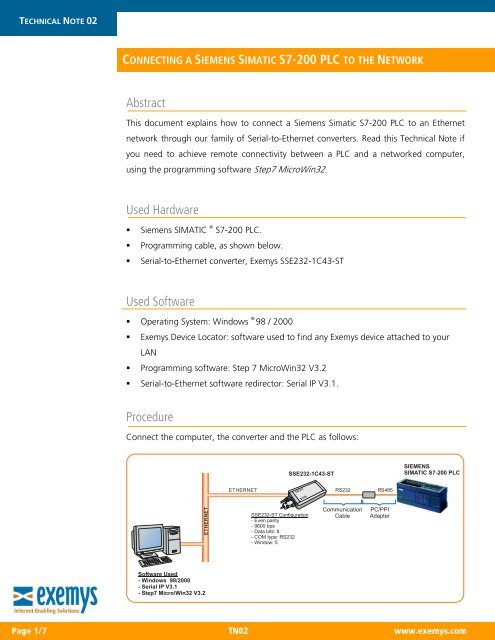connecting a siemens simatic s7-200 plc to the network - Exemys
connecting a siemens simatic s7-200 plc to the network - Exemys
connecting a siemens simatic s7-200 plc to the network - Exemys
- No tags were found...
Create successful ePaper yourself
Turn your PDF publications into a flip-book with our unique Google optimized e-Paper software.
TECHNICAL NOTE 02CONNECTING A SIEMENS SIMATIC S7-<strong>200</strong> PLC TO THE NETWORKAbstractThis document explains how <strong>to</strong> connect a Siemens Simatic S7-<strong>200</strong> PLC <strong>to</strong> an E<strong>the</strong>rnet<strong>network</strong> through our family of Serial-<strong>to</strong>-E<strong>the</strong>rnet converters. Read this Technical Note ifyou need <strong>to</strong> achieve remote connectivity between a PLC and a <strong>network</strong>ed computer,using <strong>the</strong> programming software Step7 MicroWin32.Used Hardware• Siemens SIMATIC ® S7-<strong>200</strong> PLC.• Programming cable, as shown below.• Serial-<strong>to</strong>-E<strong>the</strong>rnet converter, <strong>Exemys</strong> SSE232-1C43-STUsed Software• Operating System: Windows ® 98 / <strong>200</strong>0• <strong>Exemys</strong> Device Loca<strong>to</strong>r: software used <strong>to</strong> find any <strong>Exemys</strong> device attached <strong>to</strong> yourLAN• Programming software: Step 7 MicroWin32 V3.2• Serial-<strong>to</strong>-E<strong>the</strong>rnet software redirec<strong>to</strong>r: Serial IP V3.1.ProcedureConnect <strong>the</strong> computer, <strong>the</strong> converter and <strong>the</strong> PLC as follows:SSE232-1C43-STSIEMENSSIMATIC S7-<strong>200</strong> PLCETHERNETRS232RS485ETHERNETSSE232-ST Configuration- Even parity- 9600 bps- Data bits: 8- COM type: RS232- Window: 5CommunicationCablePC/PPIAdapterSoftware Used- Windows 98/<strong>200</strong>0- Serial IP V3.1- Step7 Micro/Win32 V3.2Page 1/7 TN02 www.exemys.com
Configure your device with <strong>Exemys</strong> Device Loca<strong>to</strong>r• Assign a valid IP address, Netmask and Gateway <strong>to</strong> your SSE232-ST.Configure <strong>the</strong> SSE232-ST serial port• Baud rate: 9600 bps• Parity: even• Data Bits: 8• Com Type: RS485• Window: 5Page 2/7 TN02 www.exemys.com
Configure Serial IP• Install and run Serial IP. Add a virtual serial port. Configure <strong>the</strong> virtual port <strong>to</strong> routedata in<strong>to</strong> your local IP and TCP port 1000. Select Raw TCP Connection and enable alloptions in <strong>the</strong> Com Port Options menu.Configure <strong>the</strong> programming software• Configure Step7 Micro <strong>to</strong> program an S7-<strong>200</strong> PLC using <strong>the</strong> PC/PPI cable.• Select <strong>the</strong> serial port you createdPage 3/7 TN02 www.exemys.com
• Disable <strong>the</strong> option Multiple master <strong>network</strong>Page 4/7 TN02 www.exemys.com
• Make a PLC look-upFollowing <strong>the</strong> steps described above, you will be able <strong>to</strong> use your PLC just as if itwas connected directly <strong>to</strong> your PC.Page 5/7 TN02 www.exemys.com
O<strong>the</strong>r tested <strong>to</strong>pologiesThis PLC was also tested in <strong>the</strong> following modes:A) Tunnel connectionSSE232-1C43-STSIEMENSSIMATIC S7-<strong>200</strong> PLCETHERNETRS485RS232SSE232-1C43-STETHERNETETHERNETCommunicationCableSSE232-1C43 TerminalsDB9M15 (TR + ) 314 (TR-) 8Software Used- Windows 98/<strong>200</strong>0- Serial IP V3.1- Step7 Micro/Win32 V3.2Page 6/7 TN02 www.exemys.com