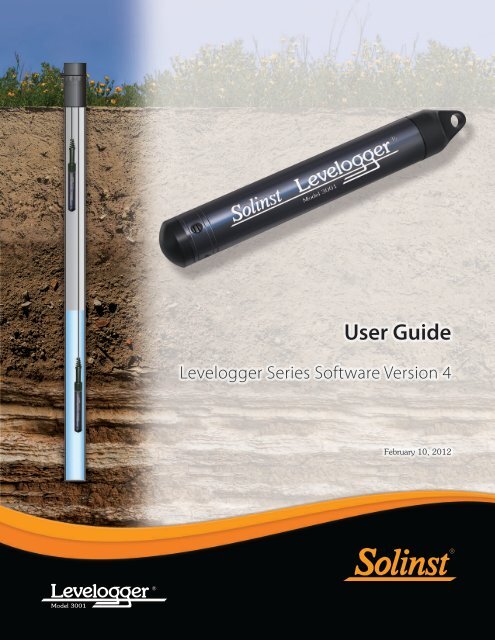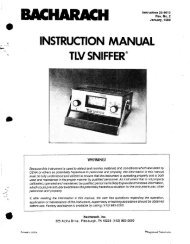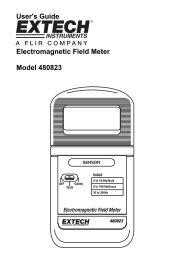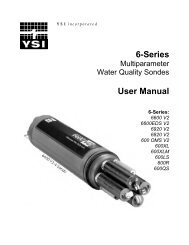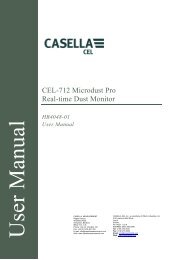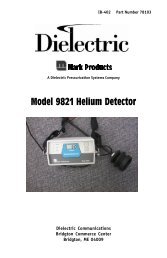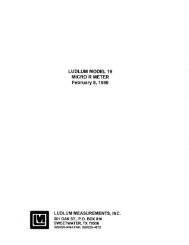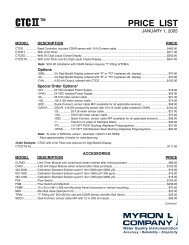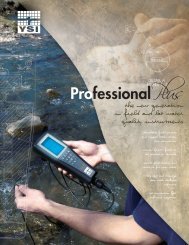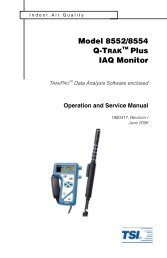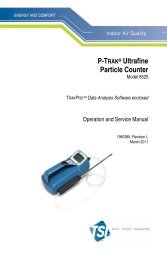Manual - Equipco
Manual - Equipco
Manual - Equipco
You also want an ePaper? Increase the reach of your titles
YUMPU automatically turns print PDFs into web optimized ePapers that Google loves.
User GuideLevelogger Series Software Version 4February 10, 2012
© 2012 Solinst Canada Ltd. All rights reserved. Printed in Canada.Solinst, Levelogger, and Leveloader are either trademarks or registered trademarks of Solinst Canada Ltd.All other trademarks and registered trademarks are the property of their respective owners.
Levelogger Series User Guide - Table of Contents1 Introduction 11.1 Levelogger Series 21.1.1 Levelogger Edge 21.1.2 Barologger Edge 31.1.3 Levelogger Junior Edge 41.1.4 LTC Levelogger Junior 51.1.5 Rainlogger 61.1.6 Leveloader Gold 61.1.7 Levelogger Gold 71.1.8 Barologger Gold 81.1.9 Levelogger Junior 91.2 Measurement Parameters 101.2.1 Level 101.2.1.1 Pressure Calibration 101.2.2 Barometric Pressure 101.2.3 Temperature 111.2.4 Conductivity 111.2.4.1 Calibration of the Conductivity Sensor 111.2.5 Total Rainfall 111.3 Software Communication 121.3.1 Backwards Compatibility 132 System Requirements 143 Software Installation 144 Startup, Configurations and Settings 154.1 Startup 154.1.1 Software/Firmware Update Checks 154.1.2 Communicating with a USB Port 154.1.3 Installing USB Drivers for Levelogger 4 Software 164.1.3.1 USB Installation for Windows XP 164.1.3.2 USB Installation for Windows Vista 184.1.3.3 USB Installation for Windows 7 204.1.4 <strong>Manual</strong> USB Installation 224.2 Configuration and Settings 234.2.1 Com Port Designation Set Up 234.2.2 Data Directory 234.2.3 File Name Settings 235 Levelogger Edge Series Setup 245.1 Datalogger Settings 245.1.1 Setting Up Channel Information 255.1.1.1 Level Channel (Ch1) 255.1.1.2 Temperature Channel (Ch2) 255.1.1.3 Conductivity Channel (Ch3) 265.1.1.4 Rainlogger 275.2 Datalogger Information 295.3 Datalogger Memory 295.4 Datalogger Time 295.5 Datalogger Sampling Mode 305.6 Datalogger Memory Mode 31
Levelogger Series User Guide - Table of Contents5.7 Saving and Retrieving Levelogger Settings Files 325.8 Starting and Stopping the Datalogger 325.9 Levelogger Gold Series Setup 346 Conductivity Calibration 376.1 Restore Factory LTC Levelogger Junior Calibration 417 Data Control 427.1 Downloading Options and Saving Data Files 437.1.1 Default File Format 437.1.2 Downloading Data 447.1.3 Saving Data 457.2 Graph Manipulation and Zoom Function 457.3 File Export and Print Function 488 Data Compensation 498.1 <strong>Manual</strong> Barometric Compensation 549 Real Time View 5510 Installation and Maintenance of Leveloggers 5610.1 Installation 5610.1.1 Free Suspended Installations 5710.1.1.1 Suspension Wire/Cord Installation 5710.1.1.2 Direct Read Cable Assembly Installation 5810.1.1.3 Model 3001 Well Cap Assembly 5910.1.2 Fixed Installations 6010.1.2.1 Artesian Monitoring 6010.1.2.2 Vacuum Monitoring 6010.1.3 Barologger Installation 6110.1.3.1 Barometric Efficiency 6110.1.4 Rainlogger Installation 6310.1.5 Installation in Extreme Environments 6410.1.5.1 Freezing or High Temperature Conditions 6410.1.5.2 Marine or Brackish Installations 6510.2 Levelogger Maintenance 6611 Diagnostics Utility 6711.1 Run Diagnostics 6711.2 Read Memory Dump 6811.3 Create Report 6811.4 Email Report 6911.5 LTC Calibration History Report 7011.6 Software/Firmware Updates 7012 Firmware Upgrade Utility 7113 Trouble Shooting 7213.1 Problems During Installation of Levelogger Software 7213.2 Error During Software Uninstall Process 7213.3 Problems During Installation of RS-232 to USB Converter 7213.4 Data Has Been Erased Accidentally 7313.5 Error Messages During Use of Software 73
Levelogger Series User Guide - Software Version 4NOTEThis version of software is notcompatible with older modelsof the Levelogger (Made beforeDec. 2005). To program and usethe old versions, Levelogger 3.1.1Software and User Guides can stillbe accessed at:www.solinst.com/Downloads/For Software version 2.0.3, contactSolinst.1 IntroductionThis User Guide focuses on the current Levelogger Series, which includes:• Levelogger Edge• Barologger Edge• Levelogger Junior Edge• LTC Levelogger Junior• RainloggerSoftware Version 4.0.2 is also compatible with Levelogger Gold, Barologger Goldand Levelogger Junior dataloggers. For details on setting up these dataloggers,see Section 5.9. Software Version 4.0.2 is also compatible with the LeveloaderGold data transfer device, which has a separate User Guide.This Windows based software provides many convenient features. You can viewand program datalogger settings, begin logging sessions, monitor real-timereadings, download data, manage data files, perform data compensations, andsave and export data files. Depending on the type of datalogger, there will bedifferences in programming options. See below for a summary of the differences:NOTELet Solinst keep you up-to-datewith each new software andfirmware release.Register your software at:www.solinst.com/Registration/to receive these updatesautomatically.NOTEDatalogger Programming OptionsDatalogger Type Sampling Options Memory Capacity Battery LifeLevelogger Edge Linear (0.125 second to 99hours), Compressed Linear,Event Based, Schedule,Repeat Schedule,Real Time View ,Future Start/StopBarologger Edge Linear (0.125 second to 99hours), Compressed Linear,Event Based, Schedule,Repeat Schedule,Real Time View,Future Start/Stop40,000 sets ofreadings orup to 120,000Compressed. Slateor ContinuousMode (see note)40,000 sets ofreadings orup to 120,000Compressed. Slateor ContinuousMode (see note)10 years based on1 reading perminute10 years based on1 reading perminuteTo use the new compressionalgorithm, which enables up to120,000 data points, the LeveloggerEdge or Barologger Edge must bein linear sampling mode and slatememory mode.Levelogger Junior Edge Linear (0.5 second to 99hours), Real Time ViewLTC Levelogger Junior Linear (5 seconds to 99hours), Real Time View40,000 sets ofreadings in SlateMode16,000 sets ofreadings in SlateMode5 years based on1 reading perminute5 years based on1 reading every5 minutesRainloggerEvent Based (records tipsfrom tipping-bucket raingauge), Real Time ViewUp to 60,000 tiptime logs in SlateMode10 years based on2 parameters loggedevery 10 minutesLevelogger GoldLinear (0.5 second to99 hours), Event Based,Schedule, Real Time View,Future Start/Stop40,000 sets ofreadings, Slate orContinuous Mode.10 years based on1 reading perminuteBarologger GoldLinear (0.5 second to99 hours), Event Based,Schedule, Real Time View,Future Start/Stop40,000 sets ofreadings, Slate orContinuous Mode.10 years based on1 reading perminuteLevelogger Junior Linear (0.5 second to 99hours), Real Time View32,000 sets ofreadings in SlateMode5 years based on1 reading perminutePage 1
Levelogger Series User Guide - Software Version 41.1 Levelogger Series1.1.1 Levelogger EdgeThe Levelogger Edge is an absolute (non-vented) datalogger, which measuresgroundwater and surface water levels and temperature. Water levels are displayedas temperature compensated pressure readings, and can be barometricallycompensated with the aid of a Barologger Edge.NOTETo use the Levelogger Edge withSoftware Version 4.0.2, ensure youare using version 3.002 firmware.NOTEThe Model number refers to thedepth of submergence belowwater level that the pressure sensorcan withstand. i.e.: The LeveloggerEdge, which is available in F15(M5), F30 (M10), F65 (M20), F100(M30) and F300 (M100) ranges hasactual water level ranges of16.40 ft (5 meters), 32.80 ft(10 meters), 65.60 ft (20 meters),98.40 ft (30 meters) and 328.0 ft(100 meters), respectively.Level Sensor:Levelogger Edge Technical SpecificationsLT Edge ModelsPiezoresistive Silicon with Hastelloy SensorRanges: 15, 30, 65, 100, 300 ft. (5, 10, 20, 30, 100 m)Accuracy (Typical):Resolution:Normalization:Temperature Sensor:Temp. Sensor Accuracy:Temp. Sensor Resolution:± 0.05% FS24 Bit ResolutionAutomatic Temperature CompensationPlatinum Resistance Temperature Detector (RTD)± 0.05ºC0.003ºCTemp. Comp. Range: 0ºC to 50ºCBattery Life:Clock Accuracy:Operating Temperature: -20ºC to 80ºCMaximum # Readings:Memory:Communication Speed:Com Interface:Size:Weight:Corrosion Resistance:Other Wetted Materials:Sampling Modes:Measurement Rates:Barometric Compensation:10 years (based on 1 reading/minute)± 1 minute/year (-20ºC to 80ºC)40,000 (up to 120,000 using data compression)FRAM, Continuous or Slate mode9600 bps, 38,400 bps with USB optical readerOptical Infra-red: USB, RS-232, SDI-127/8" x 6.25" (22 mm x 159 mm)129 grams (4.5 oz.)F15, M5 ± 0.05% FSF30, M10 ± 0.05% FSF65, M20 ± 0.05% FSF100, M30 ± 0.05% FSF300, M100 ± 0.05% FSTitanium based PVD coated body and superior corrosion resistantHastelloy sensorDelrin®, Viton®, 316L Stainless SteelLinear, Event & User-Selectable Schedule with Repeat Mode,Future Start, Future Stop, Real Time View0.125 second to 99 hoursHigh accuracy, air-only, Barologger EdgeAccuracyPage 2
Levelogger Series User Guide - Software Version 41.1.2 Barologger EdgeThe Barologger Edge uses algorithms based on air pressure only. It measuresand logs changes in atmospheric pressure, which are then used to compensatewater level readings recorded by a Levelogger Edge.NOTETo use the Barologger Edge withSoftware Version 4.0.2, ensure youare using version 3.002 firmware.Level Sensor:Accuracy (Typical):Resolution:Normalization:Temperature Sensor:Temp. Sensor Accuracy:Temp. Sensor Resolution:Barologger Edge Technical SpecificationsPiezoresistive Silicon with Hastelloy Sensor± 0.05 kPa24 Bit ResolutionAutomatic Temperature CompensationPlatinum Resistance Temperature Detector (RTD)± 0.05ºC0.003ºCTemp. Comp. Range: -10ºC to 50ºCBattery Life:Clock Accuracy:Operating Temperature: -20ºC to 80ºCMaximum # Readings:Memory:Communication Speed:Com Interface:Size:Weight:Corrosion Resistance:Other Wetted Materials:10 years (based on 1 reading/minute)±1 minute/year (-20ºC to 80ºC)40,000 (120,000 using data compression)FRAM, Continuous or Slate mode9600 bps, 38,400 bps with USB optical readerOptical Infra-red: USB, RS-232, SDI-127/8" x 6.25" (22 mm x 159 mm)129 grams (4.5 oz.)Titanium based PVD coated body and superior corrosion resistantHastelloy sensorDelrin®, Viton®, 316L Stainless SteelSampling Modes:Measurement Rates:Linear, Event & User-Selectable Schedule with Repeat Mode,Future Start, Future Stop, Real Time View0.125 second to 99 hoursAir OnlyBarologger Edge Models± 0.05 kPaAccuracyPage 3
Levelogger Series User Guide - Software Version 41.1.3 Levelogger Junior EdgeThe Levelogger Junior Edge provides an inexpensive alternative for measuringgroundwater and surface water levels and temperature.NOTETo use the Levelogger JuniorEdge with Software Version 4.0.2,ensure you are using version 3.002firmware.Levelogger Junior Edge Technical SpecificationsLevel Sensor:Piezoresistive Silicon with Hastelloy SensorRanges: 15, 30 ft. (5, 10 m)Accuracy (typical):± 0.1% FSResolution:20 Bit ResolutionNormalization:Automatic Temperature CompensationTemperature Sensor: Platinum Resistance Temperature Detector (RTD)Accuracy:± 0.1ºC FSResolution:0.1ºCTemp Compensation Range: 0ºC to 40ºCBattery life:5 years (based on 1 reading/minute)Clock Accuracy:± 1 minute / year (-20ºC to 80ºC)Operating Temperature: -20ºC to 80ºCMemory:FRAM, Slate modeMaximum # Readings40,000 (no data compression)Com Interface:Optical Infra-red: USB, RS-232, SDI-12Communication Speed: 9600 bpsSize:7/8" x 5.5" (22 mm x 140 mm)Weight:5.4 oz (154 grams)Wetted Materials:Delrin®, Viton®, 316L Stainless Steel, HastelloySampling Mode:Linear, Future Start, Real Time ViewMeasurement Rates:0.5 seconds to 99 hoursBarometric Compensation: High accuracy, air-only, Barologger EdgeLT ModelsF15, M5 ± 0.1% FSAccuracyF30, M10 ± 0.1% FSPage 4
Levelogger Series User Guide - Software Version 41.1.4 LTC Levelogger JuniorThe LTC Levelogger Junior provides an inexpensive and convenient method tomeasure level, temperature and conductivity all in one probe.NOTETo use the LTC Levelogger Juniorwith Software Version 4.0.2,ensure you are using version 2.003firmware.LTC Levelogger Junior Technical SpecificationsLevel Sensor:Piezoresistive Silicon with Hastelloy SensorRanges: 30, 100 ft. (10, 30 m)Accuracy (typical):± 0.1% FSResolution:0.03% FSNormalization:Automatic Temperature CompensationTemperature Sensor: Platinum Resistance Temperature Detector (RTD)Accuracy:± 0.1ºCResolution:0.1ºCTemp Compensation Range: 10ºC to 40ºCConductivity Sensor: 4-Electrode PlatinumFull Range:0 to 80,000 µS/cmCalibrated Range:500 to 50,000 µS/cmAccuracy:± 2% of readingResolution:± 0.01% FSNormalization:Specific Conductance normalized to 25ºC for full rangeUser Calibration Points: 1413, 5000, 12,880 µSBattery Life:5 years (based on 1 reading/ 5 minutes)Clock Accuracy:± 1 minute / yearOperating Temperature: -20ºC - 80ºCMemory:Non-volatile EEPROM, FRAM back-up, Slate mode onlyMaximum Readings: 16,000Communication Speed: 9600 bpsCom Interface:Optical Infrared: USB, RS-232, SDI-12Size:7/8" x 7.5" (22 mm x 190 mm)Weight:200 g (7.05 oz.)Wetted Materials:Delrin®, Viton®, 316L Stainless Steel, PlatinumSampling Mode:Linear, Future Start, Real Time ViewMeasurement Rates:5 seconds to 99 hoursAltitude Input: -980 to 16,400 ft. (-300 to 5,000 m)Barometric Compensation: High accuracy, air-only, BarologgerLTC Models Full Scale (FS) Accuracy (Typ) ResolutionF30, M10 32.8 ft., 10 m ± 0.032 ft., 1.0 cm 0.021% FSF100, M30 98.4 ft., 30 m ± 0.098 ft., 3 cm 0.021% FSPage 5
Levelogger Series User Guide - Software Version 41.1.5 RainloggerThe Rainlogger is designed for use with most standard tipping-bucket rain gaugeswith a reed switch output. It records each tip time from the tipping-bucket, andoutputs the amount of rainfall per programmed time period (based on rainfallcalibration constant).NOTETo use the Rainlogger with SoftwareVersion 4.0.2, ensure you are usingversion 2.000 firmware.Battery Life:Clock Accuracy:Operating Temperature:Resolution:Maximum # Readings:Memory:Communication:Measurement:Sampling Mode:Rainlogger Technical Specifications10 years (logging 2 parameters/10 minutes)± 1 minute/year-20˚C to 80˚C0.004 to 0.008" (0.1 to 0.2 mm) (dependent on rain gauge type)Up to 60,000 tip timesNon-volatile EEPROM, Slate mode onlyOptical infra-red: USB, RS-232, SDI-12Records each tip by the tipping-bucket rain gauge and outputsthe amount of rainfallEvent Based, Future Start, Real TIme ViewSize: 7/8" x 7" (22 mm x 175 m)Weight:4.8 oz (135 grams)Materials:316L Stainless Steel, Delrin®, Viton®If using a firmware version prior toversion 2.000, the Rainlogger willfunction differently (See Section5.1.1.4)1.1.6 Leveloader GoldThe Leveloader Gold is a data transfer device for use with all versions ofLeveloggers. It can be used to download, store, and transfer data from Leveloggerto PC, as well as, save settings files for transfer to a Levelogger. Also allows realtime viewing of Levelogger readings. The Leveloader is used with LeveloggerSoftware, see separate Leveloader Gold User Guide.NOTETo use the Leveloader withSoftware Version 4.0.2, ensure youupgrade to version 2.000 firmware.Page 6
Levelogger Series User Guide - Software Version 41.1.7 Levelogger GoldThe Levelogger Gold is an absolute (non-vented) datalogger, which measuresgroundwater and surface water levels and temperature. Water levels are displayedas temperature compensated pressure readings, and can be barometricallycompensated with the aid of a Barologger.Levelogger Gold Technical SpecificationsNOTETo use the Levelogger Gold withSoftware Version 4.0.2, ensure youare using version 2.007 firmware.Level Sensor:Accuracy (Typical):Piezoresistive Silicon in 316L Stainless Steel0.05% FSRanges: 15, 30, 65, 100, 300 ft. (5, 10, 20, 30, 100 m)Resolution:Normalization:Temperature Sensor:Temp. Sensor Accuracy:Temp. Sensor Resolution:Temp. Comp. Range:Battery Life:Clock Accuracy:0.002 to 0.0006% FSAutomatic Temp CompensationPlatinum Resistance Temperature Detector (RTD)± 0.05°C0.003°C10ºC to +40°C10 Years - based on one reading/min± 1 minute/yearOperating Temperature: -20°C to 80°CMaximum # Readings:Memory:Communication:Communication Speed:Size:Weight:Corrosion Resistance:Other Wetted Materials:Sampling Modes:Measurement Rates:Barometric Compensation:40,000 of level and temperatureEEPROM Slate, Continuous,and redundant backup of last 1200 readingsOptical Infra-red: USB, RS-232, SDI-129600 bps7/8" x 6" (22 mm x 154 mm)6.3 oz (179 grams)Zirconium Nitride (ZrN) Coating316L Stainless Steel, Delrin®, Viton®Linear, Event & User-Selectable with30 separate line items0.5 sec to 99 hrsHigh accuracy, air-only, Barologger GoldLT Models Full Scale (FS) Accuracy (Typ) ResolutionF15, M5 16.4 ft., 5 m ± 0.010 ft., 0.3 cm 0.001% FSF30, M10 32.8 ft., 10 m ± 0.016 ft., 0.5 cm 0.0006% FSF65, M20 65.6 ft., 20 m ± 0.032 ft., 1 cm 0.0006% FSF100, M30 98.4 ft., 30 m ± 0.064 ft., 1.5 cm 0.0006% FSF300, M100 328.1 ft., 100 m ± 0.164 ft., 5 cm 0.0006% FSPage 7
Levelogger Series User Guide - Software Version 41.1.8 Barologger GoldThe Barologger Gold uses algorithms based on air pressure only. It measures andlogs changes in atmospheric pressure, which are then used to compensate waterlevel readings recorded by a Levelogger.Barologger Gold Technical SpecificationsNOTETo use the Barologger Gold withSoftware Version 4.0.2, ensure youare using version 2.007 firmware.Level Sensor:Piezoresistive Silicon in 316L Stainless SteelAccuracy (Typical):0.05% FSResolution:0.002% FSNormalization:Automatic Temp CompensationTemperature Sensor: Platinum Resistance Temperature Detector (RTD)Temp. Sensor Accuracy: ± 0.05°CTemp. Sensor Resolution: 0.003°CTemp. Comp. Range:10ºC to +40°CBattery Life:10 Years - based on one reading/minClock Accuracy:± 1 minute/yearOperating Temperature: -20°C to 80°CMaximum # Readings: 40,000 of pressure and temperatureMemory:EEPROM Slate, Continuous,and redundant backup of last 1200 readingsCommunication:Optical Infra-red: USB, RS-232, SDI-12Communication Speed: 9600 bpsSize:7/8" x 6" (22 mm x 154 mm)Weight:6.3 oz (179 grams)Corrosion Resistance:Zirconium Nitride (ZrN) CoatingOther Wetted Materials: 316L Stainless Steel, Delrin®, Viton®Sampling Modes:Linear, Event & User-Selectable with30 separate line itemsMeasurement Rates:0.5 sec to 99 hrsLT Models Full Scale (FS) Accuracy (Typ) ResolutionBarologger Air Only ± 0.003 ft., 0.1 cm 0.002% FSPage 8
Levelogger Series User Guide - Software Version 41.1.9 Levelogger JuniorThe Levelogger Junior functions like the Levelogger Gold; provides an inexpensivealternative for measuring groundwater and surface water levels and temperature.NOTETo use the Levelogger Junior withSoftware Version 4.0.2, ensure youare using version 2.007 firmware.Levelogger Junior Technical SpecificationsLevel Sensor:Piezoresistive Silicon in 316L Stainless SteelRanges: 15, 30 ft. (5, 10 m)Accuracy (typical):± 0.1% FSResolution:0.03% FSNormalization:Automatic Temperature CompensationTemperature Sensor: Platinum Resistance Temperature Detector (RTD)Accuracy:± 0.1ºC FSResolution:± 0.1ºCTemp Compensation Range: 10ºC to 40ºCBattery life:5 years (based on 1 reading/minute)Clock Accuracy:± 1 minute / yearOperating Temperature: -20ºC to 80ºCMemory:Non-volatile EEPROM, FRAM back-up, Slate mode onlyMaximum # Readings32,000 (no data compression)Com Interface:Optical Infra-red: USB, RS-232, SDI-12Communication Speed: 9600 bpsSize:7/8" x 5.5 " (22 mm x 140 mm)Weight:154 g (5.4 oz)Wetted Materials:Delrin®, Viton®, 316L Stainless SteelSampling Mode:Linear, Future Start, Real Time ViewMeasurement Rates:0.5 seconds to 99 hoursAltitude Input: -980 to 16,400 ft. (-300 to 5,000 m)Barometric Compensation: High accuracy, air-only, BarologgerLT Models Full Scale (FS) Accuracy (Typ) ResolutionF15, M5 16.4 ft., 5 m ± 0.020 ft., 0.6 cm 0.028% FSF30, M10 32.8 ft., 10 m ± 0.032 ft., 1.0 cm 0.021% FSPage 9
Levelogger Series User Guide - Software Version 41.2 Measurement ParametersDABL1.2.1 LevelAll Leveloggers measure total (absolute) pressure. When submerged,the Levelogger is recording the combination of barometric pressure andwater pressure. The actual pressure of just water (A) above the sensor isobtained by subtracting barometric pressure (B) from the total pressure (L)(see Figure 1-1).The best method to compensate for barometric pressure is to employ aBarologger above the water level, to obtain records of barometric pressure. TheLevelogger Software includes a Data Compensation Wizard, which guides youthrough the automated process of barometric compensation. <strong>Manual</strong> methodscan be employed to determine the absolute water level using barometric recordscollected on-site or available from a local weather station (i.e. airport). Water levelreadings from Leveloggers are automatically temperature-compensated.A = Actual water column heightB = Barometric pressureL = Levelogger total pressure readingsD = Depth to water level, below reference datum1.2.1.1 Pressure CalibrationA = L - BFigure 1-1Levelogger Measurement FundamentalsNOTELeveloggers measure the pressureof air plus water column above theirsensor (zero point). To adjust thelevel readings after data collection,for example to water level depthsbelow top of casing (D), referto the <strong>Manual</strong> Data Adjustmentoptions within the software DataCompensation Wizard.NOTEZero PointThe Levelogger Gold, LeveloggerJunior and current LTC LeveloggerJunior models convert pressurereadings to the water levelequivalent above the datalogger’spressure zero point of 950 cm(31.17 ft). The Levelogger Edge andLevelogger Junior Edge have nozero point offset. As such, waterlevel data will appear different,although measuring the sameamount of pressure.The Levelogger Edge is calibrated against a range of set reference points to anaccuracy of 3 decimal places. The units of pressure are in pounds per square inch.The conversion factor for pounds per square inch relates to pressure as follows:1 pound per square inch = 0.0689476 bar= 0.703070 m= 703.070 kg/m 2= 6.895 kPa= 2.31 ft. H 20 @ 4°C.During the calibration procedure, the Levelogger is fully submerged in a highlyaccurate water bath. The bath is set to 5°C and allowed to stabilize. The pressureis then calibrated to six separate pressure points covering the entire range ofpressure for that particular Levelogger to check for any non-linearity. Theprocess is repeated again at 35°C to check for temperature effects. Once done,the Levelogger is approved after all specifications for accuracy, precision, stabilityand hysteresis have been met. The Levelogger should be calibrated for the lifetimeof the instrument, as long as it is used within its specified range.1.2.2 Barometric PressureThe Barologger is designed for use in air only. It has a specific range andfirmware algorithms based on air pressure rather than water pressure. Thismakes the Barologger less accurate if used in water, but more accurate if used asintended in air. Using a Barologger is the most accurate and convenient methodof obtaining atmospheric pressure and air temperature measurements, whichare then synchronized to the Levelogger. The Data Compensation Wizard inthe Levelogger Software simplifies the adjustment of the level measurements forbarometric pressure changes, by using the synchronized data from all Leveloggerson site and the site Barologger.Page 10
Levelogger Series User Guide - Software Version 41.2.3 TemperatureLeveloggers record temperature compensated water levels. Groundwater andsurface water temperature measurements are particularly important in situationswhere temperatures may fluctuate significantly, and when temperature is usedin determining liquid level, viscosity and hydraulic conductivity. Temperaturemonitoring is vital in the calculation of certain temperature dependent contaminantreaction rates. A Platinum Resistance Temperature Detector is used to accuratelycompensate for temperature changes within the range of 0 to +50ºC for theLevelogger Edge, -10ºC to +50ºC for the Barologger Edge, 0 to +40ºC for theLevelogger Junior Edge, and 10 to +40 for the LTC Levelogger Junior. TheLevelogger will record temperature in its thermal range of -20 to +80ºC, butoutside the range, compensation will be less accurate.1.2.4 ConductivityNOTEFor every degree change intemperature, there is approximatelya 2% change in conductivity.To convert raw conductivitymeasurements to SpecificConductance measurements, youcan use the following equation:Specific Conductance =Conductivity / (1 + 0.02 *(temp(C) - 25))You can also perform thiscalculation automatically using theData Compensation Wizard.The LTC Levelogger Junior provides the added feature of electrical conductivitymeasurement. It measures the actual conductivity at the current temperature.Conductivity measurement is particularly useful in monitoring saltwater intrusion,surface water infiltration and mixing, as well as the monitoring of certain pollutantsand contaminant parameters. Conductivity is measured via a platinum 4-electrodesensor, which produces highly stable and consistent readings. Conductivitycalibration is performed by using a liquid solution with a known conductivityvalue and the Calibration Wizard in the Levelogger Windows Software. The DataCompensation Wizard allows you to convert conductivity readings to SpecificConductance (at 25ºC), or Salinity expressed in Practical Salinity Units (PSU).A Practical Salinity Unit (PSU) is a dimensionless descriptor for the PracticalSalinity Scale (PSS). The PSS defines salinity as the ratio of a water sample'sconductivity to that of a standard KCL solution. The Data CompensationWizard uses the equation given in the UNESCO Technical Paper "Algorithmsfor computation of fundamental properties of seawater", to convert Conductivityreadings to Salinity. For more information, see: Fofonoff, N. P. and R.C. Millard,Jr. Algorithms for computation of fundamental properties of seawater, UNESCO,Tech. Pap. Mar. Sci.,44.1.2.4.1 Calibration of the Conductivity SensorThe conductivity sensor of the LTC Levelogger Junior is a highly sensitive devicerequiring regular calibration by the user. The conductivity calibration frequencyis dependent on the water quality of the Levelogger’s monitoring environment.To determine whether an LTC Levelogger Junior should be re-calibrated, testthe unit in a solution with a known electrical conductivity value at a referencetemperature. In Real Time View, observe current readings by using the ReadNow function. If this reading varies from the known Specific Conductance of thesolution by greater than 2% of the Full Scale of Conductivity measurement, theunit should be re-calibrated using the Conductivity Calibration Wizard procedureoutlined in Section 6. As a minimum, calibrate your LTC Levelogger Junior atleast twice a year. Ensure that a conductivity calibration is performed when theLTC Levelogger Junior is being set up for its initial use and after long periods ofdry storage.1.2.5 Total RainfallThe Solinst Rainlogger is designed to record the tip times of an external tippingbucketrain gauge, and output the amount of rainfall per tip.Page 11
Levelogger Series User Guide - Software Version 4NOTEFor software installation instructions,see Section 3.1.3 Software CommunicationLevelogger Software is Windows based, and is therefore used with a desktop orlaptop PC. Dataloggers connect to a laptop or desktop PC with an Optical Readercable. The Optical Reader cable uses an infrared data reader/port connected tothe datalogger and a USB or RS-232 (Serial) Com Port to transfer informationbetween the datalogger and computer.If you are programming dataloggers in the office, or have deployed yourdatalogger using a wireline or cord, an Optical Reader is most commonly usedfor communication with a PC (see Figure 1-2).If a datalogger is deployed in the field using a Direct Read Cable, a PC InterfaceCable is used for communication with the PC, without removing it from the well(see Figure 1-3).Optical ReaderNOTEAlways plug in the USB devicebefore starting the Software.When you plug in a USB device forthe first time, you will need to installthe USB Driver on the PC.(See Section 4.1.3).Figure 1-2 Levelogger Connected to a PC Using an Optical ReaderPC InterfaceCableDataloggerDown WellFigure 1-3Levelogger and Direct Read Cable Connected to PC Using a PC Interface CablePage 12
Levelogger Series User Guide - Software Version 4NOTEIt is always recommended to usethe most recent version of softwareand firmware.NOTEFor more information, visitwww.solinst.com to view theLevelogger Compatibility Matrix,which is located on the Downloadspage.1.3.1 Backwards CompatibilityThe Levelogger Edge is not backwards compatible with previous versions ofLevelogger Software. Only Levelogger Software Version 4 and up can be used toprogram the Levelogger Edge and Barologger Edge. The Levelogger Junior Edgeis only compatible with Levelogger Software Version 4.0.2 and up.The Levelogger Junior, LTC Levelogger Junior, Rainlogger, and Leveloaderare compatible with Levelogger Software Version 4.0.2. If used with previoussoftware versions, they will not have some of the features gained with the releaseof Version 4.0.2 Software. The Levelogger Gold and Barologger Gold are alsocompatible with Version 4.0.2 Software, and previous versions.To use your Leveloggers with Version 4.0.2 Software, ensure your firmware isupgraded to the following versions:DataloggerFirmware VersionLevelogger Edge 3.002Barologger Edge 3.002Levelogger Junior Edge 3.002LTC Levelogger Junior 2.003Rainlogger 2.000Leveloader 2.000Levelogger Gold 2.007Barologger Gold 2.007Levelogger Junior 2.007For more information on previous software versions, visit www.solinst.com toview the Levelogger Compatibility Matrix, located on the Downloads page.Page 13
Levelogger Series User Guide - Software Version 42 System RequirementsThe minimal hardware and software requirements for software installation andoperation are:HardwareSoftwareMemory: 32 MB or more OS: Windows XP, Vista, or 7Display: VGA: 800 x 600 pixels, 256 colourPorts: USB or RS-232 Serial PortCommunication Port Setting for Levelogger Communications:Bits per second 9600Data bits 8Stop bits 1Flow controlNone3 Software InstallationWeb DownloadDownload the newest version of Levelogger Software by visitingwww.solinst.com/Downloads/CD Installation1) Insert the software CD provided.2) If the installer does not automatically start, to activate the software install click onthe ‘setup.exe’ file located on the software CD.3) The Software Installation Wizard will guide you through the remaining installationprocess. Figure 3-1 shows the Levelogger Installation Wizard.4) Restart the computer after installation is completed. Default Directory isC:\Program Files\Solinst\Levelogger4_0Figure 3-1 Software Installation WizardPage 14
Levelogger Series User Guide - Software Version 44 Startup, Configurations and Settings4.1 StartupIf using a USB port, plug in the USB cable before starting the Levelogger Software.If plugging in the USB device for the first time, the driver for the device will haveto be installed, see Section 4.1.3 for USB driver installation instructions.To start the Levelogger Software, click, or click the Start button and select:Programs > Solinst > Levelogger 4 > Levelogger 4.0.2Once the program is started, you can set up the parameters for the Software.4.1.1 Software/Firmware Update ChecksNOTEYour PC must have an internetconnection to check for softwareand firmware updates.You can also check for updatesusing the Help menu.Each time the software is opened, it automatically checks for software updates. Ifthere is an update, "Software Update Available" will appear in the top right of themenu bar. When you click the message, it will open a web page where you candownload the software update.The Software also checks for firmware updates once you have retrieved settingsfrom a connected Levelogger (see Section 5)."Firmware Update Available" willappear in the top right menu bar. Clicking the message will open a web pagewhere you can download the firmware update. See Section 12 for firmwareupdate instructions.4.1.2 Communicating with a USB PortNOTESTo check the Com port assigned toa USB device after installation, openthe Device Manager. Expand “Ports(COM & LPT)” to show the Com Portthat has been assigned. To changethe assigned Port, see Section 4.2.1.You may have to restart yourcomputer after adding a newUSB device, before that port willbe detected by the LeveloggerSoftwareUSB port communication requires the installation of USB driver software and thesetting up of a virtual com port. If communicating via a USB port, the user willeither:1) Connect a Levelogger Optical Reader or PC Interface Cable to the USB port2) Use a USB to RS-232 AdapterIf 1) during the installation of Levelogger Software, the Virtual Com Port Driverwill be installed automatically. The Levelogger Software Installation Wizard alsocopies a folder to the Levelogger folder containing all the Solinst USB drivers.When you plug in the Solinst USB device, check the com port designation afterinstalling the device (see Section 4.2.1).If 2) Solinst strongly recommends the use of either Keyspan or IO Gear USBto RS-232 Serial Adapters. These adapters have a sufficiently large buffer toaccommodate the size of data bundle and bit transfer rate of the Levelogger.Follow the manufacturer's USB Driver and Com port setup installations found onthe CD accompanying the adapter.If you have installed another brand-name adapter, but cannot communicate withthe Levelogger, in most cases the problem is that the adapter does not havea large enough internal memory buffer. The minimum buffer size should be96 bytes.Page 15
Levelogger Series User Guide - Software Version 4NOTEDo not install generic drivers thatWindows will locate. Genericdrivers are completely incompatiblewith Solinst USB devices.4.1.3 Installing USB Drivers for Levelogger 4 SoftwareLevelogger Software Version 4.0.2, for use with Solinst USB Optical Reader,PC Interface Cable and Leveloader, comes equipped with USB drivers for:Windows XP, Vista, and 7.4.1.3.1 USB Installation for Windows XPNOTEAfter plugging in the USB device, ifthe Found New Hardware Wizarddoes not automatically appear,proceed to the <strong>Manual</strong> USBInstallation instructions in Section4.1.4.1) Plug the USB device into the computer, and Windows will automatically detectthe connected device. This will begin the ‘Found New Hardware Wizard’.2) The ‘Wizard’ will give the option to connect to Windows Update to search forsoftware components, select: 'No, not at this time'.3) Click ‘Install from a list or specific location’, then click the ‘Next’ Button.(Figure 4-1).Figure 4-1 Found New Hardware Wizard Window4) Select the installation option, ‘Include this location in the search’ (Figure 4-2),then click the ‘Browse’ Button to search for the appropriate directory:C:\Program Files\Solinst\Levelogger4_0\USB DriversFigure 4-2 Found New Hardware Window and Figure 4-3 Browse for Folder WindowPage 16
Levelogger Series User Guide - Software Version 4Figure 4-4 Found New Hardware Search Window5) A warning message will then prompt that the software has not passed theWindows Logo Test. Select ‘Continue Anyway’ (Figure 4-5). This will completethe installation process. A system restart may be required. Repeat thesteps if the installation fails the first time.Figure 4-5 Hardware Installation WindowFigure 4-6 Found New Hardware Completed WindowPage 17
Levelogger Series User Guide - Software Version 4NOTEThese instructions are for use withVista 32 bit Operating Systems.4.1.3.2 USB Installation for Windows Vista1) Plug in the USB device, the system will automatically detect the connected unitand start the ‘Found New Hardware’ Wizard.2) From the provided list select "Locate and install driver software (recommended)”.NOTEAfter plugging in the USB device, ifthe Found New Hardware Wizarddoes not automatically appear,proceed to the <strong>Manual</strong> USBInstallation instructions inSection 4.1.4.Figure 4-7 Found New Hardware Window3) On the next screen select, “I don’t have the disc. Show me other options.”Figure 4-8 Found New Hardware - USB Serial Port WindowPage 18
Levelogger Series User Guide - Software Version 44) On the next screen select, “Browse my computer for driver software (advanced)”option.Figure 4-9 Found New Hardware Browse Window5) Select the Browse button and point the navigation window to the provided USBdrivers located within the Levelogger4_0 folder. The default destination is:C:\Program Files\Solinst\Levelogger4_0\USB DriversThe selected pathway will be provided within the window, select Next on thewizard to complete the installation.Figure 4-10 Search for Driver Software Window6) Once the installation completes, a system restart may be required. If the foundnew hardware wizard prompts again, please repeat steps 1-6.Page 19
Levelogger Series User Guide - Software Version 4NOTEUSB driver installation should beautomatic when connecting a PCInterface Cable or Optical Reader.When connecting a Leveloader, youwill most likely have to install theUSB driver manually.4.1.3.3 USB Installation for Windows 71) Plug the USB Device into the PC. The system will automatically detect theconnected unit. Windows 7 should automatically install the driver for the device.2) If no driver is automatically found, then the following steps should be taken.3) Press the Windows start button to bring up the start menu, select "ControlPanel", then "Hardware and Sound", then "Device Manager".4) Under "Other Devices" there will be a device shown with a yellow warningsymbol. Right click on this device, and select "Update Driver Software".NOTEIf you are unsure which is thecorrect device in the list, with thescreen visible, safely remove thedevice and then reconnect it. Thelist should automatically refreshaccordingly.Figure 4-11 Windows 7 Device Manager5) Select "Browse my computer for driver software".Figure 4-12 Update Driver SoftwarePage 20
Levelogger Series User Guide - Software Version 4Figure 4-13 Browse for Driver Software6) Click the Browse button and point the navigation window to the provided USBdrivers located within the Levelogger4_0 folder. Default destination is:C:\Program Files\Solinst\Levelogger4_0\USB Drivers7) Select Next. A window may appear stating "Windows can't verify the publisherof this driver software", select "Install this driver software anyway".Figure 4-14 Update Complete8) Windows will confirm when the installation is complete. Press Close to close thewindow, then go back to the "Device Manager".Page 21
Levelogger Series User Guide - Software Version 4NOTEIf you are unsure which is thecorrect device in the list, with thescreen visible, safely remove thedevice and then reconnect it. Thelist should automatically refreshaccordingly.Figure 4-15 Update Serial Port9) You will repeat steps 4-8 to update the USB Serial Port. This will now be shownunder "Other Devices" with a yellow warning symbol.10) Once this installation is complete, a window will confirm the COM port assignedto the device.4.1.4 <strong>Manual</strong> USB InstallationIf your device is plugged in and the Found New Hardware Wizard fails to start,then follow these steps:1) Open the Device Manager. Typically this is found through the path:Start > Control Panel > System > Hardware > Device ManagerOnce the Device Manager is open, a version of the following list(s) will appear:NOTEIf you do not know the correctCom Port that was assigned toyour device, re-open the DeviceManager. Expand “Ports (COM &LPT)” to show the Com Port thathas been assigned. To change theassigned Port, see Section 4.2.1.Figure 4-16 Device Manager2) Identify the Solinst device from the list. The device will be categorized under“Other Devices” or “Universal Serial Bus Controllers”.3) Highlight the device in the list and right click. You will see an option to “Updatethe driver”. This will start the “Hardware Update Wizard”. Now follow theinstructions for your specific Windows version.Page 22
Levelogger Series User Guide - Software Version 44.2 Configuration and Settings4.2.1 Com Port Designation Set UpNOTESTo check the Com port assigned toa USB device after installation, openthe Device Manager. Expand 'Ports(COM & LPT)' to show the Com Portthat has been assigned.You may have to restart yourcomputer after adding a newUSB device, before that port willbe detected by the LeveloggerSoftwareAfter installing a USB device, should the Com Port number assigned to thedevice conflict with your existing devices, it is possible to change the Com Portdesignation number:1) Click Start > Settings > Control Panel2) Click Systems to open the System Properties3) Click the Hardware tab and click ‘Device Manager’4) Double Click the Ports Icon and select the ‘USB Serial Port’5) Right click and select Properties6) Click the ‘Port Settings’ tab and click ‘Advanced’7) Select the Com Port Number and click ‘OK’Note: the path to the "Port Settings" tab may be different for each Windows operatingsystem. The above is just a guideline.4.2.2 Data DirectoryThe program will save data downloaded to the following default directory: unless otherwise specified inthe Default Directory field of the Application Settings window (Figure 4-17).Click the Configuration menu at the top of the program window, select ApplicationSettings and input or navigate to a different folder destination. After completingthe Application Settings, click the OK button to confirm and save the settings.Figure 4-17 Application Setting Window4.2.3 File Name SettingsFrom the Application Settings window in the Configuration menu, you can setwhat information will be included in your default file names of downloaded data(see Figure 4-17). You can include Start Date, Stop Date, Serial Number, andLocation. Check-off the information you would like included.After completing the Application Settings, click the OK button to confirm andsave the settings.Page 23
Levelogger Series User Guide - Software Version 4NOTEDepending on your Leveloggertype, there will be differentprogramming options.See Table 1-1 for the majordifferences. See Section 5.9 forprogramming the Levelogger Gold,Barologger Gold, and LeveloggerJunior.5 Levelogger Edge Series SetupAfter you start the Levelogger Software, the main Levelogger Software windowwill appear, with the Datalogger Settings tab open.NOTEClick on icons to get anexplanation of that softwarefeature.Figure 5-1 Datalogger Settings TabSelect the appropriate COM or USB Port for the connected communicationsdevice from the centre drop-down menu.Click to retrieve the current settings from the connected datalogger.5.1 Datalogger SettingsNOTEThe Levelogger Edge, which isavailable in F15 (M5), F30 (M10), F65(M20), F100 (M30) and F300 (M100)ranges have actual water levelranges of 16.40 ft (5 meters), 32.80ft (10 meters), 65.60 ft (20 meters),98.40 ft (30 meters) and 328.0 ft(100 meters), respectively.After you have retrieved the settings of the connected datalogger, the DataloggerSettings tab will identify the Instrument Type, Serial Number, Firmware Version,Project ID, Location, and the Channel Settings.• Instrument Type: will display the model of the attacheddatalogger, i.e.: F100/M30, Barologger, Rainlogger.• Serial Number: the unique serial number of the attached dataloggerwill be displayed.• Firmware Version: shows the firmware version of the attacheddatalogger.• Project ID: input your own identification system. The Project ID islimited to 32 characters.• Location: input specific site / location information. The location islimited to 32 characters.Page 24
Levelogger Series User Guide - Software Version 45.1.1 Setting Up Channel InformationIn the lower left portion of the Datalogger Settings tab is the area for settingchannel parameters (level, temperature, conductivity, rainfall). The software willdetect the available channels when the datalogger settings are retrieved.NOTEReadings can be converted to otherunits using the Data CompensationWizard.Readings can be corrected or offsetwith respect to a specific referenceelevation or datum for a muchwider spectrum of numeric offsetsas part of the Data CompensationWizard.NOTEThere is no "Offset" input option forthe Barologger Edge.5.1.1.1 Level Channel (Ch1)• Identification describes the measurement parameter of the channeland has already been configured as ‘LEVEL’. The channel can bere-named to suit each project. The channel monitors water columnequivalent pressure. The Identification field will be the channel heading,data column heading and graph line name when viewing the dataIdentification is limited to 32 characters.• Unit refers to the channel’s unit of measurement. There are sixoptions when using a Levelogger Edge or Levelogger Junior Edge,m (default), cm, ft, kPa, mbar, and psi. When using a Barologger Edge,the options are kPa (default), mbar, and psi.• Offset refers to an adjustment, such as the distance betweenthe tip of the Levelogger and the monitoring well cap or static waterlevel. It is recommended that the value of 0.00 be used for as thiskeeps all subsequent readings relative to the tip of the Levelogger. Thereference range is -1000 to 16,400 ft or -300 m to 5000 m.Figure 5-2 Levelogger Edge Channel SetupNOTELevelogger Edge, Barologger Edge,and Levelogger Junior Edge datacan be adjusted for altitude anddensity post data collection usingthe Data Compensation Wizard.The LTC Levelogger Junior also has inputs for:• Altitude in feet or meters above sea level, at which the logger isactually deployed, is input in the altitude field. You can enter anelevation between -1000 ft below sea level and 16,400 ft(or -300 m and 5000 m) above sea level. The readings will then beautomatically compensated for elevation.• Density is used to adjust the range of the Levelogger based on thesample fluid density. The range for the density adjustment is from0.9 kg/L to 1.1 kg/L.5.1.1.2 Temperature Channel (Ch2)NOTEThe LTC Levelogger Junior onlymeasures in ºC• Identification describes the measurement parameter of the channeland has already been configured as 'TEMPERATURE’. The channelcan be re-named to suit each project. The Identification field will be thechannel heading, data column heading and graph line name whenviewing the data. Identification is limited to 32 characters.• Unit refers to the channel’s unit of measurement. For the LeveloggerEdge, Barologger Edge, and Levelogger Junior Edge, the temperaturechannel can be set to °C (default) or ºF.Page 25
Levelogger Series User Guide - Software Version 4NOTEFor every degree change intemperature, there is approximatelya 2% change in conductivity.To convert raw conductivitymeasurements to SpecificConductance measurements, youcan use the following equation:Specific Conductance =Conductivity / (1 + 0.02 *(temp(C) - 25))You can also perform thiscalculation automatically using theData Compensation Wizard.5.1.1.3 Conductivity Channel (Ch3)• Identification describes the measurement parameter of the channeland has already been configured as 'CONDUCTIVITY'. The channelcan be re-named to suit each project. The Identification field will be thechannel heading, data column heading and graph line name whenviewing the data. Identification is limited to 32 characters.• Unit refers to the channel’s unit of measurement. There are two unitsof measure available for the user to select: mS/cm or µS/cm.You can also convert Conductivityreadings to Salinity (expressed inPractical Salinity Units (PSU)) usingthe Data Compensation Wizard.Figure 5-3 Conductivity Channel SetupPage 26
Levelogger Series User Guide - Software Version 45.1.1.4 RainloggerUsing Firmware Version 2.000 or higher:There is one channel of measurement for the Rainlogger. The ‘RainFall’ Channelrecords each tip time by the connected tipping-bucket and outputs the amount ofrainfall per tip (input Rainfall Cal Constant).• Identification describes the measurement parameter of the channeland has already been configured as 'RainFall'. The channel can bere-named to suit each project. The Identification field will be thechannel heading, data column heading and graph line name whenviewing the data. Identification is limited to 32 characters.• Units refers to the channel’s unit of measurement. There are two unitsof measure available for the user to select: mm or in.• The Rainfall Cal Constant field allows you to enter the calibrationfactor for the tipping-bucket you will be using. The calibration factoris the amount of rainfall depth (mm, in) per tip. The calibration factorshould be indicated on a label on the tipping-bucket device or in themanufacturer's documentation. Input the calibration factor in mm orinches.Figure 5-4 Rainlogger Channel Setup - Firmware 2.000 and upPage 27
Levelogger Series User Guide - Software Version 4NOTESThe Rainlogger MUST beprogrammed with a minimum15 minute sampling rate in orderto obtain correct rainfall intensityvalues.Users can still use a 5 minutesampling rate, but will notobtain accurate rainfall intensitycalculations.NOTEWith older firmware, the battery lifeof the Rainlogger is 10 years basedon 2 parameters logged every 10minutes, and the memory holds40,000 readings.NOTEWith older firmware, there is no RealTime View option.Using Firmware Versions Previous to 2.000:There are two channels of measurement for the Rainlogger, ‘RainFall’ and‘MaxRainFall’. The ‘RainFall’ Channel will provide the total rainfall within thesample interval. It does so by multiplying the number of tips within the interval bythe tipping-bucket's calibration factor.• Identification describes the measurement parameter of the channeland has already been configured as 'RainFall'. The channel can bere-named to suit each project. The Identification field will be thechannel heading, data column heading and graph line name whenviewing the data. Identification is limited to 32 characters.• Units refers to the channel’s unit of measurement. There are two unitsof measure available for the user to select: mm or in.• The Rainfall Cal Constant field allows you to enter the calibrationfactor for the tipping-bucket you will be using. The calibration factoris the amount of rainfall depth (mm, in) per tip. The calibration factorshould be indicated on a label on the tipping-bucket device or in themanufacturer's documentation. Input the calibration factor in mm orinches.In the ‘MaxRainFall’, the readings are of maximum 5 minute peak intensity withina minimum 15 minute sampling interval. This rainfall intensity value is derivedby subdividing the sample interval into 5 minute sub-intervals and temporarilyrecording the number of tips in each 5 minute sub-interval. The Peak intensityreading is calculated by multiplying the number of tips in the 5 minute intervalwith the largest number of tips by 12 and presenting peak intensity/hr.• Identification describes the measurement parameter of the channeland has already been configured as 'MaxRainFall'. The channel can bere-named to suit each project. The Identification field will be thechannel heading, data column heading and graph line name whenviewing the data. Identification is limited to 32 characters.• Units refers to the channel’s unit of measurement. There are two unitsof measure available for the user to select: mm/hr or in/hr.Figure 5-5 Rainlogger Channel Setup - Firmware previous to 2.000Page 28
Levelogger Series User Guide - Software Version 45.2 Datalogger InformationThe Datalogger Information section shows the Status of the attached datalogger(i.e.: Started, Stopped, Future Start) and the Start Time and Stop Time of thedatalogger. When a Future Start and/or Stop time is set (see Section 5.8), theStart Time and Stop Time fields will fill in. The fields will update each time thedatalogger is stopped and started.Figure 5-6 Datalogger Information5.3 Datalogger MemoryThe Datalogger Memory section shows the amount of memory used, and theamount of memory remaining (number of readings).Figure 5-7 Datalogger Memory RemainingIf the Data Compression option is selected (see Section 5.7), the amount of freememory shown is approximated as a visual status bar.Figure 5-8 Datalogger Compressed Memory5.4 Datalogger TimeNOTEIt is very useful to synchronize theclocks of all the Leveloggers andBarologgers for use on the sameproject.The Datalogger Time section provides the controls for setting the dataloggerclock. If you want to synchronize the datalogger’s clock to the computer clock,click Synchronize to set the time in the datalogger.If you start the datalogger without synchronizing the clock and the time differencebetween the datalogger and the PC is more than 3 seconds, the software willgive you a message asking ‘Do you want to synchronize the time?’. Click Yes tosynchronize the clock.It can be very useful to synchronize the clocks of all the Leveloggers andBarologgers when it comes to Barometric Compensation.Figure 5-9 Datalogger TimePage 29
Levelogger Series User Guide - Software Version 4NOTESThe battery life of the LeveloggerEdge is 10 Years, based on1 reading per minute. More rapidreadings will reduce the batterylife. For example, if a LeveloggerEdge is setup in Continuous Modeat a sampling rate of 1 second,the battery will be depleted inapproximately 4 months.If a Levelogger Junior Edge orLTC Levelogger Junior are usedat a sampling rate of 5 seconds,the battery will be depleted inapproximately 2.5 months.5.5 Datalogger Sampling ModeThe Datalogger Sampling Mode section allows you to choose the samplingmeasurement type. Options are Linear, Event Based and Schedule.Linear refers to a set time interval between collection of readings. Sample Ratecan be any number from 0.125 seconds to 99 hours for the Levelogger Edge.There is a data compression option available for the Levelogger Edge. Thisincreases the memory capacity of the Levelogger Edge from 40,000 readings toup to a maximum of 120,000. Check the Data Compression box to allow datacompression.Data Compression works by only saving data changes in memory. For example,if you have linear sampling set to record each second, and your water level variesa little for 60 seconds, the memory will only record incremental values for the60 seconds. When your data is exported, it will display all 60 intervals with thecorresponding level data.NOTEThe LTC Levelogger Junior andLevelogger Junior Edge recordusing Linear sampling mode only.The Levelogger Junior Edge has asample rate of 0.5 seconds to 99hours. The LTC Levelogger Juniorhas a sample rate of 5 seconds to99 hours.NOTESIn Event Based sampling mode,the Levelogger Edge has a totalmemory of 25,000 readings of leveland temperature.In Event Based sampling mode,battery consumption is mainlya function of sampling rate.Therefore, with a smaller samplinginterval, battery power will be usedup quickly whether readings arestored or not.Figure 5-10 Linear Sampling SetupEvent Based sample collection is the most memory efficient means of datacollection. In Event mode, the Levelogger will activate every sampling intervaldefined and check if readings have changed by the selected threshold (Change)from the last recorded reading.For the Levelogger Edge, 'LEVEL' or 'TEMPERATURE' is the selected parameterwhere change is monitored. The Levelogger will record a new reading only if thespecified change in the parameter has occurred.A default reading will also be stored in the datalogger memory, every 24 hoursfrom the last recording, if no "event" occurs.NOTEThe Rainlogger records in EventBased mode only. It records thetip times of a connected tippingbucket.Rainloggers using olderfirmware record in linear mode.Figure 5-11 Event Based Sampling SetupPage 30
Levelogger Series User Guide - Software Version 4NOTEA schedule can be saved andapplied to other Leveloggers,or a Leveloader, by saving theLevelogger Settings file(see Section 5.7).Schedule Sampling allows you to select a logarithmic style sampling scheduleadapted to the needs of each application.Schedule Sampling is set by using the plus and minus buttons to add or subtractline items in the Schedule window. The maximum number of line items in aschedule is 30, each with its own sampling interval of seconds, minutes or hoursand duration of seconds, minutes, hours, days or weeks. A 'Pause' interval canalso be selected, which stops the Levelogger from recording for the specifiedduration.Running totals of the number of readings still available, from the total possible40,000 or 120,000, and the run time to date are shown. If the number ofreadings selected exceeds the Leveloggers memory capacity an error messageappears.By checking 'Repeat', the Levelogger will continue to run through the scheduleuntil its memory is full, or it is stopped.Figure 5-12 Schedule Sampling Setup5.6 Datalogger Memory ModeNOTEContinuous Memory Mode is onlyavailable for Levelogger Edge andLevelogger Gold units using LinearSampling.Memory Mode Selection will be grayed-out if not in Linear sampling mode.When using a Levelogger in Linear Mode, there is a choice of ContinuousLogging (wrap around) or Slate Logging .Compressed Linear, Event Based and Schedule sampling modes can only usethe Slate Mode option.In Continuous Logging the new log is started at the end of any previous log andcontinues logging, eventually recording over the first logged data. As one of thedownload options is to ‘Append Data’, Continuous Logging can be a preferredchoice when logging long-term.In Slate Logging the new log is also started at the end of any previous log, butwill stop recording after 40,000 readings (or up to 120,000 readings), so thatthe beginning of the current log will not be written over.Figure 5-13 Datalogger Memory ModePage 31
Levelogger Series User Guide - Software Version 45.7 Saving and Retrieving Levelogger Settings FilesTo store settings as defaults, click . It will store the settings of theLevelogger into an *.lls file as a series of defaults. The *.lls file will save theProject ID, Location, Sample Mode, Sample Rate, Channel ID, Unit, and Offset.To retrieve settings from defaults, click from a selected *.lls file. This isparticularly useful if programming several Leveloggers with similar identicalsettings. Keep in mind that Project ID and Location identification informationwill be identical and should be distinguished from logger to logger or monitoringpoint to point.5.8 Starting and Stopping the DataloggerNOTESIf a setting has been changed, itwill be highlighted in yellow as areminder before the datalogger isstarted.If a setting has been enteredincorrectly it will be highlighted inred.Changed settings are applied to thedatalogger automatically when theStart icon is selected.Starting the DataloggerThere are two ways to start logging: Start Now or by programming a FutureStart time.To start logging immediately, do not fill in a Future Start time and click, .It should say Start Now below the icon to indicate an immediate start. Anychanged settings will automatically be applied to the datalogger, and it will startlogging. Datalogger Status will change from Stopped to Started.After the datalogger is started, and begins collecting readings, the Start icon willbe greyed out, and only the Stop icon and Future Stop settings will be active.NOTERemember to download any dataon the datalogger before startinga new session. When starting anew logging session, any data fromprevious recording sessions will beerased.Figure 5-14 Starting the Datalogger ImmediatelyCheck Future Start 'At' to set logging to start at a later date and/or time. ThisStart mode is referred to as Future Start in the Status field. Click to applythe Future Start time and any changes to the datalogger settings.When the Future Start time is reached, the datalogger will start logging and theStatus will change from Future Start to Started.Figure 5-15 Future Start SettingPage 32
Levelogger Series User Guide - Software Version 4Stopping the DataloggerThere are two ways to stop logging: Stop Now or at a programmed Future Stoptime for the Levelogger Edge and Barologger Edge.NOTEYou can not set a Future Stop timefor the Levelogger Junior Edge,LTC Levelogger Junior or Rainlogger.To stop the datalogger immediately when it is logging, clicksay Stop Now below the icon)., (it shouldThe Levelogger can be stopped at any time before it reaches the maximumreading capacity. Starting again begins a new recording session and clearspreviously stored data readings.Figure 5-16 Stopping the Datalogger ImmediatelyNOTEIf you have set a Future Stop time,but wish to stop the dataloggerimmediately, uncheck the FutureStop 'At' box, and the Stop iconshould say Stop Now. Click the iconto stop logging.To program a Future Stop time for your datalogger, check Future Stop 'At' andfill in the desired stop time. The Future Stop time will be applied to the dataloggeronce is selected for an immediate or future start.You can also program a Future Stop time after you have started the datalogger,by checking Future Stop 'At' and filling in the desired stop time. Select toapply the Future Stop time (it should say Future Stop below the icon).The Stop Time should be shown in the Datalogger Status section.Figure 5-17 Future Stop SettingIt is critical to note that when Leveloggers log data in Slate mode, it means theywill record data until stopped or their memory is full. When the memory fills,the datalogger will stop recording. For this reason, it is important to determine,based on your start time and sampling rate, the date and time at which thememory will be full and the datalogger will stop recording. Levelogger Edge unitsrecord in Slate mode if Event, Schedule, or Compressed logging, but in standardLinear mode they can be set to Slate or to Continuous logging.Page 33
Levelogger Series User Guide - Software Version 45.9 Levelogger Gold Series SetupThis Section briefly describes the Levelogger Gold, Barologger Gold andLevelogger Junior setup.NOTEClick on icons to get anexplanation of that softwarefeature.Figure 5-18 Levelogger Gold SettingsSelect the appropriate COM or USB Port for the connected communicationsdevice from the centre drop-down menu.Click to retrieve the current settings from the connected datalogger.Channel InformationLevel Channel (Ch1)• Identification describes the measurement parameter of the channeland has already been configured as 'LEVEL’. The channel can berenamed to suit each project. The channel monitors water columnequivalent pressure. The Identification field will be the channelheading, data column heading and graph line name when viewing thedata. The Identification is limited to 32 characters.• Units refers to the channel’s units of measurement. There are threeunits of measure available for the user to select: cm, m or ft. Whenthe user changes the unit, the value of the range and altitude willchange according to the Unit Conversion formula. Note that when ametric unit is used, the unit of altitude is meters. When feet are thelevel channel units, feet are the units of altitude.Page 34
Levelogger Series User Guide - Software Version 4• Offset refers to an offset correction, such as the distance between thetip of the Levelogger and the monitoring well cap or static water level.It is recommended that the value of 0.00 be used for offset as thiskeeps all subsequent readings relative to the tip of the Levelogger. Theoffset range for Levelogger Gold and Barologger Gold units is -1000 to16400 ft or -300 m to 5000 m.• Altitude in feet or meters above sea level, at which the logger isactually deployed, is input in the altitude field. Water columnequivalent pressure decreases with altitude at a rate of approximately1.2:1000 in the lower atmosphere below 5000 m. You cancompensate for this by entering an elevation between -1000 ft belowsea level and 16,400 ft (or -300 m and 5000 m) above sea level. Thereadings will then be automatically compensated for elevation.• Density Adjustment is used to adjust the range of the Leveloggerbased on the sample fluid density. The range for the densityadjustment is from 0.9 kg/L to 1.1 kg/L.Temperature Channel (Ch2)• Identification describes the measurement parameter of the channeland has already been configured as 'TEMPERATURE’. The channelcan be re-named to suit each project. The Identification field will be thechannel heading, data column heading and graph line name whenviewing the data. Identification is limited to 32 characters.• Unit refers to the channel’s unit of measurement. The LeveloggerGold and Barologger Gold measure in ºC only.NOTEThe Levelogger Junior recordsusing Linear sampling mode only.NOTEIn Event Based sampling mode,the Levelogger Gold has a totalmemory of 25,000 readings of leveland temperatureNOTEAn important reminder for EventBased sampling is that, althoughactual memory usage in stablewater level conditions may berelatively small, battery powerconsumption is partially a functionof the sample reading rate.Therefore, a small sample readinginterval will consume battery powerat a higher rate whether readingsare stored or not.Sample and Memory ModesSample Mode, allows you to choose the sampling measurement type. Optionsare Linear, Event Based and Schedule.• Linear refers to a set time interval between collection of readings.Sample Rate can be any number from 0.5 seconds to 99 hours.The Levelogger Gold and Barologger Gold can store 40,000 readingsof level and temperature.• Event Based sample collection is the most memory efficient meansof data collection. In Event mode, the Levelogger will activate everysampling interval defined and check if readings have changed by theselected threshold (Change) from the last recorded reading. For theLevelogger Gold, 'LEVEL' or 'TEMPERATURE' is the selectedparameter where change is monitored. The Levelogger will record anew reading only if the specified change in the parameter hasoccurred.• Schedule Sampling allows you to select a logarithmic style samplingschedule adapted to the needs of each application. Schedule Samplingis set by using the plus and minus buttons to add or subtract lineitems in the Schedule window. The maximum number of line items ina schedule is 30, each with its own sampling interval of seconds,minutes or hours and duration of seconds, minutes, hours, days orweeks.Page 35
Levelogger Series User Guide - Software Version 4Memory Mode selection will be grayed-out if not in Linear Mode sampling.When using a Levelogger Gold in Linear Mode, there is a choice of Continuouslogging (wrap around) or Slate logging. In Continuous logging the new log isstarted at the end of any previous log and continues logging, eventually recordingover the first logged data. As one of the download options is to ‘Append Data’,Continuous logging can be a preferred choice when logging long-term. In Slatelogging the new log is also started at the end of any previous log, but will stoprecording after 40,000 readings, so that the beginning of the current log will notbe written over.Starting and Stopping the LeveloggerThere are two ways to start logging: Start Now or by programming a FutureStart time.To start logging immediately, do not fill in a Future Start time and click, .It should say Start Now below the icon to indicate an immediate start. Anychanged settings will automatically be applied to the datalogger, and it will startlogging. Datalogger Status will change from Stopped to Started.After the datalogger is started, and begins collecting readings, the Start icon willbe greyed out, and only the Stop icon and Future Stop settings will be active.Check Future Start 'At' to set logging to start at a later date and/or time. ThisStart mode is referred to as Future Start in the Status field. Click to applythe Future Start time and any changes to the datalogger settings.When the Future Start time is reached, the datalogger will start logging and theStatus will change from Future Start to Started.To stop the datalogger immediately when it is logging, clicksay Stop Now below the icon)., (it shouldThe Levelogger can be stopped at any time before it reaches the maximumreading capacity. Starting again begins a new recording session and clearspreviously stored data readings.It is critical to note that when Leveloggers log data in Slate mode, it means theywill record data until stopped or their memory is full. When the memory fills, thedatalogger will stop recording. For this reason, it is important to determine, basedon your start time and sampling rate, the date and time at which the memory willbe full and the datalogger will stop recording. Levelogger Gold units record inSlate mode if Event, Schedule, or Compressed logging, but in standard Linearmode they can be set to Slate or to Continuous logging.Page 36
Levelogger Series User Guide - Software Version 46 Conductivity CalibrationThe LTC Levelogger Junior conductivity sensor must be calibrated for reliableconductivity measurements. Calibrate for conductivity at the start of each newmonitoring project or at a minimum each new monitoring season (twice a year).Calibrating the LTC Levelogger Junior directly after the monitoring project orseason will provide information on the degree of conductivity deviation duringthe project or season. If necessary, readings can be corrected for any conductivitydeviation in a spreadsheet program after the data has been exported.Figure 6-1LTC Levelogger JuniorThe process of conductivity calibration is performed automatically by use of theCalibration Wizard. You place the LTC Levelogger Junior in a specified calibrationsolution and follow the steps provided by the wizard. Conductivity calibrationsolutions are available from Solinst or any laboratory supply outlet.The LTC Levelogger Junior has an 80,000 µS/cm conductivity rangeand a calibrated range from 500 to 50,000 µS/cm. It can be calibrated to3 calibration standard points:• 1,413 µS/cm• 5,000 µS/cm• 12,880 µS/cmThe solution(s) must be between 10ºC and 30ºC during actual calibration.Temperature should remain stable during the 10 - 20 seconds it takes to performeach calibration.For best accuracy, it is recommended you use calibration solutions that have atemperature error of ±2% or better. You should also keep the solution as close tothe stated temperature on the bottle as possible (i.e. 25ºC). The closer you get tothe temperature extremes of 10ºC and 30ºC, the less accurate your calibrationsmay be.Page 37
Levelogger Series User Guide - Software Version 4NOTEEnsure that the calibration solutioncovers the entire sensor cell andthe logger is agitated to releaseentrapped air bubbles.Start the Calibration Wizard by clicking the Conductivity Cal tab and retrieve thesettings from the attached LTC Levelogger Junior by clicking .Stop the LTC Levelogger Junior by clicking .The wizard will guide you through the calibration process. You can exit the wizardafter any step to cancel the calibration session.Introduction: The LTC Levelogger Junior must be connected to the computerwith an Optical Reader during the entire calibration process and must be inthe stopped mode. Ensure you use fresh calibration solution and allow thermalequilibration of the solution during the process. Also ensure no air bubbles arepresent on the sensor and that the pins are clean.Figure 6-2 LTC Levelogger Junior Calibration Wizard IntroductionPage 38
Levelogger Series User Guide - Software Version 41) Setting the Temperature Coefficient: The default setting for the TemperatureCoefficient is 2.00. If the conductivity solution you are using to calibrate the LTCLevelogger Junior states a different temperature coefficient on the label, pleaseinput that number into the Temperature Coefficient field.Figure 6-3 LTC Levelogger Junior Calibration Wizard Step 1NOTEBy selecting more than onesolution, you will be performing amultipoint calibration.2) Setup: The Levelogger Software requires the user to choose the calibrationsolutions. You can choose up to three solutions for a multipoint calibration of theLTC Levelogger Junior. Ensure the solutions are ready in the calibration beakeror container. Start the calibration by selecting Next.Figure 6-4 LTC Levelogger Junior Calibration Wizard Step 2Page 39
Levelogger Series User Guide - Software Version 43) LTC Levelogger Junior Rinsing Process: Use DI water to rinse theLTC Levelogger Junior first and then rinse the LTC Levelogger Junior with thedisplayed calibration solution. Use fresh solution for calibration, and immerse theLTC Levelogger Junior. Lightly tap the Levelogger to remove any bubbles fromthe sensor. Allow 2-3 minutes to stabilize, then select next to calibrate.NOTEAlways remember to use freshsolution, remove all bubbles fromthe sensor pins, and allow forthermal equilibration of the sensorbefore proceeding.Figure 6-5 LTC Levelogger Junior Calibration Wizard Step 3(example of window calibrating with 1413 µS/cm solution)NOTEOnce the calibration is completefor the first solution of a multipointcalibration, the Calibration Wizardwill then go back to the beginningof Step 3 to start the rinsing processfor the next solution selected.Calibration: Since most standard calibration solutions state conductivity ata standard temperature of 25ºC, the LTC Levelogger Junior can account fortemperature differences between 10 - 30ºC when you calibrate the unit. TheLTC Levelogger Junior will compare the current temperature and conductivityreadings against the temperature corrected standard solution. When a single-pointcalibration is successful the process is completed. If a failure does occur within thesingle-point calibration procedure, the LTC Levelogger Junior will default back tothe last pre-calibrated state. When conducting a multipoint calibration, once thefirst calibration point is successful the process repeats itself to the next calibrationpoint (back to the beginning of Step 3). If a failure does occur within the multipointcalibration procedure, the LTC Levelogger Junior will accept all of thesuccessful calibration points and default back to the last pre-calibrated state for anyfailed ones.Page 40
Levelogger Series User Guide - Software Version 4Figure 6-6 LTC Levelogger Junior Calibration Successful6.1 Restore Factory LTC Levelogger Junior CalibrationAn LTC Levelogger Junior can be set back to original factory calibrationsettings for conductivity at any time, using this function. If you suspect that usercalibrations are not working properly, you can restore the LTC Levelogger Juniorto its original factory settings and then perform a "first-time" conductivity usercalibration to maximize accuracy.To execute this function, simply click the Restore Factory LTC Calibration button,with the LTC Levelogger Junior connected to the PC.Page 41
Levelogger Series User Guide - Software Version 47 Data Control(Downloading and Viewing Data)Click the Data Control tab on the Main window. From the Data Control tab youcan download data from a Levelogger, display data in tabular or graphic format,and save and export data files.NOTEWhen you click on a data pointin the graph, the correspondingdata point will be highlighted inthe table. You can also highlight asection of data in the graph.Figure 7-1 Data Control TabClick to open a *.xle or *.lev file. Multiple files can be opened at the sametime and are available for viewing by clicking the File Name Tab on top of the datatable. All the Levelogger settings and the channel information effective duringdata collection are shown on the left of the window. The bottom left section ofthe window will display the channel information of an opened compensated file(see Section 8).Page 42
Levelogger Series User Guide - Software Version 4NOTEAs there is only one channel of datafor the Rainlogger, there are nographing options.Figure 7-2 Rainlogger DataWhen you view data downloaded from a Rainlogger (firmware version 2.000 orhigher), the RainFall data will be shown in a table and in a bar graph. A dropdownmenu appears that allows you to select the time interval at which you wouldlike the data shown, from 1 second to 99 hours (this acts like a zoom function).Figure 7-2 shows the data every second from the start date and time.7.1 Downloading Options and Saving Data Files7.1.1 Default File FormatThe default file type for Levelogger Software Version 4 and up is *.xle. PreviousLevelogger Software used *.lev files as the default. The *.xle file type is a *.xmlformat, which allows for enhanced functionality. The *.xle files can be exportedas *.xml files, which can be integrated into external database programs.The *.lev files of previous Levelogger downloads are compatible with LeveloggerSoftware Version 4 and up, however, *.xle files are not compatible with previoussoftware versions. To ensure compatibility, all Levelogger Software versions allowdata to be exported as *.csv files for use in external spreadsheet programs. SeeSection 7.3 for Export options.Page 43
Levelogger Series User Guide - Software Version 4NOTEBefore downloading data youmust select the COM Port thatthe datalogger is connected toand retrieve the settings from theattached datalogger by clickingin Datalogger Settings tab.7.1.2 Downloading DataClick from the Data Control tab to download data from a connecteddatalogger. There are four options for downloading data. They are: All Data,Append Download, Partial Download and Recover Previous Log.If you select All Data, the program will download all the data from the currentlogging session of a datalogger into a *.xle file.The default directory for saved data is in the ‘Data’ folder:.If you select Append Download, the program will append the data in an opened*.xle file from the datalogger. The opened *.xle file and the attached dataloggershould have the same serial number and start time, otherwise an error will occur.Figure 7-3 Partial Download WindowIf you select Partial Download, a Partial Download Selection Window will open.The window shows the time stamp of the first and last reading in the loggingsession. Use the slider to select the time interval you would like data from. Onceyou click OK, all the data within that time will be downloaded to a *.xle file.If you select Recover Previous Log, the software will try to recover the data fromthe previous log session and download the data to a *.xle file.Once the data is downloaded from a Levelogger, it is automatically saved in atemporary file.Page 44
Levelogger Series User Guide - Software Version 47.1.3 Saving DataClickto save the data in a specific *.xle file.The default directory for saved data is in the ‘Data’ folder:.Figure 7-4 File Write Error MessageHowever, the default directory for saved files can be changed by clicking theConfiguration menu at the top of the program window, selecting ‘ApplicationSettings’ and inputting or navigating to a different folder destination. If an erroris experienced in saving your first data file such as depicted in Figure 7-4, youmay not have file writing privileges to the default directory. It this case, createand set as the default file save folder, a new Levelogger data folder within theMy Documents folder and attempt the file save procedure again.NOTEAs there is only one channel of datafor the Rainlogger, there are nographing options.NOTERight click, and drag the mouse toscan the data graph.7.2 Graph Manipulation and Zoom FunctionTo perform the Zoom In function on the graph, click .To perform a Zoom Out function on the graph click . Click to undoall the zoom functions.The Zoom functions can also be used for data selections in the graph.Click to open the Graph Option Dialog. The Graph Dialog is shown inFigure 7-5.Figure 7-5 Line Option WindowThe Line Option is used to adjust the style and colour of the line in the graph foreach channel. The user can also select the shape of the data marker or removethe data marker.Page 45
Levelogger Series User Guide - Software Version 4Figure 7-6 Title and Axis Option WindowThe Title and Axis Option is used to enter the title of the graph and change theY axis label or user selected scale. Check the Best Fit box to enable the softwareto determine the best fit scale. If the Best Fit box is not checked, the user hasto enter a maximum and minimum value of the selected channel. The X axis islogging time.There is the option to show Combined Plot graphs or Separated Plot graphs ofthe data. Choosing a Combined Plot will show the data from each of the channelsin one graph. The Separated Plot option will show a separate graph for each datachannel.Figure 7-7 Combined and Separated Plot GraphsPage 46
Levelogger Series User Guide - Software Version 4There is also the option to view more than one graph at a time. Click and drag aFile Name Tab and drop it when you see a shaded area on the window to open aseparate graph of that data file. You can view any number of graphs at one timeby re-sizing your window as required.Figure 7-8 Viewing Two GraphsPage 47
Levelogger Series User Guide - Software Version 47.3 File Export and Print FunctionData can be exported in *.csv (comma separated value) file format or *.xml(extensible markup language) file format by clicking File > Export > Data orThe *.csv and *.xml file formats are supported and can be imported by mostspreadsheet and database programs.Also, the data graph can be exported to a *.bmp file or a *.wmf file by clickingFile > Export > Graph.The Datalogger Settings, data table and data graph can be printed. Click File >Print Preview, to open the Print Preview window. Figure 7-9 shows the printpreview of the Datalogger Settings. The Datalogger Settings are always on thefirst page of the document. The data graph is on the second page of the documentand the rest of the document is the data table.Click Print..., to open the print dialog. You can choose to print the entire documentor just a selection. You can also click File > Print, to open the print dialog.Figure 7-9 Print Preview WindowPage 48
Levelogger Series User Guide - Software Version 48 Data CompensationNOTEYou can select multiple Leveloggerfiles to be barometricallycompensated using oneBarologger file.To perform a <strong>Manual</strong> DataAdjustment, only the oneLevelogger file you want to adjustcan be checked.Unit Conversions, Offset, Altitude,Density, Barometric Efficiency,and Conductivity Adjustmentscan also only be made to a singleLevelogger (or Barologger) file.Click the Data Compensation tab to open the Data Compensation Wizard.In Step 1 of the wizard, check the Levelogger data file(s) you would like tocompensate. Any files you have open in the Data Control tab will be on the listand checked off.Use the directory on the left of the window or click to select any otherLevelogger data files you would like to compensate, and ensure they are checkedoff.You can select multiple Levelogger files that you wish to barometrically compensate,but all other compensations can only be done on one Levelogger file at a time.Select Next to continue.Figure 8-1 Data Compensation Wizard - Step 1Page 49
Levelogger Series User Guide - Software Version 4NOTE<strong>Manual</strong> Data Adjustment, UnitConversion, Offset, Altitude, andDensity Adjustment are useful forcorrecting Levelogger data filesto make data consistent across aproject.NOTEBarometric Efficiency Adjustmentis only available when you selectBarometric Compensation.There are eight Data Compensation options available: BarometricCompensation, <strong>Manual</strong> Data Adjustment, Unit Conversion, Offset, Altitude,Density Adjustment, Barometric Efficiency Adjustment, and ConductivityConversion. Only the options available for your opened Levelogger file typewill be active (e.g. Conductivity Conversion is only available for LTC LeveloggerJunior files).In Step 2, check the type of compensation you want to perform. Note: if multipleLevelogger files have been checked off in the first step, Barometric Compensationwill be the only option available. All other options are only available when a singleLevelogger file is selected.A step-by-step approach must be taken when compensating a file; performthe first compensation, then use the new compensated file to perform the nextadjustment.Figure 8-2 Data Compensation Wizard - Step 2NOTEFor best accuracy, BarometricCompensations should beperformed using Levelogger filesand a Barologger file with the samestart time and logging interval.Barometric Compensation simply subtracts the barometric reading from thecorresponding Levelogger reading(s). For best accuracy, the Levelogger file(s)and Barologger file should have the same start time and logging interval.The Future Start option in the Datalogger Settings tab is a convenient way to startall of your loggers at the same time. If there is an inconsistency of the time stampbetween the Barometric file and the Levelogger file(s), a linear approximation onthe barometric data will be performed.Page 50
Levelogger Series User Guide - Software Version 4NOTEIf you are using Barologger Goldor Levelogger Gold files and hadinitially set up the loggers with anAltitude (see Section 5.9), you willstill need to enter the Altitudes inStep 3 of Barometric Compensation.If not, the Software will assume theAltitude to be 0 (sea level).NOTEIf you are using a Levelogger file(s)that has already been compensatedfor Altitude, you still need to enter aReference Altitude and Static WaterLevel from Reference Altitude, orthe Software will assume the valuesto be 0 (sea level).When you select Barometric Compensation, Step 3 will allow you to enter thefollowing values.• Barologger Altitude: enter the Altitude at which the Barologger isactually deployed. The Barologger readings will then be compensatedfor elevation.• Reference Altitude: i.e. surface datum point, top of well casing orwell head. This value will adjust all Levelogger files when multiple filebarometric compensation is conducted.• Static Water Level from Reference Altitude: enter the distancebetween the Reference Altitude and static water level. This value willadjust all Levelogger files when multiple file barometric compensationis conducted.It should be noted that if you choose not to enter these values, the Softwarewill assume the values to be 0 (sea level). Also, if you have selected multipleLevelogger files to be compensated, the values entered in Step 3 will be used tocompensate all of the selected Levelogger files.In Step 3, you will also select the Barologger file you wish to use for compensationusing the directory on the left of the window or by clicking . Click Finish tocomplete the Barometric Compensation.NOTEIf you have selected multipleLevelogger files to be compensated,the values entered in Step 3 willbe used to compensate all of theselected Levelogger files.Figure 8-3 Barometric Compensation - Step 3Page 51
Levelogger Series User Guide - Software Version 4NOTEYou can use the <strong>Manual</strong> DataAdjustment to display Leveloggerreadings as depth-to-watermeasurements from the top of awell casing.NOTETo perform a <strong>Manual</strong> DataAdjustment, only a singleLevelogger file you want to adjustcan be selected in Step 1.<strong>Manual</strong> Data Adjustment allows you to enter a manual water level measurementas a Datum Reference or field zero, which all Levelogger water level readings canthen be adjusted to.If the Datum is above water level (e.g. top of well casing), the datum must be inputas a negative value. If the Datum is below water level (e.g. sea level), a positivevalue is input. The date and time of measurement of the Datum Reference mustbe recorded to complete the adjustment. This Reference Time must replace anactual reading in the Levelogger file, and is selected from the drop-down menushowing all time stamps in the Levelogger file. You can make multiple adjustmentsto one data file by selecting 'Add' to enter another Datum Reference. All readingsafter this Reference Time, will be adjusted to this second Datum reference point.You can add as many adjustments to one Levelogger data file as you would like(as long as it doesn't exceed the total number of readings in that file).Figure 8-4 Reference DatumFigure 8-5 <strong>Manual</strong> Data AdjustmentUnit Conversion allows you to convert water level readings in a Levelogger fileto different units (m, cm, ft, kPa, bar, or psi), or temperature readings to ºC or ºF.NOTEUnit Conversions, Offset, Altitude,Density, Barometric Efficiency, andConductivity Adjustments can onlybe made to single Levelogger files.Offset allows you to enter any value, positive or negative, which will be added toeach reading in the selected Levelogger file to offset by that amount.Altitude is used to correct for elevation. Water column equivalent pressure decreaseswith altitude at a ratio of approximately 1.21/1000 in the lower atmosphere below5000 m. You can compensate for this by entering an elevation between -1000 ftbelow sea level and 16,400 ft (or -300 m and 5000 m) above sea level.Density Adjustment corrects the range of the level channel in the data file basedon a user input adjustment of fluid density. The range of the density adjustmentis from 0.9 kg/L to 1.1 kg/L.Page 52
Levelogger Series User Guide - Software Version 4NOTEBarometric Efficiency Adjustmentis only available when you selectBarometric Compensation.Barometric Efficiency Adjustment is used to proportionally adjust Barologgerdata in relation to a particular Levelogger. Barometric efficiency is often expressedas a percentage or proportion. The input field is proportional and has a defaultvalue of 1.00. For more information about Barometric Efficiency, see Section10.1.3. The barometric efficiency can be set from 0.01 to 3.00.Conductivity Conversion allows you to convert raw Conductivity readingsfrom an LTC Levelogger Junior, to Specific Conductivity (conductivity that istemperature compensated to the standard of 25ºC). The Temperature Coefficientdefault for Specific Conductivity is 2.00. The Temperature Coefficient should notbe adjusted, unless you know the value specific to the solution you are measuring.You can also convert Conductivity readings to Salinity expressed in PracticalSalinity Units (PSU) (See Section 1.2.4).Click Finish to complete the selected compensation.The compensated data will be saved in a new *.xle file. The default file name willbe the with the word added tothe file name prefix. Alternatively, the user can name the compensated file. Donot change or delete the file extension. The compensated file can be opened fromthe Data Control tab. All data files are saved to the default location: .Figure 8-6 Viewing Compensated DataPage 53
Levelogger Series User Guide - Software Version 4NOTEWhen analyzing barometric data itis important to keep in mind thatstorm events commonly reducetotal atmospheric pressure byabout 1.7% from pre-existing highpressure conditions. 1.7% convertsto approximately 0.6 ft or 0.2 m ofwater level equivalent barometricfluctuation.NOTEFor <strong>Manual</strong> BarometricCompensation instructions for theLevelogger Gold and LeveloggerJunior, visit: www.solinst.com andsee the Levelogger Software Version3.4.1 User Guide in the DownloadsSection.NOTEYou can also convert the LeveloggerEdge data units to match theBarometric units using the DataCompensation Wizard.NOTEIt is important to remember thatweather station barometric datawill often contain an offset ornormalization (i.e. normalization tosea level). <strong>Manual</strong> data conversationand barometric compensationshould account for any variationof the normalization or offset usedbetween the barometric datasourced and Solinst Leveloggers.8.1 <strong>Manual</strong> Barometric CompensationThis section describes how to perform manual barometric compensation onLevelogger Edge and Levelogger Junior Edge data files when a Barologger wasnot dedicated as a barometric recorder.For short term tests during which the barometric pressure varies insignificantly,the collection of continuous barometric data may be unnecessary. In this event,take a reading from an open air exposed Levelogger prior to running the shortterm test and record this level. This level represents the barometric pressure.Similarly, at the end of your test, take another barometric reading and recordthis measurement. After the submerged Levelogger data has been exported toa spreadsheet program, compensate your submerged Levelogger data files forbarometric pressure. If no appreciable change in barometric reading occurred,you may write in the first cell of a new column, a simple calculation that subtractsyour barometric reading from the submerged data file, then copy and paste thiscalculation to all the cells in that new column. The new column will represent thebarometrically compensated liquid level.Barometric data can be collected on site using a recording barometer or from a localweather station. To accomplish an accurate manual barometric compensation,the atmospheric pressure station should not be greater than 20 miles (30 km)away and within an elevation change of 1000 ft (300 m). In addition, the dateand time of the barometric data should cover the range of data collected by theLevelogger. If setting up the barometer, set the recording interval to that of theLevelogger sampling interval or some multiple of the Levelogger interval. Tocompensate submerged Levelogger data using barometric data collected from anon site barometric datalogger or a nearby weather station, these steps must betaken:1) Export both the Levelogger data file and the barometric file to a spreadsheet.2) In the spreadsheet, ensure both files are using the same units. If yourLevelogger data was recorded in m, cm, or ft, convert the barometric datacolumn from its barometric measurement units (typically atm, mm Hg, psi,mbar or kPa) to feet or meters of water column equivalent using the conversionfactors in Table 8-1. (There is also the option to initially set up your LeveloggerEdge or Levelogger Junior Edge to record in psi, kPa, or mbar. This makescompensation using other atmospheric pressure devices easier.)Table 8-1Common barometric units to water column equivalent conversionsBarometric unitWater columnequivalent (ft)Water columnequivalent (m)1 psi 2.3108 0.70431 atm 33.959 10.3511 kPa 0.3352 0.10221 mm - Hg 0.04469 0.013621 in - Hg 1.1330 0.34531 mbar 0.03352 0.01022Table 8-1 Common Barometric Units to Water column Equivalent Conversions3) Once the units for each column are the same, subtract the barometriccolumn from the Levelogger data to get the true net water level recorded bythe Levelogger Edge.Page 54
Levelogger Series User Guide - Software Version 4NOTEDatalogger settings can not bechanged in the Real Time tab.Changes must be made in theDatalogger Settings tab. Thechanges are applied when theReal Time readings are started.9 Real Time ViewClick the Real Time View tab from the main software window (Figure 9-1). Thepurpose of this tab is to provide on-screen measurement as data is being recordedby the connected datalogger. The data is displayed in tabular and graphicalformat. All the channel information and Levelogger settings are displayed on theleft of the window.First, select a non-logged view rate. This rate can be setindependently of the logging period of the Levelogger and does not interfere withany logging taking place in the Levelogger itself.Checking, Enable <strong>Manual</strong> Data Adjustment, allows you to enter a datum/ fieldzero (e.g. depth to water level) to which the change in Real Time View levelmeasurements are then adjusted against. This is only available when you aretaking readings in m, cm, or ft.NOTEYou can also view Real Timereadings from a Rainlogger usingfirmware version 2.000 or higher.Real Time View readings can be displayed as a graph or in tabular format. Thesame graphing options as the Data Control tab are available for Real Time Viewreadings. Real Time View readings are being recorded within the LeveloggerSoftware and prior to closing the window, they can be saved by exporting thedata into a *.csv file, by choosing the file export option .To start the current readings, clickdisplayed.. Immediately the readings will beTo take a reading at any specific time, click the button and that reading willbe added to the displayed data. To turn the Real Time View monitoring off,decide if you want to save the data as described above, and simply click .Figure 9-1 Real Time View WindowPage 55
Levelogger Series User Guide - Software Version 410 Installation and Maintenance of Leveloggers10.1 InstallationMany options exist for installation of the Levelogger, but essentially theseinstallation methods can be classified into two broad categories: free suspendedor fixed installations.Levelogger EdgeMeasurement LineLevelogger Junior Edge/LTC Levelogger JuniorMeasurement LineLevelogger GoldMeasurement LineFigure 10-11) In free suspended installations, the Levelogger is hung via suspension wire orDirect Read Cable from a well cap, or some fixed tie-off location, at the wellhead.2) In fixed installations the Levelogger is fixed in place by a compression fitting, aclamping mechanism or simple metal straps.It is recommended that the Levelogger be installed in a vertical orientation.However, inclined or horizontal installation is acceptable. The level sensor in theLevelogger is indicated by the machined line about the body of the logger justabove the pressure access holes. The pressure transducer is oriented in a planenormal to the long axis of the body and detects pressure directed along the planeof the long axis (Figure 10-1). In vertical orientations, the sensor detects pressureabove the pressure transducer line, where as in non-vertical orientations, thepressure zero point is proportional to the angle of inclination.Care should be taken to avoid dropping the Levelogger against a hard surface.Leveloggers should always be installed with the installation cap on (if not usinga Direct Read Cable), whether it is being suspended by it or not. This preventsunnecessary battery drainage and protects the optical eyes.Make sure you properly estimate the maximum and minimum expected waterlevels during the monitoring period. You need to install your Levelogger so itremains submerged at all times, and ensure that its maximum submergence depththroughout the monitoring period remains within its specified range. The pressuretransducer can be damaged if the datalogger is over-pressurized by submergencegreater than its level range. The Levelogger Edge and Levelogger Junior Edgeare warranted to pressures up to 200% of their full scale level range (150% forthe Levelogger Gold, Levelogger Junior and LTC Levelogger Junior Models),however accuracy can not be guaranteed beyond its full scale.Other important considerations when installing the Levelogger in pressurized orintermittently pressurized locations such as pressure vessels, pressurized pipes,pulse flow conditions, drop structures or near hydraulics works, is to keep inmind the potential effect of water or steam hammer and hydraulic jump. Waterhammer is caused by an abrupt alteration of flow direction resulting in pressuresurges. Steam hammer occurs when steam enters a cold pipe partially filled withwater. The hammer effect has the potential to significantly increase hydraulicpressure possibly exposing the pressure sensor to pressures beyond its maximumrating. Hydraulic jump is a phenomenon that occurs when water is ‘lifted’ or‘ramped’ by velocity or flow obstructions. Hydraulic jump causes turbulence andcreates non-representative head conditions in the water column. Care should betaken to avoid logger installation at points susceptible to hydraulic jump.Page 56
Levelogger Series User Guide - Software Version 410.1.1 Free Suspended Installations10.1.1.1 Suspension Wire/Cord InstallationWhen installing on a suspension wire or cord, the Levelogger is pre-programmedand started using the software. It is then deployed with the suspension wire orcord connected to the installation cap of the Levelogger to the underside of a wellcap. The data is retrieved manually, by withdrawing the Levelogger, removing theinstallation cap and attaching an Optical Reader directly to the datalogger. Datais downloaded to a desktop or laptop PC or by using a Leveloader. This type ofinstallation is applicable to both submerged and barometric record applications.Figure 10-2Solinst 2" Locking Well Capfor Wireline or Kevlar CordSolinst supplies stainless steel suspension wire assemblies including SS strandedwire and hooks available in a variety of lengths from 50 ft (15 m) to 500 ft(150 m), and Kevlar cord assemblies to 500 ft (150 m). Solinst also supplies theModel 3001 2" Well Cap Assembly from which the Levelogger can be suspended.An Adaptor for 4" wells also available (see Section 10.1.1.3).Follow these steps to install the Levelogger using stainless steel wire and hooks:Coil 3Diagram 1Coil 1Coil 3Coil 1Coil 2WirelineCoil 21) Loop the cable through the coil 2 of the hook assembly, then wind the loopedstrands several times around the hook shaft and pass through coil 1.2) Pass coil 3 through the Well Cap eyelet or Levelogger/Barologger eyelet andsnap coil 3 to the hook shaft.3) If the Well Cap is not used then some secure tie-off point should be used orinstalled.4) If installing a Barologger, ensure the suspension level is above the highestexpected water level.5) When retrieving data and/or reprogramming the Levelogger, extract it from themonitoring location, un-thread the installation cap, interrogate and re-suspendthe unit rechecking the security of the wireline clamps each time.Diagram 2Coil 1Coil 3WirelineBowlineKnotCoil 2Diagram 3Coil 1WirelineFigure 10-4 Kevlar CordFigure 10-5 Bowline Knot Used to ConnectKevlar Cord to the LeveloggerCoil 3Diagram 4Coil 2It is recommended that the Kevlar cord be connected to the Levelogger andwell cap using a bowline knot (see Figure 10-5). The Kevlar cord is comprisedof multiple Kevlar strands braided with black nylon, and has a break strength of150 lbs. Kevlar is very suitable for underwater applications in freshwater andmarine environments, as the material resists rusting.Figure 10-3 Wireline Hook InstallationPage 57
Levelogger Series User Guide - Software Version 410.1.1.2 Direct Read Cable Assembly InstallationWhen installing using a Direct Read Cable Assembly, the Levelogger can bedeployed before it is programmed and started with the software. The Leveloggeris installed using a Direct Read Cable to a Direct Read Wellhead, where aPC Interface Cable is connected allowing the Levelogger to communicate with adesktop or laptop PC, or a Leveloader.Single Well Cap OptionDual Well Cap OptionFigure 10-6Solinst 2" Locking Well Caps forDirect Read Cable InstallationThe Direct Read Cable system is composed of the ordered length of DirectRead Cable, the Model 3001 Well Cap Assembly (see Section 10.1.1.3) andthe PC Interface Cable. The Direct Read cable threads to the Levelogger, whilethe socket at the opposite end of the Direct Read Cable fits into the speciallydesigned Well Cap insert. The PC Interface Cable connects to the Direct Readsocket at surface and to either a USB or RS-232 port on the PC. While use of theModel 3001 Well Cap is recommended and convenient, it is optional as long asa satisfactorily secure alternative tie-off point is found for the Direct Read Cable.Follow these steps to install a Direct Read Cable Assembly to the Levelogger:1. Remove the installation cap from the Levelogger, align and connect the opticalsocket (two glass ‘eyes’ using the alignment pin) of the Direct Read cable to theLevelogger by threading the coupling onto the Levelogger tightly.2. The Levelogger and optical socket will fit through the hole in the Well Cap insert.3. Remove the protective cap from the non-optical socket at the wellhead end ofthe Direct Read Cable, seat the socket in the Well Cap Insert and align andthread it to the round socket of the PC Interface Cable.4. Connect the USB or RS-232 socket of the PC Interface Cable to the USB orRS-232 Com Port on your PC.5. The two plugged holes in the Well Cap can be opened to provide an access portfor a Barologger, as well as a water level meter probe.Figure 10-7Solinst Direct Read CableWhen removing a Direct Read Cable from a Levelogger, ensure you onlytwist the coupling. To avoid possible damage, do not twist the strain reliefon the Direct Read Cable.CouplingStrainReliefFigure 10-8 Proper way to remove a Direct Read Cable from a LeveloggerPage 58
Levelogger Series User Guide - Software Version 410.1.1.3 Model 3001 Well Cap AssemblyThe Model 3001 Well Cap Assembly is designed to fit 2" wells, and providesoptions for installing Leveloggers with wireline, Kevlar cord, or using a DirectRead Cable.The well cap base provides a tight friction fit onto the well casing. The cap issecured to the base with a twist lock. For further security, a 3/8" (9.5 mm) shacklediameter lock can be used. The Well Cap is vented to allow for the equalizationof barometric pressure in the well. Users can choose to permanently secure thePVC Well Cap to the well casing, using three screw points on the inner shoulderof the Well Cap Base.For wireline or Kevlar cord suspension, simply use the suspension hook on theunderside of the insert to secure the Levelogger to the Well Cap (see Section10.1.1.1). To install using a Direct Read Cable, lower the Levelogger with theDirect Read Cable through one opening in the insert (see Section 10.1.1.2).NOTEThe insert has openings to holdtwo Direct Read Cables in the samewell. If only one Direct Read Cable isused, the other hole provides accessfor Solinst Water Level Meters.0.39" 10 mm dia. lock holeWell CapWell Cap BaseInsertPlugsFigure 10-9 Model 3001 Well Cap Assembly (#110099)Figure 10-10 If installing Leveloggers in a 4" well, a reducer assembly is available. (#110235)Page 59
Levelogger Series User Guide - Software Version 410.1.2 Fixed InstallationsFigure 10-117/8” Nylon Compression Fitting with1/4" NPT ConnectorNOTELevelogger CapLevelogger BodyCompressionFitting NutFerrulePressureChamber1/4" NPTConnectorThe Levelogger NPT Adaptor isnot recommended for pressuresin excess of 30 psi (66 ft (20 m) ofwater column).10.1.2.1 Artesian MonitoringMonitoring of artesian conditions in which the piezometric surface is aboveground surface or more particularly above the top of well casing elevation usingLeveloggers can be quite straight forward.Continuous artesian conditions infer that the piezometric surface never dropsbelow the level the ground surface or particularly the top of casing elevationand the casing is sealed with a sealed wellhead. In this case, where freezing isnot a concern, the Levelogger need only be installed on the wellhead itself bymeans of a large compression fitting with a 1/4" NPT connector, as illustrated inFigure 10-11. Solinst can supply a 7/8" nylon compression fitting for thispurpose. First, a 1/4" NPT hole is tapped into the wellhead. The user slidesthe Levelogger into the compression fitting, leaving about 1/4 of the logger bodyexposed above the fitting. The compression fitting nut is tightened around theLevelogger. The 1/4" NPT connector on the bottom of the pressure chamber ofthe fitting threads into the hole in the sealed wellhead. The user can communicatewith the logger simply by removing the logger cap and attaching the opticalreader. Ensure that the logger and sealed wellhead are enclosed within an outerprotective well cap or enclosure. This method should only be used in low pressureconditions (less than 30 psi or 66 ft (20 m) of water column).When conducting artesian monitoring with Leveloggers a number of considerationsmust be kept in mind. First, ensure that the maximum hydraulic pressure theLevelogger will encounter within the well at its installation point will not exceedthe hydraulic range of the logger. Second, artesian conditions do not preclude thenecessity for barometric compensation of Levelogger data. Artesian conditionsare caused by aquacludes forming confined aquifers. Confined aquifers, whilenot acted on by barometric pressure to the same extent as unconfined aquifers,are typically subject to barometric pressure at some barometric efficiency (SeeSection 10.1.3.1). Finally, bear in mind that the total pressure and subsequentwater column equivalent depth measured by the Levelogger after barometriccompensation may not represent the actual water level within the artesian well.Sealed intermittent artesian wells can be pressurized when artesian, but can alsobe de-pressurized when non artesian. The Levelogger’s reading after barometriccompensation represent the height of the piezometric surface.10.1.2.2 Vacuum MonitoringVacuum monitoring is usually conducted by first installing pressure transducerssuch as the Levelogger in monitoring wells and then shutting-in or sealing thosewells to the atmosphere with pressure sealed wellheads. Air is pumped out froman extraction well amongst the cluster or matrix of monitoring wells, theoreticallydropping air pressure in the vicinity of the extraction well. For short-term testsin which data is not required during the extraction event, the Leveloggers can beprogrammed and simply suspended from hooks or eyelets on the underside ofthe sealed wellheads, the test run and the data collected at the end of the test byextraction and downloading of the loggers. However, if ongoing data from theLeveloggers is required during the extraction event, the loggers must be installedin a manner similar to the artesian monitoring scenarios described previouslyin this section. Leveloggers or Barologgers can be used to monitor the drop inpressure.Page 60
Levelogger Series User Guide - Software Version 410.1.3 Barologger InstallationThe Barologger is a Levelogger with a small range adequate to monitor thefluctuations that occur in barometric pressure. The Barologger’s readingsare used to barometrically compensate Levelogger readings. As a rule ofthumb, a Barologger can be used to compensate all the Leveloggers in a20 mile (30 km) radius and/or with every 1000 ft. (300 m) change in elevation.To monitor barometric pressure correctly, the Barologger should never besubmerged. In well installations, it is recommended that the Barologger besuspended in one of the monitored wells above the high water point (the wellmust be vented). For best reading accuracy, the Barologger should be installed ina similar thermal environment to that of the Levelogger. In groundwater wells, theBarologger should be suspended beyond the frost line and deep enough to avoidlarge temperature fluctuations. In surface water applications, the Barologger isbest deployed in a dry well – a well embedded in the bottom of the water body,but sealed at the base from water entry and vented to the atmosphere. If a drywell cannot be installed, the Barologger can be installed on a float in the stillingwell. Further information on the Barologger and barometric pressure can befound in Section 8.1.10.1.3.1 Barometric EfficiencyFigure 10-12 Leveloggerand Barologger in WellThe influence of barometric pressure on a groundwater surface can follow threescenarios. In confined aquifers with capillary or vadose head space, increasedatmospheric pressure can tighten the pore spaces in the overlying soil and producea capillary effect as the water level rises in response to having nowhere else togo but up. Second, some deeper aquifer systems can be quite barometricallyisolated from the relatively small change in level that barometric influences canproduce. The third scenario occurs in an unconfined aquifer, with high barometricefficiency, in which a barometric pressure change results in an equivalent orhighly proportional drop or rise in groundwater pressure. In essence, dependingon the aquifer type and depth, increased barometric pressure can result in eitherincreased, static or decreased water levels. Barometric efficiency, the relationshipof a barometric change on groundwater pressure, in confined aquifers generallyranges from 20 to 75%, whereas in unconfined aquifers the efficiency can rangefrom 80 - 100%.A second important element of Barometric efficiency is time lag – the timedifferential between a unit change in barometric at the surface to the time oftransmission of that change to the aquifer. Calculating general barometricefficiency should not be done on a single barometric event, but rather on astatistically significant number of events. As a result, it may take a month ormore of submerged Levelogger and Barologger data to determine barometricefficiency and time lag. As Barometric pressure fluctuates over time in excess of60 cm water column equivalent pressure and as barometric efficiency can be suchan important factor in accurately monitoring groundwater levels, it is vital thatbarometric compensation of the Levelogger data be performed.NOTEThe Barologger Edge shouldnot be used to monitor water,as the internal mathematics fortemperature compensation arebased on air rather than water.Page 61
Levelogger Series User Guide - Software Version 4The absolute pressure method used in the Levelogger and Barologger providethe user with the data necessary to determine barometric efficiency and timelag. If a barometric efficiency value has been determined from the Leveloggerand Barologger data, that value can be applied to Barologger data in theCompensation Wizard.Wells puncturing an aquifer have a negligible to non-existent effect on directlytransmitting barometric changes to the larger aquifer. Barometric pressure istransmitted through overlying layers. To obtain the best and most accurate longterm water level readings from Leveloggers, the user must first understand howthe Levelogger calculates a depth of water above the transducer and secondwhether barometric efficiency should be considered in barometric compensation.Page 62
Levelogger Series User Guide - Software Version 410.1.4 Rainlogger InstallationThe Solinst Rainlogger (Figure 10-13) is designed to log the tip times of anexternal tipping-bucket rain gauge, and output the amount of rainfall per tip.The waterproof housing is made of stainless steel. Direct exposure to rainfallshould be avoided, and the Rainlogger should not be submerged.Figure 10-13 Solinst RainloggerThe rain gauge connected to the Rainlogger is supplied by the customer and is areed-switch type gauge most commonly known as a tipping-bucket rain gauge.The rain gauge connector is 3-pin (Figure 10-14) and connects to the 3-pin cablesupplied with the Rainlogger. Longer cables up to 30 m (100 ft) can be suppliedwhen the Rainlogger is ordered. The connector cable has 3 wires, however onlytwo, the blue and brown wires, are connected to the tipping-bucket device. Asthe tipping-bucket is just an electrical switch, it does not usually matter to whichterminal on the tipping-bucket the blue or brown wire is connected. Refer tothe tipping-bucket manufacturer's instructions. Longer, exposed cables should beprotected from rodents and vandalism by cable armoring or installation withinelectrical conduit.3 Pin RainGauge ConnectorFigure 10-14The Tipping-bucket Rain Gauge Connectorof the RainloggerFigure 10-15 Rainlogger Connected to Tipping-bucketPage 63
Levelogger Series User Guide - Software Version 410.1.5 Installation in Extreme Environments10.1.5.1 Freezing or High Temperature ConditionsLevelogger installation at submerged depths that may be at risk of freezing duringthe monitoring session is not recommended without taking adequate precautionsto avoid transducer damage. When water freezes it expands approximately 9%by volume. A 9% expansion can equate to extreme pressure as demonstrated inExample 10.1. Therefore, solid freezing has the potential to damage the pressuretransducer, which is rated to withstand up to 200% (150% for the Levelogger Goldand Junior Models) of its depth fluctuation range. Pressures beyond this thresholdmay damage the transducer. As such, care should be taken when choosing theappropriate pressure transducer range for your application.Example 10.1 Solid Freezing EffectsThe pressure exerted by the physical expansion or ice crystallizationprocess on a retaining or enclosing contact surface is related to thetemperature gradient over which the process occurs, i.e. the speed atwhich freezing occurs. For example, liquid freezing at -22ºC, can createexpansion pressures of 22 kg/cm 2 or 313 psi or the equivalent of 721 ft or220 m water column depth.Figure 10-15Installation in Freezing LiquidNOTEAlthough precautions can be taken,placing a Levelogger in a situationwhere the water may freeze solidcan permanently damage thesensor.With precautions, the Levelogger can be used in freezing liquid environments. Ifmonitoring shallow water bodies or groundwater zones susceptible to freezing,the easiest way to avoid transducer damage is to lower the transducer to a pointin the water column below the frost line or ice formation depth. In water bodiessuch as shallow streams, wetlands or ponds where freezing may penetrate to thebottom, install the Levelogger in a vented stilling well imbedded into the bottomof the water body beyond the frost line.In cases where the above noted precautions cannot be taken and the Leveloggermust be installed in the freezing zone, it is recommended that the logger beplaced inside two elongated silicon, rubber or latex balloons, the balloonscan be filled with a non-toxic, non-corrosive anti-freeze solution and sealed(Figure 10-15). Place the balloons in a section of perforated, 1.25"(30 mm) ID pipe and install the logger in the monitored water. The antifreezesolution will protect the Levelogger from ice expansion at the pressure transducer,yet transmit any pressure fluctuations that occur. However, it should be noted thateven if these precautions are taken, there is still the risk that placing a Leveloggerin a situation where the water may freeze solid can permanently damage thesensor (see Example 10.1).Please note that a similar installation protection can be used when the Leveloggeris monitoring liquids which are incompatible with its wetted materials.The operating temperature range for Leveloggers is -20° - 80°C (-4° - 180°F). Atthe opposite end of the thermal scale, exposing the Levelogger to temperaturesbeyond 80°C may damage the thermistor and otherwise affect the Levelogger.Page 64
Levelogger Series User Guide - Software Version 410.1.5.2 Marine or Brackish InstallationsWhen installing the Levelogger in salt or brackish water or in a liquid havinga specific gravity (density) different than fresh water, the density difference iscompensated for by inputting the density of the monitored fluid in the DataloggerSettings window for the LTC Levelogger Junior and the Levelogger Gold Series(see Section 5.1). Also, see Section 8 for details in compensating the LeveloggerEdge and Levelogger Junior Edge for fluid density differences.The Levelogger Edge can be used for monitoring in salt or brackish water. However,long term use of the stainless steel body Levelogger Junior Edge, LTC LeveloggerJunior, Levelogger Junior and first generation LTC and LT Leveloggers in saltor brackish water is not recommended, as the salt or other pollutants may causepitting which can lead to perforation of the Levelogger’s casing. To minimizethis effect, regularly lift the Levelogger from the liquid; within seconds a thinprotective layer will be formed by oxidation. Again, this precaution applies tothe Levelogger Junior Edge, LTC Levelogger Junior, Levelogger Junior, and firstgeneration LTC and LT Leveloggers.If using these dataloggers in a continuous salt/brackish monitoring scenario, thestainless steel body of the datalogger can be protected in a manner similar to thefreezing protection method described in Section 10.1.5.1. The Levelogger canbe placed in balloons and the balloons filled with non-corrosive/ non-toxic fluid.As pressure changes, the fluid encasing the loggers will transmit the pressuredifferential to the datalogger’s pressure transducer. Care must be taken in theselection of the balloon material or filling fluid such that the balloon materialprevents diffusion of salts across the concentration gradient or that the fillingfluid is comprised of polymeric molecules too large to diffuse out of the balloonmaterial.Page 65
Levelogger Series User Guide - Software Version 4NOTEIt is important to ensure theinstallation cap or a Direct ReadCable is attached to the Leveloggerduring storage to preventunnecessary battery drain and toprotect the optical eyes.10.2 Levelogger MaintenanceLevelogger maintenance consists of cleaning the outside casing, the circulationholes and the optical infrared eyes. The required frequency of cleaning isdependent on several aspects of the monitored water quality. In freshwater withgood to excellent water quality, the Levelogger cleaning requirements will bevery minimal; amounting to a seasonal or even annual maintenance inspection.In most cases cleaning can be accomplished by rinsing the Levelogger and usingmild, non-residual, non-abrasive household cleaners using a very soft-plastic,bristled, pipe-cleaner type brush. Do not insert any object through the circulationholes at the sensor end of the Levelogger. In some cases simple cleaners areinsufficient to properly clean the Levelogger. Several commonly occurring waterconditions require specific maintenance methods, these include hard water, highsuspended solids loading, biological or chemical fouling and salt or brackishwater conditions.Hard water monitoring can result in the precipitation of calcium and magnesiumdeposits on the pressure transducer as well as other components of the Levelogger.These deposits can be safely dissolved using a diluted solution (typically ≤ 10%strength) of acetic or phosphoric acid. Commercially available products fordissolving hard water scaling are also available and can be used if designed forhousehold use. Some industrial strength hard water scaling removers are muchhigher strength and are not recommended for cleaning the Levelogger.High suspended solids load may block the circulation ports or clog the internalpressure cell of the Levelogger. The potential clogging effect of solids depositioncan be minimized by placing the Levelogger in zones of flow. To remove solidsbuild up, rinse the Levelogger under a low flow of tap water until particles havebeen washed away.Bacteriological or chemical fouling can be an important consideration inmany ground and surface water monitoring projects. Sessile bacteria will oftenutilize installed instrumentation as an attachment substrate. Chemical depositcan be the result of electrical charge differential between the instrumentation ofthe monitored liquid or the result of biological or algal activity. Both forms offouling can result in difficult to remove deposits on the Levelogger transducer,the conductivity wires and the Levelogger casing. To remove fouling use adiluted (≤ 10%) solution of sulfuric acid. Persistent material may require soakingfor several hours.Page 66
Levelogger Series User Guide - Software Version 411 Diagnostics UtilityThe Levelogger Diagnostics Utility can be used for troubleshooting Leveloggersand obtaining information about that Levelogger that can assist the SolinstTechnical Support representative to identify and fix any problems you mayencounter with your Levelogger. The Diagnostics Utility can be launched fromthe Utilities menu at the top of the software. The utility can be used to run a selftest,do a Memory Dump and create and email reports.11.1 Run DiagnosticsThe Run Diagnostics function reads the following information from theLevelogger:1) Serial Number2) Model Number3) Firmware Version4) Battery Voltage5) Charge Level6) Current Level Reading7) Current Temperature Reading8) Max/Min Pressure Reading9) Max/Min Temperature Reading10) Max/Min Conductivity Reading11) Total Number of LogsThis information can be used to identify firmware, battery and/or temperature/pressure sensor problems. This function also performs a series of self-tests onthe Levelogger to check for problems with the battery, memory, and pressure/temperature sensors. If any of these tests fail then a report should be created andemailed to Solinst Technical Support. To execute this function simply click the‘Run Diagnostics’ button.Figure 11-1 Run DiagnosticsPage 67
Levelogger Series User Guide - Software Version 4NOTEIt is recommended that, beforeattempting to use this function,you use the ‘Create Report’ functionto send a report to the SolinstTechnical Support.11.2 Read Memory DumpThis function creates a complete dump of the Levelogger’s memory, which canthen be sent to Solinst Technical Support for analyzing.To execute this function simply click the Read Memory Dump button. Performinga memory dump will create a *.xle file of the data to save.Figure 11-2 Read Memory Dump11.3 Create ReportNOTEThe 'Email Report' optionautomatically creates a report andattaches it to an email to send toSolinst - all in one step.This function simply creates a text file containing the information obtainedfrom the Run Diagnostics function. When you click the Create Report button, awindow will pop up asking you to fill out your company information. Simply fillthis out and the resulting report can be saved or sent to Solinst Technical Supportfor troubleshooting. If creating a report for an LTC Levelogger Junior, theLTC Calibration History Report will be included.Figure 11-3 Customer Info Input WindowPage 68
Levelogger Series User Guide - Software Version 4Figure 11-4 Report Example11.4 Email ReportClicking Email Report will guide you through the process of creating a DiagnosticsReport, and it will automatically attach the report to an email to send toSolinst Technical Staff for troubleshooting. If you are emailing a report for anLTC Levelogger Junior, the LTC Calibration History Report will be included.Page 69
Levelogger Series User Guide - Software Version 411.5 LTC Calibration History ReportThis function creates a report of all previous user calibrations performed on theLTC Levelogger Junior. Use it to send a history report to Solinst for analysisif the LTC Levelogger Junior readings are irregular and/or the unit does notmaintain its calibration. To execute this function simply click the LTC CalibrationHistory Report button. This creates a text file that can be sent to Solinst TechnicalSupport.Figure 11-5 LTC Calibration History Report11.6 Software/Firmware UpdatesNOTEYour Computer must have aninternet connection to check forsoftware and firmware updates.You can also check for updatesusing the Help menu.Each time the Diagnostic Utility is opened, it automatically checks for softwareupdates. If there is an update, "Software Update Available" will appear in the topright of the window. When you click the message, a web page will open, allowingyou to download the software update.The Utility also checks for firmware updates. "Firmware Update Available" willappear in the top right of the window. Clicking the message will open a webpage where you can download the firmware update. See Section 12 for firmwareupdate instructions.Page 70
Levelogger Series User Guide - Software Version 4NOTETo check for firmware updatesusing Levelogger Software, retrievesettings from the connecteddatalogger (see Section 5)."Firmware Update Available" willappear in the top right menu bar ifthere is an update available. Clickingthe message will open a web pagewhere you can download thefirmware update. You can also usethe Software's Help menu.NOTEIt is important that thecommunication between thePC and the Levelogger is notinterrupted during a firmware/calibration upload so please makesure to close any other runningprograms, including screensavers, and do not disconnect theLevelogger before the upload isfinished.12 Firmware Upgrade UtilityThe Firmware Upgrade Utility is used to upload new firmware files to aLevelogger. The zipped firmware file can be obtained from:http://www.solinst.com/Downloads/Make sure to unzip the firmware file after you have downloaded it, so you canaccess the *.ssf file.To upload new firmware to a Levelogger, follow these steps:1) Open the Solinst Firmware Upgrade Utility from the Utilities menu in the mainLevelogger Software. Pick the Com Port to which the Levelogger is connectedand make sure the Baud Rate is set to 9600.2) Click the ‘Open’ button , which should open a file dialog asking for thefirmware file (*.ssf) to upload. Navigate to the directory where the firmware filewas saved on your PC, then click on the file and click ‘Open’.3) Check the ‘Firmware File Information’ box to make sure that the opened file isthe right one.4) Click the ‘Upload Firmware’ button , to start the firmware upload process.5) If a communication error occurs and is indicated in the Levelogger InformationWindow (Figure 12-1) either before the ‘Verified Program Checksum’ message orafter the ‘Program Information Section’, then restart the upgrade process.6) If, however, a communication error occurs between the ‘Verified ProgramChecksum’ and the ‘Program Information Section’ messages, then please contactSolinst. You will need to give the Levelogger Serial Number and explain the exactpositioning of the error message.Figure 12-1Firmware Upgrade Utility WindowPage 71
Levelogger Series - Trouble Shooting Guide13 Trouble Shooting13.1 Problems During Installation of Levelogger Software‘Class not Registered’ or ‘DLL not found’ or ‘Access violation’1) You may not have Administrator Rights to install the software in theWindows XP/Windows Vista/Windows 7 environment.- Ask your System Administrator for assistance.2) Some files got corrupted during installation of the Levelogger software. Use‘Add/Remove Programs’ to uninstall then re-install Levelogger software.13.2 Error During Software Uninstall ProcessThe ‘Add/Remove Program’ cannot locate the Levelogger file ofthe software or the link between the software and the ‘Add/Remove Program’is damaged.The record in the Registry Table must be removed:1) Ask your System Administrator to remove this.2) Refer to the following link from Microsoft Website for instructions:http://support.microsoft.com/default.aspx?scid=kb;en-us;247501NOTESolinst recommends Keyspan orIO Gear. For problemswith converters from othermanufacturers, please contact themanufacturer.13.3 Problems During Installation of RS-232 to USB ConverterUnable to install the RS-232/USB converter from Keyspan or IO Gear1) After plugging in the RS-232/USB Converter, a Hardware Installation Wizardwill open. Follow the instruction from the Wizard and make sure to select theRS-232/USB Converter Driver from the Keyspan or IO Gear Installation CD.2) If the Hardware Installation Wizard does not open after plugging in the RS-232/USB Converter, follow the steps below to open the HardwareInstallation Wizard:a. Select Control Panelsb. Double click on Systemc. Select the Device Manager Tabd. Double click on Other devicese. Right click on USB Serial Converterf. Select Update Driver...Page 72
Levelogger Series - Trouble Shooting Guide13.4 Data Has Been Erased AccidentallyIf Levelogger has been restarted and old data has not been saved, go to DownloadOptions and choose Data Recovery. It downloads the immediately previous log.13.5 Error Messages During Use of Software‘Communication Time Out’ or ‘Communication Error’ or‘The Command that is sent to the Levelogger Edge is not defined’1) Try communicating with another Levelogger, Optical Reader or Direct ReadCable. The communication cable, Optical Reader or Levelogger may be damaged.2) Clean the optical ‘eyes’ on the Levelogger and the cable, with a soft cloth.3) Check that the communication cable is connected to the same Com Port that ischosen in the upper middle of the Main Window of the Levelogger software.4) Check the Com port settings. They should be as follows:• Bits per second: 9600• Data bits: 8• Parity: None• Stop bits: 1• Flow control: None(This may have been set to Xon/Xoff – change it to None, Select [OK]and back out of this pathway.)The route to view your Com port settings is as follows:a. Select Control Panelsb. Double click on Systemc. Select the Device Manager Tabd. Double click on Portse. Double click on Communications Port(s)f. Choose the Port Settings Tab5) Try using a different computer, to see if this is the cause of the problem.6) If using a laptop (especially in conjunction with a Direct Read Cable) your ComPort may not be powered adequately to receive/transmit data. Try using adesktop computer to test this, or contact Solinst to obtain a PC Interface BoosterCable.7) If problem persists, contact Solinst.Page 73
Levelogger Series - Trouble Shooting Guide'Port Cannot Open’1) Ensure the correct Com Port is selected in the upper middle of the Main Windowof the Levelogger software.2) Check if some other software is using the same Com Port in the background.Shut that software down or choose another Com Port if available. Suchbackground software may be anti-virus software or PDA software.3) Make sure your Com Port has been enabled:a. Select Control Panelsb. Double click on Systemc. Select the Device Manager Tabd. Double click on Portse. Double click on Communications Port(s)f. Choose Generalg. Uncheck ‘Disable in this hardware profile box’4) If you are using a virtual Com Port, like a USB optical reader or USB/RS-232converter, refer to the ‘Problems During Installation of RS-232 to USB Converter’section to make sure they are installed properly.‘File Create Error’ and ‘File Write Error’1) If you do not have file-writing privileges to the Levelogger default data folder,change the folder as follows: in the Levelogger software, click ‘Configuration’then ‘Application Settings’. Under ‘Default Directory’, enter a new destinationfolder, to which you have file writing privileges, e.g. ‘My Documents’. Follow thesame procedure if you have the same problem when you export the data file incsv format.2) Ask your System Administrator for assistance.‘File Open Error’ and ‘File Read Error’1) Shut down or disable any other software that is active and using the same file.2) In Notepad or Wordpad, open the or file to check for corruptionsin the file. How are the Levelogger files ended?3) If problems persist contact Solinst for assistance.‘Time Span Error, some data cannot be compensated’1) Find another barometric data file that has the same time stamp as the Levelogger.2) Perform the compensation (a simple subtraction) in a spreadsheet program forany missing time stamps.Page 74
Levelogger Series - Trouble Shooting Guide‘A different type of Levelogger is detected’Try clicking the Retrieve Settings icon again, or replace the Levelogger currentlyin the Optical Reader with the one that was previously being worked on, andcomplete the operation.‘The selected file is not a barometer’Select a Barologger for the compensation process.‘Data Corrupted’Contact Solinst for assistance. Use Levelogger Diagnostic Utility to do a memorydump and sent the dump file to Solinst for further analysis.‘Internal Error’Contact Solinst for assistance.‘Fail to append data - A different Levelogger has been detected!’ or ‘Fail toappend data - A different start time has been detected!’ or ‘Fail to appenddata - New data is not available in the Levelogger!’The Levelogger software can only append data to a file that has the same serialnumber and start time as the connected Levelogger. Find the correct file, or use‘All Data’ to download the complete file.‘Only Levelogger Gold/Edge supports this function’The ‘Append Data’, ‘Partial Download’ and ‘Data Recovery’ functions areonly supported by the Levelogger Gold/Edge loggers, not previous versionLeveloggers.‘Schedule cannot be empty’When using the ‘Schedule’ sampling option in a Levelogger Gold/Edge, theschedule must contain at least one item.‘Readings in schedule exceed the maximum’The number of readings in a schedule should not result in more than 40,000 (orup to 120,000) individual readings.Page 75
www.solinst.comHigh Quality Groundwater and Surface Water Monitoring InstrumentationSolinst Canada Ltd., 35 Todd Road, Georgetown, ON L7G 4R8Fax: +1 (905) 873-1992; (800) 516-9081 Tel: +1 (905) 873-2255; (800) 661-2023instruments@solinst.com