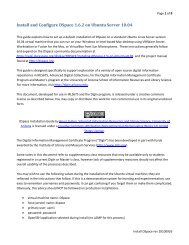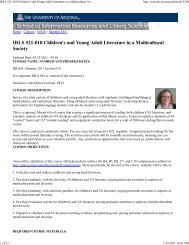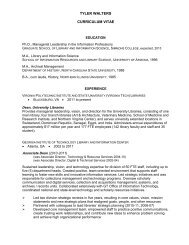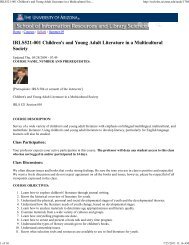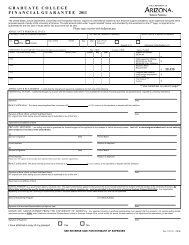Install and Configure EPrints v. 3.2.4 on - School of Information ...
Install and Configure EPrints v. 3.2.4 on - School of Information ...
Install and Configure EPrints v. 3.2.4 on - School of Information ...
You also want an ePaper? Increase the reach of your titles
YUMPU automatically turns print PDFs into web optimized ePapers that Google loves.
Page 1 <strong>of</strong> 16<str<strong>on</strong>g>Install</str<strong>on</strong>g> <str<strong>on</strong>g>and</str<strong>on</strong>g> <str<strong>on</strong>g>C<strong>on</strong>figure</str<strong>on</strong>g> <str<strong>on</strong>g>EPrints</str<strong>on</strong>g> v. <str<strong>on</strong>g>3.2.4</str<strong>on</strong>g> <strong>on</strong> Ubuntu Server 10.04This guide explains how to set up a default installati<strong>on</strong> <strong>of</strong> <str<strong>on</strong>g>EPrints</str<strong>on</strong>g> versi<strong>on</strong> <str<strong>on</strong>g>3.2.4</str<strong>on</strong>g> <strong>on</strong> a st<str<strong>on</strong>g>and</str<strong>on</strong>g>ard UbuntuLinux Server versi<strong>on</strong> 10.04 virtual machine that you can run <strong>on</strong> your Windows or Intel-based Macdesktop using VMWare Server, Workstati<strong>on</strong> or Fusi<strong>on</strong> for the Mac, or other desktop virtualizati<strong>on</strong>s<strong>of</strong>tware such as Sun VirtualBox. For more informati<strong>on</strong> <strong>on</strong> <str<strong>on</strong>g>EPrints</str<strong>on</strong>g>, visit http://www.<str<strong>on</strong>g>EPrints</str<strong>on</strong>g>.org.This guide is designed specifically to support explorati<strong>on</strong> <strong>of</strong> a variety <strong>of</strong> open source digital informati<strong>on</strong>repositories in IRLS675, Advanced Digital Collecti<strong>on</strong>s, for the Digital Informati<strong>on</strong> Management CertificateProgram <str<strong>on</strong>g>and</str<strong>on</strong>g> Master’s program at the University <strong>of</strong> Ariz<strong>on</strong>a <strong>School</strong> <strong>of</strong> Informati<strong>on</strong> Resources <str<strong>on</strong>g>and</str<strong>on</strong>g> LibraryScience. For more informati<strong>on</strong>, visit http://digin.ariz<strong>on</strong>a.edu.This document, developed for use in IRLS675 <str<strong>on</strong>g>and</str<strong>on</strong>g> the DigIn program, is released under a creativecomm<strong>on</strong>s license as described below. You may copy or distribute this work for n<strong>on</strong>-commercial use in itsoriginal unaltered form.<str<strong>on</strong>g>EPrints</str<strong>on</strong>g> <str<strong>on</strong>g>Install</str<strong>on</strong>g>ati<strong>on</strong> Guide by Bruce Fult<strong>on</strong>, <strong>School</strong> <strong>of</strong> Informati<strong>on</strong> Resources <str<strong>on</strong>g>and</str<strong>on</strong>g> Library Science,University <strong>of</strong> Ariz<strong>on</strong>a is licensed under a Creative Comm<strong>on</strong>s Attributi<strong>on</strong>-N<strong>on</strong>commercial-No DerivativeWorks 3.0 United States License.The Digital Informati<strong>on</strong> Management Certificate Program (“DigIn”) has been developed in part withfunds awarded by the Institute <strong>of</strong> Library <str<strong>on</strong>g>and</str<strong>on</strong>g> Museum Services (http://www.imls.gov).Some notes in this document refer to supplementary class resources that may be available <strong>on</strong>ly tostudents registered in a current DigIn or Master’s class; however lack <strong>of</strong> supplementary resourcesshould not affect the overall usability <strong>of</strong> the processes described.You may wish to use the following values during the installati<strong>on</strong> <strong>of</strong> the Ubuntu virtual machine; they arereflected in the instructi<strong>on</strong>s that follow. If this is a dem<strong>on</strong>strati<strong>on</strong> system for learning <str<strong>on</strong>g>and</str<strong>on</strong>g>experimentati<strong>on</strong>, use easy to remember usernames <str<strong>on</strong>g>and</str<strong>on</strong>g> passwords; it can get c<strong>on</strong>fusing if you forgetthem or make them complicated. Obviously, this advice should NOT be followed <strong>on</strong> producti<strong>on</strong>installati<strong>on</strong>s.virtual machine name: <str<strong>on</strong>g>EPrints</str<strong>on</strong>g>324host (server) name: eprints324primary user: user1password: passwordOpenSSH <str<strong>on</strong>g>and</str<strong>on</strong>g> LAMP applicati<strong>on</strong>s selected during install<str<strong>on</strong>g>EPrints</str<strong>on</strong>g> <str<strong>on</strong>g>Install</str<strong>on</strong>g> rev 20101004
Page 2 <strong>of</strong> 16C<strong>on</strong>tentsPrerequisites ........................................................................................................................................... 3<str<strong>on</strong>g>Install</str<strong>on</strong>g> <str<strong>on</strong>g>EPrints</str<strong>on</strong>g>........................................................................................................................................... 4<str<strong>on</strong>g>Install</str<strong>on</strong>g> <str<strong>on</strong>g>EPrints</str<strong>on</strong>g> – Apt Method ................................................................................................................ 5<str<strong>on</strong>g>Install</str<strong>on</strong>g> <str<strong>on</strong>g>EPrints</str<strong>on</strong>g> – Manual Method .......................................................................................................... 6Prepare the <str<strong>on</strong>g>Install</str<strong>on</strong>g>ati<strong>on</strong> ................................................................................................................... 6<str<strong>on</strong>g>Install</str<strong>on</strong>g> Libraries <str<strong>on</strong>g>and</str<strong>on</strong>g> Helper Files ....................................................................................................... 6<str<strong>on</strong>g>Install</str<strong>on</strong>g> <str<strong>on</strong>g>EPrints</str<strong>on</strong>g> ................................................................................................................................. 10<str<strong>on</strong>g>C<strong>on</strong>figure</str<strong>on</strong>g> <str<strong>on</strong>g>EPrints</str<strong>on</strong>g> ................................................................................................................................... 11<str<strong>on</strong>g>C<strong>on</strong>figure</str<strong>on</strong>g> Name-based Virtual Hosting for <str<strong>on</strong>g>EPrints</str<strong>on</strong>g> ................................................................................. 14<str<strong>on</strong>g>C<strong>on</strong>figure</str<strong>on</strong>g> the Hosts file <strong>on</strong> the primary (host) computer ....................................................................... 15C<strong>on</strong>firm Login ........................................................................................................................................ 16<str<strong>on</strong>g>EPrints</str<strong>on</strong>g> <str<strong>on</strong>g>Install</str<strong>on</strong>g> rev 20101004
Page 3 <strong>of</strong> 16PrerequisitesThis installati<strong>on</strong> presumes you have created a new st<str<strong>on</strong>g>and</str<strong>on</strong>g>ard Ubuntu server install in a virtual machine asdescribed in the course’s St<str<strong>on</strong>g>and</str<strong>on</strong>g>ard<str<strong>on</strong>g>Install</str<strong>on</strong>g> document. Do not attempt to re-use an installati<strong>on</strong> previouslyused for another repository. You should select both LAMP <str<strong>on</strong>g>and</str<strong>on</strong>g> SSH opti<strong>on</strong>s. Do not c<strong>on</strong>figure the webdirectory permissi<strong>on</strong>s; The <str<strong>on</strong>g>EPrints</str<strong>on</strong>g> installati<strong>on</strong> will manage proper web c<strong>on</strong>figurati<strong>on</strong>. You will not needto install Webmin for this applicati<strong>on</strong>. Be sure to c<strong>on</strong>figure a static IP or make sure to note the server’sdynamic IP address so you can access <str<strong>on</strong>g>EPrints</str<strong>on</strong>g> <strong>on</strong>ce it is installed. If you have other virtual machinesc<strong>on</strong>figured, you may use the same IP address for this <strong>on</strong>e as l<strong>on</strong>g as you remember not to run more than<strong>on</strong>e virtual machine at that is c<strong>on</strong>figured with a duplicate IP address.These instructi<strong>on</strong>s generally follow <str<strong>on</strong>g>and</str<strong>on</strong>g> exp<str<strong>on</strong>g>and</str<strong>on</strong>g> <strong>on</strong> the<str<strong>on</strong>g>EPrints</str<strong>on</strong>g> community documentati<strong>on</strong> for aDebian/Ubuntu installati<strong>on</strong> using an apt package at http://wiki.eprints.org/w/Category:<str<strong>on</strong>g>Install</str<strong>on</strong>g>ati<strong>on</strong>. Theprocess is simplified somewhat now that a Debian/Ubuntu package has been released. An older manualinstallati<strong>on</strong> procedure is documented <strong>on</strong> the community wiki <str<strong>on</strong>g>and</str<strong>on</strong>g> is included here as well, but for allpractical purposes, the <strong>on</strong>ly difference for purposes <strong>of</strong> setting up a demo/trial system is that the aptpackage installs at /usr/share/eprints3 <str<strong>on</strong>g>and</str<strong>on</strong>g> the manual process (which requires manual installati<strong>on</strong> <strong>of</strong> alldependencies) installs at /opt/eprints3 (keep that in mind as you read some <strong>of</strong> the <str<strong>on</strong>g>EPrints</str<strong>on</strong>g>documentati<strong>on</strong>).Before proceeding, verify that networking is operati<strong>on</strong>al <str<strong>on</strong>g>and</str<strong>on</strong>g> that you have c<strong>on</strong>nectivity between yourhost <str<strong>on</strong>g>and</str<strong>on</strong>g> virtual machine <str<strong>on</strong>g>and</str<strong>on</strong>g> between your virtual machine <str<strong>on</strong>g>and</str<strong>on</strong>g> the web.<str<strong>on</strong>g>EPrints</str<strong>on</strong>g> <str<strong>on</strong>g>Install</str<strong>on</strong>g> rev 20101004
Page 4 <strong>of</strong> 16<str<strong>on</strong>g>Install</str<strong>on</strong>g> <str<strong>on</strong>g>EPrints</str<strong>on</strong>g>Follow the instructi<strong>on</strong>s in the first secti<strong>on</strong> – <str<strong>on</strong>g>Install</str<strong>on</strong>g> <str<strong>on</strong>g>EPrints</str<strong>on</strong>g> Apt Method (recommended) – to install<str<strong>on</strong>g>EPrints</str<strong>on</strong>g> automatically using Ubuntu’s built-in aptitude installer. If you would prefer to install <str<strong>on</strong>g>EPrints</str<strong>on</strong>g>manually, skip to the next secti<strong>on</strong>, <str<strong>on</strong>g>Install</str<strong>on</strong>g> <str<strong>on</strong>g>EPrints</str<strong>on</strong>g> Manual Method.<str<strong>on</strong>g>EPrints</str<strong>on</strong>g> <str<strong>on</strong>g>Install</str<strong>on</strong>g> rev 20101004
Page 5 <strong>of</strong> 16<str<strong>on</strong>g>Install</str<strong>on</strong>g> <str<strong>on</strong>g>EPrints</str<strong>on</strong>g> – Apt MethodOpen the Ubuntu Partner Repositories by editing the repository sources list:$ sudo nano /etc/apt/sources.listFind the following lines <str<strong>on</strong>g>and</str<strong>on</strong>g> remove the hash marks at the beginning <strong>of</strong> the line to uncomment them(lucid may be replaced with another term if using a versi<strong>on</strong> <strong>of</strong> Ubuntu other than 10.04 Lucid Lynx):# deb http://archive.can<strong>on</strong>ical.com/ubuntu lucid partner# deb-src http://archive.can<strong>on</strong>ical.com/ubuntu lucid partnerNext, add the following two new lines at the end <strong>of</strong> the file:deb http://deb.eprints.org/3.2/ stable/deb-src http://deb.eprints.org/3.2/ source/Note that there is a space before the words stable <str<strong>on</strong>g>and</str<strong>on</strong>g> source above. Then, run the aptitude update<str<strong>on</strong>g>and</str<strong>on</strong>g> upgrade routines:$ sudo aptitude update$ sudo aptitude safe-upgradeNow install <str<strong>on</strong>g>EPrints</str<strong>on</strong>g> using aptitude:$ sudo aptitude install eprintsThere are a number <strong>of</strong> dependencies so installati<strong>on</strong> may take some time. During installati<strong>on</strong>:Answer yes (not just y) to the Ubuntu security warning as the installati<strong>on</strong> begins.Accept the default fully qualified hostname eprints.localdomain.Accept the default nullmailer smarthost name <strong>of</strong> mail.localdomainSkip the manual method that follows <str<strong>on</strong>g>and</str<strong>on</strong>g> proceed directly to the secti<strong>on</strong> <str<strong>on</strong>g>C<strong>on</strong>figure</str<strong>on</strong>g> Eprints.<str<strong>on</strong>g>EPrints</str<strong>on</strong>g> <str<strong>on</strong>g>Install</str<strong>on</strong>g> rev 20101004
Page 6 <strong>of</strong> 16<str<strong>on</strong>g>Install</str<strong>on</strong>g> <str<strong>on</strong>g>EPrints</str<strong>on</strong>g> – Manual MethodNote: If you prefer, you may install <str<strong>on</strong>g>EPrints</str<strong>on</strong>g> <str<strong>on</strong>g>and</str<strong>on</strong>g> all the dependencies manually using these instructi<strong>on</strong>s. Ifyou have installed <str<strong>on</strong>g>EPrints</str<strong>on</strong>g> using the Apt method described in the previous secti<strong>on</strong>, skip to the nextsecti<strong>on</strong>, <str<strong>on</strong>g>C<strong>on</strong>figure</str<strong>on</strong>g> <str<strong>on</strong>g>EPrints</str<strong>on</strong>g>.Prepare the <str<strong>on</strong>g>Install</str<strong>on</strong>g>ati<strong>on</strong>Find the following lines <str<strong>on</strong>g>and</str<strong>on</strong>g> remove the hash marks at the beginning <strong>of</strong> the line to uncomment them(lucid may be replaced with another term if using a versi<strong>on</strong> <strong>of</strong> Ubuntu other than 10.04 Lucid Lynx):# deb http://archive.can<strong>on</strong>ical.com/ubuntu lucid partner# deb-src http://archive.can<strong>on</strong>ical.com/ubuntu lucid partnerUpdate aptitude <str<strong>on</strong>g>and</str<strong>on</strong>g> safe-upgrade the installati<strong>on</strong>$ sudo aptitude update$ sudo aptitude safe-upgrade<str<strong>on</strong>g>Install</str<strong>on</strong>g> Libraries <str<strong>on</strong>g>and</str<strong>on</strong>g> Helper FilesBefore proceeding, you may want to create a snapshot. If something goes terribly wr<strong>on</strong>g with the install,it will probably be easier to redo it from a snapshot point than to try to fix it.A word <strong>of</strong> cauti<strong>on</strong>: case counts. Be sure to note carefully the use <strong>of</strong> upper <str<strong>on</strong>g>and</str<strong>on</strong>g> lower case letters. Thishas always been the case, but there are a few mixed-case comm<str<strong>on</strong>g>and</str<strong>on</strong>g>s in this installati<strong>on</strong>.The following process is loosely based <strong>on</strong> the instructi<strong>on</strong>s provided by <str<strong>on</strong>g>EPrints</str<strong>on</strong>g>. This is not a trickyinstallati<strong>on</strong>, but there are a large number <strong>of</strong> steps that are all interdependent, so take your time <str<strong>on</strong>g>and</str<strong>on</strong>g>read carefully.First, install the following libraries. You can put more than <strong>on</strong>e <strong>on</strong> a single aptitude install line, but thenit’s harder to see if there is a problem or if you mistyped the name <strong>of</strong> <strong>on</strong>e <strong>of</strong> the libraries. By installingthese items <strong>on</strong>e at a time, you can tell whether or not there are problems as you go. For each, youshould see the download progressing <str<strong>on</strong>g>and</str<strong>on</strong>g> then the item installati<strong>on</strong>. Some packages may already beinstalled, as noted. However be <strong>on</strong> the lookout for packages not found messages, as these usuallyindicate typos. It may help to print out this secti<strong>on</strong> <str<strong>on</strong>g>and</str<strong>on</strong>g> check them <strong>of</strong>f as you go al<strong>on</strong>g.<str<strong>on</strong>g>EPrints</str<strong>on</strong>g> <str<strong>on</strong>g>Install</str<strong>on</strong>g> rev 20101004
Page 7 <strong>of</strong> 16$ sudo aptitude install libapache2-mod-perl2$ sudo aptitude install libxml-libxml-perl$ sudo aptitude install libunicode-string-perl$ sudo aptitude install libterm-readkey-perl [this may already be installed]$ sudo aptitude install libmime-lite-perl [note: you may get a prompt or two relating toc<strong>on</strong>figurati<strong>on</strong> <strong>of</strong> nullmailer. If so, accept the defaults <str<strong>on</strong>g>and</str<strong>on</strong>g> proceed]$ sudo aptitude install libdbd-mysql-perl [note: this may already be installed]$ sudo aptitude install libxml-parser-perl [note: this may already be installed]$ sudo aptitude install libxml2-dev$ sudo aptitude install unzip$ sudo aptitude install make$ sudo aptitude install lynx$ sudo aptitude install ncftp$ sudo aptitude install gcc [note: this may already be installed]$ sudo aptitude install gs$ sudo aptitude install xpdf$ sudo aptitude install antiword$ sudo aptitude install elinks$ sudo aptitude install pdftk$ sudo aptitude install tetex-bin [opti<strong>on</strong>al, <strong>on</strong>ly if you need TeX compatibility <str<strong>on</strong>g>and</str<strong>on</strong>g>/or if youneed to render math symbols <str<strong>on</strong>g>and</str<strong>on</strong>g> n<strong>on</strong>-st<str<strong>on</strong>g>and</str<strong>on</strong>g>ard f<strong>on</strong>ts as graphics; this module takes quite a bit<strong>of</strong> room <str<strong>on</strong>g>and</str<strong>on</strong>g> time to install]$ sudo aptitude install psutils<str<strong>on</strong>g>EPrints</str<strong>on</strong>g> <str<strong>on</strong>g>Install</str<strong>on</strong>g> rev 20101004
Page 8 <strong>of</strong> 16$ sudo aptitude install imagemagickIf you are so inclined, take a snapshot. If the following step fails, it will be easier to start from this pointrather than redoing the library <str<strong>on</strong>g>and</str<strong>on</strong>g> helper file installati<strong>on</strong>.Now, c<strong>on</strong>figure CPAN.$ sudo cpanIf this is the first time you’ve run cpan, it will begin with a c<strong>on</strong>figurati<strong>on</strong> routine. Answer yes (accept thedefault) to indicate you will run the manual c<strong>on</strong>figurati<strong>on</strong>. From then <strong>on</strong>, you should be able to acceptall defaults just by pressing enter at each prompt. If you have failed to install some <strong>of</strong> the libraries, youmay not see directories for the helper files (e.g. unzip, make, lynx, etc.). That’s a problem you’ll have togo back <str<strong>on</strong>g>and</str<strong>on</strong>g> fix by first installing the helper app <str<strong>on</strong>g>and</str<strong>on</strong>g> then rerunning the CPAN c<strong>on</strong>figurati<strong>on</strong>.Toward the end, you’ll be prompted to enter your c<strong>on</strong>tinent <str<strong>on</strong>g>and</str<strong>on</strong>g> country. When you get to thec<strong>on</strong>tinent prompt, enter 5 for North America (or another c<strong>on</strong>tinent if you are so located), then 4 for theUnited States (or another country if you are so located).For repositories, unless you have a reas<strong>on</strong> to scroll through <str<strong>on</strong>g>and</str<strong>on</strong>g> enter some particular <strong>on</strong>es, just enter3 4 5 6 7 8 9 (note: all numbers are separated by <strong>on</strong>e space) or any half dozen or so numbers up to thenumber shown as being available. One <strong>of</strong> these will certainly be available when you need updates. Hitenter, then hit enter again, <str<strong>on</strong>g>and</str<strong>on</strong>g> you’ll return to a cpan> prompt.Now, update cpan.cpan> install Bundle::CPAN1. It may take a while for the files to download <str<strong>on</strong>g>and</str<strong>on</strong>g> c<strong>on</strong>figure, especially if any <strong>of</strong> the mirror sitesare slow or not resp<strong>on</strong>ding. Give it some time if it appears to hang. If a download site does timeout, the script should automatically select an alternate, but it might take a while to time out.Note that it is normal to see some failures messages while the files are downloaded <str<strong>on</strong>g>and</str<strong>on</strong>g>installed. In many cases, a test is supposed to fail <str<strong>on</strong>g>and</str<strong>on</strong>g> that is what triggers specific installati<strong>on</strong>acti<strong>on</strong>s.2. At certain points, you may be prompted to “prepend prerequisites to the queue <strong>of</strong> modulesbeing processed.” Accept the default answer <strong>of</strong> yes.3. When prompted to modify/update your c<strong>on</strong>figurati<strong>on</strong>, accept the default <strong>of</strong> no.<str<strong>on</strong>g>EPrints</str<strong>on</strong>g> <str<strong>on</strong>g>Install</str<strong>on</strong>g> rev 20101004
Page 9 <strong>of</strong> 164. When prompted to “Enter arithmetic or Perl expressi<strong>on</strong>,” accept the default <strong>of</strong> exit.5. When prompted to c<strong>on</strong>tinue installing yaml.pm, accept the default <strong>of</strong> y.When the initial installati<strong>on</strong> completes c<strong>on</strong>tinue with these steps, still working at the CPAN prompt:cpan> reload CPANcpan> install XML::LibXMLcpan> install Read<strong>on</strong>lycpan> exitNow might be a good time to take another snapshot.Next, add a system user for <str<strong>on</strong>g>EPrints</str<strong>on</strong>g>. <str<strong>on</strong>g>EPrints</str<strong>on</strong>g> expects to have a user with the id <strong>of</strong> eprints who is amember <strong>of</strong> the group eprints. The eprints user should also be added to the system account www-data.You might use the following comm<str<strong>on</strong>g>and</str<strong>on</strong>g>s.$ sudo adduser --system --home /opt/eprints3 --group eprints --shell /bin/bash$ sudo passwd eprints [<str<strong>on</strong>g>and</str<strong>on</strong>g> then enter a password <str<strong>on</strong>g>and</str<strong>on</strong>g> write it down]$ sudo adduser www-data eprintsSuccess should look something like this:<str<strong>on</strong>g>EPrints</str<strong>on</strong>g> <str<strong>on</strong>g>Install</str<strong>on</strong>g> rev 20101004
Page 10 <strong>of</strong> 16<str<strong>on</strong>g>Install</str<strong>on</strong>g> <str<strong>on</strong>g>EPrints</str<strong>on</strong>g>Now, install <str<strong>on</strong>g>EPrints</str<strong>on</strong>g>, versi<strong>on</strong> <str<strong>on</strong>g>3.2.4</str<strong>on</strong>g> as follows, using the name <strong>of</strong> your server where the text indicatesyourdomain. Recall that the server name is the sec<strong>on</strong>d part <strong>of</strong> the bash prompt, e.g. if the prompt isuser1@<str<strong>on</strong>g>EPrints</str<strong>on</strong>g>324:~$, then it indicates you are logged into server <str<strong>on</strong>g>EPrints</str<strong>on</strong>g>324 as user1. If you areinstalling a later versi<strong>on</strong> <strong>of</strong> <str<strong>on</strong>g>EPrints</str<strong>on</strong>g>, simply substitute the appropriate url <str<strong>on</strong>g>and</str<strong>on</strong>g> rev numbers.$ cd$ wget http://files.eprints.org/447/1/eprints-<str<strong>on</strong>g>3.2.4</str<strong>on</strong>g>.tar.gz$ tar -xzvf eprints-<str<strong>on</strong>g>3.2.4</str<strong>on</strong>g>.tar.gz$ cd eprints-<str<strong>on</strong>g>3.2.4</str<strong>on</strong>g>$ ./c<strong>on</strong>figure --with-smtp-server=smtp.yourdomain --disable-diskfree$ sudo ./install.pl<str<strong>on</strong>g>EPrints</str<strong>on</strong>g> <str<strong>on</strong>g>Install</str<strong>on</strong>g> rev 20101004
Page 11 <strong>of</strong> 16<str<strong>on</strong>g>C<strong>on</strong>figure</str<strong>on</strong>g> <str<strong>on</strong>g>EPrints</str<strong>on</strong>g>[Note 1: Recall that the apt method <strong>of</strong> installati<strong>on</strong> will place <str<strong>on</strong>g>EPrints</str<strong>on</strong>g> in the directory /usr/share. Themanual installati<strong>on</strong> will place <str<strong>on</strong>g>EPrints</str<strong>on</strong>g> in the directory /opt (the /opt installati<strong>on</strong> point is also reflected inmost <strong>of</strong> the <str<strong>on</strong>g>EPrints</str<strong>on</strong>g> documentati<strong>on</strong>). Be sure to note where <str<strong>on</strong>g>EPrints</str<strong>on</strong>g> is installed as you begin to workwith it.][Note 2: If you wish, you may c<strong>on</strong>figure multiple repositories by repeating the following steps for eachrepository you want to create. For example, you may wish to create a practice <str<strong>on</strong>g>and</str<strong>on</strong>g> irls675 repository.Just make the appropriate substituti<strong>on</strong> <strong>of</strong> practice for irls675 in the steps that follow to create thesec<strong>on</strong>d repository.]Now it’s time to create your <str<strong>on</strong>g>EPrints</str<strong>on</strong>g> repository <str<strong>on</strong>g>and</str<strong>on</strong>g> do some initial <str<strong>on</strong>g>EPrints</str<strong>on</strong>g> c<strong>on</strong>figurati<strong>on</strong>. Review theprocess at http://wiki.<str<strong>on</strong>g>EPrints</str<strong>on</strong>g>.org/w/Getting_Started_with_<str<strong>on</strong>g>EPrints</str<strong>on</strong>g>_3. This lays out the process fairlywell.Note that as c<strong>on</strong>figured, an eprints user is created, however a password is not assigned as a securitymeasure. You can either use sudo to switch to the eprints user (as recommended <str<strong>on</strong>g>and</str<strong>on</strong>g> shown below), orassign the eprints user a password using the usual linux comm<str<strong>on</strong>g>and</str<strong>on</strong>g> (less secure for producti<strong>on</strong>envir<strong>on</strong>ments). Initiate the c<strong>on</strong>figurati<strong>on</strong> program as follows:$ sudo su eprints$ cd$ bin/epadmin createYou’ll be prompted for a series <strong>of</strong> c<strong>on</strong>figurati<strong>on</strong> details as follows:1. Archive ID: I suggest irls675. Choose that or a name <strong>of</strong> your own. This is the machine name, somake it short, <strong>on</strong>e word <str<strong>on</strong>g>and</str<strong>on</strong>g> all small case to avoid problems.2. Accept the default answer <strong>of</strong> yes to c<strong>on</strong>figure the vital settings.3. Hostname: For hostname, I suggest irls675.localdomain. Some explanati<strong>on</strong> is in order. You wantto enter something that looks like a genuine node <str<strong>on</strong>g>and</str<strong>on</strong>g> domain name. This w<strong>on</strong>’t be going live <strong>on</strong>the internet, but you’ll still get at it from your browser, so this will make it easy. You’ll take care<strong>of</strong> the DNS issue by entering this hostname with your VM’s IP address in your primarycomputer’s host file in a subsequent step. It doesn’t really matter what the domain name is. Thiswill perhaps make more sense later when you c<strong>on</strong>figure the virtual hosting setting. It doesmatter what the node name is because <str<strong>on</strong>g>EPrints</str<strong>on</strong>g> can support multiple repositories <strong>on</strong> the sameserver. Pick something that refers to the particular repository you are creating.<str<strong>on</strong>g>EPrints</str<strong>on</strong>g> <str<strong>on</strong>g>Install</str<strong>on</strong>g> rev 20101004
Page 12 <strong>of</strong> 164. For Webserver Port, hit enter for the default <strong>of</strong> 80.5. Alias: You d<strong>on</strong>’t really need any other aliases, so when prompted, just enter the # sign <str<strong>on</strong>g>and</str<strong>on</strong>g> hitenter.6. Accept the default path part <strong>of</strong> [/]7. Leave hostname blank.8. Administrator email: I entered admin@localdomain. It really doesn’t matter since we d<strong>on</strong>’t havea mail services c<strong>on</strong>figured (although the <str<strong>on</strong>g>EPrints</str<strong>on</strong>g> apt package does setup a nullmailer applicati<strong>on</strong>that fools the applicati<strong>on</strong> into thinking that a mail system is enabled).9. Archive Name: This is the full display name for the repository you are creating. I suggest IRLS675Repository.10. Accept the default yes to write the core settings.11. Accept the default yes to c<strong>on</strong>figure the database.12. Accept the default database name, which should be the same as the machine name you gavethe repository.13. Accept the default localhost for MySQL host (you would need to c<strong>on</strong>figure something else ifMySQL were hosted <strong>on</strong> a different server, but that is not the case here).14. You d<strong>on</strong>’t need to set socket <str<strong>on</strong>g>and</str<strong>on</strong>g> port numbers for this installati<strong>on</strong>, so just hit enter for theseprompts.15. You’ll create a database user for this repository. It will default to a user with the machine name<strong>of</strong> the repository. Press enter to accept this default. You’ll need to give it a password. I suggest apassword <strong>of</strong> password. If you are not choosing something obvious, like ‘password,’ I hope youare writing these down. Note that when you enter the database password, no characters will beechoed to the screen <str<strong>on</strong>g>and</str<strong>on</strong>g> you will not be prompted to c<strong>on</strong>firm, so just type password <str<strong>on</strong>g>and</str<strong>on</strong>g> press.16. Accept the default yes to write the database settings <str<strong>on</strong>g>and</str<strong>on</strong>g> yes to create the database.17. Accept [root] as the superuser username.18. The script will ask for the root password you created when you installed the LAMP server.19. Accept the default yes to create the database tables.<str<strong>on</strong>g>EPrints</str<strong>on</strong>g> <str<strong>on</strong>g>Install</str<strong>on</strong>g> rev 20101004
Page 13 <strong>of</strong> 1620. Accept the default yes to create an initial user. I suggest you create user admin with adminprivileges. Select a password that is obvious (e.g. password), or write it down as you will need itlater. You can make up something for the email, admin@localdomain for example.21. Accept the default yes to build the static web pages.22. Accept the default yes to import the LOC subjects (you can change this later if you want tocreate a custom subjects table).23. Accept the default yes to update the apache c<strong>on</strong>figurati<strong>on</strong> files.Run bin/epadmin create a sec<strong>on</strong>d time to create a sec<strong>on</strong>d repository. I suggest calling it practice. Youmay use this for practice or testing as you build the primary repository for your collecti<strong>on</strong>, <str<strong>on</strong>g>and</str<strong>on</strong>g> it will alsoprovide a little more insight into name-based virtual hosting.This completes the basic <str<strong>on</strong>g>EPrints</str<strong>on</strong>g> install. There are three housekeeping tasks you will need to run whenyou make c<strong>on</strong>figurati<strong>on</strong> changes. Run them now to initially c<strong>on</strong>figure <str<strong>on</strong>g>EPrints</str<strong>on</strong>g>. Keep in mind that youneed to re-run these periodically. For example, after you enter or modify your subject tax<strong>on</strong>omy, you’llneed to run these comm<str<strong>on</strong>g>and</str<strong>on</strong>g>s before you’ll see the changes actually take place in your repository. Useyour actual archive name (e,.g. irls675 or practice) where you see yourarchivename in the followingcomm<str<strong>on</strong>g>and</str<strong>on</strong>g>s:$ bin/generate_views yourarchivename[note: if you did not import the LOC subject headings, you may receive an error message <strong>on</strong>this comm<str<strong>on</strong>g>and</str<strong>on</strong>g>’$ bin/generate_static yourarchivename$ bin/generate_abstracts yourarchivenameIf you have elected to create more than <strong>on</strong>e repository, run these comm<str<strong>on</strong>g>and</str<strong>on</strong>g>s for each repository.<str<strong>on</strong>g>EPrints</str<strong>on</strong>g> <str<strong>on</strong>g>Install</str<strong>on</strong>g> rev 20101004
Page 15 <strong>of</strong> 16<str<strong>on</strong>g>C<strong>on</strong>figure</str<strong>on</strong>g> the Hosts file <strong>on</strong> the primary (host) computerIf your repository were live <strong>on</strong> the Web, what you would do next is have your ISP (or your systemspeople) create the virtual host informati<strong>on</strong> <strong>on</strong> the DNS servers servicing your domain. But, since thisinstallati<strong>on</strong> is not live, you’ll use the hosts file to provide the DNS informati<strong>on</strong> needed to make the<str<strong>on</strong>g>EPrints</str<strong>on</strong>g> virtual repository sites accessible to your browser.On your primary (host) computer, edit the hosts file to add the IP address <strong>of</strong> the VM server <str<strong>on</strong>g>and</str<strong>on</strong>g> thehostname(s) you gave your repository. Note that if you are using Windows Vista, you need to runnotepad as an administrator by navigating to it <strong>on</strong> the menu under accessories, right clicking it, <str<strong>on</strong>g>and</str<strong>on</strong>g>selecting run as administrator. Otherwise, you w<strong>on</strong>’t be able to save the revised hosts file. On awindows machine, the file is usually c:\windows\system32\drivers\etc\hosts. On a Mac, the hosts file isusually located at /private/etc/hosts. On Ubuntu, it’s located at /etc/hosts.Assuming by way <strong>of</strong> example that you have assigned a static IP address <strong>of</strong> 192.168.1.3 to your virtualmachine <str<strong>on</strong>g>and</str<strong>on</strong>g> that your repository is named irls675 <str<strong>on</strong>g>and</str<strong>on</strong>g> that you used localdomain as your websitedomain, your hosts file might look something like this, with the new line as shown below:127.0.0.1 localhost::1 localhost192.168.1.3 irls675.localdomainIf you have a different fixed IP number or if you named your repositories or domain something else,make the proper substituti<strong>on</strong>s. If you c<strong>on</strong>figured a sec<strong>on</strong>d repository such as practice, add a sec<strong>on</strong>d linesuch as 192.168.1.3 practice.localdomain.You should now be able to access your new <str<strong>on</strong>g>EPrints</str<strong>on</strong>g> repository from your host browser with a URL similarto http://irls675.localdomain.Note that it is important you preface the URL with the http:// prefix. Simply entering the URL withoutthe prefix will possibly fail.<str<strong>on</strong>g>EPrints</str<strong>on</strong>g> <str<strong>on</strong>g>Install</str<strong>on</strong>g> rev 20101004
Page 16 <strong>of</strong> 16C<strong>on</strong>firm LoginAccess <str<strong>on</strong>g>EPrints</str<strong>on</strong>g> from your host Web browser using the URL you created for your hosts file (e.g.http://irls675.localdomain). Click login <str<strong>on</strong>g>and</str<strong>on</strong>g> login as the administrative user you created using theepadmin c<strong>on</strong>fig script (admin <str<strong>on</strong>g>and</str<strong>on</strong>g> password were suggested). Review the available functi<strong>on</strong>s under theAdmin opti<strong>on</strong>. Click Home to return to the <str<strong>on</strong>g>EPrints</str<strong>on</strong>g> home page.<str<strong>on</strong>g>EPrints</str<strong>on</strong>g> <str<strong>on</strong>g>Install</str<strong>on</strong>g> rev 20101004