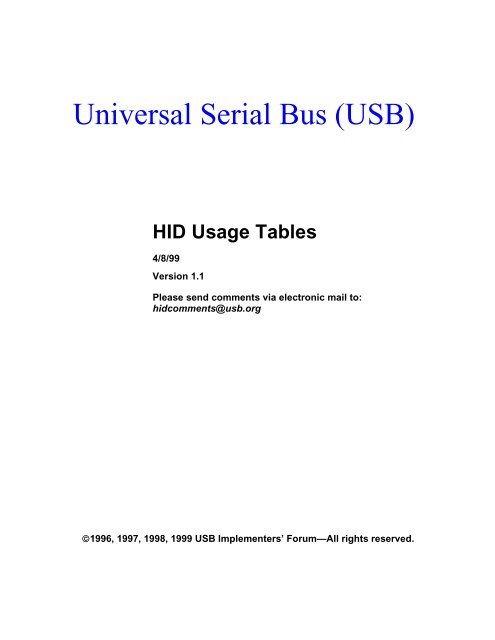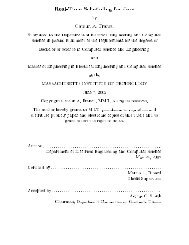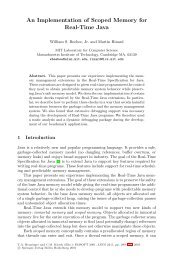HID Usage Tables Document 1.1 - C. Scott Ananian
HID Usage Tables Document 1.1 - C. Scott Ananian
HID Usage Tables Document 1.1 - C. Scott Ananian
- No tags were found...
Create successful ePaper yourself
Turn your PDF publications into a flip-book with our unique Google optimized e-Paper software.
Universal Serial Bus (USB)<strong>HID</strong> <strong>Usage</strong> <strong>Tables</strong>4/8/99Version <strong>1.1</strong>Please send comments via electronic mail to:hidcomments@usb.org©1996, 1997, 1998, 1999 USB Implementers’ Forum—All rights reserved.
iiUniversal Serial Bus <strong>HID</strong> <strong>Usage</strong> <strong>Tables</strong>ContributorsBrian M. Bates – ELO TouchsystemsRobert Dezmelyk – LCS/TelegraphicsRobert Ingman – Microsoft CorporationRob Lieb – Symbol Technologies, Inc.Steve McGowan – Intel (Editor)Kenneth Ray – Microsoft CorporationSteve Schumacher – LCS/TelegraphicsNathan C. Sherman - Microsoft CorporationDon Stern – TV InteractiveMike Van Flandern – Microsoft CorporationRemy Zimmerman – Logitech InternationalAnd many others.Version <strong>1.1</strong> April 8, 1999
Universal Serial Bus <strong>HID</strong> <strong>Usage</strong> <strong>Tables</strong>iiiRevision HistoryRevision Issue Date Comments<strong>1.1</strong> April 8, 1999 Version <strong>1.1</strong> release<strong>1.1</strong>rc3 February 16, 1999 Correct barcode <strong>Usage</strong> Page ID.Corrected page numbering.<strong>1.1</strong>rc2 January 21, 1999 Incorporate <strong>HID</strong> Review Request 53.<strong>1.1</strong>rc1 October 13,1998 Incorporate Keyboard <strong>Usage</strong> Table from the1.0 <strong>HID</strong> Specification and <strong>HID</strong> ReviewRequests 16, 34, 38, 40, 41, 42, 43, 45, 46,48 and 49.1.0 October 30, 1997 Version 1Version <strong>1.1</strong> April 8, 1999
ivUniversal Serial Bus <strong>HID</strong> <strong>Usage</strong> <strong>Tables</strong>Copyright © 1996-1999, USB Implementers ForumAll rights reserved.INTELLECTUAL PROPERTY DISCLAIMERTHIS SPECIFICATION IS PROVIDED “AS IS” WITH NO WARRANTIES WHATSOEVER INCLUDING ANYWARRANTY OF MERCHANTABILITY, FITNESS FOR ANY PARTICULAR PURPOSE, OR ANY WARRANTYOTHERWISE ARISING OUT OF ANY PROPOSAL, SPECIFICATION, OR SAMPLE.A LICENSE IS HEREBY GRANTED TO REPRODUCE AND DISTRIBUTE THIS SPECIFICATION FOR INTERNAL USEONLY. NO OTHER LICENSE, EXPRESS OR IMPLIED, BY ESTOPPEL OR OTHERWISE, TO ANY OTHERINTELLECTUAL PROPERTY RIGHTS IS GRANTED OR INTENDED HEREBY.AUTHORS OF THIS SPECIFICATION DISCLAIM ALL LIABILITY, INCLUDING LIABILITY FOR INFRINGEMENTOF PROPRIETARY RIGHTS, RELATING TO IMPLEMENTATION OF INFORMATION IN THIS SPECIFICATION.AUTHORS OF THIS SPECIFICATION ALSO DO NOT WARRANT OR REPRESENT THAT SUCHIMPLEMENTATION(S) WILL NOT INFRINGE SUCH RIGHTS.All product names are trademarks, registered trademarks, or service marks of their respective owners.Please send comments via electronic mail to hidcomments@usb.orgVersion <strong>1.1</strong> April 8, 1999
Universal Serial Bus <strong>HID</strong> <strong>Usage</strong> <strong>Tables</strong>vTable of Contents1 INTRODUCTION.........................................................................................................................1<strong>1.1</strong> Scope .............................................................................................................................................11.2 Purpose..........................................................................................................................................11.3 Related <strong>Document</strong>s........................................................................................................................21.4 Terms and Abbreviations .............................................................................................................22 MANAGEMENT OVERVIEW ......................................................................................................33 USAGE PAGES..........................................................................................................................43.1 <strong>HID</strong> <strong>Usage</strong> Table Conventions......................................................................................................53.2 Handling Unknown <strong>Usage</strong>s...........................................................................................................53.3 <strong>Usage</strong>s and Units ...........................................................................................................................53.4 <strong>Usage</strong> Types...................................................................................................................................63.4.1 <strong>Usage</strong> Types (Controls).....................................................................................................73.4.2 <strong>Usage</strong> Types (Data)...........................................................................................................83.4.3 <strong>Usage</strong> Types (Collection) ................................................................................................103.4.4 Alternate Types ...............................................................................................................113.5 System Controls ..........................................................................................................................123.5.1 Keyboard ........................................................................................................................123.5.2 Mice................................................................................................................................123.5.3 Joysticks .........................................................................................................................124 GENERIC DESKTOP PAGE (0X01) .........................................................................................134.1 Application <strong>Usage</strong>s......................................................................................................................144.2 Axis <strong>Usage</strong>s..................................................................................................................................154.3 Miscellaneous Controls ...............................................................................................................154.4 Vector <strong>Usage</strong>s..............................................................................................................................164.5 System Controls ..........................................................................................................................174.5.1 Power Controls................................................................................................................174.6 Buffered Bytes.............................................................................................................................184.7 Direction Pads.............................................................................................................................185 SIMULATION CONTROLS PAGE (0X02).................................................................................195.1 Sports Simulation Device............................................................................................................205.2 Flight Simulation Devices ...........................................................................................................205.3 Automobile Simulation Devices ..................................................................................................235.4 Tank Simulation Devices ............................................................................................................245.5 Maritime Simulation Devices......................................................................................................24Version <strong>1.1</strong> April 8, 1999
viUniversal Serial Bus <strong>HID</strong> <strong>Usage</strong> <strong>Tables</strong>5.6 Two-wheeled Simulation Devices................................................................................................245.7 Miscellaneous Simulation Devices ..............................................................................................256 VR CONTROLS PAGE (0X03) ..................................................................................................267 SPORT CONTROLS PAGE (0X04)...........................................................................................287.1 Stick Devices ...............................................................................................................................297.2 Exercise Machines.......................................................................................................................308 GAME CONTROLS PAGE (0X05) ............................................................................................318.1 3D Game Controller ...................................................................................................................328.2 Pinball Device .............................................................................................................................338.3 Gun Device..................................................................................................................................338.4 Gamepads....................................................................................................................................348.4.1 Gamepad Button Collections ...........................................................................................349 KEYBOARD/KEYPAD PAGE (0X07) ........................................................................................3510 LED PAGE (0X08) ....................................................................................................................4210.1 Keyboard Indicators...................................................................................................................4410.2 Telephony Indicators ..................................................................................................................4410.3 Consumer Indicators ..................................................................................................................4510.4 Media Transport Indicators .......................................................................................................4510.5 Printer Indicators .......................................................................................................................4610.6 General Device Indicators ..........................................................................................................4611 BUTTON PAGE (0X09).............................................................................................................4812 ORDINAL PAGE (0X0A)...........................................................................................................4913 TELEPHONY DEVICE PAGE (0X0B)........................................................................................5013.1 Telephony Devices.......................................................................................................................5213.2 Key Pad.......................................................................................................................................5213.3 Call Control.................................................................................................................................5313.4 Speed Dial Controls ....................................................................................................................5313.5 Voice Mail Controls ....................................................................................................................5413.6 Locally Generated Tones ............................................................................................................5413.7 Phone Keypad .............................................................................................................................5414 CONSUMER PAGE (0X0C) ......................................................................................................5614.1 Generic Consumer Control Device.............................................................................................62Version <strong>1.1</strong> April 8, 1999
Universal Serial Bus <strong>HID</strong> <strong>Usage</strong> <strong>Tables</strong>vii14.2 Numeric Key Pad........................................................................................................................6214.3 General Controls.........................................................................................................................6214.4 Menu Controls ............................................................................................................................6314.5 Display Controls..........................................................................................................................6314.6 Selection Controls .......................................................................................................................6314.7 Transport Controls .....................................................................................................................6514.8 Search Controls...........................................................................................................................6614.9 Audio Controls............................................................................................................................6614.9.1 Volume ...........................................................................................................................6614.9.2 Balance ...........................................................................................................................6614.9.3 Bass ................................................................................................................................6714.9.4 Treble .............................................................................................................................6714.9.5 Other...............................................................................................................................6714.10 Speed Controls ............................................................................................................................6714.11 Home and Security Controls.......................................................................................................6814.12 Speaker Channels .......................................................................................................................6814.12.1 Audio Channels...............................................................................................................7014.13 PC Theatre..................................................................................................................................7114.14 Programmable Buttons...............................................................................................................7114.15 Application Launch Buttons .......................................................................................................7214.16 Generic GUI Application Controls .............................................................................................7415 DIGITIZERS (0X0D)..................................................................................................................7615.1 Digitizer Devices..........................................................................................................................7715.2 Digitizer Transducer Collection <strong>Usage</strong>s .....................................................................................7815.3 Digitizer Report Field <strong>Usage</strong>s .....................................................................................................7815.3.1 Digitizer-Specific Fields..................................................................................................7815.3.2 Tilt Orientation................................................................................................................7915.3.3 Azimuth-Altitude Orientation ..........................................................................................7915.4 Digitizer Switch <strong>Usage</strong>s...............................................................................................................8016 UNICODE PAGE (0X10) ...........................................................................................................8117 ALPHANUMERIC DISPLAY PAGE (0X14)...............................................................................8217.1 Alphanumeric Display ................................................................................................................8317.2 Flags ............................................................................................................................................8317.3 Display Control ...........................................................................................................................8417.4 Scrolling ......................................................................................................................................8417.5 Character Transfers ...................................................................................................................8517.6 Display Status..............................................................................................................................86Version <strong>1.1</strong> April 8, 1999
viiiUniversal Serial Bus <strong>HID</strong> <strong>Usage</strong> <strong>Tables</strong>17.7 Cursor Control............................................................................................................................8617.8 Font Loading...............................................................................................................................87APPENDIX A: USAGE EXAMPLES................................................................................................89A.1 Volume Control...........................................................................................................................89A.<strong>1.1</strong> Up/Down Buttons ...........................................................................................................89A.1.2 Knob...............................................................................................................................89A.2 Tape Jog Wheel...........................................................................................................................89A.3 Radio Buttons..............................................................................................................................90A.3.1 Mechanically Linked Radio Buttons ................................................................................90A.3.2 Radio Buttons with No Mechanical Linkage ....................................................................90A.4 Named Array Field .....................................................................................................................90A.5 Multiple Instances of a Control ..................................................................................................91A.6 Multiple Instances of a Multi-Mode LED...................................................................................91A.7 Desktop Tablet Example.............................................................................................................93A.8 A Device with a Display ..............................................................................................................96A.9 Remote Control...........................................................................................................................99A.10 Telephone..................................................................................................................................101A.11 Joystick .....................................................................................................................................104A.12 Game Pad..................................................................................................................................105APPENDIX B: DELIMITER EXAMPLE..........................................................................................107APPENDIX C: PHYSICAL DESCRIPTOR EXAMPLE ...................................................................109USAGE INDEX..............................................................................................................................113Version <strong>1.1</strong> April 8, 1999
Universal Serial Bus <strong>HID</strong> <strong>Usage</strong> <strong>Tables</strong>ixList of <strong>Tables</strong>Table 1: <strong>Usage</strong> Page Summary ..................................................................... 4Table 2: <strong>Usage</strong> Types (Controls) ................................................................... 7Table 3: <strong>Usage</strong> Types (Data)......................................................................... 8Table 4: <strong>Usage</strong> Types (Collection)............................................................... 10Table 5: Generic Desktop Page ................................................................... 13Table 6: Simulation Controls Page............................................................... 19Table 7: VR Controls Page .......................................................................... 26Table 8: Sport Controls Page....................................................................... 28Table 9: Game Controls Page...................................................................... 31Table 10: Keyboard/Keypad Page ............................................................... 35Table 11: LED <strong>Usage</strong> Page ......................................................................... 42Table 12: Button <strong>Usage</strong> Page ...................................................................... 48Table 13: Ordinal <strong>Usage</strong> Page..................................................................... 49Table 14: Telephony <strong>Usage</strong> Page................................................................ 50Table 15: Dial Button Assignments .............................................................. 52Table 16: Consumer <strong>Usage</strong> Page ................................................................ 56Table 17: Digitizer Page .............................................................................. 76Table 18: Alphanumeric Display <strong>Usage</strong> Page .............................................. 82Table 19: ASCII Display Character Set ........................................................ 83Version <strong>1.1</strong> April 8, 1999
xUniversal Serial Bus <strong>HID</strong> <strong>Usage</strong> <strong>Tables</strong>List of FiguresFigure 1: System Power States.................................................................... 17Figure 2: Audio Channels............................................................................. 69Figure 3: LED Report fields.......................................................................... 92Figure 4: Example Digitizer 2-Button Stylus Input Report ............................. 95Figure 5: Example Digitizer 16-Button Puck Input Report ............................. 95Figure 6: Example Digitizer Pressure Stylus Input Report............................. 95Figure 7: Example Display Attributes Feature Report ................................... 98Figure 8: Example Display Device Input Report............................................ 98Figure 9: Example Display Device Display Position Feature Report.............. 98Figure 10: Example Display Device Display Data Feature Report................. 99Figure 11: Example Display Device Font Load Output Report ...................... 99Figure 12: Example Remote Control Input Report ...................................... 101Figure 13: Example Telephony Device Input Report................................... 103Figure 14: Example Telephony Device Output Report ................................ 104Figure 15: Example Joystick Input Device Report....................................... 105Figure 16: Example Game Pad Input Device Report .................................. 106Figure 17: Joystick Button Layout .............................................................. 109Version <strong>1.1</strong> April 8, 1999
Universal Serial Bus <strong>HID</strong> <strong>Usage</strong> <strong>Tables</strong> 11 Introduction<strong>Usage</strong>s are part of the <strong>HID</strong> Report descriptor and supply an application developer with information aboutwhat a control is actually measuring or reporting. In addition, a <strong>Usage</strong> tag can be used to indicate thevendor’s suggested use for a specific control or group of controls. While most of the items within a Reportdescriptor describe the format of the data—for example, three 8-bit fields—the <strong>Usage</strong> tags define whatshould be done with the data—for example, x, y, and z input. This feature allows a vendor to ensure that theuser sees consistent function assignments to controls across applications. It is also the key feature within<strong>HID</strong> Report descriptors that allows system or application software to know the meaning of data items, orcollections of data items, so the data items can be correctly interpreted or routed to the system or applicationsoftware that consumes them.<strong>1.1</strong> ScopeThis document is the most current and complete list of currently defined usages. With the exception of theKeyboard/Keypad Page (0x07), this document is a superset of the usages defined in the USB Device ClassDefinition for Human Interface Devices (<strong>HID</strong>), also called the <strong>HID</strong> Specification. Keyboard/Keypad Pageusages are listed in the <strong>HID</strong> Specification, and are not repeated in this document due to length. <strong>Usage</strong>s forother pages listed in the <strong>HID</strong> Specification (Generic Desktop, LED, and Button pages) are repeated in thisdocument with additional information. In case of a discrepancy, this document takes precedence over the<strong>HID</strong> Specification for those usages.<strong>Usage</strong> definitions for Monitor, Power, Bar Code Scanner, and Point of Sale devices are in process as of thispublication date and are not covered in this document. For details about those usages, see the device classspecifications for those devices.1.2 PurposeThis document defines constants that can be interpreted by an application to identify the purpose andmeaning of a data field in a <strong>HID</strong> report.<strong>Usage</strong>s are also used to define the meaning of groups of related data items. This is accomplished by thehierarchical assignment of usage information to collections. <strong>Usage</strong>s identify the purpose of a collection andthe items it contains. Each Input, Output, Feature, and/or Collection data item within a Collection itemcan be assigned a purpose with its own usage item. <strong>Usage</strong>s assigned to a collection apply to the items withinthe collection.In some cases a usage applied to a collection can redefine the meaning of the usages it contains. An exampleof this is the <strong>Usage</strong> Selected Indicator on the LED page.<strong>Usage</strong>s are also used to specify the meaning of each element within an Array data item.Version <strong>1.1</strong> April 8, 1999
2 Universal Serial Bus <strong>HID</strong> <strong>Usage</strong> <strong>Tables</strong>1.3 Related <strong>Document</strong>sUniversal Serial Bus Specification, 1.0 Version (also referred to as the USB Specification)USB PC Legacy Compatibility SpecificationUniversal Serial Bus Device Class Definition for Human Interface Devices (<strong>HID</strong>) (also referred to as the<strong>HID</strong> Specification)USB Device Class Definition for Monitor DevicesUSB Device Class Definition for Power DevicesUSB Device Class Definition for Bar Code ScannersUSB Device Class Definition for Point of Sale DevicesUSB Device Class Definition for Physical Interface DevicesUnicode Standard, version <strong>1.1</strong>International Character Encoding Standard, ISO/IEC10646-1 UCS-2Open Arcade Architecture Device Data Format Specification1.4 Terms and AbbreviationsApplicationArray fieldControlFieldPad<strong>Usage</strong>A software program that consumes the data generated by the <strong>HID</strong> device Inputreports, or that controls the <strong>HID</strong> device through Feature or Output reports.Applications can be games or other programs used by end users or systemsoftware components.The bit field created by an Input, Output, or Feature main item which isdeclared as an Array. An array field contains the index of a usage, not theusage value.A control is used to operate or regulate a particular aspect of a device. In thisdocument a control refers broadly to the physical entity on the device that theusage identifies.The Input, Output, and Feature main items create a bit field in a report. TheReport Size determines the field’s width and the associated usage determinesthe field’s purpose. The offset of a field in a report is determined by the fieldsthat are declared before it.If a field is marked as a constant and there is no usage associated with it, thefield will be treated as pad bits and ignored by host software.Note: Fields created by Main items that do not have usages attached to themmight not be accessible by applications. Whether such access is possibledepends on the implementation of the <strong>HID</strong> device driver.Defines the purpose or meaning of an item.Version <strong>1.1</strong> April 8, 1999
Universal Serial Bus <strong>HID</strong> <strong>Usage</strong> <strong>Tables</strong> 32 Management OverviewThis document provides lists of usages and their descriptions that significantly extend the list of usagesprovided in the <strong>HID</strong> Specification. A <strong>HID</strong> usage communicates the intended function or meaning of aparticular control. <strong>Usage</strong>s provide a description of the data items in a <strong>HID</strong> device’s Input, Output, andFeature reports. The existence of a defined usage does not guarantee that system or application softwarewill recognize or utilize the data item. Although usages can be very powerful, there is a potential for misuse.The detail provided in this document will help minimize the misuse or misinterpretation of usages when theyare applied by a device developer.<strong>Usage</strong>s have been organized into pages of related controls. Each usage has a usage ID, usage name and adetailed description. The usage names are mnemonics, not definitions. To avoid misleading interpretationsbased on the usage name, it is very important that a developer review a usage’s description in detail toensure that it properly identifies the purpose of the control or device that the usage is attached to.In theory, a usage can be attached to any type of <strong>HID</strong> control, variable, array, collection, and so forth. Inreality, usages only make sense when they are attached to particular controls and used in certain ways. Arelatively small set of usage types have been defined to help the application software developer betterunderstand what to expect when a particular usage is found. Each usage has a usage type associated with it.The usage type identifies the item types, flag settings and bit fields organizations that are found with aparticular usage.<strong>Usage</strong>s can also identify functional devices as a whole, thus providing an easy method for an application toidentify devices that provide functions of interest. Such usages are found attached to application collectionsthat are wrapped around all the items that describe a particular functional device, or a particular function in acomplex device. Generally an application will query the <strong>HID</strong> driver for all application collection usages thatit knows pertain to it. For example, a gaming device driver might look for Joystick and Game Pad usages,while a system mouse driver might look for Mouse, Digitizer Tablet and Touch Screen usages.As a general rule, the usages selected by a device developer should be specific enough to dissuadeinappropriate use by applications while remaining general enough to allow applications to take advantage ofdevice features if they can. If uncertain, favor the more general usage to encourage broader applicationsupport for your device. An alternative is to use delimiters to define multiple usages associated with a singlecontrol or a device. For details, see Appendix B, “Delimiter Example.”Some usage pages that are in the <strong>HID</strong> Specification are also found in this document. They are included herebecause either additional text has been provided to clarify how the usages are to be used , new usages havebeen added to the page, or both. No changes have been made to the usage values assigned in the <strong>HID</strong>Specification.Version <strong>1.1</strong> April 8, 1999
4 Universal Serial Bus <strong>HID</strong> <strong>Usage</strong> <strong>Tables</strong>3 <strong>Usage</strong> PagesThe following table lists the currently defined usage pages and the section in this document or thespecification where each page is described.Table 1: <strong>Usage</strong> Page SummaryPage ID Page Name Section or <strong>Document</strong>00 Undefined01 Generic Desktop Controls 402 Simulation Controls 503 VR Controls 604 Sport Controls 705 Game Controls 806 Reserved07 Keyboard/Keypad USB Device Class Definition forHuman Interface Devices (<strong>HID</strong>).Note: the usage type for all keycodes is Selector (Sel).08 LEDs 1009 Button 110A Ordinal 120B Telephony 130C Consumer 140D Digitizer 150EReserved0F PID Page USB Physical Interface Devicedefinitions for force feedback andrelated devices.10 Unicode 1611-13 Reserved14 Alphanumeric Display 1715-7F Reserved80-83 Monitor pages USB Device Class Definition forMonitor Devices84-87 Power pages USB Device Class Definition forPower Devices88-8B Reserved8C8D8E-8FBar Code Scanner page(Point of Sale)Scale page(Point of Sale)Reserved Point of Sale pagesUSB Device Class Definition forBar Code Scanner DevicesUSB Device Class Definition forScale Devices90 Camera Control Page USB Device Class Definition forImage Class DevicesVersion <strong>1.1</strong> April 8, 1999
Universal Serial Bus <strong>HID</strong> <strong>Usage</strong> <strong>Tables</strong> 5Page ID Page Name Section or <strong>Document</strong>91 Arcade Page OAAF Definitions for arcade andcoinop related Devices92-FEFFFF00-FFFFReservedVendor-definedA bold usage definition in the following sections identifies a collection. Non-bold definitions are specificfeatures related to a device that would be applied to individual controls that generate data. In many cases,specific usages can be used by a number of device types.3.1 <strong>HID</strong> <strong>Usage</strong> Table Conventions<strong>Usage</strong> ID 0 should always be reserved.<strong>Usage</strong> ID 1 through 0x1F are reserved for “top level” collections. These usage IDs are not necessarilyapplication-level but are used to identify general device types.<strong>Usage</strong> page values are limited to 16 bits.<strong>Usage</strong> ID values are limited to 16 bits.<strong>Usage</strong>s are 32-bit identifiers, where the high order 16 bits represents the usage page and the low order 16bits represents the usage ID. To allow more compact Report descriptors, <strong>Usage</strong> Page items can be declaredto specify the high order bits of the <strong>Usage</strong> item and the <strong>Usage</strong> items can declare only the ID portion of theusage, as follows:• If the bSize field of the <strong>Usage</strong> item equals 1 or 2, the entire 1- or 2-byte data portion of the item isinterpreted as a usage ID.• If the bSize field equals 3, bits 16-31 of the 4-byte data portion of the item are interpreted as a usagepage, and bits 0-15 of the data portion are interpreted as a usage ID. This interpretation of usagesapplies to <strong>Usage</strong>, <strong>Usage</strong> Minimum, and <strong>Usage</strong> Maximum items.The notation for a 32-bit usage (sometimes called an extended usage) in the examples is<strong>Usage</strong>(<strong>Usage</strong> Page: <strong>Usage</strong> ID).3.2 Handling Unknown <strong>Usage</strong>sIf a usage is unknown to an application then the application should ignore it.If the usage attached to a collection is unknown to an application, then the application should ignore thecollection and all usages contained in the collection. A collection can be used to modify the meaning of theusages that it contains, therefore “known” usages within an unknown collection may not represent theiroriginal meaning. An example of this is the <strong>Usage</strong> Selected Indicator on the LED page.System software provides capabilities for parsing <strong>HID</strong> Report descriptors. In some cases the usageassociated with the top level application collection can be used by the system software as a key to load anapplication-specific driver or a mapping driver for legacy compatibility.3.3 <strong>Usage</strong>s and UnitsFor usages that declare data items as a measurement of time, distance, force, and so forth, an applicationmust look at the units to properly interpret the value defined by a usage, unless:1. The usage specifically declares Units as optional.Version <strong>1.1</strong> April 8, 1999
6 Universal Serial Bus <strong>HID</strong> <strong>Usage</strong> <strong>Tables</strong>2. The usage description defines the units in which the value will be presented.If Units are set to Optional or set to None (have not been declared) then an application can assume the usagerepresents a dimensionless value. Any application that ignores Units does so at its own risk.A usage that declares itself to be a measurement of time would specify whether it was seconds ormilliseconds by declaring Units and Unit Exponent prior to the respective Main item declaration. Anexample of this is the Flash On Time usage on the LED page, which is described as the duration that theindicator is illuminated in flash mode. The duration would be qualified by the values of Units and UnitExponent.When declaring Units for a main item, the Logical Minimum, Logical Maximum, Physical Minimum,Physical Maximum, and Unit Exponent items must also be declared.Note In many cases the coordinate system assumes that the values can vary both positively andnegatively from zero (0).3.4 <strong>Usage</strong> Types<strong>Usage</strong>s define a wide variety of device features. However, the way an application treats the data that theygenerate falls into a relatively small set of categories. This section provides descriptions of frequently usedtypes of usages, primarily to save redundant text throughout this document. This list is not an exhaustive listof the possible usage types. Individual usage pages can declare their own usage types.Each usage type describes how an application should treat the data generated by the Main item that theusage is attached to.<strong>Usage</strong> type names are followed by an abbreviation that is used in the detailed usage description to identifythe default type of a usage. In some cases usage types do not apply and the detailed description will identifyhow the usage is to be interpreted.There are three basic types of information that are described by usages: controls, collections, and data. Inthis context, controls are identified with the state of a device (on/off, enable/disable, and so forth),collections group related controls and data together, and data comprises the remaining information that ispassed between a device and the host.Note <strong>Usage</strong> types are always considered to be the recommended method of handling a usage.Consult the usage’s definition to determine whether alternative usage types may apply.Version <strong>1.1</strong> April 8, 1999
Universal Serial Bus <strong>HID</strong> <strong>Usage</strong> <strong>Tables</strong> 73.4.1 <strong>Usage</strong> Types (Controls)The following table summarizes the control related usage types.Table 2: <strong>Usage</strong> Types (Controls)ControlTypeLogicalMinLogicalMaxFlags Signal OperationLinearControl(LC)On/OffControl(OOC)MomentaryControl(MC)One ShotControl(OSC)Re-triggerControl(RTC)–1 1 Relative,PreferredState–Min Max Relative,PreferredStateMin Max Absolute,PreferredState-1 1 Relative,No Preferred0 1 Relative,PreferredState0 1 Absolute,No Preferred0 1 Absolute,PreferredState0 1 Relative,PreferredState0 1 Absolute,PreferredStateEdge1 increments the control’s value.–1 decrements the control’s value.Level n increments the control’s value. –ndecrements the control’s value.N/AEdgeEdgeLevelLevelEdgeLevelThe value reported by the control isused directly by the host.1 asserts an On condition.–1 asserts an Off condition.A 0 to 1 transition toggles the currentOn/Off state.1 asserts an On condition.0 asserts an Off condition.1 asserts a condition.0 deasserts the condition.A 0 to 1 transition triggers an event.A 1 to 0 transition must occur beforeanother event can be triggered.1 triggers an event. When an eventcompletes, if the value is 1 then theevent will be triggered again.3.4.<strong>1.1</strong> Linear Control (LC)In many cases, a control of a linear value is implemented as a pair of increment/decrement buttons, a jogwheel, or a linear control such as a knob or a slide.When implemented as an increment/decrement control, the two buttons must be translated into a single, 2-bitsigned value and declared as a Relative Main item with a Report Size equal to 2, where –1 decrements thevalue, +1 increments it, and no change occurs when 0 is asserted.A jog wheel is normally implemented as a spring-loaded knob that returns to a fixed center position whenreleased. This control reports a single value of two or more bits which are reported as a signed value anddeclared as a Relative Main item where –n decrements the value, +n increments it, and no change occurswhen 0 is asserted. A jog wheel control is implemented with a resolution of +/–n, where the offset of theknob from the center position is proportional to the reported value. The Report Size must be declared largeenough to contain the signed value n.When implemented as a linear knob or slide, the control must be declared as an Absolute Main item. For anexample, see Section A.1, “Volume Control,” in Appendix A, “<strong>Usage</strong> Examples.”Version <strong>1.1</strong> April 8, 1999
8 Universal Serial Bus <strong>HID</strong> <strong>Usage</strong> <strong>Tables</strong>3.4.1.2 On/Off Control (OOC)An On/Off Control can be implemented in any of the following ways:• Two buttons, On and Off. The two buttons are encoded into a 2-bit signed value and declared asa Relative, No Preferred Main item with Logical Minimum and Logical Maximum of –1 and 1,respectively. The transition from 0 to –1 generates an Off condition and the transition from 0 to +1generates an On condition. No change occurs when 0 is asserted.• A single button that toggles the On/Off state each time it is pressed. (single throw momentaryswitch The single button is encoded into a 1-bit unsigned value and declared as an Relative,Preferred Main item with a Logical Minimum and Logical Maximum of 0 and 1, respectively.The transition from 0 to 1 toggles the current On/Off state. No change occurs on the 1 to 0transition.• A toggle switch that maintains the On/Off state mechanically. (toggle switch) This control isencoded into a 1-bit unsigned value and declared as an Absolute, No Preferred Main item with aLogical Minimum and Logical Maximum of 0 and 1, respectively. The assertion of 1 generates anOn condition and the assertion of 0 generates an Off condition.3.4.1.3 Momentary Control (MC)A Momentary Control is a basic push button. A Momentary Control is encoded into a 1-bit value anddeclared as an Absolute, Preferred Main item with a Logical Minimum and Logical Maximum of 0 and 1,respectively. A value of 1 generates an asserted condition and 0 generates a non-asserted condition. Anexample is a mouse button.3.4.1.4 One Shot Control (OSC)A One Shot Control is a push button that triggers a single event or action. A One Shot Control is encodedinto a 1-bit value and declared as a Relative, Preferred Main item with a Logical Minimum and LogicalMaximum of 0 and 1, respectively. A 0 to 1 transition initiates an event. Nothing occurs on a 1 to 0transition but it is required before another event can occur. An example is degauss.3.4.1.5 Re-Trigger Control (RTC)A Re-Trigger Control is a push button that triggers a repeating event as long as it is asserted. A Re-TriggerControl is encoded into a 1-bit value and declared as an Absolute, Preferred Main item with a LogicalMinimum and Logical Maximum of 0 and 1, respectively. A 0 to 1 transition initiates the first event. Wheneach event terminates, if the control is still asserted (1) then another event will occur. An example is an autorepeatfire button.3.4.2 <strong>Usage</strong> Types (Data)The following table summarizes the data-related usage types.Table 3: <strong>Usage</strong> Types (Data)Type Flags DescriptionSelector (Sel) Array Contained in a Named Array (NAry).Static Value (SV) Constant, Variable, Absolute A read-only multiple-bit value.Static Flag (SF) Constant, Variable, Absolute A read-only single-bit value.Dynamic Value (DV) Data, Variable, Absolute A read/write multiple-bit value.Dynamic Flag (DF) Data, Variable, Absolute A read/write single-bit value.Version <strong>1.1</strong> April 8, 1999
Universal Serial Bus <strong>HID</strong> <strong>Usage</strong> <strong>Tables</strong> 93.4.2.1 Selector (Sel)Selectors come in three forms:• One selection of a set. Radio buttons are a mechanically linked set of buttons where one selectionis always valid. This is a perfect example of the “one selection of a set” form. A radio button set isdefined by a Main item with the Array flag set and the Report Count set to 1. The index returnedin the array field corresponds to the pressed button (or selection). A usage must be declared foreach selection. The array field never returns an index of NULL because one usage is always valid.An example is Stat Not Ready on the Alphanumeric Display page.• N selections of a set. More than one selection (button) can be valid at a time. Multiple selectionscan be returned to the system at one time in a multi-byte array. The “n selections of a set” form isdefined by a Main item with the Array flag set and the Report Count set to n, where n is thenumber of selections that can be reported in a single report. An example is a keyboard.• Any selection of a set. The control is implemented as a set of bit fields in which each bit representsa single selection. This control is defined by a Main item with the Variable flag set and the ReportSize equal to 1. The Report Count will be equal to the number of selections in the set.Selectors therefore can be implemented in a number of ways: Array[1] (one selection of a set), Array[n] (nselections of a set), or bitmap (any selection of a set).Optionally, the array field or set can be named by wrapping a set of Selectors in a logical collection with ausage attached to it. For details, see Section 3.4.3.1, “Named Array (NAry).”3.4.2.2 Static Value (SV)Static values are used to declare a fixed features in a device. They are defined as Constant and treated asread-only information. Therefore, asserting this field in a Set_Report command has no defined effect.3.4.2.3 Static Flag (SF)Static flags are used to declare the existence of a fixed feature in a device. If a Static Flag usage is found in aReport descriptor then the field must be read to determine whether the feature identified by the flag exists.A value of 1 indicates existence and a value of 0 indicates non-existence. The absence of a Static Flag usageimplies that the flag is false or the feature defined by the flag is not supported by the device. A Static Flagmust be declared as a Constant. To be accessible by applications, a Static Flag must have a usage assigned toit.Static Flags are typically declared in a Feature report as a single-bit field where the value is always read as1. Attempting to modify this field in a Set_Report command has no effect on a Static Flag.3.4.2.4 Dynamic Flag (DF)Dynamic Flags are used to declare the existence of a host-controllable feature in a device. The absence of aDynamic Flag usage implies that the flag is false or the feature defined by the flag is not supported by thedevice.Dynamic Flags are typically declared in a report as a single-bit field, where a value of 1 returned by thedevice indicates that the feature is enabled. The assertion of 1 by the host will cause the feature to be evokedand the assertion of 0 indicates that the feature is to be disabled or ignored if the feature is a one-time event(such as Degauss or Clear Display). A Dynamic Flag Main item must be declared as Data.Version <strong>1.1</strong> April 8, 1999
10 Universal Serial Bus <strong>HID</strong> <strong>Usage</strong> <strong>Tables</strong>3.4.2.5 Dynamic Value (DV)A Dynamic Value is an n-bit field that contains a value associated with a control. The associated Main itemwill have the Data and Variable flags set. A Dynamic Value Main item must be declared as Data.Note More advanced devices may allow a usage declared as a Static type to be Dynamic. Alwayscheck the Constant/Data flag in an Input, Output or Feature Main item.3.4.3 <strong>Usage</strong> Types (Collection)The following table summarizes the collection-related usage types.Table 4: <strong>Usage</strong> Types (Collection)Type Collection Type DefinitionNamed Array(NAry)Application Collection(CA)Logical Collection(CL)Physical Collection(CP)<strong>Usage</strong> Switch(US)<strong>Usage</strong> Modifier(UM)3.4.3.1 Named Array (NAry)Logical A collection that encompasses an arraydefinition, naming the array set or the fieldcreated by the array.Application Applies a name to a top level collectionwhich the operating system uses to identifya device and possibly remap to a legacyAPI.Logical A logical collection of items.Physical A physical collection of items.Logical Modifies the purpose or function of theusages (controls) that it contains.Logical Modifies the purpose or function of theusages (controls) that contains it.To simplify for an application the process of finding a set of selectors, whether defined as an Array Field ora bitmap, the set of selectors can be named by wrapping them in a logical collection and applying a usage tothe collection. <strong>Usage</strong>s applied in this way are called Named Array usages. For an example, see Section A.4,“Named Array Field,” in Appendix A, “<strong>Usage</strong> Examples.”3.4.3.2 Collection Application (CA)The Collection Application usage type identifies usages that are used only in application-level collections.An application collection identifies a <strong>HID</strong> device or a functional subset of a complex device. An operatingsystem uses the usage associated with this collection to link the device to its controlling application ordriver. Common examples are a keyboard or mouse. A keyboard with an integrated pointing device couldcontain two different application collections.NoteData reports cannot span application collections.3.4.3.3 Collection Logical (CL)The Collection Logical usage type identifies a usage applied to a logical collection. Logical collections canbe used to further define the purpose of the items or controls that they contain.Version <strong>1.1</strong> April 8, 1999
Universal Serial Bus <strong>HID</strong> <strong>Usage</strong> <strong>Tables</strong> 113.4.3.4 Collection Physical (CP)The Collection Physical usage type identifies a usage applied to a physical collection, usually a collection ofaxes. A physical collection is used for a set of data items that represent data points collected at onegeometric point. This is useful for sensing devices that may need to associate sets of measured or senseddata with a single point. It does not indicate that a set of data values comes from one device, such as akeyboard. In the case of a device that reports the position of multiple sensors, physical collections are usedto show which data comes from which sensor.3.4.3.5 <strong>Usage</strong> Switch (US)The <strong>Usage</strong> Switch usage type identifies a usage applied to a logical collection that modifies the purpose ofthe usages in that collection. An example is indicators. To avoid having to define a usage for every controlthat could possibly use an indicator (for example, Play/Play Indicator, etc.) a <strong>Usage</strong> Switch collection can bewrapped around a usage (Play) to create a indicator for the same function. <strong>Usage</strong> Switches often modify thetype of the contained usage as well.3.4.3.6 <strong>Usage</strong> Modifier (UM)The <strong>Usage</strong> Modifier usage type identifies a usage applied to a logical collection. This logical collection isalways contained in another logical collection. The purpose and possibly the type of the usage attached tothe encompassing collection is modified. For instance the usage attached to the encompassing collectionmay not normally be defined as a collection. For an example, see Section A.6, “Multiple Instances of aMulti-Mode LED,” in Appendix A, “<strong>Usage</strong> Examples.”3.4.4 Alternate Types<strong>Usage</strong> types are a guide, not the rule. The flags, Logical Minimum and Logical Maximum values, andother Main item attributes must be evaluated by applications and system software to determine the truepurpose, meaning, or interpretation of a control.In many cases, a usage can take on the attributes of a usage type other than its default type. The alternatetype can be declared by a collection in which the usage is found or implied by the way it is declared in aReport descriptor. For example, <strong>Usage</strong> In Use Indicator from the LED page is an example of an alternateusage type being applied to a usage. When a usage is wrapped in a <strong>Usage</strong> In Use Indicator collection, itbecomes an On/Off Control (OOC).In other cases, a usage can be declared as either a Static Value (SV) or a Dynamic Value (DV). For example,in a screen saver, the Screen Saver Delay might be fixed on one device and variable on another. The samething can happen with usages declared as Static Flag (SF) or Dynamic Flag (DF).Another example is a usage that is declared as either an On/Off Control (OOC) or a Selector (Sel). A devicethat can support a variety of operational modes will declare individual bits as On/Off Controls to identifywhich modes are enabled. However, when the device is running, only one mode will be in effect at a time.The device would then declare the same usage as a Selector and report this in a Named Array field toidentify the mode associated with the current data. For example, a tape transport could have three states:Stopped, Paused, and Playing. This could be implemented as three individual bits where only one bit is trueat a time, or as a 2-bit field in which 0 = Stopped, 1 = Paused, and 3 = Playing.Version <strong>1.1</strong> April 8, 1999
12 Universal Serial Bus <strong>HID</strong> <strong>Usage</strong> <strong>Tables</strong>3.5 System ControlsApplications look at the usage applied to top-level application collections to identify devices. Systemsoftware that supports keyboards, mice, and joysticks follow the same conventions. If a device vendor wantsa device to be recognized by the system software as one of these devices, then the device must follow theconventions described in this section.3.5.1 KeyboardTypical system software will search for application collections tagged with either a Keyboard or a Keypadusage. When found, the usages contained in these collections will be treated as standard system keyboardinput. All devices that use these declarations will have their output routed to the same destination. That is,typing on any device will affect the active application.3.5.2 MiceTypical system software will search for application collections tagged with either a Mouse or a Pointerusage. When found, the usages generated by these collections will be treated as standard system pointerinput. All devices that use these declarations will have their output routed to the same destination. That is,moving any mouse will affect the system pointer.3.5.3 JoysticksTypical system software will search for application collections tagged with either a Joystick or a Game Padusage. When found, the usages generated by these collections will be treated as standard system joystick(gaming device) input. Devices that use these declarations will have their output routed to separatedestinations, allowing multiple-player applications.Version <strong>1.1</strong> April 8, 1999
Universal Serial Bus <strong>HID</strong> <strong>Usage</strong> <strong>Tables</strong> 134 Generic Desktop Page (0x01)Table 5: Generic Desktop Page<strong>Usage</strong> ID <strong>Usage</strong> Name <strong>Usage</strong> Type Section00 Undefined01 Pointer CP 4.102 Mouse CA 4.103 Reserved04 Joystick CA 4.105 Game Pad CA 4.106 Keyboard CA 4.107 Keypad CA 4.108 Multi-axis Controller CA 4.109-2F Reserved30 X DV 4.231 Y DV 4.232 Z DV 4.233 Rx DV 4.234 Ry DV 4.235 Rz DV 4.236 Slider DV 4.337 Dial DV 4.338 Wheel DV 4.339 Hat switch DV 4.33A Counted Buffer CL 4.63B Byte Count DV 4.63C Motion Wakeup OSC 4.33D Start OOC 4.33E Select OOC 4.33F Reserved40 Vx DV 4.441 Vy DV 4.442 Vz DV 4.443 Vbrx DV 4.444 Vbry DV 4.445 Vbrz DV 4.446 Vno DV 4.447-7F Reserved80 System Control CA 4.5Version <strong>1.1</strong> April 8, 1999
14 Universal Serial Bus <strong>HID</strong> <strong>Usage</strong> <strong>Tables</strong><strong>Usage</strong> ID <strong>Usage</strong> Name <strong>Usage</strong> Type Section81 System Power Down OSC 4.5.182 System Sleep OSC 4.5.183 System Wake Up OSC 4.5.184 System Context Menu OSC 4.585 System Main Menu OSC 4.586 System App Menu OSC 4.587 System Menu Help OSC 4.588 System Menu Exit OSC 4.589 System Menu Select OSC 4.58A System Menu Right RTC 4.58B System Menu Left RTC 4.58C System Menu Up RTC 4.58D System Menu Down RTC 4.58E-8F Reserved90 D-pad Up OOC 4.791 D-pad Down OOC 4.792 D-pad Right OOC 4.793 D-pad Left OOC 4.794-FFFF Reserved4.1 Application <strong>Usage</strong>sPointerMouseJoystickGame PadCP – A collection of axes that generates a value to direct, indicate, or pointuser intentions to an application.CA – A hand-held, button-activated input device that when rolled along a flatsurface, directs an indicator to move correspondingly about a computerscreen, allowing the operator to move the indicator freely in select operationsor to manipulate text or graphics. A mouse typically consists of two axes (Xand Y) and one, two, or three buttons.CA – A manual control or cursor device. A joystick minimally consists oftwo variable axes (X and Y) and two buttons. A joystick is typically arotational motion sensor. However, for legacy reasons, it is defined usinglinear axes.Traditionally, a joystick driver applies its own scaling to values returned froma joystick. That is, the driver simply linearizes and translates the range ofvalues generated by the stick into normalized values between 0 and 64K,where 32K is centered. The application (game) then interprets the normalizedvalues as necessary. Because of this, joysticks normally do not declare Unitsor Physical Minimum and Physical Maximum values for their axes.Depending on the driver, these items may be ignored if they are declared.CA – A manual control or cursor device. A game pad minimally consists of athumb-activated rocker switch that controls two axes (X and Y) and has fourbuttons. The rocker switch consists of four contact closures for up, down,Version <strong>1.1</strong> April 8, 1999
Universal Serial Bus <strong>HID</strong> <strong>Usage</strong> <strong>Tables</strong> 15right, and left.KeyboardKeypadMulti-axis ControllerCA – The primary computer input device. A Keyboard minimally consists of103 buttons as defined by the Boot Keyboard definition. For details, seeAppendix A of the <strong>HID</strong> Specification.CA – Any keyboard configuration that does not meet the minimumrequirements of the Boot Keyboard. Keypad often refers to a supplementarycalculator-style keyboard.CA - An input device used to orient eyepoints and or objects in 3 dimensionalspace. A Multi-axis Controller typically consists of six, variable axes (X, Y,Z, Rx, Ry and Rz) and is used by CAD/digital content creation applicationsfor model manipulation and visualization in 3D space. The device mayincorporate zero or more buttons.4.2 Axis <strong>Usage</strong>sFor X, Y, Z, Rx, Ry, and Rz, the declaration of Units is optional. If Units is None or not declared, thesevalues should be considered as dimensionless.XYZRxRyRzDV – A linear translation in the X direction. Report values should increase asthe control’s position is moved from left to right.DV – A linear translation in the Y direction. Report values should increase asthe control’s position is moved from far to near.DV – A linear translation in the Z direction. Report values should increase asthe control’s position is moved from high to low (Z).DV – A rotation about the X axis. Angular position report values follow therighthand rule.DV – A rotation about the Y axis. Angular position report values follow therighthand rule.DV – A rotation about the Z axis. Angular position report values follow therighthand rule.4.3 Miscellaneous ControlsSliderDialWheelHat SwitchDV – A linear control for generating a variable value, normally in the form ofa thumb slide in a slot. Report values should increase as controls are movedfrom near to far.DV – A rotary control for generating a variable value, normally in the form ofa knob spun by the index finger and thumb. Report values should increase ascontrols are spun clockwise. This usage does not follow the <strong>HID</strong> orientationconventions.DV – A rotary control for generating a variable value, normally rolled, unlikea dial. Report values should increase as controls are rolled forward, awayfrom the user. This usage does not follow the <strong>HID</strong> orientation conventions.DV – A specialized mechanical configuration of switches generating avariable value with a null state. The switches are arranged around aspringloaded knob. When the knob is tilted in the direction of a switch, itscontacts are closed. A typical example is four switches that are capable ofgenerating information about four possible directions in which the knob canVersion <strong>1.1</strong> April 8, 1999
16 Universal Serial Bus <strong>HID</strong> <strong>Usage</strong> <strong>Tables</strong>Motion Wakeupbe tilted. Intermediate positions can also be decoded if the hardware allowstwo switches to be reported simultaneously.DF – Enables the generation of a USB remote wakeup when the devicedetects motion. Motion Wakeup is always enabled after a USB Reset event isdetected by the device. Then host can also assume that the state of the MotionWakeup flag is maintained while the device is suspended.For example, a mouse may generate a remote wakeup when a button ispressed or when it is moved. For some implementations, a laptop user maywant to disable the wakeup on motion because it draws more power.Start OOC - Session start button. Initiates a session within an application .SelectOOC - Application option select button. Selects application configurationoptions.4.4 Vector <strong>Usage</strong>sFor the usages Vx, Vy, Vz, Vbrx, Vbry, Vbrz, and Vno, Units are always required to determine the meaningof the vector. Rotational vectors are also identified by Units. These usages are used when declaring velocity,acceleration, force, electric field, and similar kinds of vectors in the respective direction and frame ofreference.VxVyVzVbrxVbryVbrzVnoDV – A vector in the X direction. Report values should increase as the vectorincreases in the positive X direction (from left to right). Negative valuesrepresent vectors in the negative X direction.DV – A vector in the Y direction. Report values should increase as the vectorincreases in the positive Y direction (from far to near). Negative valuesrepresent vectors in the negative Y direction.DV – A vector in the Z direction. Report values should increase as the vectorincreases in the positive Z direction (from high to low). Negative valuesrepresent vectors in the negative Z direction.DV – A vector in the X direction relative to the body of an object. Reportvalues should increase as the vector increases in the positive X direction(forward). Negative values represent vectors in the negative X direction. X isthe “forward” axis for an object.DV – A vector in the Y direction relative to the body of an object. Reportvalues should increase as the vector increases in the positive Y direction (tothe right from an observer facing forward on the object). Negative valuesrepresent vectors in the negative Y direction.DV – A vector in the Z direction relative to the body of an object. Reportvalues should increase as the vector increases in the positive Z direction(down from an observer facing forward on the object). Negative valuesrepresent vectors in the negative Z direction.DV– A non oriented vector or value. The units define a physical measurementnot related to a specific axis or orientation. An example would be pressure ortemperature.Version <strong>1.1</strong> April 8, 1999
Universal Serial Bus <strong>HID</strong> <strong>Usage</strong> <strong>Tables</strong> 174.5 System ControlsSystem controls are a special category of usages that affect the system as a whole. They are pulled togetherin a System Control collection to make them easy for system software to identify.System ControlSystem Context MenuSystem Main MenuSystem App MenuSystem Menu HelpSystem Menu ExitSystem Menu SelectSystem Menu RightSystem Menu LeftSystem Menu UpSystem Menu DownCA – A application-level collection that contains system-software-specificusages. System software will search specifically for this collection for thosecontrols that affect the system globally.OSC – Evokes a context-sensitive menu.OSC – Evokes the OS main-level selection menu.OSC – Displays an application-specific menu.OSC – Displays the help menu.OSC – Exits a menu.OSC – Selects a menu item.RTC – Menu select right.RTC – Menu select left.RTC – Menu select up.RTC – Menu select down.4.5.1 Power ControlsPower controls can step the system through the following states: Full Power, Low Power, and Power Down.The state diagram is shown in the following figure.Figure 1: System Power StatesSystem SleepFullPowerSystem Power DownLowPowerSystem Wake UpPowerDownPower control usages found in a System Control collection affect system level power. Those declaredoutside of a System Collection affect device level power.System Power DownSystem SleepOSC – Asserted when the intended action is to initiate system-wide powerdown now from Full Power or Sleep states.OSC – Asserted when the intended action is to initiate system-wide lowpower mode now. If the system is already in the Low Power state, there is noVersion <strong>1.1</strong> April 8, 1999
18 Universal Serial Bus <strong>HID</strong> <strong>Usage</strong> <strong>Tables</strong>effect.System Wake UpOSC – Asserted when the intended action is to initiate system-wide FullPower state now. If the system is already in the Full Power, there is no effect.4.6 Buffered BytesThe following usages provide a standard way of defining the operation of a buffered-byte field where thenumber of valid bytes in the field is less than the total number of bytes in the field and the vendor does notdefine a NoOp value to mark unused bytes.When declaring a buffered-byte field, the global item Report Size should always be set to 8 (for byte cells),and the Report Count should be equal to the maximum size of the buffer to be transferred.Counted BufferByte CountCL – Used with buffered –byte data to indicate the number of valid bytes inthe buffered-byte field. This collection always contains two field declarations:Byte Count and a usage that names the purpose of the buffered-byte field.The Main item associated with the purpose usage will always have theBuffered Bytes attribute set.DV – Defines a report field that indicates the number of meaningful databytes in an associated buffered-byte field.4.7 Direction PadsA Direction Pad or D-Pad control is mechanically identical to a hatswitch, however for legacy reasons theirdata is interpreted as X and Y axes rather than as an angular direction.D-pads are typically defined as a pair of X and Y axes that are contained in a logical Pointer collection.There are cases where an application may be interested in the raw D-pad data. The following usages aredefined in a report descriptor as single bit fields that identify the current state of the position switches in theD-pad.Note: A device may declare a Pointer collection with X and Y axes, and D-pad usages for the same control.An application can determine which data format best suits it's needs.D-pad UpD-pad DownD-pad RightD-pad LeftOOC – Indicates that top of a Direction Pad is pressedOOC – Indicates that bottom of a Direction Pad is pressedOOC – Indicates that right side of a Direction Pad is pressedOOC – Indicates that left side of a Direction Pad is pressedVersion <strong>1.1</strong> April 8, 1999
Universal Serial Bus <strong>HID</strong> <strong>Usage</strong> <strong>Tables</strong> 195 Simulation Controls Page (0x02)This section provides detailed descriptions of the usages employed by simulation devices.Table 6: Simulation Controls Page<strong>Usage</strong> ID <strong>Usage</strong> Name <strong>Usage</strong> Type Section00 Undefined01 Flight Simulation Device CA 5.202 Automobile Simulation Device CA 5.303 Tank Simulation Device CA 5.404 Spaceship Simulation Device CA 5.205 Submarine Simulation Device CA 5.506 Sailing Simulation Device CA 5.507 Motorcycle Simulation Device CA 5.608 Sports Simulation Device CA 5.109 Airplane Simulation Device CA 5.20A Helicopter Simulation Device CA 5.20B Magic Carpet SimulationDeviceCA 5.70C Bicycle Simulation Device CA 5.60D – 1F Reserved20 Flight Control Stick CA 5.221 Flight Stick CA 5.222 Cyclic Control CP 5.223 Cyclic Trim CP 5.224 Flight Yoke CA 5.225 Track Control CP 5.426 – CF ReservedB0 Aileron DV 5.2B1 Aileron Trim DV 5.2B2 Anti-Torque Control DV 5.2B3 Autopilot Enable OOC 5.2B4 Chaff Release OSC 5.2B5 Collective Control DV 5.2B6 Dive Brake DV 5.2B7 Electronic Countermeasures OOC 5.2B8 Elevator DV 5.2B9 Elevator Trim DV 5.2BA Rudder DV 5.2BB Throttle DV 5.2BC Flight Communications OOC 5.2Version <strong>1.1</strong> April 8, 1999
20 Universal Serial Bus <strong>HID</strong> <strong>Usage</strong> <strong>Tables</strong><strong>Usage</strong> ID <strong>Usage</strong> Name <strong>Usage</strong> Type SectionBD Flare Release OSC 5.2BE Landing Gear OOC 5.2BF Toe Brake DV 5.2C0 Trigger MC 5.2C1 Weapons Arm OOC 5.2C2 Weapons Select OSC 5.2C3 Wing Flaps DV 5.2C4 Accelerator DV 5.3C5 Brake DV 5.3C6 Clutch DV 5.3C7 Shifter DV 5.3C8 Steering DV 5.3C9 Turret Direction DV 5.4CA Barrel Elevation DV 5.4CB Dive Plane DV 5.5CC Ballast DV 5.5CD Bicycle Crank DV 5.6CE Handle Bars DV 5.6CF Front Brake DV 5.6D0 Rear Brake DV 5.6D1-FFFF Reserved5.1 Sports Simulation Device<strong>Usage</strong>s employed by Stick Devices and Exercise Machines are defined on the Sports Controls page. Fordetails, see Section 7, “Sport Controls Page (0x04).”Sports SimulationDeviceCA – This usage definition allows a device to be generally classified as onethat uses standard controls found on a sports simulation device.5.2 Flight Simulation DevicesFlight SimulationDeviceSpaceship SimulationDeviceAirplane SimulationDeviceHelicopter SimulationDeviceCA – This usage definition allows a device to be generally classified as onethat uses the standard controls found on an airplane.CA – This usage definition allows a device to be generally classified as onethat uses standard controls found on a spaceship.CA – This usage definition allows a device to be generally classified as onethat uses standard controls found on an airplane.CA – This usage definition allows a device to be generally classified as onethat uses standard controls found on a helicopter.Version <strong>1.1</strong> April 8, 1999
22 Universal Serial Bus <strong>HID</strong> <strong>Usage</strong> <strong>Tables</strong>Elevator TrimFlight CommunicationsFlare ReleaseFlight Control StickFlight StickLanding GearRudderToe BrakeThrottleTriggerWeapons ArmDV – Elevator Trim allows fine adjustment of the Elevator position. The zeroposition is the nominal position, positive values are elevator offset up, andnegative values are elevator offset down.OOC – In combat aircraft, a communication (comm) button is usuallypositioned under the index finger. Typically this is a two-position pushbuttonwhere the first position enables communications with the crew and the secondposition enables the transmitter for communication external to the plane.OSC – A flare is a device that produces a bright light for signaling,illumination, identification, or heat for infrared missile countermeasures.Typically this is a pushbutton that releases a fixed number of flares.CA – A Flight Control Stick controls the Pitch and Roll of an airplane. Itlooks like a joystick. The stick may be pushed forward or pulled back tomove the tail elevator down or up, respectively. Pushing forward causes theplane to nose down. Tilting the stick right and left alters the position of theailerons. In the zero position the ailerons are centered, tilting the stick to theright will move the right aileron up and the left aileron down, and tilting thestick to the left direction will have the opposite effect on the ailerons.Mechanically, a stick presents two degrees of rotational freedom withapproximately a +/–45° range. However, these axes are represented asGeneric Desktop Page translational axes X (Roll) and Y (Pitch).CA – A Flight Stick defines a class of device commonly used for flightsimulator games. For a device to qualify as a Flight Stick, it must support atleast two axes (Pitch and Roll), a trigger button, three additional buttons, anda hat switch. A Flight Stick is a functional subset of a Flight Control Stick.OOC – A control for raising or lowering an airplane’s landing gear. Thisshould be a toggle switch, but it is typically implemented as pushbutton.DV – The zero position is centered, positive values turn right, and negativevalues turn left.DV – A device for slowing or stopping the motion of an airplane when it ison the ground. Typically, Toe Brakes consist of two foot pedals that affect theleft and right brakes, respectively. Control of the Toe Brakes can allowsteering of the plane as well as braking when it is on the ground. An analogToe Brake generates a dimensionless value between 0 and full scale. In someimplementations, the Toe Brake can simply be a pushbutton (full on or off).DV – A valve that regulates the flow of a fluid, such as the valve in aninternal-combustion engine that controls the amount of vaporized fuelentering the cylinders. A lever or pedal controlling such a valve generates adimensionless value between 0 and full scale.MC – A lever pressed by the finger to release or activate a mechanism,typically used to discharge a firearm. However, a Trigger can be used formany devices. In combat airplanes the Trigger is usually positioned under thethumb; for a gun it would be positioned under the index finger. Typically thisis implemented as a pushbutton.OOC – This device is normally a covered toggle switch that must be selectedto enable the weapons system.Version <strong>1.1</strong> April 8, 1999
Universal Serial Bus <strong>HID</strong> <strong>Usage</strong> <strong>Tables</strong> 23Weapons SelectWing FlapsFlight YokeOSC – This device can either be a pushbutton that steps through the availableweapons or a radio button that selects them individually.DV – Wing flap controls are usually powered either hydraulically or byelectric motors, and are used for low-speed control of an airplane. A flapgenerates a value between 0 and full extension.CA – A flight yoke (also called a control wheel) controls the pitch and roll ofan airplane. It looks like a bow tie grasped by both hands. The yoke at whichthe pilot sits may be pushed forward or pulled back to move the tail elevatordown or up, respectively. In the zero position the elevator is centered for levelflight. Pushing forward on the yoke causes the plane to nose down andgenerates negative values. Pulling back on the yoke causes the plane to noseup and generates positive values.Rotating the yoke alters the position of the ailerons. In the zero position theailerons are centered. Rotating the yoke in a clockwise direction will movethe right aileron up and the left aileron down and generate incrementingvalues. Rotating the yoke in the counterclockwise direction will have theopposite effect on the ailerons and generate decrementing values.5.3 Automobile Simulation DevicesAutomobileSimulation DeviceAcceleratorBrakeClutchShifterSteeringCA – This usage definition allows a device to be generally classified as onethat uses the standard controls found in an automobile or truck.DV – A device, especially the gas pedal of a motor vehicle, for increasingspeed. An Accelerator is a dimensionless single degree-of-freedom dynamicvalue, where the range of values is from zero to maximum acceleration.DV – A device for slowing or stopping motion, as of a vehicle, especially bycontact friction. A Brake can be an On/Off Control or a dimensionless singledegree-of-freedom dynamic value, where the range of values is from zero tomaximum braking.DV – A device for disengaging the transmission of a vehicle to allow shiftingof gears. A Clutch can be a generic button or a dimensionless single degreeof-freedomdynamic value, where the range of values is from zero tomaximum clutch actuation.DV – A device for shifting gears in a vehicle. A Shifter is a specializedmechanical configuration of a radio button. A zero value is returned when theshifter is in the neutral position. Positive values indicate the forward gear andnegative values indicate the reverse gear that the device is in.DV – A steering wheel is a single degree-of-freedom device that rotates aboutan axis. The zero position is always the neutral or “straight ahead” position,with positive values turning clockwise and negative values turningcounterclockwise. If the Coordinate Values Wrap attribute is set, the steeringwheel can be turned past 360 degrees.Version <strong>1.1</strong> April 8, 1999
24 Universal Serial Bus <strong>HID</strong> <strong>Usage</strong> <strong>Tables</strong>5.4 Tank Simulation DevicesTank SimulationDeviceTrack ControlTurret DirectionBarrel Elevation5.5 Maritime Simulation DevicesSubmarine SimulationDeviceCA – This usage definition allows a device to be generally classified as onethat uses standard controls found in a tank or a treaded vehicle.CP – A device for controlling the direction and velocity of a vehicle that isdriven by tracks. There can be either two sticks with one degree of freedom ora single stick with two degrees of freedom:In the two-stick case, the neutral position is when the stick is centered (zero).Pushing the stick forward causes forward acceleration (positive values), andpulling it back causes reverse acceleration (negative values). The righthandand lefthand controls will affect the corresponding side of the vehicle.In the one-stick case, forward/backward acceleration works the same as in thetwo-stick case. However, right or left movement of the stick determines theamount of power applied to the respective track. When the stick is centeredhorizontally, equal amounts of power are applied to both tracks, generating azero output value. Moving the stick to the right will generate positive values,and moving the stick to the left will generate negative values. A Tank TrackControl is a dimensionless analog entity.DV – This control determines the right-to-left positioning of the tank turret. Avalue of zero maintains the current orientation of the turret. A positive valueturns the turret to the right and a negative value turns the turret to the left.DV – This control determines the elevation of the gun barrel in a turret. Avalue of zero maintains the current orientation of the barrel. A positive valueraises the barrel and a negative value lowers the barrel.CA – Allows a device to be generally classified as one that uses the standardcontrols of a submarine.Dive Plane DV – Dive planes control the vertical ascent or descent of the submarineunder power. A zero value indicates level travel. Positive values indicateascent, and negative values indicate descent. A Dive Plane is a dimensionlessanalog entity.Ballast DV – Ballast controls the vertical ascent or descent of the submarine. A zerovalue indicates level travel. Positive values indicate ascent, and negativevalues indicate descent. A Ballast is a dimensionless analog entity.Sailing SimulationDevice5.6 Two-wheeled Simulation DevicesMotorcycleSimulation DeviceBicycle SimulationDeviceCA – Allows a device to be generally classified as one that uses the standardcontrols of a sailboat.CA – Allows a device to be generally classified as one that uses the standardcontrols of a motorcycle.CA – Allows a device to be generally classified as one that uses the standardcontrols of a bicycle.Version <strong>1.1</strong> April 8, 1999
Universal Serial Bus <strong>HID</strong> <strong>Usage</strong> <strong>Tables</strong> 25Bicycle CrankHandle BarsFront BrakeRear BrakeDV – A foot-operated assembly of pedals attached to a crank that is used forpowering a bicycle. The reported value is the rate that the crank turns perminute.DV – A steering control, held in both hands, for a motorcycle or bicycle. Azero output value indicates that the direction of travel is straight ahead.Pulling back on the right side turns the vehicle to the right and generates apositive output. Pulling back on the left side turns the vehicle to the left andgenerates a negative output.DV – Engages the front brake of the motorcycle to slow the vehicle. A FrontBrake can be a generic button or a dimensionless single degree-of-freedomanalog entity, where the range of values is from zero to maximum braking.DV– Engages the rear brake of the motorcycle to slow the vehicle. A RearBrake can be a generic button or a dimensionless single degree-of-freedomanalog entity, where the range of values is from zero to maximum braking.5.7 Miscellaneous Simulation DevicesMagic CarpetSimulation DeviceCA – Allows a device to be generally classified as one that uses the standardcontrol of a magic carpet. This control is a bar, grasped by both hands, thatcontrols the Yaw, Pitch and Roll of the carpet.The bar, at which the pilot sits, may be pushed forward or pulled back tocause the carpet to dive or rise, respectively. In the zero position, the carpet isin level flight. Pushing forward on the bar causes the carpet to nose down andgenerates negative values. Pulling back on the bar causes the carpet to noseup and generates positive values.Turning the bar turns the carpet. In the zero position, the carpet travelsstraight ahead. Pulling back on the right side turns the carpet to the right andgenerates positive values. Pulling back on the left side turns the carpet to theleft and generates negative values.Rotating the bar rolls the carpet. In the zero position, the carpet travels level.Rotating the bar in a clockwise direction rolls the carpet to the right andgenerates positive values. Rotating the bar in the counterclockwise directionrolls the carpet to the left and generates negative values.Version <strong>1.1</strong> April 8, 1999
26 Universal Serial Bus <strong>HID</strong> <strong>Usage</strong> <strong>Tables</strong>6 VR Controls Page (0x03)Virtual Reality controls depend on designators to identify the individual controls. Most of the following areusages are applied to the collections of entities that comprise the actual device.Table 7: VR Controls Page<strong>Usage</strong> ID <strong>Usage</strong> Name <strong>Usage</strong> Type00 Unidentified01 Belt CA02 Body Suit CA03 Flexor CP04 Glove CA05 Head Tracker CP06 Head Mounted Display CA07 Hand Tracker CA08 Oculometer CA09 Vest CA0A Animatronic Device CA0B-1F Reserved20 Stereo Enable OOC21 Display Enable OOC22-FFFF ReservedBeltBody SuitFlexorGloveHead TrackerHead MountedDisplayCA – A Belt wraps around the user’s waist. A tracker would be centered inthe small of the user’s back to identify the orientation of the user’s hips.CA – Generally classifies a device as one that uses the standard controlsfound in a Body Suit. A Body Suit typically has a large number of positionsensors typically fixed to the major joints of the body, such as the ankles,knees, hips, shoulders, elbows, wrists and head, for measuring the angle andmovement of the wearer’s joints and limbs.CP – A Flexor describes the angle of bend of a joint or limb in the body. Thedesignator is used to determine which joint a specific Flexor entity represents.CA – A Glove reports the positions of the fingers. Up to 20 angular valuescan be reported. Designators are used to determine the degrees of freedomthat the Glove device is capable of reporting.CP – A Head Tracker represents the position and/or orientation of the head inspace. The axes are oriented such that, in the zero position, the user is lookingfrom the positive Z axis to the negative Z axis. The positive Y axis is extendsvertically from the top of the user's head.CA – A Head Mounted Display (HMD) presents the following parameters tothe user: Vbrx, Vbry, and Vbrz. Stereo Enable and Display Enable areoptional usages that can be included in an HMD collection.Version <strong>1.1</strong> April 8, 1999
Universal Serial Bus <strong>HID</strong> <strong>Usage</strong> <strong>Tables</strong> 27Stereo EnableDisplay EnableHand TrackerOculometerVestAnimatronic DeviceOOC – Selects the display mode of the HMD. A value of 0 selectsmonoscopic mode and 1 selects stereoscopic mode.OOC – Enables the HMD video output. A value of 0 turns off the display and1 turns it on.CA – A Hand Tracker represents the position of the hand in space. A HandTracker attaches to the back of the hand. In the zero position, it is assumedthat the hand is held upright with the extended thumb parallel to the Y axisand the fingers pointing in the negative Z directionCA – An Oculometer identifies the direction in which the eye is looking inrotation about the X and Y axes. The designator for an Oculometer is alwaysEye.CA – A Vest wraps around the user’s chest and abdomen. A tracker would beplaced on the user’s back between the shoulder blades.CA – An input device for the animation of mechanical or Computer GraphicImage “electronic” puppets. An animatronic device is engineered to fit apuppeteer’s or performer’s body (and/or head and/or face) and comfortablyallow a wide range of physical freedom.An Animatronic Device measures the angle and movement of the wearer’sjoints and limbs, which are then translated into the motion of a puppet,allowing the puppet to mimic the wearer’s movements. There is notnecessarily a 1:1 mapping of human to puppet controls. A puppeteer’s armmay be used to control the movement of an elephant’s trunk, or hand controlsmay be used to control facial expressions. Designators are used to determinewhich puppeteer joint is being tracked. The controlling application will mapthese inputs to the electronic or mechanical device.Version <strong>1.1</strong> April 8, 1999
28 Universal Serial Bus <strong>HID</strong> <strong>Usage</strong> <strong>Tables</strong>7 Sport Controls Page (0x04)Table 8: Sport Controls Page<strong>Usage</strong> ID <strong>Usage</strong> Name <strong>Usage</strong> Type Section00 Unidentified01 Baseball Bat CA 7.102 Golf Club CA 7.103 Rowing Machine CA 7.204 Treadmill CA 7.205-2F Reserved30 Oar DV 7.231 Slope DV 7.232 Rate DV 7.233 Stick Speed DV 7.134 Stick Face Angle DV 7.135 Stick Heel/Toe DV 7.136 Stick Follow Through DV 7.137 Stick Tempo DV 7.138 Stick Type NAry 7.139 Stick Height DV 7.13A-4F Reserved50 Putter Sel 7.151 1 Iron Sel 7.152 2 Iron Sel 7.153 3 Iron Sel 7.154 4 Iron Sel 7.155 5 Iron Sel 7.156 6 Iron Sel 7.157 7 Iron Sel 7.158 8 Iron Sel 7.159 9 Iron Sel 7.15A 10 Iron Sel 7.15B 11 Iron Sel 7.15C Sand Wedge Sel 7.15D Loft Wedge Sel 7.15E Power Wedge Sel 7.15F 1 Wood Sel 7.160 3 Wood Sel 7.161 5 Wood Sel 7.1Version <strong>1.1</strong> April 8, 1999
Universal Serial Bus <strong>HID</strong> <strong>Usage</strong> <strong>Tables</strong> 29<strong>Usage</strong> ID <strong>Usage</strong> Name <strong>Usage</strong> Type Section62 7 Wood Sel 7.163 9 Wood Sel 7.164-FFFF Reserved7.1 Stick DevicesStick devices are used in applications in which the user swings one object to make contact with another.Typical examples are a baseball bat and a golf club. These devices sense various quantities at the point ofimpact to determine the direction that the target (struck) object will go. The target object is a sphere. TheStick usages Speed, Face Angle, Heel/Toe, Follow Through, Tempo, and Height identify the measurementquantities.Baseball BatGolf ClubStick SpeedStick Face AngleStick Heel/ToeStick Follow ThroughStick TempoStick TypeIrons 1 – 11,Woods 1, 3, 5, 7, 9,Sand Wedge,Loft Wedge,Power Wedge,and PutterStick HeightCA – Primary input device for baseball simulation applications. Normallyconsists of a collection of Stick usages.CA – Primary input device for golf simulation applications. Normallyconsists of a collection of Stick usages.DV – The velocity with which the stick strikes the target object. This can beexpressed as collection of velocity values to provide a direction, or as anabsolute magnitude where the Stick Face Angle provides the direction.DV – The direction in which the stick strikes the target object. In a golfsimulation, this will be the horizontal angle and the vertical angle will bedetermined by the Stick Type. For Baseball Bats and other stick devices thedirection is expressed as a three-dimensional vector.DV – Identifies the contact point relative to the striking surface. This helps toidentify the “sweet spot.” This is reported as a relative value where zero is thesweet spot, positive values are away from the user, and negative values aretowards the user.DV – In a golf simulation, the user strikes the ball, swings the club forwardover the shoulders, then brings the club back to the tee. Stick Follow Throughis a measure of the time that this process takes. Other stick devices mayprovide this parameter as well.DV – In a golf simulation, the user starts the swing at the ball, swings theclub back over the shoulders, then strikes the ball. Stick Tempo is a measureof the time that this process takes. Other stick devices may provide thisparameter as well.NAry – An array that identifies the type of golf club used.Sel – Golf club stick types. Stick type determines the stick face angle.DV – Height of contact point above the ground for stick device.Version <strong>1.1</strong> April 8, 1999
30 Universal Serial Bus <strong>HID</strong> <strong>Usage</strong> <strong>Tables</strong>7.2 Exercise MachinesBicycles can be found in Section 5.6 , “Two-wheeled Simulation Devices.”Rowing MachineOarTreadmillRateSlopeCA – An exercise device that simulates rowing a boat. <strong>Usage</strong>s typically foundin this collection are Oars and Rate. Rate is typically expressed in strokes perminute.DV – Rowing repetition rate in strokes per minute. Left, right and twohandedoars are distinguished with designators.CA – An exercise device consisting of an endless moving belt on which aperson can walk or jog while remaining in one place. <strong>Usage</strong>s typically foundin this collection are Slope and Rate. The Rate is typically expressed instrokes per minute.DV – Rate in miles per hour.DV – Slope is measured in degrees. Positive angles are uphill, negativeangles are downhill, and 0° is level.Version <strong>1.1</strong> April 8, 1999
Universal Serial Bus <strong>HID</strong> <strong>Usage</strong> <strong>Tables</strong> 318 Game Controls Page (0x05)Table 9: Game Controls Page<strong>Usage</strong> ID <strong>Usage</strong> Name <strong>Usage</strong> Type Section00 Undefined01 3D Game Controller CA 8.102 Pinball Device CA 8.203 Gun Device CA 8.304-1F Reserved20 Point of View CP 8.121 Turn Right/Left DV 8.122 Pitch Right/Left DV 8.123 Roll Forward/Backward DV 8.124 Move Right/Left DV 8.125 Move Forward/Backward DV 8.126 Move Up/Down DV 8.127 Lean Right/Left DV 8.128 Lean Forward/Backward DV 8.129 Height of POV DV 8.12A Flipper MC 8.22B Secondary Flipper MC 8.22C Bump MC 8.22D New Game OSC 8.22E Shoot Ball OSC 8.22F Player OSC 8.230 Gun Bolt OOC 8.331 Gun Clip OOC 8.332 Gun Selector NAry 8.333 Gun Single Shot Sel 8.334 Gun Burst Sel 8.335 Gun Automatic Sel 8.336 Gun Safety OOC 8.337 Gamepad Fire/Jump CL 8.4.139 Gamepad Trigger CL 8.4.13A-FFFF ReservedVersion <strong>1.1</strong> April 8, 1999
32 Universal Serial Bus <strong>HID</strong> <strong>Usage</strong> <strong>Tables</strong>8.1 3D Game ControllerThe following controls support first-person games or those that are played through the eyes of the characterthat represents the player in the 3D world.3D Game ControllerPoint of ViewCA – A collection of 3D movement usages.CP – A collection of rotational axes (Rx, Ry, and Rz) that represent theorientation of the user’s head in 3D space. If applied to a Hat Switch, only theRz (Yaw) axis will be controlled.Turn Right/Left DV – Identifies the horizontal facing direction of the player’s hips (Rz =Yaw). Turn Right/Left is a relative value where 0° is straight ahead, positivevalues turn right, and negative values turn left. The rate of rotation isdetermined by the application.Pitch Right/LeftRoll Forward/BackwardMove Right/LeftMoveForward/BackwardMove Up/DownLean Right/LeftLeanForward/BackwardDV – Identifies the vertical facing direction of the player’s hips (Rx = Pitch).Pitch Right/Left is a relative value where 0° is straight up, positive valuesbend back, and negative values bend forward. The rate of rotation isdetermined by the application.DV – Identifies the vertical facing direction of the player’s hips (Ry = Roll).Roll Forward/Backward is a relative value where 0° is straight up, positivevalues lean left, and negative values lean right. The rate of rotation isdetermined by the application.DV – This control allows the player to sidestep or move right and left withoutchanging the orientation of the hips. Move Right/Left is a relative valuewhere 0 is no lateral motion, positive values move right, and negative moveleft. The rate of movement is determined by the application.DV – This control allows the player to move forward and backward in thedirection (yaw) the hips are facing. Move Forward/Backward is a relativevalue where 0 is no motion, positive values move backward, and negativemove forward. 1 The rate of movement is determined by the application.DV – This control allows the player to move up and down. It is assumed thatthe player can fly, is swimming, or is at a ladder or a climbable wall. MoveUp/Down is a relative value where 0 is no motion, positive values movedown, and negative move up. 1 The rate of movement is determined by theapplication.DV – This control allows the player to lean right and left from the hips,without changing the orientation of the hips, for example, to look around acorner. Lean Right/Left is a relative value where 0 is no lateral motion,positive values move right, and negative move left. The rate of movement isdetermined by the application.DV – This control allows the player to lean forward and backward from thehips in the direction (yaw) the hips are facing. Lean Forward/Backward is arelative value where 0 is no motion, positive values move backward, andnegative move forward. 1 The rate of movement is determined by theapplication.1 These directions may appear counter-intuitive but they are consistent with the <strong>HID</strong> orientation conventions.Version <strong>1.1</strong> April 8, 1999
Universal Serial Bus <strong>HID</strong> <strong>Usage</strong> <strong>Tables</strong> 33Height of POVDV – This control allows the player to stand, squat, and crawl. Height ofPOV is a relative value where 0 is the normal standing position and positivevalues lower the player’s Point Of View. The maximum value as indicated byLogical Maximum is the crawling position, the median positive value is thesquatting position, and negative values indicate the player is standing ontiptoes or flying. 18.2 Pinball DevicePinball is a game played on a device in which the player operates a plunger to shoot a ball down or along aslanted surface that has obstacles and targets.Pinball DeviceFlipperSecondary FlipperBumpNew GameShoot BallPlayerCA – A collection of usages representing the controls of a pinball game.MC – A button that actuates a bar that swings around a pivot to change thedirection of the ball. A pair of right and left flippers normally resides at thenear end of the table.MC – A button that actuates a bar that swings around a pivot to change thedirection of the ball. Secondary flippers normally reside on the sides halfwayup the table.MC – A control that indicates that the flipper assembly has been shoved bythe player to change the direction of the ball. This can be as simple as aswitch or as complex as a 3D force vector.OSC – A button that terminates any current game and reinitializes for a newgame.OSC – A control that indicates that the player has placed the ball into play.This can be as a switch or a force vector.OSC – A button that cycles through the number of players supported by thegame.8.3 Gun DeviceA Gun Device is used in battle and war game simulations.Gun DeviceCA – A collection of Gun usages that describes a hand-held projectileweapon.Gun Bolt OOC – A control that indicates the state of the gun bolt. A value of 1indicates that the bolt is locked and ready to fire, and 0 indicates that the boltis open, ready for the next shell.Gun Clip OOC – A control that indicates whether the gun clip is inserted. A value of 1indicates that the clip is inserted, and 0 indicates that the clip is missing.Gun SelectorGun Single ShotGun BurstNAry – This control identifies the firing mode of the weapon. Typically it is amutually exclusive set of usages for single shot, burst, and fully automaticfiring that are presented as an array input.Sel – Selects a single shot each time the trigger is pulled.Sel – Selects a short burst (three shots) each time the trigger is pulled.Version <strong>1.1</strong> April 8, 1999
34 Universal Serial Bus <strong>HID</strong> <strong>Usage</strong> <strong>Tables</strong>Gun AutomaticSel – Places the gun in fully automatic mode where it will fire continuouslywhile the trigger is pulled.Gun Safety OOC – A control that indicates whether safety is enabled. A value of 1indicates that the gun is enabled to fire, and 0 indicates that gun will not firewhen the trigger is pulled.8.4 GamepadsThe following <strong>Usage</strong>s are targeted at gamepads however they can be used for any devices.Gamepads use Start and Select buttons allow simple menu control. Select allows auser to linearly stepthrough application options. If an option can be varied (i.e. volume, game speed, etc.) then the D-pad istypically used to modify it's value. A user indicates the final acceptance of an option by pressing Start.Seethe Generic Desktop page for the Start and Select button usage definitions.Gamepad recommendations1) All gamepad controls should have associated Physical descriptors.2) If a gamepad control is labeled an associated String descriptor should be declared.8.4.1 Gamepad Button Collections<strong>Usage</strong>s in the Gamepad Button Collections are assigned from the Button Page where Button 1 is the easiestfor the user to access. Ideally, Button 1 is under the users finger when it is at rest. Button 2 is the next easiestto access and so on. The default gamepad is assumed to have the D-pad under the users left thumb and theFire/Jump buttons under the right thumb.The individual Gamepad Button collections can also support "chorded" commands. A Chorded command isinvoked by simultaneously pressing multiple buttons with multiple fingers. By separating the buttons intothumb and index finger groups it will be possible for an application to identify whether a gamepad cansupport chorded commands.An application should assume that if more than one button is pressed (true) in a collection that only the firstbutton pressed is true. Or the lowest Button (<strong>Usage</strong> ID) is pressed if two or more buttons in the samecollection become true in the same report.Gamepad Fire/Jump and Trigger buttons are defined with the following conventions: Button 0 is the primary(or easiest to access) button, Button 1 is the secondary button, Button 3 is the tertiary button, and so on.Designators can be applied if more detail is required.Gamepad Fire/JumpGamepad TriggerCL – A collection of gamepad buttons controlled by the user's thumb.CL – A collection of gamepad buttons controlled by the user's index fingers.Version <strong>1.1</strong> April 8, 1999
Universal Serial Bus <strong>HID</strong> <strong>Usage</strong> <strong>Tables</strong> 359 Keyboard/Keypad Page (0x07)This section is the <strong>Usage</strong> Page for key codes to be used in implementing a USB keyboard. A Boot Keyboard(84-, 101- or 104-key) should at a minimum support all associated usage codes as indicated in the “Boot”column below.The usage type of all key codes is Selectors (Sel), except for the modifier keys Keyboard Left Control(0x224) to Keyboard Right GUI (0x231) which are Dynamic Flags (DV).Note A general note on <strong>Usage</strong>s and languages: Due to the variation of keyboards from languageto language, it is not feasible to specify exact key mappings for every language. Where this list is notspecific for a key function in a language, the closest equivalent key position should be used, so that akeyboard may be modified for a different language by simply printing different keycaps. One exampleis the Y key on a North American keyboard. In Germany this is typically Z. Rather than changing thekeyboard firmware to put the Z <strong>Usage</strong> into that place in the descriptor list, the vendor should use the Y<strong>Usage</strong> on both the North American and German keyboards. This continues to be the existing practice inthe industry, in order to minimize the number of changes to the electronics to accommodate otherlanguages.<strong>Usage</strong> ID(Dec)Table 10: Keyboard/Keypad Page<strong>Usage</strong> ID(Hex)<strong>Usage</strong> Name0 00 Reserved (no eventindicated)9Ref: TypicalAT-101PositionPC-AT Mac UNIX BootN/A √ √ √ 84/101/1041 01 Keyboard ErrorRollOver9 N/A √ √ √ 84/101/1042 02 Keyboard POSTFail9 N/A √ √ √ 84/101/1043 03 Keyboard ErrorUndefined9 N/A √ √ √ 84/101/1044 04 Keyboard a and A4 31 √ √ √ 84/101/1045 05 Keyboard b and B 50 √ √ √ 84/101/1046 06 Keyboard c and C4 48 √ √ √ 84/101/1047 07 Keyboard d and D 33 √ √ √ 84/101/1048 08 Keyboard e and E 19 √ √ √ 84/101/1049 09 Keyboard f and F 34 √ √ √ 84/101/10410 0A Keyboard g and G 35 √ √ √ 84/101/10411 0B Keyboard h and H 36 √ √ √ 84/101/10412 0C Keyboard i and I 24 √ √ √ 84/101/10413 0D Keyboard j and J 37 √ √ √ 84/101/10414 0E Keyboard k and K 38 √ √ √ 84/101/10415 0F Keyboard l and L 39 √ √ √ 84/101/10416 10 Keyboard m and M4 52 √ √ √ 84/101/10417 11 Keyboard n and N 51 √ √ √ 84/101/10418 12 Keyboard o and O4 25 √ √ √ 84/101/10419 13 Keyboard p and P4 26 √ √ √ 84/101/10420 14 Keyboard q and Q4 17 √ √ √ 84/101/104Version <strong>1.1</strong> April 8, 1999
36 Universal Serial Bus <strong>HID</strong> <strong>Usage</strong> <strong>Tables</strong><strong>Usage</strong> ID(Dec)<strong>Usage</strong> ID(Hex)<strong>Usage</strong> NameRef: TypicalAT-101PositionPC-AT Mac UNIX Boot21 15 Keyboard r and R 20 √ √ √ 84/101/10422 16 Keyboard s and S4 32 √ √ √ 84/101/10423 17 Keyboard t and T 21 √ √ √ 84/101/10424 18 Keyboard u and U 23 √ √ √ 84/101/10425 19 Keyboard v and V 49 √ √ √ 84/101/10426 1A Keyboard w and W4 18 √ √ √ 84/101/10427 1B Keyboard x and X4 47 √ √ √ 84/101/10428 1C Keyboard y and Y4 22 √ √ √ 84/101/10429 1D Keyboard z and Z4 46 √ √ √ 84/101/10430 1E Keyboard 1 and !4 2 √ √ √ 84/101/10431 1F Keyboard 2 and @4 3 √ √ √ 84/101/10432 20 Keyboard 3 and #4 4 √ √ √ 84/101/10433 21 Keyboard 4 and $4 5 √ √ √ 84/101/10434 22 Keyboard 5 and %4 6 √ √ √ 84/101/10435 23 Keyboard 6 and ^4 7 √ √ √ 84/101/10436 24 Keyboard 7 and &4 8 √ √ √ 84/101/10437 25 Keyboard 8 and *4 9 √ √ √ 84/101/10438 26 Keyboard 9 and (4 10 √ √ √ 84/101/10439 27 Keyboard 0 and )4 11 √ √ √ 84/101/10440 28 Keyboard Return(ENTER)543 √ √ √ 84/101/10441 29 Keyboard ESCAPE 110 √ √ √ 84/101/10442 2A Keyboard DELETE(Backspace)1315 √ √ √ 84/101/10443 2B Keyboard Tab 16 √ √ √ 84/101/10444 2C Keyboard Spacebar 61 √ √ √ 84/101/10445 2D Keyboard - and(underscore)412 √ √ √ 84/101/10446 2E Keyboard = and +4 13 √ √ √ 84/101/10447 2F Keyboard [ and {4 27 √ √ √ 84/101/10448 30 Keyboard ] and }4 28 √ √ √ 84/101/10449 31 Keyboard \ and | 29 √ √ √ 84/101/10450 32 Keyboard Non-US # and~242 √ √ √ 84/101/10451 33 Keyboard ; and :4 40 √ √ √ 84/101/10452 34 Keyboard ‘ and “4 41 √ √ √ 84/101/10453 35 Keyboard Grave Accentand Tilde41 √ √ √ 84/101/10454 36 Keyboard, and
Universal Serial Bus <strong>HID</strong> <strong>Usage</strong> <strong>Tables</strong> 37<strong>Usage</strong> ID(Dec)<strong>Usage</strong> ID(Hex)<strong>Usage</strong> NameRef: TypicalAT-101PositionPC-AT Mac UNIX Boot55 37 Keyboard . and >4 54 √ √ √ 84/101/10456 38 Keyboard / and ?4 55 √ √ √ 84/101/10457 39 Keyboard Caps Lock11 30 √ √ √ 84/101/10458 3A Keyboard F1 112 √ √ √ 84/101/10459 3B Keyboard F2 113 √ √ √ 84/101/10460 3C Keyboard F3 114 √ √ √ 84/101/10461 3D Keyboard F4 115 √ √ √ 84/101/10462 3E Keyboard F5 116 √ √ √ 84/101/10463 3F Keyboard F6 117 √ √ √ 84/101/10464 40 Keyboard F7 118 √ √ √ 84/101/10465 41 Keyboard F8 119 √ √ √ 84/101/10466 42 Keyboard F9 120 √ √ √ 84/101/10467 43 Keyboard F10 121 √ √ √ 84/101/10468 44 Keyboard F11 122 √ √ √ 101/10469 45 Keyboard F12 123 √ √ √ 101/10470 46 Keyboard PrintScreen1 124 √ √ √ 101/10471 47 Keyboard Scroll Lock11 125 √ √ √ 84/101/10472 48 Keyboard Pause1 126 √ √ √ 101/10473 49 Keyboard Insert1 75 √ √ √ 101/10474 4A Keyboard Home1 80 √ √ √ 101/10475 4B Keyboard PageUp1 85 √ √ √ 101/10476 4C Keyboard DeleteForward1;1476 √ √ √ 101/10477 4D Keyboard End1 81 √ √ √ 101/10478 4E Keyboard PageDown1 86 √ √ √ 101/10479 4F Keyboard RightArrow1 89 √ √ √ 101/10480 50 Keyboard LeftArrow1 79 √ √ √ 101/10481 51 Keyboard DownArrow1 84 √ √ √ 101/10482 52 Keyboard UpArrow1 83 √ √ √ 101/10483 53 Keypad Num Lock andClear1190 √ √ √ 101/10484 54 Keypad /1 95 √ √ √ 101/10485 55 Keypad * 100 √ √ √ 84/101/10486 56 Keypad - 105 √ √ √ 84/101/10487 57 Keypad + 106 √ √ √ 84/101/10488 58 Keypad ENTER5 108 √ √ √ 101/10489 59 Keypad 1 and End 93 √ √ √ 84/101/10490 5A Keypad 2 and Down Arrow 98 √ √ √ 84/101/10491 5B Keypad 3 and PageDn 103 √ √ √ 84/101/104Version <strong>1.1</strong> April 8, 1999
38 Universal Serial Bus <strong>HID</strong> <strong>Usage</strong> <strong>Tables</strong><strong>Usage</strong> ID(Dec)<strong>Usage</strong> ID(Hex)<strong>Usage</strong> NameRef: TypicalAT-101PositionPC-AT Mac UNIX Boot92 5C Keypad 4 and Left Arrow 92 √ √ √ 84/101/10493 5D Keypad 5 97 √ √ √ 84/101/10494 5E Keypad 6 and Right Arrow 102 √ √ √ 84/101/10495 5F Keypad 7 and Home 91 √ √ √ 84/101/10496 60 Keypad 8 and Up Arrow 96 √ √ √ 84/101/10497 61 Keypad 9 and PageUp 101 √ √ √ 84/101/10498 62 Keypad 0 and Insert 99 √ √ √ 84/101/10499 63 Keypad . and Delete 104 √ √ √ 84/101/104100 64 Keyboard Non-US \ and|3;645 √ √ √ 84/101/104101 65 Keyboard Application10 129 √ √ 104102 66 Keyboard Power9 √ √103 67 Keypad = √104 68 Keyboard F13 √105 69 Keyboard F14 √106 6A Keyboard F15 √107 6B Keyboard F16108 6C Keyboard F17109 6D Keyboard F18110 6E Keyboard F19111 6F Keyboard F20112 70 Keyboard F21113 71 Keyboard F22114 72 Keyboard F23115 73 Keyboard F24116 74 Keyboard Execute √117 75 Keyboard Help √118 76 Keyboard Menu √119 77 Keyboard Select √120 78 Keyboard Stop √121 79 Keyboard Again √122 7A Keyboard Undo √123 7B Keyboard Cut √124 7C Keyboard Copy √125 7D Keyboard Paste √126 7E Keyboard Find √127 7F Keyboard Mute √128 80 Keyboard Volume Up √Version <strong>1.1</strong> April 8, 1999
Universal Serial Bus <strong>HID</strong> <strong>Usage</strong> <strong>Tables</strong> 39<strong>Usage</strong> ID(Dec)<strong>Usage</strong> ID(Hex)<strong>Usage</strong> NameRef: TypicalAT-101PositionPC-AT Mac UNIX Boot129 81 Keyboard Volume Down √130 82 Keyboard Locking CapsLock12131 83 Keyboard Locking NumLock12132 84 Keyboard Locking ScrollLock12133 85 Keypad Comma27 107134 86 Keypad Equal Sign29135 87 KeyboardInternational115,28136 88 Keyboard International216137 89 Keyboard International317138 8A Keyboard International418139 8B Keyboard International519140 8C Keyboard International620141 8D Keyboard International721142 8E Keyboard International822143 8F Keyboard International922144 90 Keyboard LANG125145 91 Keyboard LANG226146 92 Keyboard LANG330147 93 Keyboard LANG431148 94 Keyboard LANG532149 95 Keyboard LANG68150 96 Keyboard LANG78151 97 Keyboard LANG88152 98 Keyboard LANG98153 99 Keyboard Alternate Erase7154 9A KeyboardSysReq/Attention1155 9B Keyboard Cancel156 9C Keyboard Clear157 9D Keyboard Prior158 9E Keyboard Return159 9F Keyboard Separator160 A0 Keyboard Out161 A1 Keyboard Oper162 A2 Keyboard Clear/Again56√√√Version <strong>1.1</strong> April 8, 1999
40 Universal Serial Bus <strong>HID</strong> <strong>Usage</strong> <strong>Tables</strong><strong>Usage</strong> ID(Dec)<strong>Usage</strong> ID(Hex)<strong>Usage</strong> NameRef: TypicalAT-101PositionPC-AT Mac UNIX Boot163 A3 Keyboard CrSel/Props164 A4 Keyboard ExSel165-223 A5-DF Reserved224 E0 Keyboard LeftControl 58 √ √ √ 84/101/104225 E1 Keyboard LeftShift 44 √ √ √ 84/101/104226 E2 Keyboard LeftAlt 60 √ √ √ 84/101/104227 E3 Keyboard Left GUI10;23 127 √ √ √ 104228 E4 Keyboard RightControl 64 √ √ √ 101/104229 E5 Keyboard RightShift 57 √ √ √ 84/101/104230 E6 Keyboard RightAlt 62 √ √ √ 101/104231 E7 Keyboard Right GUI10;24 128 √ √ √ 104232-65535E8-FFFFFootnotes 1-15, 20-29Reserved1 <strong>Usage</strong> of keys is not modified by the state of the Control, Alt, Shift or Num Lock keys. That is, a key does not send extracodes to compensate for the state of any Control, Alt, Shift or Num Lock keys.2 Typical language mappings: US: \| Belg: µ`£ FrCa: Dan:’* Dutch: Fren:*µ Ger: #’ Ital: ù§ LatAm: }`] Nor:,*Span: }Ç Swed: ,* Swiss: $£ UK: #~.3 Typical language mappings: Belg: FrCa:«°» Dan: Dutch:]|[ Fren: Ger: Ital: LatAm: Nor: Span:Swed: Swiss: UK:\| Brazil: \|.4 Typically remapped for other languages in the host system.5 Keyboard Enter and Keypad Enter generate different <strong>Usage</strong> codes.6 Typically near the Left-Shift key in AT-102 implementations.7 Example, Erase-Eaze key.8 Reserved for language-specific functions, such as Front End Processors and Input Method Editors.9 Reserved for typical keyboard status or keyboard errors. Sent as a member of the keyboard array. Not a physical key.10 Windows key for Windows 95, and “Compose.”11 Implemented as a non-locking key; sent as member of an array.12 Implemented as a locking key; sent as a toggle button. Available for legacy support; however, most systems should use thenon-locking version of this key.13 Backs up the cursor one position, deleting a character as it goes.14 Deletes one character without changing position.15-20 See additional foot notes below.21 Toggle Double-Byte/Single-Byte mode.22 Undefined, available for other Front End Language Processors.23 Windowing environment key, examples are Microsoft Left Win key, Mac Left Apple key, Sun Left Meta key24 Windowing environment key, examples are Microsoft® RIGHT WIN key, Macintosh® RIGHT APPLE key, Sun® RIGHTMETA key.25 Hangul/English toggle key. This usage is used as an input method editor control key on a Korean language keyboard.26 Hanja conversion key. This usage is used as an input method editor control key on a Korean language keyboard.27 Keypad Comma is the appropriate usage for the Brazilian keypad period (.) key. This represents the closest possiblematch, and system software should do the correct mapping based on the current locale setting.Version <strong>1.1</strong> April 8, 1999
Universal Serial Bus <strong>HID</strong> <strong>Usage</strong> <strong>Tables</strong> 4128 Keyboard International1 should be identified via footnote as the appropriate usage for the Brazilian forward-slash (/) andquestion-mark (?) key. This usage should also be renamed to either "Keyboard Non-US / and ?" or to "KeyboardInternational1" now that it's become clear that it does not only apply to Kanji keyboards anymore.29 Used on AS/400 keyboards.30 Defines the Katakana key for Japanese USB word-processing keyboards.31 Defines the Hiragana key for Japanese USB word-processing keyboards.32 <strong>Usage</strong> 0x94 (Keyboard LANG5) "Defines the Zenkaku/Hankaku key for Japanese USB word-processing keyboards.Footnotes 15–20Note AT-104 DOS/V-109 (suggested) PC98 (suggested)15 No function16 No function17 No function18 No function19 No function20 No function No functionVersion <strong>1.1</strong> April 8, 1999
42 Universal Serial Bus <strong>HID</strong> <strong>Usage</strong> <strong>Tables</strong>10 LED Page (0x08)An LED or indicator is implemented as an On/Off Control (OOF) using the “Single button toggle” mode,where a value of 1 will turn on the indicator, and a value of 0 will turn it off. The exceptions are describedbelow.Table 11: LED <strong>Usage</strong> Page<strong>Usage</strong> ID <strong>Usage</strong> Name <strong>Usage</strong> Type Section00 Undefined01 Num Lock OOC 10.102 Caps Lock OOC 10.103 Scroll Lock OOC 10.104 Compose OOC 10.105 Kana OOC 10.106 Power OOC 10.607 Shift OOC 10.108 Do Not Disturb OOC 10.209 Mute OOC 10.30A Tone Enable OOC 10.30B High Cut Filter OOC 10.30C Low Cut Filter OOC 10.30D Equalizer Enable OOC 10.30E Sound Field On OOC 10.30F Surround On OOC 10.310 Repeat OOC 10.311 Stereo OOC 10.312 Sampling Rate Detect OOC 10.313 Spinning OOC 10.414 CAV OOC 10.315 CLV OOC 10.316 Recording Format Detect OOC 10.417 Off-Hook OOC 10.218 Ring OOC 10.219 Message Waiting OOC 10.21A Data Mode OOC 10.21B Battery Operation OOC 10.61C Battery OK OOC 10.61D Battery Low OOC 10.61E Speaker OOC 10.21F Head Set OOC 10.220 Hold OOC 10.2Version <strong>1.1</strong> April 8, 1999
Universal Serial Bus <strong>HID</strong> <strong>Usage</strong> <strong>Tables</strong> 43<strong>Usage</strong> ID <strong>Usage</strong> Name <strong>Usage</strong> Type Section21 Microphone OOC 10.222 Coverage OOC 10.223 Night Mode OOC 10.224 Send Calls OOC 10.225 Call Pickup OOC 10.226 Conference OOC 10.227 Stand-by OOC 10.628 Camera On OOC 10.329 Camera Off OOC 10.32A On-Line OOC 10.62B Off-Line OOC 10.62C Busy OOC 10.62D Ready OOC 10.62E Paper-Out OOC 10.52F Paper-Jam OOC 10.530 Remote OOC 10.631 Forward OOC 10.432 Reverse OOC 10.433 Stop OOC 10.434 Rewind OOC 10.435 Fast Forward OOC 10.436 Play OOC 10.437 Pause OOC 10.438 Record OOC 10.439 Error OOC 10.63A <strong>Usage</strong> Selected Indicator US 10.63B <strong>Usage</strong> In Use Indicator US 10.63C <strong>Usage</strong> Multi Mode Indicator UM 10.63D Indicator On Sel 10.63E Indicator Flash Sel 10.63F Indicator Slow Blink Sel 10.640 Indicator Fast Blink Sel 10.641 Indicator Off Sel 10.642 Flash On Time DV 10.643 Slow Blink On Time DV 10.644 Slow Blink Off Time DV 10.645 Fast Blink On Time DV 10.646 Fast Blink Off Time DV 10.647 <strong>Usage</strong> Indicator Color UM 10.6Version <strong>1.1</strong> April 8, 1999
44 Universal Serial Bus <strong>HID</strong> <strong>Usage</strong> <strong>Tables</strong><strong>Usage</strong> ID <strong>Usage</strong> Name <strong>Usage</strong> Type Section48 Indicator Red Sel 10.649 Indicator Green Sel 10.64A Indicator Amber Sel 10.64B Generic Indicator OOC 10.64C System Suspend OOC 10.64D External Power Connected OOC 10.64E-FFFF ReservedNote The <strong>Usage</strong> Selected Indicator, <strong>Usage</strong> In Use Indicator, and <strong>Usage</strong> Multi Mode Indicatorusages can change the usage type of the usage(s) that they contain.10.1 Keyboard IndicatorsNum LockCaps LockScroll LockComposeKanaShift10.2 Telephony IndicatorsDo Not DisturbOff-HookRingMessage WaitingData ModeSpeakerHead SetHoldMicrophoneCoverageNight ModeSend CallsOOC – Indicates that Number Lock is enabled.OOC – Indicates that Capital Lock is enabled.OOC – Indicates that Scroll Lock is enabled.OOC – Indicates that composition mode is enabled.OOC – Indicates that Kana mode is enabled.OOC – Indicates that the Shift function is enabled.OOC – (Phone) Indicates that the phone is not accepting incoming calls.OOC – (Phone) Indicates that the handset is off-hook.OOC – (Phone) Indicates visually that a phone is ringing.OOC – (Phone, answering machine) Indicates that a message has beenrecorded and has not yet been heard.OOC – (Phone) Indicates that the phone is in a mode that transfers data(rather than voice).OOC – (Phone) Indicates that the phone is using the speaker/microphoneinstead of a handset or headset.OOC – (Phone) Indicates that the phone is using the headset instead of ahandset or speaker/microphone.OOC – (Phone) Indicates that the caller is on hold.OOC – (Phone) Indicates that the microphone has been muted.OOC – (Phone) Indicates that incoming calls are forwarded to a coveringstation.OOC – (Phone) Indicates that the phone is in after-hours mode.OOC – (Phone) Indicates that incoming calls are forwarded to another station.Version <strong>1.1</strong> April 8, 1999
Universal Serial Bus <strong>HID</strong> <strong>Usage</strong> <strong>Tables</strong> 45Call PickupConferenceOOC – (Phone) Indicates that a call in the user’s pickup group has beenaccepted. Pickup groups associate phones in an area. They allow a ringingphone to be picked up by any other phone in the group.OOC – (Phone) Indicates that the phone is in conference call mode.10.3 Consumer IndicatorsMuteTone EnableHigh Cut FilterLow Cut FilterEqualizer EnableSound Field OnSurround OnRepeatStereoSampling Rate DetectCAVCLVCamera OnCamera Off10.4 Media Transport IndicatorsSpinningRecording FormatDetectStopForwardReverseRewindFast ForwardOOC – Indicates that amplifier audio output is shut off.OOC – Indicates that tone controls are functional.OOC – Indicates that the high cut filter is enabled.OOC – Indicates that the low cut filter is enabled.OOC – Indicates that tone shape processing is active.OOC – Indicates that DSP processing is active.OOC – Indicates that surround channel information is being decoded.OOC – Indicates that the playback device is in repeat mode.OOC – Indicates that the signal currently being received by the tuner is instereo.OOC – Indicates that a digital audio signal has been detected.OOC – Indicates that the video disc media is in Constant Angular Velocityformat.OOC – Indicates that the video disc media is in Constant Linear Velocityformat.OOC – Indicates that the camera is recording images.OOC – Indicates that the camera is powered but not recording images.OOC – Indicates that disc media is up to the speed required forplayback/read.OOC – Indicates that a valid recording format has been detected.OOC – Indicates that a device’s media transport mechanism has beendisengaged.OOC – Indicates that a device’s media transport mechanism or a device is inforward mode.OOC – Indicates that a device’s media transport mechanism or a device is inreverse mode.OOC – Indicates that a device’s media transport mechanism is in rewindmode.OOC – Indicates that a device’s media transport mechanism is in fast forwardmode.Version <strong>1.1</strong> April 8, 1999
46 Universal Serial Bus <strong>HID</strong> <strong>Usage</strong> <strong>Tables</strong>PlayPauseRecordOOC – Indicates that a device’s media transport mechanism is in playbackmode. This indicator may also be true when a device is recording.OOC – Indicates that a device’s media transport mechanism has been pausedwhile playing back or recording.OOC – Indicates that a device’s media transport mechanism is in recordmode.10.5 Printer IndicatorsPaper-OutPaper-Jam10.6 General Device IndicatorsPowerStand-byOn-LineOff-LineBusyReadyRemoteErrorBattery OperationBattery OKBattery Low<strong>Usage</strong> SelectedIndicator<strong>Usage</strong> In UseIndicatorOOC – Indicates that the device is out of paper.OOC – Indicates that a paper jam has occurred in the device and operatorintervention is required.OOC – Indicates that the device is powered.OOC – Indicates that the device is in standby mode.OOC – Indicates that the device is online.OOC – Indicates that the device is offline.OOC – Indicates that the device is busy executing operations.OOC – Indicates that the device is ready to execute operations.OOC – Indicates that the device is being controlled remotely.OOC – Indicates that an error has occurred on the device.OOC – Indicates that the device is currently battery powered.OOC – Indicates that the battery is in a nominal charge state.OOC – Indicates that the battery is in a low charge state.US – This collection allows the usages that it contains to be associated with avisual output (an LED) that indicates whether a control identified by theusage is selected. <strong>Usage</strong> Selected Indicator is a 1-bit field where 1 isselected and 0 is not selected. All usages found in this collection will betreated as On/Off Controls (OOC).US – This collection allows the usages that it contains to be associated with avisual output (an LED) that indicates whether a control identified by theusage is in use. <strong>Usage</strong> In Use Indicator is a 1-bit field where 1 is in use and0 is not in use. All usages found in this collection will be treated as On/OffControls (OOC).Version <strong>1.1</strong> April 8, 1999
Universal Serial Bus <strong>HID</strong> <strong>Usage</strong> <strong>Tables</strong> 47<strong>Usage</strong> Multi ModeIndicator 2Indicator OnIndicator FlashIndicator Slow BlinkIndicator Fast BlinkIndicator OffFlash On TimeSlow Blink On TimeSlow Blink Off TimeFast Blink On TimeFast Blink Off Time<strong>Usage</strong> IndicatorColor 2Indicator RedIndicator GreenIndicator AmberGeneric IndicatorSystem SuspendExternal PowerConnectedUM – This usage names a logical collection which must be contained inanother collection. The usage attached to the encompassing collection is thenidentified as an indicator that supports multiple illumination modes. In thiscollection one or more of the following Indicator selectors will be found: On,Flash, Slow Blink, Fast Blink, and Off.Sel – Light indicator continuously.Sel – Single, momentary illumination of indicator.Sel – Continuous flashing of the indicator at a slow rate.Sel – Continuous flashing of the indicator at a fast rate.Sel – Turn indicator illumination off.DV – Duration that the indicator is illuminated in flash mode.DV – Duration that the indicator is illuminated in slow blink mode.DV – Duration that the indicator is off in slow blink mode.DV – Duration that the indicator is illuminated in fast blink mode.DV – Duration that the indicator is off in fast blink mode.UM – This collection allows the usage that contains it to be an indicator thatsupports multiple colors. All usages found in this collection will be treated asa Selectors (Sel) where one or more of the following Indicator selectors willbe found: Red, Green, and Amber.Sel – Indicator color set to Red.Sel – Indicator color set to Green.Sel – Indicator color set to Amber. This is typically implemented by assertingRed and Green simultaneously.OOC – This usage identifies an indicator that has no permanently assignedfunction.OOC – Indicates that the system is in a low power state, but is still poweredand retaining some context.OOC – Indicates that a battery-operated system is connected to externalpower.2 An indicator can support Multi Mode features and multiple colors simultaneously. To tie these functionstogether, they can be wrapped in a logical collection where the usage that is attached to the collectiondefines the purpose of the control.Version <strong>1.1</strong> April 8, 1999
48 Universal Serial Bus <strong>HID</strong> <strong>Usage</strong> <strong>Tables</strong>11 Button Page (0x09)The Button page is the first place an application should look for user selection controls. System graphicaluser interfaces typically employ a pointer and a set of hierarchical selectors to select, move and otherwisemanipulate their environment. For these purposes the following assignment of significance can be applied tothe Button usages:• Button 1, Primary Button. Used for object selecting, dragging, and double click activation. OnMacOS, this is the only button. Microsoft operating systems call this a logical left button, because itis not necessarily physically located on the left of the pointing device.• Button 2, Secondary Button. Used by newer graphical user interfaces to browse object properties.Exposed by systems to applications that typically assign application-specific functionality.• Button 3, Tertiary Button. Optional control. Exposed to applications, but seldom assignedfunctionality due to prevalence of two- and one-button devices.• Buttons 4 – 255. As the button number increases, its significance as a selector decreases.In many ways the assignment of button numbers is similar to the assignment of Effort in Physicaldescriptors. Button 1 would be used to define the button a finger rests on when the hand is in the “at rest”position, that is, virtually no effort is required by the user to activate the button. Button values increment asthe finger has to stretch to reach a control. See Section 6.2.3, “Physical Descriptors,” in the <strong>HID</strong>Specification for methods of further qualifying buttons.Table 12: Button <strong>Usage</strong> Page<strong>Usage</strong> ID <strong>Usage</strong> Name <strong>Usage</strong> Type00 No button pressed See Note01 Button 1 (primary/trigger) See Note02 Button 2 (secondary) See Note03 Button 3 (tertiary) See Note04 Button 4 See Note... ...FFFF Button 65535 See NoteNote Buttons can be defined as Selectors (Sel), On/Off Controls (OOC), Momentary Controls(MC) or One-Shot Controls (OSC) depending on the context of their declaration.When defining buttons as selectors, usage ID 0 is defined to indicate that no buttons are pressed. Whendeclaring an array of buttons one can:• Declare all buttons of interest, include the usage No Button Pressed, set the No Null Position flag,and declare a Logical Minimum of 0.• Only declare the buttons of interest, set the Null State flag, and declare a Logical Minimum of 1.In this case the 0 value is out of range or Null, and is interpreted as No Buttons Pressed.In either case, by convention, a device that returns a value of 0 for an Array should be indicating that nobutton is pressed. Radio buttons are an exception to this rule because one button is always valid. For anexample, see Section A.3.1, “Mechanically Linked Radio Buttons” in Appendix A, “<strong>Usage</strong> Examples.”Version <strong>1.1</strong> April 8, 1999
Universal Serial Bus <strong>HID</strong> <strong>Usage</strong> <strong>Tables</strong> 4912 Ordinal Page (0x0A)The Ordinal page allows multiple instances of a control or sets of controls to be declared without requiringindividual enumeration in the native usage page. For example, it is not necessary to declare usages of Pointer1, Pointer 2, and so forth on the Generic Desktop page. When parsed, the ordinal instance number is, inessence, concatenated to the usages attached to the encompassing collection to create Pointer 1, Pointer 2,and so forth.For an example, see Section A.5, “Multiple Instances of a Control,” in Appendix A, “<strong>Usage</strong> Examples.”By convention, an Ordinal collection is placed inside the collection for which it is declaring multipleinstances.Instances do not have to be identical.Table 13: Ordinal <strong>Usage</strong> Page<strong>Usage</strong> ID <strong>Usage</strong> Name <strong>Usage</strong> Type00 Reserved01 Instance 1 UM02 Instance 2 UM03 Instance 3 UM04 Instance 4 UM... ...FFFF Instance 65535 UMVersion <strong>1.1</strong> April 8, 1999
50 Universal Serial Bus <strong>HID</strong> <strong>Usage</strong> <strong>Tables</strong>13 Telephony Device Page (0x0B)This usage page defines the keytop and control usages for telephony devices.Indicators on a phone are handled by wrapping them in LED: <strong>Usage</strong> In Use Indicator and LED: <strong>Usage</strong>Selected Indicator usages. For example, a message-indicator LED would be identified by a Telephony:Message usage declared as a Feature or Output in a LED: <strong>Usage</strong> In Use Indicator collection.See Section 14, “Consumer Page (0x0C),” for audio volume and tone controls.Table 14: Telephony <strong>Usage</strong> Page<strong>Usage</strong> ID <strong>Usage</strong> Name <strong>Usage</strong> Type Section00 Unassigned01 Phone CA 13.102 Answering Machine CA 13.103 Message Controls CL 13.104 Handset CL 13.105 Headset CL 13.106 Telephony Key Pad NAry 13.207 Programmable Button NAry 13.208-1F Reserved20 Hook Switch OOC 13.321 Flash MC 13.322 Feature OSC 13.323 Hold OOC 13.324 Redial OSC 13.325 Transfer OSC 13.326 Drop OSC 13.327 Park OOC 13.328 Forward Calls OOC 13.329 Alternate Function MC 13.32A Line OSC 13.32B Speaker Phone OOC 13.32C Conference OOC 13.32D Ring Enable OOC 13.32E Ring Select OSC 13.32F Phone Mute OOC 13.330 Caller ID MC 13.331-4F Reserved50 Speed Dial OSC 13.451 Store Number OSC 13.452 Recall Number OSC 13.453 Phone Directory OOC 13.4Version <strong>1.1</strong> April 8, 1999
Universal Serial Bus <strong>HID</strong> <strong>Usage</strong> <strong>Tables</strong> 51<strong>Usage</strong> ID <strong>Usage</strong> Name <strong>Usage</strong> Type Section54-6F Reserved70 Voice Mail OOC 13.571 Screen Calls OOC 13.572 Do Not Disturb OOC 13.573 Message OSC 13.574 Answer On/Off OOC 13.575-8F Reserved90 Inside Dial Tone MC 13.691 Outside Dial Tone MC 13.692 Inside Ring Tone MC 13.693 Outside Ring Tone MC 13.694 Priority Ring Tone MC 13.695 Inside Ringback MC 13.696 Priority Ringback MC 13.697 Line Busy Tone MC 13.698 Reorder Tone MC 13.699 Call Waiting Tone MC 13.69A Confirmation Tone 1 MC 13.69B Confirmation Tone 2 MC 13.69C Tones Off OOC 13.69D Outside Ringback MC 13.69E-AF ReservedB0 Phone Key 0 Sel/OSC 13.7B1 Phone Key 1 Sel/OSC 13.7B2 Phone Key 2 Sel/OSC 13.7B3 Phone Key 3 Sel/OSC 13.7B4 Phone Key 4 Sel/OSC 13.7B5 Phone Key 5 Sel/OSC 13.7B6 Phone Key 6 Sel/OSC 13.7B7 Phone Key 7 Sel/OSC 13.7B8 Phone Key 8 Sel/OSC 13.7B9 Phone Key 9 Sel/OSC 13.7BA Phone Key Star Sel/OSC 13.7BB Phone Key Pound Sel/OSC 13.7BC Phone Key A Sel/OSC 13.7BD Phone Key B Sel/OSC 13.7BE Phone Key C Sel/OSC 13.7BF Phone Key D Sel/OSC 13.7C0-FFFF ReservedVersion <strong>1.1</strong> April 8, 1999
52 Universal Serial Bus <strong>HID</strong> <strong>Usage</strong> <strong>Tables</strong>13.1 Telephony DevicesPhoneAnswering MachineMessage ControlsHandsetHeadsetCA – An application-level collection that identifies a device containingtelephone controls.CA – An application level collection that identifies a device containingprimarily voice mail or answering machine controls.CL – <strong>Usage</strong>s related to voice mail controls.CL – <strong>Usage</strong>s related to the handle-shaped part of a telephone, containing theaudio receiver and transmitter.CL – <strong>Usage</strong>s related to the telephone headset (headphones and microphone),containing the audio receiver and transmitter.13.2 Key PadTelephony Key PadNAry – A collection usage for a standard telephony key pad (dial buttons 1 to9, *, 0, and #). A Telephony Key Pad implies that the keytops are markedwith a digit and associated alphabetic characters. This collection can also beused as a general-purpose 1 to 9 and 0 keypad.There are two options for describing the buttons in a Telephony Key Pad:1. Use the Telephony Keypad usages defined in Section 13.7 , “PhoneKeypad.”2. Define usages for dial digits from the Button page, where dial buttons areassigned to Button page buttons according to the rules shown in Table 15.Table 15: Dial Button AssignmentsButton usage Dial button Keytop labelButton 1 0 ‘0’ & ‘Oper’Button 2 1 ‘1’Button 3 2 ‘2’ & ‘ABC’Button 4 3 ‘3’ & ‘DEF’Button 5 4 ‘4’ & ‘GHI’Button 6 5 ‘5’ & ‘JKL’Button 7 6 ‘6’ & ‘MNO’Button 8 7 ‘7’ & ‘PQRS’Button 9 8 ‘8’ & ‘TUV’Button 10 9 ‘9’ & ‘WXYZ’Button 11 Star ‘*’Button 12 Pound ‘#’Button 13 AButton 14 BButton 15 CButton 16 DVersion <strong>1.1</strong> April 8, 1999
Universal Serial Bus <strong>HID</strong> <strong>Usage</strong> <strong>Tables</strong> 53Programmable ButtonNAry – Programmable telephone button. This collection is enumerated usingusages from the Button page.13.3 Call ControlHook SwitchFlashFeatureHoldRedialTransferDropParkForward CallsAlternate FunctionLineSpeaker PhoneConferenceRing EnableRing SelectPhone MuteCaller IDOOC – Indicates that the handset is Off Hook. Hook Switch is a single bitwhere 1 is Off Hook.MC – Generates a momentary On Hook condition to signal the application.Often used for alternate line selection.OSC – Selects operating feature.OOC – Places current call on hold.OSC – Redials last number dialed.OSC – Transfers call to another extension.OSC – Disconnects the active call.OOC – Waits for free line.OOC – Forwards calls to another number.MC – A modifier key, similar to a Shift key, that provides an alternatefunction to be selected on specific buttons. Pressing this button enables thealternate function mapping. Pressing an alternate function key terminatesalternate-function mode.OSC – Line selection.OOC – Enables speaker phone mode.OOC – Initiates conference call.OOC – Enables ringer.OSC – Selects ring tone. Typically, the caller presses Ring Select, thenpresses a dial digit to select the tone.OOC – Disables audio to the called person. The caller can still hear theincoming audio.MC – Displays ID of caller.13.4 Speed Dial ControlsSpeed DialOSC – Initiates speed dial operation.Store NumberOSC – Saves speed dial number.Recall Number OSC – Recalls speed dial number on display.Phone Directory OOC – Displays phone directory.Version <strong>1.1</strong> April 8, 1999
54 Universal Serial Bus <strong>HID</strong> <strong>Usage</strong> <strong>Tables</strong>13.5 Voice Mail ControlsVoice MailScreen CallsDo Not DisturbMessageAnswer On/OffOOC – Enters voice mail application.OOC – Disables audio to called person and forwards calls to a voice mailapplication. The caller can still hear the incoming audioOOC – Disables ring and speaker phone operation and forwards calls to avoice mail application.OSC – Listens to voice message.OOC – Toggles answering machine operation.13.6 Locally Generated TonesSome telephony devices generate tones locally vs. delivering transmitted tones over the audio input. Thesetones are played to the user via either the handset speaker or the speaker in a speakerphone telephone.Inside Dial ToneOutside Dial ToneInside Ring ToneOutside Ring TonePriority Ring ToneMC – The telephone is ready to place an inside call.MC – The telephone is ready to place an outside call.MC – An in-house destination telephone is ringing.MC – An outside destination telephone is ringing.MC – A destination telephone which is ringing as a result of a programmablefunction.Inside Ringback MC – A ringback feature has been activated to an inside line. 3Outside RingbackPriority RingbackLine Busy ToneReorder ToneCall Waiting ToneConfirmation Tone 1Confirmation Tone 2Tones OffMC – A ringback feature has been activated to an outside line.MC – A priority ringback feature has been activated.MC – The destination line is currently busy.MC – There are no lines available for the user to place a call.MC – The user is currently on a line, and another phone call is coming in.MC – A feature the user has requested has been enabled.MC – A feature the user has requested has been enabled.OOC – Turn all tones off.13.7 Phone KeypadThe phone keypad is defined here because of its unique keytop markings. Phone Keys can be used asselectors (Sel) or as one-shot controls (OSC).Phone Key 0Sel/OSC – Phone key digit 0 and Oper.Phone Key 1 Sel/OSC – Phone key digit 1.Phone Key 2 Sel/OSC – Phone key digit 2 and A, B, C.3 Ringback is a feature that a user could invoke when the destination is busy. Once the destination hangs upits current call, the destination’s phone “places a call” to the original user.Version <strong>1.1</strong> April 8, 1999
Universal Serial Bus <strong>HID</strong> <strong>Usage</strong> <strong>Tables</strong> 55Phone Key 3 Sel/OSC – Phone key digit 3 and D, E, F.Phone Key 4 Sel/OSC – Phone key digit 4 and G, H, I.Phone Key 5 Sel/OSC – Phone key digit 5 and J, K, L.Phone Key 6 Sel/OSC – Phone key digit 6 and M, N, O.Phone Key 7 Sel/OSC – Phone key digit 7 and P, Q (optional), R, S.Phone Key 8 Sel/OSC – Phone key digit 8 and T, U, V.Phone Key 9Sel/OSC – Phone key digit 9 and W, X, Y, Z (optional).Phone Key Star Sel/OSC – Phone key Star (*).Phone Key Pound Sel/OSC – Phone key Pound (#).Phone Key ASel/OSC – Phone key APhone Key BSel/OSC – Phone key BPhone Key CSel/OSC – Phone key CPhone Key DSel/OSC – Phone key DVersion <strong>1.1</strong> April 8, 1999
56 Universal Serial Bus <strong>HID</strong> <strong>Usage</strong> <strong>Tables</strong>14 Consumer Page (0x0C)All controls on the Consumer page are application-specific. That is, they affect a specific device, not thesystem as a whole.Table 16: Consumer <strong>Usage</strong> Page<strong>Usage</strong> ID <strong>Usage</strong> Name <strong>Usage</strong> Type Section00 Unassigned01 Consumer Control CA 002 Numeric Key Pad NAry 14.203 Programmable Buttons NAry 14.1403-1F Reserved20 +10 OSC 14.221 +100 OSC 14.222 AM/PM OSC 14.223-3F Reserved30 Power OOC 14.331 Reset OSC 14.332 Sleep OSC 14.333 Sleep After OSC 14.334 Sleep Mode RTC 14.335 Illumination OOC 14.336 Function Buttons NAry 14.337-3F Reserved40 Menu OOC 14.441 Menu Pick OSC 14.442 Menu Up OSC 14.443 Menu Down OSC 14.444 Menu Left OSC 14.445 Menu Right OSC 14.446 Menu Escape OSC 14.447 Menu Value Increase OSC 14.448 Menu Value Decrease OSC 14.449-5F Reserved60 Data On Screen OOC 14.561 Closed Caption OOC 14.562 Closed Caption Select OSC 14.563 VCR/TV OOC 14.564 Broadcast Mode OSC 14.565 Snapshot OSC 14.566 Still OSC 14.5Version <strong>1.1</strong> April 8, 1999
Universal Serial Bus <strong>HID</strong> <strong>Usage</strong> <strong>Tables</strong> 57<strong>Usage</strong> ID <strong>Usage</strong> Name <strong>Usage</strong> Type Section67-7F Reserved80 Selection NAry 14.681 Assign Selection OSC 14.682 Mode Step OSC 14.683 Recall Last OSC 14.684 Enter Channel OSC 14.685 Order Movie OSC 14.686 Channel LC 14.687 Media Selection NAry 14.688 Media Select Computer Sel 14.689 Media Select TV Sel 14.68A Media Select WWW Sel 14.68B Media Select DVD Sel 14.68C Media Select Telephone Sel 14.68D Media Select Program Guide Sel 14.68E Media Select Video Phone Sel 14.68F Media Select Games Sel 14.690 Media Select Messages Sel 14.691 Media Select CD Sel 14.692 Media Select VCR Sel 14.693 Media Select Tuner Sel 14.694 Quit OSC 14.695 Help OOC 14.696 Media Select Tape Sel 14.697 Media Select Cable Sel 14.698 Media Select Satellite Sel 14.699 Media Select Security Sel 14.69A Media Select Home Sel 14.69B Media Select Call Sel 14.69C Channel Increment OSC 14.69D Channel Decrement OSC 14.69E Media Select SAP Sel Error!Referencesource notfound.9F ReservedA0 VCR Plus OSC 14.6A1 Once OSC 14.6A2 Daily OSC 14.6A3 Weekly OSC 14.6Version <strong>1.1</strong> April 8, 1999
58 Universal Serial Bus <strong>HID</strong> <strong>Usage</strong> <strong>Tables</strong><strong>Usage</strong> ID <strong>Usage</strong> Name <strong>Usage</strong> Type SectionA4 Monthly OSC 14.6A5-AF ReservedB0 Play OOC 14.7B1 Pause OOC 14.7B2 Record OOC 14.7B3 Fast Forward OOC 14.7B4 Rewind OOC 14.7B5 Scan Next Track OSC 14.7B6 Scan Previous Track OSC 14.7B7 Stop OSC 14.7B8 Eject OSC 14.7B9 Random Play OOC 14.7BA Select Disc NAry 14.7BB Enter Disc MC 14.7BC Repeat OSC 14.7BD Tracking LC 14.7BE Track Normal OSC 14.7BF Slow Tracking LC 14.7C0 Frame Forward RTC 14.7C1 Frame Back RTC 14.7C2 Mark OSC 14.8C3 Clear Mark OSC 14.8C4 Repeat From Mark OOC 14.8C5 Return To Mark OSC 14.8C6 Search Mark Forward OSC 14.8C7 Search Mark Backwards OSC 14.8C8 Counter Reset OSC 14.8C9 Show Counter OSC 14.8CA Tracking Increment RTC 14.7CB Tracking Decrement RTC 14.7CC Stop/Eject OSC 14.7CD Play/Pause OSC 14.7CE Play/Skip OSC 14.7CF-DF ReservedE0 Volume LC 14.9.1E1 Balance LC 14.9.2E2 Mute OOC 14.9.1E3 Bass LC 14.9.3E4 Treble LC 14.9.4Version <strong>1.1</strong> April 8, 1999
Universal Serial Bus <strong>HID</strong> <strong>Usage</strong> <strong>Tables</strong> 59<strong>Usage</strong> ID <strong>Usage</strong> Name <strong>Usage</strong> Type SectionE5 Bass Boost OOC 14.9.3E6 Surround Mode OSC 14.9.5E7 Loudness OOC 14.9.5E8 MPX OOC 14.9.5E9 Volume Increment RTC 14.9.1EA Volume Decrement RTC 14.9.1EB-EF ReservedF0 Speed Select OSC 14.10F1 Playback Speed NAry 14.10F2 Standard Play Sel 14.10F3 Long Play Sel 14.10F4 Extended Play Sel 14.10F5 Slow OSC 14.10F6-FF Reserved100 Fan Enable OOC 14.11101 Fan Speed LC 14.11102 Light Enable OOC 14.11103 Light Illumination Level LC 14.11104 Climate Control Enable OOC 14.11105 Room Temperature LC 14.11106 Security Enable OOC 14.11107 Fire Alarm OSC 14.11108 Police Alarm OSC 14.11109-14F Reserved150 Balance Right RTC 14.9.2151 Balance Left RTC 14.9.2152 Bass Increment RTC 14.9.3153 Bass Decrement RTC 14.9.3154 Treble Increment RTC 14.9.4155 Treble Decrement RTC 14.9.4156-15F Reserved160 Speaker System CL 14.12161 Channel Left CL 14.12162 Channel Right CL 14.12163 Channel Center CL 14.12164 Channel Front CL 14.12165 Channel Center Front CL 14.12166 Channel Side CL 14.12167 Channel Surround CL 14.12Version <strong>1.1</strong> April 8, 1999
60 Universal Serial Bus <strong>HID</strong> <strong>Usage</strong> <strong>Tables</strong><strong>Usage</strong> ID <strong>Usage</strong> Name <strong>Usage</strong> Type Section168 Channel Low FrequencyEnhancementCL 14.12169 Channel Top CL 14.1216A Channel Unknown CL 14.1216B-16F Reserved170 Sub-channel LC 14.13171 Sub-channel Increment OSC 14.13172 Sub-channel Decrement OSC 14.13173 Alternate Audio Increment OSC 14.13174 Alternate Audio Decrement OSC 14.13175-17F Reserved180 Application Launch Buttons NAry 14.15181 AL Launch Button ConfigurationTool182 AL Programmable ButtonConfiguration183 AL Consumer ControlConfigurationSel 14.15Sel 14.15Sel 14.15184 AL Word Processor Sel 14.15185 AL Text Editor Sel 14.15186 AL Spreadsheet Sel 14.15187 AL Graphics Editor Sel 14.15188 AL Presentation App Sel 14.15189 AL Database App Sel 14.1518A AL Email Reader Sel 14.1518B AL Newsreader Sel 14.1518C AL Voicemail Sel 14.1518D AL Contacts/Address Book Sel 14.1518E AL Calendar/Schedule Sel 14.1518F AL Task/Project Manager Sel 14.15190 AL Log/Journal/Timecard Sel 14.15191 AL Checkbook/Finance Sel 14.15192 AL Calculator Sel 14.15193 AL A/V Capture/Playback Sel 14.15194 AL Local Machine Browser Sel 14.15195 AL LAN/WAN Browser Sel 14.15196 AL Internet Browser Sel 14.15197 AL Remote Networking/ISPConnectSel 14.15198 AL Network Conference Sel 14.15199 AL Network Chat Sel 14.15Version <strong>1.1</strong> April 8, 1999
Universal Serial Bus <strong>HID</strong> <strong>Usage</strong> <strong>Tables</strong> 61<strong>Usage</strong> ID <strong>Usage</strong> Name <strong>Usage</strong> Type Section19A AL Telephony/Dialer Sel 14.1519B AL Logon Sel 14.1519C AL Logoff Sel 14.1519D AL Logon/Logoff Sel 14.1519E AL Terminal Lock/Screensaver Sel 14.1519F AL Control Panel Sel 14.151A0 AL Command Line Processor/Run Sel 14.151A1 AL Process/Task Manager Sel 14.151A2 AL Select Task/Application Sel 14.15143 AL Next Task/Application Sel 14.151A4 AL Previous Task/Application Sel 14.151A5 AL Preemptive HaltTask/Application1A6-1FF Reserved Sel200 Generic GUI ApplicationControlsSel 14.15NAry 0201 AC New Sel 0202 AC Open Sel 0203 AC Close Sel 0204 AC Exit Sel 0205 AC Maximize Sel 0206 AC Minimize Sel 0207 AC Save Sel 0208 AC Print Sel 0209 AC Properties Sel 021A AC Undo Sel 021B AC Copy Sel 021C AC Cut Sel 021D AC Paste Sel 021E AC Select All Sel 021F AC Find Sel 0220 AC Find and Replace Sel 0221 AC Search Sel 0222 AC Go To Sel 0223 AC Home Sel 0224 AC Back Sel 0225 AC Forward Sel 0226 AC Stop Sel 0227 AC Refresh Sel 0228 AC Previous Link Sel 0Version <strong>1.1</strong> April 8, 1999
62 Universal Serial Bus <strong>HID</strong> <strong>Usage</strong> <strong>Tables</strong><strong>Usage</strong> ID <strong>Usage</strong> Name <strong>Usage</strong> Type Section229 AC Next Link Sel 022A AC Bookmarks Sel 022B AC History Sel 022C AC Subscriptions Sel 022D AC Zoom In Sel 022E AC Zoom Out Sel 022F AC Zoom Sel 0230 AC Full Screen View Sel 0231 AC Normal View Sel 0232 AC View Toggle Sel 0233 AC Scroll Up Sel 0234 AC Scroll Down Sel 0235 AC Scroll Sel 0236 AC Pan Left Sel 0237 AC Pan Right Sel 0238 AC Pan Sel 0239 AC New Window Sel 023A AC Tile Horizontally Sel 023B AC Tile Vertically Sel 023C AC Format Sel 023D-FFFF Reserved14.1 Generic Consumer Control DeviceConsumer Control14.2 Numeric Key PadNumeric Key PadCA – General consumer control device.NAry – A collection usage for a generic numeric keypad. On a consumerdevice these are commonly used for channel selection. <strong>Usage</strong>s for digits canbe found on the Button page where numeric values starting with 0 areassigned to Button 1, numeric value 1 to Button 2, and so on.+10 OSC – Increments channel by 10.+100 OSC – Increments channel by 100.AM/PM14.3 General ControlsPowerResetOSC – Toggles between AM and PM for time entry.OOC – Controls the application-specific power state. For global power control,see System Controls on the Generic Desktop <strong>Usage</strong> page.OSC – Resets the device. All volatile settings revert to the defaults.Version <strong>1.1</strong> April 8, 1999
Universal Serial Bus <strong>HID</strong> <strong>Usage</strong> <strong>Tables</strong> 63SleepSleep AfterSleep ModeIlluminationFunction ButtonsOSC – Initiates low power state on application-specific device now.OSC – Sets inactivity timeout to a value. The Sleep After button will befollowed with the timeout value in minutes entered on a numeric keypad.RTC – Cycle through available sleep delays, such as no sleeping, 5 minutes,10 minutes, 30 minutes, etc. The last selected mode will be enabled.OOC – Toggles illumination of consumer control's buttons and controls on/off.NAry – A collection usage for generic function buttons. On a consumer device,these are commonly used for user-assigned functions. <strong>Usage</strong>s for functionbuttons can be found on the Button page where Function Button 1 is assignedto Button 1, Function Button 2 to Button 2, and so on.14.4 Menu ControlsMenuMenu PickMenu UpMenu DownMenu LeftMenu RightMenu EscapeMenu Value IncreaseMenu Value Decrease14.5 Display ControlsData On ScreenClosed CaptionClosed Caption SelectVCR/TVBroadcast ModeSnapshotStill14.6 Selection ControlsSelectionOOC – Initiates on-device-display main menu. Sets a mode in which the othermenu controls are active. In this mode, a subsequent menu press will cancelthe mode.OSC – Picks an item from an on-screen menu.OSC – Moves the selection up in a device-displayed menu.OSC – Moves the selection down in a device-displayed menu.OSC – Moves the selection left in a device-displayed menu.OSC – Moves the selection right in a device-displayed menu.OSC – Backs up a level in the on-screen menu system.OSC – Increments the value of the currently selected menu item. Forexample, after using a menu to select a volume control, the user can modifythe volume level using this control.OSC – Decrements the value of the currently selected menu item.OOC – Superimposes state data on the monitor video. Typically, channelinformation is displayed.OOC – Enables closed-caption display.OSC – Cycles through closed-caption viewing options.OOC – Selects a recording source for VCR.OSC – Cycles between available broadcast modes, such as Broadcast, CATV,etc. The last selected mode is enabled.OSC – Captures the screen or image of the currently selected window.OSC – Pauses playback in the currently selected window.NAry – A collection usage for a number of discrete selections. On aconsumer device, these are commonly used for “favorite” selections. <strong>Usage</strong>sVersion <strong>1.1</strong> April 8, 1999
64 Universal Serial Bus <strong>HID</strong> <strong>Usage</strong> <strong>Tables</strong>Assign SelectionMode StepRecall LastEnter ChannelOrder MovieChannelChannel IncrementChannel DecrementVCR Plusfor the selections can be found on the Button page where the choices areassigned to Button 1 and so on.OSC – This button works in conjunction with the Selection usage. To assignthe current channel or mode to a selection button, the user presses the AssignSelection button followed by a button in the Selection named array.OSC – Steps through devices (TV, VCR, cable) in a multi-mode remote.OSC – Returns to the last selected channel or mode.OSC – Interprets the previous number entry as channel information.OSC – Requests pay-per-view entertainment.LC – Channel selection control where the range of possible values is equal tothe number of channels supported by the device.OSC – Channel control where each activation of the control increments thecurrent channel selection to the next available channel.OSC – Channel control where each activation of the control decrements thecurrent channel selection to the next available channel.OSC – Initiates (and optionally terminates) VCR Plus code entry mode.The controls Once, Daily, Weekly, and Monthly are typically used for programming record operations.OnceDailyWeeklyMonthlyMedia SelectionMedia Select ComputerMedia Select TVMedia Select WWWMedia Select DVDMedia Select TelephoneMedia Select ProgramGuideMedia Select VideoPhoneMedia Select GamesMedia Select MessagesMedia Select CDMedia Select VCRMedia Select TunerOSC – Performs the operation once.OSC – Performs the operation once a day.OSC – Performs the operation once a week.OSC – Performs the operation once a month.NAry – Identifies the media source to be manipulated or displayed. Thiscollection will contain one of the following Media Select usages.Sel – Selects the computer display.Sel – Selects the television display.Sel – Selects World Wide Web access.Sel – Selects the DVD drive.Sel – Selects telephone mode.Sel – Selects the viewing guide.Sel – Selects videophone mode.Sel – Selects gaming mode.Sel – Selects message mode.Sel – Selects the CD drive.Sel – Selects the VCR.Sel – Selects the tuner.Version <strong>1.1</strong> April 8, 1999
Universal Serial Bus <strong>HID</strong> <strong>Usage</strong> <strong>Tables</strong> 65Media Select TapeMedia Select CableMedia Select SatelliteMedia Select SecurityMedia Select HomeMedia Select CallQuitHelpSel – Select the audio tape.Sel – Selects the cable receiver.Sel – Selects the satellite receiver.Sel – Selects the security status display.Sel – Selects the home system status display.Sel – Selects the telephone call status display.OSC – Exits the current mode.OOC – Displays the help screen.14.7 Transport ControlsPlayPauseRecordFast ForwardRewindScan Next TrackScan Previous TrackStopEjectStop/EjectPlay/PausePlay/SkipRandom PlayRepeatSelect DiscEnter DiscTrackingTracking IncrementTracking DecrementOOC – Begins streaming linear media.OOC – Stops streaming linear media.OOC – Initiates transferring input data to media.OOC – Initiates fast forward scan of linear media.OOC – Initiates fast reverse scan of linear media.OSC – Moves to the next chapter or track boundary.OSC – Moves to the previous chapter or track boundary.OSC – Halts scanning, streaming, or recording linear media.OSC – Removes media from the player.OSC – If linear media is scanning, streaming, or recording, stops the mediastream. If linear media is halted, removes the media from the player.OSC – If linear media is scanning, streaming, or recording, momentarilystops the media stream. If linear media is paused, resumes streaming.OSC – If linear media is halted, begins streaming. If linear media is alreadystreaming, advances to the next channel.OOC – Random selection of tracks.OSC – Repeat selection of tracks.NAry – Attached to a collection that defines the selection of one of manydisks. The allowed disk numbers are enumerated with the declaration ofordinals in the Select Disc named array.MC – This button works in conjunction with the Numeric Key Pad usage.To select a disk, the user presses the Enter Disc button followed by the entryof the desired disc number on the numeric key pad.LC – Adjusts media tracking.RTC – Asserting this control increments the current value of media trackinguntil the maximum value is reached. Typically implemented as a singlebutton.RTC – Asserting this control decrements the current value of media trackinguntil the minimum value is reached. Typically implemented as a singleVersion <strong>1.1</strong> April 8, 1999
66 Universal Serial Bus <strong>HID</strong> <strong>Usage</strong> <strong>Tables</strong>button.Track NormalSlow TrackingFrame ForwardFrame BackOSC – Sets media tracking to default or automatic value.LC – Adjusts media slow tracking.RTC – Moves forward one video frame.RTC – Moves back one video frame.14.8 Search ControlsSearch controls either place a physical flag, index or mark on the magnetic media, or use the position orframe counter to flag points of interest. The search controls allow identifying and moving between thesepoints of interest.MarkClear MarkRepeat From MarkReturn To MarkSearch Mark ForwardSearch MarkBackwardsCounter ResetShow CounterOSC – Marks a reference point on the media. Synonymous with the “countermemory” function found on some transport devices.OSC – Removes a marked reference point from the media.OOC – Marks the current position as the end of the block and repeat-plays theblock starting from the marked beginning of the block.OSC – Positions at the last detected mark and plays.OSC – Searches forward for a mark.OSC – Searches backward for a mark.OSC – Resets the time, position, or frame counter.OSC – Toggles between the position counter and the time display.14.9 Audio Controls14.9.1 VolumeAn application should check the Volume, Volume Increment and Volume Decrement usages whendetermining whether a device supports volume controls.VolumeVolume IncrementVolume DecrementMuteLC – Audio volume control.RTC – Asserting this control increments the current value of audio volumeuntil the maximum value is reached. It is typically implemented as a singlebutton.RTC – Asserting this control decrements the current value of audio volumeuntil the minimum value is reached. It is typically implemented as a singlebutton.OOC – Audio mute control. Sets the audio output level to the minimum valuewithout affecting the current volume level. When Mute is disabled, theprevious audio level will be restored.14.9.2 BalanceAn application should check the Balance, Balance Right and Balance Left usages when determining whethera device supports balance controls.Version <strong>1.1</strong> April 8, 1999
Universal Serial Bus <strong>HID</strong> <strong>Usage</strong> <strong>Tables</strong> 67BalanceBalance RightBalance LeftLC – Audio balance control.RTC – Asserting this control adjusts the audio output towards the rightchannel until the maximum value is reached. It is typically implemented as asingle button.RTC – Asserting this control adjusts the audio to the left channel until themaximum value is reached. It is typically implemented as a single button.14.9.3 BassAn application should check the Bass, Bass Increment and Bass Decrement usages when determiningwhether a device supports bass controls.BassBass IncrementBass DecrementBass BoostLC – Audio bass control.RTC – Asserting this control increments the current value of the audio basscontrol until the maximum value is reached. It is typically implemented as asingle button.RTC – Asserting this control decrements the current value of the audio basscontrol until the minimum value is reached. It is typically implemented as asingle button.OOC – Enables audio bass boost.14.9.4 TrebleAn application should check the Treble, Treble Increment and Treble Decrement usages when determiningwhether a device supports treble controls.TrebleTreble IncrementTreble DecrementLC – Audio treble control.RTC – Asserting this control increments the current value of the audio treblecontrol until the maximum value is reached. It is typically implemented as asingle button.RTC – Asserting this control decrements the current value of the audio treblecontrol until the minimum value is reached. It is typically implemented as asingle button.14.9.5 OtherSurround ModeLoudnessMPXOSC – Steps through surround mode options.OOC – Applies boost to audio bass and treble.OOC – Enables stereo multiplexer.14.10 Speed ControlsSpeed SelectOSC – Cycles through media speed options.Playback SpeedStandard PlayNAry – A collection of controls that allow adjustment of playback speed (inunits relative to normal playback speed). Contains the selectors Standard,Long, and Extended Play.Sel – Selects the VCR’s “SP” recording speed.Version <strong>1.1</strong> April 8, 1999
68 Universal Serial Bus <strong>HID</strong> <strong>Usage</strong> <strong>Tables</strong>Long PlayExtended PlaySlowSel – Selects the VCR’s “LP”" recording speed.Sel – Selects the VCR’s “EP” recording speed.OSC – Enables slow speed transport motion.14.11 Home and Security ControlsFan EnableFan SpeedLight EnableLight IlluminationLevelClimate Control EnableRoom TemperatureSecurity EnableFire AlarmPolice AlarmOOC – Controls the state of a overhead, furnace, or ventilation fan.LC – Adjusts the speed of a overhead, furnace or ventilation fan.OOC – Controls the state of a light or lamp.LC – Adjusts the illumination level of a light or lamp.OOC – Enables or disables a climate control system.LC – Adjusts room temperature level.OOC – Enables or disables a security system.OSC – Initiates a fire alarm.OSC – Initiates a police alarm.14.12 Speaker ChannelsUSB speaker system may employ a hierarchy of Channel collections to identify controls that effectindividual speakers or subsets of speakers. The selection of collections also allows the speakers associatedwith USB audio class spatial locations to be identified.If the only function provided by a device is a speaker system, then it will be defined as a Consumer Controlat the application collection level. The volume, balance, mute, and tone control usages found at the top levelrepresent "Master" controls that effect all channels or speaker systems. If more spatial resolution is requiredthen Channel collections can be contained in the top-level collection.Channel identification assumes the following layout of the speakers.Version <strong>1.1</strong> April 8, 1999
Universal Serial Bus <strong>HID</strong> <strong>Usage</strong> <strong>Tables</strong> 69Figure 2: Audio ChannelsStereoChannelLeftspeakerCenterChannelspeaker(mono)ChannelRightspeakerChannelSubwoofer(mono)ChannelLeftspeakerChannelRearChannelRightspeakerVersion <strong>1.1</strong> April 8, 1999
70 Universal Serial Bus <strong>HID</strong> <strong>Usage</strong> <strong>Tables</strong>14.12.1 Audio ChannelsWhere:• A monophonic system is a 1-channel system that would be represented by volume, mute and tonecontrols in the top-level collection.• Stereo is a 2-channel system. Normally volume, balance, mute and tone controls in the top-levelcollection would represent this configuration. However if a device provided individual controls forthe right and left channels then these controls would be found in their respective Right Channel andLeft Channel collections.• Dolby Surround is a 3-channel system with Right, Left, and Rear Channels. This configuration isvery similar to a stereo configuration however any controls that only effected the rear speakerswould be found in a Surround Channel collection.• Dolby Pro-Logic surround is a 4-channel system with Right, Left, Center, and Rear Channels.Similar to Dolby Surround however any controls that only effected the center speaker would befound in a Center Front Channel collection.• Dolby Digital is a 6-channel system with 3 front channels (Right, Left and Center), 2 surroundchannels (Rear Right and Rear Right), and a Subwoofer (LFE) Channel. Similar to Dolby Pro-Logic however any controls that only effected the subwoofer speaker would be found in a LowFrequency Enhancement Channel collection.In both implementations of Dolby Surround and Dolby Pro-Logic the Rear channel is actually a monophonicbandwidth-limited (7 kHz) channel that is often implemented as two separate speakers, right and left. Bothspeakers receive the same source.Master or system-wide controls associated with all channel positions will be found in the top-level collectionof the consumer control.Speaker SystemChannel LeftChannel RightChannel CenterChannel FrontChannel Center FrontCL – This collection is used to define controls that effect all channels of anindividual speaker system if the device contains controls for more than onespeaker system. Note that the controls defined in the top-level collection willbe the true master controls, effecting all speaker systems. This collection cancontain any of the following Channel collections.CL – A collection of controls associated with the Left channel.CL – A collection of controls associated with the Right channel.CL – A collection of controls associated with the Center channel.CL – A collection of controls associated with the Front channels. To providemore detail on controls, this collection may optionally contain Channel Left,Channel Right, and Channel Center collections The Audio class notation forthis Channel Front(Channel Left) is L. The Audio class notation for thisChannel Front(Channel Right) is R. The Audio class notation for this ChannelFront(Channel Center) is C.CL – A collection of controls associated with the Center Front channels. Toprovide more detail on controls, this collection may optionally containChannel Left and Channel Right collections The Audio class notation for thisChannel Center Front(Channel Left) is LC (left of center in front). The Audioclass notation for this Channel Center Front(Channel Right) is RC (right ofcenter in front).Version <strong>1.1</strong> April 8, 1999
Universal Serial Bus <strong>HID</strong> <strong>Usage</strong> <strong>Tables</strong> 71Channel SideChannel SurroundChannel LowFrequencyEnhancementChannel TopChannel UnknownCL – A collection of controls associated with the Side or wall channels. Toprovide more detail on controls, this collection may optionally containChannel Left and Channel Right collections The Audio class notation for thisChannel Side(Channel LeCL – A collection of controls associated with the Surround channels. TheAudio class notation for this Channel Surround is S. To provide more detailon controls, this collection may optionally contain Channel Left and ChannelRight collections The Audio class notation for this ChannelSurround(Channel Left) is LS. The Audio class notation for this ChannelSurround(Channel Right) is RS.CL – A collection of controls associated with the Low FrequencyEnhancement or Subwoofer channel. The Audio class notation for thischannel is LFE.CL – A collection of controls associated with the Top or overhead channel.The Audio class notation for this channel is T.CL – A collection of controls associated with an unknown channel position.14.13 PC TheatreMedia Select SAPSub-channelSub-channel IncrementSub-channel DecrementAlternate-audioIncrementAlternate-audioDecrementSel - Select Tuner using Secondary Audio Program (SAP) information.LC - Digital TV sub-channel selection control where the range of possiblevalues is equal to the number of sub-channels supported by the device.OSC - Digital TV sub-channel control where each activation of the controlincrements the current sub-channel selection to the next available subchannel.OSC - Digital TV sub-channel control where each activation of the controldecrements the current sub-channel selection to the next available subchannel.OSC - Digital TV alternate-audio control where each activation of the controlincrements the current alternate-audio selection to the next availablealternate-audio.OSC - Digital TV alternate-audio control where each activation of the controldecrements the current alternate-audio selection to the next availablealternate-audio.14.14 Programmable ButtonsProgrammableButtonsNAry - The user defines the function of these buttons to control softwareapplications or GUI objects. The Programmable Buttons named arraycontains Button Page usages as selectors.Version <strong>1.1</strong> April 8, 1999
72 Universal Serial Bus <strong>HID</strong> <strong>Usage</strong> <strong>Tables</strong>14.15 Application Launch ButtonsThese controls launch the application that most closely relates in function to the <strong>Usage</strong> Name. When adevice containing these <strong>Usage</strong>s is installed, software must configure which application is associated witheach control. The hardware or operating system vendor can provide configuration tools for the user to assistin or change the configuration. The following <strong>Usage</strong>s are provided for this purpose:Application LaunchButtonsAL Launch ButtonConfiguration ToolAL ProgrammableButton ConfigurationToolAL Consumer ControlConfiguration ToolAL Word ProcessorAL Text EditorAL SpreadsheetAL Graphics EditorAL Presentation AppAL Database AppAL Email ReaderAL NewsreaderAL VoicemailAL Contacts/AddressBookAL Calendar/ScheduleAL Task/ProjectManagerALLog/Journal/TimecardAL Checkbook/FinanceAL CalculatorAL A/VCapture/PlaybackAL Local MachineBrowserNAry - This array contains Application Launch (AL) selectors.Sel - Used to associate buttons in an array of Launch Buttons with theapplication to be launched.Sel - Used to associate Buttons in an array of Programmable Buttons with thefunction to be performed. An example would be a key programmed to playback a series of keystrokes.Sel - Used to associate generic controls with a sepcific consumer device orsoftware player to receive the control input, regardless of user focus. Forexample, a set of Transport Controls could be associated with a DVD-ROMplayer that would receive the Mute input even when it does not have the userfocus.Sel - Launch word processor.Sel - Launch text editor.Sel - Launch spreadsheet application.Sel - Launch graphics editor.Sel - Launch presentation application.Sel - Launch database application.Sel - Launch email reader.Sel - Launch newsreader.Sel - Launch voicemail application.Sel - Launch contact database manager or address book application.Sel - Launch calendar or schedule application.Sel - Launch task or project manager application.Sel - Launch log, journal or timecard application.Sel - Launch checkbook or finance application.Sel - Launch calculator.Sel - Launch A/V Capture or Playback application.Sel - Launch local machine browser.Version <strong>1.1</strong> April 8, 1999
Universal Serial Bus <strong>HID</strong> <strong>Usage</strong> <strong>Tables</strong> 73AL LAN/WANBrowserAL Internet BrowserAL RemoteNetworking/ISPConnectAL NetworkConferenceAL Network ChatAL Telephony/DialerAL LogonAL LogoffAL Logon/LogoffAL TerminalLock/ScreensaverAL Control PanelAL Command LineProcessor/RunAL Process/TaskManagerAL SelectTask/ApplicationAL NextTask/ApplicationAL PreviousTask/ApplicationAL Preemptive HaltTask/ApplicationSel - Launch LAN/WAN browser.Sel - Launch internet browser.Sel - Launch remote networking or ISP connection.Sel - Launch network conference application.Sel - Launch network chat application.Sel - Launch telephony or dialer application.Sel - Launch logon.Sel - Launch logoff.Sel - Launch logon or logoff depending on current state.Sel - Launch terminal lock or screensaver.Sel - Launch control panel.Sel - Launch command line processor (Run).Sel - Launch process or task manager application.Sel - Launch task or application selection application.Sel - Go to next task or application.Sel - Go to previous task or application.Sel - Initiate preemptive task/application halt.Version <strong>1.1</strong> April 8, 1999
74 Universal Serial Bus <strong>HID</strong> <strong>Usage</strong> <strong>Tables</strong>14.16 Generic GUI Application ControlsThese controls provide shortcuts to software application functions or provide physical controls that mimicthe controls found in a typical GUI application. Most controls in a GUI are buttons, but others such as scrollbars or zoom controls might be physically implemented as sliders or wheels.With the exception of controls specifically assigned with a configuration tool, these controls apply theirfunctions to the application that has the user focus. Operation when no application has the user focus, whenuser focus cannot be determined, or when the user focus is not unique, is undefined.Generic GUIApplication ControlsAC NewAC OpenAC CloseAC ExitAC MaximizeAC MinimizeAC SaveAC PrintAC PropertiesAC UndoAC CopyAC CutAC PasteAC Select AllAC FindAC Find and ReplaceAC SearchAC Go ToAC HomeAC BackAC ForwardAC StopAC RefreshAC Next LinkNAry - An array that contains generic GUI Application Control (AC)selectors.Sel - Create a new document.Sel - Open an existing document.Sel - Close the current document.Sel - Exit the application.Sel - Maximize the window size.Sel - Minimize the window size or hides the window.Sel - Save the current document.Sel - Print the current document.Sel - Display the properties of the current document.Sel - Undo the last action.Sel - Copy the selected object to a bufferSel - Copy the selected object to a buffer and then delete the object.Sel - Replace the selected object with the object in the buffer.Sel - Select all objects in the current document.Sel - Locate an object in the current document.Sel - Locate an object in the current document and replace it with anotherobject.Sel - Search for documents (URLs, files, web pages, etc).Sel - Display a certain point in the document.Sel - Load the designated root of a hierarchical set of objects.Sel - Load the previous document.Sel - Load the next document.Sel - Stop loading of the current document.Sel - Reload the current document.Sel - Find and select the next hypertext link in the document.Version <strong>1.1</strong> April 8, 1999
Universal Serial Bus <strong>HID</strong> <strong>Usage</strong> <strong>Tables</strong> 75AC Previous LinkAC BookmarksAC HistoryAC SubscriptionsAC Zoom InAC Zoom OutAC ZoomAC Full Screen ViewAC Normal ViewAC View ToggleAC Scroll UpAC Scroll DownAC ScrollAC Pan LeftAC Pan RightAC PanAC New WindowAC Tile HorizontallyAC Tile VerticallyAC FormatSel - Find and select the next hypertext link in the document.Sel - Display a list of stored links.Sel - Display an ordered list of previously accessed documents.Sel - Display a list of subscribed content providers.Sel - Increase the zoom factor of the document display.Sel - Decrease the zoom factor of the document display.Sel - Set the zoom factor of the document display.Sel - Utilize the entire screen to display the documentSel - Turn off Full Screen View.Sel - Switch between Full Screen View and Normal ViewSel - Display a portion of the document closer to the beginning of thedocument.Sel - Display a portion of the document closer to the end of the document.Sel - Set the vertical offset of the display in the documentSel - Display a portion of the document closer to the left margin of thedocument.Sel - Display a portion of the document closer to the right margin of thedocument.Sel - Set the horizontal offset of the display in the document.Sel - Create a new window containing same document.Sel - Arrange all windows one above the other with no overlapping edges.Sel - Arrange all windows one beside the other with no overlapping edges.Sel - Apply a format to the selected objectVersion <strong>1.1</strong> April 8, 1999
76 Universal Serial Bus <strong>HID</strong> <strong>Usage</strong> <strong>Tables</strong>15 Digitizers (0x0D)This section provides detailed descriptions of the usages employed by Digitizer Devices.Table 17: Digitizer Page<strong>Usage</strong> ID <strong>Usage</strong> Name <strong>Usage</strong> Types Section00 Undefined01 Digitizer CA 15.102 Pen CA 15.103 Light Pen CA 15.104 Touch Screen CA 15.105 Touch Pad CA 15.106 White Board CA 15.107 Coordinate MeasuringMachineCA 15.108 3D Digitizer CA 15.109 Stereo Plotter CA 15.10A Articulated Arm CA 15.10B Armature CA 15.10C Multiple Point Digitizer CA 15.10D Free Space Wand CA 15.10E-1F Reserved20 Stylus CL 15.221 Puck CL 15.222 Finger CL 15.223-2F Reserved30 Tip Pressure DV 15.3.131 Barrel Pressure DV 15.3.132 In Range MC 15.3.133 Touch MC 15.3.134 Untouch OSC 15.3.135 Tap OSC 15.3.136 Quality DV 15.3.137 Data Valid MC 15.3.138 Transducer Index DV 15.3.139 Tablet Function Keys CL 15.3.13A Program Change Keys CL 15.3.13B Battery Strength DV 15.3.13C Invert MC 15.3.13D X Tilt DV 15.3.23E Y Tilt DV 15.3.2Version <strong>1.1</strong> April 8, 1999
Universal Serial Bus <strong>HID</strong> <strong>Usage</strong> <strong>Tables</strong> 77<strong>Usage</strong> ID <strong>Usage</strong> Name <strong>Usage</strong> Types Section3F Azimuth DV 15.3.340 Altitude DV 15.3.341 Twist DV 15.3.342 Tip Switch MC 15.443 Secondary Tip Switch MC 15.444 Barrel Switch MC 15.445 Eraser MC 15.446 Tablet Pick MC 15.447-FFFF Reserved15.1 Digitizer DevicesDigitizerPenLight PenTouch ScreenTouch PadWhite BoardCoordinate MeasuringMachine3D DigitizerStereo PlotterArticulated ArmArmatureCA – A device that measures absolute spatial position, typically in two ormore dimensions. This is a generic usage; several specialized types ofdigitizers are distinguished by their attributes.CA – A digitizer with an integrated display that allows use of a stylus. Thesystem must ensure that the sensed stylus position and the displayrepresentations of that position are the same. A pen digitizer has enough timeand space resolution for handwriting input. A digitizer that may or may not bein an integrated display application should use the more generic Digitizercollection usage.CA – A display-integrated digitizer that relies on the underlying video rasterto determine position. The interpretation of light pen coordinates is sensitiveto changes of display mode.CA – A digitizer with an integrated display that allows the use of a finger orstylus for pointing. Some touch-screen technologies can differentiate betweenthe touch of a finger and the touch of a stylus.CA – A digitizer that is not integrated with a display, but allows the use of afinger for pointing.CA – A digitizer that is mounted vertically and can optionally besynchronized with a projected video display.CA – A specialized digitizing instrument that is used to make spatialmeasurements of maps or photographic images. It is not suitable for screenpointing.CA – General usage for a digitizer that measures position(s) in threedimensionalspace.CA – A 3D digitizer that relies on the operator’s binocular vision todetermine the position of points on a stereoscopically rendered image.CA – A 3D digitizer that uses a series of instrumented mechanical linkages todetermine the position of its tip in space.CA – A 3D digitizer that determines the position of several mechanicallinkages in space. An armature typically represents the position of a humanbody for animation or modeling.Version <strong>1.1</strong> April 8, 1999
78 Universal Serial Bus <strong>HID</strong> <strong>Usage</strong> <strong>Tables</strong>Multiple PointDigitizerFree Space WandCA – A 3D digitizer that detects the position of multiple points in space,typically through some non-mechanical means such as electromagneticsensors.CA – A 3D digitizer that detects the position of a point at the end of a handheldwand.15.2 Digitizer Transducer Collection <strong>Usage</strong>sStylusPuckFinger15.3 Digitizer Report Field <strong>Usage</strong>sCL – A stylus is a hand-held transducer that looks and is used like a pen. Adigitizer typically reports the coordinates of the tip of a stylus. The Styluscollection is a physical collection containing all the controls physicallylocated on the stylus. In the Stylus collection a Pointer physical collectionwill contain the axes reported by the stylus.CL – A puck, sometimes called a cursor, is a mouse-like transducer that restson a low friction surface. A digitizer typically reports the coordinates ofcrosshairs marked on the puck. The Puck collection is a logical collectioncontaining all the controls located on the puck. In the Puck collection aPointer physical collection will contain the axes reported by the puck.CL – Any human appendage used as a transducer, such as a finger touching atouch screen to set the location of the screen cursor. A digitizer typicallyreports the coordinates of center of the finger. In the Finger collection aPointer physical collection will contain the axes reported by the finger.Not all digitizer field usages are from the Digitizer usage page. In particular, the usages for X and Ydisplacement come from the Generic Desktop page.15.3.1 Digitizer-Specific FieldsTip PressureBarrel PressureIn RangeTouchUntouchTapQualityData ValidDV – Force exerted against the tablet surface by the transducer, typically astylus.DV – Force exerted directly by the user on a transducer sensor, such as apressure-sensitive button on the barrel of a stylus.MC – Indicates that a transducer is located within the region where digitizingis possible. In Range is a bit quantity.MC – A bit quantity for touch pads analogous to In Range that indicates that afinger is touching the pad. A system will typically map a Touch usage to aprimary button.OSC – Indicates the release of a finger from the surface of the touch screen.A system typically maps an Untouch usage to the release of a primary button.OSC – On a touch pad, indicates that the finger has been quickly lifted andreplaced on the tablet surface. This is typically mapped to a button event, butis distinct as no physical button is involved.DV – If set, indicates that the transducer is sensed to be in a relatively noisefreeregion of digitizing.MC – Indicates that the current data set is valid.Version <strong>1.1</strong> April 8, 1999
Universal Serial Bus <strong>HID</strong> <strong>Usage</strong> <strong>Tables</strong> 79Transducer IndexTablet Function KeysProgram ChangeKeysBattery StrengthInvertDV – Indicates which transducer generated the current report. TransducerIndex is useful if multiple transducers generate identical reports. Otherwise,report IDs should be used to distinguish different transducer types.CL – These controls are located on the surface of a digitizing tablet, and maybe implemented as actual switches, or as soft keys actuated by the digitizingtransducer. These are often used to trigger location-independent macros orother events.CL – Specialized function key targets that change some internal aspect of thedigitizer’s behavior.DV – Indicates the amount of power remaining in a digitizer component thatis outside the scope of device power management. Typically this is the batteryfor a cordless transducer.MC – A bit that indicates that the currently sensed position originates fromthe end of a stylus opposite the tip.15.3.2 Tilt OrientationX Tilt and Y Tilt are used together to specify the tilt away from normal of a digitizer transducer. In itsnormal position, the values of X Tilt and Y Tilt for a transducer are both zero. The X Tilt/Y Tilt orientationof a system does not specify the rotation of the transducer around its own normal axis.X TiltY TiltDV – This quantity is used in conjunction with Y Tilt to represent the tiltaway from normal of a transducer, such as a stylus. The X Tilt valuerepresents the plane angle between the Y-Z plane and the plane containing thetransducer axis and the Y axis. A positive X Tilt is to the right.DV – This value represents the angle between the X-Z and transducer-Xplanes. A positive Y Tilt is toward the user.15.3.3 Azimuth-Altitude OrientationAzimuth-altitude is an alternative to the tilt system of specifying a digitizer transducer’s orientation. Thissystem includes rotation of the transducer around its own axis.AzimuthAltitudeTwistDV – Specifies the counter-clockwise rotation of the cursor around the Z axisthrough a full circular range.DV – Specifies the angle with the X-Y plane through a signed, semicircularrange. Positive values specify an angle downward and toward the positive Zaxis.DV – Specifies the clockwise rotation of the cursor around its own majoraxis.Version <strong>1.1</strong> April 8, 1999
80 Universal Serial Bus <strong>HID</strong> <strong>Usage</strong> <strong>Tables</strong>15.4 Digitizer Switch <strong>Usage</strong>sTip SwitchSecondary Tip SwitchBarrel SwitchEraserTablet PickMC – A switch located at the tip of a stylus, indicating contact of the styluswith a surface. A pen-based system or system extension would use this switchto enable the input of handwriting or gesture data. The system typically mapsTip Switch to a primary button in a non-pen context.MC – A secondary switch used in conjunction with Tip Switch to indicatepressure above a certain threshold applied with the stylus. The thresholdswitch is not closed unless the tip switch already is.MC – A non-tip button located on the barrel of a stylus. Its function istypically mapped to a system secondary button or to a Shift key modifier thatchanges the Tip Switch function from primary button to secondary button.MC – This control is used for erasing objects. Following the metaphor of apencil, it is typically located opposite the writing end of a stylus. It may be abit switch or a pressure quantity.MC – The primary button used by CAD systems, typically to select an object.Sometimes called Button Zero.Version <strong>1.1</strong> April 8, 1999
Universal Serial Bus <strong>HID</strong> <strong>Usage</strong> <strong>Tables</strong> 8116 Unicode Page (0x10)The Unicode Page directly maps to the two-octet form defined in the Unicode Standard.The Unicode Standard, Version <strong>1.1</strong>, is the newest version of the Unicode Standard. Unicode <strong>1.1</strong> includesthe changes and additions that were made to Unicode 1.0 in the process of alignment with the internationalcharacter encoding standard, ISO/IEC 10646-1, which was approved by ISO/IEC as an InternationalStandard in June 1992, and published in May 1993. The character content and encoding of Unicode <strong>1.1</strong> isthus identical to that of the ISO/IEC 10646-1 UCS-2 (the two-octet form).See Section 17, “Alphanumeric Display Page (0x14),” for an example.Version <strong>1.1</strong> April 8, 1999
82 Universal Serial Bus <strong>HID</strong> <strong>Usage</strong> <strong>Tables</strong>17 Alphanumeric Display Page (0x14)The Alphanumeric Display page is intended for use by simple alphanumeric displays that are used onconsumer devices.Table 18: Alphanumeric Display <strong>Usage</strong> Page<strong>Usage</strong> ID <strong>Usage</strong> Name <strong>Usage</strong> Type Section00 Undefined01 Alphanumeric Display CA 17.102-1F Reserved20 Display Attributes Report CL 17.221 ASCII Character Set SF 17.222 Data Read Back SF 17.223 Font Read Back SF 17.224 Display Control Report CL 17.325 Clear Display DF 17.326 Display Enable DF 17.327 Screen Saver Delay SV or DV 17.328 Screen Saver Enable DF 17.329 Vertical Scroll SF or DF 17.42A Horizontal Scroll SF or DF 17.42B Character Report CL 17.52C Display Data DV 17.52D Display Status CL 17.62E Stat Not Ready Sel 17.62F Stat Ready Sel 17.630 Err Not a loadable character Sel 17.631 Err Font data cannot be read Sel 17.632 Cursor Position Report CL 17.733 Row DV 17.734 Column DV 17.735 Rows SV 17.736 Columns SV 17.737 Cursor Pixel Positioning SF 17.738 Cursor Mode DF 17.739 Cursor Enable DF 17.73A Cursor Blink DF 17.73B Font Report CL 17.83C Font Data Buffered Byte 17.83D Character Width SV 17.83E Character Height SV 17.8Version <strong>1.1</strong> April 8, 1999
Universal Serial Bus <strong>HID</strong> <strong>Usage</strong> <strong>Tables</strong> 83<strong>Usage</strong> ID <strong>Usage</strong> Name <strong>Usage</strong> Type Section3F Character Spacing Horizontal SV 17.840 Character Spacing Vertical SV 17.841 Unicode Character Set SF 17.242-FFFF Reserved17.1 Alphanumeric DisplayAlphaNumericDisplay17.2 FlagsCA – A collection of alphanumeric-related display usages.If a flag is defined as a single-bit constant Input item, it is simply a read-only bit for the host. If a flag isdefined as an Output item, it can be used to enable or disable the flag’s feature.The Display ASCII Character Set defines a minimum character set that will be supported by a display. Theblank character locations in the table may be optionally defined by a vendor. All characters will be passed tothe display, so to take advantage of the other characters the controlling application must know vendorspecificinformation. The total number of character codes supported is vendor-specific.Display AttributesReportASCII Character SetCL –Identifies the report associated with features of the display device.SF – Finding this usage in a display application descriptor indicates that thedevice supports an 8-bit ASCII-compatible character set as shown in Table19. In the table, the high nibble of the character code is labeled across the topand the low nibble is labeled down the left side. NoOp means that nooperation is performed if this character is received. Space clears the characterposition.Table 19: ASCII Display Character SetLow High NibbleNibble 0 1 2 3 4 5 6 70 NoOp Space 0 @ P ` p1 ! 1 A Q a q2 “ 2 B R b r3 # 3 C S c s4 $ 4 D T d t5 % 5 E U e u6 & 6 F V f v7 ‘ 7 G W g w8 ( 8 H X h x9 ) 9 I Y i yA * : J Z j zB + ; K [ k {Version <strong>1.1</strong> April 8, 1999
84 Universal Serial Bus <strong>HID</strong> <strong>Usage</strong> <strong>Tables</strong>Low High NibbleNibble 0 1 2 3 4 5 6 7C , < L \ l |D - = M ] m }E . > N ^ nF / ? O _ oUnicode Character SetData Read BackFont Read BackSF – Finding this usage in a display application descriptor indicates that thedevice displays the Unicode character set. If defined, it implies that 16-bitcharacters will be transferred in the Display Data field and the Buffered Bytesflag is set.SF – Finding this usage in a display application descriptor indicates that theCharacter Report can be read back. Otherwise, the display data is writeonly.SF – Finding this usage in a display application descriptor indicates that theFont Report can be read back. Otherwise, the display font is write-only.17.3 Display ControlDisplay ControlReportClear DisplayDisplay EnableScreen Saver DelayScreen Saver Enable17.4 ScrollingCL –Identifies the report associated with controlling the features of thedisplay device.DF – Clears the display to blanks (spaces) and returns the cursor to the homeposition. This is a write-only control that returns 0 when read. Clear Displayis a single-bit data field where 0 is no operation and 1 clears the display.DF – Turns the display on or off. Display Enable is a single-bit data fieldwhere: 0 is display off and 1 is display on. If this usage is absent from theReport descriptor, assume that the display is always enabled.SV or DV – The delay in milliseconds between setting Screen Saver Enableand the time that the screen save operation actually takes place.DF – When enabled, the display will either put up a vendor-defined screensaver or turn the display off after the Screen Saver Delay. If this usage isabsent from the Report descriptor, assume that the display does not supportthis feature.If Horizontal Scrolling and Vertical Scrolling are disabled, characters received after the cursor reaches theright-most column (Column = Columns) will overwrite each other.There are three scrolling modes: none, horizontal and vertical. Only one mode can be operative at a time.That is, Horizontal Scrolling and Vertical Scrolling are mutually exclusive.• When Vertical Scrolling is enabled, if the cursor is on the last character of a row (Column =Columns) other than the last row (Row != Rows), the next character received will cause the verticalcursor position to be incremented (Row++) and the horizontal cursor position to be set to 0 (Column= 0). If the cursor is on the last character (Column = Columns) of the last row (Row = Rows), thenext character will cause all rows to be scrolled up, the last row to be cleared, and the horizontalcursor position to be set to 0 (Column = 0).Version <strong>1.1</strong> April 8, 1999
Universal Serial Bus <strong>HID</strong> <strong>Usage</strong> <strong>Tables</strong> 85• When Horizontal Scrolling is enabled, if the cursor is on the last character of a row (Column =Columns), the next character received will cause the row to be scrolled horizontally one characterposition and the character to be placed on the last column of the row.Any data that scrolls off the display is lost.Vertical Scroll or Horizontal Scroll are considered to be Static Flags (SF). That is, if they are not declared, itcan be assumed that the mode is not supported. However, if they are defined as Dynamic Flags then themodes can be enabled or disabled.Vertical ScrollHorizontal ScrollSF – Indicates whether the display will scroll vertically, where 0 means thatthe display will not scroll vertically and 1 means that the display will scrollvertically.SF – Indicates whether the row will scroll horizontally, where 0 means thatthe display will not scroll horizontally and 1 means that the display will scrollhorizontally.17.5 Character TransfersAn alphanumeric display can be configured to read or write multiple characters in a single message.Character ReportDisplay DataCL – Identifies the report associated with character data movement. Flowcontrol is handled by the display NAKing Character reports until it is readyfor more characters.DV – The report field that is written to pass characters to the display. Whenread, the character currently indicated by the cursor is returned.If this field is declared with a Report Count greater than 1, any charactersnot defined as NoOp will be written to the display. When the same field isread, all characters from the current cursor position forward will be returned.If the range goes beyond the end of the display memory, NoOp characterswill be returned.Buffered Byte – When the Display Data field is declared as Buffered Byte,the data in the array is used as an index in to the character ROM of thedevice. The Report Size will reflect the size of the character set supported bythe device.NAry – If a vendor wishes to identify specific characters other than thosefound in the ASCII character set and does not want to send 16-bit Unicodecharacters to the display, the vendor can describe the Display Data field as anNamed Array (NAry) in which the Selector usages are pulled from theUnicode page.Version <strong>1.1</strong> April 8, 1999
86 Universal Serial Bus <strong>HID</strong> <strong>Usage</strong> <strong>Tables</strong>17.6 Display StatusA display will initially generate a Stat Not Ready status until the display is fully initialized. No commandsshould be issued to the display until the Stat Ready condition is detected. Any error will be held in DisplayStatus field until it is read, at which point the Display Status field will return to the Stat Ready condition orbe set to the next error code.Display StatusStat Not ReadyStat ReadyErr Not a loadablecharacterErr Font data cannot bereadNAry – This is a collection of the status codes that the display supports. Thestatus codes are reported in a single location array.Sel – The display is not ready for use. These displays are typically slow toinitialize.Sel – The display is ready for use. No commands can be issued until theDisplay Status indicates Stat Ready.Sel – This error will occur after an attempt is made to load a character from anon-loadable character location.Sel – This error will occur after an attempt is made to read the font bitmap ofa character location that the display does not support.17.7 Cursor ControlThere are two ways of handling cursor positioning:• The Row and Column fields may be declared with a Report ID that is different from that used bythe Data field. This will allow the cursor to be positioned independently of writing characters to thedisplay.• The Row, Column, and Data can all be in the same report. If either the Row or Column fieldcontains an out-of-range value, the cursor position will not be updated.In a Display device, the cursor position is applied first, then any characters are written to the display buffer.Reading the Row and Column will provide the current cursor position.If Cursor Mode is set to increment (1), nothing will happen if a character is entered when the cursor is on thelast column of the last row. If a character is entered when the cursor is on the last column of any other row,the cursor will move to the first column of the next row.If Cursor Mode is set to decrement (0), nothing will happen if a character is entered when the cursor is onthe first column of the first row. If a character is entered when the cursor is on the first column of any otherrow, the cursor will move to the last column of the next row.Cursor PositionReportRowColumnRowsColumnsCursor PixelPositioningCL –Identifies the report associated with cursor positioning.DV – Identifies or sets the vertical character position of the cursor. A value of0 is the topmost row.DV – Identifies or sets the horizontal character position of the cursor. A valueof 0 is the leftmost column.SV – Identifies the number of rows supported by the display.SV – Identifies the number of columns supported by the display.SF – Indicates that the display supports pixel-level cursor positioning. CursorPixel Positioning is a single-bit data field where 1 means that cursor pixelpositioning is enabled and 0 means that character cursor positioning isenabled. If this usage is absent, assume that the display only supportsVersion <strong>1.1</strong> April 8, 1999
Universal Serial Bus <strong>HID</strong> <strong>Usage</strong> <strong>Tables</strong> 87character-level positioning.If pixel positioning is supported but character positioning is enabled,Character Width plus Character Spacing Horizontal indicate the number ofpixels the cursor will move horizontally and Character Height plus CharacterSpacing Vertical indicate the number of pixels the cursor will movevertically.Note: If pixel positioning is supported, the Row and Column fields must belarge enough to contain either a character or pixel address.Cursor ModeCursor EnableCursor BlinkDF – Sets the cursor movement direction. After each character code is sent tothe display, the cursor can automatically move either right or left. CursorMode is a single-bit data field where 0 decrements the cursor position (movesleft) and 1 increments the cursor position (moves right). If this usage is absentfrom the Report descriptor, assume that the cursor position is alwaysincremented.DF – Turns the cursor on or off. Cursor Enable is a single-bit data field where0 turns the cursor off and 1 turns the cursor on. If this usage is absent fromthe Report descriptor, assume that the cursor is always enabled.DF – Turns the cursor blinking on or off. Cursor Blink is a single-bit datafield where 0 turns blinking off and 1 turns blinking on. If this usage is absentfrom the Report descriptor, assume that cursor blinking is off.17.8 Font LoadingAlphanumeric displays that support loadable fonts will contain the usages described in this section.To download a font, the report must contain the row and column of the destination and a buffered-bytes datafield that contains Character Width times Character Height bits of data.Font Data is organized as sequential rows of pixels where the least significant bit contains the pixel in theupper right corner of the character.Not all displays support downloading of all character locations, so the Display Status field should bechecked after each download to ensure that the operation completed successfully. An “Err Not a loadablecharacter” value will be returned in the Display Status field if an error occurred.Not all displays support uploading of all character locations so the Display Status field should be checkedafter each upload to ensure that the operation completed successfully. An “Err Font data cannot be read”value will be returned in the Display Status field if an error occurred.Font ReportFont DataCL – Finding this usage in a display application descriptor indicates that thedisplay supports downloadable fonts. This usage is applied to a logicalcollection that defines the font download report.A buffered-bytes data field that contains the font data.Version <strong>1.1</strong> April 8, 1999
88 Universal Serial Bus <strong>HID</strong> <strong>Usage</strong> <strong>Tables</strong>The following usages define display parameters. These are normally static values defined in a Featurereport.The Character Spacing Horizontal and Character Spacing Vertical values indicate whether the intercharacterspacing must be included in the downloaded font character or whether it is automatically set by thephysical pixel layout of the display. A Character Spacing of 0 implies that any inter-character spacing mustbe included in the downloaded font. If a Character Spacing (Horizontal or Vertical) usage is not declared, itcan be assumed that the respective inter-character spacing is forced by the physical pixel layout of thedisplay and Character Spacing can therefore be assumed to be 1.Character WidthCharacter HeightCharacter SpacingHorizontalCharacter SpacingVerticalSV – Identifies the width of a character in pixels.SV – Identifies the height of a character in pixels.SV – Identifies the horizontal distance between characters in pixels.SV – Identifies the vertical distance between characters in pixels.Version <strong>1.1</strong> April 8, 1999
Universal Serial Bus <strong>HID</strong> <strong>Usage</strong> <strong>Tables</strong> 89Appendix A: <strong>Usage</strong> ExamplesThis section provides examples of common implementations of controls. Pseudocode is used to describe theMain, Global and Local items.There are a number of cases where <strong>Usage</strong> Minimum or <strong>Usage</strong> Maximum could have been used in theseexamples, but they were omitted for clarity.A.1 Volume ControlHere are two examples of volume controls. The first example defines a pair of buttons that are used to rampvolume up and down, and the second example is a normal volume knob.A.<strong>1.1</strong> Up/Down ButtonsThe following example defines a pair of buttons that ramp a variable, such as Volume Up and VolumeDown buttons. The Input device must be defined as Relative. A value of –1 will reduce and +1 will increasethe volume at a rate determined by the vendor. A value of 0 will have no effect on the volume.<strong>Usage</strong>Page(Consumer)<strong>Usage</strong>(Volume)Logical Minimum(-1), Logical Maximum(1),ReportSize(2), ReportCount(1),Input(Data, Variable, Relative)A.1.2 KnobThe following example defines a volume knob that turns 270°:<strong>Usage</strong>Page(Consumer)<strong>Usage</strong>(Volume)Logical Minimum(0), Logical Maximum(100),ReportSize(7), ReportCount(1),Input(Data, Variable, Absolute, No Wrap, Linear, No Preferred)The Logical Minimum and Logical Maximum values depend on the resolution provided by the vendor.Because the knob only turns 270 degrees, the No Wrap flag is set. A volume control usually generates ananalog output using an audio taper. However, in this example, the volume control simply generates a Linearoutput as a function of its physical position from 0 to 100 percent. The controlling application would applythe audio taper to the output. The No Preferred flag is set because the control will remain in the last positionthat the user left it in.A.2 Tape Jog WheelA tape jog wheel is a spring-loaded knob that rotates ±90°, with a small indent for the user’s index finger. Asthe user twists the knob right or left, the tape is advanced or backed up at a rate proportional to the rotationfrom the spring-loaded center position.<strong>Usage</strong>Page(Consumer)<strong>Usage</strong>(Tape Jog)Logical Minimum(-127), Logical Maximum(127),ReportSize(8), ReportCount(2),Input(Data ,Variable, Relative, No Wrap, Linear, Preferred)Version <strong>1.1</strong> April 8, 1999
90 Universal Serial Bus <strong>HID</strong> <strong>Usage</strong> <strong>Tables</strong>The Preferred flag is set because the control will return to the center position when the user releases it.A.3 Radio ButtonsRadio buttons are a group of mutually exclusive buttons. In this example, an audio receiver uses three radiobuttons to select between a computer, a DVD device, or the World Wide Web as a display source.A.3.1 Mechanically Linked Radio ButtonsTraditionally, radio button implementations have had a mechanical system that releases any buttons notpressed and holds the last pressed button in an active state until another button is pressed. In the examplebelow, one of three values will be returned: Media Select Computer, Media Select DVD, or Media SelectWEB.Logical Minimum(1), Logical Maximum(3),<strong>Usage</strong>Page(Consumer),<strong>Usage</strong>(Media Select Computer),<strong>Usage</strong>(Media Select DVD),<strong>Usage</strong>(Media Select WWW),ReportSize(2), ReportCount(1),Input(Data, Array, Absolute, No Wrap, Linear, No Preferred, No Null Position)The No Preferred flag is set because the report will always present the value of the last button pressed. TheNo Null Position flag indicates that there is never a state in which the control is not sending meaningful data.The returned values are 1 = Media Select Computer, 2 = Media Select DVD, or 3 = Media Select WWW.A.3.2 Radio Buttons with No Mechanical LinkageMany systems today use a separate display to indicate the current selection and there is no mechanicalconnection between the buttons. In this example, the control will return one of four values: Null (a valueoutside of the Logical Minimum and Logical Maximum range), Media Select Computer, Media SelectDVD, or Media Select WWW.Logical Minimum(1), Logical Maximum(3),<strong>Usage</strong>Page(Consumer),<strong>Usage</strong>(Media Select Computer),<strong>Usage</strong>(Media Select DVD),<strong>Usage</strong>(Media Select WWW),ReportSize(2), ReportCount(1),Input(Data, Array, Absolute, No Wrap, Linear, No Preferred, Null Position)The No Preferred flag is set because a valid selection is presented only as long as the user is pressing abutton. When the user releases a button, the report will present a Null value. The Null Position flag indicatesthat there is a state in which the control is not sending meaningful data and that an application can expect aNull value which should be ignored. A Report Size of 2 declares a 2-bit field where only four possiblevalues can be returned: 0 = Null, 1 = Media Select Computer, 2 = Media Select DVD, or 3 = Media SelectWWW.A.4 Named Array FieldTo simplify an application finding a “one of many” set of controls, the array field associated with it can benamed by wrapping the array declaration in a logical collection.Version <strong>1.1</strong> April 8, 1999
Universal Serial Bus <strong>HID</strong> <strong>Usage</strong> <strong>Tables</strong> 91In the following example, the device returns one of three status codes: Not Ready, Ready, or Err Not aloadable character. An application can simply query for the Display Status usage to find the array field thatwill contain the status codes.ReportSize(2), ReportCount(1),Logical Maximum(2),<strong>Usage</strong>(Display Status),Collection(Logical),<strong>Usage</strong>(Stat Not Ready),<strong>Usage</strong>(Stat Ready),<strong>Usage</strong>(Err Not a loadable character),Input(Data, Array, Absolute, No Null Position), ; 3-bit status fieldEnd Collection(),The No Null Position flag indicates that there is never a state in which it is not sending meaningful data. Thereturned values are Null = No event (outside of the Logical Minimum / Logical Maximum range) 1 = StatNot Ready, 2 = Stat Ready, or 3 = Err Not a loadable character.A.5 Multiple Instances of a ControlThis example shows how to implement multiple instances of a set of controls by defining a device with twopointers, each with X and Y axes. An application looking for Pointer usages would find two of each typeenumerated.<strong>Usage</strong>Page(Generic Desktop),<strong>Usage</strong>(Pointer),; PointerCollection(Logical),<strong>Usage</strong>Page(Ordinal),<strong>Usage</strong>(Instance 1), ; Pointer 1Collection(Physical),<strong>Usage</strong>Page(Generic Desktop),<strong>Usage</strong>(X-axis),<strong>Usage</strong>(Y-axis),Collection End,<strong>Usage</strong>Page(Ordinal),<strong>Usage</strong>(Instance 2), ; Pointer 2Collection(Physical),<strong>Usage</strong>Page(Generic Desktop),<strong>Usage</strong>(X-axis),<strong>Usage</strong>(Y-axis),Collection End,Collection End,A.6 Multiple Instances of a Multi-Mode LEDThis example shows how to implement an indicator that supports blinking as well as multiple colors. In thisexample, there are two LEDs (Play and Stop) that can be On, Blinking, or Off, and when they areilluminated they can be Red, Green, or Amber. The LED page provides slow and fast blinking usages, andeither could have been chosen here to enable the single blinking mode that this device supports.Declare the globals that are used by all the Main items.Report Size(2),Report Count(1),Logical Minimum(1),Version <strong>1.1</strong> April 8, 1999
92 Universal Serial Bus <strong>HID</strong> <strong>Usage</strong> <strong>Tables</strong>Logical Maximum(3),Declare the Play LED.<strong>Usage</strong> Page(Consumer),<strong>Usage</strong> Minimum(Play),Collection(Logical),<strong>Usage</strong> Page(LED),<strong>Usage</strong>(<strong>Usage</strong> Multi Mode Indicator),Collection(Logical),<strong>Usage</strong>(Indicator On),<strong>Usage</strong>(Indicator Slow Blink),<strong>Usage</strong>(Indicator Off),Feature(data, Array, Null),End Collection(),<strong>Usage</strong>(<strong>Usage</strong> Indicator Color),Collection(Logical),<strong>Usage</strong>(Red),<strong>Usage</strong>(Green),<strong>Usage</strong>(Amber),Feature(data, Array, Null),End Collection(),End Collection(),; Declare Mode field; 3 modes supported; Declare Color field; of the LED.; Three colors supportedDeclare the controls for the Stop LED.<strong>Usage</strong> Page(Consumer),<strong>Usage</strong> Minimum(Stop),Collection(Logical),<strong>Usage</strong> Page(LED),<strong>Usage</strong>(<strong>Usage</strong> Multi Mode Indicator),Collection(Logical),<strong>Usage</strong>(Indicator On),<strong>Usage</strong>(Indicator Slow Blink),<strong>Usage</strong>(Indicator Off),Feature(data, Array, Null),End Collection(),<strong>Usage</strong>(<strong>Usage</strong> Indicator Color),Collection(Logical),<strong>Usage</strong>(Red),<strong>Usage</strong>(Green),<strong>Usage</strong>(Amber),Feature(data, Array, Null),End Collection(),End Collection(),Figure 3: LED Report fieldsBit7 6 5 4 3 2 1 0Generic LED 2ColorGeneric LED 2ModeGeneric LED 1ColorGeneric LED 1ModeVersion <strong>1.1</strong> April 8, 1999
Universal Serial Bus <strong>HID</strong> <strong>Usage</strong> <strong>Tables</strong> 93A.7 Desktop Tablet ExampleThis is the Report descriptor for a typical desktop digitizing tablet. The tablet’s digitizing region is 12inches square, and it reports data in units of .001 inches. It is optionally equipped with any or all of threecordless transducers: a 16-button cursor, a stylus with a tip and a barrel switch, and a stylus with a pressuretransducer.The example digitizer can distinguish between the different cursors, and it sends a report based on the cursorthat last changed state. The ReportID report data entity indicates which cursor is generating the currentreport. The X and Y position data and the In Range bit are in the same field for each report type, but thepressure and button data are different for each transducer, with padding in the report where necessary. Thevanilla stylus and puck transducers generate 6-byte reports, whereas the pressure stylus generates a 7-bytereport.The Report descriptor below is structured as an application collection containing three physical collections,one for each supported cursor. The ReportID items precede each cursor collection, which causes a separate,tagged report to be defined for each cursor. The Push and Pop items are used to save and restore the itemstate that defines the X and Y fields. The Report descriptor takes advantage of the fact that the tablet issquare— that is, the physical and logical ranges of X and Y position are identical.;; Example Digitizer Report Descriptor<strong>Usage</strong> Page(Digitizers),; Application collection<strong>Usage</strong>(Digitizer),Collection(Application),ReportID(1),; 2-Button Stylus<strong>Usage</strong>(Puck),Collection(Physical),<strong>Usage</strong> Page(Generic Desktop),; X and Y Position<strong>Usage</strong>(X), <strong>Usage</strong>(Y),ReportSize(16), ReportCount(2),Logical Minimum(0), Logical Maximum(12000),Physical Minimum(0), Physical Maximum(12),Units(English Linear: Distance),; InchesExponent(0),Push,; Save position item stateInput(Data, Variable, Absolute),<strong>Usage</strong> Page(Digitizers),<strong>Usage</strong>(In Range),; In Range bit, switches<strong>Usage</strong>(Barrel Switch),<strong>Usage</strong>(Tip Switch),Logical Minimum(0), Logical Maximum(1),Physical Minimum(0), Physical Maximum(1),Units(None),Report Size(1), Report Count(3),Input(Variable, Absolute),Report Count(1), Report Size(5),Input(Constant),End Collection,Report ID(2),<strong>Usage</strong>(Stylus),Collection(Physical),Pop,Push,; Padding (5 bits); 16-Button Cursor Tag; Refer to Global items; saved during last Push; Report Count (2)Version <strong>1.1</strong> April 8, 1999
94 Universal Serial Bus <strong>HID</strong> <strong>Usage</strong> <strong>Tables</strong><strong>Usage</strong>(X), <strong>Usage</strong>(Y),Input(Data, Variable, Absolute),; X and Y position usages<strong>Usage</strong> Page(Digitizer),<strong>Usage</strong>(In Range),; In Range bitLogical Minimum(0), Logical Maximum(1),Physical Minimum(0), Physical Maximum(1),Units(None),Report Size(1), Report Count(1),Input(Data, Variable, Absolute),<strong>Usage</strong> Page(Buttons),<strong>Usage</strong> Minimum(0), <strong>Usage</strong> Maximum(16),Logical Maximum(16),Report Size(5), Report Count(1),Input(Data, Array, No Null Position),Report Count(1), Report Size(2),Input(Constant),End Collection,Report ID(3),<strong>Usage</strong> Page(Digitizer),<strong>Usage</strong>(Stylus),Collection(Physical),Pop,<strong>Usage</strong>(X), <strong>Usage</strong>(Y),Input(Date, Variable, Absolute),; Button index; Padding (2 bits); Pressure Stylus Tag; Refer to Global items; saved during initial Push; X and Y position usagesLogical Minimum(0), Logical Maximum(1),Physical Minimum(0), Physical Maximum(1),Units(None),Report Size(1), Report Count(6),; Padding (6 bits)Input(Constant),<strong>Usage</strong> Page(Digitizer),<strong>Usage</strong>(In Range),<strong>Usage</strong>(Barrel Switch),Report Count(2),Input(Variable, Absolute),; In Range bit, barrel switch<strong>Usage</strong>(Tip Pressure), ; Tip pressureLogical Minimum(0), Logical Maximum(127),Physical Minimum(0), Physical Maximum(45),Units(SI Linear: Force), Exponent(4),Report Size(8), Report Count(1),Input(Variable, Absolute, Non Linear),End Collection,End CollectionVersion <strong>1.1</strong> April 8, 1999
Universal Serial Bus <strong>HID</strong> <strong>Usage</strong> <strong>Tables</strong> 95Figure 4: Example Digitizer 2-Button Stylus Input ReportByte 7 6 5 4 3 2 1 00 ReportID = 1 (indicating two-button stylus report)1 X Coordinate Bits 0-72 X Coordinate Bits 8-153 Y Coordinate Bits 0-74 Y Coordinate Bits 8-155 Pad InRangeBitBarrelSwitchTipSwitchFigure 5: Example Digitizer 16-Button Puck Input ReportBitByte 7 6 5 4 3 2 1 00 ReportID = 2 (indicating 16-button puck transducer report)1 X Coordinate Bits 0-72 X Coordinate Bits 8-153 Y Coordinate Bits 0-74 Y Coordinate Bits 8-155 Pad Button Index In RangeFigure 6: Example Digitizer Pressure Stylus Input ReportByte 7 6 5 4 3 2 1 00 ReportID = 3 (indicating pressure stylus report)1 X Coordinate Bits 0-72 X Coordinate Bits 8-153 Y Coordinate Bits 0-74 Y Coordinate Bits 8-155 In Range BarrelSwitchBitUnused6 Pressure Bits 0-7Version <strong>1.1</strong> April 8, 1999
96 Universal Serial Bus <strong>HID</strong> <strong>Usage</strong> <strong>Tables</strong>A.8 A Device with a DisplayThe following example is of a 2x16-character display device. The device uses one Feature, one Input, andtwo Output reports.A Feature report is declared for identifying fixed features of the display and display status. All of theFeature report’s fields are constants.The Character Spacing usage is not declared, so it can be assumed that the respective inter-character spacingis forced by the pixel layout of the display, and any downloaded font characters do not have to include it.In this example, the Character Height and Width are fixed. The fields are declared in the Report descriptorand the actual values are reported when the Feature report is read. For example, the Character Height andWidth fields will always return 7 and 5, respectively.Uploading of the font is not supported by this display so there is no Font Report Input report.<strong>Usage</strong>Page(Alphanumeric Display),<strong>Usage</strong>(Alphanumeric Display),Logical Minimum(0),Collection(Application),The first report defined is a Feature report with seven fields. The Rows, Columns, Character Height andWidth fields are Static Values (SV) and their report size is set to 5 to demonstrate how the bit packing takesplace in a report. Standard Character Set, Data Read Back and Vertical Scroll are Static Flags (SF).<strong>Usage</strong>(Display Attributes Report),Collection(Logical),<strong>Usage</strong>(Rows), ; Constant = 2<strong>Usage</strong>(Columns), ; Constant = 16<strong>Usage</strong>(Character Width), ; Constant = 5<strong>Usage</strong>(Character Height), ; Constant = 7ReportID(1),Logical Maximum(31),ReportSize(5), ReportCount(4),Feature(Constant, Variable, Absolute), ; Four 5-bit fieldsReportSize(1), ReportCount(3),Logical Maximum(1),<strong>Usage</strong>(ASCII Character Set), ; Constant = 1<strong>Usage</strong>(Data Read Back), ; Constant = 1<strong>Usage</strong>(Vertical Scroll), ; Constant = 1Feature(Constant, Variable, Absolute), ; Three 1-bit fieldsReportCount(1),Feature(Constant, Variable, Absolute),End Collection(),; 1-bit padVersion <strong>1.1</strong> April 8, 1999
Universal Serial Bus <strong>HID</strong> <strong>Usage</strong> <strong>Tables</strong> 97The second report defined is an Input report that is generated on the interrupt endpoint each time the statusof the display changes. Each of the possible states that can be identified by the display are identified in theDisplay Status collection. This report can also be read over the control pipe to determine the current status.ReportSize(8), ReportCount(1),Logical Maximum(2),<strong>Usage</strong>(Display Status),Collection(Logical),<strong>Usage</strong>(Stat Not Ready),<strong>Usage</strong>(Stat Ready),<strong>Usage</strong>(Err Not a loadable character),Input(Data, Array, Absolute, No Null),End Collection(),; 8-bit status fieldA second Feature report is defined for getting or setting the current cursor position.<strong>Usage</strong>(Cursor Position Report),Collection(Logical),ReportID(2),ReportSize(4), ReportCount(1),Logical Maximum(15),<strong>Usage</strong>(Column),Feature(Data, Variable, Absolute, No Preferred State), ;ColumnLogical Maximum(1),<strong>Usage</strong>(Row),Feature(Data, Variable, Absolute, No Preferred State), ;RowEnd Collection(),There are a number of ways that data can be transferred between the host and the display: one byte at a time,multiple bytes, or the whole screen using a 32-byte buffered-byte transfer. The choice may depend onwhether the device is implemented as a low-speed or a high-speed device. In this example, a third Featurereport is defined for writing up to four sequential characters from the display in a single report. Note that theData Read Back usage is not declared in the Report descriptor, which implies that the display character datais write-only.<strong>Usage</strong>(Character Report),Collection(Logical),ReportID(3),ReportSize(8), ReportCount(4),Logical Maximum(126),<strong>Usage</strong>(Display Data),Feature(Data, Variable, Absolute, Buffered Bytes),End Collection(),;4-byte data bufferVersion <strong>1.1</strong> April 8, 1999
98 Universal Serial Bus <strong>HID</strong> <strong>Usage</strong> <strong>Tables</strong>A fourth Feature report is defined for updating the font. The Display Data field identifies the character to bemodified. Because Character Height = 7 and Character Width = 5, 35 bits will be required for a fontcharacter. A 40-bit buffered-byte field (5x8) is declared to contain the font data. Note that the Data ReadBack usage is not declared in the Report descriptor, which implies that the display font data is write-only.ReportID(4),<strong>Usage</strong>(Font Report),Collection(Logical),Logical Minimum(0), Logical Maximum(126),ReportSize(8), ReportCount(1),<strong>Usage</strong>(Display Data),Output(Data, Variable, Absolute),; Character to writeReportCount(5),; Assumes a 5x7 font, 35 bits<strong>Usage</strong>(Font Data),Output(Data, Variable, Absolute, Buffered Bytes), ; Font dataEnd Collection(),End Collection()Figure 7: Example Display Attributes Feature ReportBitByte 7 6 5 4 3 2 1 00 Report ID = 11 Columns (bits 2-0) = 16 Rows = 22 CharacterHeight(bits 1-0)3PadVerticalScroll =1DataReadBack = 1Character Width = 5 Columns (bits 4-3)ASCIICharacterSet = 1Character Height (bits 5-2) = 7Figure 8: Example Display Device Input ReportBitByte 7 6 5 4 3 2 1 00 Report ID = 11 Display StatusFigure 9: Example Display Device Display Position Feature ReportBitByte 7 6 5 4 3 2 1 00 Report ID = 21 Row ColumnVersion <strong>1.1</strong> April 8, 1999
Universal Serial Bus <strong>HID</strong> <strong>Usage</strong> <strong>Tables</strong> 99Figure 10: Example Display Device Display Data Feature ReportBitByte 7 6 5 4 3 2 1 00 Report ID = 31 Display Data 02 Display Data 13 Display Data 24 Display Data 3Figure 11: Example Display Device Font Load Output ReportBitByte 7 6 5 4 3 2 1 00 Report ID = 41 Display Data = Character to update2 Font Data 03 Font Data 14 Font Data 25 Font Data 36 Font Data 4A.9 Remote ControlThe remote control in this example has 24 buttons with the following labels:• A number pad with ten digits, 1 through 9 and 0• Channel Up and Channel Down• Volume Up and Volume Down• Mute• Power• Sleep Timer• On Screen• Enter Choice, Choice 1, Choice 2, and Choice 3• Broadcast• ReturnVersion <strong>1.1</strong> April 8, 1999
100 Universal Serial Bus <strong>HID</strong> <strong>Usage</strong> <strong>Tables</strong><strong>Usage</strong>Page(Consumer),<strong>Usage</strong>(Consumer Control),Collection(Linked),<strong>Usage</strong>(Numeric Key Pad),Collection(Logical),<strong>Usage</strong>Page(Button),<strong>Usage</strong>(Button 1), ; ‘0’<strong>Usage</strong>(Button 2), ; ‘1’<strong>Usage</strong>(Button 3), ; ‘2’<strong>Usage</strong>(Button 4), ; ‘3’<strong>Usage</strong>(Button 5), ; ‘4’<strong>Usage</strong>(Button 6), ; ‘5’<strong>Usage</strong>(Button 7), ; ‘6’<strong>Usage</strong>(Button 8), ; ‘7’<strong>Usage</strong>(Button 9), ; ‘8’<strong>Usage</strong>(Button 10), ; ‘9’Logical Minimum(1), Logical Maximum(10),ReportSize(4), ReportCount(1),Input(Data, Array, Absolute, Null State)End Collection(),<strong>Usage</strong>Page(Consumer Devices),<strong>Usage</strong>(Channel),<strong>Usage</strong>(Volume),Logical Minimum(-1), Logical Maximum(1),ReportSize(2), ReportCount(2),Input(Data, Variable, Relative, Preferred),<strong>Usage</strong>(Mute),<strong>Usage</strong>(Power),<strong>Usage</strong>(Sleep Mode),<strong>Usage</strong>(Data On Screen),<strong>Usage</strong>(Broadcast Mode),<strong>Usage</strong>(Selection Back),<strong>Usage</strong>(Assign Selection),Logical Minimum(1), Logical Maximum(7),ReportSize(4), ReportCount(1),Input(Data, Array, Absolute, Null State),; Channel buttons; Volume buttons; Mute; Power; Sleep; On Screen; Broadcast; Return; Enter Choice<strong>Usage</strong>(Selection),Collection(Logical),; Three choice buttons<strong>Usage</strong>Page(Button),<strong>Usage</strong>(Button 1), ; Choice 1<strong>Usage</strong>(Button 2), ; Choice 2<strong>Usage</strong>(Button 3), ; Choice 3Logical Minimum(1), Logical Maximum(3),ReportSize(2), ReportCount(1),Input(Data, Array, Absolute, Null State),End Collection(),Logical Minimum(1), Logical Maximum(2),ReportSize(2), ReportCount(1),Input(Constant, Variable, Absolute),End Collection(),; 2-bit padVersion <strong>1.1</strong> April 8, 1999
Universal Serial Bus <strong>HID</strong> <strong>Usage</strong> <strong>Tables</strong> 101The resulting report will look like the following figure.Figure 12: Example Remote Control Input ReportBitByte 7 6 5 4 3 2 1 00 Volume Channel Numeric Keypad Values1 Pad Choice Buttons Remaining ButtonsA.10 TelephoneThis is an example of a speaker phone with the following features:• Six programmable buttons, each with an In Use indicator LED. The first two programmable buttonsalso have LEDs that can be used to indicate that the function (line) is selected but not necessarily inuse.• A Message Waiting indicator that can blink when the voice mailbox is full.• A standard telephone keypad.• Nine permanently marked buttons: Alternate Function, Conference, Transfer, Drop, Hold, SpeakerPhone, Volume Up, and Volume Down.• An In Use indicator for the Alternate Function button.• An Off-Hook indicator used by the handset.;Declare all the inputsReportCount(1),<strong>Usage</strong>Page(Telephony Devices),<strong>Usage</strong>(Phone),Collection(Application),<strong>Usage</strong>(Programmable Button),Collection(Logical),<strong>Usage</strong>Page(Button),<strong>Usage</strong> Minimum(Button 1), <strong>Usage</strong> Maximum(Button 6),ReportSize(3),Logical Minimum(1), Logical Maximum(6),Input(Data, Array, Absolute, Null State), ; 3-bit buffer for prog buttonsEnd Collection(),<strong>Usage</strong>Page(Telephony Devices),<strong>Usage</strong>(Telephony Key Pad),Collection(Logical),<strong>Usage</strong> Page(Button),<strong>Usage</strong> Minimum(Button 1), <strong>Usage</strong> Maximum(Button 12),Logical Maximum(12),; 12 buttonsReportSize(4),Input(Data, Array, Absolute, Null State), ; 4-bit field, keypad buttonsEnd Collection(),Version <strong>1.1</strong> April 8, 1999
102 Universal Serial Bus <strong>HID</strong> <strong>Usage</strong> <strong>Tables</strong><strong>Usage</strong>Page(Telephony Devices),<strong>Usage</strong>(Hook Switch),<strong>Usage</strong>(Alternate Function),<strong>Usage</strong>(Conference),<strong>Usage</strong>(Transfer),<strong>Usage</strong>(Drop),<strong>Usage</strong>(Hold),<strong>Usage</strong>(Speaker Phone),Logical Maximum(7),ReportSize(3),Input(Data, Array, Absolute, Null State),<strong>Usage</strong>Page(Consumer Devices),<strong>Usage</strong>(Volume),Logical Minimum(-1),Logical Maximum(1),ReportSize(2),Input(Data, Variable, Absolute),;Pad to byte boundaryReportSize(4), ReportCount(1),Input(Constant),; 7 buttons; 3-bit field for misc. buttons; 2-bit field for volume; 4-bit pad;Declare all the indicator outputs (LEDs); Define two <strong>Usage</strong> Selected Indicators and associate them; with programmable buttons 1 and 2Logical Minimum(0), Logical Maximum(1),<strong>Usage</strong>Page(LEDs),<strong>Usage</strong>(<strong>Usage</strong> Selected Indicator),Collection(Logical),<strong>Usage</strong>Page(Telephony Devices),<strong>Usage</strong>(Programmable Buttons),Collection(Logical),<strong>Usage</strong>Page(Button),<strong>Usage</strong> Minimum(Button 1), <strong>Usage</strong> Maximum(Button 2),ReportCount(2),Output(Data, Variable, Absolute),End Collection(),End Collection(),; Define six <strong>Usage</strong> In Use Indicators and associate them; with Programmable buttons 1 through 6; Message Waiting, and Alternate Function<strong>Usage</strong>Page(LEDs),<strong>Usage</strong>(<strong>Usage</strong> In Use Indicator),Collection(Logical),<strong>Usage</strong>Page(Telephony Devices),<strong>Usage</strong>(Programmable Key),Collection(Logical),<strong>Usage</strong>Page(Button),<strong>Usage</strong> Minimum(Button 1), <strong>Usage</strong> Maximum(Button 6),ReportCount(6),Output(Data, Variable, Absolute),End Collection(),<strong>Usage</strong>Page(Telephony Devices),<strong>Usage</strong>(Alternate Function),Version <strong>1.1</strong> April 8, 1999
Universal Serial Bus <strong>HID</strong> <strong>Usage</strong> <strong>Tables</strong> 103ReportCount(1),Output(Data, Variable, Absolute),End Collection(),<strong>Usage</strong>Page(LEDs),<strong>Usage</strong>(<strong>Usage</strong> Multi Mode Indicator),Collection(Logical),<strong>Usage</strong>Page(Telephony Devices),<strong>Usage</strong>(Message),Collection(Logical),<strong>Usage</strong>(Indicator On),<strong>Usage</strong>(Indicator Fast Blink),<strong>Usage</strong>(Indicator Off),ReportSize(2),Output(Data, Array),End Collection(),End Collection(),;Volume Control<strong>Usage</strong>Page(Consumer),<strong>Usage</strong>(Volume),Logical Minimum(-1), Logical Maximum(1),ReportSize(2), ReportCount(1),Output(Data, Variable, Relative, Preferred),;Pad to byte boundaryReportSize(3), ReportCount(1),Output(Constant),End Collection(); Volume buttons; 2-bit field for volume; 3-bit padIn the following Telephony device reports, the Key <strong>Usage</strong> Value is an input to the system returning anypressed keys. All the Indicator bits are outputs (LEDs).Figure 13: Example Telephony Device Input ReportByte 7 6 5 4 3 2 1 00 Misc.ButtonsBit 0BitTelephony Key Pad Programmable Keys1 Pad Volume Misc. ButtonsBits 2-1Version <strong>1.1</strong> April 8, 1999
104 Universal Serial Bus <strong>HID</strong> <strong>Usage</strong> <strong>Tables</strong>Figure 14: Example Telephony Device Output ReportByte 7 6 5 4 3 2 1 00 In UseIndicatorProg.Button 6In UseIndicatorProg.Button 5In UseIndicatorProg.Button 4In UseIndicatorProg.Button 3BitIn UseIndicatorProg.Button 2In UseIndicatorProg.Button 11 Constant pad = 0 Volume In UseIndicatorAlternateFunctionSelectedIndicatorProg.Button 2SelectedIndicatorProg.Button 1Multi-ModeIndicator MessageWaitingA.11 JoystickThis is an example of a joystick with the following features:• A two-axis stick that tilts forward/backward and right/left• A throttle control on the base• A four-position hat switch on the stick• Two buttons on the stick• Two buttons on the base<strong>Usage</strong>Page(Generic Desktop)<strong>Usage</strong>(Joystick),Collection(Application),<strong>Usage</strong>Page(Simulation Controls),<strong>Usage</strong> (Throttle),Logical Minimum (-127),Logical Maximum (127),Report Size (8),Report Count (1),Input (Data, Variable, Absolute),<strong>Usage</strong>Page(Generic Desktop)<strong>Usage</strong> (Pointer),Collection (Physical),<strong>Usage</strong> (X),<strong>Usage</strong> (Y),Report Count (2),Input (Data, Variable, Absolute),End Collection(),<strong>Usage</strong> (Hat switch),Logical Minimum (0), Logical Maximum (3),Physical Minimum (0), Physical Maximum (270),Unit (English Rotation: Angular Position),Unit Exponent (0),Report Size (4), Report Count (1),; DegreesVersion <strong>1.1</strong> April 8, 1999
Universal Serial Bus <strong>HID</strong> <strong>Usage</strong> <strong>Tables</strong> 105Input (Data, Variable, Absolute, Null State),<strong>Usage</strong> Page (Buttons),<strong>Usage</strong> Minimum (Button 1),<strong>Usage</strong> Maximum (Button 4),Logical Minimum (0), Logical Maximum (1),Physical Minimum (0), Physical Maximum (1),Report Count (4),Report Size (1),Unit (None),Input (Data, Variable, Absolute),; Buttons on the stickEnd Collection()Figure 15: Example Joystick Input Device ReportBitByte 7 6 5 4 3 2 1 00 Throttle1 X-axis2 Y-axis3 Button 4 Button 3 Button 2 Button 1 Hat SwitchA.12 Game PadThis is an example of a game pad with the following features:• A two-axis rocker that tilts forward/backward and right/left• Six buttons<strong>Usage</strong>Page(Generic Desktop),<strong>Usage</strong>(Game Pad),Collection(Application),<strong>Usage</strong> (Pointer),Collection (Physical),<strong>Usage</strong> (X),<strong>Usage</strong> (Y),Logical Minimum (-1), Logical Maximum (1),Report Count (2), Report Size (2),Input (Data, Variable, Absolute, No Null),End Collection(),Report Count (4),Report Size (1),Input (Constant, Variable, Absolute),<strong>Usage</strong> Page (Buttons),<strong>Usage</strong> Minimum (Button 1),<strong>Usage</strong> Maximum (Button 6),; 4-bit pad; Buttons on the stickVersion <strong>1.1</strong> April 8, 1999
106 Universal Serial Bus <strong>HID</strong> <strong>Usage</strong> <strong>Tables</strong>Logical Minimum (0), Logical Maximum (1),Report Count (6),Report Size (1),Input (Data, Variable, Absolute),Report Count (2),Input (Constant, Variable, Absolute); 2-bit PadEnd Collection()Figure 16: Example Game Pad Input Device ReportBitByte 7 6 5 4 3 2 1 00 Pad Y-axis X-axis1 Pad Button 6 Button 5 Button 4 Button 3 Button 2 Button 1Version <strong>1.1</strong> April 8, 1999
Universal Serial Bus <strong>HID</strong> <strong>Usage</strong> <strong>Tables</strong> 107Appendix B: Delimiter ExampleDelimiters allow a device to declare multiple uses for a control.Ideally, an application like a flight simulator would look for the controls that are specific to it. It would firstsearch for Flight Simulation Devices attached to the system and then, if one was found, it would look forcontrols (usages) such as Flight Control Stick, Trigger, Rudder, Throttle, Landing Gear, Toe Brake, etc.The problem with a Flight Stick declaring these usages is that the same device can also be used as a genericjoystick. A device declaring itself as a Flight Simulation Device would not be found by an application thatsearched for a Joystick usage.A problem that occurs with generic buttons on an application-specific device such as a Flight Stick is thatdifferent applications use the same buttons for different purposes, forcing the user to relearn the buttons foreach application.Delimiters solve this problem by allowing multiple usages to be associated with a device or an individualcontrol. Using delimiters, a hardware vendor can suggest usages for the buttons that will allow a consistentuser interface across applications.NoteDelimiters are not allowed on top-level collections or arrays.The following example is a single device that can also be identified as a Flight Simulation Device, a FlightStick or a generic Joystick. Most of the controls also have alternate mappings:• The axes of the stick are either a Flight Control Stick or a Pointer.• The hat switch can also be used as a Point of View control.• Each of the four buttons have alternate mappings:−−−−Button 1 or TriggerButton 2 or Weapons SelectButton 3, Electronic Counter Measures, or Flare ReleaseButton 4, Landing Gear, or Chaff ReleaseButtons 3 and 4 thus have two alternate usages.Note that the report generated by this Report descriptor is identical to that generated by the joystickexample in Appendix A.<strong>Usage</strong>Page(Generic Desktop),LogicalMin(0),<strong>Usage</strong> (Joystick),Collection(Application)<strong>Usage</strong>Page(Simulation Controls),<strong>Usage</strong> (Throttle),Logical Minimum (-127),Logical Maximum (127),Report Size (8),Report Count (1),Input (Data, Variable, Absolute),Delimiter(Open),<strong>Usage</strong> (Flight Control Stick),<strong>Usage</strong> (Generic Desktop: Pointer),Delimiter(Close),Version <strong>1.1</strong> April 8, 1999
108 Universal Serial Bus <strong>HID</strong> <strong>Usage</strong> <strong>Tables</strong>Collection (Physical),<strong>Usage</strong> (Generic Desktop: X),<strong>Usage</strong> (Generic Desktop: Y),Report Count (2),Input (Data, Variable, Absolute),End Collection(),Delimiter(Open),<strong>Usage</strong> (Game Controls: Point of View),<strong>Usage</strong> (Generic Desktop: Hat switch),Delimiter(Close),Logical Minimum (0),Logical Maximum (3),Physical Minimum (0), Physical Maximum (270),Unit (English Rotation: Length(1)),Unit Exponent (0),Report Size (4),Report Count (1),Input (Data, Variable, Absolute, Null State),; Degrees; Declare the buttons on the stickDelimiter(Open),<strong>Usage</strong> (Buttons: Button 1),<strong>Usage</strong> (Trigger),Delimiter(Close),Delimiter(Open),Delimiter(Open),<strong>Usage</strong> (Buttons: Button 2),<strong>Usage</strong> (Weapons Select),Delimiter(Close),Delimiter(Open),Delimiter(Open),<strong>Usage</strong> (Buttons: Button 3),<strong>Usage</strong> (Electronic Counter Measures),<strong>Usage</strong> (Flare Release),Delimiter(Close),Delimiter(Open),Delimiter(Open),<strong>Usage</strong> (Buttons: Button 4),<strong>Usage</strong> (Landing Gear),<strong>Usage</strong> (Chaff Release),Delimiter(Close),Logical Minimum (0), Logical Maximum (1),Physical Minimum (0), Physical Maximum (1),Report Count (4),Report Size (1),Unit (None),Input (Data, Variable, Absolute),End Collection()Version <strong>1.1</strong> April 8, 1999
Universal Serial Bus <strong>HID</strong> <strong>Usage</strong> <strong>Tables</strong> 109Appendix C: Physical Descriptor ExamplePhysical descriptors allow a device to identify how the user physically interacts with the device. These areparticularly useful for devices such as ergonomically designed flight simulator throttle controls.Attaching a designator to a control is as simple as adding a usage. The Designator Index is used to access aPhysical descriptor in a physical descriptor set. In this example, the stick is designed to be held in eitherhand. However, the way that the user accesses the buttons will change depending on which hand is used.Consider the joystick below. When the joystick is held by a right-handed person, the thumb falls on the leftbutton (2). It would make sense to assign this button to a function that requires quick access or a fast repeatrate, while the button on the right (4) would be assigned a function that does not. This is because a righthandeduser must stretch the thumb from the resting position to touch button 4. If a left-handed person heldthe device, the reverse would be true because the thumb would naturally rest on the button on the right (4).These considerations result in the Effort values that are declared for the right-hand bias physical descriptorset (1) below. Buttons 2, 3, 4, and the hat switch are accessed by the user’s thumb. The Effort assignmentsare Button 2 = 0, Hat switch = 1, Button 3 = 2, and Button 4 = 3. In the case of the Hat switch and Button 3,the thumb has to stretch the same amount. The user must, in essence, “heel and toe” the two controls withthe thumb. The Hat switch receives the lower Effort value because the tip of the thumb (toe) is considered amore effective manipulator than the first joint of the thumb (heel).The left hand of a right-handed user normally manipulates the throttle, while a left-handed user must let goof the stick and use the index finger to manipulate it. This is why the Physical descriptor for both righthandedand left-handed users indicates the left index finger. However, for the left-handed user, the Effort ishigher.Figure 17: Joystick Button LayoutButton 2HatswitchButton 4Button 3Button 1 (Trigger,behind stick)ThrottleIn the following Report descriptor example, Physical descriptor 1 is attached to the throttle, Physicaldescriptor 2 to the stick, and so on. Two physical descriptor sets are provided: right and left hand. Thephysical descriptor set that is actually referenced depends on whether the user is right- or left-handed. It isassumed that the orientation of the user is stored in the user’s profile on the system.Version <strong>1.1</strong> April 8, 1999
110 Universal Serial Bus <strong>HID</strong> <strong>Usage</strong> <strong>Tables</strong><strong>Usage</strong> Page (Generic Desktop),Logical Minimum (0),<strong>Usage</strong> (Joystick),Collection (Application),<strong>Usage</strong> Page (Simulation Controls),<strong>Usage</strong> (Throttle),Designator Index (1),Logical Minimum (-127),Logical Maximum (127),Report Size (8),Report Count (1),Input (Data, Variable, Absolute),<strong>Usage</strong> Page (Generic Desktop),Designator Index(2),<strong>Usage</strong> (Pointer),Collection (Physical),<strong>Usage</strong> (X),<strong>Usage</strong> (Y),Report Count (2),Input (Data, Variable, Absolute),End Collection(),<strong>Usage</strong> (Hat switch),Designator Index (3),Logical Minimum (0), Logical Maximum (3),Physical Minimum (0), Physical Maximum (270),Unit (English Rotation: Angular Position),Unit Exponent (0),Report Size (4), Report Count (1),Input (Data, Variable, Absolute, Null State),<strong>Usage</strong> Page (Buttons),<strong>Usage</strong> Minimum (Button 1),<strong>Usage</strong> Maximum (Button 4),Physical Minimum (4), Physical Maximum (7),Logical Minimum (0), Logical Maximum (1),Physical Minimum (0), Physical Maximum (1),Report Count (4),Report Size (1),Unit (None),Input (Data, Variable, Absolute),; Degrees; Buttons on the stickEnd Collection()The following notation is used to describe two physical descriptor sets for right-handed and left-handed use.; There are two sets defined. Descriptor set 0 is a special descriptor set; that specifies the number of additional descriptor sets,; and also the number of Physical Descriptors in each set.Physical Descriptor Set [0]{Physical Descriptor Set Count (2)Physical Descriptor Set Length (15)}; In bytesVersion <strong>1.1</strong> April 8, 1999
Universal Serial Bus <strong>HID</strong> <strong>Usage</strong> <strong>Tables</strong> 111Physical Descriptor Set [1]{Bias(Right Hand)Preference (0)Physical Descriptor [1]; ThrottleDesignator (Index Finger)Qualifier (Left)Effort (0)Physical Descriptor [2]; StickDesignator (Hand)Qualifier (Right)Effort (0)Physical Descriptor [3]; Hat switchDesignator (Thumb)Qualifier (Right)Effort (1)Physical Descriptor [4]; Button 1 – TriggerDesignator (Index Finger)Qualifier (Right)Effort (0)Physical Descriptor [5] ; Button 2Designator (Thumb)Qualifier (Right)Effort (0)Physical Descriptor [6] ; Button 3Designator (Thumb)Qualifier (Right)Effort (2)Physical Descriptor [7] ; Button 4Designator (Thumb)Qualifier (Right)Effort (3)}Physical Descriptor Set Header [2]{Bias (Left Hand)Preference (0)Physical Descriptor [1]; ThrottleDesignator (Index Finger)Qualifier (Left)Effort (1)Physical Descriptor [2]; StickDesignator (Hand)Qualifier (Left)Effort (0)Physical Descriptor [3]; Hat switchDesignator (Thumb)Qualifier (Left)Effort (1)Physical Descriptor [4]; Button 1 – TriggerDesignator (Index Finger)Qualifier (Left)Effort (0)Physical Descriptor [5] ; Button 2Designator (Thumb)Qualifier (Left)Version <strong>1.1</strong> April 8, 1999
112 Universal Serial Bus <strong>HID</strong> <strong>Usage</strong> <strong>Tables</strong>}Effort (3)Physical Descriptor [6] ; Button 3Designator (Thumb)Qualifier (Left)Effort (2)Physical Descriptor [7] ; Button 4Designator (Thumb)Qualifier (Left)Effort (0)Version <strong>1.1</strong> April 8, 1999
Universal Serial Bus <strong>HID</strong> <strong>Usage</strong> <strong>Tables</strong> 113<strong>Usage</strong> Index#+10................................................................. 62+100............................................................... 623D Digitizer ................................................... 773D Game Controller ..................................... 32AAC Back......................................................... 74AC Bookmarks ............................................... 75AC Close........................................................ 74AC Copy ........................................................ 74AC Cut ........................................................... 74AC Exit .......................................................... 74AC Find.......................................................... 74AC Find and Replace ...................................... 74AC Format...................................................... 75AC Forward.................................................... 74AC Full Screen View ...................................... 75AC Go To....................................................... 74AC History ..................................................... 75AC Home ....................................................... 74AC Maximize ................................................. 74AC Minimize.................................................. 74AC New.......................................................... 74AC New Window............................................ 75AC Next Link ................................................. 74AC Normal View............................................ 75AC Open ........................................................ 74AC Pan........................................................... 75AC Pan Left.................................................... 75AC Pan Right ................................................. 75AC Paste......................................................... 74AC Previous Link ........................................... 75AC Print ......................................................... 74AC Properties ................................................. 74AC Refresh..................................................... 74AC Save ......................................................... 74AC Scroll ....................................................... 75AC Scroll Down ............................................. 75AC Scroll Up.................................................. 75AC Search ...................................................... 74AC Select All ................................................. 74AC Stop.......................................................... 74AC Subscriptions............................................ 75AC Tile Horizontally ...................................... 75AC Tile Vertically .......................................... 75AC Undo ........................................................ 74AC View Toggle............................................. 75AC Zoom........................................................ 75AC Zoom In....................................................75AC Zoom Out .................................................75Accelerator......................................................23Aileron............................................................21Aileron Trim ...................................................21AL A/V Capture/Playback ...............................72AL Calculator..................................................72AL Calendar/Schedule.....................................72AL Checkbook/Finance ...................................72AL Command Line Processor/Run...................73AL Consumer Control Configuration Tool.......72AL Contacts/Address Book..............................72AL Control Panel ............................................73AL Database App............................................72AL Email Reader.............................................72AL Graphics Editor .........................................72AL Internet Browser........................................73AL LAN/WAN Browser..................................73AL Launch Button Configuration Tool ............72AL Local Machine Browser.............................72AL Log/Journal/Timecard ...............................72AL Logoff.......................................................73AL Logon .......................................................73AL Logon/Logoff............................................73AL Network Chat............................................73AL Network Conference..................................73AL Newsreader ...............................................72AL Next Task/Application...............................73AL Preemptive Halt Task/Application .............73AL Presentation App .......................................72AL Previous Task/Application.........................73AL Process/Task Manager...............................73AL Programmable Button Configuration Tool..72AL Remote Networking/ISP Connect ..............73AL Select Task/Application.............................73AL Spreadsheet...............................................72AL Task/Project Manager................................72AL Telephony/Dialer.......................................73AL Terminal Lock/Screensaver .......................73AL Text Editor................................................72AL Voicemail..................................................72AL Word Processor .........................................72AlphaNumeric Display ..................................83Alternate Function...........................................53Alternate-audio Decrement..............................71Alternate-audio Increment ...............................71Altitude...........................................................79AM/PM...........................................................62Animatronic Device.......................................27Answer On/Off................................................54Version <strong>1.1</strong> April 8, 1999
114 Universal Serial Bus <strong>HID</strong> <strong>Usage</strong> <strong>Tables</strong>Answering Machine ...................................... 52Anti-Torque Control ....................................... 21Application Launch Buttons......................... 72Armature....................................................... 77Articulated Arm............................................ 77ASCII Character Set ....................................... 83Assign Selection ............................................. 64Automobile Simulation Device...................... 23Autopilot Enable............................................. 21Azimuth ......................................................... 79BBalance........................................................... 67Balance Left ................................................... 67Balance Right ................................................. 67Ballast ............................................................ 24Barrel Elevation.............................................. 24Barrel Pressure................................................ 78Barrel Switch.................................................. 80Baseball Bat .................................................. 29Bass................................................................ 67Bass Boost...................................................... 67Bass Decrement.............................................. 67Bass Increment ............................................... 67Battery Low.................................................... 46Battery OK ..................................................... 46Battery Operation ........................................... 46Battery Strength.............................................. 79Belt ................................................................ 26Bicycle Crank................................................. 25Bicycle Simulation Device............................. 24Body Suit....................................................... 26Brake.............................................................. 23Broadcast Mode.............................................. 63Bump.............................................................. 33Busy ............................................................... 46buttons............................................................ 48Byte Count ..................................................... 18CCall Pickup..................................................... 45Call Waiting Tone........................................... 54Caller ID......................................................... 53Camera Off..................................................... 45Camera On ..................................................... 45Caps Lock....................................................... 44CAV............................................................... 45Chaff Release.................................................. 21Channel .......................................................... 64Channel Center............................................. 70Channel Center Front................................... 70Channel Decrement......................................... 64Channel Front............................................... 70Channel Increment.......................................... 64Channel Left..................................................70Channel Low Frequency Enhancement........71Channel Right................................................70Channel Side..................................................71Channel Surround.........................................71Channel Top ..................................................71Channel Unknown.........................................71Character Height .............................................88Character Report ..........................................85Character Spacing Horizontal ..........................88Character Spacing Vertical ..............................88Character Width..............................................88Clear Display ..................................................84Clear Mark......................................................66Climate Control Enable ...................................68Closed Caption................................................63Closed Caption Select......................................63Clutch .............................................................23CLV................................................................45Collective Control ...........................................21Column...........................................................86Columns..........................................................86Compose .........................................................44Conference................................................45, 53Confirmation Tone 1 .......................................54Confirmation Tone 2 .......................................54Consumer Control.........................................62Coordinate Measuring Machine ...................77Counted Buffer..............................................18Counter Reset..................................................66Coverage.........................................................44Cursor Blink....................................................87Cursor Enable .................................................87Cursor Mode ...................................................87Cursor Pixel Positioning..................................86Cyclic Control................................................21Cyclic Trim....................................................21DDaily...............................................................64Data Mode ......................................................44Data On Screen ...............................................63Data Read Back...............................................84Data Valid.......................................................78Dial.................................................................15Digitizer .........................................................77Display Attributes Report .............................83Display Control Report .................................84Display Data ...................................................85Display Enable..........................................27, 84Display Status ................................................86Dive Brake......................................................21Dive Plane.......................................................24Version <strong>1.1</strong> April 8, 1999
Universal Serial Bus <strong>HID</strong> <strong>Usage</strong> <strong>Tables</strong> 115Do Not Disturb ......................................... 44, 54D-pad Down ................................................... 18D-pad Left ...................................................... 18D-pad Right.................................................... 18D-pad Up........................................................ 18Drop............................................................... 53EEject ............................................................... 65Electronic Countermeasures............................ 21Elevator.......................................................... 21Elevator Trim ................................................. 22Enter Channel................................................. 64Enter Disc....................................................... 65Equalizer Enable............................................. 45Eraser ............................................................. 80Err Font data cannot be read............................ 86Err Not a loadable character............................ 86Error............................................................... 46Extended Play................................................. 68External Power Connected .............................. 47FFan Enable...................................................... 68Fan Speed....................................................... 68Fast Blink Off Time........................................ 47Fast Blink On Time......................................... 47Fast Forward............................................. 45, 65Feature ........................................................... 53Finger............................................................ 78Fire Alarm...................................................... 68Flare Release .................................................. 22Flash............................................................... 53Flash On Time ................................................ 47Flexor ............................................................ 26Flight Communications................................... 22Flight Control Stick ...................................... 22Flight Simulation Device............................... 20Flight Stick.................................................... 22Flight Yoke.................................................... 23Flipper............................................................ 33Font Data........................................................ 87Font Read Back .............................................. 84Font Report................................................... 87Forward Calls ................................................. 53Frame Back .................................................... 66Frame Forward ............................................... 66Free Space Wand .......................................... 78Front Brake..................................................... 25Function Buttons........................................... 63GGame Pad...................................................... 14Gamepad Fire/Jump........................................ 34Gamepad Trigger ............................................34Generic GUI Application Controls................74Generic Indicator.............................................47Glove..............................................................26Golf Club .......................................................29Gun Automatic................................................34Gun Bolt .........................................................33Gun Burst........................................................33Gun Clip .........................................................33Gun Device ....................................................33Gun Safety ......................................................34Gun Selector ..................................................33Gun Single Shot ..............................................33HHand Tracker................................................27Handle Bars ....................................................25Handset..........................................................52Hat Switch ......................................................15Head Mounted Display..................................26Head Set..........................................................44Head Tracker ................................................26Headset ..........................................................52Height of POV ................................................33Help................................................................65High Cut Filter ................................................45Hold..........................................................44, 53Hook Switch ...................................................53Horizontal Scroll .............................................85IIllumination.....................................................63In Range..........................................................78Indicator Amber ..............................................47Indicator Fast Blink.........................................47Indicator Flash ................................................47Indicator Green ...............................................47Indicator Off....................................................47Indicator On....................................................47Indicator Red...................................................47Indicator Slow Blink........................................47Inside Dial Tone..............................................54Inside Ring Tone.............................................54Inside Ringback...............................................54Invert ..............................................................79Irons................................................................29JJoystick..........................................................14KKana ...............................................................44Key codesUSB keyboards............................................35Version <strong>1.1</strong> April 8, 1999
116 Universal Serial Bus <strong>HID</strong> <strong>Usage</strong> <strong>Tables</strong>Keyboard....................................................... 15Keyboardskey codes .................................................... 35usages and languages .................................. 35Keypad .......................................................... 15Keypadsusages and languages .................................. 35LLanding Gear.................................................. 22Languages, mapping to different ..................... 35Lean Forward/Backward................................. 32Lean Right/Left............................................... 32Light Enable ................................................... 68Light Illumination Level ................................. 68Light Pen....................................................... 77Line................................................................ 53Line Busy Tone .............................................. 54Loft Wedge..................................................... 29Long Play ....................................................... 68Loudness ........................................................ 67Low Cut Filter ................................................ 45MMagic Carpet Simulation Device.................. 25Mark............................................................... 66Media Select Cable ......................................... 65Media Select Call............................................ 65Media Select CD............................................. 64Media Select Computer................................... 64Media Select DVD.......................................... 64Media Select Games ....................................... 64Media Select Home......................................... 65Media Select Messages ................................... 64Media Select Program Guide........................... 64Media Select SAP........................................... 71Media Select Satellite...................................... 65Media Select Security ..................................... 65Media Select Tape .......................................... 65Media Select Telephone.................................. 64Media Select Tuner......................................... 64Media Select TV............................................. 64Media Select VCR .......................................... 64Media Select Video Phone .............................. 64Media Select WWW ....................................... 64Media Selection ............................................. 64Menu.............................................................. 63Menu Down.................................................... 63Menu Escape .................................................. 63Menu Left....................................................... 63Menu Pick ...................................................... 63Menu Right..................................................... 63Menu Up ........................................................ 63Menu Value Decrease ..................................... 63Menu Value Increase.......................................63Message ..........................................................54Message Controls...........................................52Message Waiting.............................................44Microphone.....................................................44Mode Step.......................................................64Monthly ..........................................................64Motion Wakeup ..............................................16Motorcycle Simulation Device.......................24Mouse.............................................................14Move Forward/Backward ................................32Move Right/Left..............................................32Move Up/Down...............................................32MPX ...............................................................67Multi-axis Controller.....................................15Multiple Point Digitizer.................................78Mute .........................................................45, 66NNew Game ......................................................33Night Mode.....................................................44Num Lock.......................................................44Numeric Key Pad ..........................................62OOar..................................................................30Off-Hook ........................................................44Off-Line..........................................................46Once ...............................................................64On-Line ..........................................................46Order Movie....................................................64Ordinal............................................................49Outside Dial Tone ...........................................54Outside Ring Tone ..........................................54Outside Ringback............................................54PPaper-Jam .......................................................46Paper-Out........................................................46Park ................................................................53Pause ........................................................46, 65Pen .................................................................77Phone .............................................................52Phone Directory ..............................................53Phone Key.......................................................54Phone Key Pound............................................55Phone Key Star ...............................................55Phone Mute.....................................................53Pinball Device................................................33Pitch Right/Left...............................................32Play...........................................................46, 65Play/Pause.......................................................65Play/Skip.........................................................65Playback Speed..............................................67Version <strong>1.1</strong> April 8, 1999
Universal Serial Bus <strong>HID</strong> <strong>Usage</strong> <strong>Tables</strong> 117Player ............................................................. 33Point of View................................................. 32Pointer........................................................... 14Police Alarm................................................... 68Power ....................................................... 46, 62Power Wedge ................................................. 29Priority Ring................................................... 54Priority Ringback............................................ 54Program Change Keys..................................... 79Programmable Button .................................. 53Programmable Buttons................................. 71Puck............................................................... 78Putter.............................................................. 29QQuality............................................................ 78Quit................................................................ 65RRandom Play .................................................. 65Rate................................................................ 30Ready ............................................................. 46Rear Brake...................................................... 25Recall Last...................................................... 64Recall Number................................................ 53Record...................................................... 46, 65Recording Format Detect ................................ 45Redial............................................................. 53Remote ........................................................... 46Reorder Tone.................................................. 54Repeat ...................................................... 45, 65Repeat From Mark.......................................... 66Reset .............................................................. 62Return To Mark .............................................. 66Rewind..................................................... 45, 65Ring ............................................................... 44Ring Enable.................................................... 53Ring Select ..................................................... 53Roll Forward/Backward.................................. 32Room Temperature ......................................... 68Row................................................................ 86Rowing Machine ........................................... 30Rows .............................................................. 86Rudder............................................................ 22Rx .................................................................. 15Ry................................................................... 15Rz................................................................... 15SSailing Simulation Device ............................. 24Sampling Rate Detect...................................... 45Sand Wedge.................................................... 29Scan Next Track ............................................. 65Scan Previous Track ....................................... 65Screen Calls ....................................................54Screen Saver Delay..........................................84Screen Saver Enable........................................84Scroll Lock......................................................44Search Mark Backwards ..................................66Search Mark Forward......................................66Secondary Flipper ...........................................33Secondary Tip Switch......................................80Security Enable ...............................................68Select ..............................................................16Select Disc......................................................65Selection.........................................................63Send Calls.......................................................44Shift................................................................44Shifter.............................................................23Shoot Ball .......................................................33Show Counter .................................................66Sleep...............................................................63Sleep After......................................................63Sleep Mode .....................................................63Slider ..............................................................15Slope...............................................................30Slow................................................................68Slow Blink Off Time.......................................47Slow Blink On Time........................................47Slow Tracking.................................................66Snapshot .........................................................63Sound Field On ...............................................45Speaker ...........................................................44Speaker Phone.................................................53Speaker System..............................................70Speed Dial.......................................................53Speed Select....................................................67Spinning..........................................................45Standard Play ..................................................67Stand-by..........................................................46Start ................................................................16Stat Not Ready ................................................86Stat Ready.......................................................86Steering...........................................................23Stereo..............................................................45Stereo Enable ..................................................27Stereo Plotter.................................................77Stick Face Angle .............................................29Stick Follow Through......................................29Stick Heel/Toe.................................................29Stick Height ....................................................29Stick Speed .....................................................29Stick Tempo....................................................29Stick Type......................................................29Still.................................................................63Stop ..........................................................45, 65Stop/Eject........................................................65Version <strong>1.1</strong> April 8, 1999
118 Universal Serial Bus <strong>HID</strong> <strong>Usage</strong> <strong>Tables</strong>Store Number ................................................. 53Stylus............................................................. 78Sub-channel................................................... 71Sub-channel Decrement .................................. 71Sub-channel Increment ................................... 71Submarine Simulation Device....................... 24Surround Mode............................................... 67Surround On ................................................... 45System App Menu .......................................... 17System Context Menu..................................... 17System Control.............................................. 17System Main Menu......................................... 17System Menu Down........................................ 17System Menu Exit........................................... 17System Menu Help.......................................... 17System Menu Left........................................... 17System Menu Right ........................................ 17System Menu Select........................................ 17System Menu Up ............................................ 17System Power Down....................................... 17System Sleep .................................................. 17System Suspend.............................................. 47System Wake Up ............................................ 18TTablet Function Keys ...................................... 79Tablet Pick ..................................................... 80Tank Simulation Device................................ 24Tap................................................................. 78Telephony Key Pad....................................... 52Throttle........................................................... 22Tip Pressure.................................................... 78Tip Switch...................................................... 80Toe Brake....................................................... 22Tone Enable.................................................... 45Tones Off ....................................................... 54Touch ............................................................. 78Touch Pad ..................................................... 77Touch Screen................................................. 77Track Control ............................................... 24Track Normal ................................................. 66Tracking ......................................................... 65Tracking Decrement ....................................... 65Tracking Increment......................................... 65Transducer Index ............................................ 79Transfer.......................................................... 53Treadmill....................................................... 30Treble............................................................. 67Treble Decrement ........................................... 67Treble Increment............................................. 67Trigger ........................................................... 22Turn Right/Left ...............................................32Turret Direction ..............................................24Twist...............................................................79UUnicode...........................................................81Unicode Character Set.....................................84Untouch ..........................................................78<strong>Usage</strong> In Use Indicator ..................................46<strong>Usage</strong> Indicator Color ...................................47<strong>Usage</strong> Multi Mode Indicator .........................47<strong>Usage</strong> Selected Indicator ...............................46USB keyboards, key codes...............................35VVbrx ...............................................................16Vbry................................................................16Vbrz................................................................16VCR Plus........................................................64VCR/TV .........................................................63Vertical Scroll.................................................85Vest ................................................................27Vno.................................................................16Voice Mail ......................................................54Volume ...........................................................66Volume Decrement .........................................66Volume Increment...........................................66Vx...................................................................16Vy...................................................................16Vz...................................................................16WWeapons Arm .................................................22Weapons Select...............................................23Wedges ...........................................................29Weekly............................................................64Wheel .............................................................15White Board ..................................................77Wing Flaps......................................................23Woods.............................................................29XX ...................................................................15X Tilt..............................................................79YY ...................................................................15Y Tilt..............................................................79ZZ ...................................................................15Version <strong>1.1</strong> April 8, 1999