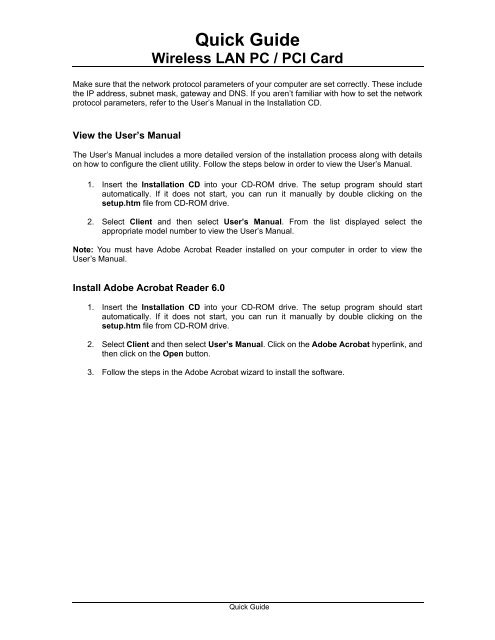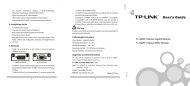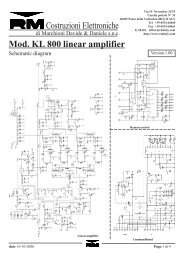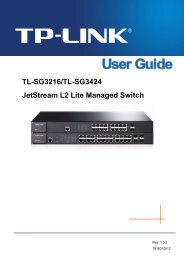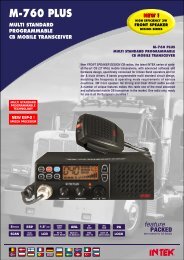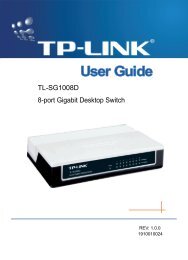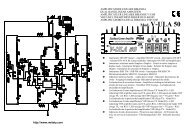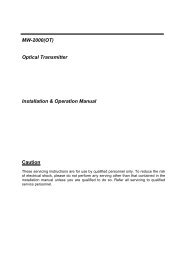Quick Guide Wireless LAN PC / PCI Card - Mondo Plast
Quick Guide Wireless LAN PC / PCI Card - Mondo Plast
Quick Guide Wireless LAN PC / PCI Card - Mondo Plast
- No tags were found...
Create successful ePaper yourself
Turn your PDF publications into a flip-book with our unique Google optimized e-Paper software.
<strong>Quick</strong> <strong>Guide</strong><strong>Wireless</strong> <strong>LAN</strong> <strong>PC</strong> / <strong>PC</strong>I <strong>Card</strong>Make sure that the network protocol parameters of your computer are set correctly. These includethe IP address, subnet mask, gateway and DNS. If you aren’t familiar with how to set the networkprotocol parameters, refer to the User’s Manual in the Installation CD.View the User’s ManualThe User’s Manual includes a more detailed version of the installation process along with detailson how to configure the client utility. Follow the steps below in order to view the User’s Manual.1. Insert the Installation CD into your CD-ROM drive. The setup program should startautomatically. If it does not start, you can run it manually by double clicking on thesetup.htm file from CD-ROM drive.2. Select Client and then select User’s Manual. From the list displayed select theappropriate model number to view the User’s Manual.Note: You must have Adobe Acrobat Reader installed on your computer in order to view theUser’s Manual.Install Adobe Acrobat Reader 6.01. Insert the Installation CD into your CD-ROM drive. The setup program should startautomatically. If it does not start, you can run it manually by double clicking on thesetup.htm file from CD-ROM drive.2. Select Client and then select User’s Manual. Click on the Adobe Acrobat hyperlink, andthen click on the Open button.3. Follow the steps in the Adobe Acrobat wizard to install the software.<strong>Quick</strong> <strong>Guide</strong>