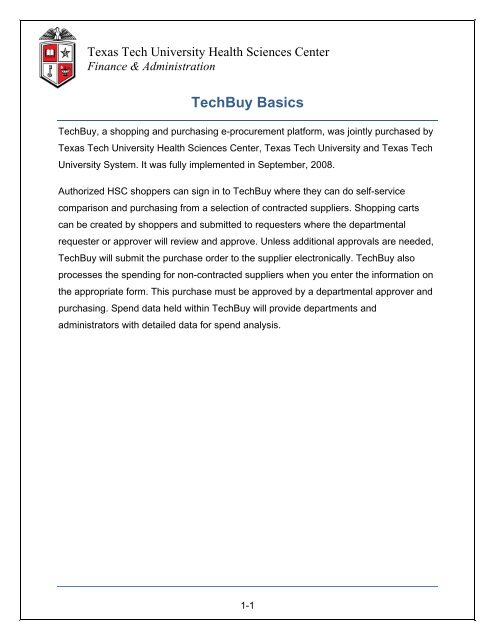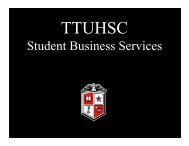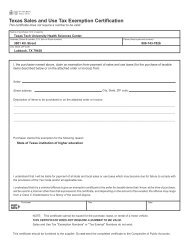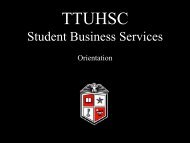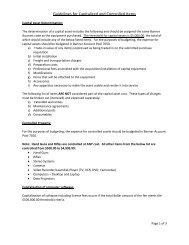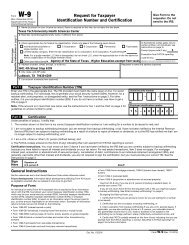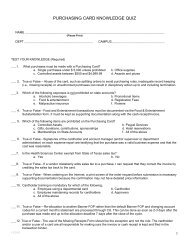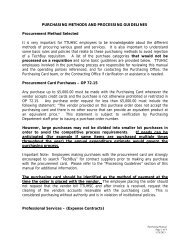TechBuy Basics - TTUHSC :: Finance & Administration - Texas Tech ...
TechBuy Basics - TTUHSC :: Finance & Administration - Texas Tech ...
TechBuy Basics - TTUHSC :: Finance & Administration - Texas Tech ...
Create successful ePaper yourself
Turn your PDF publications into a flip-book with our unique Google optimized e-Paper software.
<strong>Texas</strong> <strong>Tech</strong> University Health Sciences Center<strong>Finance</strong> & <strong>Administration</strong><strong><strong>Tech</strong>Buy</strong> <strong>Basics</strong><strong><strong>Tech</strong>Buy</strong>, a shopping and purchasing e-procurement platform, was jointly purchased by<strong>Texas</strong> <strong>Tech</strong> University Health Sciences Center, <strong>Texas</strong> <strong>Tech</strong> University and <strong>Texas</strong> <strong>Tech</strong>University System. It was fully implemented in September, 2008.Authorized HSC shoppers can sign in to <strong><strong>Tech</strong>Buy</strong> where they can do self-servicecomparison and purchasing from a selection of contracted suppliers. Shopping cartscan be created by shoppers and submitted to requesters where the departmentalrequester or approver will review and approve. Unless additional approvals are needed,<strong><strong>Tech</strong>Buy</strong> will submit the purchase order to the supplier electronically. <strong><strong>Tech</strong>Buy</strong> alsoprocesses the spending for non-contracted suppliers when you enter the information onthe appropriate form. This purchase must be approved by a departmental approver andpurchasing. Spend data held within <strong><strong>Tech</strong>Buy</strong> will provide departments andadministrators with detailed data for spend analysis.1-1
Supported Browser / Operating System CombinationsThe <strong><strong>Tech</strong>Buy</strong> application supports the Operating Systems / Browsers in the table below.If your browser does not support this application, you will have to upgrade your browser.Please contact the <strong>TTUHSC</strong> IT Help Desk at ithelpdesk@ttuhsc.edu or 806-743-2875.Phoenix interface is NOT available for IE7 or for IE9 and IE9 in compatibility mode. Ifyou are using one of these browsers, you will be reverted to the Classic UI and receivea message saying that your browser is not supported. You will need to update your IEbrowser.Note: Pop-up blocking should be turned off when working in the Productionenvironment.1-2
<strong><strong>Tech</strong>Buy</strong> DefinitionCartA virtual shopping cart which holds items selected for purchase. A user can havemultiple carts. In the case of multiple carts, one cart will be listed as your active cart andthe other carts will be listed as draft carts. When the cart is submitted it becomes arequisition. Once the requisition is completely approved, separate purchase orders arecreated for each vendor.Punch-out CatalogA link in <strong><strong>Tech</strong>Buy</strong> that takes you to the vendor’s website for shopping. When a shoppingcart is finalized in the punch-out site, the cart is returned to <strong><strong>Tech</strong>Buy</strong> to finalize thetransaction and route for approvals.Pricing is updated as frequently as each particular vendor’s contract stipulates.Hosted Catalog<strong><strong>Tech</strong>Buy</strong> receives a catalog file from a vendor and all item information and pricing isavailable within the <strong><strong>Tech</strong>Buy</strong> site. This allows a user to perform product searches on the<strong><strong>Tech</strong>Buy</strong> site.Pricing updates are scheduled by contract or agreement with the vendor and updated inthe site after approval by HSC purchasing. The price at the time the order was placedwill prevail.1-3
Science Catalog<strong><strong>Tech</strong>Buy</strong> has approximately 382 Science Catalog Vendors. HSC purchasing will workwith researchers to activate each catalog as necessary. The Science Catalog can beused as a sourcing tool within <strong><strong>Tech</strong>Buy</strong> to do product searches.To establish contract pricing, a science vendor must have a hosted or punch-outcatalog. If we do not establish contract pricing with a science catalog vendor that hasbeen enabled, the pricing will be nationwide institutional pricing.Fulfillment CenterThe fulfillment address directs the requisition to the correct payment center. Theaddress is defaulted based on the user’s home department.RequisitionA requisition is a request to order and is created when a cart is submitted. Therequisition is then routed through the workflow approval process.Purchase OrderA purchase order is created when a requisition is submitted to a vendor. After arequisition is approved, a purchase order is created for each vendor.InvoiceAn invoice is a request for payment, a written record of goods or services provided andthe amount charged for them sent to a customer.1-4
Ship To CodeThis required field determines where ordered items will be delivered. The following isthe logic of the naming convention:First Character = Entity (H)Second and Third Characters = City(AM = Amarillo, LU = Lubbock, EP = El Paso, OD = Odessa, etc)Last Three Characters = Sequential numberMulti Business Unit (MBU)This feature allows each institution (<strong>TTUHSC</strong> and TTU) to customize the look, feel andaccess of <strong><strong>Tech</strong>Buy</strong>. Each user is assigned to an MBU and their MBU will define thespecific features and announcements that will be visible.eInvoicingeInvoicing is a product provided by SciQuest that grants vendors the ability to submitinvoices electronically through <strong><strong>Tech</strong>Buy</strong> for payment. The invoices received through<strong><strong>Tech</strong>Buy</strong> are systematically matched against the purchase order. This matchingprocess verifies every line item for contract pricing and quantity. Matched invoices arethen sent to Banner for payment. The payment of an electronic invoice will be identifiedon the general ledger as Banner invoice # V9XXXXXX.<strong><strong>Tech</strong>Buy</strong> ReceivingThis feature allows you to enter receiving receipts in <strong><strong>Tech</strong>Buy</strong>. In order to maintain anorder’s history, all receiving information must be submitted through <strong><strong>Tech</strong>Buy</strong>. Foradditional information on required receiving, please review HSC OP 72.09. A tutorial isavailable at http://www.fiscal.ttuhsc.edu/busserv/ap . Receiving report procedures arealso discussed in HSC OP 63.05.1-5
<strong><strong>Tech</strong>Buy</strong> Document PrefixesTBAll <strong><strong>Tech</strong>Buy</strong> documents that feed and encumber in Banner will be assigned a documentprefix of TB. All documents will be fed to Banner as a PO and the TB number will bereplaced within <strong><strong>Tech</strong>Buy</strong> (see below).POnce a TB document has posted into Banner, it receives a Banner document ID with aprefix of P. This Banner document is fed back into <strong><strong>Tech</strong>Buy</strong> and replaces the TBdocument number. If you are searching for a purchase order utilizing the History tab in<strong><strong>Tech</strong>Buy</strong> and you cannot locate the order with the TB or P number, we recommendsearching by the requisition number.V9A V9 document is the payment document. The V9 number will be the invoice numberthat is referenced in <strong><strong>Tech</strong>Buy</strong>. The payment information section of the InvoiceSummary contains a record number. To identify the type of payment received pleaseuse the guide below:Record number beginning with:• A letter indicates a State payment.• The number 66 indicates a local payment.• A ! Indicates a direct deposit was made.1-6
<strong><strong>Tech</strong>Buy</strong> RolesShopper• Shop and add items to cart• Apply accounting information• Submit for departmental approvalRequester• Shop and add items to cart• Apply accounting information• Approve, reject or edit a requisition submitted by an assigned shopper up to$5000• Submit orders under $5000 directly to the vendor for processing unless theitem(s) ordered require additional workflow approvalsDepartmental Approver• Shop and add items to cart• Apply accounting information• Approve, reject, or edit all requisitions forwarded by Workflow• Submit orders directly to the vendor for processing unless the item(s) orderedrequire additional approvalsFund Manager• Shop and add items to cart• Apply accounting information• Approve, reject, or edit all requisitions forwarded by Workflow• Submit orders directly to the vendor for processing unless the item(s) orderedrequire additional approvals• Assign permission by authorized fund to users in the TEAM application1-7
<strong><strong>Tech</strong>Buy</strong> WorkflowsPurchasing• All non-catalog orders will be routed to HSC Purchasing for approvalregardless of the dollar amount• All purchases on appropriated funds regardless of the dollar amount will berouted to HSC Purchasing for approval• Any line item level orders greater than $499.99• Any order total greater than $4,999.99o Both dollar-value driven approval levels are set up to providepurchasing the ability to make sure that controlled and capital assetcoding is applied correctlySafety Services• All radioactive chemical orders will automatically be forwarded to SafetyServices regardless of the dollar amount• Requisitions will route to Safety Services at Amarillo, El Paso or Lubbockbased on Ship To Address (Orders will all other Ship To Addresses willdefault to Lubbock)Sponsored Programs• All requisitions on federal grants where the order total is above $4,999.99 willbe forwarded to Sponsored Programs. (The system does not have a way toidentify a capital asset, so it must use the dollar amount to determineSponsored Program routing)Information <strong>Tech</strong>nology• All orders above $24,999.99 will be routed to HSC IT for approval If you submit a requisition against TTU or TTUS accounts, the requisition willroute through TTU Workflow as well as HSC.1-8