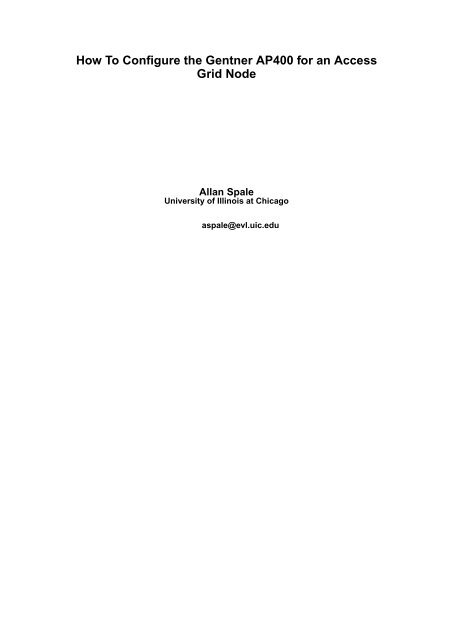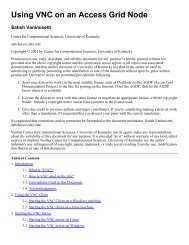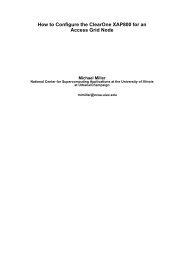How To Configure the Gentner AP400 for an Access Grid Node
How To Configure the Gentner AP400 for an Access Grid Node
How To Configure the Gentner AP400 for an Access Grid Node
Create successful ePaper yourself
Turn your PDF publications into a flip-book with our unique Google optimized e-Paper software.
<strong>How</strong> <strong>To</strong> <strong>Configure</strong> <strong>the</strong> <strong>Gentner</strong> <strong>AP400</strong> <strong>for</strong> <strong>an</strong> <strong>Access</strong><strong>Grid</strong> <strong>Node</strong>All<strong>an</strong> SpaleUniversity of Illinois at Chicagoaspale@evl.uic.edu
<strong>How</strong> <strong>To</strong> <strong>Configure</strong> <strong>the</strong> <strong>Gentner</strong> <strong>AP400</strong> <strong>for</strong> <strong>an</strong> <strong>Access</strong> <strong>Grid</strong> <strong>Node</strong>by All<strong>an</strong> SpaleCopyright © 2002 by All<strong>an</strong> Spale<strong>an</strong>d <strong>the</strong> Board of Trustees of <strong>the</strong> University of IllinoisPermission to use, copy, distribute, <strong>an</strong>d sell this document <strong>for</strong> <strong>an</strong>y purpose is hereby gr<strong>an</strong>ted without fee,provided that <strong>the</strong> above copyright notice <strong>an</strong>d this permission notice appear in all copies <strong>an</strong>d associateddocumentation, <strong>an</strong>d that nei<strong>the</strong>r <strong>the</strong> name of <strong>the</strong> University of Illinois nor that of <strong>the</strong> author be used in advertisingor publicity pertaining to <strong>the</strong> distribution or sale of <strong>the</strong> document without specific, prior written permission.Derivative works are permitted provided <strong>the</strong> following:1. Send your derivative work (in <strong>the</strong> most suitable <strong>for</strong>mat, such as DocBook) to <strong>the</strong>AGDP (<strong>Access</strong> <strong>Grid</strong> Documentation Project) or <strong>the</strong> like <strong>for</strong> posting on <strong>the</strong> Internet. Ifnot <strong>the</strong> AGDP, <strong>the</strong>n let <strong>the</strong> AGDP know where it is available.2. License <strong>the</strong> derivative work with this same license or negotiate <strong>an</strong> appropriate licensewith <strong>the</strong> copyright holder. Include a copyright notice <strong>an</strong>d at least a pointer to <strong>the</strong>license used.3. Give due credit to previous authors <strong>an</strong>d major contributors. If you’re consideringmaking a derived work o<strong>the</strong>r th<strong>an</strong> a tr<strong>an</strong>slation, it’s requested that you discuss yourpl<strong>an</strong>s with <strong>the</strong> current maintainer.It’s requested that corrections <strong>an</strong>d/or comments be <strong>for</strong>warded to <strong>the</strong> document maintainer, All<strong>an</strong> Spale,aspale@evl.uic.edu. If he has relinquished his right to maintain <strong>the</strong> document, please contact Jennifer Teig vonHoffm<strong>an</strong> of Boston University, jtvh@bu.edu.Nei<strong>the</strong>r <strong>the</strong> University of Illinois nor its agents make <strong>an</strong>y representations about <strong>the</strong> suitability of this document <strong>for</strong><strong>an</strong>y purpose. It is provided "as is" without warr<strong>an</strong>ty of <strong>an</strong>y kind, ei<strong>the</strong>r express or implied. Nei<strong>the</strong>r <strong>the</strong> Universityof Illinois nor <strong>the</strong> author indemnify <strong>an</strong>y infringement of copyright, patent, trademark, or trade secret resultingfrom <strong>the</strong> use, modification, distribution or sale of this document.Revision HistoryRevision 1.5.1 July 11, 2003Minor ch<strong>an</strong>ges to support rendering to pdf via docbook2pdfRevision 1.5 March 25, 2003Corrected outdated link to Lisa Childers’ original document on <strong>the</strong> 3 recommended presetsRevision 1.4 May 29, 2002One more typo fixRevision 1.3 May 28, 2002A large number of revisions <strong>an</strong>d corrections were made.Revision 1.2 April 9, 2002Authorship was tr<strong>an</strong>sferred to All<strong>an</strong> Spale of <strong>the</strong> Electronic Visualization Laboratory at <strong>the</strong> University of Illinois aRevision 1.0.4 July 9, 2001Fixed modem string in section in "Installation <strong>an</strong>d Configuration" sectionRevision 1.0.3 June 13, 2001Added more text to note added in revision 1.0.2, <strong>an</strong>d added some text to <strong>the</strong> section "About this Document"Revision 1.0.2 June 12, 2001Added note to start of "installation <strong>an</strong>d configuration" sectionRevision 1.0.1 June 6, 2001Published in conjunction with 1.0 release of <strong>Access</strong> <strong>Grid</strong> <strong>To</strong>olkit. Incorporated feedback from AGDP Review TeamRevision 1.0 May 31, 2001
Table of Contents1. Introduction ................................................................................................................1About this Document ...........................................................................................1Acknowledgements ..............................................................................................1Conventions Used in this Document .................................................................12. Installation <strong>an</strong>d Configuration................................................................................3Downloading <strong>an</strong>d Installing <strong>the</strong> Software, <strong>an</strong>d Creating a "Site" ..................3Setting up <strong>the</strong> Three Recommended Presets.....................................................6Configuring Preset 1 .............................................................................................7Configuring Preset 2 .............................................................................................8Configuring Preset 3 ...........................................................................................103. Labeling Connection Matrices ..............................................................................134. Saving <strong>the</strong> Site In<strong>for</strong>mation...................................................................................155. Configuring Microphone Gain..............................................................................17Introduction to Configuring Microphone Gain ..............................................17Downloading <strong>an</strong>d Using <strong>the</strong> RTP Packet Reflector........................................17Configuring <strong>the</strong> Microphones Using AP-Ware...............................................18iii
Chapter 1. IntroductionAbout this DocumentThis document is intended to provide step-by-step instructions <strong>for</strong> <strong>the</strong> initial configurationof your <strong>Gentner</strong> <strong>for</strong> use in <strong>an</strong> <strong>Access</strong> <strong>Grid</strong> (AG) node. It is not intendedto replace <strong>the</strong> <strong>Gentner</strong> m<strong>an</strong>uals <strong>for</strong> <strong>the</strong> echo c<strong>an</strong>cellation device <strong>an</strong>d softwaretools, <strong>an</strong>d should instead be considered a comp<strong>an</strong>ion piece to <strong>the</strong>m. It is also notintended to serve as a guide to <strong>Gentner</strong> operations during AG events, or as atroubleshooting guide; however, documents along <strong>the</strong>se lines would be worthycontributions to <strong>the</strong> <strong>Access</strong> <strong>Grid</strong> Documentation Project 1 , <strong>an</strong>d <strong>the</strong> author encouragesinterested parties to contact him at about developingsuch documents.This document assumes that1. your AG node (including your <strong>Gentner</strong>) is consistent with <strong>the</strong> AG EquipmentSpecification2. you have already installed AG <strong>To</strong>olkit 1.0 on your Audio machine3. you have installed Windows 98 on your Control machine4. you have set up all <strong>the</strong> necessary cabling between <strong>the</strong> <strong>Gentner</strong> <strong>an</strong>dyour Control machine, most likely as described in Gary Refka’sdocument, "Building <strong>an</strong> <strong>Access</strong> <strong>Grid</strong> <strong>Node</strong>" which c<strong>an</strong> be found athttp://www.accessgrid.org/agdp/guide/building-<strong>an</strong>-access-gridnode.html.25. your Control machine is connected to a network <strong>an</strong>d has a web browserinstalled.Throughout this document, it is assumed that you are using <strong>the</strong> <strong>Gentner</strong> <strong>AP400</strong>.<strong>How</strong>ever, savvy readers will most likely be able to set up o<strong>the</strong>r <strong>Gentner</strong> models(such as <strong>the</strong> AP800) using <strong>the</strong>se instructions as a general guide.AcknowledgementsThe author would like to take <strong>the</strong> time to th<strong>an</strong>k Jennifer Teig von Hoffm<strong>an</strong> ofBoston University who wrote <strong>the</strong> previous version of this document <strong>an</strong>d providedadvice <strong>an</strong>d <strong>an</strong>swered questions patiently.Because <strong>the</strong> version of this document is built largely on <strong>the</strong> previous work, Iwould like to continue to acknowledge <strong>the</strong> contributors from <strong>the</strong> previous version.Th<strong>an</strong>ks to Jeff Shuckra of <strong>the</strong> Albuquerque High Per<strong>for</strong>m<strong>an</strong>ce ComputingCenter at <strong>the</strong> University of New Mexico who provided material upon which partsof <strong>the</strong> previous <strong>Gentner</strong> document was based. The authour would also like toth<strong>an</strong>k Lisa Childers of Argonne National Laboratory who first documented <strong>the</strong>three recommended <strong>Gentner</strong> presets.Conventions Used in this DocumentWhen discussing options from Windows’ pull-down menus or o<strong>the</strong>r graphic interfaces,<strong>the</strong> selection titles are indicated by <strong>the</strong> use of quotes.Notes1. http://www.accessgrid.org/agdp/2. http://www.accessgrid.org/agdp/guide/building-<strong>an</strong>-access-gridnode.html1
Chapter 1. Introduction2
Chapter 2. Installation <strong>an</strong>d ConfigurationAn import<strong>an</strong>t note: Throughout configuration of <strong>the</strong> <strong>Gentner</strong>, please keep inmind that ch<strong>an</strong>ges made in <strong>Gentner</strong> AP <strong>To</strong>ols software take effect immediately,<strong>an</strong>d that <strong>the</strong> state of <strong>the</strong> <strong>Gentner</strong> is saved across poweroff (i.e., powercycling willnot restore <strong>the</strong> <strong>Gentner</strong> to its original factory defaults). The <strong>Gentner</strong> controlp<strong>an</strong>el in AP <strong>To</strong>ols software is not a configuration editor, which creates aconfiguration that is later loaded into <strong>the</strong> <strong>Gentner</strong>; ra<strong>the</strong>r, it is a control p<strong>an</strong>elthat ch<strong>an</strong>ges <strong>the</strong> <strong>Gentner</strong>’s persistent state.This is import<strong>an</strong>t to remember not only during initial configuration, but also with<strong>the</strong> <strong>Gentner</strong>’s ongoing use. If at <strong>an</strong>y time, <strong>for</strong> <strong>an</strong>y reason, <strong>the</strong> hardware <strong>an</strong>d softwareconfigurations become out of synch, you will see <strong>an</strong> error message in<strong>for</strong>mingyou that this has occurred; it is <strong>the</strong> experience of some in <strong>the</strong> AG communitythat if this occurs, <strong>the</strong> hardware configuration will generally be in a betterstate th<strong>an</strong> <strong>the</strong> software configuration, which suggests that you should instruct<strong>the</strong> AP <strong>To</strong>ols software to "retrieve device settings." (<strong>How</strong>ever you are unlikely toencounter this problem during initial configuration.)Downloading <strong>an</strong>d Installing <strong>the</strong> Software, <strong>an</strong>d Creating a "Site"1. With your web browser, go to http://www.gentner.com/tech_support/index.php 1<strong>an</strong>d follow <strong>the</strong>se instructions in order to download <strong>the</strong> AP-Ware:a. Click on <strong>the</strong> Downloads link.b. Click on <strong>the</strong> AP Ware link under <strong>the</strong> <strong>AP400</strong> or <strong>the</strong> AP800 (it shouldnot matter which link that you choose. Both <strong>the</strong> <strong>AP400</strong> <strong>an</strong>d AP800 use<strong>the</strong> exact same AP Ware software.c. If you have not registered on <strong>the</strong> <strong>Gentner</strong> web page, you will haveto register be<strong>for</strong>e downloading <strong>the</strong> software. On <strong>the</strong> Site Login page,click on <strong>the</strong> link Create a New Account. Then on <strong>the</strong> Create Accountpage, enter <strong>the</strong> appropriate in<strong>for</strong>mation <strong>for</strong> each field. Once you havefinished, click on <strong>the</strong> Login image. If all in<strong>for</strong>mation was entered successfully,you should return to <strong>the</strong> web page named Document LibrarySearch Results. Refer to <strong>the</strong> previous step of where to click to continue.d. Save <strong>the</strong> file in a directory on your computer.2. <strong>To</strong> install <strong>the</strong> software follow <strong>the</strong>se steps:a. Locate <strong>the</strong> directory where <strong>the</strong> AP-Ware archive was downloaded.Then double-click on <strong>the</strong> apware.exe icon to begin <strong>the</strong> extraction process.b. When <strong>the</strong> "Self-Extracting archive" dialog box appears, select "OK" tobegin extracting <strong>the</strong> files.c. This dialog box will disappear <strong>an</strong>d a new dialog box will appear thatwill ask where to extract <strong>the</strong> archive. Type <strong>the</strong> absolute path name in<strong>the</strong> text field, or select <strong>the</strong> directory to extract <strong>the</strong> archive by pressing<strong>the</strong> "Browse" button <strong>an</strong>d choosing <strong>the</strong> appropriate location in <strong>the</strong> hierarchicallist. When you have finished entering <strong>the</strong> absolute path name,press "OK". The files will be extracted to <strong>the</strong> specified location.d. Locate <strong>the</strong> directory where <strong>the</strong> AP-Ware files were extracted. The locationwill contain a directory named "apware" which will contain <strong>the</strong>files used <strong>for</strong> installation of <strong>the</strong> AP-Ware software. Once you have located<strong>the</strong> "apware" directory, double-click on <strong>the</strong> "apware" directory,<strong>the</strong>n double-click on <strong>the</strong> "DISKS" directory, next double-click on <strong>the</strong>"DISK1" directory, <strong>an</strong>d finally double-click on <strong>the</strong> program icon labeled"SETUP" or "SETUP.EXE".e. Follow <strong>the</strong> instructions given in <strong>the</strong> setup program to install AP-Ware.3
Chapter 2. Installation <strong>an</strong>d Configuration3. In order to operate <strong>the</strong> AP-Ware software properly, it is necessaryto upgrade <strong>the</strong> firmware of your <strong>AP400</strong>. <strong>To</strong> do this, use your webbrowser <strong>an</strong>d go to http://www.gentner.com/library/clearone_apware_t100_tech_note.pdf.Given this file is a PDF, please make sure thatyou have Adobe Acrobat Reader installed on your computer. Follow <strong>the</strong>firmware upgrade instructions given in this document.4. If <strong>the</strong> program was successfully installed, press <strong>the</strong> Start button on <strong>the</strong> Windowstask bar. Then select <strong>the</strong> following menus in this order: "Programs","<strong>Gentner</strong> AP-Ware", "AP-Ware - Main Program." This should bring up <strong>the</strong>AP-Ware program.5. It will be necessary to create a new site to store <strong>the</strong> settings of <strong>the</strong> <strong>Gentner</strong>.From <strong>the</strong> "File" menu, select "New Site".6. After a pause, a dialog box should appear entitled "Site Properties - Site 1."7. In this dialog box, <strong>the</strong>re are two tabs labeled "Site" <strong>an</strong>d "Communications".The in<strong>for</strong>mation that you enter into <strong>the</strong> "Site" part of <strong>the</strong> dialog box is in<strong>for</strong>mationthat should not affect <strong>the</strong> program’s operation. It is intended toprovide you <strong>the</strong> opportunity to describe your <strong>Gentner</strong>. Fill in in<strong>for</strong>mationappropriate to each field. Minimally, enter a name <strong>for</strong> <strong>the</strong> "Site" field. Formore in<strong>for</strong>mation about <strong>the</strong>se fields, consult <strong>the</strong> on-line help of <strong>the</strong> AP-Wareprogram by pressing <strong>the</strong> F1 key or by selecting from <strong>the</strong> "Help" menu, "ContentsF1".48. If you have upgraded your firmware in step 2.1.3, you may have already done thisstep. It is import<strong>an</strong>t to fill in <strong>the</strong> "Communications" part of <strong>the</strong> dialog box.<strong>To</strong> make this part of <strong>the</strong> dialog box appear, press <strong>the</strong> "Communications" tabof <strong>the</strong> dialog box. It will only be necessary to fill in <strong>the</strong> first three items of<strong>the</strong> "Communications" part of <strong>the</strong> dialog box because <strong>the</strong>re is likely a connectionfrom <strong>the</strong> control machine to <strong>the</strong> <strong>Gentner</strong>. If this is not how your AGnode is configured, please consult <strong>the</strong> on-line help portion of AP-Ware bypressing F1 or selecting from <strong>the</strong> "Help" menu, "Contents F1". Then determinewhat alternate <strong>an</strong>d/or additional settings are necessary <strong>for</strong> <strong>the</strong> "Communications"settings. For AG nodes that have a connection as describedabove, please ensure that <strong>the</strong> following settings match <strong>the</strong> settings shownin <strong>the</strong> image <strong>an</strong>d in <strong>the</strong> text below.8.i. "Comm Port:" (most likely 1; this depends on your specific installation)8.ii. "Baud Rate:" 9600
8.iii. "Flow Control:" None8.iv. "Use Modem:" should not be checked.Chapter 2. Installation <strong>an</strong>d Configuration8.v. "In <strong>the</strong> section named "P<strong>an</strong>ja Configuration", "Use AMX" should notbe checked.9. Once you have entered <strong>the</strong> appropriate in<strong>for</strong>mation, close this dialog box byclicking "OK". A visible ch<strong>an</strong>ge that you will see is that <strong>the</strong> title bar of <strong>the</strong>AP-Ware program should now contain "AP-Ware - [your site name here]".10. Now, it will be necessary to add unit(s) to this site. From <strong>the</strong> "Connect"menu, select "Connect". AP-Ware will attempt to open <strong>the</strong> COM port <strong>an</strong>dfind new units, creating icons <strong>for</strong> each that will appear on <strong>the</strong> left side of<strong>the</strong> window. Assuming you have only <strong>an</strong> <strong>AP400</strong> connected (<strong>an</strong>d not, <strong>for</strong> example,<strong>an</strong> AP800 chained to <strong>an</strong> AP10), <strong>an</strong> icon should be created only <strong>for</strong><strong>the</strong> <strong>AP400</strong>. If, after a pause, this icon does not appear, consult <strong>the</strong> on-linehelp portion of AP-Ware by pressing F1 or selecting from <strong>the</strong> "Help" menu,"Contents F1".11. Once <strong>the</strong> <strong>AP400</strong> icon appears in <strong>the</strong> left side of <strong>the</strong> AP-Ware window, rightclickon that icon <strong>an</strong>d select <strong>the</strong> menu item "Unit Properties". This will bringup a dialog box titled something like, "Unit Properties - <strong>AP400</strong>".12. In this dialog box, select <strong>the</strong> tab titled "Unit". Then, enter <strong>the</strong> following in<strong>for</strong>mationin <strong>the</strong> appropriate fields (leave <strong>the</strong> o<strong>the</strong>rs in <strong>the</strong>ir default conditions):12.i. "Unit Name:" (put <strong>the</strong> kind of <strong>the</strong> unit [e.g. <strong>AP400</strong>] <strong>an</strong>d possibly <strong>an</strong>ame of <strong>the</strong> unit [if <strong>the</strong>re are m<strong>an</strong>y of <strong>the</strong> same kind of unit] here)12.ii. "P<strong>an</strong>el Inactivity Timeout:" 1012.iii. "Default P<strong>an</strong>el Meter Source:" Output A12.iv. "Unit Network Address: 30 (if your site contains multiple <strong>Gentner</strong>units, you should use a "unique" number here from <strong>the</strong> available listof numbers)12.v. "Lock Front P<strong>an</strong>el:" should not be checked13. Continuing with <strong>the</strong> unit configuration, press <strong>the</strong> "Communications" tab.All of <strong>the</strong> items appearing in this dialog box should be unable to be selected.5
Chapter 2. Installation <strong>an</strong>d ConfigurationIf <strong>for</strong> some reason, <strong>the</strong> items in this dialog box are selectable, please ensurethat <strong>the</strong> following settings are present:13.i. "Flow Control:" none13.ii. "Baud Rate:" 960013.iii. "Use Modem: (should not be checked)" Off14. If this has been done correctly, <strong>the</strong> text that appears below <strong>the</strong> row of iconsshould say something like "Unit: <strong>AP400</strong> (Device ID [<strong>the</strong> ID number of thisdevice]) [name of this device]".Setting up <strong>the</strong> Three Recommended PresetsThe presets below have been developed to ensure smooth operations during AGsessions. It is very strongly recommended, <strong>an</strong>d generally considered <strong>an</strong> AG st<strong>an</strong>dard,that all sites use <strong>the</strong>se presets as described below.1. Make sure <strong>the</strong> <strong>AP400</strong> icon has its text highlighted, indicating that <strong>the</strong> diagramto <strong>the</strong> right will display in<strong>for</strong>mation related to this unit. Observe <strong>the</strong>six buttons that appear at <strong>the</strong> top of this diagram which act as preset buttons.You c<strong>an</strong> press one of <strong>the</strong>se buttons to determine what preset shouldbe activated. Once you do this, remember what preset is currently active.Anything that you see in <strong>the</strong> area to <strong>the</strong> right of <strong>the</strong> icon(s) or appearing ina dialog box from pressing a button on <strong>the</strong> area to <strong>the</strong> right of <strong>the</strong> icon(s)will only be relev<strong>an</strong>t to <strong>the</strong> currently selected preset.2. Press <strong>the</strong> "Matrix" button found in <strong>the</strong> top, middle portion of <strong>the</strong> diagram.This will make <strong>the</strong> previous diagram disappear, <strong>an</strong>d <strong>the</strong> matrix <strong>for</strong> <strong>the</strong> currentlyselected preset appear. Notice how <strong>the</strong> names of <strong>the</strong> various inputs,outputs, etc. appear on both sides of <strong>the</strong> matrix. A cell represents <strong>the</strong> typeof connection between one item <strong>an</strong>d <strong>an</strong>o<strong>the</strong>r item. Clicking on a cell in <strong>the</strong>matrix will result in <strong>the</strong> cell being colored according to that particular connection.Sometimes a certain cell will toggle between two colors, while <strong>an</strong>o<strong>the</strong>rcell will cycle among three colors. The me<strong>an</strong>ing of <strong>the</strong> colors appearin <strong>an</strong> area named "Routing Key" in <strong>the</strong> upper-left h<strong>an</strong>d corner of <strong>the</strong> mainarea of <strong>the</strong> window. After you have finished viewing <strong>the</strong> matrix <strong>for</strong> this preset,click on <strong>the</strong> button appearing near <strong>the</strong> "Routing Key" area of <strong>the</strong> screenthat says "<strong>AP400</strong> flow screen". This will make <strong>the</strong> matrix disappear <strong>an</strong>d <strong>the</strong>diagram reappear. From this point on, <strong>the</strong> part of <strong>the</strong> window that has <strong>the</strong>diagrams <strong>an</strong>d buttons will be referred to as <strong>the</strong> "flow screen". An image of<strong>the</strong> "flow screen" appears here:3. The part of <strong>the</strong> window that has <strong>the</strong> matrix will be referred to as <strong>the</strong> "matrixscreen". An image of <strong>the</strong> "matrix screen" appears here:6
Chapter 2. Installation <strong>an</strong>d ConfigurationConfiguring Preset 11. On <strong>the</strong> flow screen press <strong>the</strong> button labeled "Preset 1". After a short periodof time, <strong>the</strong> "Preset 1" button will become <strong>the</strong> current preset <strong>an</strong>d <strong>the</strong> "flowscreen" will be relev<strong>an</strong>t to preset 1. Click on <strong>the</strong> button in <strong>the</strong> middle of <strong>the</strong>screen named "Matrix".2. The matrix screen appears. Here, you will not only configure <strong>the</strong> matrix,but just as import<strong>an</strong>tly, you will configure <strong>the</strong> echo c<strong>an</strong>cellation (<strong>the</strong> partthat appears below <strong>the</strong> matrix). Echo c<strong>an</strong>cellation is per<strong>for</strong>med by sending<strong>the</strong> audio from <strong>the</strong> microphones to <strong>an</strong> unused output <strong>an</strong>d selecting echoc<strong>an</strong>cellation to occur on this unused output ch<strong>an</strong>nel. Ano<strong>the</strong>r feature presentedin <strong>the</strong> matrix is local rein<strong>for</strong>cement. This is typically used if you w<strong>an</strong>tsome of your microphones to send <strong>the</strong>ir audio not only to <strong>the</strong> <strong>Access</strong> <strong>Grid</strong>but also directly to your room speakers. Because audio setups at nodes vary,please consider <strong>the</strong> following terms:• PC-audio-out in this matrix is labeled RX from AG (receive from <strong>Access</strong> <strong>Grid</strong>).This is where audio would leave <strong>the</strong> sound card <strong>an</strong>d enter into <strong>the</strong> roomspeakers. The Mackie Mixer used in this matrix has <strong>an</strong> audio output to <strong>the</strong>room speakers.• PC-audio-in in this matrix is labeled TX to AG (tr<strong>an</strong>smit to <strong>Access</strong> <strong>Grid</strong>).This is where <strong>an</strong>y audio from <strong>an</strong>y of <strong>the</strong> audio sources at your node enterinto <strong>the</strong> sound card <strong>an</strong>d get tr<strong>an</strong>smitted to <strong>the</strong> <strong>Access</strong> <strong>Grid</strong>.• The echo c<strong>an</strong>cellation output in this matrix is labeled Ghost Output.• In this matrix, Sub Bus is <strong>an</strong> audio input ch<strong>an</strong>nel used primarily to routeaudio inputs into <strong>the</strong> room speakers.3. <strong>Configure</strong> <strong>the</strong> matrix <strong>an</strong>d <strong>the</strong> echo c<strong>an</strong>cellation so that <strong>the</strong>y match <strong>the</strong> imagebelow:7
Chapter 2. Installation <strong>an</strong>d Configuration4. Please note that this preset is used <strong>for</strong> <strong>the</strong> Network-Telco Bridge, when your AGnode serves as a bridge between network audio <strong>an</strong>d telephone audio. It is absolutelynecessary that only one site (at most) use this preset during <strong>an</strong>y given AG session.If more th<strong>an</strong> one site in a given session is on preset 1, it is likely that all sites willreceive very bad feedback. In this preset:• Inputs connected to room microphones are gated (have yellow boxes) totelco-out <strong>an</strong>d <strong>the</strong> output connected to PC-audio-in.• Telco-in <strong>an</strong>d <strong>the</strong> input connected to PC-audio-out have crosspoints (havegreen boxes) with <strong>the</strong> output connected to <strong>the</strong> room speakers.• Telco-in has a crosspoint (has a green box) with <strong>the</strong> output connected toPC-audio-in.• The input connected to PC-audio-out has a crosspoint (has a green box)with telco-out.• OPTIONAL CONNECTION-- <strong>To</strong> implement local rein<strong>for</strong>cement describedabove, add <strong>the</strong>se gatings <strong>an</strong>d crosspoints:• Choose <strong>the</strong> microphones who audio you would like to hear on <strong>the</strong> roomspeakers. Inputs connected to <strong>the</strong> room microphones are gated (haveyellow boxes) to <strong>the</strong> column labeled Sub Bus 1.• The row labeled Sub Bus 1 should have a crosspoint (have a green box)with <strong>the</strong> output connected to <strong>the</strong> room speakers. On <strong>the</strong> matrix, this islabeled PA System.• Telco-in <strong>an</strong>d <strong>the</strong> input connected to PC-audio-out have crosspoints (havegreen boxes) with <strong>the</strong> unused output used <strong>for</strong> echo c<strong>an</strong>cellation.• In <strong>the</strong> part of <strong>the</strong> matrix screen labeled "Echo C<strong>an</strong>cellation Setup", select<strong>the</strong> output used <strong>for</strong> echo c<strong>an</strong>cellation in <strong>the</strong> rows labeled "Define EC Ref<strong>an</strong>d PA" <strong>an</strong>d "Define G-Link Ref".5. Once you have completed configuring <strong>the</strong> matrix <strong>an</strong>d setting up <strong>the</strong> echoc<strong>an</strong>cellation, return to <strong>the</strong> flow screen by pressing <strong>the</strong> button located in <strong>the</strong>upper left-h<strong>an</strong>d corner of <strong>the</strong> screen labeled something like "<strong>AP400</strong> FlowScreen".8
Chapter 2. Installation <strong>an</strong>d ConfigurationConfiguring Preset 21. Still in <strong>the</strong> flow screen, press <strong>the</strong> button labeled "Preset 2". After a short periodof time, <strong>the</strong> "Preset 2" button will remain pressed <strong>an</strong>d <strong>the</strong> "flow screen"should now be relev<strong>an</strong>t to preset 2. Click on <strong>the</strong> button in <strong>the</strong> middle of <strong>the</strong>scren with <strong>the</strong> title "Matrix".2. The matrix screen appears. Here, you will not only configure <strong>the</strong> matrix,but just as import<strong>an</strong>tly, you will configure <strong>the</strong> echo c<strong>an</strong>cellation (<strong>the</strong> partthat appears below <strong>the</strong> matrix). Echo c<strong>an</strong>cellation is per<strong>for</strong>med by sending<strong>the</strong> audio from <strong>the</strong> microphones to <strong>an</strong> unused output <strong>an</strong>d selecting echoc<strong>an</strong>cellation to occur on this unused output ch<strong>an</strong>nel. Ano<strong>the</strong>r feature presentedin <strong>the</strong> matrix is local rein<strong>for</strong>cement. This is typically used if you w<strong>an</strong>tsome of your microphones to send <strong>the</strong>ir audio not only to <strong>the</strong> <strong>Access</strong> <strong>Grid</strong>but also directly to your room speakers. Because audio setups at nodes vary,please consider <strong>the</strong> following terms:• PC-audio-out in this matrix is labeled RX from AG (receive from <strong>Access</strong> <strong>Grid</strong>).This is where audio would leave <strong>the</strong> sound card <strong>an</strong>d enter into <strong>the</strong> roomspeakers. The Mackie Mixer used in this matrix has <strong>an</strong> audio output to <strong>the</strong>room speakers.• PC-audio-in in this matrix is labeled TX to AG (tr<strong>an</strong>smit to <strong>Access</strong> <strong>Grid</strong>).This is where <strong>an</strong>y audio from <strong>an</strong>y of <strong>the</strong> audio sources at your node enterinto <strong>the</strong> sound card <strong>an</strong>d get tr<strong>an</strong>smitted to <strong>the</strong> <strong>Access</strong> <strong>Grid</strong>.• The echo c<strong>an</strong>cellation output in this matrix is labeled Ghost Output.• In this matrix, Sub Bus is <strong>an</strong> audio input ch<strong>an</strong>nel used primarily to routeaudio inputs into <strong>the</strong> room speakers.3. <strong>Configure</strong> <strong>the</strong> matrix <strong>an</strong>d <strong>the</strong> echo c<strong>an</strong>cellation so that <strong>the</strong>y match <strong>the</strong> imagebelow:4. Please note that this is <strong>the</strong> strongly recommended preset <strong>for</strong> Telco-only, to be usedwhen your audio must be routed entirely (<strong>an</strong>d only) through a telephone line. Inthis preset:• Telco-in has a crosspoint (has a green box) with <strong>the</strong> output connected to<strong>the</strong> room speakers.9
Chapter 2. Installation <strong>an</strong>d Configuration• Inputs connected to room microphones are gated (have yellow boxes) totelco-out.• OPTIONAL CONNECTION-- <strong>To</strong> implement local rein<strong>for</strong>cement describedabove, add <strong>the</strong>se gatings <strong>an</strong>d crosspoints:• Choose <strong>the</strong> microphones who audio you would like to hear on <strong>the</strong> roomspeakers. Inputs connected to <strong>the</strong> room microphones are gated (haveyellow boxes) to <strong>the</strong> column labeled Sub Bus 1.• The row labeled Sub Bus 1 should have a crosspoint (have a green box)with <strong>the</strong> output connected to <strong>the</strong> room speakers. On <strong>the</strong> matrix, this islabeled PA System.• Telco-in has a crosspoint (has a green box) with <strong>the</strong> unused output used<strong>for</strong> echo c<strong>an</strong>cellation.• In <strong>the</strong> part of <strong>the</strong> matrix screen labeled "Echo C<strong>an</strong>cellation Setup", select<strong>the</strong> output used <strong>for</strong> echo c<strong>an</strong>cellation in <strong>the</strong> rows labeled "Define EC Ref<strong>an</strong>d PA" <strong>an</strong>d "Define G-Link Ref".5. Once you have completed configuring <strong>the</strong> matrix <strong>an</strong>d setting up <strong>the</strong> echoc<strong>an</strong>cellation, return to <strong>the</strong> flow screen by pressing <strong>the</strong> button located in <strong>the</strong>upper left-h<strong>an</strong>d corner of <strong>the</strong> screen labeled something like "<strong>AP400</strong> FlowScreen".Configuring Preset 31. As in <strong>the</strong> steps <strong>for</strong> Preset 1 <strong>an</strong>d 2 above, press <strong>the</strong> button labeled "Preset 3".After a short period of time, <strong>the</strong> "Preset 3" button will become <strong>the</strong> currentpreset <strong>an</strong>d <strong>the</strong> flow screen will be relev<strong>an</strong>t to preset 3. Click on <strong>the</strong> buttonin <strong>the</strong> middle of <strong>the</strong> screen named "Matrix".2. The matrix screen appears. Here, you will not only configure <strong>the</strong> matrix,but just as import<strong>an</strong>tly, you will configure <strong>the</strong> echo c<strong>an</strong>cellation (<strong>the</strong> partthat appears below <strong>the</strong> matrix). Echo c<strong>an</strong>cellation is per<strong>for</strong>med by sending<strong>the</strong> audio from <strong>the</strong> microphones to <strong>an</strong> unused output <strong>an</strong>d selecting echoc<strong>an</strong>cellation to occur on this unused output ch<strong>an</strong>nel. Ano<strong>the</strong>r feature presentedin <strong>the</strong> matrix is local rein<strong>for</strong>cement. This is typically used if you w<strong>an</strong>tsome of your microphones to send <strong>the</strong>ir audio not only to <strong>the</strong> <strong>Access</strong> <strong>Grid</strong>but also directly to your room speakers. Because audio setups at nodes vary,please consider <strong>the</strong> following terms:• PC-audio-out in this matrix is labeled RX from AG (receive from <strong>Access</strong> <strong>Grid</strong>).This is where audio would leave <strong>the</strong> sound card <strong>an</strong>d enter into <strong>the</strong> roomspeakers. The Mackie Mixer used in this matrix has <strong>an</strong> audio output to <strong>the</strong>room speakers.• PC-audio-in in this matrix is labeled TX to AG (tr<strong>an</strong>smit to <strong>Access</strong> <strong>Grid</strong>).This is where <strong>an</strong>y audio from <strong>an</strong>y of <strong>the</strong> audio sources at your node enterinto <strong>the</strong> sound card <strong>an</strong>d get tr<strong>an</strong>smitted to <strong>the</strong> <strong>Access</strong> <strong>Grid</strong>.• The echo c<strong>an</strong>cellation output in this matrix is labeled Ghost Output.• In this matrix, Sub Bus is <strong>an</strong> audio input ch<strong>an</strong>nel used primarily to routeaudio inputs into <strong>the</strong> room speakers.3. <strong>Configure</strong> <strong>the</strong> matrix <strong>an</strong>d <strong>the</strong> echo c<strong>an</strong>cellation so that <strong>the</strong>y match <strong>the</strong> imagebelow:10
Chapter 2. Installation <strong>an</strong>d Configuration4. Please note that this is <strong>the</strong> strongly recommended preset <strong>for</strong> ordinary day-to-dayoperations on <strong>the</strong> <strong>Access</strong> <strong>Grid</strong>. In this preset:• Inputs connected to room microphones are gated (have yellow boxes)with <strong>the</strong> output connected to PC-audio-in.• The input connected to pc-audio-out has a crosspoint (has a green box)with <strong>the</strong> output connected to <strong>the</strong> room speakers.• OPTIONAL CONNECTION-- <strong>To</strong> implement local rein<strong>for</strong>cement describedabove, add <strong>the</strong>se gatings <strong>an</strong>d crosspoints:• Choose <strong>the</strong> microphones who audio you would like to hear on <strong>the</strong> roomspeakers. Inputs connected to <strong>the</strong> room microphones are gated (haveyellow boxes) to <strong>the</strong> column labeled Sub Bus 1.• The row labeled Sub Bus 1 should have a crosspoint (have a green box)with <strong>the</strong> output connected to <strong>the</strong> room speakers. On <strong>the</strong> matrix, this islabeled PA System.• PC-audio-out has a crosspoint (has a green box) with <strong>the</strong> unused outputused <strong>for</strong> echo c<strong>an</strong>cellation.• In <strong>the</strong> part of <strong>the</strong> matrix screen labeled "Echo C<strong>an</strong>cellation Setup", select<strong>the</strong> output used <strong>for</strong> echo c<strong>an</strong>cellation in <strong>the</strong> rows labeled "Define EC Ref<strong>an</strong>d PA" <strong>an</strong>d "Define G-Link Ref".5. Once you have completed configuring <strong>the</strong> matrix <strong>an</strong>d setting up <strong>the</strong> echoc<strong>an</strong>cellation, return to <strong>the</strong> flow screen by pressing <strong>the</strong> button located in <strong>the</strong>upper left-h<strong>an</strong>d corner of <strong>the</strong> screen labeled something like "<strong>AP400</strong> FlowScreen".Notes1. http://www.gentner.com/tech_support/index.php2. http://www.gentner.com/library/clearone_ap-ware_t100_tech_note.pdf11
Chapter 2. Installation <strong>an</strong>d Configuration12
Chapter 3. Labeling Connection MatricesYou c<strong>an</strong> ch<strong>an</strong>ge some of <strong>the</strong> text in <strong>the</strong> input <strong>an</strong>d output labels in <strong>the</strong> flow screen(<strong>the</strong> screen with <strong>the</strong> diagrams) <strong>for</strong> each preset. This is not necessary <strong>for</strong> <strong>the</strong> <strong>Gentner</strong>to function as required, but does make things a bit easier on <strong>the</strong> node operatorduring day-to-day operations. One text label you should consider includingis <strong>the</strong> output that serves as <strong>the</strong> echo c<strong>an</strong>cellation. St<strong>an</strong>dard practice to-date hascalled <strong>for</strong> <strong>the</strong> naming of <strong>the</strong> echo c<strong>an</strong>celled output as <strong>the</strong> "Ghost Output". Thisrenaming process must be per<strong>for</strong>med <strong>for</strong> every preset. Additionally, you shouldremember to name things identically <strong>for</strong> all presets in order to minimize confusion(unless <strong>the</strong>re is node setup where this practice would not be reasonable).The process <strong>for</strong> renaming <strong>the</strong> input <strong>an</strong>d output labels consists of <strong>the</strong> following:1. On <strong>the</strong> flow screen, click on <strong>an</strong>y of <strong>the</strong> text appearing on <strong>the</strong> lines next toinput or output diagrams. This should cause a dialog box to appear that has<strong>the</strong> title similar to "<strong>AP400</strong> ([device number]) Input <strong>an</strong>d Output Labels". Theimage of <strong>the</strong> dialog box appears below:2. Ch<strong>an</strong>ge <strong>the</strong> text of each input or output label to a more descriptive name.Each text label may not exceed 16 (sixteen) characters.3. Once you have completed renaming all of <strong>the</strong> inputs or outputs that youw<strong>an</strong>ted to rename, press <strong>the</strong> "OK" button.13
Chapter 3. Labeling Connection Matrices14
Chapter 4. Saving <strong>the</strong> Site In<strong>for</strong>mationAs <strong>the</strong> current state is saved in <strong>the</strong> <strong>Gentner</strong> itself, it is necessary to save in<strong>for</strong>mationrelated to this site that was entered in <strong>the</strong> AP-Ware software. This includes<strong>the</strong> site properties <strong>an</strong>d <strong>the</strong> text labels of <strong>the</strong> inputs <strong>an</strong>d outputs <strong>for</strong> each setting.There are two times when you c<strong>an</strong> save <strong>the</strong> site in<strong>for</strong>mation. The first time is toselect "Save As" from <strong>the</strong> "File" menu. Then, in <strong>the</strong> Windows file m<strong>an</strong>agementwindow that appears, enter <strong>the</strong> name of your choice as <strong>the</strong> file name. The extension.apd will be added to <strong>the</strong> end of <strong>the</strong> file name.The o<strong>the</strong>r time is <strong>the</strong> following. You have disconnected <strong>the</strong> <strong>Gentner</strong> from <strong>the</strong> siteby selecting "Disconnect" from <strong>the</strong> "Connect" menu. First, you will a small windowasking if you w<strong>an</strong>t to disconnect from <strong>the</strong> site. Press <strong>the</strong> "Yes" button. Then,from <strong>the</strong> "File" menu, select "Exit". At this point, if <strong>the</strong>re were <strong>an</strong>y ch<strong>an</strong>ges madeto <strong>the</strong> site in<strong>for</strong>mation, <strong>the</strong> software will ask if you w<strong>an</strong>t to save your ch<strong>an</strong>ges. Ifyou press <strong>the</strong> "Yes" button, <strong>the</strong> Windows file m<strong>an</strong>agement window will appear,<strong>an</strong>d you c<strong>an</strong> save <strong>the</strong> site in<strong>for</strong>mation with <strong>the</strong> file name of your choice. After <strong>the</strong>site in<strong>for</strong>mation is saved, AP-Ware will exit.15
Chapter 4. Saving <strong>the</strong> Site In<strong>for</strong>mation16
Chapter 5. Configuring Microphone GainIntroduction to Configuring Microphone GainFor each preset, you must configure <strong>the</strong> gain <strong>for</strong> your microphones. This is a fairlystraight<strong>for</strong>ward operation; however, it is necessary to find <strong>the</strong> optimum gain thatseems to tr<strong>an</strong>smit <strong>the</strong> best audio to whoever is listening. If you w<strong>an</strong>t more detailedin<strong>for</strong>mation about all <strong>the</strong> various settings of <strong>the</strong> microphones, please consultyour <strong>Gentner</strong> m<strong>an</strong>ual. Provided here is enough in<strong>for</strong>mation to enable you toconfigure your microphone gain.The process of configuring microphone gain is not by <strong>an</strong>y me<strong>an</strong>s per<strong>for</strong>medin isolation. You should test your audio locally with <strong>the</strong> RTP packet reflectorlocated at http://www-unix.mcs.<strong>an</strong>l.gov/~olson/AG/Software/Linux/linuxreflector.tar.gzor arr<strong>an</strong>ge time to test with a remote site. As you test your audio,be aware of <strong>the</strong> gain of <strong>the</strong> microphone, <strong>the</strong> location of your room speakers inrelation to your microphones, <strong>an</strong>d <strong>the</strong> loudness of <strong>the</strong> room speakers. This c<strong>an</strong>cause a problem known commonly as "echo". Remote sites will be able to tellyou if you are producing echo. If you are testing audio with remote sites, you willnever hear yourself echo.Downloading <strong>an</strong>d Using <strong>the</strong> RTP Packet ReflectorYou will download <strong>the</strong> RTP packet reflector to <strong>the</strong> video machine because in partyou will still be using RAT to tr<strong>an</strong>smit <strong>an</strong>d receive <strong>the</strong> audio. <strong>To</strong> download <strong>an</strong>ddecompress <strong>the</strong> files, follow <strong>the</strong>se steps:1. <strong>To</strong> install <strong>the</strong> RTP packet reflector, save <strong>the</strong> file associated with this link:http://www-unix.mcs.<strong>an</strong>l.gov/~olson/AG/Software/Linux/linuxreflector.tar.gz.2. Open a comm<strong>an</strong>d window on <strong>the</strong> video machine. Type <strong>the</strong> following: tar -xzflinux-reflector.tar.gz. This should create a directory containing <strong>the</strong> singleexecutable named reflector. Move <strong>the</strong> reflector directory to <strong>an</strong> appropriatelocation.<strong>To</strong> run <strong>the</strong> program, do <strong>the</strong> following:1. On <strong>the</strong> video machine, open a comm<strong>an</strong>d window <strong>an</strong>d type <strong>the</strong> following:[directory of reflector]/reflector 10000 . Substitute <strong>the</strong> full path name of <strong>the</strong>reflector program in <strong>the</strong> appropriate area. A Tcl window should appear.2. Set <strong>the</strong> minimum <strong>an</strong>d maximum delay to be <strong>the</strong> same value. This is import<strong>an</strong>tbecause it may sound like you have audio problems when you do not haveaudio problems if <strong>the</strong>se values are not set to <strong>the</strong> same value. For a threesecond delay, use 3000.3. Switch to <strong>the</strong> audio machine. On arm-eventlistener GUI, press <strong>the</strong> "Stop audiotool" button.4. Open a comm<strong>an</strong>d window <strong>an</strong>d type <strong>the</strong> following: rat -allow_loopback[video machine name]/10000. Substitute <strong>the</strong> name of <strong>the</strong> video machinein <strong>the</strong> appropriate area. RAT should appear <strong>an</strong>d <strong>the</strong> only name that youshould see in <strong>the</strong> list of particip<strong>an</strong>ts is <strong>the</strong> name of your node (as specifiedin <strong>the</strong> RAT settings).Now you are ready to test audio locally. It would be advisable to create iconssomewhere so that you do not have to type out <strong>the</strong>se comm<strong>an</strong>ds to test audiolocally.Remember, when you are testing audio, pay attention to what <strong>the</strong> meters indicatein RAT since this will visually indicate if your site is causing echo. When <strong>the</strong>reis sound coming out of <strong>the</strong> room speakers <strong>an</strong>d <strong>the</strong> meter on <strong>the</strong> Listen meter ismoving of RAT, <strong>the</strong>n you are causing echo. <strong>How</strong>ever, this may also occur if youhave a noisy room. As a guide, if <strong>the</strong> Listen meter is moving around a third of17
Chapter 5. Configuring Microphone Gain<strong>the</strong> way, it is probably likely that your site is causing echo. Please use your owndiscretion as needed in evaluating echo.Once you have finished testing audio locally, press <strong>the</strong> "Start audio tool" on <strong>the</strong>arm-eventlistener GUI. Then, stop <strong>the</strong> reflector program on <strong>the</strong> video machine.If you <strong>for</strong>get to stop <strong>the</strong> reflector program on <strong>the</strong> video machine, this should notcause <strong>an</strong>y adverse effects to your ability to use <strong>the</strong> <strong>Access</strong> <strong>Grid</strong>.Configuring <strong>the</strong> Microphones Using AP-WareRemember that each preset has its own microphone settings. It is also likely that<strong>the</strong> microphone settings in one preset may not be completely appropriate <strong>for</strong> <strong>an</strong>o<strong>the</strong>rpreset. Testing is very import<strong>an</strong>t in this area in order to determine optimalaudio settings.As you configure <strong>the</strong> microphones, try to run <strong>the</strong> RTP Packet Reflector so you areable to get "real-time" audio feedback. Running <strong>the</strong> RTP Packet Reflector wouldstill be preferable to doing <strong>an</strong> audio test with a remote site that involved configuring<strong>the</strong> microphone settings. Finally, you will still be able to detect echo eventhough by using <strong>the</strong> RTP Packet Reflector you are in a "loopback"/echo modealready. What you are listening <strong>for</strong> is what could be called "double echo" (eventhough this is not a <strong>for</strong>mal definition by <strong>an</strong>y me<strong>an</strong>s). A "double echo" occurswhen you hear yourself speak <strong>an</strong>d <strong>the</strong>n hear yourself a second time ei<strong>the</strong>r with<strong>the</strong> same level of audio loudness or a lower level of audio loudness. <strong>To</strong> solve thisproblem, you c<strong>an</strong> try to lower <strong>the</strong> volume of <strong>the</strong> room speakers or lower <strong>the</strong> Talkgain on RAT. Sometimes, this will not solve <strong>the</strong> problem. In that case, it will benecessary to adjust <strong>the</strong> gain of <strong>an</strong> individual microphone through <strong>the</strong> <strong>Gentner</strong>AP-<strong>To</strong>ols software.Some brief in<strong>for</strong>mation will be presented that will help you to underst<strong>an</strong>d howto configure <strong>the</strong> microphone settings using <strong>the</strong> AP-<strong>To</strong>ols software. It is recommendedthat you consult <strong>the</strong> <strong>Gentner</strong> m<strong>an</strong>ual in order to have more detailedin<strong>for</strong>mation <strong>for</strong> audio term <strong>an</strong>d setting expl<strong>an</strong>ations beyond what is describedhere.Described here is <strong>the</strong> graphical interface <strong>for</strong> inputs 1, 2, 3, <strong>an</strong>d 4. The o<strong>the</strong>r graphicalinterfaces <strong>for</strong> o<strong>the</strong>r inputs <strong>an</strong>d outputs are somewhat similar in structure, butconsulting <strong>the</strong> <strong>Gentner</strong> m<strong>an</strong>ual or <strong>the</strong> AP-Ware online help <strong>for</strong> more in<strong>for</strong>mationon <strong>the</strong>se o<strong>the</strong>r graphical interfaces. <strong>To</strong> display <strong>the</strong> graphical interface <strong>for</strong> inputs1, 2, 3, <strong>an</strong>d 4, make sure that you have <strong>the</strong> Flow Control visible <strong>for</strong> <strong>the</strong> AP-Wareas seen below:Press <strong>the</strong> button labelled "Inputs 1 - 4" to display <strong>the</strong> graphical interface <strong>for</strong> <strong>the</strong>semicrophone inputs. Then <strong>the</strong> following should be seen:18
Chapter 5. Configuring Microphone GainThere are a few different sections of import<strong>an</strong>ce here with duplication of controls<strong>an</strong>d interface elements <strong>for</strong> each microphone. The first portion near <strong>the</strong> top of thiswindow control whe<strong>the</strong>r or not <strong>the</strong> microphone is muted, if <strong>the</strong> microphone usesautomatic gain control, <strong>an</strong>d if ph<strong>an</strong>tom power is used. The second part labelled"Gain Coarse/Fine" from <strong>the</strong> top controls <strong>the</strong> gain of <strong>the</strong> microphone. The thirdpart of <strong>the</strong> interface labelled "Meters" will display <strong>the</strong> pre-gain <strong>an</strong>d post-gainoutput of <strong>the</strong> microphone. The final part of interest configures <strong>the</strong> microphone toimplement echo c<strong>an</strong>cellation <strong>an</strong>d sets <strong>the</strong> level of nonlinear processing. The o<strong>the</strong>rsections labelled "Gating" <strong>an</strong>d "Processing" are not of import<strong>an</strong>ce here.There is no specific order <strong>for</strong> configuring <strong>the</strong> microphones, but sometimes circumst<strong>an</strong>cesmay dictate what settings are set first. Each subsection that followshere will describe how to configure those settings <strong>for</strong> that part of <strong>the</strong> microphone:• Mute, AGC, P Pwr• Mute: If you are having a lot of trouble trying to configure a microphone,or people are complaining about <strong>the</strong> audio from this microphone, block itsaudio from going to <strong>the</strong> outside world by pressing <strong>the</strong> Mute button. This isa toggle button, so press this button one time to mute <strong>an</strong>d <strong>an</strong>o<strong>the</strong>r time tounmute. If <strong>the</strong> microphone is muted, <strong>the</strong> interface should show a bright redline in this microphone section.• AGC: This is <strong>an</strong> acronym <strong>for</strong> Automatic Gain Control. This is a toggle buttonlike <strong>the</strong> Mute button. When <strong>the</strong> AGC has been selected, a bright green lineshould appear. It is not recommended to activate <strong>the</strong> AGC setting unless your particularmicrophone recommends this setting or your node necessitates this setting.• P Pwr: This phrase st<strong>an</strong>ds <strong>for</strong> Ph<strong>an</strong>tom Power. This setting is a toggle buttonjust like <strong>the</strong> Mute <strong>an</strong>d AGC buttons. When it is activated, a bright green lineshould appear. Select this setting if your microphone does not use a battery• Gain Coarse/Fine• Please note that dB st<strong>an</strong>ds <strong>for</strong> decibels, a unit of audio measurement. Moredecibels as a positive value indicates that <strong>the</strong> sound is louder, while moredecibels as a negative value indicates that <strong>the</strong> sound is quieter.• Left Slider (Coarse Gain): This setting allows you to ch<strong>an</strong>ge <strong>the</strong> microphonesettings using large intervals. The number represented to <strong>the</strong> right of <strong>the</strong>slider will be <strong>the</strong> "base level" loudness of <strong>the</strong> microphone (I am not <strong>an</strong> audioengineer, so "base level" is my terminology.) If <strong>the</strong> person using this microphonetends to be consistently soft, it would probably be a good idea to havethis set at 25 dB or 55 dB. The setting of 55 dB should only be considered ifit is very difficult to hear a person using this microphone. 25 dB is probably<strong>the</strong> preferred setting. Remember, setting microphone gain too high c<strong>an</strong> result in<strong>an</strong> echo heard by o<strong>the</strong>r sites. Also, if <strong>the</strong> microphone that has a high coarse gain isvery near to <strong>the</strong> room speakers, this may also result in echo.• Right Slider/"Spinner" (Fine GGain): This setting allows you to ch<strong>an</strong>ge <strong>the</strong> microphonesettings using very small intervals (that is, 1 decibel [dB]). The19
Chapter 5. Configuring Microphone Gainnumber represented to <strong>the</strong> right of <strong>the</strong> slider will be <strong>the</strong> value in decibelsadded to <strong>the</strong> coarse gain value. The value set by <strong>the</strong> slider will also appearin <strong>the</strong> small text line below <strong>the</strong> sliders. You also have <strong>the</strong> ability to ch<strong>an</strong>ge<strong>the</strong> value of <strong>the</strong> fine gain using <strong>the</strong> "spinner" or <strong>the</strong> little up <strong>an</strong>d down arrowbuttons that appear to <strong>the</strong> right of <strong>the</strong> small text line which contains <strong>the</strong> finegain value in decibels. Ideally, you should have <strong>the</strong> fine gain set between-5 dB <strong>an</strong>d +5 dB. This is just a suggestion since different room acoustics,types of microphones, <strong>an</strong>d placement of microphones may necessitate differentsettings. Avoid setting <strong>the</strong> fine gain between +18 dB <strong>an</strong>d +20 dB since thishigh setting may introduce echo heard by o<strong>the</strong>r sites. Also, if <strong>the</strong> microphone thathas a high fine gain is very near to <strong>the</strong> room speakers, this may also result in echo.• Meters• In order to display <strong>the</strong> meter <strong>for</strong> a microphone, it is necessary to select <strong>the</strong>check box in <strong>the</strong> center of this part. It is a toggle area. When <strong>the</strong> checkbox ischecked, <strong>the</strong> meter will display values. When <strong>the</strong> checkbox is not checked,<strong>the</strong> meter will not display <strong>an</strong>y values. Only one microphone may display itsmeter at a single time. <strong>To</strong> get around this problem, select from <strong>the</strong> menu named"View", <strong>the</strong> menu item "Meter View". Then configure this display as needed,<strong>an</strong>d make sure to select a "Meter Type" of "Input Post Gain". "Input PostGain" will show <strong>the</strong> meter value that would indicate how well remote sitesare able to hear <strong>the</strong> audio from that particular microphone.• Pre-Gain: This is <strong>the</strong> raw decibel amount coming directly into <strong>the</strong> microphonebe<strong>for</strong>e <strong>an</strong>y gain settings are applied to <strong>the</strong> audio signal. Most people are generallyinterested in <strong>the</strong> audio signal after gain has been applied, so this metermay not be that relev<strong>an</strong>t to you unless you may be checking <strong>for</strong> problemswith some physical aspects of <strong>the</strong> microphone, as <strong>an</strong> example. The text areabelow this meter indicates <strong>the</strong> exact value given in decibels of <strong>the</strong> "loudnessof <strong>the</strong> audio" (my terminology).• Post-Gain: This is <strong>the</strong> decibel amount sent to <strong>the</strong> remote sites after <strong>the</strong> gainsettings have been applied to <strong>the</strong> audio signal. Most people will typcially beinterested in <strong>the</strong> values given by this meter. The text area below this meterindicates <strong>the</strong> exact value given in decibels of <strong>the</strong> "loudness of <strong>the</strong> audio" (myterminology).• EC <strong>an</strong>d NLP• EC: This st<strong>an</strong>ds <strong>for</strong> echo c<strong>an</strong>cellation. If <strong>the</strong> checkbox is checked, echo c<strong>an</strong>cellationwill be applied to this microphone. If <strong>the</strong> checkbox is not checked,<strong>the</strong>n echo c<strong>an</strong>cellation will not be enabled <strong>for</strong> this microphone. Unless <strong>the</strong>re isa good reason, always make sure that echo c<strong>an</strong>cellation is enabled <strong>for</strong> all microphones<strong>for</strong> all presets.• NLP: This st<strong>an</strong>ds <strong>for</strong> Non-Linear Processing. This setting will assist <strong>the</strong> microphonein providing additional echo c<strong>an</strong>cellation capabilities. Accordingto <strong>the</strong> AP 400 Audio Conferencing System Installation <strong>an</strong>d Operation M<strong>an</strong>ual,<strong>the</strong>re are three settings named "soft", "medium", "aggressive", <strong>an</strong>d "off". Eachof <strong>the</strong>se sesettings (not including "off") provides 6 dB, 12 dB, <strong>an</strong>d 18 dB of"additional echo c<strong>an</strong>cellation power". If <strong>the</strong> microphone is in a noisy environmentor, as <strong>the</strong> m<strong>an</strong>ual indicates, a "difficult acoustic [environment]", youwill w<strong>an</strong>t to set <strong>the</strong> NLP to "medium" or "aggressive". Please take care not toset <strong>the</strong> NLP too high since <strong>the</strong>re are different trade-offs.20
Chapter 5. Configuring Microphone GainThat is about all <strong>for</strong> configuring microphones. Remember, <strong>the</strong> best way to getimmediate audio feedback is to use <strong>the</strong> RTP Packet Reflector.Notes1. http://www-unix.mcs.<strong>an</strong>l.gov/~olson/AG/Software/Linux/linuxreflector.tar.gz2. http://www-unix.mcs.<strong>an</strong>l.gov/~olson/AG/Software/Linux/linuxreflector.tar.gz21
Chapter 5. Configuring Microphone Gain22