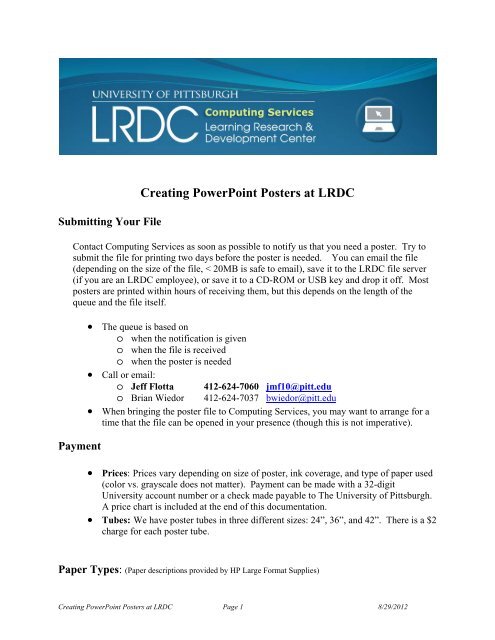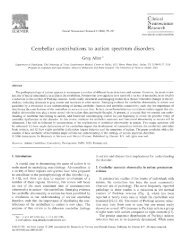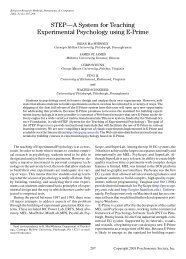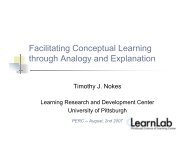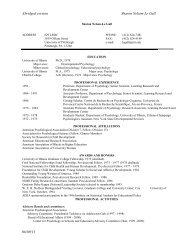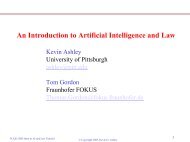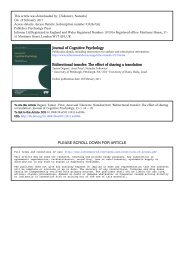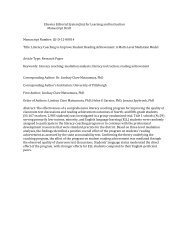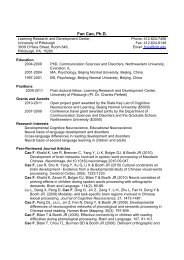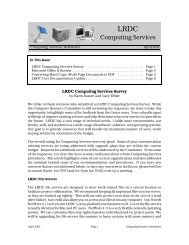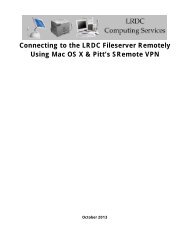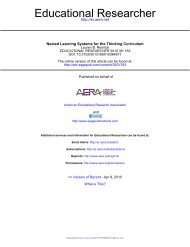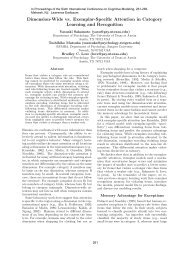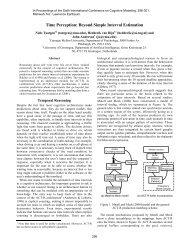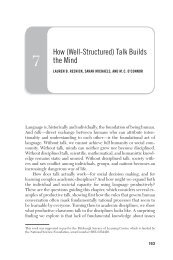Creating Powerpoint Posters at LRDC (pdf - University of Pittsburgh
Creating Powerpoint Posters at LRDC (pdf - University of Pittsburgh
Creating Powerpoint Posters at LRDC (pdf - University of Pittsburgh
You also want an ePaper? Increase the reach of your titles
YUMPU automatically turns print PDFs into web optimized ePapers that Google loves.
Submitting Your File<strong>Cre<strong>at</strong>ing</strong> PowerPoint <strong>Posters</strong> <strong>at</strong> <strong>LRDC</strong>Contact Computing Services as soon as possible to notify us th<strong>at</strong> you need a poster. Try tosubmit the file for printing two days before the poster is needed. You can email the file(depending on the size <strong>of</strong> the file, < 20MB is safe to email), save it to the <strong>LRDC</strong> file server(if you are an <strong>LRDC</strong> employee), or save it to a CD-ROM or USB key and drop it <strong>of</strong>f. Mostposters are printed within hours <strong>of</strong> receiving them, but this depends on the length <strong>of</strong> thequeue and the file itself.Payment The queue is based ono when the notific<strong>at</strong>ion is giveno when the file is receivedo when the poster is needed Call or email:o Jeff Flotta 412-624-7060 jmf10@pitt.eduo Brian Wiedor 412-624-7037 bwiedor@pitt.edu When bringing the poster file to Computing Services, you may want to arrange for <strong>at</strong>ime th<strong>at</strong> the file can be opened in your presence (though this is not imper<strong>at</strong>ive). Prices: Prices vary depending on size <strong>of</strong> poster, ink coverage, and type <strong>of</strong> paper used(color vs. grayscale does not m<strong>at</strong>ter). Payment can be made with a 32-digit<strong>University</strong> account number or a check made payable to The <strong>University</strong> <strong>of</strong> <strong>Pittsburgh</strong>.A price chart is included <strong>at</strong> the end <strong>of</strong> this document<strong>at</strong>ion. Tubes: We have poster tubes in three different sizes: 24”, 36”, and 42”. There is a $2charge for each poster tube.Paper Types: (Paper descriptions provided by HP Large Form<strong>at</strong> Supplies)<strong>Cre<strong>at</strong>ing</strong> PowerPoint <strong>Posters</strong> <strong>at</strong> <strong>LRDC</strong> Page 1 8/29/2012
Co<strong>at</strong>ed – This paper is ideal for a variety <strong>of</strong> technical and graphics applic<strong>at</strong>ions,including present<strong>at</strong>ions, indoor signs and posters th<strong>at</strong> will be replaced frequently. Thispaper has no gloss or glare. Paper thickness is similar to <strong>of</strong>fice copy paper. (Available in24”, 36”, 42”)Heavyweight Co<strong>at</strong>ed – This paper <strong>of</strong>fers high-quality images with no glare. Designedfor full-color graphics, it is ideal for signs and posters th<strong>at</strong> will be changed or replacedfrequently. This paper is thicker than co<strong>at</strong>ed paper. (Available in 24”, 36”, and 42”)Semi-gloss – This paper produces bright colors and is an ideal low-glare solution forquality posters, signs and other large-form<strong>at</strong> graphics. (Available in 24”, 36”, and 42”)High gloss – This glossy photo paper looks impressive and is an ideal choice for shortterm,indoor color present<strong>at</strong>ion graphics and displays. (Available in 24”, 36” and 42”)High gloss white film – This smooth, bright white, polyester-base film cre<strong>at</strong>es a highlydurable altern<strong>at</strong>ive to photo papers. This media produces sharp contrast and vibrantcolors and is fade resistant indoors. (Available in 24” and 36”)*If we do not have the size and type <strong>of</strong> paper you need, please let us know and we will try toaccommod<strong>at</strong>e your needs.Noteworthy: Outside Vendors: Most vendors charge strictly by paper type and size. <strong>LRDC</strong> isgiving all departments a significant discount compared to other printing servicecenters.Tips for planning your poster Title – the poster title can be included in the poster. A title banner can be printedsepar<strong>at</strong>ely if necessary. Choosing to have the title within the poster saves time during theprinting process (one printout versus two). Paper, Size, and layout – The paper roll widths th<strong>at</strong> we have are 24”, 36”, and 42”.Common dimensions for a poster (in inches) are 36x48, 36x56, and large posters 42x56(you may use any dimension so long as one side is not larger than 42”). You can chooseeither portrait or landscape. PowerPoint will not allow you to set page dimensions largerthan 56”. If you need a poster larger than this, scale your poster down (to half size) andwe can enlarge it <strong>at</strong> the time we print it.o To cre<strong>at</strong>e a custom size in PowerPoint, click File, Page Setup. Select the slideorient<strong>at</strong>ion (portrait or landscape). Then type in the height and width <strong>of</strong> yourposter. Color – choose colors th<strong>at</strong> read easily. Black or dark blue text on a white or lightcolored background works well. Try to avoid light colored text on dark coloredbackgrounds. Text – small text can be hard to read from a distance and may cause eye f<strong>at</strong>igue.<strong>Cre<strong>at</strong>ing</strong> PowerPoint <strong>Posters</strong> <strong>at</strong> <strong>LRDC</strong> Page 2 8/29/2012
Borders – allow ½ inch to 1 inch border around the poster. To align text or boxes, viewthe guide lines in PowerPoint:o In Windows XP click View, Grid and Guides…, check the box “Display the gridon screen”.o On a Macintosh click View, Guides. The keyboard shortcut is command+G. Font – use a font th<strong>at</strong> is common. Choosing special fonts could be a problem becausethere is no guarantee th<strong>at</strong> Computing Services has th<strong>at</strong> particular font installed on thecomputer th<strong>at</strong> is printing the file. In this case, a closest m<strong>at</strong>ch to the font will be chosen.Cut and Paste tips: CAUTION! A simple cut and paste from other programs can causeproblems. Excel: a simple cut and paste <strong>of</strong> a graph will pull in meta-d<strong>at</strong>a from the program, not justthe image itself. This can make the file large and may cause memory errors duringprinting. To keep the poster file small and elimin<strong>at</strong>e unwanted embedded d<strong>at</strong>a frombeing imported, choose a “paste special” option such as “Micros<strong>of</strong>t Excel chart object” or“picture (enhanced metafile)”. Experiment and choose which paste special option looksbest. Graphics: .GIF and .JPG are a good choice because they are small in size and areexcellent for most realistic images (e.g. photos). Other file types may be used dependingon your needs. If you need a large picture <strong>of</strong> one th<strong>at</strong> is more detailed, a .TIF or .BMPcan be used, but they are larger and could pose a problem when printing. Only use thisfile type if the detail is extremely important. PowerPoint slides: If you have text from another PowerPoint present<strong>at</strong>ion or aMicros<strong>of</strong>t Word document, do not simply cut and paste. The text may be saved in theposter file as an image, making your poster more difficult to edit. The best way to inserttext into a poster is to have both applic<strong>at</strong>ions open (the applic<strong>at</strong>ion <strong>of</strong> the text and yourPowerPoint poster file). When in Word for example, select the text you wish to moveinto the poster (File, Copy). Then go to your poster file and click Insert, Text Box.Move the mouse and click on the area where you want the text box to go, drag the mouseto the right and you will see the text box appear. Click inside the box and paste the text.<strong>Cre<strong>at</strong>ing</strong> PowerPoint <strong>Posters</strong> <strong>at</strong> <strong>LRDC</strong> Page 3 8/29/2012