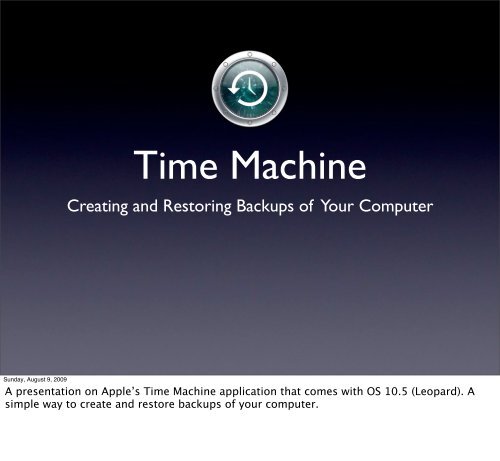Time Machine Presentation
Time Machine Presentation
Time Machine Presentation
You also want an ePaper? Increase the reach of your titles
YUMPU automatically turns print PDFs into web optimized ePapers that Google loves.
<strong>Time</strong> <strong>Machine</strong>Creating and Restoring Backups of Your ComputerSunday, August 9, 2009A presentation on Apple’s <strong>Time</strong> <strong>Machine</strong> application that comes with OS 10.5 (Leopard). Asimple way to create and restore backups of your computer.
<strong>Time</strong> <strong>Machine</strong>What do I need?+orOS X 10.5.1 LeopardExternal Hard Drive<strong>Time</strong> CapsuleSunday, August 9, 2009<strong>Time</strong> <strong>Machine</strong> is a back up application that comes with OS 10.5 (Leopard). You’ll need anexternal hard drive or Apple’s <strong>Time</strong> Capsule (Airport Extreme wireless base station and harddrive combo).
What size hard drive?In general, <strong>Time</strong> <strong>Machine</strong> needs 2 to 3 times as muchspace as the data it's backing-upExternal Hard Drive<strong>Time</strong> CapsuleSunday, August 9, 2009Depending on the size files you typically work with, <strong>Time</strong> <strong>Machine</strong> will generally need 2 to 3times as much space as the data it’s backing up. For example, if your computer has a 250 GBinternal hard drive and you are using 50 GB of space, you would need (3 x 50 GB = 150 GB) a150 GB or larger external hard drive.
1. Attach External Drive to ComputerSunday, August 9, 2009This window automatically appears when a new external hard drive is attached. If this is thedrive you want to use, choose “Use as Backup Disk”.
2. Follow Simple InstructionsSunday, August 9, 2009Because this was a new (never been formatted) hard drive, I was prompted to erase the harddrive. I chose “Erase”.
3. You’re done!!Sunday, August 9, 2009That’s it! <strong>Time</strong> <strong>Machine</strong> has been set up and will now automatically begin to createincremental backups of your entire hard drive every hour. The first backup will take sometime depending on the type of connection (USB 2.0, Firewire 400, Firewire 800) and howmuch data it needs to backup. Subsequent backups will be much shorter as only changes arerecorded.
Sunday, August 9, 2009To restore specific files or folders, simply choose “Enter <strong>Time</strong> <strong>Machine</strong>” from the <strong>Time</strong><strong>Machine</strong> icon in the menu bar. Use the time line, back arrow, or click on receding windows tolocate a file or folder. You may also use the search box in the finder window to type in thename of the file or folder, then click the back arrow. You will automatically be brought backin time to the last backup containing that file. Highlight the file or folder and click Restore. Acopy of the file or folder is brought forward in time to the present.Restoring FilesRestoring specific files or foldersRestoring all files(Restore System from Backup)
DemoSunday, August 9, 2009Demonstration of locating deleted files in past backups and restoring them to present time.
ResourcesSunday, August 9, 2009The following are a list of resources containing video tutorials and helpful information on<strong>Time</strong> <strong>Machine</strong>.
<strong>Time</strong> <strong>Machine</strong> Basics video tutorial:http://www.apple.com/findouthow/mac/#tutorial=leopardtimemachine<strong>Time</strong> <strong>Machine</strong> Features:http://www.apple.com/macosx/what-is-macosx/timemachine.htmlMac 101: <strong>Time</strong> <strong>Machine</strong>http://support.apple.com/kb/HT1427Restoring files from a <strong>Time</strong> Capsule backuphttp://support.apple.com/kb/HT1177Sunday, August 9, 2009Some helpful links.<strong>Time</strong> <strong>Machine</strong> FAQ’shttp://discussions.apple.com/thread.jspa?threadID=1964018
<strong>Time</strong> <strong>Machine</strong>What are you waiting for?Go back up your computer NOW!!Sunday, August 9, 2009If you own OS 10.5 (Leopard), there isn’t any reason that you shouldn’t be using <strong>Time</strong><strong>Machine</strong>. When you accidently delete a file and empty your Trash, or your hard drive crashes,or your computer completely fails, you will be happy you invested the short time it takes toset <strong>Time</strong> <strong>Machine</strong> up.