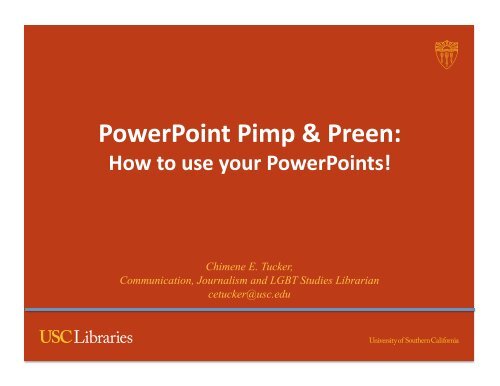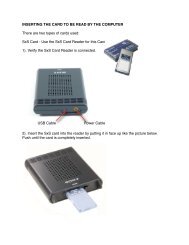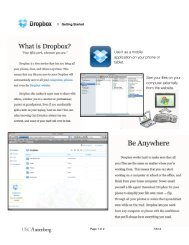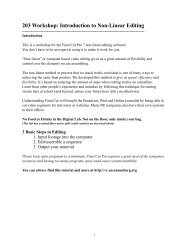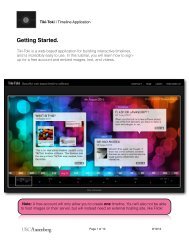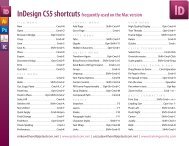PowerPoint - Presentation Tips.pdf
PowerPoint - Presentation Tips.pdf
PowerPoint - Presentation Tips.pdf
- No tags were found...
You also want an ePaper? Increase the reach of your titles
YUMPU automatically turns print PDFs into web optimized ePapers that Google loves.
<strong>PowerPoint</strong> Pimp & Preen: How to use your <strong>PowerPoint</strong>s! Chimene E. Tucker,Communication, Journalism and LGBT Studies Librariancetucker@usc.edu
<strong>PowerPoint</strong> is a toolbox • You have many more tools than a hammer • Learn to use the other tools • <strong>PowerPoint</strong> is your visual tool not the presenta7on
1. Your Presenta7on Goal • Inform-‐ what informa7on to impart • Entertain-‐ to make them feel good • Persuade–to get the audience to take some ac7on direct the end of the presenta7on • Determine your audience • Define your major points • Support your key points Image: Stuart Miles / FreeDigitalPhotos.net
2. Sequence your material with the conclusion first • Begin with the Analog format, that means wri7ng your outline • State your conclusion first • Show the suppor7ng fact for your topic • Iden7fy the who, what when, where, how and why • John Medina's book Brain Rules shows that the tradi7onal sequence of a presenta7on is not the most effec7ve approach FreeDigitalPhotos.net
3. Presenta7on Layout Use a Presenta7on Structure use s7cky notes or large note cards • You have a goal • Determined how to move them from the start of your presenta7on end of the presenta7on • Analyzed of the knowledge level of the audience • Select Colors that Have High Contrast Select colors that have high contrast so that the text and graphics can be easily seen • Pick Fonts that are Large Enough For body 28 to 32 point size and headings 36 to 44 point size • Choose Serif Font or Sans Serif • Use Bullet Points Each bullet should have no more than 6 words and each slide should have no more than 6 bullet points • Build Bullet Text Points When using bullet points, build them one by one on the slide using the simple Appear anima7on Image: twobee / FreeDigitalPhotos.net
4. Slides for the presenta7on • There are no set slide rules • The audience reads faster, so not reading the slides • Slides support you talk • Slides are not your presenta7on • 10 min, talk 5-‐8 slides • 20 min, 10-‐15 slides • 60 min or more 20 plus, or what is good to express your story
5. Visuals Instead of Text • Use a visual, such as a photograph or brief video, to illustrate the point • Visuals that get them thinking and remembering Image: jscrea7onzs / FreeDigitalPhotos.net
6. Charts, Graphs and Diagrams • Are great way to present informa7on • Charts, Graphs and Diagrams support and expand your topic • It’s okay to reformat a pie chart or graph • Remember to cite the original source Many Eyes website h"p://www-‐958.ibm.com Data visualisa7on tools from IBM. Site allows users to upload data and then produce graphic representa7ons for others to view and comment upon. Image: digitalart / FreeDigitalPhotos.net
7. Handouts • Ac7on planned takeaways • Detailed explana7on of your talk • They are not an exact replica7on of your talk • Give out at the end of your talk you want people listening to you • Make PDF copies to email or post
8. Speaker’s Notes • Your guide to the order of the presenta7on • Print copy of your presenta7on with notes
9. Prac7ce, Prac7ce, Prac7ce • Best way to be comfortable when delivering your presenta7on is to actually feel prepared • Prac7ce with your computer and projec7on equipment if possible to get a feel for it • Prac7ce everything you plan to say, but do not memorize
Paid Images Maps for Design hbp://www.mapsfordesign.com/ Shuberstock hbp://www.shuberstock.com/ Fotolia hbp://us.fotolia.com/ iStock hbp://www.istockphoto.com/ istockvideo hbp://www.istockvideo.com Jupiterimages hbp://www.jupiterimages.com
Videos There are a plethora of websites that have free videos. This is a selected list of resources. As with any content that is not your own, you must have permission to repost. Looking for Crea7ve Works? Looking for music, video, wri7ng, code, or other crea7ve works? Crea7ve Commons has got you covered. Search for crea7ve work through sources like Google and Flickr hbp://search.crea7vecommons.org/ Crea
More Videos Joost: Films http://www.joost.com/epg/us/film/Blinkx TV http://www.blinkx.com/Tedtalk hbp://www.ted.com/talks Na7onal Archives (NARA) hbp://www.archives.gov/ CNN Video Almanac hbp://www.cnn.com/resources/video.almanac/ BBC Mo7on Gallery hbp://www.bbcmo7ongallery.com/ C-‐SPAN Video Library hbp://www.c-‐spanvideo.org/videoLibrary/ Free PBS Videos hbp://video.pbs.org/
Pimp & Preening resources Duarte, N. (2008). Slide:ology: The art and science of crea
Pimp & Preening resources Kapterev, A. (2011). Presenta7on Secrets: Do what you never thought possible with your presenta7ons. Retrieved from hbp://proquest.safaribooksonline.com/9781118034965 Murray, K. (2010). MicrosoN office 2010 plain & simple. Retrieved from hbp://proquest.safaribooksonline.com/book/office-and-‐produc7vity-applica7ons/9780735647404 Kosslyn, S, (2007). Clear and to the Point: 8 psychological principles for compelling <strong>PowerPoint</strong> presenta
Pimp & Preening resources Reynolds, G. (2010). Presenta