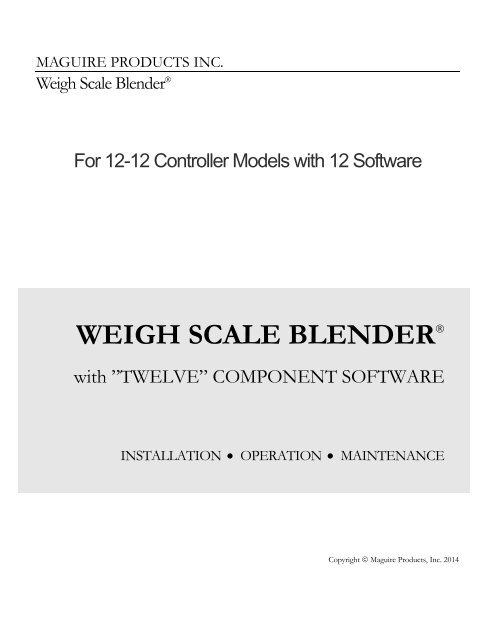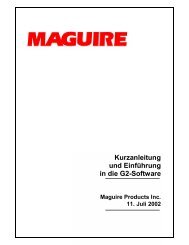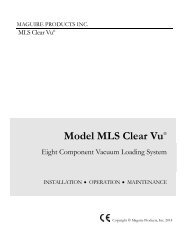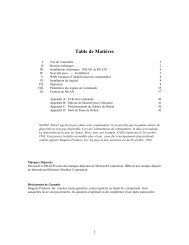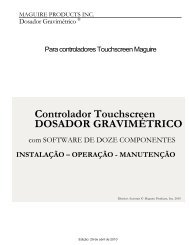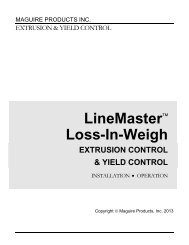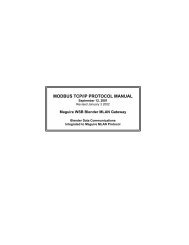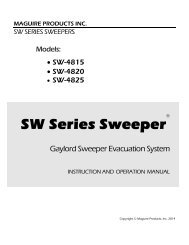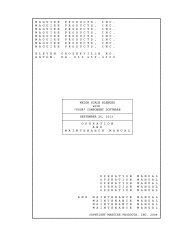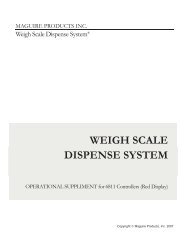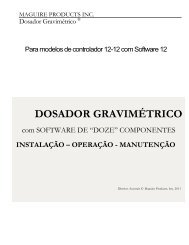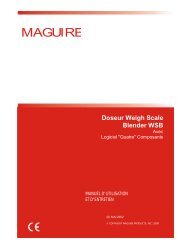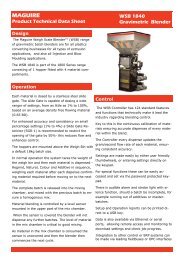WEIGH SCALE BLENDER® - Maguire Products
WEIGH SCALE BLENDER® - Maguire Products
WEIGH SCALE BLENDER® - Maguire Products
Create successful ePaper yourself
Turn your PDF publications into a flip-book with our unique Google optimized e-Paper software.
MAGUIRE PRODUCTS INC.Weigh Scale Blender ®For 12-12 Controller Models with 12 Software<strong>WEIGH</strong> <strong>SCALE</strong> BLENDER ®with ”TWELVE” COMPONENT SOFTWAREINSTALLATION • OPERATION • MAINTENANCECopyright © <strong>Maguire</strong> <strong>Products</strong>, Inc. 2014
W EIGH <strong>SCALE</strong> <strong>BLENDER®</strong>MAGUIRE PRODUCTS, INC.2Edition: March 19, 2015
W EIGH <strong>SCALE</strong> <strong>BLENDER®</strong>MAGUIRE PRODUCTS, INC.Copyright© 2014 <strong>Maguire</strong> <strong>Products</strong> Inc.The information contained within this manual including any translations thereof, is the property of<strong>Maguire</strong> <strong>Products</strong> Inc. and may not be reproduced, or transmitted in any form or by any meanswithout the express written consent of <strong>Maguire</strong> <strong>Products</strong> Inc.To every person concerned with use and maintenance of the <strong>Maguire</strong> Weigh Scale Blender it isrecommended to read thoroughly these operating instructions. <strong>Maguire</strong> <strong>Products</strong> Inc. accepts noresponsibility or liability for damage or malfunction of the equipment arising from non-observance ofthese operating instructions.To avoid errors and to ensure trouble-free operation, it is essential that these operating instructionsare read and understood by all personnel who are to use the equipment.Should you have problems or difficulties with the equipment, please contact <strong>Maguire</strong> <strong>Products</strong> Inc.or your local <strong>Maguire</strong> distributor.These operating instructions only apply to the equipment described within this manual.Manufacturer’s Contact Information<strong>Maguire</strong> <strong>Products</strong> Inc.11 Crozerville RoadAston, PA. 19014Phone: 610.459.4300Fax: 610.459.2700Website: http://www.maguire.comEmail: info@maguire.comEdition: March 19, 2015 3
W EIGH <strong>SCALE</strong> <strong>BLENDER®</strong>MAGUIRE PRODUCTS, INC.Table of Contents<strong>Maguire</strong> Weigh Scale Blender12 Software Operation & Maintenance ManualTable of Contents_________________________________________________________________ 4EC Declaration of Conformity_______________________________________________________ 6SECTION 1 – BLENDER STARTUP_____________________________________________ 7Getting Started – Read this page! ___________________________________________________ 7Safety Hazards ___________________________________________________________________ 8Safety Features __________________________________________________________________ 8Blender Parts Key _______________________________________________________________ 10Controller Parts Key _____________________________________________________________ 12Assembly and Installation Instructions ______________________________________________ 13Wiring Considerations____________________________________________________________ 17Check Out Procedure ____________________________________________________________ 18Check Out Procedure Diagnostics__________________________________________________ 20Selecting the Correct Model _______________________________________________________ 21Communications ________________________________________________________________ 22SECTION 2 - OPERATION ___________________________________________________ 23Load Cell Calibration _____________________________________________________________ 23Turning on Material Type Outputs__________________________________________________ 24Turning on Material Type Outputs __________________________________________________ 24Material Type Definitions__________________________________________________________ 24Setting Material Types ____________________________________________________________ 25Examples of Making Settings ______________________________________________________ 26Materials Rate Calibration_________________________________________________________ 28Entering Materials Settings________________________________________________________ 29Assigning Material Settings to Thumbwheels ________________________________________ 29Special Instructions for Selected Models ____________________________________________ 30Instructions for Normal Operation __________________________________________________ 31Normal Operating Sequence - Each Cycle ___________________________________________ 32Special Features_________________________________________________________________ 32Controller: Controls and Outputs___________________________________________________ 34Controller Keypad – Summary Description___________________________________________ 40Controller Keypad – Description of Functions ________________________________________ 41Star Functions - What they relate to: ________________________________________________ 47Star Functions and what they relate to ______________________________________________ 47Star Functions Explained _________________________________________________________ 484Edition: March 19, 2015
W EIGH <strong>SCALE</strong> <strong>BLENDER®</strong>MAGUIRE PRODUCTS, INC.Parameters - What they relate to:___________________________________________________ 57Parameters Introduction __________________________________________________________ 58Navigating Parameters ___________________________________________________________ 58Parameter List - Explanations _____________________________________________________ 59General Parameters ______________________________________________________________ 59Component Parameters __________________________________________________________ 61Parameter List – Full Explanations _________________________________________________ 62Changing Parameter Settings______________________________________________________ 84Saving Parameters in the User Backup Settings ______________________________________ 85SECTION 3 - PRINTED OUTPUTS _____________________________________________ 86Monitoring System Accuracy ______________________________________________________ 86*54 - Cycle Printout Information ____________________________________________________ 86Interpreting the *54 Cycle Printout__________________________________________________ 86Troubleshooting with the *54 Printout_______________________________________________ 88Parameter Settings Printout _______________________________________________________ 90Load Cell Calibration - Printout Verification __________________________________________ 90Special Tests - Printout Verification ________________________________________________ 91Material Usage Printout___________________________________________________________ 91SECTION 4: TROUBLESHOOTING ____________________________________________ 93What To Do _____________________________________________________________________ 93Typical Problems ________________________________________________________________ 94Mix Problems ___________________________________________________________________ 96Increasing Throughput ___________________________________________________________ 96Normal Operating Sequence_______________________________________________________ 97Load Cell Raw Signal Readout _____________________________________________________ 99Backup, Restore, Factory Reset __________________________________________________ 100Clear Routine __________________________________________________________________ 101Clear All_______________________________________________________________________ 102Updating Controller Firmware ____________________________________________________ 103SECTION 5 - HARDWARE MAINTENANCE ____________________________________ 106Hardware Adjustments __________________________________________________________ 106Load Cell Recalibration __________________________________________________________ 107Disclaimers____________________________________________________________________ 124Accuracy of this Manual _________________________________________________________ 124Warranty ______________________________________________________________________ 124Edition: March 19, 2015 5
W EIGH <strong>SCALE</strong> <strong>BLENDER®</strong>MAGUIRE PRODUCTS, INC.EC Declaration of ConformityManufacturer:Address:<strong>Maguire</strong> <strong>Products</strong> Inc.11, Crozerville Road, Media, Pennsylvania, 19014, USADeclares the following range of equipment described;Make:Model:<strong>Maguire</strong> Weigh Scale BlenderWSBConforms to the following CE directives;2006/42/EC Machinery Directive2006/95/EC Low Voltage Directive2004/108/EC Electromagnetic Compatibility DirectiveUsing the following CE standard references:CEI EN 50081-1/2 CEI EN 55022CEI EN 55082-2 CEI EN 61000-4-2CEI EN 61000-4-3 CEI EN 61000-4-4CEI EN 61000-4-5 CEI EN 61000-4-6CEI EN 60204-1And complies with the relevant Health and Safety requirements.Responsible Person:Steve <strong>Maguire</strong>President, <strong>Maguire</strong> <strong>Products</strong>, Inc.Please Note: All <strong>Maguire</strong> blenders shipped within Europe have a CE Certificate with the shippingdocumentation, which is specific to the model and serial number of the <strong>Maguire</strong> WSB blendershipped. Please refer to your shipping documentation for further information.6Edition: March 19, 2015
W EIGH <strong>SCALE</strong> <strong>BLENDER®</strong>MAGUIRE PRODUCTS, INC.SECTION 1 – BLENDER STARTUPGetting Started – Read this page!THE NEXT SECTIONS OF THIS MANUAL WILL GUIDE YOU, STEP BY STEP, TO ASUCCESSFUL STARTUP.IT WON'T TAKE LONG; SO.... PLEASE, DON'T SKIP AHEAD.HERE ARE THE STEPS YOU WILL FOLLOW:SAFETY HAZARDS - Page 8 ……………………….. TWO HAZARDS exist on this unit: MIX BLADES and SLIDE VALVES. Readthis short sensible page so no one gets hurt.ASSEMBLY INSTRUCTIONS - Page 13 ……………. Very little assembly is required. But you might as well get it right the firsttime. ALSO: Pay attention to the section on WIRING.CHECK OUT PROCEDURE - Page 18 …………….This is to see if you did it right. It also will tell if anything was damaged inshipping.LOAD CELL CALIBRATION - Page 28 ……………We already did this. But shipping or rough handling during assemblysometimes creates load cell problems. If weight readings are not correct,you MUST recalibrate the load cells.SETUP OUTPUTS & MATERIAL TYPES - Page 29.. To "TURN ON" a component, it must be designated as to TYPE, eitherREGRIND, NATURAL, or ADDITIVE. Each is handled differently by theMATH routines. The controller MUST know the material TYPE to know whatthe setting means. This is IMPORTANT. Be SURE you UNDERSTAND thissection before trying to operate your system.RATE CALIBRATION - Page 33 ……………………This is NOT really necessary. But if your system uses non-standardequipment, you MAY want to do this.SETTINGS & NORMAL OPERATION - Page 36 …From this point forward, operating your system is a snap. This section tellsyou just how simple it is and exactly what to expect under normal operatingconditions.SPECIAL FEATURES - Page 38 …………………...Your system can do much more then you may know. This page reviewsbriefly some of the added features that are available to you and where in thismanual you can find them.PROCEED TO: SAFETY HAZARDS NEXT PAGEEdition: March 19, 2015 7
W EIGH <strong>SCALE</strong> <strong>BLENDER®</strong>MAGUIRE PRODUCTS, INC.Safety HazardsMIX BLADE HAZARDMix Blades are driven with substantial Torque.Never place your hand in the Mix Chamber while the blades are turning.SERIOUS INJURY WILL RESULTADDITIONAL MIX BLADE HAZARDOver time, Mix Blades may become RAZOR SHARP.ALWAYS be careful when TOUCHING or CLEANING these blades.Check for Sharp Edges frequentlyReplace Blades if a Hazard exists.SLIDE VALVESSlide valves in hoppers SLAM CLOSED without warning.They WILL injure your fingers.ALWAYS keep fingers clear of slide gate openings.NEVER use your fingers to clear an obstruction.NEVER use your fingers to move a sticking slide gate.Safety FeaturesSAFETY INTERLOCK SWITCHThe ACCESS DOOR is equipped with a safety interlockswitch that prevents the mix motor from running and the slide valves from opening.DO NOT defeat this safety switch.HOPPER FINGER GUARDSFinger Guards are fitted into each Material Hopper compartment.DO NOT reach through these Guards.DO NOT use your fingers to clear an obstruction below these Guards.DO NOT remove these Guards.8Edition: March 19, 2015
LOCKED OUTW EIGH <strong>SCALE</strong> <strong>BLENDER®</strong>MAGUIRE PRODUCTS, INC.CONTINUESTOPEND OF CYCLECONTINUEIATECOMPUTERPRINTERLOAD CELLS8 90 CEHOLDDUMPPA RAZERO FULLALRMMAGUIRETOTAL <strong>WEIGH</strong>T - GRAMS<strong>WEIGH</strong> <strong>SCALE</strong> BLENDERAIR SOLENOID VALVESADDITIVE10 WATTS3 AMPMAGUIRE PRODUCTS, INC. MEDIA, PA1/2 AMP5 A MPCOLORON-OFF120 VOLTS7*MIXADD0REGRIND% OF MIXVIEWBTCHREPTOPER5 60 0SET14RCP2TIMETAG3VE REX ITCA LRE GALARMS% OF NATURALREGNATCOLNA TCOLADDDMPALMMIXHLDCAR0COLOR0ADDITIVE% OF NATURAL2181213141516171822435679101119200 00 02367918192122FUSEFUSEEdition: March 19, 2015 9
W EIGH <strong>SCALE</strong> <strong>BLENDER®</strong>MAGUIRE PRODUCTS, INC.Blender Parts Key1. Auger Feeder – Screw Feeder for feeding in small percentage materials such as Colors and Additives2. Fixed Material Hopper – Material Hopper for main materials to be dosed by the slide gates3. Removable Hopper – Removable Material hopper for small percentage materials such as Colors andAdditives4. Hopper Access Door – Door to access inside of hopper for quick cleaning and materials changes5. Sight Glass – Means to view current material level inside the hopper6. Vertical Valve – Dispense Device mounted inside removable hopper for small percentages up to 10%7. Slide Gate – Dispense Device mounted below fixed hoppers to dispense large percentages8. Auger Screw – Dispense Device mounted inside removable hopper for small percentages up to 10%9. Controller – Central Controller for all settings on the blender10. Air Assembly & Solenoids – Pneumatic assembly for activating pneumatic parts automatically and manually11. Cleaning Airline – Airline for quick and easy cleaning of blender during materials changes12. Load Cells – Load Cells monitor continuously the weight in the Weigh Bin13. Load Cell Bracket – Load Cell Bracket for mounting Weigh Bin onto the Load Cells14. Safety Interlock – Pneumatic and Electrical Safety interlock – stops blender operating if door is opened15. Weigh Bin – Weigh Bin holds materials as materials are dispensed during a batch and weighed16. Dump Valve – Pneumatic Valve and Flap to release materials from Weigh Bin when a batch is complete17. Mix Chamber – Area where materials are blended together after being weighed18. Mix Blades – Removable Mix Blades to fold the materials together to achieve an effective blend19. Level Sensor – Sensor to monitor material level in the Mix Chamber, pauses blender when covered and mixchamber is full, once uncovered signals Controller to begin a new batch of material.20. Mix Chamber Insert – Stainless Steel removable insert to assist in quick materials cleaning and changes21. Mix Motor – Electric Motor to drive Mix Blades – Note on WSB MB and WSB 100 Series blenders thismotor is a pneumatic Mix Motor22. Flow Control Valve – (Optional) – Additional pneumatic slide gate with finger guards to be used when blenderis not mounted directly on the throat of a machine but instead a stand or surge hopper. The Flow Control Valveensures material remains inside the Mix Chamber long enough to be mixed efficiently. Automatically controlledby the blender Controller.10Edition: March 19, 2015
W EIGH <strong>SCALE</strong> <strong>BLENDER®</strong>MAGUIRE PRODUCTS, INC.Edition: March 19, 2015 11
W EIGH <strong>SCALE</strong> <strong>BLENDER®</strong>MAGUIRE PRODUCTS, INC.Controller Parts Key1. Front Panel1.1 Keypad1.2 Service Handle1.3 Main Display1.4 Alarm Beacon1.5 Materials Thumbwheels1.6 Fuses1.7 Power Cord1.8 On / Off Switch1.9 Outputs for additional Feeders(NOTE – Feeder Outputs – These 2 outputs are not available on WSB MB and WSB 100 Series Blenders.)1.10 Options - High Sensor Mount or Remote Alarm Output1.11 Air Solenoid Connection1.12 Optional – Low Sensor Mount2. Left Side Panel2.1 Stop End of Cycle / Continue Switch2.2 Computer Serial Connection / Optional Fieldbus Connection2.3 USB Printer / Software Update Output2.4 Load Cell Port Input2.5 Optional – Extrusion Control 2 Way Interface2.6 Immediate Pause / Continue Switch2.7 Ethernet Port (RJ-45)3. Right Side Panel3.1 Silence Alarm Press Down Button3.2 Electrical Mix Motor Operation Switch – Timed (Default), On or Off3.3 Electrical Mixer Output Fuse3.4 Electrical Mix Motor Power Plug(NOTE – Mixing Controls – These 3 features not available on WSB MB and WSB 100 Series Blenders – fitted insteadwith Pneumatic Mixers.)3.5 Mix Chamber Level Sensor Input3.6 Audible Alarm Loudspeaker12Edition: March 19, 2015
W EIGH <strong>SCALE</strong> <strong>BLENDER®</strong>MAGUIRE PRODUCTS, INC.Assembly and Installation InstructionsCAUTION: LOAD CELLS ARE EASILY DAMAGED.If the FRAME is dropped from TWO FEET, the load cells WILL BE DAMAGED.THE WARRANTY DOES NOT COVER DAMAGED LOAD CELLS.The following items have been shipped to you:1. FRAME and HOPPER assembly: (bolted to skid)2. CONTROLLER BOX: with the instruction manual.3. FEEDER BOX: contains a COLOR or ADDITIVE feeder: optional.4. FLOW CONTROL ASSEMBLY: optional5. FLOOR STAND or VACUUM TAKEOFF ASSEMBLY: optionalRED INSTRUCTION STICKERS will assist you during assembly.LIFT HANGERS are available to allow lifting the blender with a strap or chain. Contact <strong>Maguire</strong> ifyou require them.1A. If your unit is to be MACHINE mounted:For WSB MB, 100, 200, and 400 series models:Two ways to do this are suggested ON THE NEXT PAGE:The LEFT diagram shows the FRAME and SLIDE GATE both drilled with the proper bolt pattern for yourmachine and THROUGH BOLTED to your press.The RIGHT diagram shows only the 10 x 10 steel slide-gate plate drilled for your bolt pattern and bolted toyour press. The FRAME is then bolted to it using the existing 8 x 8 inch bolt pattern holes and boltsprovided. With this method, bolt head clearance holes are required in the poly-pro slide gate plate. Thismounting works well on smaller machines.For WSB 900 and 1800 series models:An additional machine mount adaptor plate may be required. If you have ANY DOUBT about theSTABILITY of the unit when bolted directly to your machine throat, please call us for advice.NOTE: When choosing proper orientation, be sure to retain access to thecontroller and weigh chamber, clearance for hinged doors, and access toremovable feeder hoppers.1B. If your unit is STAND mounted:A stand is provided and your unit will bolt directly to it. An assembly DIAGRAM is provided on thefollowing pages.An air operated FLOW CONTROL ASSEMBLY is provided for dispensing into a container. The purposeof this unit is to allow time for mixing to occur after each dispense. This flow valve keeps the mix chamberfull to just below the sensor. This assembly bolts directly to the bottom of the Weigh Scale Blender frame.Edition: March 19, 2015 13
W EIGH <strong>SCALE</strong> <strong>BLENDER®</strong>MAGUIRE PRODUCTS, INC.14Edition: March 19, 2015
W EIGH <strong>SCALE</strong> <strong>BLENDER®</strong>MAGUIRE PRODUCTS, INC.WSB STANDSWith Optional VTA"Vacuum Takeoff Assmbly"NOTE:WSB 100/200/400 VTA Stand shown to scale.STAND DIMENSIONSWSB 100/200/400VTABarrelGaylordWSB 900/1800VTABarrelGaylordA B CD10-1/8 [257]10-1/8 [257]10-1/8 [257]E F37-1/4 [946] 51-1/4 [1302] 36 [914] 36 [914] 25-7/8 [657] 39-7/8 [1012] 8-1/8 [206] 8-1/8 [206] 8 [203]8 [203]63-1/4 [1607] 56 [1422] 51-7/8 [1318] 8-1/8 [206] 8 [203]16-1/8 [410] 43-1/4 [1099] 36 [914]16-1/8 [410]16-1/8 [410]57-1/4 [1454]69-1/4 [1759]36 [914]56 [1422]25-7/8 [657]39-7/8 [1012]51-7/8 [1318]14-1/8 [359]14-1/8 [359]14-1/8 [359]15 [381]15 [381]15 [381]2. Slide the <strong>WEIGH</strong> BIN into position. It rests behind the clear-hinged access window.On models 100, 200, and 400 install weigh bin with the air cylinder to the left. OnEdition: March 19, 2015 15
W EIGH <strong>SCALE</strong> <strong>BLENDER®</strong>MAGUIRE PRODUCTS, INC.models 900, 1800, 2400 and 3000 install weigh bin with the air cylinder towards you.On Micro Blenders, install the weigh bin with the load cell hanger to the left. If bin isalready in place, remove any shipping materials, packing tape or string.3. Hang the Color and Additive Feeders: (Optional)a. Lift side latches and fully extend slide assembly. Remove the hopper. Leave slideextended.b. Tilting the entire slide assembly, motor end up, insert one corner of hanger cross bar behindframe corner post.c. Rotate assembly into place so both ends of cross bar are behind corner posts.d. Lower into place, bottom edge resting on frame and cross bar properly positioned behindcorner posts.e. Re-install hopper. Slide motor forward until latches engage.4. Place the controller on the support tray and plug in all cords:a. Air solenoid 17 pin plug into the matching receptacle.b. Auger feeder drive motors into duplex receptacle.c. Mixer motor into right side of controller.d. Sensor cord plug into right side of controller.e. Load Cell plug into port on left side of controller.5. Plug the CONTROLLER into the receptacle located under the controller tray.IMPORTANT: Do NOT plug the controller into a separatepower source. The controller ground path MUST be thesame as the blender frame ground path. If your system hasthe controller located in a remote location, MAKE CERTAINthat the power to the controller comes from the receptaclemounted on the Blender frame.6. Plug the power cord coming from this box into a 110-volt power source (220 voltoutside USA). This cord MUST provide the ONLY power source for the entire system,including the controller. See: WIRING CONSIDERATIONS, next page. 1800 seriesblenders also require a 240-volt power source for the mix motors.7. Connect Compressed Air to the unit. About 80 psi (5.5 bar) is recommended formost models. 60 psi (4.1 bar) is recommended for: Micro Blender, 140R, 240R and440R). Lubricated air is NOT recommended. Air provided to the blender should beclean and dry. The coalescing filter is a final attempt to dry the air to protect the valvesfrom moisture contamination.NOTE: Micro Blenders should be set to 60 psi (4.1 bar). TheVertical Valves used in removable hoppers on Micro Blendersare more accurate at the lower 60 psi pressure setting.8. Remove all protective paper from the plastic windows.16Edition: March 19, 2015
W EIGH <strong>SCALE</strong> <strong>BLENDER®</strong>MAGUIRE PRODUCTS, INC.Wiring ConsiderationsThe wiring of your blender is very important to its proper operation. Electronics are verysusceptible to voltage spikes and static charges, both of which are very common in plasticsfactories. To MINIMIZE these things, consider the following.‣ The power supply should be solid; a strong supply, not limited by a "just adequate" controltransformer. A source of voltage that comes from a large transformer that supplies a largeportion of the plant is better then a small power supply transformer that is intended tosupply only this device. Power supplies, even though they may be "isolation" transformers,will still pass all voltage spikes right through. Their small size limits their ability to dampenRF (Radio Frequency) noise that is often induced into the system from outside sources.This proves worse then connection to larger central transformers.‣ Avoid running the power supply line along side any heavy power lines. An unshielded power supplyin a raceway along side other heavy power lines will pick up induced RF noise and transfer it intothe WSB steel enclosure causing computer trouble.‣ Long extension cords should be avoided. They also reduce the ability to provide a dampeningeffect on spikes and static. The further the equipment is from a substantial power source, the moresusceptible it is to spikes.‣ The CONTROLLER and the WSB frame MUST share the same GROUND PATH. This is why youMUST plug the controller into the OUTLET that is provided ON THE FRAME.‣ REMOTE SYSTEMS. If you have your controller mounted in a remote location, you will have anumber of power and signal cords running between the frame and the controller. BE SURE thatthe LOW VOLTAGE lines are NOT BUNDLED to the HIGH VOLTAGE lines and keep them awayfrom other nearby electrical lines.LOW VOLTAGE lines are: Load Cell cable, Level Sensor cord,Air Solenoid cable, and Printer and Computer cables.HIGH VOLTAGE lines are: Mixer motor cable, Feeder motors,and MAIN POWER line.Keep these sets of cables SEPARATED.‣ VACUUM LOADER CONVEYING LINES. Keep them away from all electrical lines, particularly theLoad Cell lines. Conveying plastic produces extreme static sources. A power supply line, even inconduit, that runs next to a vacuum line, can introduce extreme static pulses into the processor.Keep conveying lines SEPARATED from electrical supply lines.‣ We use many internal tooth "STAR" washers in assembling the WSB to ensure good groundbetween painted parts. Do not remove them.PROCEED TO: CHECK OUT PROCEDURE NEXT PAGEEdition: March 19, 2015 17
W EIGH <strong>SCALE</strong> <strong>BLENDER®</strong>MAGUIRE PRODUCTS, INC.Check Out ProcedureAs you go through this procedure, if WHAT SHOULD HAPPEN, doesn't happen, see next section,DIAGNOSTICS, for what to check.MB/100/200 series models (3K load cells), display all weights in 1/10 grams (xxxx.x).400/900/1800 series models (10K load cells) display weights in FULL grams, NO decimal point(xxxxx). On this page we show all weights with NO decimal point.Start with NO MATERIAL in any hoppers.Be sure an AIR SUPPLY is connected.Place ALL switches DOWN; POWER (on front); STOP and PAUSE (on left).PROCEDURE:WHAT SHOULD HAPPEN:1. POWER UP CONTROLLERPLUG IN CONTROLLERTURN POWER ONNothing should happen.Air pressure should be holding ALL valves CLOSED.This means all air cylinders are extended. If any slide gate or flap isopen, air lines are reversed.If a FLOW CONTROL VALVE is installed, check it.Display should say: MAGUIRE PRODUCTS INC SELF TESTFollowed by: FIRMWARE OK Checksum = xxxxxxxxFollowed by: TWELVE COMPONENTFollowed by the software version V=xxxxxTFollowed by model number MODEL 220 or the model you have: (WMB,140, 140R, 220, 240, 240R, 420, 440,440R, 940, 1840, WSB 3000).Followed by the actual weight of material in the bin. This numbershould be zero, plus or minus several grams ( 20) to (-20). The displaywill also show the mode the controller is in and the current state of thecontroller. Note: WAITING indicates the sensor is covered or thestop/End of Cycle switch is down.MODE=BLEND0.0 gWAITINGAT THIS POINTTOUCH <strong>WEIGH</strong> BIN VERY LIGHTLYBe sure the model number that was displayed matches your blendermodel number. If this is not the case see two sections ahead,SELECTING CORRECT MODEL.Display should update the weight every second reflecting the lightpressure that you are exerting on the bin.2. OPERATE DISPENSE DEVICESPRESSPRESSPRESSPRESSDisplay will say ENTER PASSWORDEnters the PROGRAM mode. 2's will not be displayed as you enterthem. Display will show PROGRAM in the lower right.Display will say OPERATE DEVICESDevice number 1 will operate.Display will show COMPONENT 1: ONPress "1" repeatedly to observe operation.18Edition: March 19, 2015
W EIGH <strong>SCALE</strong> <strong>BLENDER®</strong>PRESSREPEAT THIS SEQUENCEDevice number 2 will operate.Display will show COMPONENT 2: ONPress "2" repeatedly to observe operation.MAGUIRE PRODUCTS, INC.For each dispense valve on your <strong>WEIGH</strong> <strong>SCALE</strong> BLENDER.Up to 12 outputs are possible numbered 1 through to 9, A, B, and C.Only those connected to devices will operate.3. NOTE HOPPER NUMBERSAT THIS POINTFOR WSB 940 & WSB1840 SERIES:NOTE which component NUMBER is assigned to each hopper.You will want to know each hopper's correct component number.On 9000 and 18000 gram, FOUR hopper compartment systems, facing theController side of the blender:Device 1 is the NEAR hopper, 2 the FAR hopper, 3 the LEFT CENTER, and 4 theRIGHT CENTER hopper.FOR WSB 100, 200 &400 SERIES:On 1000, 2000, and 4000 gram, FOUR hopper systems facing the Controller side ofthe blender:Devices 1, 2, 3, and 4 are counter-clockwise starting with far left corner hopper.FOR WSB 200, 400, 900& 1800 SERIES:On 2000, 4000, 9000 and 18000 gram SIX hopper systems facing the Controller sideof the blender:Devices 1, 2, 3, 4, 7, and 8 are counter-clockwise starting with far left corner hopper.FOR WSB 100, 200,400, 900 & 1800SERIES:On the blender Controller:Device 5 is the LEFT Panel-front OUTLET.Device 6 is the RIGHT Panel-front OUTLET.4. OPERATE OTHER DEVICESPRESSPRESSPRESSPRESSPRESSThe weigh bin air solenoid will operate. Display will show DUMP: ONThe weigh bin dump valve will open.Press, "DUMP" repeatedly to observe operation.This key controls the mix motor outlet on the side of the controller.The mixer motor will run. Display will show MIXER: ONMix blade turns clockwise facing the motor shaft or 270º on Pneumatic Mix Motors.Mixer switch must be down; timed position.The Flow Control Valve will operate. Display will show HOLD: ON(Under the mix chamber - this device is optional)The Strobe light and Beeper will operate.Display will show ALARM: ONPress twice, to return to normal mode.Verify normal mode by observing that the display shows WAITING in lower right.If you have made it this far, congratulations. You have done well.The load cells and controller are functioning properly.LOAD CELL CALIBRATION – SKIP TO PAGE 27Edition: March 19, 2015 19
W EIGH <strong>SCALE</strong> <strong>BLENDER®</strong>MAGUIRE PRODUCTS, INC.Check Out Procedure DiagnosticsIf display fails to come on at all:Check for power at outlet.Check the 1/2 amp panel front fuse.If first display says ( FOUR ), then:this is NOT the correct manual for this software. Obtain and use a FOUR softwaremanual.Possible model numbers are:WMB, 140, 140R, 220, 240, 240R, 420, 440, 440R, 940, 1840, WSB 3000If model number is not correct for you unit:see the next page, SELECTING CORRECT MODEL.If display shows randomly drifting numbers:check to see load cells are plugged in.If display shows about (- 1250.0) or ( -4500):check that the weigh bin is in place properly.If display is steady but not near zero:An over stressed load cell will display a permanently high or low reading. Recalibrate loadcells; next section.If there is no response from the display when the bin is touched:check for damaged wires to load cells.check that load cell plug screws are secure.If response is not sensitive or does not return to its start point:check for interference around weigh bin.If pressingdoes not display ENTER PASSWORD:you are not in the normal power-up mode or the keypad doesn't work. Normal mode isindicated by the ABSENCE of MANUAL or PROGRAM at the lower right of the display.If display says INVALID after entering the password number:you pressed the wrong keys or the password number has been changed and it is no longer22222. Call us for help.If an air solenoid does not operate:check the 1/2 amp fuse.check solenoid cable connected properly and fully seated.check mix chamber door closed, safety interlock engaged.If a slide or dump valve does not open:check the air supply and regulator adjustment:(minimum 20 psi, 80 psi (5.5 bar) recommended).check for proper air line connection to cylinder.If an auger feeder motor does not run:check the 3 amp fuse.check that the motor is plugged into the proper outlet.check for faulty motor by plugging it into a known source of 110 volt A.C. power (240 voltoutside U.S.).20Edition: March 19, 2015
W EIGH <strong>SCALE</strong> <strong>BLENDER®</strong>MAGUIRE PRODUCTS, INC.Selecting the Correct ModelControllers are programmed to control all sizes of Weigh Scale Blenders.The MODEL number that your unit is set for will be displayed during the start up sequence everytime power is turned on.The possible models are:Blender Model Blender Display Code Batch Weight (Grams) Weigh Bin Dimensions Load Cell RatingMB MB 400 5” x 5” x 5” High 1 @ 3Kg140 / 140R 140 / 14R 1000 10” x 6” x 6” High 1 @ 3Kg220 220 2000 10” x 10” x 7” High 2 @ 3 Kg240 / 240R / 260 240/24R 2000 10” x 10” x 7” High 2 @ 3 Kg420 420 4000 10” x 10” x 10” High 2 @ 10 Kg440 / 440R / 460 440/44R 4000 10” x 10” x 10” High 2 @ 10 Kg940 / 960 940 9000 16” x 16” x 12” High 2 @ 10 Kg1840 / 1860 1840 18000 16” x 16” x 17” High 2 @ 20 Kg“R” Models have 2 removable hoppersThe addition of feeders will change the last digit of the model number.This digit can be ignored for selecting the correct Model.400, 1000 and 2000 gram systems with 3 Kg load cells; weights are displayed in tenths of grams(xxxx.x).4000, 9000, and 18000 gram systems with 10 or 20 Kg load cells; weights are displayed in fullgrams (xxxxx).If your unit is NOT set correctly to match the hardware you have, you must change it. To do so:Turn power on. From the NORMAL mode:Model Setup Keypad Sequence:PressPressDisplay will say: ENTER PASSWORDDisplay will say:SELECT WSB MODEL 220MODEL 220Or whatever model it is currently set for.PressPressTo scroll through all model sizes.When the model you want is displayed, then:Wait a few seconds.Controller will reset and restart as the system youhave selected.When switching models, all parameter table information is lost and the new "default" information for this model isloaded from ROM. If you should be in any doubt as to which is the correct model you should refer to the BlenderIdentification Plate located on the frame of the Blender.Edition: March 19, 2015 21
W EIGH <strong>SCALE</strong> <strong>BLENDER®</strong>MAGUIRE PRODUCTS, INC.CommunicationsCommunications with the 12 – 12 ControllerLocated on the left side of the controller are two communication ports, a Serial port and anEthernet port. Through these communication ports information can be sent to or gatheredfrom the <strong>Maguire</strong> Weigh Scale Blenders. The standard protocol for communication with the<strong>Maguire</strong> Weigh Scale Blenders is the MLAN Protocol. The G2 Software developed by<strong>Maguire</strong> <strong>Products</strong> uses the MLAN Protocol to send commands to the controllers, overstandard serial, MLAN or Ethernet. Other options for communications with the <strong>Maguire</strong> 12 –12 Controller include Modbus, which is built into the controller and can be enabled with *67.COMPUTER SERIAL input / outputSerial has been the standard method of communications until the introduction of the 12–12Controller, when onboard Ethernet became available. For customers who have been using Serialfor their communications, this option is still implemented as before.The SERIAL port is a DB9 (9 pin) male port. If you choose to gather material usage dataautomatically and continuously by computer, then this connector allows for connection to anyWindows based computer. You will need software from us for communicating with your WeighScale Blender or you may write your own software using the MLAN Protocol. Our software, TheGravimetric gateway Software (G2) allows downloading settings, retrieval of information andgeneration of reports. One or many Weigh Scale Blenders can be connected to one computer. Formultiple Weigh Scale Blender systems, or communication over long distances, an additional pieceof hardware is required to amplify the signal. The G2 Software and the MLAN Protocol Manual aswell as other important documents are available at www.maguire.com.ETHERNET PORT (RJ-45)The Ethernet port allows for communication to the controller over Ethernet. Communication throughthis port is TCP/IP utilizing the MLAN Protocol or Modbus. The G2 Software, using the MLANProtocol, can communicate with the controller over Ethernet using this Ethernet port.The MLAN Protocol (G2 uses MLAN) communicate by IP Address overport: 9999. Modbus uses port: 502.Configuring Ethernet instructions:Setting the IP Address: see *65 on page 52.Setting the MLAN ID number: see: *66 on page 52.Enabling Modbus: see: *67 on page 52.IMPORTANT: If your controller has a blue display but the star function *65responds with "INVALID" then please contact <strong>Maguire</strong> <strong>Products</strong>.For more information on communication options please visit:www.<strong>Maguire</strong>.com/page.php/communications.htm22Edition: March 19, 2015
W EIGH <strong>SCALE</strong> <strong>BLENDER®</strong>MAGUIRE PRODUCTS, INC.SECTION 2 - OPERATIONLoad Cell CalibrationDisplays shown here are in full grams. MB, 100 and 200 series models are in 1/10 grams, witha decimal.If your load cells already display a weight close to zero, plus or minus 10 grams, you may skip this section and godirectly to:TURNING ON OUTPUTS (next page).If your unit DOES NOT display an acceptable weight, you should recalibrate them, that is reset your ZERO weight, atthis time.To do so:BE SUREBE SUREBE SUREBE SUREBE SUREthe weigh bin is EMPTY.the load cell plug is plugged into the side of the controller.the weigh bin is resting on the load cells freely.the air line to the dump valve is connected as it would be during normal operation. A disconnectedair line adds weight.The load cells and bin are not jammed in any way. To test for this see that a light touch on the bincauses the display to change. When the pressure is removed the display must return to exactlywhere it was, plus or minus 1 gram.If this does not happen, something is touching something and the bin is not entirely free to move.Check EVERYTHING around the bin.LOAD CELL CALIBRATION:The sequence of keystrokes is as follows:Load Cell Zero Calibration Keypad Sequence:PressPressPressDisplay will say: ENTER PASSWORDDisplay will say: PROGRAMDisplay will say: CALIBRATION MODE DISABLEDPress repeatedly for: CALIBRATION MODE WSB LOAD CELLS orCALIBRATION MODE LIW LOAD CELLS (Loss-In-Weight)When your Calibration Mode is selected then …PressDisplay will say: PROGRAMPress Display will say: WSB CELL ZERO -- WAIT --Followed by: PROGRAM and a gram weight of 0PressDisplay will say: WAITINGThe ZERO point of the load cells is now set properly. FULL weight calibration may also be done at this time, however,it probably is NOT NECESSARY. When load cell readings shift due to rough handling, the entire range of readingsfrom ZERO to FULL shift together. The ZERO weight calibration routine resets the full range of the cells and,therefore, corrects FULL weight readings as well. For information on FULL weight calibration, see RECALIBRATIONOF LOAD CELLS.PROCEED TO:TURNING ON OUTPUTSand MATERIAL TYPESNEXT PAGEEdition: March 19, 2015 23
W EIGH <strong>SCALE</strong> <strong>BLENDER®</strong>MAGUIRE PRODUCTS, INC.Turning on Material Type OutputsThis controller can control up to TWELVE (12) components; 1 through 9 and A, B, and C.You must "TURN ON" the COMPONENT outputs that you are going to use. Components that are TURNED OFF are not part ofANY routines. A component becomes TURNED ON when it is set to a MATERIAL TYPE.Material Type DefinitionsMaterial TYPES are REGRIND, NATURAL, and ADDITIVE.The <strong>WEIGH</strong> <strong>SCALE</strong> BLENDER handles each TYPE DIFFERENTLY. Settings have different meanings for each TYPE.To enter SETTINGS correctly, you MUST UNDERSTAND how different materials are handled based on their TYPE.So PLEASE read this page CAREFULLY.Material TYPES are explained here.How to set them is explained on the next page.REGRIND(PERCENT OF MIX)Components designated REGRIND will be added as a PERCENT of the ENTIRE MIX of material. For example, If component 1 isdesignated as REGRIND and is set for 20.0 percent, then for every 100 pounds of blend, 20 pounds will be this component.NATURAL(RATIO TO EACH OTHER)Components designated NATURAL will be added in the proportion that you specify them to each other. Their actual percentage ofthe mix will depend on how much Regrind is specified and how much Additive is specified. For example, if components 2 and 3are both designated NATURAL and are set for 10 and 40 respectively, then the RATIO of component 2 to component 3 will alwaysbe 10 to 40 or 1 to 4.If no Regrind or Additives are specified, the mix will be:Component 2, NATURAL, SET= 10, 20.0 percent of mix,Component 3, NATURAL, SET= 40, 80.0 percent of mix.The RATIO of 1 to 4 is maintained.If component 1 is specified as REGRIND at 20 percent, the mix is thenADDITIVEComponent 1, REGRIND, SET= 20, 20 percent of mix,Component 2, NATURAL, SET= 10, 16.0 percent of mix,Component 3, NATURAL, SET= 40, 64.0 percent of mix.Components 2 and 3 are still held at a 1 to 4 ratio.(PERCENT OF ALL NATURALS)Components designated ADDITIVE will be added as a percentage of all the NATURALS added together. For example: Ifcomponent 5 is an ADDITIVE at 5 percent, then the above example now looks like this:Component 1, REGRIND, SET= 20, 20 percent,Component 2, NATURAL, SET= 10, 15.2 percent,Component 3, NATURAL, SET= 40, 61.0 percent,Component 4, ADDITIVE, SET= 05.0, 3.8 percent.The REGRIND is still 20 percent of the MIX.The NATURALS are still at a RATIO of 1 to 4, although they have been reduced to make room for the Additive.The ADDITIVE is 5 percent of the NATURALS added together (5% of 76.2).WHY do we do it this way? Because this is how most plastic processors think of these components. REGRIND is generally onlyadded when available, and then as a limited percentage of the entire mix.NATURALS are generally blended at a RATIO to one another. ADDITIVES are most often only intended to be added to the entireNATURAL portion of the mix, because regrind generally already contains these additives.24Edition: March 19, 2015
W EIGH <strong>SCALE</strong> <strong>BLENDER®</strong>MAGUIRE PRODUCTS, INC.ON THE OTHER HAND:If you prefer to think of your mix as a RATIO OF <strong>WEIGH</strong>TS, for example, components 1, 2, 3, 4, and 5 are to be mixed at 100, 50,5, 20 and 7 pounds respectively, then you may wish to specify ALL components as NATURALS. In this way these weights may beentered just as listed here. Components will be dispensed to maintain each at the proper specified RATIO to the othercomponents.If you wish to think of all components as PERCENTAGES of THE MIX, percents that always add up to 100 specify ALLcomponents as REGRIND and enter the exact percent for each. When ALL components are REGRINDS, ALL settings must addup to 99.9 or 100 percent. If they do not, an error message (REG >100) or (REG
W EIGH <strong>SCALE</strong> <strong>BLENDER®</strong>MAGUIRE PRODUCTS, INC.Examples of Making SettingsBelow are listed 4 different examples for possible settings users can make with the make with the <strong>Maguire</strong> blender.Each example uses this formula:Regrind = Rs * Full weightNatural = (Full weight - Ra) / (100 + As)Additive = Natural * AsRs = Regrind settingRa = Regrind actualAs = Additive settingExample 1:Blender:WSB 100 Series with 1000g BatchMaterials: 30% Regrind70% Natural3% ColorApplication:Regrind is recycled and therefore already colored.Color only needs to be added to the Natural MaterialSettings: Regrind R 30Natural N 100 in 12 softwareColor A 3Calculation:• Total = 1000 grams• Regrind: 30% * 1000.0 = 300.0 (Rs * Full weight)• Natural: (1000.0 - 300.0) / (100% + 3%) = 700.0 / 1.03 = 679.6 (Full weight - Ra) / (100 + As)• Additive: 679.6 * 3% = 20.3 (Natural * As)• The blender is doing this calculation automatically for youResult: 1 Regrind 300.0g 30.0 parts2 Natural 679.6g 67.9 parts3 Color 20.3g 2.0 partsBatch Total 1000g 100 partsExample 2:Blender:WSB 100 Series with 1000g BatchMaterials: 30% Natural70% Natural3% ColorApplication:2 nd Natural (or un-colored regrind) is used without any Color and therefore both naturals require color.Settings: Natural N 30 (Naturals are a ratio to each other, in this case a 30 parts to 70 parts ratio)Natural N 70Color A 3Calculation:• Total = 1000 grams• Hopper 1 Natural at 30% (Ratio to hopper 2 natural 30% 70%, 291.3 grams)• Hopper 2 Natural at 70% (Ratio to hopper 1 natural 30% 70%, 679.6 grams)• Naturals: (1000.0 - 0) / (100% + 3%) = 1000.0 / 1.03 = 970.8 (Full weight - Ra) / (100 + As)• Additive: 970.8 * 3% = 29.1 (Naturals * As)• The blender is doing this calculation automatically for youResult: 1 Natural 291.3g 29.1 parts2 Natural 679.6g 68.0 parts3 Color 29.1g 2.9 partsBatch Total 1000g 100 parts26Edition: March 19, 2015
W EIGH <strong>SCALE</strong> <strong>BLENDER®</strong>MAGUIRE PRODUCTS, INC.Example 3:Blender:WSB 100 Series with 1000g BatchMaterials: 25% Regrind65% Regrind4% Regrind6% RegrindApplication:Due to previous systems you are used to set all components as proportion.The total should be always 100%. When using settings that are % of total, always use all Regrindmaterial types.Settings: Regrind R 25Regrind R 65Regrind R 4Additive R 6Calculation:The blender is calculating only the set values in grams according the setting referring to the Batchweight.Result: 1 Regrind 250.0g 25.0 parts2 Regrind 650.0g 65.0 parts3 Regrind 60g 6.0 parts4 Regrind 40g 4.0 partsBatch Total 1000g 100 partsExample 4:Blender:WSB 100 Series with 1000g BatchMaterials: 20% Regrind50% Natural30% Natural4% Color6% AdditiveApplication:Regrind is recycled next to the machine and therefore already has Color and Additive. Color andAdditive only needs to be added to the 2 Natural materials.Settings: Regrind R 20Natural N 50 (Ratio to hopper 3 natural 50% 30%, 454.5 grams)Natural N 30 (Ratio to hopper 2 natural 50% 30%, 276.7 grams)Color A 4Color A 6Calculation:• Total = 1000 grams• Regrind: 20% * 1000.0 = 200.0 (Rs * Full weight)• Naturals: (1000.0 - 200.0) / (100%+10%) = 800 / 1.10 = 727.2 (Full weight - Ra) / (100 + As)• Additive: 727.2 * 4% = 29.0 (Natural * As)• Additive: 727.2 * 6% = 43.6 (Natural * As)• The blender is doing this calculation automatically for youResult: 1 Regrind 200.0g 20.0 parts2 Natural 454.5g 45.4 parts3 Natural 272.7g 27.2 parts4 Color 29.0g 2.9 parts5 Additive 43.6g 4.3 partsBatch Total 1000g 100 partsEdition: March 19, 2015 27
W EIGH <strong>SCALE</strong> <strong>BLENDER®</strong>MAGUIRE PRODUCTS, INC.Materials Rate CalibrationYOU DO NOT HAVE TO DO THIS.Software is set to expect STANDARD hardware. If a device meters at a much lower feed rate then expected, the software will take10 to 20 cycles to fully adjust. During this time cycles will take longer.An example of this is a system using a 1/2" auger instead of 1".If you don't mind letting the system SELF ADJUST, or your hardware is STANDARD, then:PROCEED TO: ENTERING SETTINGS NEXT PAGETo perform a RATE CALIBRATION:Have the HOPPER LOADED with enough material to run for several cycles without running out.Have the "STOP END OF CYCLE" and "PAUSE" switches DOWN.Material Calibration Keypad Sequence:PressPressDisplay will say: ENTER PASSWORDDisplay will say: PROGRAMIf you are calibrating an auger feeder, operate it briefly to ensure it is fully primed. To do so:PressPressPressorDisplay will say: OPERATE DEVICESRun until Auger Feeder is dispensingThis will empty the Weigh BinNow you can CALIBRATE the material. To do so:PressPressDisplay will say: RATE CALIBRATIONComponent: _Component #5 will calibrate itself.Repeat this two key calibration routine for EACH material that you wish to calibrate. Onlycomponents that have a TYPE selected (not "OFF") will operate.Each time a dispense will occur, followed by weighing, followed by a dump to empty the weighbin.PressDisplay will say: WAITINGYOU ARE NOW READY FOR ACCURATE PRODUCTION BLENDING.PROCEED TO: ENTERING SETTINGS NEXT PAGE28Edition: March 19, 2015
W EIGH <strong>SCALE</strong> <strong>BLENDER®</strong>MAGUIRE PRODUCTS, INC.Entering Materials SettingsMaterial Settings Keypad Sequence:Press: Display will sayCOMPONENT SETTINGS… See below …Comp 1 (REG): xx.x (Regrind)Comp 1 (NAT): xxx (Natural)Comp 1 (ADD): xx.x (Additive)Enter a 3 digit setting:1 is Component number.REG, NAT, ADD is the Type.xx.x is Setting.Regrind settings = PERCENTAGE of the ENTIRE MIXNatural settings = RATIO to OTHER NATURAL SETTINGSAdditive settings = PERCENTAGE of ALL the NATURALSPress:Press:for the NEXT setting.Repeat this sequence for all components.when finished.When entering settings, remember:Panel front OUTLETS are always components 5 and 6; (left and right).If only one natural is present, any number will do for a setting.Any component set to zero will not dispense.Assigning Material Settings to ThumbwheelsThis is an optional Feature – it is not necessary for normal operation.You may assign a component to one of the three thumbwheel switches.You might do this for components that you wish to change settings frequently. This is ENTIRELY OPTIONAL.TO DO SO:Press: Display will say: Comp 1 (REG): xx.xPress: A Display will say: Comp 1 (REG): xx.x (TW 1) (Thumbwheel 1)or B Display will say: Comp 1 (REG): xx.x (TW 2) (Thumbwheel 2)or C Display will say: Comp 1 (REG): xx.x (TW 3) (Thumbwheel 3)(TW 1) = TOP switches,(TW 2) = MIDDLE switches,(TW 3) = BOTTOM switches.To RETURN component to KEYPAD entry of the setting:Press:Press:Display will return to: Comp 1 (REG): xx.xwhen finished.Edition: March 19, 2015 29
W EIGH <strong>SCALE</strong> <strong>BLENDER®</strong>MAGUIRE PRODUCTS, INC.Special Instructions for Selected ModelsThis section relates SPECIAL information about a few selected models.MICRO PULSEMicro Pulse valves are available on models:WSB MBwith optional VERTICAL VALVE MICRO PULSE valves.WSB 122 / WSB 140m2 with optional SLIDE GATE MICRO PULSE valves.WSB 131 / WSB 140m1 with optional SLIDE GATE MICRO PULSE valves.WSB 140Rm1 / WSB 140Rm2 with optional VERTICAL VALVE MICRO PULSE valves.WSB 240Rm1 / WSB 240Rm2 with optional VERTICAL VALVE MICRO PULSE valves.WSB 440Rm1 / WSB 440Rm2 with optional VERTICAL VALVE MICRO PULSE valves.These models may use our "MICRO PULSE" metering system for Color and Additive components.PULSED OUTPUT parameters control the on/off timing, or pulsing, of the valves. The controllingparameters are the "_PO" component parameters.When set to 00000, normal slide gate operation occurs. When set to a value, such as 00101, power willpulse ON then OFF, at 1/10 second time intervals each way. This ON/OFF cycling will repeat for the entiredispense time.When using a MICRO PULSE valve, you must set the related _PO parameter to 00101.If overall blender throughput is too low, you may increase the metering rate of each Micro Pulse device byadjusting the cylinder airflow control valves for higher flow rate. This causes more rapid movement of thecylinder, ejecting more pellets per pulse. The drawback is noisy operation.We recommend air flow be adjusted for quiet operation, but assuring full valve movement per on/off cycle.We have already done this. No further adjustment should be necessary.The approximate correct airflow adjustments are:At nose of cylinder, 1.5 full turns out from full closed.At rear of cylinder, 2.5 full turns out from full closed.MICRO BLENDER slant valves, adjust by sound.On fixed hoppers with horizontal micro pulse valves, CLEAN OUT of the hopper can be accomplished byopening the "clean out" port provided under the valve. Turn to one side to allow material to drain.MICRO PULSE - ACCURACYAll MICRO PULSE valves are more accurate if the associated PT parameter is set to 00090. Read PTparameter in the PARAMETER section. Use *83 function, Progressive Metering, for improved accuracy solong as the additional time necessary for Progressive Metering exists. Read about more about *83 in theStar Functions section.PROCEED TO: NORMAL OPERATION NEXT PAGE30Edition: March 19, 2015
W EIGH <strong>SCALE</strong> <strong>BLENDER®</strong>MAGUIRE PRODUCTS, INC.Instructions for Normal OperationOperation is very simple.1. Fill HOPPERS.2. Turn POWER ON. Verify correct settings.3. On Controller, set STOP and PAUSE switches UP. Turn MIXER motor switch DOWN to run for atimed period.Unit will now operate automatically to maintain a level of material high enough to cover the sensor.Use the STOP or PAUSE switches to stop the blender.Turn POWER off only on final shutdown.After several days of proper operation:Save all parameter information to the User Backup Settings for future retrieval just in case softwareproblems develop later.To SAVE all parameter information to the User Backup Settings:Save Parameters Keypad Sequence:PressPressDisplay will say: ENTER PASSWORDDisplay will say: PROGRAMPress Display will say: INSTRUCTION [ __ ]PressDisplay will say: SAVE USER SETTINGSWait: when done, Display will say: PROGRAMPressDisplay will say: WAITINGIf software related problems develop later, RETRIEVE this correct copy of the parameters from the UserBackup Settings. This clears corrupted data from RAM and corrects most software problems.To Retrieve:Retrieve Parameters (CLEAR) from User Backup Settings - Keypad Sequence:SwitchHoldSwitchReleasePower Off to the ControllerHold the “CE” Key downPower on to the ControllerThe “CE” KeyDisplay will say *** CLEAR ***If you do not see CLEAR on the display, do it again.Edition: March 19, 2015 31
W EIGH <strong>SCALE</strong> <strong>BLENDER®</strong>MAGUIRE PRODUCTS, INC.Normal Operating Sequence - Each CycleAs the sensor is uncovered, the cycle begins. The target weight of a complete batch is 18000, 9000, 4000, 2000, 1000, or 400grams.REGRINDS are dispensed first, in their order of size, largest dispense first. After all the Regrind dispenses, the space remainingin the weigh bin is determined.NATURALS are dispensed second, in their order of size, each at the correct ratio to the others. These dispenses are calculated tofill the bin leaving just enough space for the Additive dispenses. After all Natural dispense are complete the exact weight of all ofthe NATURALS is determined and, based on this actual dispense weight, the Additive dispenses are now calculated.ADDITIVES are dispensed last. These dispenses are calculated as a percentage of all the NATURAL components only.If any dispense fails to reach the requested weight, the process does NOT CONTINUE. The ALARM Strobe light flashes, theBeeper sounds, and the system continues to retry the dispense until the problem is remedied.The total batch is then dropped into the mixing chamber for blending before entering the throat of the process machine.Special FeaturesTo use one of these SPECIAL FEATURES, read about it first. The KEYSTROKE sequence required is given at the end of thissection.Function: Key: Description:TAGRECIPESFASTBATCHTo TAG all material usage data with Work Order or Employee numbers for better tracking ofmaterial used, read: KEYPAD, TAG key, and set 2nd digit in the FLG parameter to 1.To store RECIPES using the RECIPE storage feature, read: KEYPAD, RECIPE key, and set3rd digit in the FLG parameter to 1.To increase throughput, using the FAST key, read: KEYPAD, FAST key, and set 4th digit in theFLG parameter to 1.To blend a preset BATCH amount of material and then stop, read: KEYPAD, BATCH key, andset 5th digit in the FLG parameter to 1.BATCH, RECIPE, FAST, and TAG keys REQUIRE that you read: PARAMETERS, FLG parameter.SETTINGSMIXINGSETTINGSPASSWORDSACCURACYDATATo use a lower percentage then 00.1 percent, read: PARAMETERS, _XT parameter.To change the MIXER RUN TIME, read: PARAMETERS, MIX Parameter.To place UPPER LIMITS on settings, read: PARAMETERS, _SE Parameter.To LOCK OUT others from changing the settings, read: PARAMETERS, (*78) - Changing thePassword.To VERIFY ACCURACY of the entire system, read: PRINTER OUTPUT andTROUBLESHOOTING sections.To TRACK MATERIAL USAGE, read: KEYPAD, VIEW DATA, and PARAMETERS, PRTParameter.READ the rest of the manual at your leisure to learn more about how your <strong>WEIGH</strong> <strong>SCALE</strong> BLENDER works and what else theblender can do.32Edition: March 19, 2015
W EIGH <strong>SCALE</strong> <strong>BLENDER®</strong>MAGUIRE PRODUCTS, INC.KEYSTROKE SEQUENCE for these or other SPECIAL FEATURESMaking Changes to Parameters - Keypad Sequence:Switch the STOP END OF CYCLE switch DOWN:Turn POWER ON. Wait 5 seconds, until display says WAITINGPressPressDisplay will say: ENTER PASSWORDDisplay will say: PROGRAMThis is the Program ModeTo alter a PARAMETER:PressPressPressPressPress repeatedly until the parameter you want is displayed.If you accidentally pass it, use the * key to back up. Withthe proper parameter displayed, enter the NEW number.Enter 5 digits; use leading zeros if necessary. For correctentries, follow specific directions given in the PARAMETERsection.Display will say: PROGRAMDisplay will say: SAVE USER SETTINGSThis saves the changes madeDisplay will say: WAITING when settings are complete.Making Changes toPressPressFunctions - Keypad Sequence:Display will say: ENTER PASSWORDDisplay will say: PROGRAMThis is the PROGRAM MODEPress Display will say: INSTRUCTION [ _ _ ]Press XX (2-digit code) Enter the 2-digit code. For correct entries, follow specificdirections given in the KEYPAD section, STARFUNCTIONS.PressPressPressDisplay will say: PROGRAMDisplay will say: SAVE USER SETTINGSThis saves the changes madeDisplay will say: WAITING when settings are complete.Shortcut to the Component Parameters – If you are making adjustments to thecomponent parameters, you can skip past the Standard parameter list by doing thefollowing: After pressing *22222, then pressing the PARA key, press the SET key to jumpdirectly to the component parameters. Toggle forward through the componentparameters by continuing to press the SET key. Press the VIEW key to move backwardsthrough the component parameters.Edition: March 19, 2015 33
W EIGH <strong>SCALE</strong> <strong>BLENDER®</strong>MAGUIRE PRODUCTS, INC.Controller: Controls and OutputsFront Panel• KEYPAD• DISPLAY• THUMBWHEELS• AIR SOLENOID OUTPUTS• FEEDER POWER OUTPUTS• PANEL FUSES• POWER SWITCH• STROBE LIGHT• BEEPER ALARMSKEYPADSee next section for Keypad functions.DISPLAY 40 Character Vacuum Fluorescent Display (VFD)Displays the accumulated total bin weight, in grams, after each dispense. Otherinformation displayed here includes material usage totals, internal parameters,component types and settings and various information prompts to assist the operator.###### Numbers displayed are the total weight of material, in grams,in the bin at any time. The weight in the bin is updated onlyafter an individual dispense is complete. During thedispense the displayed weight does not change.PROGRAMMANUALIn the lower Right position of the display indicates unit is inPROGRAM mode.Indicates unit is in MANUAL mode.Comp 1 (REG) 20.0 Indicates: Component 1, REGRIND, and SETTING of 20percent. Also (NAT) indicates NATURAL, (ADD) indicatesADDITIVE, (COL) indicates COLOR*** INVALID *** Indicates:1. You pressed an incorrect key - or2. You pressed a key for a function that is not active –or3. 3. You are not in the right mode for this key tooperate.ENTER PASSWORDPassword is displayed when you press the "*" key from thenormal mode. Enter:11111 - for MANUAL mode22222 - for PROGRAM mode - orEnter your own password number if you have establishedone.INSTRUCTION [ _ _ ] This is displayed when you press the key from thePROGRAM mode. Enter a 2-digit instruction number forspecial tasks.34Edition: March 19, 2015
W EIGH <strong>SCALE</strong> <strong>BLENDER®</strong>MAGUIRE PRODUCTS, INC.DISPENSING:This is displayed while material is being dispensed. Thedisplay will also show the accumulated total in grams perbatch (upper right), the material Type (REG=REGRIND,NAT=NATURAL, ADD=ADDITIVE, COL=COLOR), and thecomponent (hopper) number (far lower right). See examplebelow:1880.2 gDISPENSING: ADD (4)COMPONENT SETTINGS, OPERATE DEVICES, TIMED DISPENSE, and RATECALIBRATION are displayed when the respective keys are pressed from the manual orprogram modes. These displays are followed by pressing a device key; 1 through 9, A,B, C, DUMP, ALARM, MIX, or HOLD. The word FLASHING on the display means thatretries are occurring because the first dispense was not enough. Other error conditionsalso cause flashing. FIRMWARE and Checksum messages indicate the condition ofcontrollers program and memory. See KEYPAD, *25, for explanation.THUMBWHEEL SWITCHES (mechanical, pre 1 st quarter 2012)The three sets of THUMBWHEEL switches (or digital displays) have no effect unless they areassigned to a particular output device. Entry of all SETTINGS is done by using the KEYPAD.However, if you prefer, you may assign up to three components to the Thumbwheel switchesand then use these switches to set and alter their settings. Since only three switch sets areavailable, only 3 components can be controlled in this manner. All others must use the keypad.See Assigning Thumbwheels on page 29 for more information on how to do this.When settings are sent to a mechanical thumbwheel equippedcontroller using the Set Settings MLAN command (such as when usingthe G2 Software), the assigned thumbwheels are disabled and thesettings are set using the internally stored settings.When settings are sent to a digital thumbwheel equipped controllerusing the Set Settings MLAN command, the assigned thumbwheelsare updated along with the internally stored settings.DIGITAL THUMBWHEEL SWITCHES (Standard first quarter of 2012)Digital thumbwheels operate the same as the mechanical thumbwheels however thedigital thumbwheel displays will reflect the current setting of assigned componentseven if the setting is updated via MLAN communications. Changing the digitalthumbwheel display will update the internally stored setting of that component. Todisplay but lock out the assigned digital thumbwheels, see the _SE parameter.Digital Thumbwheel Brightness Adjustment – To change the brightness of thedigital thumbwheels, on power up, press and hold the Additive’s down button. Thedisplays will read the current firmware of the thumbwheels and then display brt(bright) and a value from 1-226 (default is 100). Press the Additive UP or DOWN toadjust the brightness. Press the UP button of the Regrind to exit and save.ALL AIR SOLENOID outputsThere is a single 17 pin Amphenol plug located on the front of the control panel. This providesoutput of all 24 volt signals to drive the air solenoids. These power sources are transistordriven and are protected by the 1/2 amp panel fuse. See the wiring diagram section for thecorrect wiring to each pin.Edition: March 19, 2015 35
W EIGH <strong>SCALE</strong> <strong>BLENDER®</strong>MAGUIRE PRODUCTS, INC.FEEDER POWER OUTPUTS (receptacles on panel front)Each outlet puts out 120 volts (240 outside USA) through internal plug-in solid-state relaysrated and fused at 3 amps. These relay outputs are designed to drive motors or other devicesrequiring power up to 3 amps each. The LEFT outlet is for component number 5, and theRIGHT outlet is for component number 6.Do Not use these outlets to power other devices suchas Ethernet to Serial converters.PANEL FUSE for processor - 1/2 ampFuses power to the circuit board power supply, which includes all solenoid outputs andsolid-state relay outputs.PANEL FUSE for duplex receptacle - 3 ampFuses the common power wire of the duplex receptacle (the color and additiveoutputs). Since these outlets are only turned on one at a time, each is protected to thefull 3 amp rating of the fuse.POWER ON switchControls all power to the controller and all outputs. When power is switched off, batterybacked-up RAM preserves all internal totals and parameters. All other functions are reset fornormal start-up when power is restored.STROBE LIGHT and BEEPER ALARMSStrobe LightBeeper AlarmThe Strobe light flashes and the Beeper sounds when a component fails to meter properly.Alarms begin after a number of retries have occurred, this number determined by the parametertable (see Parameters, _AL). These alarms can also indicate an out-of-range TARE weight.This range is set by the TL and TH parameters; above 100 or below -50 grams.36Edition: March 19, 2015
W EIGH <strong>SCALE</strong> <strong>BLENDER®</strong>MAGUIRE PRODUCTS, INC.Controller – Left Side• STOP END OF CYCLE / CONTINUE switch• IMMEDIATE PAUSE / CONTINUE switch• COMPUTER SERIAL input / output• ETHERNET RJ-45 Port• USB PRINTER Port• LOAD CELLS Port• EXTRUSION CONTROL PortSTOP END OF CYCLE / CONTINUE switchThis is the switch that you should use to STOP the system. This switch is wired inseries with the level sensor. Turning it off breaks the signal to the computer the sameas covering the level sensor with material. This stops the process at the end of a fullcycle.IMMEDIATE PAUSE / CONTINUE switchCauses a computer-controlled immediate pause during a cycle. Dispenses will stop inmid-dispense if necessary. When switched back to CONTINUE, the processcontinues without any error in amounts dispensed.COMPUTER SERIAL input / outputIf you choose to gather material usage data automatically and continuously bycomputer, then this connector allows for connection to any IBM PC type computeroperating under MS-DOS or WINDOWS.The COMPUTER port is a DB9 (9 pin) male port. You will need a specially wiredcable from us to connect to the serial output on your standard PC computer. Yourcomputer operating system must be MS-DOS or WINDOWS. You will need softwarefrom us for communicating with your Weigh Scale Blender or you may write your ownsoftware using the MLAN Protocol. Our software, The Gravimetric gateway Software(G2) allows downloading settings and retrieval of information and will produce reportsfor those customers who wish to take advantage of this feature. One or many WeighScale Blenders can be connected to one computer. For multiple Weigh ScaleBlender systems, or communication over long distances, an additional piece ofhardware is required. All WSB controllers are fully programmed to communicate withyour computer now or at a later date. For more information, request our “G2”software. Additionally you may write your own communication software by using theMLAN Protocol to send commands to the WSB controllers. For more information onthe MLAN Protocol, read the MLAN Protocol Manual. The G2 Software and the MLANProtocol Manual as well as other important documents are available on our website,www.maguire.com.ETHERNET PORT (RJ-45)The Ethernet port allows for communication to the controller over Ethernet.Communication through this port is TCP/IP utilizing the MLAN Protocol or Modbus.The G2 Software, using the MLAN Protocol, can communicate with the controller overEthernet using this Ethernet port.For information on configuring the Ethernet interface, see Communications.Edition: March 19, 2015 37
W EIGH <strong>SCALE</strong> <strong>BLENDER®</strong>MAGUIRE PRODUCTS, INC.USB PRINTER PORTThis is a USB port. A USB printer or USB Drive plugged in here allows several typesof information to be ported directly to a USB printer or USB Drive giving the benefit ofa permanent printed or digital record. They are:1. The totals of the material usage data.Press VIEW and keys or use the PRT parameter toAUTOMATICALLY and periodically print these totals.2. A listing of the internal parameter table.Press 77 in the PROGRAM mode.3. A printout of information after each cycle including actual dispensedweights and percentages for every cycle.Press 54 in the PROGRAM mode, useto set printer flag ON.4. A printout of information after the TIME or CALIBRATE routines.54 flag must be on to allow this.5. Print Display – This is useful for obtaining printed verification of loadcell accuracy ISO and other international quality program rules.Press *88 before and after placing a KNOWN CERTIFIED <strong>WEIGH</strong>Tinto the weight bin to print the Date, Time, Machine number anddisplayed weight.6. USB Recipe Command – Using *34, this command allows a recipeto be stored on a USB drive and / or used as the primary recipe runby the controller. For more information, see *34 on page 50.The USB port can also be used to update the controller’s software. For informationabout updating the controller software see Updating Controller Software and the Starfunction 93.Notes about printing to a USB driveWhen saving printout information to a USB drive, the USB drive mustcontain a folder named maguire and within the folder, a file labeledPRINTER.TXT must be present. It is this file, PRINTER.TXT thatprintout functions appended to. Also note that every time a printoccurs to the file on the USB drive, the data is appended to the end ofthe file PRINTER.TXT and does not overwrite existing data within thefile.LOAD CELL input portOn systems with two load cells the leads are joined by a common connector that isplugged into this port.EXTRUSION CONTROL 2 Way Interface (optional)For Extrusion Control Systems38Edition: March 19, 2015
W EIGH <strong>SCALE</strong> <strong>BLENDER®</strong>MAGUIRE PRODUCTS, INC.Controller - Right Side• SILENCE ALARM• MIXER MOTOR ON/OFF/TIMED SWITCH• MIXER MOTOR FUSE• MIXER MOTOR OUTLET• LEVEL SENSOR INPUTSILENCE ALARMThis button stops the STROBE and BEEPER ALARMS, but does not remedy the cause of thealarm.The continuation of the cycle to its proper completion will also stopthe alarm. When in the BATCH mode, this button also serves tostart the next batch.ALARM SPEAKERMIXER MOTOR ON/OFF/TIMED SWITCH (optional)The Mixer ON/OFF/TIMED switch is provided as an additional safety so that you may switchthe mixer off when you wish to clean out the mix chamber. In the UP position (ON), the mixerruns continuously. In the middle position (OFF) the mixer is off. In the down position, themixer will run for a timed period following the dump of the weigh bin. The TIMED position isgenerally the correct choice.MIXER MOTOR FUSE - 3 ampLocated above the Mixer Motor outlet, this fuse is rated at 3 amps and protects the mixer motorcircuit separately from all other fuses. On 100, 200, and 400 series models, this fuse protectsthe mix motor directly. On 900 and 1800 series models, this circuit operates a 25 amp solidstaterelay in a separate box. The mix motor is protected by a "motor starter" switch with a"heater". This switch must be on for the motor to operate.MIXER MOTOR OUTLETThis outlet is energized continuously when the MIXER SWITCH is ON (up). In the TIMEDposition, it stays energized for a time period following the dump of the weigh bin. You mayadjust this time in the parameter table (MIX 03015). This time should be just long enough toprovide adequate mixing. Mixing for a longer period may contribute to a static problem. Also,excessive mixing sometimes causes separation of pellets of different size and weight.LEVEL SENSOR inputThe high level sensor in the mixing chamber plugs into this outlet and signals the controller tostart a dispense cycle when it is uncovered. The sensor must be uncovered for at least 2seconds before a cycle will start (see DLY 00488 Parameter). Once a dispense cycle isstarted, covering the sensor does not stop it. Operation continues until the cycle is complete.INTERNAL FUSESAn in-line fuse is provided internally to protect the main 120-volt power cord supply (10) amps. If this fuses blow, an internalshort circuit is indicated and we don't recommend that you try to fix it. Remember, this unit carries a five-year warranty; justsend it back.The MIX MOTOR timed power source and the AUGER FEEDER OUTLETS are driven by internal solid-state plug-in relays.These relays are located on the circuit board mounted on the inside back surface of the controller enclosure. A small 5-ampglass fuse is located to the right of each relay. A spare fuse is also located on the board if replacement is necessary.Edition: March 19, 2015 39
W EIGH <strong>SCALE</strong> <strong>BLENDER®</strong>MAGUIRE PRODUCTS, INC.Controller Keypad – Summary DescriptionDetailed explanations are given on the pages that follow.AUTOMATIC OPERATION MODE: (normal operation on power up)VIEWRCPBTCHFASTTAGEXITSETCEView Data: date, time, cycles, and each component weight.Press VIEW, to print data.Enter and retrieve stored RECIPES.View BATCH data: Target Weight, Current Portion, andAccumulated Total, and Batch Count. CE = clear displayed field.Run rapid FAST cycles after a normal weighed cycle.Tag Work Order and Operator numbers to all reports.Press to EXIT all sequences from ALL MODES.Press to review or change settings.Press to display "raw signal" weight readout for 3 seconds.MANUAL OR PROGRAM MODE: Press: ; then (11111) or your own 5 digit password.OPERTIMECALOperate all devices manually; open and close valves.Operate devices for a selected time period.Operate devices to learn rate.Above keys use 1 through 9, A, B, C, DUMP, MIX, HOLD, ALARM.ZERO Zero the tare weight with the bin empty.FULL Using known weights, enter gram weight to calibrate load cells.00 Clear DATA fields.99 Set flag to enable weight calibration of load cells.PROGRAM MODE ONLY: Press: ; then (22222) or your own password.SET Enter settings if access in Automatic mode has been locked out.PARA View or change system parameters.Press PARA for next in list, "*" for previous, SET for next table, VIEW for previous table.STAR FUNCTIONS: Pressand two numbers for the following functions:02 Extrusion and Yield Control. 67 Modbus Enable / Disable.03 Four digit (xx.xx) settings. 71 Color percent of blend.04 Simulate FOUR software. 72 Additive percent of blend.05 Inhibit totals clearing. 74 Stop, alarm MAX wt exceeded.11 DATE - TIME, real-time clock. 75 Alarm on weight drop.12 Move table from ROM to RAM. 77 Print parameters.18 Language Selection 78 Change program mode PASSWORD.22 LIW Model Selection 82 Precision Ratioing.23 Move from RAM to EEPROM. 83 Progressive Metering25 ROM OK flag, "CE" to clear. 86 Backdoor Password32 Move from EEPROM to RAM. 87 VOLUMETRIC operation.44 End cycle - bin full. 88 Print display readout.45 Change MANUAL mode password. 89 Select pounds, kilos.47 Totalizer flag. 93 Update WSB software from USB drive48 Dispense range xx.x to xxx. 94 Update WSB Net software from USB drive52 Double dump weigh bin. 95 Select COM port Baud Rate54 Print cycle information. 97 USBC Driver version display, update, verify57 Alternate Liquid Color 98 Display raw weight number.66 WSB I.D. number (1-255). 99 Enables Weight Calibration of the Load Cells40Edition: March 19, 2015
W EIGH <strong>SCALE</strong> <strong>BLENDER®</strong>MAGUIRE PRODUCTS, INC.Controller Keypad – Description of FunctionsThree (3) operation Modes are available; AUTOMATIC, MANUAL, PROGRAM.KEYPAD - AUTOMATIC OPERATION MODEThis is the NORMAL operating mode. When power is turned on, the unit is in this mode.Automatic dispensing occurs ONLY in this mode. The AUTOMATIC mode is indicated by theABSENCE of the letter "P" or "M" at the left end of the display.Only the VIEW, RECIPE, BATCH, FAST, TAG, CE, EXIT and SET keys are available in thismode:These keys operate only BETWEEN cycles or when the PAUSE switch is on.To stop between cycles, use the "STOP END OF CYCLE" switch.VIEW DATA - Press to display the CURRENT Date and Time, LAST CLEARED date and time, and storedmaterial usage data. Total CYCLES and Material totals are available: (in Pounds, Kilos, Grams, or Ounces)Number of CYCLES that have occurred: (Cycles: #####TOTAL weight of each component: (Comp x: #####)(only active components are displayed)Total weight of ALL materials: (Total: #####)Each successive press of the VIEW key displays the next total. The last displayed line will say (00=CLEAR)for 5 seconds. During this time, you may press 0,0 to clear the data. Waiting 5 seconds or pressing anyother key will exit the sequence. When the sequence is exited, normal automatic operation resumes.These totals may be displayed as pounds, grams, kilograms, or ounces by a selection procedure explainedlater (*89).Press the VIEW key once followed by the "*" key to cause all information to be sent to the printer (ifavailable). To then clear the data, press 00 within 5 seconds. Press any other key or, wait 5 seconds, tocontinue the process without clearing the totals.RECIPE - This key allows you to GET, LOAD, and SAVE RECIPES. To SAVE a recipe you must be in thePROGRAM mode. Recipes are thumbwheel switch settings. 50 recipes may be stored, numbered 00 to 50.This key is NOT FUNCTIONAL unless the third digit in the "FLG" parameter is set to 1 (FLG xx1xx). To dothis, see the MAINTENANCE section, PARAMETER TABLE, "FLG".Assuming a proper FLG parameter is set: In normal Automatic mode: Press RCP key. If a RECIPE iscurrently in use then display will flash through the current stored data:(RCP --), (1R= xx ), (2N= xx.x), etc., (CE=CLEAR)Press CE to CLEAR CURRENT RECIPE and return settings to those previously set.Then press RCP to look at another recipe. Display = (GET --).If no RECIPE is currently in use, display says (GET --).Enter 2 digits to retrieve one of 50 recipes.Display will flash through this recipe data:(RCP 01), (1R= xx ), (2N= xx.x), etc., (* = LOAD)Press "*" to LOAD this recipe into memory.Routine will exit automatically.Press RCP or EXIT to return to the display (GET --).Press RCP or EXIT again to exit.To SAVE a RECIPE you must be in the PROGRAM mode. If you press RCP key again after display of (GET--), display says (SAVE --). Enter 2 digits, display will say (SAVING ). The current settings are saved intomemory under the recipe number you have entered. Routine will EXIT automatically.EXIT will exit at any time. To clear a recipe, set all component settings to zero and save these settings intothe recipe location.Edition: March 19, 2015 41
W EIGH <strong>SCALE</strong> <strong>BLENDER®</strong>MAGUIRE PRODUCTS, INC.BATCH - This key allows you to blend a PRE-SELECTED <strong>WEIGH</strong>T of material, and then STOP running andsound the ALARM. The process may also be programmed to sound the alarm but continue running. Sinceeach cycle will always blend a full weigh bin amount, the total amount blended may exceed the target batchweight by up to one cycle's blend weight.This key is NOT FUNCTIONAL unless the last digit in the "FLG" parameter is set to 1 or 2. (xxxx1 or xxxx2).To do this, see the MAINTENANCE section, PARAMETER TABLE, "FLG".The ALARM SILENCE button on the side of the controller is the ONLY way to CONTINUE OPERATIONafter a BATCH amount has been run.Assuming a proper "FLG" parameter is set:Press the BTCH key once to view the desired BATCH <strong>WEIGH</strong>T.Display will say: BATCH INFORMATION Weight: #BATCH <strong>WEIGH</strong>T is the amount you wish to dispense before stopping and/or sounding the alarm.Press again to view the CURRENT PORTION, of the batch, that has been dispensed.Display will say: Portion: #CURRENT PORTION shows how much of the Batch Weight you have blended so far.Press again to view the ACCUMULATED TOTAL weight of all batches dispensed.Display will say: Total: #ACCUMULATED TOTAL is the sum weight of all batches that have been blended. This number willcontinue to grow until it is manually cleared to zero, or it exceeds its maximum possible value.Press again to view the total BATCH COUNT.Display will say: Count: #BATCH COUNT is the total number of batches that have run.This number will continue to grow until it is manually cleared to zero, or it exceeds its maximum possiblevalue.Press again to return to normal operation.When any of the above totals are being displayed, you may press the CE key to RESET that number tozero. While all four totals can be cleared to zero manually, only the BATCH <strong>WEIGH</strong>T number can beentered manually.When the BATCH <strong>WEIGH</strong>T is being displayed, you may enter a NEW batch weight using the keypad. Youmust enter a 5-digit number with leading zeros, if necessary. Maximum number that can be entered is"59999".The unit of weight that will be used is either POUNDS or KILOGRAMS as determined by the *89 option,explained later.While in operation, when the total is reached, the system will alarm and stop blending if the FLG parameteris set to 00001. The system will alarm but CONTINUE running if the FLG parameter is set to 00002. Usethe ALARM SILENCE button (on the side of the controller) to silence the alarm. Pressing the BTCH key toview the information will also silence the alarm.If the system is programmed to STOP at the end of a batch, the ALARM SILENCE button MUST be pressedto start blending the next batch. The First press of the ALARM SILENCE button will silence the alarm. TheSecond press will start the next batch.NOTE: Fractional cycles are not blended. Total weight may be in over thetarget by as much as one cycle weight.The EXIT key will exit the BTCH sequence at any point but will NOT cause the system to start a new batch.If an additional 120-volt output is desired for an alarm, substitute a 4 or 7 for the 00001. 4 turns on theAdditive outlet, 7 turns on component 7 output.If you have a printer connected, totals will print automatically. (See VIEW, * for details).42Edition: March 19, 2015
W EIGH <strong>SCALE</strong> <strong>BLENDER®</strong>MAGUIRE PRODUCTS, INC.FAST CYCLES - This key will allow you to exceed the normal blending rate of your unit. Once your systemhas learned proper flow rates of each material, the timing of each component dispense is very consistentcycle to cycle. The FAST key allows one or more FAST REPEAT cycles to follow a normal calibrated cycle.In a FAST REPEAT cycle all components are dispensed simultaneously, without any weights being taken.Errors in dispense amounts will not be detected. These are, in fact, volumetric dispenses, not gravimetric.These dispenses take much less time. Throughput is easily doubled in this manner.This key is NOT FUNCTIONAL unless the 4th digit of the "FLG" parameter is set to 1 (xxx1x). To do this,see the SOFTWARE MAINTENANCE section, PARAMETER TABLE, "FLG".The shorter mixing time may be a problem. So the number of FAST REPEAT cycles is kept as low aspossible. Up to 4 repeats may occur.Press the FAST key then the key to toggle the FAST CYCLES flag ENABLED or DISABLED. When setto (FAST OFF) the FAST mode will not operate. When set to ENABLED every normal calibrated dispensewill be followed by up to 4 FAST repeat dispenses.This series of 4 dispenses is terminated as soon as the sensor is covered, which indicates the blender has"caught up". The next cycle will then be a weighed cycle, followed by the required series of fast cycles tocatch up again.Press to toggle between ENABLED and DISABLED.Press EXIT, to exit.When the FAST mode is in operation, the display will flash “FAST” intermittently.SETTING - Press once and the current setting of component 1 is displayed. Display will say: Comp X(REG) xx.x. X is the hopper, followed by either REG, (REGRIND); NAT, (NATURAL); or ADD, (ADDITIVE).xx.x is the current setting.Press SET to step forward through all the settings. Press * key to backup in the list. NEW settings may beentered directly.REGRIND and ADDITIVE settings are expressed as percents, up to 99.9 percent. NATURAL is any numberyou wish (usually weight). It is used to establish RATIOS with all other NATURAL entries. When only onematerial is designated as a NATURAL, the value of it's setting has no meaning, except that it must be set tosome value to operate.If you wish to restrict the entry of settings to the PROGRAM mode only, (password required), you may do soby altering the _SE parameter for each component that you wish to "lock out". See MAINTENANCESECTION, PARAMETERS, _SE parameter.TAG - This key allows two pieces of information to be "tagged" onto all data that is either printed or retrievedthrough the computer communications ports. The items are WORK ORDER number and OPERATORnumber.This key is NOT FUNCTIONAL unless the 2nd digit of the "FLG" parameter is set to 1 (x1xxx). To do this,see the SOFTWARE MAINTENANCE section, PARAMETER TABLE, "FLG".Press once to display the current Work Order number: Work Order: xxxxxx. Press again to display thecurrent Operator number: Operator Number: xxx. Press again for the Recipe number: Recipe: xxxxx. Youmay enter or change the Work Order or Operator number, when each is displayed to tag all information withthese numbers. The Recipe number is used only for the Recipe Auto Download feature of the G2 softwareor the earlier MLAN software. For information on Auto-download see the Recipe Auto Download functionin the G2 Software Manual.Work Order and Operator numbers are for your TRACKING of information ONLY. They have NO EFFECTon the operation of the Weigh Scale Blender.• WORK ORDER number (6 digits) allows you to tag all information with an internal accountingnumber such as a job or purchase order number.• OPERATOR number (3 digits) allows you to track who is operating the equipment.• RECIPE number allows you to request a recipe stored in the G2 Software using a recipe numberbetween 100 and 65536. The Recipe Tag number is not for loading internally stored recipes. Seethe RECIPE key for loading internally stored recipe numbers. If a recipe has been entered usingour G2 or MLAN software, then a 3-digit or 5-digit number will be displayed in this field. If a newEdition: March 19, 2015 43
W EIGH <strong>SCALE</strong> <strong>BLENDER®</strong>MAGUIRE PRODUCTS, INC.recipe number is entered and the TAG or EXIT key is pressed, the controller will display: Waitingfor Recipe… At this time, the controller is requesting a recipe from the G2 Software using theMLAN protocol. A matching recipe number found in the G2 Recipe database will then be sent tothe controller, enabling or disabling components and setting settings. G2 will then begin trackingmaterial usage for that recipe. If the G2 Software does not have a matching recipe number, thecontroller will alarm briefly and then revert back to it’s previous loaded recipe. A successfullyloaded recipe number will be displayed and "tagged" to all printouts and retrievals. EXIT will exit thesequence at any point. Exit will also abort a pending Recipe Auto Download.EXIT - This key is operational in ALL MODES.Use the EXIT key to exit any and all keypad sequences.Press "CE" at any time to display raw data readout of the load cells for five seconds. This is helpful indiagnosing possible load cell problems and is explained in detail in the MAINTENANCE section."CE" is used frequently in connection with other keys, to clear or scan through selections.KEYPAD - MANUAL MODEIn this mode, you may operate individual functions manually for test purposes. No totals are saved andautomatic operation does not take place. The low level sensor has no control or effect over manualoperation requests.The Row of keys marked SET, OPER, TIME, and CAL operate in this mode coupled with all device keys; 1through 9, A, B, C, DUMP, MIX, HOLD, and ALRM.You can enter this mode only when the controller is between cycles. The sensor must be covered or theSTOP switch must be in the "STOP –END OF CYCLE" position. When in this mode, no automaticdispensing occurs.To enter this mode, press "*", then enter the correct password number. The password supplied with theunit is "11111." You may change this to any other 5 digit number, if you wish, as explained later (*45).When in the MANUAL mode, the letter "M" shows at the left end of display.The following manual functions are available in the MANUAL mode:OPERATE - Press once followed by one of 16 keys: 1 through 9, A, B, C, DUMP, ALRM, MIX, or HOLD.The selected output operates until the key is pressed again or another output is selected. Only 1 outputwill be active at a time. EXIT will exit the sequence and close all outputs.TIMED - Press once followed by one of 12 component keys. A time in interrupts is requested; (TIME ---).Three digits must be entered specifying a dispense time up to 999 interrupts (about 4 seconds maximum.)CE will cancel entry before last digit is entered. Following a full 3-digit time entry, the specified output isactivated for the time requested. After the dispense is weighed, the dump valve automatically operates toempty the weigh bin. If a printer is on line and the Print flag is ON, then output information will be printed.EXIT will exit the sequence.CALIBRATE - (RATE) Press once followed by one of the 12 component keys.A dispense will occur for 2 seconds. If the amount dispensed is less then 50 grams, a second dispensewill occur for 20 seconds. Using the resulting weight and time, the processor calculates a proper beginningpoint dump rate for the start of production blending. After each dispense is weighed, the weigh bin dumpvalve automatically operates to empty the weigh bin. If a printer is on line and the Print flag is ON (seeKEYPAD *54), then output information will be printed. EXIT will exit the sequence.If the display says (DO AGAIN), press any key to cause the process to repeat itself. If the display thensays ( NO GOOD), the dispense weight was below 2 grams, not enough for a valid calibration.During initial operation, after each power up, the blender calibrates itself completely automatically,regardless of how far off the initial flow rate may be. This may take several cycles. During normaloperation, calibration correction occurs continuously.Since this unit adjusts flow rates automatically, manual Rate Calibration is not necessary for properoperation.44Edition: March 19, 2015
W EIGH <strong>SCALE</strong> <strong>BLENDER®</strong>MAGUIRE PRODUCTS, INC.Zero Weight CalibrationIf you are collecting totals from the blender with software, a Zero Weight and Full Weightcalibration should be done periodically, approx every 6 months, to assure accurate data inyour totals reports.For this key to function, you must first set the weight calibration flag ON.Press *99 to observe flag status. Press * to toggle flag ON or OFF. With flag set ON, press EXIT. Poweroffalways resets this flag to OFF.Press the ZERO key once to set the displayed gram weight of the empty bin to zero. BE SURE the loadcells are plugged into the controller. Be sure the bin is properly in place and EMPTY when this key ispressed.Since the bin, even when empty, weighs about 1300 grams; it is necessary on initial setup of equipment toinstruct the controller of the exact tare weight of the empty bin.Slight drift in the tare or zero weight during day-to-day operation is normal. All weight calculationsautomatically compensate for this drift. However, when the bin is empty, if the weight displayed is morethan 50 grams above or below zero, then you may wish to reset the electronics to display zero when thebin is empty.If, when the bin is empty, the weight displayed is greater than 100, or less than -50, (Parameters TH andTL), the dispense cycle will not begin. Instead, the dump valve will repeatedly try to dump any material itthinks is in the bin or will sound the alarm if weight is below -50. If the load cell calibrations have driftedthis far, it is absolutely necessary to reset empty bin weight to zero. These minimum and maximum tareweights are set by the TL and TH parameters. See PARAMETERS, TL and TH for more info.Allow system to be on for at least 5 minutes to allow for warm up of certain components before settingZERO or FULL weights.Generally, when zero weight shifts, the full weight reading shifts the same amount. For this reason,resetting the ZERO WT automatically shifts the FULL WT readout by the same amount. Resetting theZERO weight usually is all that is necessary to also calibrate the FULL weight.FULL Weight - ZERO WT. must be entered before FULL WT. to achieve proper calibration. The FULLWT. key will not function until you have set ZERO WT. as described above.If you wish to reset the controller for proper full-weight scale display, use any known weight as close to fullbin weight as possible. Do not exceed 9999 grams. Place this weight in the bin and press the FULL WT.key. The display will show five dashes (FUL-----). Now enter the actual weight in grams of the item you areweighing.AGAIN, both FULL WT. and ZERO WT. have been set at the factory. A drift of several grams from thesesettings is normal and should not be of any concern. Recalibration should be considered only if ZERO ismore than 20 grams off or FULL WT. is more than 50 grams off. These errors do not prevent properproportions from being dispensed. ZERO error is always "tared" for proper weighing of each component.FULL scale error will only cause accumulated totals to be off by the degree of this error. The primaryfunction of the <strong>WEIGH</strong> <strong>SCALE</strong> BLENDER is to dispense materials in the proper ratios. Because allcomponents are weighed by the same load cells, the accuracy of these ratios is not affected by zero or fullscale errors.STAR FUNCTIONS available in the MANUAL mode:Press (*,0,0) to CLEAR ALL DATA fields. These are the material usage totals that are viewed with theVIEW key. If you are tracking material usage, you should record these numbers periodically but clearingthese totals is entirely optional and not necessary.After VIEWING the data or printing of data using the VIEW,* key sequence, a display of (00=CLEAR) willappear for 5 seconds. During this 5 seconds you may reset all data fields to zero by pressing 00. Pressingany other key or waiting 5 seconds will exit this sequence without clearing data.Press (*,9,9) to set flag to enable Weight Calibration of the Load Cells. In later model controllers you canspecify WSB CAL or LIW CAL. Power On will always set this flag to OFF. This flag must be ON before theload cell weight calibration keys, ZERO and FULL WT, will function. With ON flag displayed, press EXIT.Edition: March 19, 2015 45
W EIGH <strong>SCALE</strong> <strong>BLENDER®</strong>MAGUIRE PRODUCTS, INC.KEYPAD - PROGRAM MODEIn this mode, you may perform ALL of the functions available in MANUAL mode, plus additional functions that alter the logic withwhich the controller operates. The PARA key operates in this mode. STAR FUNCTIONS are available by pressing the "*" key andtwo numbers.Just as with the MANUAL mode, you can enter this mode only when the controller is between cycles. The sensor must be coveredor the STOP switch must be in the "STOP - END OF CYCLE" position. In the PROGRAM mode, no automatic dispensing willoccur.To enter this mode, press "*", then enter the correct password number. The correct password supplied with the unit is "22222". Tochange this to another 5-digit number of your choice, see (*78). When in the PROGRAM mode, the letter "P" shows at the left endof the display.The following PROGRAM functions are available in the PROGRAM mode.PARAMETERS:Press the PARA key to display the table of operating parameters that reside in memory. Thereare 13 separate groups of parameters. The first group is the GENERAL group and contains49 GENERAL parameters. The other 12 groups are the COMPONENT groups and contain 14COMPONENT parameters each.A FULL EXPLANATION of each PARAMETER can be found in the next section:EXPLANATION of PARAMETERS.The PARAMETER LIST looks like this:General Component: 1 through 9, and A, B, and CFLG 1TY 2TY 3TY CTYMIX 1CS 2CS 3CS and so on up to: CCSFCV 1AL 2AL 3AL CALDTI 1XT 2XT 3XT CXTKDF 1SE 2SE 3SE CSEWDF 1WT 2WT 3WT CWTBER 1TI 2TI 3TI CTIROC 1MI 2MI 3MI CMIROV 1NC 2NC 3NC CNCRHL 1RP 2RP 3RP CRPFUL 1RD 2RD 3RD CRDMAX 1LA 2LA 3LA CLATH 1PT 2PT 3PT CPTTIPRT...and so on down to:TRCPress: PARA to ENTER the list at the TOP LEFT (FLG).Press: PARA to move DOWN a list.Press: * to move UPPress: SET to move RIGHT (1st time, goes to 1TY)Press: VIEW to move LEFTPress: EXIT when finished.In the COMPONENT lists:The TOP parameter (TYPE) is ALWAYS accessible. The others are NOT accessible unless TYPE is set.The First press of the PARA key will enter the GENERAL list at the top. Then the first press of the SET key will move to top of thefirst component list. Press the PARA key to move down in any list. While in one COMPONENT list, press the SET key to jump tothe same relative position in the next list. This allows rapid scanning of like parameters in all component groups. To change adisplayed parameter, enter a new number in place of the old one. CE will cancel a number entry before the last digit is entered.The purpose of each parameter is explained elsewhere in this manual. In any component list, if TYPE is set to "OFF"; (_TY= OFF);other parameters in that list are not accessible. EXIT will exit the sequence at any time.46Edition: March 19, 2015
W EIGH <strong>SCALE</strong> <strong>BLENDER®</strong>MAGUIRE PRODUCTS, INC.Star Functions - What they relate to:02 Extrusion and Yield Control 03 Four digit (xx.xx) settings 04 Simulate FOUR software05 Inhibit table clearing 12 Move table from ROM to RAM 23 Move from RAM to EEPROM32 Move from EEPROM to RAM 14 Set types: REG, NAT, ADD, OFF 25 ROM OK flag, "CE" to clear33 (deprecated) 44 End cycle - bin full 45 Change MANUAL mode password34 USB Recipe Command 52 Double dump weigh bin 54 Print cycle information47 Totalizer flag 72 Additive percent of blend 77 Print parameters66 WSB I.D. number (1-255) 75 Alarm on weight drop 87 VOLUMETRIC operation74 Stop, alarm MAX wt exceeded 82 Precision Ratioing 98 Display raw weight number78 Change program mode password 89 Select pounds, kilos 67 Modbus – Enable / Disable88 Print display readoutUse the "" key to select readout or toggle flags ON or OFFEdition: March 19, 2015 47
W EIGH <strong>SCALE</strong> <strong>BLENDER®</strong>MAGUIRE PRODUCTS, INC.Star FunctionsStar Functions are available in PROGRAM mode:CLEAR ALL DATAPress (*,0,0) to CLEAR ALL DATA fields. These are the material usage totals that are viewedwith the VIEW key. If you are tracking material usage, you should record these numbersperiodically but clearing these totals is entirely optional and not necessary.After VIEWING the data or printing of data using the VIEW,* key sequence, a display of(00=CLEAR) will appear for 5 seconds. During this 5 seconds you may reset all data fields tozero by pressing 00. Pressing any other key or waiting 5 seconds will exit this sequence withoutclearing data.EXTRUDER MODE - Extrusion and Yield Control, and Rate display.Press (*,0,2) to turn on Extrusion or Yield control.The default display is DISABLED.Press * to toggle this flag to RATE DISPLAY, EXTRUSION CONTROL, or YIELD CONTROL.If you are using our EXTRUSION or YIELD control software to control your extruder, refer to ourEXTRUSION CONTROL instruction booklet for complete information.If you simply want to view throughput continuously on the blender display, set this option to RATEDISPLAY. This will alter the display only. In all other respects, the blender will operate normally.YLD-X – Extruder ControlYLD-T – TakeoffYLD-D – DualINPUT FORMAT - 4 Digit Entry of Settings – xx.xxPress (*,0,3) to allow four digit entry of settings in the format (xx.xx). This does not make theblender more accurate. It does allow easier setup for customers that have a mixture of settingrequirements that is x.xx entry requirements as well as the standard xx.x requirements. Normallythe XT parameter would be manually adjusted to allow the decimal shift. If this four-digit entryoption is turned on, then all entries are in the format xx.xx. The software uses only the first threedigits unless the first digit is a zero, in which case the last three digits are selected and therelated XT parameter is set to 00010. See XT parameter for more information. Display will say(INPUT FORMAT 3 Digit (XX.X) or 4 Digit (XX.XX). Use key to toggle.CLEAR DATA PROMPT - Prevent Totals being ClearedPress ( ,0,5) to inhibit the (00=CLEAR) display at the end of the VIEW sequence.Customers using MLAN or G2 software for retrieval of material usage information may wish to restrict anoperators ability to clear the material usage data at the controller. This option allows you to remove thefloor operators ability to clear this data. Press to toggle between CLEAR DATA PROMPT ENABLEDand CLEAR DATA PROMPT DISABLED.SELECT DATE FORMAT - Sets System Date and TimePress ( ,1,1) to set the date format and to enter the correct date and time into the real-time clock.Correct date and time is helpful if you are retrieving information using a printer or are collecting data bycomputer.The first display will indicate USA or EUROPE date format.Use the CE key to toggle from one to the other.USA will cause all dates to be displayed MONTH/DAY/YEAR.EUROPE will cause all dates to display DAY/MONTH/YEAR.Press to enter the current date and time. The correct date and time for Easter Standard Time wereentered at the factory. You will want to correct this for your time zone. Enter the date and time using thekeypad numbers. The date and time fields will advance as numbers are entered. Use the CE key to step48Edition: March 19, 2015
W EIGH <strong>SCALE</strong> <strong>BLENDER®</strong>MAGUIRE PRODUCTS, INC.through all the fields without change. After entering the minutes, the controller will exit to program modeand save the changes to date and time. Press Exit again to exit out of Program Mode.Restore Factory Default Settings(Previously: Move table from ROM to RAM - reloads default settings)Press (,1,2) to restore the Blender’s hard-coded factory default settings.Pressing ,1,2 restores Factory Default Settings into “User Settings” and “User Backup Settings” (retainscertain important information). Display will show: RSTR. ROM DEFAULTS. It will not prompt forconfirmation. Resets immediately after 12 is pressed. Accessible in Program Mode Only.NOTE: The battery used for backup is a lithium battery that is part of an I.C. chip on theboard. It has an expected 10-year life and is not easily accessible for replacement. Shouldit fail, we suggest that it be replaced at our factory.Select LanguagePress ( ,1,8) to select the language the controller’s display will use. Language options are: English,Francais, Italiano, Deutch, Cesky, Espanol, Polski, Anglescko.Save User Settings(Previously: Move from RAM to EEPROM)Press ( ,2,3) to copy the current “User Settings” into “User Backup Settings”. The display will showSAVE USER SETTINGS. For an explanation of the memory areas in the Blender software as well as theuse of the Clear and Clear All Routines see the Backup, Restore, Factory Reset section.Once saved, this information is then available for retrieval using the CLEAR routine (press CEkey on Power Up) or by using the 32 function described next. When finished, press Exit tosave changes, then press Exit again to exit out of Programming Mode. Accessible in ProgramMode only.Restore Saved User Settings(Previously: Move from EEPROM to RAM)Press ( ,3,2) to copy the “User Backup Settings” into “User Settings”. Display will say RESTOREUSER SETTINGS. For an explanation of the memory areas in the Blender software as well as the use ofthe Clear and Clear All Routines see the Backup, Restore, Factory Reset section.This is useful for retrieving correct information that you may have stored earlier in the “User BackupSettings”. Also, if you have been making changes to User Settings and now wish to restore all settingsto what they were at power up, this is the function to use. When finished, press Exit to save changes,then press Exit again to exit out of Programming Mode. Accessible in Program Mode Only.LIW Model SelectionPress (*,2,2) to select the Loss-In-Weight model. Setting the LIW Model to one of the 4 options will alsoset the parameters LLF (Loss in Weight Low Level Fill in grams) and HLF (Loss in Weight High Level Fillin grams). LIW Model options are:LIW05 (Sets LLF to 2500, HLF to 5000)LIW10 (Sets LLF to 5000, HLF to 10000)LIW25 (Sets LLF to 10000, HLF to 25000)LIW40 (Sets LLF to 10000, HLF to 40000)Edition: March 19, 2015 49
W EIGH <strong>SCALE</strong> <strong>BLENDER®</strong>MAGUIRE PRODUCTS, INC.Set Material Types for each Hopper (12 Software Controllers Only)Press (*,1,4) to set components to one of four options.The display will look like this:MATERIAL TYPES:Comp 1: OFFThis is the component number and the TYPE it is set to: REGRIND, NATURAL, ADDITIVE, or turnedOFF.Press the CE key repeatedly to toggle between the four options: REGRIND, NATURAL, ADDITIVE andOFF.When proper selection is displayed, move on to NEXT component by pressing the * key.REPEAT the "* CE" sequence for ALL components you use.The * key will walk you through all components, 1 through 9, then A, B, C (A=10, B=11, C=12).The CE key will change the TYPE for a component.Components NOT CONNECTED, or NEVER USED, set to OFF.EXIT will exit the sequence at any time.After EXIT, if display says NEED NATURAL then you have specified an ADDITIVE without specifying aNATURAL. This is an unacceptable condition.FOUR dispense valve systems use components 1 to 4.TWO dispense valve systems use 1 and 2.SIX dispense valve systems use 1 to 4, then 7 and 8.Panel front OUTLETS are always components 5 and 6.DISPLAY Firmware Status and ChecksumPress (*,2,5) to display the Firmware status and checksum. (Previously: Check the ROM-CHECK Flag).Displays the firmware status and checksum. When finished, press Exit, and then press Exit again to exitout of Program Mode.USB Recipe CommandPress (*,3,4) to enable or disable the USB Recipe Command. Use the * key to toggle USB RecipeCommand enable or disable. Enabling the USB Recipe Command enables the following options:The Recipe key (RECP) allows the user to save the current recipe to USB (press RECP once), press * tosave. Note: The Recipe key (RECP) is only enabled in Program Mode.The Recipe key (RECP) allows the user to view the current recipe file stored on the USB key (press RECPtwice), press * to view.With the USB Recipe Command enabled, the blender will look for a USB drive plugged into the USB porton the controller that contains a file named “RECP_CMD.TXT” located within a folder named “maguire”. Ifthat file exists and is formatted correctly, the controller will run the recipe stored on the USB drive. If theUSB drive does not exist, the RECP_CMD.TXT files does not exist or the RECP_CMD.TXT is notformatted correctly, the controller will stop and alarm.Example USB RecipeTS1:1:100:000:00004:S2:2:500:000:00004:S3:2:500:000:00004:S4:3:030:000:00004:S5:3:030:000:00004:S6:0:000:000:00004:S7:0:000:000:00004:S8:0:000:000:00004:S9:0:000:000:00004:SA:0:000:000:00004:SB:0:000:000:00004:SC:0:000:000:00004:EDescriptionT = 12 software, W = 4 SoftwareColumn 1: S1 through SC = components 1 through 12Column 2: 1 = Regrind, 2 = Natural, 3 = Additive (additive is the same as color)Column 3: Setting value. Implied decimal in 10ths for regrind and additive.Column 4: XT Parameter (See XT Parameter on page 76)Column 5: Alarm parameter (See AT parameter alarm on page 75)E = End of file50Edition: March 19, 2015
W EIGH <strong>SCALE</strong> <strong>BLENDER®</strong>MAGUIRE PRODUCTS, INC.END CYCLE WITH: BIN EMPTY, BIN FULLThis flag for SPECIAL APPLICATIONS ONLY.Press (*,4,4) to tell the controller to end a cycle when the weigh bin is FULL. Use the * key to togglebetween BIN EMPTY or BIN FULL.Normal operation is to end the cycle BIN EMPTY. The BIN FULL option is only for special installationswhere the sensor has been relocated BELOW the mix chamber and the instructions to do otherwise.SET MANUAL MODE PASSWORDPress (*,4,5, followed by a 5 digit number) to change the PASSWORD number for entering the MANUALmode. The system is supplied with the number "11111" as the password number. If you wish to restrictuse of this mode to only yourself, you may make up your own number and enter it here.WSD Systems Only – Change Weight Dispense RangeSpecial function - WSD DISPENSE systems only.This function alters the range of requested dispense weights. 00.1 to 99.9 is standard. 001 to 999 isoptional using this function. Dispense systems are generally used for rotational molding.EXTRA BIN DUMP (Weigh Bin Double Dump)Press (*,5,2) to cause the weigh bin dump valve to operate two times. We call this a "double dump". Ifyou have problems with material hanging up in the weigh pan, this may help shake it loose.Use the * key to toggle between ENABLED and DISABLEDPress EXIT when done.PRINTED REPORTS - Cycle-by-Cycle PrintoutPress (*,5,4) to set flag for a printout of data after each full dispense cycle. With this flag ENABLED andwith a printer on line, four lines of information about the dispense cycle that just occurred will be sent tothe printer. Press * to toggle between ENABLED and DISABLED. This information includes dispenseweight and percentage of each component, the internal rate numbers used by the computer to determinedispense time, and the actual dispense time of each component. This is excellent information to track theaccuracy of each dispense cycle and the accuracy of the entire system over an extended period of time.See: PRINTER OUTPUT for a more detailed explanation.Alternate Color (For Liquid Color PIAD system)For LIQUID COLOR applications only. This function usually operates in conjunction with an additional twoair solenoids mounted on the blender frame.Press (*,5,7) to allow automatic switch over to a full drum when the current drum of color runs out. Whenfunction is off, display will say LIQ OFF. Press * to toggle to COL 10. When display says COL 10, thecolor setting applies to output 10 only, the standard COLOR output. When display says COL 10 → 11,this means that output 10 is the starting output, and when no weight is detected after a dispense, theoutput switches to output 11. The "11" is determined by the parameter (LIQ 11011). You can change thesecondary output by changing the parameter.If output 11 is also empty, the output switches back to 10. See parameter (LIQ 11011) for moreinformation.If enabling *57 and component 10 is not set as an additive, the display will briefly show *** LIQ ERROR ***.WSB COMMUNICATIONS – View the Blender’s Ethernet IP Address, Subnet and GatewayNote: this star function is available in controller software versions ending in /NPress (*,6,0) to view the WSB’s Ethernet IP Address, Subnet and Gateway. If the WSB is configured toobtain an IP automatically (DHCP) through *65, then the IP, Subnet will be whatever was assigned to thecontroller by a DHCP Server on your network. If the IP address was configured manually, this will bewhatever was entered using *65. Press the * key to toggle through IP, Subnet and Gateway. Press EXITwhen done.Edition: March 19, 2015 51
W EIGH <strong>SCALE</strong> <strong>BLENDER®</strong>MAGUIRE PRODUCTS, INC.WSB COMMUNICATIONS – View the Blender’s Ethernet MAC AddressNote: this star function is available in controller software versions ending in /NPress (*,6,2) to view the WSB’s Ethernet MAC Address. View Only.WSB COMMUNICATIONS – Set the Blender TCP/IP Settings (IP Address, Subnet Gateway)Note: this star function is available in controller software versions ending in /NPress (*,6,5) to configure Ethernet IP Address Settings. Under Static IP, you may assign a static IPAddress, Subnet and Gateway.Press the CE key to toggle between DHCP and static IP Address.Note: If you plan to use DHCP be aware that software connecting to the <strong>Maguire</strong> Controllertypically requires a known IP address that does not change, therefore your DHCP server will mostlikely need to maintain the same IP for the controller. To determine the controllers MAC address,see *62.Using a Static IP Address - Press the CE key to toggle between DHCP and static IP Address. When thedisplay toggles to Static IP, use the keypad to enter the static IP address you wish to assign the controller.Use leading zeros and press the * key for decimal. After entering the IP, the display will go to NetworkMask (Subnet), then to Default Gateway. After entering the Default Gateway, the display will return toStatic IP. When you are finished entering the network information, press exit to save settings and exitagain to exit out of programming mode. MLAN commands use TCP port 9999 (G2, OPC, MLAN).WSB COMMUNICATIONS – Sets the Blender ID numberPress (*,6,6) to enter an identification number for this particular weigh scale blender. This I.D. number willappear on all printed reports. If you have more than one unit, this helps to identify reports. If you areusing a computer to automatically gather data, then each controller must have a unique address. Validnumbers are 000 to 255. When connected to a computer, do not use the number 000 for identification.MODBUS COMMUNICATIONS – Enable / DisablePress (*,6,7) to enable or disable Modbus communications. Press "*" to toggle between ENABLEDand DISABLED. Press Exit when complete. Modbus commands use TCP port 502. Modbusregisters are available upon request or may be downloaded from our website.ADD & COL AS % MIX - Special Applications Only – Additive Percent of MixPress (*,7,2) to change the Additive settings to be interpreted as percent of the entire MIX instead ofpercent of the Natural. The display will say ADD & COL AS % MIX ENABLED or DISABLED. Press "*"to toggle flag between ENABLED and DISABLED. This option has been added for customers with uniquerequirements.Leave this flag OFF, (APM- OFF), unless you have specific instructions to do otherwise.CAUTION: With this flag set, additive settings combined must NOT exceed 100 percent. From a practicalstandpoint, they should not exceed 10 percent combined.MAX Weight AlarmPress (*,7,4) to set a flag that will cause the system to stop and the Alarm to activate when MAX weight isexceeded. This might occur if a valve sticks open or slightly open. Normally the system recoversautomatically from such events with only the one batch blended incorrectly. Set the flag only if you wantthe system to stop and alarm.Press * key to toggle between ENABLED and DISABLED.Press EXIT when done.<strong>WEIGH</strong>T LOSS ALARM - Weight Reading AlarmPress (*,7,5) to set a flag to ALARM if the weigh bin weight drops more them 20 grams during a cycle.This serves to detect and report a weigh bin problem, such as material leaking from the bottom of the bin.52Edition: March 19, 2015
W EIGH <strong>SCALE</strong> <strong>BLENDER®</strong>MAGUIRE PRODUCTS, INC.Press * key to toggle between ENABLED and DISABLED. Press EXIT when done.Parameter PrintoutPress (*,7,7) to print a copy of all internal parameters. A printer must be connected and ready.Up to 13 lists will print, a General list and 12 component lists. Only components that are turned"on" will print. Four columns will print, RAM; ROM; 200 and 900 series tables; and EEPROM.Identifying headings print above each column.Change Program Mode PasswordPress (*,7,8, followed by a 5 digit number) to change the PASSWORD number for entering thePROGRAM mode. The system is supplied with the number "22222" as the password number. Ifyou wish to restrict use of this mode to only yourself, you may make up your own number andenter it here. If you forget your password number, call us. We can help.Precision Ratioing - AdditivesPress (*,8,2) to produce a precision ratioing of a selected Additive.With Precision Ratioing, natural dispenses occur after the selected additive dispense or the additive isintroduced in between the natural component. With *82 enabled, naturals are calculated to assure themost exact percentage ratio for the smaller selected additive component. Because the Natural dispensesare larger, this method allows for more exact ratioing of the one selected critical component.Press CE to toggle between PRECISION RATIOING DISABLED, PRECISION RATIOING COMPONENT:1, PRECISION RATIOING COMPONENT: 2, etc. With Precision Ratioing enabled on a specificcomponent, press the * key to select and change the LAYERING. Layering options are STANDARD orLAYERING. Standard Layering will dispense the specified additive (selected by the *82 function)BEFORE the Naturals, instead of after. Press CE to toggle to LAYERING. Selecting LAYERING willdispense ½ of the NATURAL first then the ADDITIVE, and then the 2 nd half of the NATURAL. This optionis designed for application such as liquid color creating better dispersion and a lesser chance of the liquidcolor adhering to the weigh bin while still offering more precise ratioing of the selected additive. Whenfinished, press Exit to save changes, then press Exit again to exit out of Programming Mode.Progressive MeteringPress (*,8,3) to select "Progressive Metering" option. Progressive Metering allows for more accuratedispenses of selected components. However, cycle time will be extended by a few additional seconds.In normal operation blenders target a dispense of the full requested amount in one try. This almost alwaysworks, and generally will fall within acceptable upper and lower error limits. Making the dispense in one tryallows for high throughput rates while still achieving a level of accuracy acceptable for most processors.When the accuracy of one particular component is critical, or the process depends on maintaining atighter tolerance of this component, customers may lengthen the blend cycle time slightly to achieve thishigher level of accuracy.The *83 function is used to turn on the progressive metering function for a selected component. This setsparameters which will cause the dispense to occur in several progressively smaller dispenses. Thisresults in a more accurate dispense.The first dispense targets only 85 percent (the default percentage) of the full required amount. Aftercareful weighing, each successive dispense targets 50 percent of the remaining shortage. This continuesuntil the amount reaches, or is within 1 percent of, the target. In this manner the software "sneaks up" onthe target, providing the maximum achievable accuracy possible.When a component is selected and turned ON, the corresponding PT and RP parameters are set to PT00085 and RP 00001.The keypad sequence:Press *,8,3. Display will say COMP: 1T.Use the "*" key to walk through all the components.Use the "CE" key to toggle a component ON or OFF.When ON, Display will say COMP: # T: 85You may change the 85 by entering a different number. Too low a setting will just add time. Too high willcause occasional overshooting.Edition: March 19, 2015 53
W EIGH <strong>SCALE</strong> <strong>BLENDER®</strong>MAGUIRE PRODUCTS, INC.Press EXIT when done to save new settings.Backdoor PasswordPress (*,8,6) to select a new "Back Door" password for your software. Display will say BACKDOORPASSWORD Select (0-9): 00000. Enter 00001 up to 00009 to select one of nine new backdoorpasswords. Contact us for the actual number. If you just want to kill the use of a backdoor passwordaltogether, just enter a number from 1 to 9, and don't call us. Then no one in you plant will know thenumber. But we still will, just in case. Then your own selected regular password will work and as long asyou don't forget it, your ok.Blenders are pre-programmed with two normal passwords; (22222) is the default password for thePROGRAM mode, (11111) is the default password for the MANUAL mode. You can alter thesepasswords to any 5 digit number, but you must know the current PROGRAM password to change it. If forsome reason the password has been altered and you can not remember it, we have a special "backdoor"password that will let you in no matter what. For obvious reasons, we do not provide that password in thismanual. You must call us. However, there is a problem. If the wrong person in your factory obtains thispassword, then he will always have access to the Program mode of the blender no matter what.Now, with this star function, you have the option to select from 10 different "backdoor" passwords. If yourcurrent "backdoor" password is known to the wrong person, you can call us for a new one. We will notgive these backup passwords to just anyone. In fact, since only I know them, it is not that easy to obtainthese numbers.To activate a new "backdoor" password, you will enter a number from 00000 to 00009 using this starfunction. Each number activates a different password. Entering 0 activates the current backdoorpassword, the one we have used for over 10 years. For a new one, call us and talk with someone youknow here in the office and they will supply a number from 1 to 9, and the associated new "backdoor"password.After this new "backdoor" password is selected, you can safely change the regular password to one onlyyou know, and use that in normal production. No one will be able to use the backdoor to get in. If youforget your regular password, and you also forget which backdoor password you selected, then we willhelp you go through the entire list to find the one that works.Volumetric ModePress (*,8,7) to set flag for operation in a VOLUMETRIC mode. Use the * key to toggle the flagENABLED or DISABLED. Press EXIT when done. When power is turned off this flag is alwaysreset to OFF. With this flag ENABLED (VOLUMETRIC mode), the load cells are completelyignored. Error correction and rate recalibration does not take place. The unit functions like avolumetric feeder without checking or correcting for errors. Since load cell readings are ignored,this flag allows operation even if the load cells become damaged. Dispense times will be basedentirely on the WT and TI parameters.Printout DisplayPress (*,8,8) to force a printout of the display on the controller front. DATE, TIME, Machinenumber, and displayed weight will print:Date: 11/09/2006Time: 17:22:01Machine number: 001Display Readout:2000.0 gThis is useful for obtaining printed verification of load cell accuracy ISO and other internationalquality program rules.The recommended procedure is:1. Place the unit into the Program mode.2. Press *88 for printout of empty bin TARE weight.3. Place a KNOWN CERTIFIED <strong>WEIGH</strong>T into the weight bin.4. Press *88 again for printout with the weight added.5. The different between the two weight printouts should equal the KNOWN CERTIFIED54Edition: March 19, 2015
W EIGH <strong>SCALE</strong> <strong>BLENDER®</strong>MAGUIRE PRODUCTS, INC.<strong>WEIGH</strong>T.Select Weight UnitPress (*,8,9) to select the desired weight unit (GRAMS, KILOGRAMS, OUNCES, POUNDS) forreadout of data. For the U.S.A. systems are supplied with POUND readout selected.KILOGRAMS are preferred for nearly all countries outside the U.S.A. GRAM or OUNCEreadouts are appropriate only for very short runs or short demonstrations. Use the * key to togglethrough the four possible selections. Press EXIT when the weight unit you want is displayed.Update Controller Software From USB DrivePress (*,9,3) to initiate a software update from the USB Drive. Pressing *,9,3 will cause thecontroller to search the USB drive for a folder named maguire and 3 files within the foldermaguire named: UPDATER3.BIN, 912WFxxxxx.crc, and 912WFxxxxx.s28. If more than one.s28 file exists in the maguire folder, the controller will prompt you to select the version. Pressthe * key to toggle between versions. Press the CE key to select the version you want to upload.The controller will then verify the file. If verification is successful the controller will upload thenew software. DO NOT turn off the controller during this process. Wait until you see UpdateComplete! Then turn off the controller and turn it back on again. The update should take only afew minutes. Updated software is available from <strong>Maguire</strong> <strong>Products</strong> free of charge and can beobtained by calling our office or visiting us on the web www.maguire.com.Update Controller NET Software From USB DrivePress (*,9,4) to initiate a NET specific software update from the USB Drive. Pressing *,9,4 willcause the controller to search the USB drive for a folder named maguire and 2 files within thefolder maguire named: UPDATER.BIN and NETxxxxx.BIN. If more than one .BIN file exists inthe maguire folder, the controller will prompt you to select the version. Press the * key to togglebetween versions. Press the CE key to select the version you want to upload. The controller willthen verify the file. If verification is successful the controller will upload the new software. DONOT turn off the controller during this process. Wait until you see Update Complete! Then turnoff the controller and turn it back on again. The update should take only a few minutes. Updatedsoftware is available from <strong>Maguire</strong> <strong>Products</strong> free of charge and can be obtained by calling ouroffice or visiting us on the web www.maguire.com.SELECT COMM. SPEED (Set Baud Rate)Press (*,9,5) to set the baud rate of the COM port. Options are 1200 baud or 2400 baud. Note:The default baud rate is 1200. If the baud rate is set to 2400, the G2-SA (if in use will also haveto be set to 2400 baud by installing a jumper pin on an internal board. If you wish to do this,contact <strong>Maguire</strong> <strong>Products</strong> and request the document regarding the G2-SA baud rate. Documentis also available online: www.maguire.comEdition: March 19, 2015 55
W EIGH <strong>SCALE</strong> <strong>BLENDER®</strong>MAGUIRE PRODUCTS, INC.USBC Driver VersionPress (*,9,7) to display the USBC Driver version. Press * to update the driver from the Flashdrive. Press CE to verify the USB driver.Display Load Cell Raw Signal (counts)Press (*,9,8) to set flag for RAW-SIGNAL readout in place of gram readout of scale weight.Power-On will always set this flag to OFF. Use the * key to toggle flag ENABLE or DISABLE.Press EXIT when done. A raw signal readout is useful to demonstrate the extreme sensitivity ofthe load cells. The raw signal readout bypasses the calibration math routine. Load cell functioncan be monitored without concern for any improper weight calibration that may have been done.These functions were explained previously in the MANUAL MODE section:Enable Weight Calibration of the Load CellsPress (*,9,9) to set flag to enable Weight Calibration of the Load Cells. In later model controllersyou can specify WSB CAL or LIW CAL. Power On will always set this flag to OFF. This flag mustbe ON before the load cell weight calibration keys, ZERO and FULL WT, will function. With ONflag displayed, press EXIT.56Edition: March 19, 2015
CONTINUESTOPEND OF CYCLECONTINUEIATECOMPUTERPRINTERLOAD CELLSADDITIVE COLORREGRINDFUSE% OF NATURAL % OF NATURAL% OF MIXFUSEW EIGH <strong>SCALE</strong> <strong>BLENDER®</strong>MAGUIRE PRODUCTS, INC.Parameters - What they relate to:ROCROVRHL1TY 1AL 1SE 1WT 1TI 1MI1NC 1RP 1RD 1 LA 1PO5TY 5AL 5SE 5WT5TI 5MI 5NC 5RP5RD 5LA 5PO5XT 5PT3TI 3MI 3NC 3RP3RD 3LA 3PO3XT 3PTDTIBERFULMAXMIXMPOKDFWDFTHTLSTLLCLLCHLCFLCZDLYFCVFLGVIEW RECP BTCH FAST EXITSET OPER TIME CALREGNAT00 0COLTAGREGADDCONTINUESTOPEND OF CYCLECONTINUECOMPUTERPRINTER1 2 34 5 67 8 9* 0 CEPARA ZERO FULLNATACOLBDMPALMCMIXAHLDRADDCHOLD DUMPMIX ALRMTOTAL <strong>WEIGH</strong>T-GRAMS<strong>WEIGH</strong> <strong>SCALE</strong> BLENDERLOCKED OUT ALARMS0 0 00 0 0MAGUIRE PRODUCTS, ASTON, PAPRCDS1DS2IMMEDIATEPAUSE1/2 AMP3 AMPLOAD CELLSAIR SOLENOID VALVESADDITIVECOLOREXTRUSIONCONTROLON-OFF 120 VOLTSXCV XRC TCV TRC XTP XAL XULRHLEdition: March 19, 2015 57
W EIGH <strong>SCALE</strong> <strong>BLENDER®</strong>MAGUIRE PRODUCTS, INC.Parameters IntroductionAll <strong>WEIGH</strong> <strong>SCALE</strong> BLENDER controllers operate according to certain internal PARAMETERS. Because customerrequirements vary widely, we have made over 160 parameters accessible for change through the keypad. There is oneGENERAL group and twelve COMPONENT groups.BRIEF explanations are given first.FULL information is given in the section that follows.Parameters values shown here are initial ROM values of a model 940. Initial values forother models are listed at the end of this section.Parameters are five digits, with leading zeros added.TIMES<strong>WEIGH</strong>TSPERCENTSTIMES are expressed as seconds, minutes, or interrupts.(244 interrupts = 1 second).are always expressed as GRAMS.100 and 200 models use tenths of grams: (xxxx.x). (00010 = 1 gram)400/900/1800/3000 models; full grams: (xxxxx). (00010 = 10 grams)are expressed in tenths for settings (0xxx.x), and full percents for other percentagereferences (00xxx).Navigating ParametersIn the COMPONENT lists:The TOP parameter (TYPE) is ALWAYS accessible.The others are NOT accessible unless a TYPE is turned on (*14).The First press of the PARA key will enter the GENERAL list at the top. Then the first press of the SET key will moveto top of the first component list. Press the PARA key to move down in any list.While in one COMPONENT list, press the SET key to jump to the same relative position in the next list. This allowsrapid scanning of like parameters in all component groups.To change a displayed parameter enter a new number in place of the old one. CE will cancel a number entry beforethe last digit is entered. The purpose of each parameter is explained elsewhere in this manual.In any component list, if TYPE is set to "OFF"; (_TY= OFF); other parameters in that list are not accessible.EXIT will exit the sequence at any time.Navigating Parameters Quickly - Keypad Sequence:PressPressPressPressPressPressTo ENTER the list at the TOP LEFT (FLG)To move DOWN a listTo move UPTo move RIGHT (1st time, goes to 1TY)To move LEFTWhen finished EXIT will take you out of Parameters58Edition: March 19, 2015
W EIGH <strong>SCALE</strong> <strong>BLENDER®</strong>MAGUIRE PRODUCTS, INC.Parameter List - ExplanationsGeneral ParametersSee Navigating Parameters on page 58.(20 parameters) (900 series settings shown as example settings)FLG 00000System Options Flags - turns on the RECIPE, BATCH, FAST, and TAG keys.These four keys will NOT WORK unless you set the parameter.The RECIPE key is for storing up to 99 recipes.The BATCH key allows for filling a Barrel or Gaylord.The FAST key allows a higher output mode.The TAG key adds certain information to all printouts.MIX 00015JOG 03030FCV 00006FCA 00002DTI 00006MIXER MOTOR TIMEThis parameter times how long the MIX motor runs.MIXER MOTOR JOGGING, COUNTS and TIMEJOG indicates the number of times the blade will jog after initial mixing is ended, plus the time interval betweenthese jogs.FLOW CONTROL DELAY - TIME the Flow Control valve delays before opening (Seconds).This parameter holds each batch in the mix chamber for a time to assure mixing. This is only for units equippedwith the optional flow control valve under the mix chamber.FLOW CONTROL ALARM – If enabled, an uncovered sensor triggers the Flow Control to close for thenext batch. If the sensor is not covered in x cycles (2 by default) the FCA alarm is sounded and theprocess stopped.FCA parameter is for enabling or disabling the Flow Control Alarm.<strong>WEIGH</strong> BIN DUMP TIME at end of cycle. (Seconds)This parameter times how long the weigh bin dump valve opens to empty. No change is required.KDF 00010WDF 10010BER 01000ROC 00000ROV 00000RHL 00000FUL 20000MAX 30000TH 01000TL 00500STABLE <strong>WEIGH</strong>T - Maximum variation in GRAMS between two consecutive weightSTABLE <strong>WEIGH</strong>T TARE - Readings for reading to be accepted. (x or x.x)KDF controls sensitivity of weight readings during calibration of load cells. No change is required.WDF controls the sensitivity of weight readings during normal operation. If excessive vibration interferes withweight readings you may have to increase this number.BAIL-OUT THRESHOLD - Excess GRAM weight before dispense is aborted.This parameter controls sensitivity of the emergency "bailout" routine that prevents overfilling of the weigh bin.No change is required.REGRIND OVERCOLOR - ROC, ROV, and RHL help control regrind usage.ROC indicates the PERCENT of REGRIND that will be treated as natural when COLOR and ADDITIVEdispenses are calculated. This adds some color or additive to your regrind.REGRIND OVERRIDE - ROV is for closed loop fully automatic reprocessing of regrind scrap. This parameter willdetect when more regrind is being produced than consumed, and override the current setting to use a higheramount. This helps prevent material backing up in your grinder.REGRIND LEVELS – HI/LOW - RHL has effect only if level sensors are added to your unit to detect materiallevel in the regrind hopper. These level sensors can alter regrind percent usage.FULL BIN <strong>WEIGH</strong>T - determined by weigh bin size.Maximum BIN <strong>WEIGH</strong>T - weight the software will target (grams).FUL is the target weight that is blended each cycle. Change only for extremely fluffy or very heavy material.MAX prevents overflowing of the weigh bin. It is reset automatically if the FUL parameter is changed.VALID TARE <strong>WEIGH</strong>T HIGH - The highest acceptable TARE weights for Blend cycle to start.VALID TARE <strong>WEIGH</strong>T LOW - The lowest acceptable TARE weights for Blend cycle to start.TL prevents starting with the weigh bin out of place. No change is required.TH prevents starting with a full weigh bin. Change TH only if clumps of material hang up in the weigh bin.Edition: March 19, 2015 59
W EIGH <strong>SCALE</strong> <strong>BLENDER®</strong>MAGUIRE PRODUCTS, INC.PRT 00000DLY 00488PRC 00010STL 00122LCL 00027LCH 00039LCF 00079LCZ 00583DS1 00000DS2 00000DS3 00000XCV 00000XRC 00040TCV 00000TRC 00040XTP 05020XAL 00005XUL 00200MPO 00000SCR 00000BCR 00000CPL 00000PTD 00020MCT 00000REPORT INTERVAL - MINUTE interval between automatic print of TOTALS.This parameter will cause your system to PRINT MATERIAL TOTALS automatically. A printer must beconnected.CYCLE START DELAY - Delay before cycle start. (Interrupts)This parameter is the time that the sensor must be uncovered before a cycle will begin.MAX. PERCENTAGE CHANGE - Maximum allowable PERCENT rate change per cycle.This prevents excessive swings in flow rates by the software. Do not change.DISPENSE SETTLE TIME before a weight reading is taken.The time (interrupts) allowed for material to SETTLE in the weigh bin before a weight is taken. Lengthen only toslow the next cycle start, thereby lowering the pile of material in the mix chamber, and, in some cases, improvingmixing.LOAD CELL limits, low slope, high slope, frequency, zero.DO NOT CHANGE except for different weight load cells.The above 4 parameters relate to the characteristics of the LOAD CELLS on your blender. DO NOT CHANGETHEM.Thumbwheel switch override setting.The above 3 parameters allow external computer inputs to alter the thumbwheel switch settings. They are usedon computer controlled dispense systems, using MLAN software.Extrusion control voltage output valueRate of change of above valueTakeoff control voltage output valueRate of change of above valueTrip point to force a correctionPercentage adjustment limitVoltage adjustment limitThe above 7 parameters all relate to Extrusion Control Systems.For air drive reciprocating mix motorSpecial Customer RequestBarcode ReaderYield Control - Counts Per Linear unit of measurePulse Train DeltaMonitor Cycle TimeLIQ 11011 Liquid Additive - Pump in a Drum (components 10, 11 … one minute retries then switch 10 to 11)G2F 00000XMO 00000LTP 00005LLF 10000HLF 40000SBO 00000RLO 00050LT1 00000LT2 00000Alarm status for G2 communications (offline alarm)Maximum Extruder OutputLoss in Weight Trip Point in percent of BatchLoss in Weight Low Level FillLoss in Weight High Level Fill (LLF and HLF are set by *22, LIW Model selection)Sensor Blow Off for the purpose of clearing dust and particles from the face of the sensor.Lowest Dump Rate of Regrind (Grams/Second)Loader Timeout #1 (Time in seconds)Loader Timeout #2 (Time in seconds)60Edition: March 19, 2015
W EIGH <strong>SCALE</strong> <strong>BLENDER®</strong>MAGUIRE PRODUCTS, INC.Component Parameters (12 Groups of 14 parameters each)See Navigating Parameters on page 58.The first digit is the component number. Component 1 is shown here. There are 11 more just like it. The underscore( _ ) at the beginning of a parameter represents the component number, 1 through 9, or “A” for component 10, “B” forcomponent 11 and “C” for component 12.1TY = OFF1CS 00000DESIGNATES MATERIAL TYPE for this component.Material types are: REG, NAT, ADD, or OFF=NOT USED.(0=OFF, 1=REG, 2=NAT, 3=ADD)These MUST be set using the *14 function before the system will operate. See: "TURNING ON OUTPUTS" tocomplete this.Thumbwheel assignment or current setting entry.This parameter reflects the current setting or thumbwheel assignment for this component. No entry is requiredhere.1AL 00000Last digit = number of retries before ALARM.00001 to 00009 = sound alarm, hold process.00011 to 00019 = sound alarm, continue process.These parameters set ALARM functions. When material runs out, or does not dispense fully, these flags instructthe controller what to do. Default settings shown are for Natural, Color, and Additive to alarm, but not Regrind.1XT 000001SE 01000Move decimal left on color and additive settings.These parameters allow entry of less then (00.1) percent for COLOR or ADDITIVE.When set to "00010" settings are read as X.XX percent.When set to "00100" settings are read as .XXX percent.Upper SETTING limits for thumbwheels (0xxx.x).Settings greater than limit are held to limit. (01000) = 100%These parameters can SET UPPER LIMITS to the thumbwheels. For color and additive, lower settings may helpensure expensive material is not wasted.1WT 240001TI 019521MI 000011NC 000011PT 000001RP 000101RD 003001LA 000201PO 00000WT/TI = the rate that will be used for calculating the next dispense time.WT = the Weight portion of the dispense rate, calculated such that WT/TI equals the average of the last twoactual dispense rates.TI = the TIME portion of the dispense rate. (Interrupts)These change AUTOMATICALLY during normal operation.They are Weight and Time portions of the flow rate calibration.Minimum valid dump rate GRAMS/sec. (full or tenth grams)Error correction is bypassed when dispense rate is lower.On power up, these are always set to 1. After several consistent cycles, they are reset to 80 percent of actualflow rate. These prevent excessive swings in flow rate calculations if material is running out.Allowable GRAM error within which NO correction is made.This is the acceptable error range for each component to prevent hunting. They adjust automatically over anextended time period to match the flow characteristics of each material.Reduce the target of the first try dispense.PERCENT shortage error that will force a retry.GRAM weight shortage error that will force a retry.Retries occur until both conditions are met.Lag TIME before dispense ACTUALLY starts.(mechanical response time, interrupts)These parameters state the lag time between when a device is signaled and when it actually begins to operate.Change ONLY if you change to non-standard equipment.Pulse rate of "MICRO PULSE" valves.Edition: March 19, 2015 61
W EIGH <strong>SCALE</strong> <strong>BLENDER®</strong>MAGUIRE PRODUCTS, INC.Parameter List – Full ExplanationsGENERAL PARAMETERSFLGChange this to enable the RECIPE, BATCH, FAST, and TAG keysFLG is a SET of flags for turning on the RECIPE, BATCH, FAST and TAG keys. Thesefour keys will NOT WORK and there associated functions are not available, unless thisparameter is set properly.When all digits are set to 0 (FLG 00000), all four functions are OFF.The second digit set to 1 (FLG 01000), will turn the TAG key on.The third digit set to 1 (FLG 00100), will turn the RECIPE key on.The forth digit set to 1 (FLG 00010), will turn the FAST key on.The fifth digit set to 1 (FLG 00001), will turn the BATCH key on.The TAG key is useful for entering information that you wish to be "tagged" to all printoutsand computer retrievals. Work Order and Operator numbers may be entered anddisplayed. Any computer loaded recipe number may also be displayed.The RECIPE key is useful for storing thumbwheel switch settings under a single numberedrecipe. Up to 50 may be stored. To enable the RECIPE key, place a 1 in the 3rd positionof the parameter.The FAST key allows the unit to operate in a faster, higher output, mode. Output may bedoubled in this way. To enable the FAST key, place a 1 in the 4th position of theparameter.The BATCH key allows you to signal that you have processed a certain amount ofmaterial, or for filling a barrel or gaylord to the top without the need for a level sensor tostop the process. To enable the BATCH key, place a 1 or 2 in the 5th (last) position of theparameter.Set to one (00001), the unit dispenses until the preset batch amount is reached and thenstops and alarms. Set to two (00002), the unit alarms but continues running when thepreset amount is reached.See KEYPAD section, for full explanations of these 4 keys.MIXChange this to run the mixer for a longer timed periodMIX indicates the TIME that the mixer will run after the weigh bin dump valve opens. Thenumber is the mix time in seconds. Adequate mixing can be accomplished in a short time.Additional mixing may cause separation and may create a static problem with the material.The default value is (00015), allowing an initial mix time of 15 seconds. A maximumsetting of 29999 is possible, for a mix time of over 8 hours. Setting the mix time to 99 (MIX00099) will cause the mixer to run 360 seconds (6 minutes).JOGJOG indicates the number of times the blade will jog after initialmixing is ended, plus the time interval between these jogs.After mix TIME is complete, the mix blade is jogged about 1 turn every 1/2 minute. Thesejogs serve to level the pile of material in the mix chamber, insuring that the sensor does62Edition: March 19, 2015
W EIGH <strong>SCALE</strong> <strong>BLENDER®</strong>MAGUIRE PRODUCTS, INC.not remain covered for too long. The first 3 digits (030xx) of the parameter indicate howmany jogs will occur. The last two digits (xxx30) indicate the frequency (or interval) inseconds.The default setting of (03030) produces a jog every 1/2 minute for up to 30 jogs. Youmay lengthen or shorten these numbers as required. A setting of (29999) produces a jogtime of over 8 hours at 99 second intervals. Setting the first three digits to 000 causes thecontroller to jog forever (no timeout).FCVDelays opening and closing of the flow control valveFCV controls three different items:1) Digit 1 can reverse the output logic of the computer.2) Digits 2 and 3 set the time delay before closing.3) Digits 4 and 5 set the time delay before opening.The most important and primary use of FCV is to set the TIME, in seconds, that the flowcontrol valve delays before opening (4th and 5 th digits (FCV 000xx). If your unit isequipped with a Flow Control Valve, under the mix chamber, it is programmed to openwhenever the sensor is covered. It will close again immediately when the sensor isuncovered. This assures that material has time to mix before dropping into a bin below.When a batch is dropped into the mix chamber the sensor is covered. To prevent unmixedmaterial from dropping immediately out the bottom, the mix valve is delayed for a time toallow mixing to occur first. This parameter controls the time that the Mix Chamber Valveremains closed after a batch has been dropped.The primary function of the valve is to assure mixing. As such it seems best to keep ashigh a level as possible in the mix chamber. However, if the chamber gets too full (over theblades), mixing is not as good. To allow the chamber to empty to a lower level after thesensor is uncovered, we can also DELAY the CLOSING of the flow control valve. This isdone by using the 2nd and 3rd digits (FCV 0xx00) to specify a delay time. (FCV 00206)delays closing by 2 seconds.If the first digit is set to a 1 (FCV 10006), the signal output to the air solenoid is reversed.Normally, the computer puts out a voltage to open the valve. With this flag set thecomputer puts out a voltage to close the valve. For this reverse logic to work correctly, youmust reverse the air lines to the flow control valve air cylinder.Normal power-off position for the valve is closed. Some customers prefer the valve openwhen all power is off. This option allows this reversed "power off" position. With power on,no difference is apparent.FCAFLOW CONTROL ALARMFCA parameter is for enabling or disabling the Flow Control Alarm. Entering a 1 in the firstdigit enables alarm. If enabled, uncovering of the sensor triggers the Flow Control to closefor the next batch. If the Sensor is not covered in 2 cycles, the FCV timing is started (lastdigit of parameter FCA10002), the alarm is sounded and the process stopped. Pressingthe silence alarm button once will silence the alarm. Pressing it a second time will reset thealarm. Default is FCA disabled - FCA00002DTIProbably no need to ever change thisDTI is the maximum TIME allowed for the weighing bin to dump at the end of the cycle.Edition: March 19, 2015 63
W EIGH <strong>SCALE</strong> <strong>BLENDER®</strong>MAGUIRE PRODUCTS, INC.The software will close the bin earlier if it detects no weight change occurring. This timedetermines the maximum time that is allowed for the bin to empty. We set this maximumtime limit according to the model and batch size.KDFWDFTypically No change required - Change only if you have an extreme vibration problemKDF and WDF are the maximum acceptable variation in GRAMS between two consecutiveweight readings. One weight reading requires 1 second of time. Two readings are alwaystaken and they must be within KDF grams of each other to be accepted as valid.Readings are taken continuously until two consecutive readings meet the criteria. Thisprevents a single accidental bump of the scale from causing a grossly inaccurate reading.WDF also allows the first digit to determine how long a reading is taken. A 1 in the firstposition indicates ½ second per reading. 2 means 1 second, 3 means 1.5 seconds, up to 5which is 2.5 seconds. The higher this number the slower the blend rate, but the morereliable the readings.KDF is used for load cell calibration weights, WDF for starting tare weight and componentdispense weights.BERChange only if severe vibration causes problemsBER is the BAILOUT ERROR weight. Dispenses are controlled by very accurate timing.However, as a precaution, the weigh bin is constantly monitored during each dispense. Ifbin weight is found to exceed target weight during the dispense, then a BAILOUT occurs.This ends the dispense immediately just as if the end of the dispense time period had beenreached. This in no way effects the accuracy of the remainder of the cycle. The dispenseis checked and retries will occur ifrequired.A bailout does not occur unless target weight is exceeded by the weight given in theBAILOUT ERROR parameter. This is primarily to prevent vibration from causing a falsebailout during very small dispenses. We set this parameter to a default of 00200 (20grams or 200 grams). If vibration is causing false bailouts, then you may want to set ahigher value in this parameter.If the BER parameter has a 1 in the last position, (BER 00201), then a printout will occur ofall cycle data anytime a bailout occurs for any single component. This is helpful if youwant to be aware of occurrences where dispenses significantly exceed target. This will bethe same information that you see when the PRINT flag is on (*54). A printer must beconnected.ROCAllows for adding some ADDITIVE to one of the REGRIND portionsROC indicates the PERCENT of one REGRIND that will be treated as natural whenADDITIVE dispenses are calculated. If you feel it is necessary to ADD (or subtract) coloror additive to your regrind, this parameter will automatically see that this is accomplished.The first digit is 0 to add, 1 to subtract.The second digit is the REGRIND component number you will be making this adjustmentfor.The last 3 digits indicate the percent of this Regrind component to addto, or subtract from, the Naturals when computing Additive dispenses.EXAMPLE: ROC set to (ROC 01020).The first 0 means add. The 1 is component 1.64Edition: March 19, 2015
W EIGH <strong>SCALE</strong> <strong>BLENDER®</strong>MAGUIRE PRODUCTS, INC.The 20 means take 20 % of component 1 (a Regrind) and ADJUST the total of allNATURAL dispenses upward by this amount. Whatever amount of component 1, Regrind,is added, 20 percent of this amount will be added to the Natural amounts before a colorcalculation is made.Regrind dispense = 600 grams, Natural portions = 1400 grams.At 4 percent, if ROC=00000, Color would be 56 grams.If ROC=01020; increase Natural by 20 % of 600, (120 grams).Color is now 4 % of 1520 grams (1400+120), or 61 grams.In some cases, the addition of pre-colored regrind tends to produce overall better coloringbecause of an initial more uniform dispersion of pigment. In this case you may want to addLESS color to the Natural portions when Regrind is present. Placing a 1 in the first digit ofthe ROC parameter (ROC 10000), will cause a portion of this Regrind component to beSUBTRACTED from the Natural portions, instead of added.EXAMPLE: ROC set to (ROC 11020).The first 1 means subtract. The second 1 selects component 1.This means take 20 % of component 1, a Regrind, and reduce the NATURAL portions bythis amount. Whatever amount of component 1 is added, 20 percent of this amount will besubtracted from the Natural amounts before a color calculation is made.Component 1 dispense = 600 grams, Natural portions = 1400 grams.At 4 percent, if ROC=00000, Color would be 56 grams.If ROC=11020; reduce Naturals by 20 % of 600, (120 grams).Color is now 4 % of 1280 grams (1400-120), or 51 grams.ROVROV and RHL parameters work together. Their combined purpose is to allow theadjustment of one Regrind component up or down based on input from one or two leversensors.LEVEL SENSORS are required for this parameter to work.Both ROV and RHL must be set for these parameters to have any effect.The component being controlled is ALWAYS automaticallyassigned to the bottom set of thumbwheel switches.The first digit of the ROV parameter indicates which component is controlled by theadjustment routine. Only components 1 through 9 may be controlled.The last digit determines the adjustment rate. Zero in the last position means make the fulladjustment immediately. Any value from 1 to 9 indicates the percentage adjustment thatwill be made each cycle when the level sensor condition changes. See RHL below forexamples.RHLLEVEL SENSORS are required for this parameter to workUse only if you have regrind level sensors fittedRHL instructs the controller to change the regrind setting of one selected regrindcomponent if optional level sensors in the regrind hopper indicate high or low conditions.The component to be changed is determined by the first digit of the ROV parameterabove.If set to all zeros (RHL 00000), then this parameter is ignored.Edition: March 19, 2015 65
W EIGH <strong>SCALE</strong> <strong>BLENDER®</strong>MAGUIRE PRODUCTS, INC.ROV alters the way RHL is interpreted.If the last digit of ROV = 0, (ROV x0000), then RHL numbers indicate NEW settings thatare to be run when regrind level is high or low.If the last digit of ROV = 1 to 9 (ROV x0001) to (ROV x0009), then RHL indicates upperand lower regrind usage limits only, and regrind usage will be adjusted slowly, to theselimits, based on the ROV number.IF ROV equals zero (ROV 10000):In this (and all) examples, ROV is selecting component 1 as the controlled component.(ROV 10000)If RHL is set to any value, the first 3 digits of the parameter indicate a new Regrind settingto use when the material level is ABOVE the HIGH level sensor; (sensor is covered). Thelast 2 digits indicate a new setting to use if material level is BELOW the LOW sensor; (bothHigh and Low sensors are uncovered).In other words, RHL allows the selection of a percentage that is HIGHER then normal, anda percentage that is LOWER then normal. NORMAL is what you put on the bottomthumbwheel switch.Sensors are assumed to be covered when NO signal is returned. If a sensor is unpluggedfrom the controller, it is read as "covered".If you only have ONE SENSOR, it must be used as a HIGH level sensor. The absence of asensor is read as a covered sensor; so the absence of the high sensor would signal thesystem to run at the high setting all the time. This would not be acceptable. The absenceof the LOW sensor simple prevents the system from ever thinking it is very low. This isacceptable.With a high level sensor only, the system switches between the NORMAL thumbwheelsetting and the HIGH setting indicated by the first 3 digits of the parameter. The last 2digits have no effect, since a LOW condition is never detected.Sensors that we supply are wired correctly for this logic. If a "Bindicator" or similar deviceis used, with a micro-switch dry contact closure signal, then wire to the normally CLOSEDcontact so that the signal OPENS when regrind covers the bindicator paddle.The circuit board "pin outs" for each sensor are positive, ground, and signal. If you arewiring using a dry contact closure, only the positive and signal lines are used. When thecontact is open, the signal is pulled to ground internally through a resistor.Example: RHL is set to 90 and 10 percent (RHL 09010).ROV last digit is set to zero, (ROV 10000).The "Regrind" thumbwheel switch is set to 25 percent (025).The Software logic is as follows:If material level is high, above the high sensor,the HIGH sensor is COVERED, (returns NO signal);Regrind runs at the HIGH setting; 90 percent.66If material level is in the middle, between sensors,the High sensor is NOT covered, (returns a signal),the LOW sensor IS covered, (returns NO signal),Regrind runs at the THUMBWHEEL SETTING; 25 percent.Edition: March 19, 2015
W EIGH <strong>SCALE</strong> <strong>BLENDER®</strong>MAGUIRE PRODUCTS, INC.If material level is low, below the low sensor,BOTH sensors are NOT covered, (both return a signal),Regrind runs at the LOW setting; 10 percent.IF ROV equals 1 to 9 (ROV 10001 to ROV 10009):All the same rules given above apply, except that the thumbwheel switch regrind settingdoes not jump in one step to a new setting, but, instead, moves slowly to the new settingwhich acts as a limit. The usage adjustment is made each cycle by the amount specifiedby the ROV parameter.Example: RHL is set to 10 and 90 percent (RHL 09010).ROV last digit is set to 3 (ROV 10003).The "Regrind" thumbwheel switch is set to 25 percent (025).The Software logic is as follows:If material level rises, goes above the high sensor, the HIGH sensor is COVERED,Regrind usage will increase 3 percent each cycle up to a high limit of 90 percent.If material level is in the middle, between sensors, the HIGH sensor is NOT covered, theLOW sensor IS covered, Regrind usage will change 3 percent each cycle, moving backtoward the THUMBWHEEL SETTING of 25 percent.If material level drops below the low sensor, BOTH sensors are NOT covered, Regrindusage will decrease 3 percent each cycle down to a low limit of 10 percent.FULChange only for extremely fluffy or heavy materialFUL is the full batch weight in GRAMS set at the factory to 1000, 2000, 4000, 9000, or18000 grams, depending on model. The criteria for this number is to not exceed thevolume capacity of the weigh bin and to not exceed the load cell capacity. On a 9000gram system, load cells are rated for 10,000 grams each. Total load capacity is 20,000grams. The weigh bin, when empty, weighs about 2400 grams, leaving a net capacity of17,600 grams for weighing material. However, a dispense over 13,000 grams probablywould exceed the volume capacity of the bin. We have set the full batch weight to 9000grams which we considered a conservative full batch weight. Higher batch weights willincrease maximum throughput rates.If your Regrind is very fluffy and you use a lot of it, you may find 9000 grams to be toomuch volume for the bin. Select a lower total batch weight such as 7000 to ensure that thebin never overflows or fills completely to the dump valve.DISPENSE STATION CONFIGURATION.When this controller is used on a dispensing system (Model WSD; not a Weigh ScaleBlender) where you may wish to frequently change the dispense weight of each batch, thisparameter acts as a flag to allow that mode of operation. When FUL is set to 00001, thecontroller will read the top thumbwheel switches as the full batch weight, in pounds from00.1 to 99.9, and will target that weight for the batch. When set to 00002 it will read theswitch as kilograms (00.1 to 99.9).See "MAX", next, for more information.Edition: March 19, 2015 67
W EIGH <strong>SCALE</strong> <strong>BLENDER®</strong>MAGUIRE PRODUCTS, INC.MAXSet automatically if FUL parameter is changedMAX is the maximum gram weight, which the software will allow as a target for dispensing.The initial Full weight target is set by the FUL parameter. As dispenses progress, an overdispense of one component may cause a new target to be calculated for future dispensesin order to maintain proper requested ratios. A recalculated target is not allowed to exceedthe value held in the MAX parameter.If you change the FUL parameter, the MAX parameter will automatically be set to a value50 percent higher then the FUL setting.DISPENSE STATION CONFIGURATION.This controller can be configured to operate as a dispense station (model WSD). This isgenerally done when exact weights of material or blend are required to place into aprocess, such as rotational molding. In this configuration, the thumbwheel switches tell thecontroller how much weight to dispense in pounds (or kilos). The FUL parameter is set to00001 or 00002 for direct reading of the top thumbwheel switch; or optionally, for recipereading of the second thumbwheel switch.When dispense weight you request exceeds the amount specified in the MAX parameter,the unit will automatically make multiple dispenses that will add up to the requestedamount.THTLChange only if material sticks in the weigh binTH and TL are acceptable error limits for TARE <strong>WEIGH</strong>T.Before a dispense cycle begins, the software checks to see that the weigh bin is in placeand that it is not already full of material. To do this it looks at the starting TARE weight.If Tare weight is below the value of TL, (50 grams), the software assumes that the bin iseither missing or hung up on something. In this case the ALARM sounds.If Tare weight is above the value of TH (100 grams), the software assumes material is inthe bin. In this case the ALARM sounds and the weight bin dump flap operates in anattempt to empty the weigh bin.If you are processing a material that has a tendency to hang up in the corners of the bin,then you may wish to widen the range of acceptable starting tare weight. Since tare weightis always subtracted from dispense weights, these errors do not effect accuracy.PRTChange to get AUTOMATIC printing of material totalsPRT, when set to any number other then zero, will cause the processor to output allcurrent material usage totals, at regular time intervals, to the printer port. The number youenter will dictate the time interval in MINUTES. All timing starts from MIDNIGHT. Forexample, an entry of 00120 will cause totals to print at 2 AM, 4 AM, 6 AM, etc. Printingalways waits until a cycle has just ended. A setting of 10000 is a special case. This willcause a printout after every cycle. A printer must be connected. If one is not, the routinewill abort and blending will continue.DLYConsider changing if mixing is a problemDLY is the TIME the mix chamber level sensor must be uncovered before a cycle begins.The sensor must be uncovered without interruption for the full specified DELAY time. Toprevent false starts from material movement caused by the mix blade, a minimum of 268Edition: March 19, 2015
W EIGH <strong>SCALE</strong> <strong>BLENDER®</strong>MAGUIRE PRODUCTS, INC.seconds (00488) is recommended.Sometimes throughput is slow enough that each new batch buries the mix blade for awhile. When this happens the material on top does not mix well. To reduce this, you candelay the start of a new batch by increasing the DLY parameter. The new batch is delayedand mix chamber level has time to fall before the next batch is added.PRCNo change requiredPRC is the maximum allowable PERCENT rate change per cycle. If a large dispense erroroccurs, flow rate corrections do not exceed this percent number. This prevents largeswings in timing of dispenses and provides for stable dispense rates under difficultconditions. For example, when dispense quantities are very small (one or two grams),overfeeding by several grams is a distinct possibility. This type of error represents a verylarge percentage error to the controller.However, a large correction would not be appropriate but, instead, would cause a "hunting"of dispense time that would result in further large errors. This parameter prevents this.STLNo change requiredSTL is the TIME period allowed to pass after a dispense has occurred, but before a weightreading is taken. This settle time allows falling pellets to reach the bin and also preventstheir impact with the bin from adding to the weight reading.LCLLCHLCFLCZDS1DS2DS3DO NOT CHANGE THESEThese four parameters are set to match the characteristics of the type of load cells used inyour system. DO NOT ALTER THEM. LCL and LCH are the acceptable LOW and HIGHlimits of load cell output expressed as raw signal counts per gram of weight. LCF is thelowest acceptable FULL scale load cell output expressed as raw signal counts per second.LCZ is the highest acceptable ZERO scale output. LCF and LCZ values are multiplied by256 before being used by the software.Function in Dispenser mode only.Override top, middle and bottom thumbwheel switch settings.When the system is operating as a dispense system, (FUL 00001), the dispense weight isretrieved from the top thumbwheel switch or from the recipe file if the middle thumbwheelis set to a recipe number.If either DS1, DS2 or DS3 is set to any value greater then zero:Substitute DS1 for the TOP switch settings,Substitute DS2 for the MIDDLE switch settings, andSubstitute DS3 for the BOTTOM switch settingsThese three parameters allow MLAN to download the dispense weight amount or recipenumber. They also allow entry of a "locked in" amount or recipe.If BOTH DS1, DS2 and DS3 are set to 00000, then nothing changes.The middle thumbwheel switch setting for a recipe will override the top switch setting.When loading a weight into DS1, load 00000 into DS2 to be sure DS1 will control.SCRSpecial Customer RequestEdition: March 19, 2015 69
W EIGH <strong>SCALE</strong> <strong>BLENDER®</strong>MAGUIRE PRODUCTS, INC.If a customer has a special software requirement that has no benefit to anyone else, thenthis request is hidden in the software and activated by the appropriate code number beingentered into this parameter. Generally these requests are useless to anyone else.BCRUse only for blenders with BAR CODE reader input.If you know ONE bar code input is required before a new cycle is initiated, set thisparameter to 00001. The blender is then prevented from operating until one single validinput is received. If two inputs are expected, set this parameter to 00002, etc. When setto any value, the blender will not operate until the required number of scanned inputs arereceived.XCVXRCExtrusion Control Voltage(For Extrusion Control Systems only)XCV - "Extruder speed Control Voltage" is used in conjunction with our extrusion controlsoftware. This number can range from 0 to 1000 (XCV 00000) to XCV 01000), anddetermines the voltage output on pin S of the Amphonol connector. Pin R is the neutral orzero reference for this voltage output.The voltage ranges from 0 to 10 volts. 01000 = 10.00 volts. This parameter can be setmanually, however it is intended to be controlled by the extrusion control logic or by MLANcommunications in conjunction with our extrusion control software.Whenever the software control logic makes a change to this voltage, up or down, thecontroller display will say (RAMPING) during the time the voltage is being adjusted.XRC - "Extruder speed Rate of Change", determines the ramp up or ramp down rate of theXCV parameter, above. It can range from 0 to 10 (XRC 00000) to (XRC 00040). Defaultsetting is 00040.When XCV changes, it does so gradually, making small incremental changes every 10interrupts, or about 24 incremental changes per second. The XRC parameter determinesthe maximum value of each incremental change. For example, if XRC is set to 1 then theXCV number will increment by 1 count (0.01 volt) every 10 interrupts, for a rate change of24 counts (0.24 volt) per second, which will produce a full range change from 0 to 10 voltsover about 41 seconds.TCVTRCXTPTakeoff Control Voltage(For Extrusion Control Systems only)These parameters control a second 0 to 10 volt voltage output on for controlling Takeoffcontrol speed. They operate the same as the XCV and XRC covered above except theymove in the opposite direction, higher to reduce weight per foot, lower to increase weightper foot.Extrusion Control Trip Point(For Extrusion Control Systems only)The LAST THREE digits of the XTP parameter specify the TRIP POINT when software willmake an adjustment to the throughput rate number, which will then cause a change inextruder speed. Speed is held steady until there is significant indication that thethroughput rate is incorrect. The software analyzes each batch watching for anymeaningful deviation from current controlling rate. These last three digits of this parameter70Edition: March 19, 2015
W EIGH <strong>SCALE</strong> <strong>BLENDER®</strong>MAGUIRE PRODUCTS, INC.specify the accumulated error, indicated as a percent of full batch weight, required to trip achange. For example, when set to 30 on a 200 series blender, this would indicate a 600gram total error must accumulate before adjustment, 30 percent of the full batch weight of2000 grams.The FIRST TWO digits indicate how many cycles must run without a rate adjustmentbefore the operator is permitted to switch from voltage (manual) control to Throughput(automatic) control. This is a factor during startup only. Larger numbers assure a veryaccurate rate has been learned. This is preferred if you like the way your extruder isrunning and do not want any further adjustment unless a real problem is detected. On theother hand, if you know that you want output to be a predetermined value, like 1000pounds per hour, then switching sooner is better. In this way the operator can enter therate he desires sooner, and the blender can immediately make any required adjustmentsrequired to target in on this rate. Too large a number causes delayed response, too smallcauses hunting. Larger is safer since you do not want "false" adjustments to occur.This parameter starts at XTP 50030, 30 percent of full batch weight accumulated error and5 cycles required without adjustment before your operator can switch to the Throughputmode. A "T" is displayed when the 5 cycle requirement is reached.XALExtrusion Control Adjustment LimitXAL limits the degree of change that the software can make in one adjustment cycle.Default setting is 00005, 5 percent. Operator entered rate changes are not limited.XULExtrusion Control - Upper Adjustment LimitXUL sets an upper limit to how far the software can adjust the extruder speed (controlvoltage). If this limit is exceeded, then the adjustment is NOT made, and the ALARM isturned on. Pressing the V/T key switches the control to Voltage Mode. When pressedagain, the unit returns to Throughput Mode, and a new Limit is set. Further adjustmentsmay now occur to the new limit.Default is 00200, 2 volts. The idea is that once control is established, adjustments upwardof more then 2 volts indicate conditions that should be attended to, a clogged screen packfor example. You may wish to reduce this number so that operators are warned well inadvance of such conditions.CPLYield Control - Counts Per Linear unit of measureCustomers using Yield Control require a pulse generator, or shaft encoder, mounted ondownstream takeoff equipment to signal the line speed to the blender. In operation thesoftware displays GRAMS per unit length, which may be per foot, per yard, per meter, orwhatever. For whichever unit length you select, enter the pulses per unit length in thisparameter. In America, a typical shaft encoder delivers 600 or 1200 pulses per foot. Setthe parameter to 600 or 1200. Everywhere else you are most likely concerned withmeters. The proper setting for this parameter is then the number of pulses per METERthat the encoder generates.PTDYield Control - Pulse Train Delta, trip pointThis allows some error in the pulse train rate. For example, if the pulses are beinggenerated at a rate of 6030 per minute, which is 100.5 per second, and we count pulsesevery second, then we will count 100 for one second, 101 for the next, then 100, then 101and so on. This "error" could cause adjustments to occur when no adjustment isEdition: March 19, 2015 71
W EIGH <strong>SCALE</strong> <strong>BLENDER®</strong>MAGUIRE PRODUCTS, INC.warranted. The PTD parameter specifies how many over or under pulses have toaccumulate before adjustment occurs. In the above example, if 6030 per minute was whatwe wanted, but counts came in at 101 per second, then an error of 30 would accumulate in1 minute. The PTD parameter set to 00030 would cause a correction to occur at this levelof error. The default value of this parameter is 00060 (20).MPOFor Micro Blender air driven reciprocating mixer.MPO sets the timing, in tenths of seconds the clockwise and counterclockwise timing ofthe mix blade. MPO 00010 is 1 second for each direction.LIQFor LIQUID COLOR applications using dual pumps / drums.Liquid Color users generally want the current container of color to run completely outbefore switching to a new container. Switching early requires the transfer of the unusedportion to the next container. This feature allows a standby container to be in place andready, and instructs the blender to switch to the backup container as soon as the firstcontainer runs out, as detected by the lack of weight after a dispense. The default settingis LIQ 01011, which directs that component 10 is the normal output, and 11 is thecomponent to switch to. Outputs 10 and 11 must first be prewired to an outlet that isadded to the side plate of the controller. Two additional air solenoids are also added todrive liquid pumps that require air for operation.When conventional pumps are used, two pumps must be present, each connected to adrum of color. Both would have to be plugged into the two outlets on the duplex receptacleon the front of the controller. The parameter would be set to LIQ 00506, which is to saythat the "additive" outlet (output 6) is designated as the back up output for COLOR (whichis output 5).Other arrangements are possible, but require some wiring.MCTMonitor Cycle Time – For Throat Mount Applications OnlyThis parameter acts as the ultimate fail-safe precaution. When used, it monitorssequential cycle times, and alarms if a cycle time exceeds the previous cycle time by anamount that is not consistent with proper operation. This provides a means to detectmechanical failures such as a sticking valve or weigh bin gate.When set to 00000, this parameter is not active. When set to MCT 02060, an alarm willoccur when either a cycle time is double (02xxx) the previous time, or exceeds it by 60(xx060) seconds.At power-on this alarm is always set off and disabled. Once smooth running isestablished, the alarm is enabled. Smooth operation is established using the same logicthat Extrusion Control uses.If the alarm is activated, the display will say (TIME OUT).Press the alarm silence button to reset the alarm. A new cycle will also reset the alarm.If another alarm is currently active (material not dispensing for example) then this Monitoralarm is ignored or reset.72Edition: March 19, 2015
W EIGH <strong>SCALE</strong> <strong>BLENDER®</strong>MAGUIRE PRODUCTS, INC.G2FG2 Totals Collection AlarmThe G2F parameter is used in conjunction with the G2 Software or the Get Totalscommand. The Get Totals MLAN command can be sent with either a command code of16 or 17. If Get Totals used command code 16, an internal flag in the controller is setindicating the totals have been collected for this cycle. If the G2F Parameter is on, theblender will stop running cycles and alarm because the flag had not been set, indicatingthe totals had not been collected for the previous cycle. At that time the "Get Status"MLAN protocol command will return an alarm status of 26.XMOMaximum Extruder OutputFor Extrusion Control, this parameter stores the extruder throughput rate that can beexpected when control voltage is set to it's maximum output of 10 volts. On start up,before the unit has time to learn the correct voltage/throughput relationship, this parameteris used as a starting point. Having this value allows the customer to switch to Throughputmode right away; no need to wait several cycles. XMO is adjusted and corrected frequentlyby the software to match your process. The only time it is zero is on the very first start upof the system. XMO is the rate in pounds per hour, or kilos per hour.LTPLoss In Weight Trip PointFor Extrusion Control, Yield Control, when a Loss In Weight station is part of the system,an adjustment "trip point" must be specified. This is the total accumulated error that isrequired to cause an adjustment to the learned rate. This is the equivalent to the XTPparameter, which is explained earlier. The last 3 digits are a percentage in tenths (xx.x) ofthe total batch that is being monitored. If the system is filling the Loss In Weight bin to atotal weight of 10,00 grams, for example, and allowing it to drop to 4000 grams, forexample, before refilling, then the batch is 6000 grams. If LTP is set to 00010, then this is1 percent of 6000, or 60 gram trip point. See XTP for more explanation of trip point.LLFLoss In Weight Low Level FillValue in grams that will cause the fill valve on the Loss In Weight system to open andbegin to fill. This parameter is set automatically by the *22 LIW Model Selection.HLFLoss In Weight High Level FillValue in grams that will cause the fill valve on the Loss In Weight system to close and stopthe fill process. This parameter is set automatically by the *22 LIW Model Selection.SBOSensor Blow OffIf SBO is set to a value, the Weigh Scale Blender will pulse the FCV valve by a specifiedpulse length and specified delay in between pulses for the purpose of clearing dust andparticles from the face of the sensor. The pulse length is set by the value in the 1st digit ofthe SBO parameter. The 1st digit for pulse width is in .1 seconds (1/10 th second intervals).After the pulse, there will be a delay to the next pulse based on the value set in the last 2digits of the SBO parameter. The last 2 digits for the pulse delay are in seconds. If theSBO parameter has been activated by entering values, the pulses will operate for amaximum of 20 times as long as the sensor remains covered. Recommended SBOparameter setting is 10030, which would pulse a 1/10 th second pulse every 30 seconds.RLOLowest Dump Rate of Regrind (Grams/Second)(Probably no need to ever change this)Edition: March 19, 2015 73
W EIGH <strong>SCALE</strong> <strong>BLENDER®</strong>MAGUIRE PRODUCTS, INC.RLO is the lower limit for SETTING the regrind thumbwheel switches. Settings lower thanthis number will be held to the low limit. Air operated dump valves are not intended todispense very small quantities. We have set RLO at the factory to 5 percent (00050)allowing a minimum dispense of 5% or about 100 grams.LT1LT2Loader Timeout #1, Loader Timeout #2LT1 and LT2 (set ONLY if your controller is modified to control a loader)The LT1 and LT2 parameters are normally set to all zeros, indicating that this feature is notpresent on your system.If you have additional outputs on your WSB controller for driving a loading system, thenthis parameter should be set to some number indicating how many seconds you willattempt to load before sounding the ALARM. A sensor input to the controller tells theloader to load. When the sensor is covered the loader stops. If the sensor is not coveredwithin the specified number of seconds, the strobe light and the beeper are activated andthe display flashes (LOADER 1) or (LOADER 2), depending on which one has theproblem. The LT1 and LT2 parameters specify this delay time before alarm.All circuit boards have provision for connecting level sensor inputs for 2 loaders. Whenthis loader option is being used, uncovering level sensor 1 will cause pin G (7) of the eightpin Amphenol plug to be energized. This can be used, through a relay, to drive a loader.COMPONENT PARAMETERS (12 Groups of 13 parameters each)_TYDesignates material type for this component_TY is the number that designates if this Component is used and what materialTYPE it is. Material TYPES are REGRIND, NATURAL, ADDITIVE, or NOT USED.This parameter is stored as a 5 digit number but displayed as a three letter word:OFF = Component NOT USED,REG = REGRIND,NAT = NATURAL,ADD = ADDITIVE.Use the key to toggle through these four selections.(All other parameters require input of a 5 digit number.)The <strong>WEIGH</strong> <strong>SCALE</strong> BLENDER handles each DIFFERENTLY in the MATH routines.REGRIND (PERCENT OF MIX)Those components that you designate REGRIND will be added as a PERCENT of theENTIRE MIX of material.NATURAL (RATIO TO EACH OTHER)Those components that you designate NATURAL will be added in the proportion that youspecify them to each other. Their actual percentage of the mix will depend on how muchRegrind is specified and how much Additive is specified.ADDITIVE (PERCENT OF ALL NATURALS)Each component designated ADDITIVE will be added as a percentage of all the NATURALS74Edition: March 19, 2015
W EIGH <strong>SCALE</strong> <strong>BLENDER®</strong>MAGUIRE PRODUCTS, INC.added together.If you think of your mix as a RATIO OF <strong>WEIGH</strong>TS, for example, components 1, 2, 3, 4, and5 are to be mixed at 100, 50, 5, 20 and 7 pounds respectively, then you may wish to specifyALL components as NATURALS. In this way weights may be entered just as listed. Theyneed not add up to any particular number. Components will be dispensed to maintain theproper specified RATIO to each other component.If you wish to think of ALL components as PERCENTAGES of THE MIX, percents thatalways add up to 100, then you can specify ALL components as REGRIND and enter theexact percent for each. If ALL components are specified as REGRIND, then all settingsmust add up to 100. If the total exceeds 100, an error message will appear.However, we recommend that you specify materials this way:REGRIND; all the materials that DO NOT require the addition of the ADDITIVES. Usuallythis is your Regrind scrap.NATURAL; all the materials that are the bulk of the mix. These will be RATIOED to eachother and will constitute the ENTIRE mix except for space needed for Regrind and Additives.ADDITIVE; all the materials that are added to the NATURALS only; color, stabilizer, slipagent, etc._CSSet AUTOMATICALLY when you enter settings_CS parameter stores the current setting that has been entered through the KEYPAD, "SET"function, for this component. You could change it here, but the SET routine is the properway to alter this number.This parameter can also be set to ASSIGN this component to one of the threeTHUMBWHEEL switches. This also is normally done in the SET routine by using the SETkey followed by a letter key (A,B, or C).When set to 10000, 20000, or 30000 the component will follow the TOP, MIDDLE, orBOTTOM thumbwheel switches respectively. The SET routine is the proper way to assignthumbwheels.In the special case when there are four components, and two or more are naturals, then oneNATURAL can have its setting calculated automatically, based on the other natural settings,so that all natural settings total 1000. This is done by setting the CS parameter to 40000.This allows four components to be controlled by only three thumbwheel switches, threeassigned, and the forth calculated automatically by default.If this is a four (or less) component system, then you are using this software because yourcomponents are not NATURAL, REGRIND, COLOR and ADDITIVE. Our standard "FOUR"software handles that combination in a simpler, more straightforward way. See KEYPAD,STAR FUNCTIONS, *04 for a rapid way to set up your system for 4 or less components._AL1AL2AL3ALSets alarm functions_AL Alarm FLAGS. The underscore ( _ ) represents the component number, 1 through 9, or“A” for component 10, “B” for component 11 and “C” for component 12. When material runsout, or for some other reason material does not dispense fully, these flags will instruct thecontroller what to do.Edition: March 19, 2015 75
W EIGH <strong>SCALE</strong> <strong>BLENDER®</strong>MAGUIRE PRODUCTS, INC.4AL5AL6AL7AL8AL9ALAALBALCALThe last digit is number of retries before the action.The next to last digit is the action:00000 = NO ALARM, NO RETRIES00001 to 09 = ALARM, Continue retries.00011 to 19 = ALARM, Stop retries, Continue process.00021 to 29 = ALARM, Stop retries, Stop process.00031 to 39 = NO ALARM, Stop retries, Continue process.00000 = no alarm, no pause in process, no retries. This is sometimes useful for a Regrinddispense.00001 to 00009 = sound alarm after specified number of retries and continue retries untilsuccessful. The process will not continue until the fault condition is corrected. The last digitdetermines the number of retries before sounding the alarm. This is appropriate for allimportant and necessary components.00011 to 00019 = sound alarm after specified number of retries but then stop the retriesand continue with the remainder of the cycle. The alarm will continue until the fault conditionis corrected or until the next cycle begins. The last digit determines the number of retriesbefore sounding the alarm. This would be appropriate if you wish to make several attemptsat a dispense, such as regrind, but you wish the process to continue even without thecomponent.00021 to 00029 = same as 1 to 9, Stop Process, Sound Alarm, but NO more retries. Justsound alarm and wait. Press the RESET button to clear alarm and start the retries again.Appropriate ONLY if you absolutely want operator intervention to occur when material runslow. In other words you do not want any automatic loading or other correction to allow theprocess to continue.00031 to 00039 = DO NOT sound alarm. After specified number of retries stop the retriesand continue with the remainder of the cycle. The last digit determines the number of retriesbefore continuing with the process. This would be appropriate if you wish to make severalattempts at a dispense, such as regrind, but you wish the process to continue without anyalarm indication.The first three digits of this parameter (_AL xxx00) may be used to STOP and ALARM theblender if an over dispense occurs by a specified number of grams or percent. To specifygrams, enter 001 through 499 in the first three digits. To enable percent, entering “5” in thefirst digit. When percent is enabled, the 2 nd and 3 rd digits are the percent (01 – 99). In thefirst digit of the _AL parameter, 6 – 9 are invalid digits.Specified grams example: 4AL 02004 will cause the system to STOP and ALARM if thefourth component dispense is 20 grams over target. (4 - OVER) will be displayed.Specified percent example: 4AL 50504 will cause the system to STOP and ALARM if thefourth component dispense is 5% over target. (4 - OVER) will be displayed.Use PAUSE (or POWER OFF) to reset the Alarm condition. If a printer is connected, astandard cycle printout will occur._XTAllows a setting entry of less then 00.1 (Not for use with Natural components)76Edition: March 19, 2015
W EIGH <strong>SCALE</strong> <strong>BLENDER®</strong>MAGUIRE PRODUCTS, INC._XT, is a number that will alter the value of the setting that you enter. Theunderscore ( _ ) represents the component number, 1 through 9, or “A” forcomponent 10, “B” for component 11 and “C” for component 12. The value of the XTparameter is divided into the setting, thereby reducing the setting's value.The only valid entries are 10 and 100. When set to "00010" the decimal point ismoved to the left one place and the setting is read as X.XX percent. When set to"00100" the decimal point is moved to the left two places and the setting is read as.XXX percent. This allows closer control where a requested dispense is less than 1percent. When set to "00000", this parameter has no effect._SEUse to lock out high settings or limit access_SE is the upper SETTING limits for this component. The underscore ( _ )represents the component number, 1 through 9, or “A” for component 10, “B” forcomponent 11 and “C” for component 12. This allows a reasonable cap to be set foreach component so that an operator cannot accidentally set the controls to anexcessively high setting. For additives, these limits will ensure that expensivematerial is not wasted. Settings that are greater than the limit are held to the limit.EXAMPLE: If the highest color usage in your plant is 6%, then you can enter thisupper limit in the parameter table. Since settings are stored as 1/10's of percent(##.#), the parameter would be:_SE 00060Any setting above 060 is held to 6 percent.When a 1 is entered as the first digit of this parameter, (_SE 1xxxx), setting entriescan only be made from the program mode. In this way access is limited to only thosewho know the password. If a Digital Thumbwheel is assigned to a component andthat component is locked out using a 1 in the first digit of the _SE parameter, thecomponent setting will display on the thumbwheel but cannot be changed at thethumbwheel display unless the operator logs into program mode._WT_TISet AUTOMATICALLY by the CALIBRATE routine_WT, and _TI parameters are related to the flow rate or dispense rate of eachmaterial. These can be changed manually, set by the RATE CALIBRATION routine,or simply allowed to adjust automatically as necessary after each cycle._WT and _TI are <strong>WEIGH</strong>T and TIME numbers that, taken together,indicate a dispense rate for the specified material (WT/TI). This rate is used tocalculate an exact time period to dispense the required quantity of material. Both ofthese numbers are adjusted by the computer logic after each cycle as a means ofcontinuously calibrating the dispense times.Since rate correction takes place continuously and the battery-backed RAMmaintains the correct rate even when power has been turned off, these numbfers willonly be in error during the first several cycles after a flow rate has been considerablyaltered.Edition: March 19, 2015 77
W EIGH <strong>SCALE</strong> <strong>BLENDER®</strong>MAGUIRE PRODUCTS, INC.Should there be a change in auger size, drive motor RPM, or some other change thatsubstantially alters the feed rate of one of the components, the _WT and _TIparameters can be adjusted using the RATE CALIBRATION routine to ensure thatthe feeders dispense properly right from the beginning without waiting foradjustments to occur.These numbers are always kept at higher values. The computer will bump bothnumbers up in value by doubling them both until at least one number exceeds16,000. The ratio (rate) is still the same but error correction routines work better withhigher numbers._MISet AUTOMATICALLY by the CALIBRATE routine and also reset 10 cycles afterevery power up_MI numbers are set to 80 percent of the amount of material, in grams, that can feedin one second based on normal valid dispense rates. A valid rate is considered thenormal dispense rate that occurs under normal conditions with equipment functioningproperly. When a rate lower than 80 percent of this actually occurs, it is assumedthat an equipment malfunction or loss of material has occurred. Under thesecircumstances, normal rate correction routines are bypassed.EXAMPLE: For a 1/2" auger feeder with a 60 RPM motor drive, the normalmetering rate is about one gram per revolution or 1 gram per second. Since the _MInumber is expressed as tenths of grams, 80 % of this is expressed as: (_MI 00008)It is safe to use a _MI number that is too low but NOT safe to usea number too high. Error correction routines will not work whenthis number is too high.Power-up always resets _MI to 00001. After 10 cycles have occurred without retries,software will enter a corrected number. An exception to this is when the _AL (Alarm)parameter is set to 0, the MI parameter is left unchanged. RATE CALIBRATIONalso sets the _MI parameter._NCChanges itself automatically over time_NC is the allowable GRAM error within which NO flow rate corrections are made bythe software. Gram weight errors that are equal to, or less than, this number will beaccepted and no error corrections will take place. Since no equipment is perfect, wemust accept that a certain range of error is normal. To make corrections within thisrange only adds an additional error due to hunting, and broadens the error range.This parameter is adjusted automatically by the software according to the actualconditions of the metering.This number has been set based on our experience with the dispense devices. If,over time, the computer finds that the number is too large or too small, it willautomatically adjust it to match the actual conditions that exist with your equipment.These adjustments occur in increments of 1 or 1/10 gram and occur only once every20 cycles. A change is made only if needed. Checking this number from time totime will indicate the normal error range that is occurring with each dispense deviceon your unit.78Edition: March 19, 2015
W EIGH <strong>SCALE</strong> <strong>BLENDER®</strong>MAGUIRE PRODUCTS, INC.If you manually set this number to a very high value, you will effectively eliminate allerror correction attempts for the component. Gradually, over several months, thesoftware will adjust this number back down. If you wish to defeat a component'serror correction routines permanently, you may set NC to (_NC 29999). Thesoftware recognizes this number as special and will not change it. This high settingeliminates error correction attempts for this component. The component is stillweighed, and retries still occur if short, but the timing of each dispense is based onlyon previously learned rates and never adjusted from new experience. A very smalldispense in a high vibration environment may actually be more consistently accurateif no adjusting occurs._PTFor augers and micro pulse devices onlyThe _PT parameters will cause the first try dispense to be a percentage of the fulltarget weight. For example, with component 4 set to (4PT 00090), the first try will be90 percent of the full target amount. Retries then occur, but each will target only 50percent of the remaining requirement. A series of progressively shorter retriesshould be expected, until the retry parameters are satisfied (RP and RD). The _PTparameter is most effective for slow dispense devices, like augers. When setting_PT, also set the _RP parameter to 00001. This forces retries up to within 1 percentof target, instead of 10, improving accuracy._RP_RDNo change required_RD is set AUTOMATICALLY by the CALIBRATE routineThese two parameters determine the dispense shortage error that is be acceptablefor each component._RP is the shortage expressed as a PERCENT of the target dispense weight and_RD is the shortage expressed in GRAMS. These parameters are used together,either one will force a "retry".A "retry" is an additional dispense that is calculated to add the amount of materialthat is short. This comes into play only when the amount dispensed is less thanexpected. Retries will occur until the difference between the required amount andthe metered amount is equal to or less than the _RP percent difference AND the_RD weight difference. These numbers dictate just how close to perfect thedispense has to be before going on. If the dispense overshoots the target, then theprocess continues. These parameters only control the degree of weight SHORTAGEthat is acceptable.The _RP parameter is important when SMALL DISPENSE requests for color oradditive are made. Large PERCENT errors are more likely to occur when very smalldispenses are requested.The _RD parameter is important when LARGE DISPENSE requests for color oradditive are made. Large GRAM weight errors are more likely to occur when verylarge dispense percentages are being requested.Edition: March 19, 2015 79
W EIGH <strong>SCALE</strong> <strong>BLENDER®</strong>MAGUIRE PRODUCTS, INC.Depending on the accuracy of the metering device, a certain amount of hunting is tobe expected from one dispense to the next. Allowing the software to stop tryingwhen it gets sufficiently close to the target results in more perfect average dispenses.The mix chamber and the barrel of your process machine average out the smallerrors that occur from cycle to cycle. If no shortage is ever to be allowed then theseparameters can be set to prevent any shortage from occurring. This will, however,cause an overall error on the plus side.Remember that EITHER ONE of the two parameters listed here willcause retries to occur. BOTH parameter conditions must be met beforethe process will continue, with one exception: If the ALARM parameter(_AL) is set to 00000, indicated that you do not want the process to stop,then these two RETRY parameters will have no effect. The firstdispense will always be accepted and no retries will be made._LAChange if you change metering device_LA is the lag TIME before dumping actually starts. This lagtime is the time it takesfor the dispense system to mechanically respond to the controller's signal to start.Lag time is automatically added to all dispense times.Changing the means by which a device is operated such as using a differentdiameter air cylinder, or a different drive system for an auger feeder may require achange in this parameter. These parameters represent the number of interrupts(time) that pass before the feeder or dispense system actually begins to dispense.There are 244 interrupts per second. To determine these times, use the TIMEdispense function in the Manual mode (KEYPAD instructions).Following the instructions given in the KEYPAD portion of the manual (TIME key),start with a dispense time of 1 (001). Try successively higher time numbers untilsome movement is noted in the mechanical device and a minimum amount ofmaterial IS dispensed on each try. This is the MINIMUM lag time number; the lowestnumber that DOES cause some movement and DOES result in a minimum dispense.Add 5 to this time period and enter as the lag time. Lag times that are too short cancause problems. That is why the MINIMUM lag time determined above should beincreased by 5 as a safety factor. These numbers are preset at the factory for theequipment we have supplied. When a dispense of only a few grams is required, the_LA number is very important. Too small a lag time will result in no dispense at allbecause of inadequate time for the device to operate. Too large a number may resultin over dispenses when very small amounts are called for. Since too small a numbermay stall the process, always add 5 to the minimum as a safety. Pilot valves onremovable hoppers are set to 00004.Typical LAG TIMES are: (minimum time plus five)15 - for an AC motor being powered through a relay.10 - for a 1" air cylinder sliding a dispense valve.127 - for a MAGUIRE automatic speed controller.80Edition: March 19, 2015
W EIGH <strong>SCALE</strong> <strong>BLENDER®</strong>MAGUIRE PRODUCTS, INC._POFor Micro Pulse devices only_PO sets the ON and OFF time of the specified device during the time period thatthe device is operated. This results in a "pulsed' output. This is used in combinationwith a "micro pulse" equipped slide gate. Set to 00000 for normal operation. Set to00101 for pulsed operation. The first three digits (001xx) controls ON time in tenthsof seconds. The last two digits (xxx01) controls OFF time. Larger numbers produceslower dispense rates without any increase in accuracy. Smaller numbers may notallow enough time for the slide to shift fully.Pulsed Output may also assist in dispensing regrind and some powders when thesematerials tend to bridge. A parameter of 00501 will produce a 1/2 second open time(5/10 seconds), a long enough time to allow a significant dispense, followed by a1/10 second close time, just enough to close the gate fully. The rapid gatemovement may help in keeping material flowing.For the KEYSTROKE SEQUENCE to change PARAMETERS, see the last page of thePARAMETER section.Edition: March 19, 2015 81
W EIGH <strong>SCALE</strong> <strong>BLENDER®</strong>MAGUIRE PRODUCTS, INC.PARAMETER DEFAULT SETTINGS - TWELVE SOFTWAREHere is a complete list of the "default" entries for all parameters as they are provided in the original program, and asthey will appear after a CLEAR ALL or a model change. The Model 220 list is the ORIGINAL BASE list.The General list:Micro 140 140R 220 240 240R 420 440 440R 940 1840 3000FLG 0 0 0 0 0 0 0 0 0 0 0 0MIX 15 15 15 15 15 15 15 15 15 30 99 99JOG 3030 3030 3030 3030 3030 3030 3030 3030 3030 3030 3030 3030FCV 5 5 6 5 5 5 5 5 5 5 5 5FCA 00002 00002 00002 00002 00002 00002 00002 00002 00002 00002 00002 00002DTI 6 6 6 6 6 6 10 10 10 6 8 8KDF 10 10 10 10 10 10 2 2 2 2 4 4WDF 10010 10010 10010 10010 10010 10010 10002 10002 10002 10002 10004 10020BER 1000 1000 1000 1000 1000 1000 200 200 200 200 200 200ROC 0 0 0 0 0 0 0 0 0 0 0 0ROV 0 0 0 0 0 0 0 0 0 0 0 0RHL 0 0 0 0 0 0 0 0 0 0 0 0FUL 4000 10000 10000 20000 20000 20000 4000 4000 4000 9000 18000 30000MAX 6000 15000 15000 30000 30000 30000 6000 6000 6000 13500 27000 45000TH 1000 1000 1000 1000 1000 1000 200 200 200 1000 1000 1000TL 500 500 500 500 500 500 100 100 100 500 500 500PRT 0 0 0 0 0 0 0 0 0 0 0 0DLY 732 244 488 488 488 488 488 488 488 488 488 488PRC 10 10 10 10 10 10 10 10 10 10 10 10STL 122 122 122 122 122 122 122 122 122 122 122 488LCL 27 27 27 27 27 27 80 80 80 80 40 10LCH 39 39 39 39 39 39 120 120 120 120 60 30LCF 79 79 79 79 79 79 79 79 79 79 79 79LCZ 583 583 583 583 583 583 583 583 583 583 583 583DS1 0 0 0 0 0 0 0 0 0 0 0 0DS2 0 0 0 0 0 0 0 0 0 0 0 0XCV 0 0 0 0 0 0 0 0 0 0 0 0XRC 40 40 40 40 40 40 40 40 40 40 40 40TCV 0 0 0 0 0 0 0 0 0 0 0 0TRC 40 40 40 40 40 40 40 40 40 40 40 40XTP 5020 5050 5020 5050 5050 5050 5050 5050 5050 5050 5050 5050MPO 10 10 10 0 0 0 0 0 0 0 0 0SCR 0 0 0 0 0 0 0 0 0 0 0 0XAL 5 5 5 5 5 5 5 5 5 5 5 5XUL 200 200 200 200 200 200 200 200 200 200 200 200BCR 0 0 0 0 0 0 0 0 0 0 0 0CPL 0 0 0 0 0 0 0 0 0 0 0 0PTD 60 60 60 60 60 60 60 60 60 60 60 60MCT 0 0 0 0 0 0 0 0 0 0 0 0DS3 0 0 0 0 0 0 0 0 0 0 0 0LIQ 11011 11011 11011 11011 11011 11011 11011 11011 11011 11011 11011 11011G2F 0 0 0 0 0 0 0 0 0 0 0 0XMO 0 0 0 0 0 0 0 0 0 0 0 0LTP 5 10 5 10 10 10 10 10 10 10 10 5LLF 5000 5000 5000 5000 5000 5000 5000 5000 5000 5000 5000 5000HLF 10000 10000 10000 10000 10000 10000 10000 10000 10000 10000 10000 10000RLO 50 50 50 50 50 50 50 50 50 50 50 50LT1 0 0 0 0 0 0 0 0 0 0 0 0LT2 0 0 0 0 0 0 0 0 0 0 0 0SBO 0 0 0 0 0 0 0 0 0 0 0 082Edition: March 19, 2015
W EIGH <strong>SCALE</strong> <strong>BLENDER®</strong>MAGUIRE PRODUCTS, INC.Component lists:Component 1 is the base list for all components.Other component lists show only the changes from list 1.Component Blender Model:Parameters:3Kg Base Load Cells10Kg Base Load Cells220/240 140 MB 940 1840 420 / 440(1 & 2) (VV) (2”x3” or 3” x 6” Slide Gates)1TY OFF OFF1CS 00 001AL 04 041XT 00 001SE 1000 10001WT 26000 18000 22400 24000 24000 208001TI 976 976 15616 1952 1952 78081MI 01 011NC 10 011PT 00 001RP 10 101RD 500 300 1001LA 10 10 04 101PO 00 00(3,4,7,8) (VV) (3” Rnd, 2”x3” or 3” x 6” Slide Gates)3TY OFF OFF3CS 00 003AL 04 043XT 00 003SE 1000 128 22400 10003WT 26000 31232 15616 208003TI 976 78083MI 01 013NC 10 013PT 00 003RP 10 103RD 500 50 300 1003LA 10 04 103PO 00 005,6,9,A,B & C Always Feeders5,6,9,A,B & C Always Feeders5TY OFF OFF5CS 00 005AL 04 045XT 00 005SE 1000 10005WT 20480 204805TI 31232 312325MI 01 015NC 10 015PT 00 005RP 10 105RD 50 300 1005LA 15 155PO 00 00Edition: March 19, 2015 83
W EIGH <strong>SCALE</strong> <strong>BLENDER®</strong>MAGUIRE PRODUCTS, INC.Changing Parameter SettingsTo change a PARAMETER, the sequence of keystrokes is as follows:Making Changes to Parameters - Keypad Sequence:Switch the STOP END OF CYCLE switch DOWN:Turn POWER ON. Wait 5 seconds, until display says WAITINGPressPressDisplay will say: ENTER PASSWORDDisplay will say: PROGRAMThis is the PROGRAM MODETo alter a PARAMETER:PressPressPressPressPress repeatedly until the parameter you want is displayed.If you accidentally pass it, use the * key to back up.With the proper parameter displayed, enter the NEW number.Enter 5 digits; use leading zeros if necessary.For correct entries, follow specific directions given in thePARAMETER section.Display will say: PROGRAMDisplay will say: SAVE USER SETTINGSThis saves the changes madeDisplay will say: PROGRAM when settings are complete.Additional information can be found in the KEYPAD section.84Edition: March 19, 2015
W EIGH <strong>SCALE</strong> <strong>BLENDER®</strong>MAGUIRE PRODUCTS, INC.Saving Parameters in the User Backup SettingsIf the changes you have made are PERMANENT, SAVE them in the “User Backup Settings”.Sometimes during normal operation, electrical noise or RF (Radio Frequency) noise will corrupt the processormemory. It may be necessary to do a CLEAR to fix this problem.A "CLEAR" will clear all data from memory and replace it with information stored in the “User Backup Settings”.So it is a good idea to have an exact copy of User Settings stored in the “User Backup Settings” for just such anemergency.To copy and SAVE all system parameter information into the “User Backup Settings”, the sequence of keystrokes is asfollows:Save Parameters Keypad Sequence:PressPressDisplay will say: ENTER PASSWORDDisplay will say: PROGRAMPress Display will say: INSTRUCTION [ __ ]PressDisplay will say: SAVE USER SETTINGSWait: when done, Display will say: PROGRAMPressDisplay will say: WAITINGWith this done, all correct Parameters may be restored from EEPROM to RAM at any time by doing a CLEAR.If software related problems should develop later, RETRIEVE this correct copy of the parameters from the EEPROM.This clears corrupted data from RAM and corrects most software problems.To Retrieve:Retrieve Parameters (CLEAR) from User Backup Settings - Keypad Sequence:SwitchHoldSwitchReleasePower Off to the ControllerHold the “CE” Key downPower on to the ControllerThe “CE” KeyDisplay will say: *** CLEAR ***If you do not see CLEAR on the display, do it again.Edition: March 19, 2015 85
W EIGH <strong>SCALE</strong> <strong>BLENDER®</strong>MAGUIRE PRODUCTS, INC.SECTION 3 - PRINTED OUTPUTSMonitoring System Accuracy*54 - Cycle Printout InformationThe best way to monitor system accuracy is to connect a printer to the USB port and turn the printer flag ON (KEYPADsection, *54). The printer will then automatically print full output information after every cycle. Additionally a USB flashdrive may be plugged into the USB port and the printed output can be printed to a plain text file.Notes about printing to a USB driveWhen saving printout information to a USB drive, the USB drive must contain a folder named maguire andwithin the folder, a file labeled PRINTER.TXT must be present. It is this file, PRINTER.TXT that printoutfunctions appended to. Also note that every time a print occurs to the file on the USB drive, the data isappended to the end of the file PRINTER.TXT and does not overwrite existing data within the file.When the printer flag is ON, the controller will output a single heading line at the top of each page and 4 informationlines to the printer at the end of each cycle. This adds several seconds to each cycle time. To turn the printer flag on:Turning on *54 Cycle by Cycle Printing - Keypad Sequence:PressPressDisplay will say: ENTER PASSWORDDisplay will say: PROGRAMPress Display will say: INSTRUCTION [ __ ]PressPressPressPressDisplay will say: PRINTED REPORTS DISABLEDDisplay will say: PRINTED REPORTS ENABLEDDisplay will say: PROGRAMDisplay will say: WAITINGInterpreting the *54 Cycle Printout10 or 20 cycles of data can tell a lot about the performance of your blender. The following will help you interpret thedata.A single cycle printout looks like this: (dashes ---- added for clarity of spacing)----------- ------------ ------------ ------------ ------**1 R20.0** **2 N 100** **1 C 04.0** **1 A 04.0** TOTAL* 11/10/01 * *16:17:53 * RECIPE 0000 **ID# 051** **WO 00000* OPR000FINAL: DISP,% 0.0 0.0 1908.3 77.6 4.06 0.0 .00 2000.1RATE: GR/TIME 18224 976 19993 488 12973 31232 10240 31232 9.91 ST DISP,TIME 0.0 0.0 1908.3 469 77.6 1826 0.0 .00 22DEFINITION OF EACH LINEThe TOP-OF-PAGE heading:----------- ------------ ------------ ------------ -----**1R 20.0** **2 N 100** **1 C 04.0** **1 A 04.0** TOTAL86Edition: March 19, 2015
W EIGH <strong>SCALE</strong> <strong>BLENDER®</strong>MAGUIRE PRODUCTS, INC.Prints as a heading to each page, or once every 10 cycles. This serves as a heading over four columns of material. Additionallines will print for additional components as necessary, printing only those components turned on. Thumbwheel setting andmaterial type is shown for each. If a thumbwheel setting is changed, a new header line will print.In this example, component 1 is a REGRIND; component 2, a NATURAL; 3 and 4 are set up as ADDITIVES.The CYCLE heading:* 11/10/01 * *16:17:53* RECIPE 0000 **ID# 051** **WO 00000* OPR000DATE and TIME this blend cycle was completed. RECIPE, ID, Work Order, and Operator numbers have no bearing on blenderoperation but aid in identifying this particular blender, and what job was running.DATA LINE 1:FINAL: DISP,% 0.0 0.0 1908.3 77.6 4.06 0.0 .00 2000.1For each material, each column shows the final dispensed weight of that material and its percentage of the blend.In this example Natural dispensed 1908.3 grams. Color dispense is 77.6 grams, 4.06 percent of the natural dispense, slightly overthe 4 percent requested.The final number, 2000.1 is the total weight of the blend. It equals the sum of the component dispenses.DATA LINE 2:RATE: GR/TIME 18224 976 19993 488 12973 31232 10240 31232 9.9These numbers show the RATE of dispense for each material. These are the numbers that the software used to calculate howlong to open the slide gate or run an auger, in order to dispense the required amount. This is GRAMS per Interrupts; 1822.4 gramsdispensed in 976 interrupts, which is 4 seconds.The final number, 9.9 grams, is the TEAR <strong>WEIGH</strong>T of the weigh bin displayed just before the cycle began.DATA LINE 3:1 ST DISP,TIME 0.0 0.0 1908.3 469 77.6 1826 0.0 .00 22This shows the first dispense in grams for each material and the timing of that dispense (in interrupts).If the first dispense weight, (data line 3), matches the final dispense, (data line 1), then no "retries" occurred. In other words, thesoftware accepted the first try. If they do not match, then the first try was short and one or more retries occurred. The secondnumber is the dispense time that the software calculated to be a correct first try for the dispense.The last number (22) is the CYCLE count, a convenient way to keep pages of data in order, like page numbers.Optional "BAILOUT" line:------------ ------------ ------------ ------------ -----232A 4th data line (not shown in the beginning example) will print if any single dispense goes past its target weight by a certain value,this value set by the BER parameter, normally 200 grams. The example line shown here would indicate component 3 overshootthe target weight after dispensing for only 232 interrupts.Bailouts are designed to prevent overflows of material when initial software settings, at start up, are entirely inappropriate for themetering device. A larger then normal error correction will occur after a bailout. Bailouts errors at any time other then startup,usually indicate either very poor flowing material, or excessive vibration. When a bailout occurs the dispense stops immediatelyfor a weight reading. Using this information, the cycle then continues normally.Edition: March 19, 2015 87
W EIGH <strong>SCALE</strong> <strong>BLENDER®</strong>MAGUIRE PRODUCTS, INC.Troubleshooting with the *54 PrintoutTOTAL BATCH <strong>WEIGH</strong>T: (DATA line 1)Check the TOTAL batch weight, (DATA line 3), to confirm the blender model. 2000 grams indicates 200 series model. 400, 1000,and 2000 gram totals indicate models that use 3 K load cells, which means output information is in 1/10's of grams. 4000, 9000,and 18000 gram totals indicate larger blenders that report information in full grams. Since some numbers in the printout do notinclude the decimal point, you will want to know if you are reading full grams or tenths of grams.TARE <strong>WEIGH</strong>T: (DATA line 2)In DATA line 2, tear weights should be consistently within a few grams of each other from cycle to cycle. Large variations in thetare weight numbers may indicate excessive vibration, some mechanical interference with the weigh bin, or a faulty circuit board.Tare weights above or below zero are not a problem as long as they are consistently similar from cycle to cycle. When problemsare present, tare numbers may vary by up to 50 grams. Variations of 2 or 3 grams are not a problem.RETRIES: (DATA line 3 and 1, FIRST and FINAL dispense)When FIRST time dispense, (DATA line 3), does not equal FINAL dispense, (DATA line 1), one or more retries have occurred.Retries are evidence of a problem that will also cause percentage errors.Retries may indicate possible problems; perhaps the hopper ran out of material, or the flow rate is so erratic that the first dispensewas short for no good reason. Parameters _RT and _RP determine what shortage error is necessary to force a retry.FLOW RATE NUMBERS: (DATA line 2)Check the RATE numbers, (DATA line 2), to determine each dispense device.In the example above:In the component 1 column, 18224 and 976 translates to 1822.4 grams in 4 seconds (244 interrupts = 1 sec). This is 455.6 gramsper second, typical for a regrind flowing through 3" round or 2"x3" dispense valves.In the component 2 column, 19993 and 488 indicate 1999.3 grams in 2 seconds, or 999.6 grams per second flow rate. This is aheavy natural material, not polyethylene. Perhaps Lexan or a glass filled material.In the component 3 column, 12973 and 31232 indicate 1297.3 grams per 31232 interrupts, or 128 seconds, for a flow rate of 9.99grams per second. This is a 1” auger feeder, from which we would typically expect about 8 grams per second. More recent augerfeeders use faster motors delivering about 16 grams per second.In the component 4 column, 10240 and 31232 indicate a flow rate of 8 grams per second EXACTLY. Since it is exact, and sincethese two numbers are, in fact, the "default" settings from when the blender was first installed, we know that "component 4" hasnever been run on this blender, or at least not since the last "CLEAR ALL" was performed.DATA line 3 dispense weight of 0.0 for component 4, and the TOP-OF-PAGE heading showing component 4 set to 00.0 percentalso confirm that component 4 is not being run.The following information will help you determine what devices are in place on a blender.Material Dispense Device:Approx. Gramsper Second:½” Auger Feeders, Micro Pulse Valves 0.5 - 021” Auger Feeders 06 - 10Vertical Valves 20 - 40WSB 100 - Slide Gates 250 - 450WSB 220, 420 - 3” Round Slide Gates 500 - 900WSB 240, 260, 440, 460, 940, 960, 1840, 1860 - 2” x 3” Slide Gates 500 - 900WSB 240, 260, 440, 460, 940, 960, 1840, 1860 - 3” x 6” Slide Gates 3000 - 5000Regrinds are always lower then naturals. Bulk density will also cause wide variations in flow rates.ERROR CORRECTIONS: RATE NUMBERS: (DATA line 2)The RATE numbers are used by the software, each cycle, to calculate material dispense times. They are adjusted every cycleuntil flow rates stabilize. When a significant error is detected, the software adjusts the RATE numbers.88Edition: March 19, 2015
W EIGH <strong>SCALE</strong> <strong>BLENDER®</strong>MAGUIRE PRODUCTS, INC.The GRAM number is adjusted first. The TIME number (interrupts) is changed only if the GRAM number goes below 16,000 orabove 32,000 (approximately). In this event both GRAM and TIME numbers are doubled or halved to bring the GRAM numberback to between 16,000 and 32,000.This serves to keep all numbers as large as possible allowing for the most accurate math, but not so large as to overflow theregisters.Only the GRAM number changes from cycle to cycle, except under the conditions noted above.Check the GRAM number for a series of consecutive cycles. If it remains unchanged, then the dispenses are accurate enough tonot trigger error corrections. Another possibility is that the parameters (MI and NC) that determine when error corrections occurare somehow out of range preventing corrections that should be occurring.The PRC parameter limits adjustments to 10 percent. Do not expect any single GRAM number change larger then 10 percent.A gradual decrease in the GRAM number indicates a slowing rate, a hopper that is becoming empty for example. A jump in rate(increased GRAM number) occurs when the hopper is refilled.If Errors are occurring, but the GRAM number is NOT adjusting, check the NC parameter and the MI parameter. These controlweather or not error corrections occur. Both are set and adjusted automatically by the software. MI is set after each start up, after10 cycles have run without retries. MI will be set to indicate 50 percent of normal dispense rate expressed as grams per second.NC adjusts slowly over extended periods of running. NC indicates, in grams, the upper limit of the error in 60 percent of thedispenses. A high number usually indicates poor flowing material. Vibration or drifting load cells are other possibilities.DISPENSE TIMING: (DATA line 3)The second number is the number of interrupts calculated to dispense the material. If these times are consistent but the weight ofthe first dispense varies, then the material does not flow well, or consistently. Another possibility is excessive vibration orinterference with the weigh bin.Excess vibration, particularly on small dispenses, may cause incorrect weight readings even though the weight dispensed was, infact, correct.If the timing number is very small, 10, 20, 30 interrupts, perhaps this is asking too much from a slide valve. Very short times meanyou want small amounts, but are using a high rate dispense valve to do the job. An auger, a vertical valve, a horizontal valve with aflow restrictor, or a smaller valve would help to improve accuracy and control.If the timing number is below 5, you are operating in a range were it is difficult for the blender to perform well.The LAG time parameter adds time to every dispense. This is to compensate for the time at the beginning of a dispense when thesolenoid valve shifts and air pressure builds, before the valve starts to move. LAG times are always set slightly longer then thenecessary minimum. If a calculated dispense time is very short, the Lag time that is added, while small, may interfere withaccuracy, and cause an over dispense.PERCENTAGE ERRORS: (DATA line 1)When looking at errors of percentage of color or additive dispensed, look further.1. First, look for indications of "retries". Retries are evidence of a problem that will also cause percentage errors.When FIRST time dispense, (DATA line 3), does not equal FINAL dispense, (DATA line 1), one or more retries haveoccurred. This means the hopper ran out of material, or the flow rate is so erratic that the first dispense was short for nogood reason. Parameters _RT and _RP determine what shortage error is necessary to force a retry.Inconsistent loading resulting in large variations in hopper material level can cause retries.Excessive vibration can also cause bad weight readings, which can cause unwarranted retries. If the BAILOUT line isprinting occasionally, then vibration is most likely causing this. Increasing the BAILOUT parameter should fix this.A LAG time set too high may cause retries to overshoot their mark resulting in over dispensing.2. Second, look at ACTUAL weight dispensed (DATA line 1).Color, for example, is a percentage of the natural. In the example above, Natural is 1908.3 grams, so color, at 4 percentof Natural, is targeted to be 76.3 grams. In fact, 77.6 were dispensed. The error is 1.3 grams, well within the expectedEdition: March 19, 2015 89
W EIGH <strong>SCALE</strong> <strong>BLENDER®</strong>MAGUIRE PRODUCTS, INC.accuracy of a 1” auger feeder.The actual GRAM error of a dispense is more meaningful then the percentage error. Mechanical devices are not perfect.The most we can expect from them is to operate within a reasonable range of accuracy. This range is better defined byan error expressed in grams, rather them percentage.3. Third, look at the dispense TIME (DATA line 3).Very short times (10, 20, 30 interrupts) indicate dispense devices not well matched to the task. Accuracy on apercentage basis, cycle to cycle, will suffer. This may very well be acceptable as long as overall usage percentages arestill accurate.BAILOUT: (line 4)If bailouts occur, vibration is usually the cause and these bailouts may be causing other problems. Raise the value of the BALparameter to 200 or 300 grams to reduce or eliminate unnecessary bailouts.Vibration may also cause throughput rates to suffer due to the added time requiring to obtain acceptable weight readings.Increase the WDF parameter to 2 or 3 grams, (WDF 00003) or (WDF 00030), or more if necessary.Parameter Settings PrintoutPress (*,7,7) to print a copy of all internal parameters. A printer must be connected and ready. Up to 13 lists will print, a Generallist and 12 component lists. Only components that are turned "on" will print. Four columns will print, RAM; ROM; 200 and 900series tables; and EEPROM. Identifying headings print above each column.Load Cell Calibration - Printout VerificationPress (*,8,8) in Program mode to force a printout of the display on the controller front. DATE, TIME, Machine number, and displaywill print:Date: 11/09/93Time: 17:22:01Machine number: 002Display Readout: P 500.0This is useful for obtaining printed verification of load cell accuracy for ISO and other international quality program rules.The recommended procedure is:1. Place the unit into the Program mode.2. Press *88 for printout of empty bin TARE weight.3. Place a KNOWN CERTIFIED <strong>WEIGH</strong>T into the weight bin.4. Press *88 again for printout with the weight added.5. The different between the two weight printouts should equal the KNOWN CERTIFIED <strong>WEIGH</strong>T.90Edition: March 19, 2015
W EIGH <strong>SCALE</strong> <strong>BLENDER®</strong>MAGUIRE PRODUCTS, INC.Special Tests - Printout VerificationUsing the *54 flag the following tests can be made:If you are running these special tests in the MANUAL or PROGRAM mode, a printout will automatically occur after each testprovided the PRINT flag (*54) is turned on.Special tests that produce printouts are TIME or CALIBRATE.TIME (See KEYPAD, TIME; and PARAMETERS, _LA, for more information)The TIME function is to determine lag times of different metering devices. It also allows testing of device repeatability. The singleline printout looks like this:TIME COMP 1 123 2749key:component numberdispense time (in interrupts; 244 = 1 sec.)weight dispensedCALIBRATE (See KEYPAD, CALIBRATE for more information)The CALIBRATE function allows the controller to rapidly learn the flow rate of the device. It automatically sets the <strong>WEIGH</strong>T andTIME parameters that determine metering rate, and the MINIMUM RATE parameter. For more information see PARAMETERS,_RA, _TI, and _MI. The single line printout looks like this:CALIBRATE COMP 1 732 8795 15 3465key:component numberdispense timeweight dispensedlag time usedmin rateMaterial Usage PrintoutPressing the VIEW key followed by the * key will cause all material usage totals to be printed. The (*54) flag need notbe on. These totals are since the last time printed, and since the last time cleared.Setting the PRT parameter to a time interval number may periodically, and automatically, print this same information.(See PARAMETER, PRT)The printout looks like this:DATE TIMECURRENT 11/10/01 16:20:23LAST11/10/01 16:10:23PRINTEDLAST09/10/01 09:00:04CLEAREDTOTALS: GRAND PCT CURRENT PCTCYCLES 11 7COMP 1 R 05.0 2.4 4.8 1.5 5.0COMP 2 N 100 47.4 100.0 28.6 100.0COMP 5 N 00.5 .4 .99 .2 .99COMP 6 N 00.5 .4 .94 .2 .91TOTAL 50.8 30.7<strong>WEIGH</strong> <strong>SCALE</strong> ID# 120TOTALS ARE IN POUNDSPOUNDS PER HOUR 365.3The Totals may be in POUNDS or KILOS depending on your selection of weight unit. See: PROGRAM mode, (*89).Edition: March 19, 2015 91
W EIGH <strong>SCALE</strong> <strong>BLENDER®</strong>MAGUIRE PRODUCTS, INC.A line is printed for each active component. Each line shows component number, type, setting, grand and currenttotals.The GRAND totals will continue to grow until they are intentionally cleared. This is done by the *00 routine, or pressing00 within 5 seconds after printing these totals.The CURRENT totals are since the last time totals were printed. The date and times are given for LAST CLEAREDand for LAST PRINTED.The percentages given for "R" types (REGRIND) are percentages of the total mix. Percentages given for "A" types(ADDITIVES) are percentages of all the "N" types added together. Percentages given for "N" types (NATURALS) areeach component's percentage of all the "N" types added together.The POUNDS PER HOUR is calculated using the total material dispensed from the CURRENT column, and the timedifference between the CURRENT time and the LAST PRINTED time.92Edition: March 19, 2015
W EIGH <strong>SCALE</strong> <strong>BLENDER®</strong>MAGUIRE PRODUCTS, INC.SECTION 4: TROUBLESHOOTINGWhat To Do1. If you are reading this section, you are having problems. To locate and correct the problem we suggest that you take thefollowing steps:2. Start by reading the WIRING CONSIDERATIONS section. Even if the system worked well for a time, dry weather orincreased plant electrical noise can cause new problems.3. Then follow the CHECKOUT procedure in the front of this manual. If anything does not work right, read the diagnosticssection that follows it.4. Read the section on NORMAL OPERATING SEQUENCE to be sure you understand what it is supposed to be doing. Ifyou are still unsure as to how the software logic works, call us.5. Read the list of TYPICAL PROBLEMS that follows on the next page.6. Read the section on VERIFYING LOAD CELL function to be sure that the load cells are operating correctly.7. For difficult problems we can provide the most help if we have a printout of the PARAMETER table (KEYPAD, *77) and 2pages of cycle-by-cycle printout (KEYPAD, *54). (See PRINTED OUTPUTS section)To Print the PARAMETER Table - Keypad Sequence:PressPressDisplay will say: ENTER PASSWORDDisplay will say: PROGRAMPress Display will say: INSTRUCTION [ __ ]Press Display will say: PARAMETER REPORTPlease Wait …PressDisplay will say: PROGRAMTo Print the CYCLE BY CYCLE information during Operation - Keypad Sequence:Press Display will say: INSTRUCTION [ __ ]PressPressPressPressDisplay will say: PRINTED REPORTS DISABLEDDisplay will say: PRINTED REPORTS ENABLEDDisplay will say: PROGRAMDisplay will say: WAITINGNow run the blender normally until you have collated 2 pages of Cycle-by-Cycle printout and then faxthis with the PARAMETER Report directly to your local <strong>Maguire</strong> reseller with a short cover noteexplaining your process, how the blender is located, if any changes have been made recently and whatproblems you are experiencing now.8. Try a CLEAR. Turn power off. Hold the "CE" key down and turn power ON. Display will say (CLEAR).9. As a last resort, do a CLEARALL, (see CLEAR ALL section)A list of TYPICAL PROBLEMS follows on the next page.Edition: March 19, 2015 93
W EIGH <strong>SCALE</strong> <strong>BLENDER®</strong>MAGUIRE PRODUCTS, INC.Typical ProblemsThese problems are based on phone calls that we have received from Weigh Scale Blender users.1. The display does not read close to zero when power is turned on, bin empty (plus orminus 10 grams).• The load cells are not plugged in.• The weigh bin is not resting properly and freely in its platform or the platform is notresting properly on the bolts that protrude from the load cell enclosures.• The controller was never calibrated for these load cells or you just did a CLEAR ALL. Inthis case it will most likely be off by several hundred grams. See LOAD CELLCALIBRATION.• The load cells are damaged. See CHECKING THE LOAD CELLS2. The Controller "RESETS" itself for no reason. This indicates electrical noise orvoltage spikes disrupting the processor.• See WIRING CONSIDERATIONS, ASSEMBLY section.3. The ALARM is flashing and the display shows a weight above 100 or below -50grams. If above 100, the Weigh bin dump valve keeps opening and closing every 6or 7 seconds.• There is material in the weigh bin that will not dump out.• The dump flap may be stuck.• The load cells are hung up or obstructed.• The load cells are out of calibration.• Incorrect grounding is causing wide load cell readouts.4. The VERY FIRST DISPENSE does NOT take place. After a few seconds the ALARMbegins to flash. The display says (N x.x) and is flashing.• The air supply is not connected or the pressure is set too low.• The Natural solenoid is not connected properly.• The 1/2 amp panel front fuse is blown.• The NATURAL slide gate is jammed. The cylinder mount may be bent.5. The NATURAL dispense valve continues to dump repeatedly even though the weighbin has filled to overflowing. The weight reading is still below 2000.0 grams.• The weigh bin is not free to move.• The load cells are jammed.• The load cells are damaged. See CHECKING THE LOAD CELLS6. The system operates but always needs MANY RETRIES to complete a dispense andnever seems to "learn" the proper dispense rate.• Vibration is causing frequent "bailouts" causing large swings in rate adjustment.Increase the BER parameter.94Edition: March 19, 2015
W EIGH <strong>SCALE</strong> <strong>BLENDER®</strong>MAGUIRE PRODUCTS, INC.7. The THUMBWHEEL SWITCHES do not seem to be controlling output.• Someone has LOCKED IN a setting using the keypad. See KEYPAD, PROGRAMMODE, SETTING.• The _SE parameter is LIMITING the thumbwheel switch setting. See KEYPAD,PROGRAM MODE, and PARAMETERS, _SE.8. Occasionally, the system gets STUCK doing retries of a component but the retry timeis so short that nothing gets dispensed.• The LAG TIME parameter is set for too short a time. See KEYPAD, TIME, andPARAMETER, _LA.• A valve is sticking closed. Check for free operation when air pressure is removed.9. The system USED TO WORK but now it does unexplainable things.• Static or a voltage surge has altered RAM memory. Do a CLEAR or CLEAR ALL. See"CLEAR" RESTART or "CLEAR ALL" RESTART. Then do a LOAD CELLCALIBRATION, and RATE CALIBRATION for ALL materials.10. The Display reads 3100.0 even with the bin empty. This is the upper limit load cellreadout.• The Load Cells are not plugged in and the circuitry has drifted to the top limit.• The Load Cells have been overloaded way beyond their limit and are now permanentlydeflected.11. Dispenses from a slide gate are not as consistent as they should be.• The slide gate is sticking slightly. With the hopper empty, move the slide manually tosee that it moves freely. Press up or down on the air cylinder to adjust for properalignment.• The material does not flow very well. A bridge breaker adaptor may be required.12. Load Cell weight readings are not holding steady. They vary as much as 100 gramsfrom second to second.• This is static and improper grounding. See WIRING CONSIDERATIONS• If readings drift slowly in one direction, requiring frequent recalibration, a component onthe circuit board is most likely faulty. Call us.• If TARE weights are not steady, something may be physically interfering with freemovement of the cells.13. At the end of each cycle the MIX MOTOR runs for a fraction of a second only.• The MIX MOTOR pulls a heavy amp load on start up. If the power supply is notadequate (like when using an extension cord), the voltage will drop so low that thecomputer will reset and the mix motor signal will shut off. The display will show this byrestarting as if power was just turned on. Provide a better supply of power; removeextension cord or use larger gage wire.Edition: March 19, 2015 95
W EIGH <strong>SCALE</strong> <strong>BLENDER®</strong>MAGUIRE PRODUCTS, INC.Mix ProblemsCustomers with mix problems have several options available.Decrease the batch size by lowering the FUL parameter value. This does two things. First, it causes the components to bedispensed in smaller, more frequent batches, which places more and smaller layers of material into the mix chamber. Second, itlowers the level of material in the mix chamber immediately after a dispense. It is critical to proper mixing that the mix blades reachup through the top of the material in the mix chamber during mix time. Dispensing a large batch may bury these blades,particularly when the process is not running at full blender capacity. A smaller batch size, while reducing throughput rate, will helpprevent the mix blades being covered during mix time.Be sure level sensor is mounted in its lowest position, and increase sensitivity as much as possible. Both serve to keep a batchfrom being dispensed so early as to cover the mix blades.On units without flow control valves (FCA), increase the DLY parameter to as number as high as 50 percent of the time betweencycles. DLY is the time delay (in interrupts) from the sensor being uncovered until we begin the batch. Increasing DLY allows themix chamber to empty somewhat before the next batch drops. The maximum possible value for DLY is 29999 or 122 seconds.You may increase the mix time at the end of each batch by changing the last two digits of the MIX parameter. If throughput is veryhigh it may be better to run the mixer continuously. However, added mix time sometimes causes separation after an initial mixing.Different bulk densities and static electricity both aggravate this potential for separation from excessive mixing.If a blender is mounted on a stand over a surge hopper, there should be a FCA, automatic flow control valve, fitted to the bottom ofthe blender. This valve must be plumbed so that it is closed when the level sensor is uncovered. When the sensor is covered thevalve opens to release material. The purpose of this valve is to ensure mixing. The FCV parameter delays the opening of thisvalve for 6 seconds. You can increase this delay time if you feel additional mixing is required before release.On model WSB-940, be sure the weigh bin has two baffles installed. These ensure horizontal layering (as opposed to side by sidelayering) of materials prior to dropping into the mix chamber.Bulk density and pellet shape differences, specifically smooth virgin pellets mixed with square higher density color pellets, canseparate when dropped onto a sloping pile, as exists in a hopper, Gaylord, or surge bin. The light round pellets flow like water tothe edges, while the heavier square color pellets stay put. This is difficult to correct. It is best not to drop these kinds of blendsinto large containers.Vacuum conveying can also separate materials of different bulk densities. Maintain high air velocity to minimize this.Models WSB-MB series units use an air drive for the mix blade, instead of an electric motor.If you are having mix problems with air drives, be sure the blades moves a full 270 degrees (3/4 turn) with each sweep. If they donot, try the following:Increase the air pressure. If the gauge pressure drops more then 5 pounds during operation of the blades, the air supply line istoo small.Lower the pile in the mix chamber to reduce torque requirements on the mix blade. This is explained above.Increase the MPO parameter from 122 (1/2 second) to 183 (3/4 second) or 244 (1 full second). This allows more time for a full mixblade sweep to occur. You may also want to increase mix time from 10 seconds to 15 or 20 seconds so that, in spite of slowermix blade speed, the same amount of mixing occurs.Increasing ThroughputA correctly sized blender should have throughput that always exceeds your process requirements. If, for some reason, yourblender is not keeping up, here are a few ways to increase throughput.1. If your blender is equipped with a flow control slide gate, under the blender, this will reduce throughput up to 25 percent.To counter this, set the "END FULL" flag on using the *44 function explained earlier. In the END FULL mode, blendingbegins even while the sensor is still covered due to flow control valve operation.2. If your process consumes a large batch of material all at once (such as during injection and screw return time), andmaterial reserve is not adequate, you may "run out" of material for a few seconds while the Weigh Scale blender ismaking a new batch. The *44, "END FULL" function will also correct this. Here, when the sensor is uncovered, acompleted batch is immediately available to help refill the mix chamber, providing a larger reserve to the process.3. Increase the FUL parameter. This sets the batch size. Larger batches increase throughput. Depending on the bulkdensity of your material, you may be able to increase batch size by 20 to 40 percent.96Edition: March 19, 2015
W EIGH <strong>SCALE</strong> <strong>BLENDER®</strong>MAGUIRE PRODUCTS, INC.4. Turn "FAST" on. This causes rapid volumetric "timed" dispenses to occur up to 4 times after each normal gravimetricdispense.5. Do not confuse "reserve" with "throughput". If your blender has a temporary problem which results in your processrunning out of material before you have time to remedy the problem, your "reserve" is inadequate. Add a surge hopper,or material level alarms on individual hoppers to prevent these types of problems.Normal Operating SequenceThis section tells you how the system is supposed to work. If your system is not operating correctly, this descriptionmay help you spot exactly where the system is failing, providing a clue to the problem.Turn POWER ON:The current program version date (V=xxxxxT) is displayed for 1 second, followed by the checksum number (CKS xxxx), followed by a ROM check (ROM OK ), followed by a display of ( 0).The weight in the weight bin is now displayed. It should be 0 plus or minus several grams.During the first few minutes of operation, the displayed weight readings may drift slightly as thecircuitry warms up.BEGIN operation:The unit will begin to operate if both switches on the left side are UP in the CONTINUE positionand the SENSOR in the mix chamber is UNCOVERED. The sensor must be plugged into theright side of the controller. If it is not, this has the same effect as the sensor being covered; theunit will not run.If the <strong>WEIGH</strong> BIN DUMP Flap opens and closes repeatedly:If initial empty bin TARE weight is 100 grams or more, the weigh bin dump valve will operate inan attempt to empty the bin and bring the starting weight closer to zero. If the bin is empty but theweight reading is greater than 100 grams then something is wrong. See TESTING the LOADCELLS and LOAD CELL CALIBRATION.If the ALARM flashes:If the initial TARE weight is below -50 grams the Alarm will flash and the unit will not operate. Goto TESTING of LOAD CELLS and LOAD CELL CALIBRATION.The DISPENSE sequence begins:If initial tare weight is within limits, between -50 and +100, the sequence will begin.DISPLAY during dispenses:During all dispenses, the component number and Type letter (R,N,A) will be displayed indicatingwhich component is being dispensed. The INITIAL display is the tare weight of the bin. This willnot change during the first dispense. After each dispense, the new total weight of the material inthe bin is updated and displayed.REGRINDS first:If REGRIND is part of the blend, REGRIND dispenses will occur first in order of size, fromthe largest to the smallest. The letter "R" will appear in the display. After these dispenses anexact weight is taken to determine the space remaining in the weigh bin for the remainingdispenses. The total bin weight will appear in the display 2 seconds AFTER each dispensehas ended.NATURALS second:The NATURAL dispenses occur next in the sequence. They will be dispensed in order ofsize, largest to smallest. The letter "N" will appear in the display. The exact weight of allNATURAL dispensed is now determined for calculating the ADDITIVE dispenses.Edition: March 19, 2015 97
W EIGH <strong>SCALE</strong> <strong>BLENDER®</strong>MAGUIRE PRODUCTS, INC.ADDITIVES third:The ADDITIVE dispenses occur last in the sequence. Each dispense must meetrequirements set by internal parameters or RETRIES will occur and the sequence will notcontinue.MATERIAL RUNS OUT:If any material runs out or is not enough to meet criteria set by parameters then the processwill NOT CONTINUE past this component. RETRIES of this dispense will occur indefinitelyuntil the full dispense occurs or power is turned off. The display will FLASH. The ALARMwill sound after 4 retries. This number of retries before alarm is based on the ALARM (_AL)parameters. REGRIND may, or may not, be set to cause an alarm when it runs out. SeePARAMETERS, _AL, for how to set the ALARM parameters.If ALARM flashes:More than four retries of any single component will cause the strobe light ALARM to beginflashing. The component that is causing the alarm will continue to retry the dispense. Thedisplay will blink and the first digit in the display will signify which component is causing theproblem. To continue with the dispense sequence, you must satisfy the requirements of thedispense or turn power off.<strong>WEIGH</strong> BIN dump:After all dispenses the weigh bin is emptied by the final dump of the weigh bin into themixing chamber. The dump valve remains open for four seconds. (DTI parameter)SENSOR covered:While the sensor is covered, the dump valve remains open to ensure the weigh bin emptiescompletely. Dispensing stops. The dump valve will remain open for as long as the sensor iscovered. This will be until the next cycle begins.FLOW CONTROL Valve: (optional)The Flow Control Valve under the mix chamber will stay closed for 6 seconds (FCVparameter) immediately following a dispense into the mix chamber. The rest of the time itopens when the sensor is covered, and closes when the sensor has been uncovered for atleast two full seconds (based on DLY parameter).98Edition: March 19, 2015
W EIGH <strong>SCALE</strong> <strong>BLENDER®</strong>MAGUIRE PRODUCTS, INC.VERIFYING LOAD CELL FUNCTIONMost Problems are related to LOAD CELL function.There are several ways to VERIFY that the load cells are functioning properly. The slightest touch on the weigh bin should resultin a change in the readout. If this is not the case, something is wrong. When the light touch is removed, the display should returnto its starting point. If this does not happen, something is interfering with free movement of the cell or the bin. Make a carefulinspection of EVERYTHING around the load cells, the hanger bolts, the weigh bin tray and the weigh bin. NOTHING shouldinterfere with free movement.It is normal for load cell readout to drift several grams over time and with different temperatures.Since all the component dispenses are weighed by a single set of load cells, this drift will affect allcomponents equally and, therefore, the ratio of the components will remain accurate. Emptyweight is always TARED so each dispense is accurately measured.The following observations will verify proper load cell operation:When the bin is empty, between cycles, the display should read near zero. An error of several grams is not important since thisempty weight reading is "tared" from all dispense readings. The "empty weight" readings should be consistently within 1 or 2grams of each other.The addition of several pellets to the weigh bin should result in a change in the readout. 1 gram is about 40 pellets.Most load cell problems are caused by interference to the movement of the load cell. The load cell must be free to respond to theweight of a single pellet as well as free to move far enough to record a full 20,000 gram weight deflection. (10,000 grams per cell -10K cells)If weight readout is very erratic check for damage to the load cell wires. Check for a pinched wire in the connector.An over stressed load cell will read high. The top limit is ( 3100.0) for a 200 series or ( 31000) for a 400 or 900 series. A loadcell that was forced or pried upward too far will read ( 0.0).We supply and replace load cells in matched sets and we always include the mounting enclosures. You may remove the backplate from the enclosure for visual inspection. It is not safe to remove the load cell itself from the enclosure. To do so may stressthe cell itself.To OPERATE with DAMAGED load cells in a VOLUMETRIC mode, see KEYPAD, *87, Volumetric mode.To RECALIBRATE the LOAD CELLS, see the HARDWARE MAINTENANCE section.If you suspect load cell damage or failure, see: LOAD CELL RAW SIGNAL READOUT.Load Cell Raw Signal ReadoutPress "CE" key to check this RAW number for several seconds.Load cells put out a very small voltage that varies slightly as the load cell is deflected. This voltage is converted, on the circuitboard, to a pulse train and these pulses are counted for 1 full second to determine a weight load. The software can handle arange of counts from 0 to approximately 249,850.A properly operating set of 3 K cells will range from about 55,000 to 120,000; a span of about 65,000 from empty weight (weighbin in place), to a full bin weight of 2000 grams. (10 K load cells range about 90,000 from empty to a full 9000 grams). The systemwill work correctly as long as the empty bin weight readout is between 1 and 149,248. 149,248 is the highest number that thesoftware will accept for zero weight calibration (see parameters, LCZ). If the number is over this when you press the ZERO weightkey, the display will say (ZERO LOW).This RAW COUNT number is converted to the proper gram readout, by the software, based on load cell calibration information.The RAW COUNT numbers are more useful in diagnosing load cell problems because they bypass the calibration math and,therefore, bypass any calibration errors that might have occurred.Press "CE" key to display this RAW number for several seconds.To observe this number continuously, use the *98 function in the PROGRAM mode.Edition: March 19, 2015 99
W EIGH <strong>SCALE</strong> <strong>BLENDER®</strong>MAGUIRE PRODUCTS, INC.PressPressDisplay will say: ENTER PASSWORDDisplay will say: PROGRAMPress Display will say: INSTRUCTION [ __ ]PressPressPressPressDisplay will say: DISPLAY RAW COUNTS DISABLEDDisplay will say: DISPLAY RAW COUNTS ENABLEDDisplay will say: PROGRAMDisplay will say: CT= xxxxxxxxA floating, drifting number usually indicates the load cells are not plugged in.A readout of 0 indicates an open circuit, a damaged wire or cell.A full-scale readout of 249,850 indicates a damaged wire or cell.A set of 3 K load cells will put out about 33 more counts for every gram of weight that is added. A test of sensitivity is to add asmall weight to the bin. The RAW <strong>WEIGH</strong>T count should increase by about 33 counts for each gram added. (10 counts per gramfor 10K load cells.)If you call us for help in solving a load cell problem, it is helpful if you can tell us what the RAW COUNT number is with the binempty, and with a known weight in it. Pressing the CE key at any time will display the RAW COUNT number for the currentweight.To OPERATE with DAMAGED load cells in a VOLUMETRIC mode, see KEYPAD, *87, Volumetric mode.Backup, Restore, Factory ResetLocations of stored Blender settings and their purposeThere are 3 memory areas where Blender settings are stored:1. User Settings - The current settings in use. When you make parameter changes and/or enable features,the changes (if any) are recorded into the user-settings when you exit PROGRAM mode. When changesare made to User Settings, the changes are stored in EEPROM memory so that they are not lost when theBlender is powered off.2. User Backup Settings – The area in memory where User Settings are backed up into when the 23function is used. If User Setting were never backed up using 23 then Factory default settings reside inthis memory location. “User Backup Settings” can be restored into “User Settings” using the 32 function.3. Factory Default Settings - The area in memory that holds the Blender's factory default settings. TheFactory Default Settings are hard-coded default settings for each model. Factory Default Setting can berestored using the 12 function or by doing a CLEAR ALL.For information on using 12, 23 and 32, see Star Functions.100Edition: March 19, 2015
W EIGH <strong>SCALE</strong> <strong>BLENDER®</strong>MAGUIRE PRODUCTS, INC.Clear Routine .The “CLEAR” routine will copy “User Backup Settings” into “User Settings”. If “User Backup Settings” werenot intentionally saved earlier (using 23), then the CLEAR routine is essentially restoring Factory DefaultSettings. The Clear routine is the same as using the 32 function. All current rate calibration numbers thatthe unit has "learned" will be preserved.To execute a "CLEAR", hold down the "CE" key while turning POWER ON. HOLD the CE key until you seeRESET on the display, then release the “CE” key. When done correctly, the display will say :CLEARRetrieve Parameters (CLEAR) from EEPROM - Keypad Sequence:SwitchPower Off to the ControllerHoldHold the “CE” Key downSwitchPower on to the ControllerHold the CE key until you see RESET, thenReleaseThe “CE” KeyDisplay will say ( CLEAR )If you do not see ( CLEAR ) on the display, do it again.CLEAR does not clear EEPROM information but instead loads EEPROM into RAM. Load Cell weight calibration numbers areNOT lost. (To load EEPROM with correct RAM information, see KEYPAD, *23)Edition: March 19, 2015 101
W EIGH <strong>SCALE</strong> <strong>BLENDER®</strong>MAGUIRE PRODUCTS, INC.Clear AllThe "CLEAR ALL" routine sets both current “User Settings” and “User Backup Settings” to the Blender'smodel-specific default settings (the hard-coded values contained within the software itself). However, aCLEAR ALL will preserve the most important user-defined settings, which are: model selection, stored recipes,passwords and language configuration.There are only TWO times when you want to do a CLEAR ALL.1. When new software has been installed. Information may reside in memory locations that do notmatch the new program. CLEAR ALL fixes this.2. When all else fails. CLEAR ALL will sometimes fix problems that the simple CLEAR routine misses.Restart with Default System Settings - the same as the CLEAR, above, but EEPROM information is also cleared.Clear All - Keypad Sequence:SwitchHoldSwitchPower Off to the ControllerHold these keys down simultaneouslyPower on to the ControllerHold the VIEW, BTCH, EXIT keys until you see RESET on the display, thenReleaseRelease the keysWhen done correctly, the display will say CLEAR ALLIf you do not see CLEAR ALL on the display, do it again.LOAD CELL calibration WILL be lost. You will have to follow the Load Cell calibration procedure given in this manual.Since parameter table information is lost, you will want to reenter parameters that were previously modified. See BRIEFEXPLANATION of PARAMETERS for a quick review of which ones might have been changed.Be certain that your unit displays the proper MODEL number when you turn on power. If not, see SELECTING CORRECTMODEL.102Edition: March 19, 2015
W EIGH <strong>SCALE</strong> <strong>BLENDER®</strong>MAGUIRE PRODUCTS, INC.Updating Controller FirmwareUpdating the firmware within the 12-12 Controller can be accomplished through 2 different methods.Method 1: USB Drive Update1. This method uses a standard USB drive. There are 3 files that are required to perform a softwareupdate to the 12-12 Controller. These files may be requested from <strong>Maguire</strong> <strong>Products</strong> and are labeled:UPDATER.BIN912WFxxx.crc912WFxxx.s28When you are provided with these three files, they should be copied to a USB drive and placed in afolder named: <strong>Maguire</strong>2. Insert the USB drive into the USB port on the 12-12 controller. Note, the controller should be poweredon but should not be running cycles.3. Enter into program mode. Press 222224. Press 93. The display should say Checking Device…5. If more than one firmware version is stored on the flash drive, Press to toggle between firmwareversions. If you only have a single copy of firmware stored on the flash drive the controller will defaultto displaying that version.Select Version:WFxxxxx6. When the firmware to loaded is displayed, press the CE key to begin the firmware transfer.Verifying: [WFxxxxx]▒ ▒ ▒ ▒ ▒ ▒ ▒ ▒Updating: xxx/726▒ ▒ ▒ ▒ ▒ ▒ ▒ ▒Do not turn off controller or remove the flash drive while firmwareis updating! Doing so may corrupt the controller’s firmware.7. When Update Complete! is displayed, turn off the controller and turn on again. Clear All will display ifa version update was applied. The firmware update to the controller is complete.Edition: March 19, 2015 103
W EIGH <strong>SCALE</strong> <strong>BLENDER®</strong>MAGUIRE PRODUCTS, INC.Method 2: Firmware UploaderThis method uses a small program supplied by <strong>Maguire</strong> <strong>Products</strong> called the <strong>Maguire</strong> Firmware Uploader(FirmwareUploader.exe). Required Hardware: RS-232 Serial Port Cable. Compatibility with Windows95/98/NT/2000/XPThere is also a firmware file that is required to perform a software update to the 12-12 Controller. The filealong with the <strong>Maguire</strong> Firmware Uploader program may be requested from <strong>Maguire</strong> <strong>Products</strong>. Thefirmware file is labeled: 912WFxxx.s28 (Note: the crc and bin files mentioned in method 1 above arenot required for this program).When you are provided with these files, they should be copied to a folder on your computer.The <strong>Maguire</strong> Firmware Uploader can update the firmware by communicating with the controller overEthernet using the 12-12 controllers Ethernet port or over serial, using the controller’s serial port.If you are using Serial to upload the new firmware, do not use the MLAN networkto update the controller if you have multiple 12-12 Controllers connected to thecommunication line. Instead, use a standard serial cable and connect it directlyto the controller’s Serial port and directly to the computers COM port.Using the <strong>Maguire</strong> Firmware Uploader Software1. Save the supplied files to a folder on acomputer that can access the <strong>Maguire</strong>controller.2. Double-click the file FirmwareUploader.exe.To configure the <strong>Maguire</strong> Firmware Uploader,decide whether you will be using Ethernet orSerial to upload the firmware. Then click thePort Settings button.3. If you will be communicating with the controllerover Serial, select “Serial Port” as yourConnect. Choose the COM port of yourcomputer. Choose the Baud rate of 1200.Connect one end of a standard serial cabledirectly to the controller’s Serial Port. Connectthe other end to your computer’s COM port.Click OK.4. If you are using Ethernet to upload theControllers firmware, select “Ethernet” as yourConnection. Enter the IP Address and Port ofthe 12-12 Controller that is to be updated.Click OK.104Edition: March 19, 2015
W EIGH <strong>SCALE</strong> <strong>BLENDER®</strong>MAGUIRE PRODUCTS, INC.5. Next step is to select the firmware file to beuploaded to the controller. Click the Browsebutton. Browse to the location of the file912WFxxxxx.s28 (xxxx is the date stamp ofthe firmware file). Select the file and clickOpen.6. Click Program Unit. A pop-up window willdisplay “Getting Firmware Version,“Connecting”, then “Sending Packet …”.Do NOT click Cancel during the FirmwareUpdate. (If the Firmware Update is canceled,see below)7. When the Firmware Update is complete,“Transfer Complete” will be displayed in a popupand the controller will display “UpdateComplete!” on its display. Close the FirmwareUploader program. Turn off the controller, thenon again. Clear All will display if a versionupdate was applied. The firmware update tothe controller is complete.Do not turn off controller or cancel the Firmware Update as it issending Packets! Doing so may corrupt the controller’s firmware.If the Firmware is corrupt, the controller will display the Message:MISSING FIRMWARE. If this occurs, follow the above steps usingthe Firmware Uploader and serial as the Connection type. Selectthe baud rate as 57600 and perform the firmware upgrade overserial.Firmware Naming Scheme9 1 2 D D 1 0 0 4 AProcessor CodeMotorola 9S12256KMicroprocessorControllerD DryerL LIWO DPotW WSBYearD: 2004C: 2003B: 2002A: 2001MonthJan: 01Feb: 02...Dec: 12DayVersionEdition: March 19, 2015 105
W EIGH <strong>SCALE</strong> <strong>BLENDER®</strong>MAGUIRE PRODUCTS, INC.SECTION 5 - HARDWARE MAINTENANCEHardware AdjustmentsAIR PRESSURESet AIR PRESSURE to about 80 PSI for best accuracy. However, lower pressures will work.If you plant air fluctuates, set the regulator to the low end so that the dispense valves alwayssee a consistent pressure. Lubricated air is NOT recommended. Micro Blenders should beset to 40 PSI (2.7 bar). Vertical Valves used in removable hoppers on Micro Blenders, and100 and 200 series blenders, are more accurate at 60 PSI pressure setting.LEVEL SENSORSensor position; 200 and 400 series models only:The sensor should protrude into the mix chamber about 1/4 inch past the inside surface ofthe stainless mounting plate. If it does not protrude far enough, it will sense the mountingplate itself. If it protrudes too far, it will sense the mix blade.Adjusting sensor sensitivity:1. The adjustment screw is located at the rear of the sensor. It may be protected by asmall plastic screw like cover. You will need a very small screwdriver to adjust it.2. Fill the mix chamber until the sensor is about 3/4 covered.3. Turn screw counter-clockwise until the LED goes OFF.4. Then turn clockwise until the LED just goes ON.5. Empty the chamber and check to be sure the sensor LED does not go on when themix blade passes near it.<strong>WEIGH</strong> BIN DUMP VALVEThe <strong>WEIGH</strong> BIN DUMP VALVE should be adjusted to close softly. A needle valve isinstalled next to the quick disconnect so that air flow to the flap air cylinder may be restricted.Adjust as required for a soft close.SLIDE VALVESSlide valves must move very freely. If they seem to jam slightly as they reach the fullextended position (closed), this may be due to the air cylinder mount being slightly bent. Ifsomeone has pulled down or pushed up on the air cylinder, they may have bent the cylindermount. You can correct this by pressing up or down on the cylinder as required to correctthe problem.If you process very hard pellets (polycarbonate and glass filled resins), your slide gatedispense valves may stick closed occasionally. We provide spacers that limit the full stoke ofthe air cylinder. This stops the slide from going any further then the just closed position andprevents jamming. Call us for information.INTERNAL MIX MOTOR and AUGER FEEDER FUSESThe MIX MOTOR timed power source and the AUGER FEEDER OUTLETS are driven byinternal solid state plug-in relays. A small 5 amp glass fuse is located to the right of eachrelay. A spare fuse is also located on the board if replacement is necessary.106Edition: March 19, 2015
W EIGH <strong>SCALE</strong> <strong>BLENDER®</strong>MAGUIRE PRODUCTS, INC.Load Cell RecalibrationThis unit was properly calibrated at the factory to match the load cells that were supplied with it. If you are going torecalibrate, note the following.Recalibration cannot be done until the Recalibration flag is turned ON. The proper sequence of keystrokes is givenbelow.BE SUREBE SUREBE SUREBE SUREBE SUREthe load cell plug is plugged into the side of the controller.the weigh bin is hanging from the load cells freely.the air line to the dump valve is connected as it would beduring normal operation. (A disconnected air line adds weight.)Air pressure to the line is not necessary.there is nothing touching the weigh bin or air line.the bin is EMPTY when ZEROING the load cells.ZERO WT. must be done before FULL WT. Since changes in ZERO WT will also shift the FULL WT scale by thesame amount, it may not be necessary to go any farther than this.When SETTING FULL <strong>WEIGH</strong>T, BE SURE you know the exact weight (in GRAMS) that you are adding to the bin.Place this weight in the bin and then press the FULL WT. key. Five dashes (FUL-----) will be displayed.Enter the EXACT weight in GRAMS that you have placed in the bin. The weight should be close to the designed full binweight; (400, 1000, 2000, 4000, 9000, or 18000). The example below uses 2000.When done, there is no need to turn the Calibration Flag off. The next time power is turned off this flag will be reset toOFF.Load Cell Recalibration - Keypad Sequence:NOTE – This example is specific to a WSB 200 series with a 2000 gram weigh bin – please check your model to selectcorrect FULL weightPressPressPressPressPressDisplay will say: ENTER PASSWORDDisplay will say: PROGRAMDisplay will say: CALIBRATION MODE DISABLEDDisplay will say: CALIBRATION MODE WSB LOAD-CELLSDisplay will say: PROGRAMPress Display will say: WSB CELL ZERO -=- WAIT -=-Followed by: PROGRAMPlace a 2000 (or 400, 1000, 4000 or 9000) Gram weight in the bin.Press Display will say: WSB CELL FULL -=- WAIT -=-Followed by: PROGRAM 2000.0If YOUR weight is not exactly 2000 grams, then enter the ACTUAL weight that YOU use.PressDisplay will say: 2000.0 (or whatever your calibration weight is)Remove weights from Weigh BinDisplay will say: 0.0 gActual displayed weights may be plus or minus a few grams.After FULL weight calibration, if the display says (BAD CELL), the weight you are using does not match the weight youentered, the weigh bin is not free to move, OR the load cells are bad.Edition: March 19, 2015 107
W EIGH <strong>SCALE</strong> <strong>BLENDER®</strong>MAGUIRE PRODUCTS, INC.BLENDER PREVENTIVE MAINTENANCEThere are no components of your blender that require periodic maintenance. However, over the years,blenders may be subjected to abuse or difficult conditions, and accuracy can suffer. To maintain controlover the cost of expensive color and additives, you must maintain accuracy. We recommend that blendersbe examined once a year, and all necessary repairs be made to insure continued accuracy.DISPENSE GATESTo be accurate, gates must open and close freely, quickly, and completely. Check for wear on theslide gate guide rods. Check cylinder clevis adjustment for correct closing of the gate. A gate shouldclose just enough to block the hole, but no further. It is best if they do not pass over the far edge of theopening as this might catch and jam on a pellet. Check that the clevis pin connecting the air cylinder isintact, not broken or worn through. Check for correct air pressure, tight fittings, and no damaged orcrimped air lines.<strong>WEIGH</strong> BINSCheck for smooth correct operation of the dump flap. Hinge points should not be worn. Gate shouldoverlap the forward edge enough to prevent dribble when closed, even when closed against pellets.Space at the rear of the flap should allow for static build up of pellets on the rear edge of the dump flapwithout interfering with the closing of the flap. Again, if you see evidence of these problems, newerdesign parts are available to solve these problems. Check that the flap closes fully, and closes softly.The soft close is adjustable.CLEARANCES - FREE MOVEMENT OF <strong>WEIGH</strong> BINCarefully examine all the parts of the weigh bin and the bin hanging bracket to be sure that nothingtouches any fixed parts. A quarter (1/4) inch of space should exist on all sides of the weigh bin. Overthe years, windows and guards have been added, and this has required that the weigh bin size bereduced to maintain 1/4 inch clearance per side. Be sure you do not have an older larger bin installedwhere windows have been added.A light touch of the bin should show a change in the weight readout. Remove the touch and the displayshould return to exactly the same number, plus or minus 1 or 1/10 gram depending on model. Onlythe last digit should drift, or vary, and by no more then one count. If ANY interference is detected, itMUST be fixed.MIX CHAMBERNo bent blades. No SHARP blades. Bent blades might brake off and severally damage your processscrew. Sharp blades are a safety hazard. Replace if mix blades are not perfect.The blade assembly should slip on and off the motor shaft easily. The need to use excessive force toremove the mixer assembly may bend the blades and they may eventually break off. Correct this if it isa problem.*77 and *54 PRINTOUTSAfter you have fixed any problems, use the *77 and *54 functions to obtain printouts and fax or emailthem to us for evaluation.108Edition: March 19, 2015
W EIGH <strong>SCALE</strong> <strong>BLENDER®</strong>MAGUIRE PRODUCTS, INC.Edition: March 19, 2015 109
W EIGH <strong>SCALE</strong> <strong>BLENDER®</strong>MAGUIRE PRODUCTS, INC.17 pin Amphenol connector Pin assignmentsThis table describes the pin assignment to device of the 17 pinAmphenol connector with factory wire color assignment.This pin goes to theto drive this external device:wire coloroutside world throughthis connector:17 pin Amphenol connectorpin A weigh bin dump air solenoid brownpin B component 1 air solenoid orangepin C component 2 air solenoid bluepin D component 3 air solenoid graypin E component 4 air solenoid purplepin M flow control air solenoid yellowpin F component 7 air solenoid redcomp. 5comp. 6strobe and beeper + opt. alarm relay outputmix motor outlet, panel sidepin G comp. 8 - external SS relay wt./redpin H comp. 9 - external SS relay wt./yellowpin J comp. 10 - external SS relay wt./greenpin K comp. 11 - external SS relay wt./bluepin Lalarmpin N common line, all outputs whitepin Pcomp. 12 - ext. relay (also air drive mixer)pin Rneutral to 10 volt signals (S,T)pin S0-10 volt extruder control signalpin T0-10 volt line speed control signal17 pin Amphenol connectorExternal SS relays are optional.External SS relays and air solenoids may be exchanged.110Edition: March 19, 2015
W EIGH <strong>SCALE</strong> <strong>BLENDER®</strong>MAGUIRE PRODUCTS, INC.Edition: March 19, 2015 111
W EIGH <strong>SCALE</strong> <strong>BLENDER®</strong>MAGUIRE PRODUCTS, INC.112Edition: March 19, 2015
W EIGH <strong>SCALE</strong> <strong>BLENDER®</strong>MAGUIRE PRODUCTS, INC.Edition: March 19, 2015 113
W EIGH <strong>SCALE</strong> <strong>BLENDER®</strong>MAGUIRE PRODUCTS, INC.114Edition: March 19, 2015
W EIGH <strong>SCALE</strong> <strong>BLENDER®</strong>MAGUIRE PRODUCTS, INC.Edition: March 19, 2015 115
W EIGH <strong>SCALE</strong> <strong>BLENDER®</strong>MAGUIRE PRODUCTS, INC.116Edition: March 19, 2015
W EIGH <strong>SCALE</strong> <strong>BLENDER®</strong>MAGUIRE PRODUCTS, INC.Edition: March 19, 2015 117
W EIGH <strong>SCALE</strong> <strong>BLENDER®</strong>MAGUIRE PRODUCTS, INC.118Edition: March 19, 2015
W EIGH <strong>SCALE</strong> <strong>BLENDER®</strong>MAGUIRE PRODUCTS, INC.Edition: March 19, 2015 119
W EIGH <strong>SCALE</strong> <strong>BLENDER®</strong>MAGUIRE PRODUCTS, INC.120Edition: March 19, 2015
W EIGH <strong>SCALE</strong> <strong>BLENDER®</strong>MAGUIRE PRODUCTS, INC.Edition: March 19, 2015 121
W EIGH <strong>SCALE</strong> <strong>BLENDER®</strong>MAGUIRE PRODUCTS, INC.122Edition: March 19, 2015
W EIGH <strong>SCALE</strong> <strong>BLENDER®</strong>MAGUIRE PRODUCTS, INC.FCA INSTALLATION DIAGRAMEdition: March 19, 2015 123
W EIGH <strong>SCALE</strong> <strong>BLENDER®</strong>MAGUIRE PRODUCTS, INC.DisclaimersProduction of Faulty ProductProcessing conditions and materials vary widely from customer to customer and fromproduct to product. It is IMPOSSIBLE for us to anticipate ALL processing conditions andrequirements, or to be certain that our equipment will perform properly in all instances.You, the customer, must observe and verify the performance level of our equipment in yourplant as part of your overall manufacturing process.You must verify to your own satisfaction that this level of performance meets yourrequirements. We CAN NOT be responsible for losses due to product that is blendedincorrectly, even when due to equipment malfunction or design incorrect for yourrequirements; and/or for any consequential losses due to our equipment not blending toyour requirements.We will only be responsible to correct, repair, replace, or accept return for full refund if ourequipment fails to perform as designed, or we have inadvertently misrepresented ourequipment for your application.Accuracy of this ManualWe make every effort to keep this manual as correct and current as possible. However,technology and product changes occur more rapidly then the reprinting of this manual.Generally, modifications made to the design of the blender or to the operation of thesoftware are not reflected in the manual for 3 to 6 months. We always reserve the right tomake these changes without notice, and we do not guarantee the manual to be entirelyaccurate. If you question any information in this manual, or find errors, please let us knowso that we may make the required corrections. We will gladly provide you with updatedmanuals.124Edition: March 19, 2015
W EIGH <strong>SCALE</strong> <strong>BLENDER®</strong>MAGUIRE PRODUCTS, INC.Warranty – Exclusive 5-YearMAGUIRE PRODUCTS offers THE MOST COMPREHENSIVEWARRANTY in the plastics equipment industry. We warrant each WeighScale Blender manufactured by us to be free from defects in material andworkmanship under normal use and service; excluding only those itemslisted below as 'excluded items'; our obligation under this warranty beinglimited to making good at our factory any Weigh Scale Blender which shallwithin FIVE (5) YEARS after delivery to the original purchaser beRETURNED intact to us, transportation charges PREPAID, and which ourexamination shall disclose to our satisfaction to have been thus defective;this warranty being expressly in lieu of all other warranties expressed orimpliedand of all other obligations or liabilities on our part, and MAGUIRE PRODUCTS neither assumes norauthorizes any other persons to assume for it any other liability in connection with the sale of its WeighScale Blenders.This warranty shall not apply to any Weigh Scale Blender, which shall have been repaired or alteredoutside MAGUIRE PRODUCTS factory, unless such repair or alteration was, in our judgment, notresponsible for the failure; nor which has been subject to misuse, negligence or accident, incorrect wiringby others, or installation or use not in accord with instructions furnished by <strong>Maguire</strong> <strong>Products</strong>.Our liability under this warranty will extend ONLY to equipment that is returned to our factory in Aston,Pennsylvania, PREPAID.Please note that we always strive to satisfy our customers in whatever manner is deemed most expedientto overcome any problems they may have in connection with our equipment.EXCLUDED ITEMS:LOAD CELLS on our <strong>WEIGH</strong> <strong>SCALE</strong> BLENDER are covered as long as they have not been damagedfrom improper handling. MB, 100, and 200 series units use load cells rated for 6.6 pounds (3KG)maximum load. Larger units use load cells rated for 22 pounds (10KG). DO NOT press on themmanually. DO NOT disassemble them from their mounting enclosures. Do not DROP then. Do not dropthe frame to which they are mounted. If the frame is dropped from a height of two feet, the load cells willmost likely be damaged.DISCLAIMER:Processing conditions and materials vary widely from customer to customer and from product to product.Please be aware that it is IMPOSSIBLE for us to anticipate ALL processing conditions and requirements,or to be certain that our equipment will perform properly in all instances. You, the customer, must observeand verify the performance level of our equipment in your plant as part of your overall manufacturingprocess. You must verify to your own satisfaction that this level of performance meets your requirements.We CAN NOT be responsible for losses due to product that is blended incorrectly, even when due toequipment malfunction or design incorrect for your requirements; and/or for any consequential losses dueto our equipment not blending to your requirements.We will only be responsible to correct, repair, replace, or accept return for full refund if we haveinadvertently misrepresented our equipment for your application.Edition: March 19, 2015 125
W EIGH <strong>SCALE</strong> <strong>BLENDER®</strong>MAGUIRE PRODUCTS, INC.IndexAir Assembly, 10Auger Feeder, 10, 33, 116BLENDER STARTUP, 7Controller, 10, 12, 19, 21, 36, 39, 45,46, 91, 100, 107, 108Dump Valve, 10EC Declaration of Conformity, 6Flow Control Valve, 10, 19Hopper Access Door, 10Level Sensor, 10, 12Load Cells, 10, 89, 101Material Hopper, 10Mix Blades, 10Mix Chamber, 10, 12Mix Motor, 10, 12Removable Hopper, 10Safety Features, 8Safety Hazards, 8Safety Interlock, 10Sight Glass, 10Slide Gate, 10Solenoids, 10Vertical Valve, 10Weigh Bin, 10, 21, 33, 56, 113Technical Support and Contact Information<strong>Maguire</strong> <strong>Products</strong> Inc.11 Crozerville RoadAston, PA 19014Tel: 610.459.4300Fax: 610.459.2700Email: info@maguire.comWeb: www.maguire.com<strong>Maguire</strong> EuropeTame ParkTamworthStaffordshireB775DYUKTel: + 44 1827 265 850Fax: + 44 1827 265 855Email: info@maguire-europe.com<strong>Maguire</strong> <strong>Products</strong> Asia PTE LTDMain Office15 Changi North Street 1#01-15, I-LoftsSingapore 498765Tel: 65 6848-7117Fax: 65 6542-8577E-mail: magasia@maguire-products.com.sg126Edition: March 19, 2015