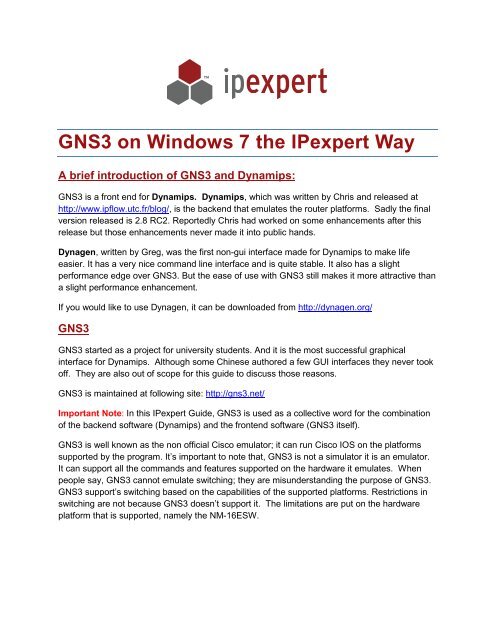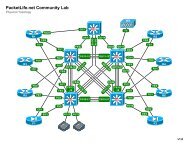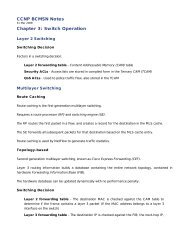GNS3 on Windows 7 the IPexpert Way - CCIE Blog - IPexpert
GNS3 on Windows 7 the IPexpert Way - CCIE Blog - IPexpert
GNS3 on Windows 7 the IPexpert Way - CCIE Blog - IPexpert
- No tags were found...
You also want an ePaper? Increase the reach of your titles
YUMPU automatically turns print PDFs into web optimized ePapers that Google loves.
<str<strong>on</strong>g>GNS3</str<strong>on</strong>g> <strong>on</strong> <strong>Windows</strong> 7 <strong>the</strong> <strong>IPexpert</strong> <strong>Way</strong>A brief introducti<strong>on</strong> of <str<strong>on</strong>g>GNS3</str<strong>on</strong>g> and Dynamips:<str<strong>on</strong>g>GNS3</str<strong>on</strong>g> is a fr<strong>on</strong>t end for Dynamips. Dynamips, which was written by Chris and released athttp://www.ipflow.utc.fr/blog/, is <strong>the</strong> backend that emulates <strong>the</strong> router platforms. Sadly <strong>the</strong> finalversi<strong>on</strong> released is 2.8 RC2. Reportedly Chris had worked <strong>on</strong> some enhancements after thisrelease but those enhancements never made it into public hands.Dynagen, written by Greg, was <strong>the</strong> first n<strong>on</strong>-gui interface made for Dynamips to make lifeeasier. It has a very nice command line interface and is quite stable. It also has a slightperformance edge over <str<strong>on</strong>g>GNS3</str<strong>on</strong>g>. But <strong>the</strong> ease of use with <str<strong>on</strong>g>GNS3</str<strong>on</strong>g> still makes it more attractive thana slight performance enhancement.If you would like to use Dynagen, it can be downloaded from http://dynagen.org/<str<strong>on</strong>g>GNS3</str<strong>on</strong>g><str<strong>on</strong>g>GNS3</str<strong>on</strong>g> started as a project for university students. And it is <strong>the</strong> most successful graphicalinterface for Dynamips. Although some Chinese authored a few GUI interfaces <strong>the</strong>y never tookoff. They are also out of scope for this guide to discuss those reas<strong>on</strong>s.<str<strong>on</strong>g>GNS3</str<strong>on</strong>g> is maintained at following site: http://gns3.net/Important Note: In this <strong>IPexpert</strong> Guide, <str<strong>on</strong>g>GNS3</str<strong>on</strong>g> is used as a collective word for <strong>the</strong> combinati<strong>on</strong>of <strong>the</strong> backend software (Dynamips) and <strong>the</strong> fr<strong>on</strong>tend software (<str<strong>on</strong>g>GNS3</str<strong>on</strong>g> itself).<str<strong>on</strong>g>GNS3</str<strong>on</strong>g> is well known as <strong>the</strong> n<strong>on</strong> official Cisco emulator; it can run Cisco IOS <strong>on</strong> <strong>the</strong> platformssupported by <strong>the</strong> program. It’s important to note that, <str<strong>on</strong>g>GNS3</str<strong>on</strong>g> is not a simulator it is an emulator.It can support all <strong>the</strong> commands and features supported <strong>on</strong> <strong>the</strong> hardware it emulates. Whenpeople say, <str<strong>on</strong>g>GNS3</str<strong>on</strong>g> cannot emulate switching; <strong>the</strong>y are misunderstanding <strong>the</strong> purpose of <str<strong>on</strong>g>GNS3</str<strong>on</strong>g>.<str<strong>on</strong>g>GNS3</str<strong>on</strong>g> support’s switching based <strong>on</strong> <strong>the</strong> capabilities of <strong>the</strong> supported platforms. Restricti<strong>on</strong>s inswitching are not because <str<strong>on</strong>g>GNS3</str<strong>on</strong>g> doesn’t support it. The limitati<strong>on</strong>s are put <strong>on</strong> <strong>the</strong> hardwareplatform that is supported, namely <strong>the</strong> NM-16ESW.
Platforms and modules supported by <str<strong>on</strong>g>GNS3</str<strong>on</strong>g>.1- 1700 routers2- 2600 routers3- 3600 routers4- 3700 routers5- 7200VXR series6- NM-16ESW switching module7- WIC modules8- NM-CID9- NM-NAM10- NM-xT/ NM-xFT11- Native E<strong>the</strong>rswitch support and Frame-Relay supportSome important <str<strong>on</strong>g>GNS3</str<strong>on</strong>g> comp<strong>on</strong>ents:Autostart = False/TrueThis setting allows you to automatically start all <strong>the</strong> devices when you load you topologyif it is set to “True”. We recommended this value be set to “False”.Ghostios = True/FalseThis allows <str<strong>on</strong>g>GNS3</str<strong>on</strong>g> to run multiple copies of a single image, reducing resources <strong>on</strong> <strong>the</strong>workstati<strong>on</strong>. We highly recommended setting it to “True”, in all situati<strong>on</strong>s.Sparsemem = False/TrueThis setting allows <str<strong>on</strong>g>GNS3</str<strong>on</strong>g> to c<strong>on</strong>trol memory handling. In case this feature is set to“True”, <str<strong>on</strong>g>GNS3</str<strong>on</strong>g> will <strong>on</strong>ly utilize memory as needed by each running device and unusedmemory will be swapped to hard disk. This feature is good for machines which lackmemory.But this feature makes your overall performance much slower. This is becauseexcessive swapping of virtual memory with <strong>the</strong> hard drive. If your computer can handle<strong>the</strong> memory required by to run all <strong>the</strong> devices (memory required by <strong>on</strong>e device x numberof devices) <strong>the</strong>n you should set this to “False”.IDLEPC = 0x????????Many c<strong>on</strong>sider this “THE” most important part of <str<strong>on</strong>g>GNS3</str<strong>on</strong>g> c<strong>on</strong>figurati<strong>on</strong>. It can dramaticallychange your overall experience. Basically, this value defines <strong>the</strong> resources <strong>the</strong> emulatedCisco Routers will use. The IDLE PC value instructs devices to release resources andgo idle during while <strong>the</strong> router is running idle. This <strong>the</strong>n allows resources to be freed upand made available to <strong>the</strong> o<strong>the</strong>r devices. It is kind of co-operative multi-tasking beingd<strong>on</strong>e am<strong>on</strong>g <strong>the</strong> emulated instances. You should spend sufficient time to find a goodcombinati<strong>on</strong> of IDLEPC value suited for his/her IOS and computer platform.
It is important to understand that our goal is for you to have smooth <str<strong>on</strong>g>GNS3</str<strong>on</strong>g> experience. Ifyou can emulate <strong>the</strong> <strong>IPexpert</strong> topology with your PC’s CPU running around a scale of60-70% when all of your devices powered <strong>on</strong> and you have a handful of c<strong>on</strong>figurati<strong>on</strong>sloaded, <strong>the</strong>n d<strong>on</strong>’t waste more time <strong>on</strong> finding better values. This is <strong>the</strong> performance youshould expect. D<strong>on</strong>’t waste additi<strong>on</strong>al time trying to tweak <str<strong>on</strong>g>GNS3</str<strong>on</strong>g> settings to get betterperformance. Just like in <strong>the</strong> actual lab you need to meet <strong>the</strong> requirements of <strong>the</strong>questi<strong>on</strong>s, no more, no less.Image files: <str<strong>on</strong>g>GNS3</str<strong>on</strong>g> supports (like normal routers) booting form compressed IOS images.During IOS initializati<strong>on</strong>, routers being emulated have to decompress <strong>the</strong> image everytime it boots and this takes a lot of time. The best way to save time during <strong>the</strong> initial bootprocess is to use <str<strong>on</strong>g>GNS3</str<strong>on</strong>g> with decompressed images. The IOS can be decompressed bysimple winrar software (http://rarlab.com). Only tricky part is to right click <strong>on</strong> <strong>the</strong> IOS andchoose open with winrar, after that normal decompressi<strong>on</strong> process will apply.Enough talking, let’s move <strong>on</strong> to <strong>the</strong> actual setup!!!!!!Gns3 Installati<strong>on</strong>Step 1: SoftwareYou need to download <str<strong>on</strong>g>GNS3</str<strong>on</strong>g>, <strong>the</strong> “all in <strong>on</strong>e package”. This includes all software required tosuccessfully run <str<strong>on</strong>g>GNS3</str<strong>on</strong>g>, (Besides <strong>the</strong> IOS images). At this time, when this <strong>IPexpert</strong> guide wasauthored, <strong>the</strong> latest versi<strong>on</strong> released is 7RC1. The current download locati<strong>on</strong> is:http://downloads.sourceforge.net/gns-3/<str<strong>on</strong>g>GNS3</str<strong>on</strong>g>-0.7RC1-win32-all-in-<strong>on</strong>e.exe?download).Step 2: Installati<strong>on</strong>Use <strong>the</strong> default installati<strong>on</strong> directories, this will keep things simple.Note: when you will launch setup, most likely, windows will give you warning about “unknownsoftware publisher”, please select yes to proceed for installati<strong>on</strong>.
Fig-1Fig-2In Fig-2, it’s important to note you must select WinPCAP, Dynamips, and <str<strong>on</strong>g>GNS3</str<strong>on</strong>g>. TheQemuwrapper is <strong>on</strong>ly required if you are planning <strong>on</strong> emulating <strong>the</strong> ASA or PIX.
Fig-3We recommended to leave <strong>the</strong> default installati<strong>on</strong> locati<strong>on</strong> (This will say “C:\Program Filesx86\<str<strong>on</strong>g>GNS3</str<strong>on</strong>g>” if you are running a 64 bit operating system). Click Install.Fig-4A New installati<strong>on</strong> screen will open for <strong>the</strong> WinPcap installati<strong>on</strong>, proceed with this softwareinstallati<strong>on</strong>. This installati<strong>on</strong> is required; without WinPcap <str<strong>on</strong>g>GNS3</str<strong>on</strong>g> will not functi<strong>on</strong>.
Fig-5Click Finish, to complete installati<strong>on</strong>.C<strong>on</strong>figuring <str<strong>on</strong>g>GNS3</str<strong>on</strong>g> for first timeYou should now have <str<strong>on</strong>g>GNS3</str<strong>on</strong>g> installed.If you would like, you can add a shortcut to it <strong>on</strong> your Desktop for ease of use. Locate <str<strong>on</strong>g>GNS3</str<strong>on</strong>g> inyour Start Menu, right click <strong>on</strong> <strong>the</strong> ic<strong>on</strong> and select Send to > Desktop (Create Shortcut). Youwill now have a shortcut <strong>on</strong> Desktop.Open <str<strong>on</strong>g>GNS3</str<strong>on</strong>g>, ei<strong>the</strong>r by launching it from <strong>the</strong> Start Menu or by double clicking <strong>on</strong> <strong>the</strong> shortcut youmade <strong>on</strong> <strong>the</strong> Desktop.Note: After opening <str<strong>on</strong>g>GNS3</str<strong>on</strong>g> Depending <strong>on</strong> your <strong>Windows</strong> C<strong>on</strong>figurati<strong>on</strong>, <strong>Windows</strong> Firewall oro<strong>the</strong>r Antivirus/Internet Security software may warn you about <str<strong>on</strong>g>GNS3</str<strong>on</strong>g> requesting networkaccess. It is important to allow this access; o<strong>the</strong>rwise <str<strong>on</strong>g>GNS3</str<strong>on</strong>g> communicati<strong>on</strong> with devices, in abest case scenario will be unreliable, in most cases will not functi<strong>on</strong>.Now when <str<strong>on</strong>g>GNS3</str<strong>on</strong>g> opens for <strong>the</strong> first time you will see <strong>the</strong> following Window:
Fig-6For now just press Cancel, we need to c<strong>on</strong>figure and fine tune <str<strong>on</strong>g>GNS3</str<strong>on</strong>g> before we do anythingelse.<str<strong>on</strong>g>GNS3</str<strong>on</strong>g> C<strong>on</strong>figurati<strong>on</strong>You must c<strong>on</strong>figure a supporting File Structure for <strong>the</strong> <strong>IPexpert</strong> topology.Note: Included with <strong>the</strong> .zip file you downloaded to read this guide, is <strong>the</strong> compressed form of<strong>the</strong> <strong>IPexpert</strong> <str<strong>on</strong>g>GNS3</str<strong>on</strong>g> topology and file structure.Before starting c<strong>on</strong>figurati<strong>on</strong>, please expand your zipped file“<strong>IPexpert</strong>_structure_expand_at_c_drive_root.zip“ to C:\. After unzipping it here you will see <strong>the</strong>structure shown in Fig-7.If you chose not to use <strong>the</strong> included rar file and prefer to do <strong>the</strong> c<strong>on</strong>figurati<strong>on</strong> manually; use Fig-7 as a guide to create <strong>the</strong> file structure. O<strong>the</strong>rwise you can move <strong>on</strong> to Fig-8 after verificati<strong>on</strong>.Fig-7Above is shown <strong>the</strong> file structure we will use for <strong>the</strong> <str<strong>on</strong>g>GNS3</str<strong>on</strong>g> c<strong>on</strong>figurati<strong>on</strong>. You can manuallycreate <strong>the</strong> folder named <strong>IPexpert</strong> (C:\<strong>IPexpert</strong>). You will <strong>the</strong>n need to create <strong>the</strong> folders asshown above in Fig-7 in <strong>the</strong> window to <strong>the</strong> right.
Fig-8Now c<strong>on</strong>figure ISO images and Hypervisor. Click <strong>on</strong> Edit > ISO Images and hypervisorsFig-9Use <strong>the</strong> following steps for IOS Images:1- Image file: Select <strong>the</strong> image you have placed in <strong>the</strong> C:\<strong>IPexpert</strong>\images folder. You musthave at least <strong>on</strong>e image for <strong>the</strong> platform you will be using in <strong>the</strong> topology. (We are usingC:\<strong>IPexpert</strong>\images\c3725-advipservicesk9.124-15.T6.bin) image.2- Choose Platform, this should match with <strong>the</strong> IOS image you provided in <strong>the</strong> previousstep. (We used <strong>the</strong> 3725 image so will choose <strong>the</strong> 3700 platform)
3- Choose <strong>the</strong> correct Model of your selected platform.4- Provide <strong>the</strong> IDLE PC value, if you have <strong>on</strong>e. (We used 0x6271c1a0. For <strong>the</strong> 3725 with<strong>the</strong> selected IOS image above, this value has shown promising results. But you mayfind this not to work so be aware this may need to be adjusted).5- Select <strong>the</strong> Default RAM for <strong>the</strong> Platform. For best results use Cisco feature navigator toseek recommended RAM for <strong>the</strong> particular model. This model’s recommended RAM is256 MB, but our experience has shown giving 128MB is sufficient.Our Topology uses 15 devices so using 128MB for each device, 128x15 = just shy of2GB. So your laptop/PC should have a minimum of 3GB. With 4GB or more you willhave smooth sailing.6- Put <strong>the</strong> check in Default Image for this platform. And Click Save.Fig-10Click <strong>on</strong> External hypervisor and duplicate <strong>the</strong> Settings as shown in Fig-10.1- Host 127.0.0.12- Working directory c:\<strong>IPexpert</strong>\tmpNote: Click Save at least 4 times to create 4 Hypervisors. You should see four instanceswhen finished in <strong>the</strong> right window as shown above. Using four instances will make <strong>the</strong>sesettings optimal for Intel’s Core Ix processors, which support Hyper-Threading.Click Close.
C<strong>on</strong>figuring PreferencesFig-11Click <strong>on</strong> Edit -> Preferences you will see a dialog box as shown in Fig-11Click <strong>on</strong> GeneralChange Terminal Command to following line:c:\progra~1\SecureCRT\SecureCRT.EXE /script c:\progra~1\gns3\securecrt.vbs /arg %d /T/telnet 127.0.0.1 %p & sleep 1Note: This setting is <strong>on</strong>ly required if you want to use SecureCRT as <strong>the</strong> default terminalsoftware. SecureCRT is used in <strong>the</strong> <strong>CCIE</strong> exam. If you want to simulate <strong>the</strong> lab you can use<strong>the</strong> current versi<strong>on</strong> of SecureCRT without <strong>the</strong> use of tabs. We have found <strong>the</strong> benefit of tabs fordoing practice labs far outweighs <strong>the</strong> benefit of duplicating <strong>the</strong> actual lab. Of course you willhave your own opini<strong>on</strong> <strong>on</strong> this as well.Note: The securecrt.vbs script used in <strong>the</strong> above command is provided with <strong>the</strong> <strong>IPexpert</strong>archive file you have downloaded with <strong>the</strong> pre-build structure.An alternative to SecureCRT is PuttyCM: For those who believe in best breed of free software,<strong>the</strong>re is <strong>on</strong>e, PuttyCM. Details for this software installati<strong>on</strong> and c<strong>on</strong>figurati<strong>on</strong> are provided at <strong>the</strong>end of <strong>the</strong> document.
Using windows default Telnet Client: You do not have to use Secure CRT. But by default,<strong>Windows</strong> 7 does not install <strong>the</strong> Telnet Client. To install <strong>the</strong> Telnet Client go to <strong>the</strong> C<strong>on</strong>trol Panel> Programs and Features > Turn <strong>Windows</strong> features <strong>on</strong> or off > and select <strong>the</strong> Telnet Client.You may also use Putty or some o<strong>the</strong>r Terminal Emulati<strong>on</strong> Software.Last change <strong>the</strong> Project directory and Image directory settings as shown in Fig-11, <strong>the</strong>n ClickApply.Dynamips settings:Fig-121- Change <strong>the</strong> Working directory to C:\<strong>IPexpert</strong>\tmp2- Leave “Enable ghost IOS feature” and “Enable mmp feature” checked.3- Uncheck “Enable sparse memory feature”.4- Click Apply.5- Click Test. If everything works well you will see “Dynamips successfully started” ingreen as shown in Fig-12.Note: this test will <strong>on</strong>ly be successful if you have completed all <strong>the</strong> steps and already havesoftware that supports a telnet client.
Fig-13If you want to use packet captures, which is supported by <str<strong>on</strong>g>GNS3</str<strong>on</strong>g> with no extra software orsettings, you can use <strong>the</strong> settings as shown above. You should have Wireshark or some o<strong>the</strong>rcapture reader installed prior to c<strong>on</strong>figuring this. Instructi<strong>on</strong>s for this are bey<strong>on</strong>d <strong>the</strong> scope ofthis document.Define path for captured packets, C:\<strong>IPexpert</strong>\capturesClick Apply and OK to close this dialog box.
Loading <strong>the</strong> <strong>IPexpert</strong> TopologyWe will load <strong>the</strong> <strong>IPexpert</strong> topology now to see how it all works. This topology is shipped with <strong>the</strong>zip file, and should be located in <strong>the</strong> folder “C:\<strong>IPexpert</strong>\projects\” if you used our file to createyour folder structure.Fig-14Important Notes:This guide recommends using <str<strong>on</strong>g>GNS3</str<strong>on</strong>g> <strong>IPexpert</strong> topology <strong>on</strong> at least an Intel Core i”x”processor and we recommend a minimum RAM of 4GB for optimal performance.When loading <strong>the</strong> topology, load a set of four routers at a time. Then login into those routersc<strong>on</strong>soles and wait until you get to <strong>the</strong> exec prompt. Then load ano<strong>the</strong>r set of four routers, andrepeat <strong>the</strong>se steps until you have successfully loaded all <strong>the</strong> routers.On a Side Note:<strong>Windows</strong> is not <strong>the</strong> optimal platform for running. When using <str<strong>on</strong>g>GNS3</str<strong>on</strong>g> you will find x64 versi<strong>on</strong>s ofLinux, like Ubuntu to better perform with <strong>the</strong> intense computing requirements of <str<strong>on</strong>g>GNS3</str<strong>on</strong>g>. Theseperformance differences are easily noticed when comparing <strong>Windows</strong> to Linux. We highlyrecommended for serious <str<strong>on</strong>g>GNS3</str<strong>on</strong>g> users to use Linux to run your virtual envir<strong>on</strong>ment. The Linuxversi<strong>on</strong> of this <strong>IPexpert</strong> guide can help you in setting up your envir<strong>on</strong>ment even if you are notcomfortable with running a Linux platform.
Putty CMPutty is a nice terminal software, its freely available under GNU license. Putty can bedownloaded from http://www.chiark.greenend.org.uk/~sgtatham/putty/download.htmlPutty is a good alternative of SecureCrt if candidate cannot afford SecureCrt price. Only issueinvolved with Putty is lack of native support for Tabbed sessi<strong>on</strong>s. Fortunately this support canbe added to Putty by software called Putty CM. This software can be downloaded fromhttp://puttycm.free.fr/cms/index.php?opti<strong>on</strong>=com_c<strong>on</strong>tent&view=category&layout=blog&id=41&Itemid=55PuttyCM needs .net frame work, which can be downloaded separately if your computer doesn’thave it. Also site given above provide a setup which can download .net framework as part ofinstallati<strong>on</strong>, if <strong>on</strong>e is missing.Note: PuttyCM itself is not a terminal emulator software, instead its just a c<strong>on</strong>necti<strong>on</strong> managerfr<strong>on</strong>t end for putty. We need Putty to work as terminal software. Before proceeding forinstallati<strong>on</strong> of PuttyCM, please download Putty and place it under c:\<strong>IPexpert</strong>\supporting filesdirectory or any o<strong>the</strong>r directory you are comfortable with.PuttyCM Installati<strong>on</strong>:PuttyCM-1Please click Next to initiate installati<strong>on</strong> process. We will use default setting for installati<strong>on</strong>.
PuttyCM-2After accepting license agreement we will reach above step, keep default settings and pressNext.PuttyCM-3This dialog box gives us a chance to select French versi<strong>on</strong> of PuttyCM al<strong>on</strong>g with full/compactand custom installati<strong>on</strong>. Default is custom installati<strong>on</strong>. Please click Next.
PuttyCM-4Click Next to finalize <strong>the</strong> setup.PuttyCM-5Click Next to finish Installati<strong>on</strong>.When setup will be finished, and in case you have selected to launch <strong>the</strong> software, you will seefollowing dialog box, which asks for locati<strong>on</strong> of putty software.
PuttyCM-6In case you have copied putty.exe file to c:\<strong>IPexpert</strong>\supporting files <strong>the</strong>n navigate to thatlocati<strong>on</strong> and press ok, else provide <strong>the</strong> locati<strong>on</strong> you have selected o<strong>the</strong>r than above.Note: It is very important that you must provide locati<strong>on</strong> for putty <strong>on</strong> first launch; failure to do sowill create issues and may be you have to uninstall PuttyCM and reinstall it again.Important: You should right click <strong>on</strong> PuttyCM ic<strong>on</strong> and rut it as administrator for at least <strong>on</strong>ce;this will help to register some required registry key values.PuttyCM-7This is <strong>the</strong> first screen of PuttyCM without any c<strong>on</strong>figurati<strong>on</strong>s.PuttCM work with c<strong>on</strong>cept of database, it means you can setup PuttyCM <strong>on</strong>ce and saved thatdatabase. Then you can utilize that database again and again, and even <strong>on</strong> different computersif c<strong>on</strong>necti<strong>on</strong> informati<strong>on</strong> for your devices d<strong>on</strong>’t change.Such a database/xml file is provided within shipped zip file.