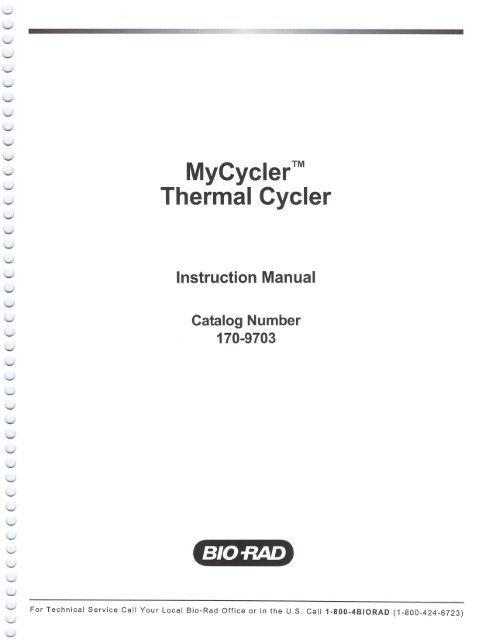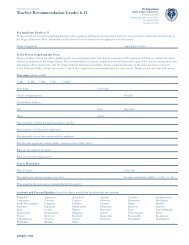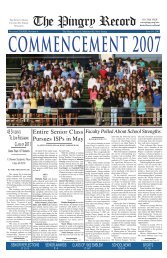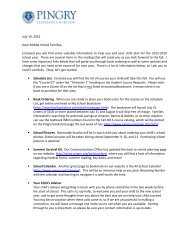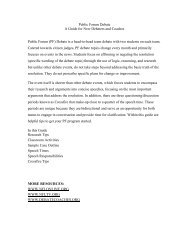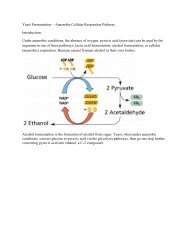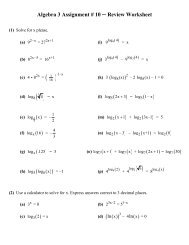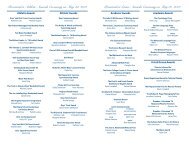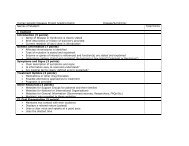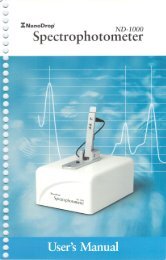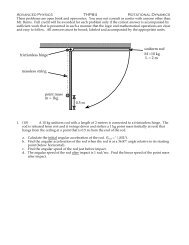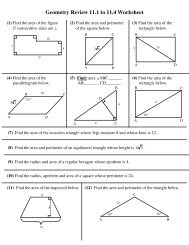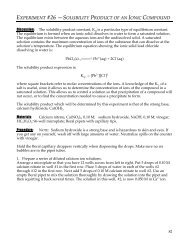Create successful ePaper yourself
Turn your PDF publications into a flip-book with our unique Google optimized e-Paper software.
6.1.1 Run Setup Screen 236.1.2 Run Screen 246.1.3 Running Gradient Protocols 256.1.4 Converting a Gradient Protocol 256.2 Options While a Protocol is Running 266.2.1 Displaying the Home Screen while a Protocol is Running 266.2.2 A Power Failure while a Protocol is Running 266.2.3 Pausing a Running Protocol 276.2.4 Terminating a Running Protocol 276.2.5 End of Run Screen 27Section 7 Reports 287.1 The Run Report 287.2 The Validation Report 287.3 Soft Key Functions for Reports 287.4 Uploading Reports 29Section 8 Utilities 308.1 The Utilities Menu 308.1.1 View Reports 308.1.2 Instrument Information 308.1.3 Set Date and Time 308.1.4 Set Display Contrast 308.1.5 Service Options 308.2 The Set Preferences Menu 308.2.1 Default Hot Start Options 308.2.2 Default Temperature Measurement Mode 318.2.3 Default Sample Volume 318.2.4 Idle Temperature Measurement Mode 318.2.5 Lid Temperature Control 318.2.6 Auto-Standby Options 318.2.7 Instrument Name 328.2.8 Beeper Options 32^Section 9 The Help Screen 339.1 Soft Key Functions for the Help Screen 33Section 10 Care and Maintenance 3310.1 Cleaning the Unit 3310.2 Replacing a Fuse or a Battery 3310.3 Troubleshooting Procedure 3410.4 Error Messages 35Appendix A Specifications 36Appendix B Product Information 38IV
Section 1Introductiono 1.1 OverviewThe Polymerase Chain Reaction (<strong>PCR</strong>) has been one of the most importantdevelopments in Molecular Biology. This technique has greatly accelerated the rateof genetic discovery, making critical techniques relatively easy and reproducible.The <strong>My<strong>Cycler</strong></strong> thermal cycling instrument provides optimum performance for<strong>PCR</strong> and other thermal cycling techniques. The <strong>My<strong>Cycler</strong></strong> incorporates a Peltierdriven heating and cooling system for superb thermal cycling performance. Seew Appendix A-Specifications at the end of this manual for detailed informationregarding the rates of heating and cooling, and accuracy and uniformity of thereaction module's temperature. Rigorous testing of the module's accuracy, uniformity,"-' and consistency in temperature, and of heating and cooling rates was conductedto insure reliable and reproducible experimental results.The <strong>My<strong>Cycler</strong></strong> features a heated lid. This eliminates the need for any oil overlayin the sample tubes as long as lid temperature control is on and the lid remainsclosed throughout the run. The self-adjusting, heated lid provides the versatility toaccommodate a variety of tubes or plates..w The <strong>My<strong>Cycler</strong></strong> offers two modes of temperature monitoring and control:w • Algorithm - uses the experimentally derived sample temperature given aspecific sample volume• Block - uses the actual sample block temperatureBoth modes of temperature control yield excellent results in our test protocols.The <strong>My<strong>Cycler</strong></strong> comes with an exceptionally intuitive user interface, offering agraphical view of the programmed protocols. Each protocol may include as manyw as 9 cycles with 9 steps each and up to 99 repeats for each cycle. Additionally, the<strong>My<strong>Cycler</strong></strong> is capable of advanced protocol options such as time and temperatureincrements and decrements. Furthermore, every time a protocol is executed, a^ detailed report of the run is recorded and stored on the instrument for 30 days.* Practice of the polymerase chain reaction (<strong>PCR</strong>) process requires a license. The <strong>My<strong>Cycler</strong></strong> is an authorized thermalcycler, and may be used with <strong>PCR</strong> licenses available from Applied Biosystems. Its use with authorized reagents alsoprovides a limited <strong>PCR</strong> license in accordance with the label rights accompanying such reagents.
Handl
Carefully remove the contents of the shipping box. To remove the thermalcycler, lift it out by grasping the underside of the unit. Remove the plastic bag andinspect the instrument for any external damage. Check off all parts against thesupplied packing list.Your <strong>My<strong>Cycler</strong></strong> was carefully tested at the factory and was shipped in goodworking order. If any part is missing or damaged, contact Bio-Rad Laboratoriesimmediately.1.3.2 Fuse Installation and Power Cable ConnectionYour <strong>My<strong>Cycler</strong></strong> is configured for 100 to 240 V. You should install the correctfuse using the following procedure:Warning: Failure to follow this procedure may result in damage to the unitand invalidation of the warranty.1. Disconnect the power cord from the unit.2. Remove the fuse holder from the rear panel of the instrument with a smallflat-head screwdriver or similar tool.3. Pull the fuse holder out and install the correct fuse. The <strong>My<strong>Cycler</strong></strong> comes withthe following two fuses:a. For 100-120 V operation: Use 8.0A, 5 x 20 mm, Type T fuses.b. For 220-240 V operation: Use 4.0A, 5 x 20 mm, Type T fuses.4. Reinsert the fuse holder into the rear panel of the instrument, and press thefuse holder gently until it snaps into place.5. Insert the power cord plug into the power entry module. Plug the power cordinto a properly grounded outlet.FuseUSB PortPower Entry
••>^1.3.3 USB Cable ConnectionIn addition to the power cable connector, the rear panel of the <strong>My<strong>Cycler</strong></strong> containsa USB port that may be connected to a personal computer, allowing the transfer ofprotocol files, Validation Reports, and Run Reports. Using this link, you may printout any downloaded protocols or reports if the PC is connected to a printer. The USBlink is not necessary for running the instrument. —.1.3.4 Powering Up and Shutting DownBefore powering up the <strong>My<strong>Cycler</strong></strong>, place it in a location that has sufficientventilation and access to the reaction module and keypad. We recommend at least4" (10 cm) clearance to the left, right, and rear of the instrument. For convenience,about 14-15" (36-38 cm) clearance from the bench surface is needed to open thelid.To turn the <strong>My<strong>Cycler</strong></strong> on, press the "Standby" button on the front panel of theinstrument once. A green LED next to the Standby button glows when theinstrument is on and receiving power. To shut down the <strong>My<strong>Cycler</strong></strong> completely,simply unplug the power cord from the power outlet. An alternative to systemshutdown is Standby mode.1.3.5 Standby ModeTo conserve power, the <strong>My<strong>Cycler</strong></strong> has a user-programmable standby option.The green LED next to the Standby button blinks to indicate that the <strong>My<strong>Cycler</strong></strong> is inStandby mode. This option will turn off all non-essential operations in an idleinstrument, including the LCD screen, heated lid, and sample block temperaturecontrol. The fan will turn-off when the internal temperatures have equilibrated.Auto-Standby settings for the instrument may be programmed as described inSection 8.2.6. When in Standby mode, briefly press the Standby button once toturn the instrument back on.Standby mode can also be initiated by holding down the blue Standby buttononce for 3 to 4 seconds. The instrument will go into Standby mode unless you arerunning a thermal protocol or have made unsaved changes to a protocol. If you arerunning a thermal protocol or have made unsaved changes to a protocol, you willbe asked to verify the standby selection. ^-^Note: Acceptance of standby initiation will terminate or abandon edits for the activeprotocol.
1.4 Recommended AccessoriesFor optimal performance of the <strong>My<strong>Cycler</strong></strong>, we recommend Bio-Rad tubes,plates, and accessories as follows:CatalogNumberProduct DescriptionTWI-0201 0.2 ml Tubes With Domed Caps, natural, 1,000TFI-0201 0.2 ml Tubes With Flat Caps, natural, 1,000TBS-0201 0.2 ml 8-Tube Strips Without Caps, natural, 125TCS-0801 Domed 8-Cap Strips, for 0.2 ml tubes and plates, natural, 120TCS-0803 Optical Flat 8-Cap Strips, for 0.2 ml tubes and plates, ultraclear, 120TBS-1201 0.2 ml 12-Tube Strips Without Caps, natural, 100TCS-1201 Domed 12-Cap Strips, for 0.2 ml tubes and plates, natural, 200MLP-9601 Multiplate 96-Well 0.2 ml Unskilled <strong>PCR</strong> Plates, natural, 25MSB-1001 Microseal 'B' Adhesive Seals, 100223-9442 96-Well <strong>PCR</strong> Plate Sealing Mats, 5170-8870 iTaq DNA Polymerase, includes 250 U polymerase, 10x <strong>PCR</strong> bufferand MgCI2 solution170-8872 MgCI2 Solution, 1.25 ml of 50 mM MgCI2170-8874 dNTP Solution, 200 u.l of 10 mM of each dNTPThe recommended sample volume for 0.2 ml tubes or 96 well plates is 15-100 ul.Note: When using individual 0.2 ml tubes in the <strong>My<strong>Cycler</strong></strong>, place at least 10 tubesin the reaction block (in wells A1, A4, A9, A12, E1, D12, H1, H4, H9, and H12)toensure that the tubes are not deformed over the course of the protocolF1 F2 F3 F4 F5MyCyc
'1.5 <strong>My<strong>Cycler</strong></strong> KeypadThe <strong>My<strong>Cycler</strong></strong> keypad has 26 keys on the front panel. These keys are describedin the following table (Table 1):r~\Table 1. Front Panel ControlsKey(s)DescriptionSoftkeys F1-F5 The five function keys (referred to as "softkeys") arelabeled F1 through F5. These keys are used to navigatethrough the software screens and make selections in thescreen displays. The operations associated with thesekeys are displayed in inverse video immediately above thesoftkey. These operations change as the display changes.For example, in the Home screen, the F1 softkey will takeyou to the Protocol Library, and the F2 softkey willenable you to Create a protocol.Back The Back key will return you to the immediately previousscreen or, depending on the context, to some other, moreappropriate previous screen. From most places in thefirmware you can repeatedly press Back until, eventually,you return to the Home screen. When the Home screenis displayed, the Back key has no further function.When menus or option boxes are presented, Back actsas a Cancel key.Alphanumeric Keys Centered below the display are ten alphanumeric keys(keys 0-9), which are arranged like the keys on a telephone.Each numeric key (except 1 and 0) is used to representthree or more letters.The alphanumeric keys are usually used as number keysfor the entry of time, temperature, and cycle repeats.When entering a protocol or instrument name into ascreen display, the keys automatically shift to alpha modefor the entry of letters. The word ALPHA is displayed inthe top right corner of the screen. You can togglebetween alpha and numeric by pressing the Shift key. Toenter uppercase letters, press F2-Caps Lock beforepressing the alphanumeric key.To specify an alphabetic character, press the key until thedesired character is displayed. For example, the 2 key isused for a, b, or c entries. To input the letter a, press the2 key once. To input b, press the 2 key twice and to inputc, press the 2 key three times. If the 2 key is pressed afourth time, it will display the letter a.. (Decimal Point)(Infinity)When entering numeric decimal values, press this key toenter values after the decimal.The 0 key is labeled with an infinity symbol above the 0 toindicate that it has a secondary function of Infinite DwellTime. Like the alphabetic characters, this secondary function is accessed by first pressing the Shift key. TheInfinity key is used to indicate dwell times that are to beterminated by user intervention.
Section 2Quick Guide forRunning the <strong>My<strong>Cycler</strong></strong>The following procedure is provided for the user wishing to immediately startusing the <strong>My<strong>Cycler</strong></strong>. Detailed information for using the instrument is provided insubsequent sections.1. Power up the <strong>My<strong>Cycler</strong></strong> by either plugging in the instrument or, pressing theStandby key on the front panel of the instrument, if in Standby mode. After aquick diagnostic routine, the Home screen will be displayed.2. Press F2-Create from the Home Screen. A selection menu will appear.3. Select the "Custom" option from the selection menu (it should be selected bydefault) and press Enter. You may also choose to edit a Bio-Rad templateprotocol listed in this menu if the template protocol is similar to your desiredprotocol.4. Edit the fields of the protocol.The default, custom protocol is a simple three-step amplification protocol;30 seconds at 95°C, 30 seconds at 55°C, followed by 0 seconds at 72°C.To add or delete a step or cycle, press F4-Add/Del and select the appropriateoption. Note that vertical lines demarcate different cycles, and that steps within the same cycle are not separated by vertical lines. Cycles are numberedsequentially in the bottom left corner of their first step's display.Use the arrow keys to move the selection box between the different fieldsfor each step of your protocol. Set point temperature fields are shownimmediately above the temperature plot line, whereas dwell time fields areshown immediately below the temperature plot line. The repeats field,which specifies the number of times a cycle is to occur, followed by an "x",is shown in the bottom right corner of the last step of a cycle.wTo add an increment or decrement option for either time or temperatureput the selection box on the desired time or temperature field, pressF3-Option, and select the desired option. After selecting the desiredoption, a new field will pop up in the display. In this new field, input theamount of time or degrees Celsius by which you want to increment ordecrement each repeat.When you are finished editing the protocol, press F5-Done.5. Save the protocol by choosing "Save Protocol As..." from the selection menu.Name the protocol using the alphanumeric keys, as described in section 1.5,and press Enter when finished.6. The Home screen will appear. Press the F1-Protocol Library to access theProtocol Library. Using the arrow keys, select the protocol you just createdand press Enter. A selection menu will appear. Select "Run Protocol".7. The Run Setup screen should appear. Specify whether or not you want a hotstart (and the hot start temperature if you picked "YES"), and which temperaturemeasurement mode you want (and the sample volume if you picked"Algorithmic Measurement").8. Press F5-Begin Run to begin the run.
—Section 3The Home ScreenThe Home screen is the first screen displayed after the instrument is turned onand finishes its self-diagnostic routine. The Home screen serves as a starting placefor all functions of the interface and can be accessed from most other screens viathe F4-Home Screen softkey, even while running a protocol. The Home screenalso displays the current date and time, as well as the user-defined instrumentname. The default name is the instrument's serial number. The date, time, andinstrument's name may all be configured in Utilities, (see Section 8.1 Utilities)r\BIO-RAD<strong>My<strong>Cycler</strong></strong>Monday, January 28, 200210:35 AMMy Personal <strong>Cycler</strong>Choose an option below.ProtocolLibraryRunScreen3.1 Soft Key Functions for the Home ScreenSoftkey Option DescriptionF1 Protocol LibraryDisplays the Protocol Library screen, allowsaccess to all saved protocolsF2F3F4F5CreateRun ScreenUtilitiesHelpDisplays a menu of Bio-Rad protocol templates.Select either the protocol template most similarto the desired protocol to begin editing, orselect Custom to create a new protocol fromscratchDisplays the Run screen, used to monitor thecurrent run-status of the <strong>My<strong>Cycler</strong></strong>Displays the Utilities screen, select this optionto alter instrument settings or for othermiscellaneous functionsDisplays the Help screen. You may browsethrough an onboard collection of help topics~10
Section 4<strong>Thermal</strong> Cycling Protocols4.1 Overview<strong>Thermal</strong> cycling protocols contain the temperature cycling information to directthe <strong>My<strong>Cycler</strong></strong>. A protocol is made up of as many as nine cycles, and a cycle ismade up of as many as nine steps. A step is defined by specifying the set pointtemperature and dwell time at that temperature. A cycle is defined by specifyingthe times and temperatures for all steps and the number of times the cycle isrepeated. The <strong>My<strong>Cycler</strong></strong> comes with a set of predefined Bio-Rad protocols in theProtocol Library. You may also create new protocols by modifying any existingprotocol in the library, including the Bio-Rad protocols, or you can create a newprotocol from scratch.4.2 The Protocol Library ScreenwThe Protocol Library screen contains the list of all thermal protocols saved onthe instrument. All user-defined protocols appear on the left-hand side of thescreen in the column labeled "My Protocols". Bio-Rad template protocols appearon the right-hand side of the screen in the column labeled "Bio-Rad". Use thearrow keys to select a protocol and then press Enter for more options. (SeeSection 4.2.3 Protocol Options)t*Usei-defined Protocols ■Use arrow keys to select a protocol,and then press Enter.i My ProtocolsMy First ProtocolBio-Rad |WIIHSIITilHinURT-<strong>PCR</strong>-2LONG-<strong>PCR</strong>-2CVCLE-SEQ2NESTED PRIM2TOUCHDOWNSTflNDfiRD-3RT-<strong>PCR</strong>-3LONG-<strong>PCR</strong>-3CYCLE-SEQ3Bio-Rad TemplateProtocols4.2.1 My ProtocolsUser-defined protocols are displayed in the Protocol Library under the columnlabeled "My Protocols". The <strong>My<strong>Cycler</strong></strong> has sufficient memory to store up to 99total protocols in the library. You may run, view, edit, delete, or rename any ofthese protocols listed in the My Protocols column.4.2.2 Bio-Rad ProtocolsBio-Rad protocols are displayed in the Protocol Library under the columnlabeled "Bio-Rad". These protocols serve as templates for several different <strong>PCR</strong>applications. These include standard <strong>PCR</strong>, reverse transcriptase <strong>PCR</strong> (RT-<strong>PCR</strong>),nested primer <strong>PCR</strong>, <strong>PCR</strong> with temperature gradients, long <strong>PCR</strong>, touchdown <strong>PCR</strong>,and cycle sequencing <strong>PCR</strong>. These Bio-Rad protocols may be run directly, ormodified as needed prior to running or saving. If you wish to modify a Bio-Rad11
protocol and save the resulting protocol, you must use the "Save As" option andspecify a new name. Bio-Rad protocols cannot be overwritten or deleted.4.2.3 Protocol OptionsAfter selecting the desired protocol and pressing Enter, you are presented withthe following choices:• Run Protocol: The Run Setup screen is displayed. (See section 6.1.1.)• View Protocol: The protocol is displayed in the View screen. (See section 4.5.)• Edit Protocol: The protocol is displayed in the Edit screen. (See section 5.)• Delete Protocol: (Option only available for a user-defined protocol.) You willbe asked to confirm that you want to delete the selected protocol from memory.Select YES to delete the protocol or select NO to keep the protocol.• Rename Protocol: (Option only available for a user-defined protocol.) You willbe asked to input a new name for the selected protocol. Protocol names arelimited to 25 characters. Duplicate protocol names are not allowed.4.2.4 Soft Key Functions for the Protocol LibrarySoftkey Option DescriptionF1 Citations/PageUp The Citations option is available when thecursor is in the Bio-Rad template column. Thisdisplays a short list of citations that describesthe currently selected Bio-Rad protocol.The PageUp option is available when thecursor is in the My Protocols column. Thisscrolls the My Protocols column up one pagefrom the current page.F2 Info/PageDown The Info option is available when the cursor isin the Bio-Rad column. This displays a shortdescription of the currently selected Bio-Radprotocol.The PageDown option is available when thecursor is in the My Protocols column. Thisscrolls the My Protocols column down onepage from the current page.F3F4F5Run ScreenHome ScreenDoneDisplays the Run screenDisplays the Home screenDisplays more options for the selected protocol.12
4.3.2.2 Increment/Decrement TimeMost protocols call for the exact same dwell time for each repeat of a cycle, butin some instances you may wish to program an automatic increase or decrease inthe step dwell time after each repeat. To input an automatic increment or decrementfunction for a step, the cycle containing the step must have more than one cyclerepeat. The automatic increment and decrement function updates the dwell time bya specified amount, after every repeat, starting after repeat one.For example, you could create a cycle with 3 repeats, with a first step at 95°Cfor 10 seconds and a second step at 55°C for 45 seconds. You could then specifya 5-second automatic dwell time decrement for the second step. Thus, on the firstrepeat of the cycle, the instrument would hold at 55°C for 45 seconds. Then on thesecond repeat of the cycle, the instrument would hold at 55°C for 40 seconds.Finally, on the third repeat of the cycle, the instrument would hold at 55°C for 35seconds.Dwell time increments or decrements may be as low as 1.0 seconds, and theymay be as long as desired, so long as they do not result in values outside the legalranges described in section 4.3.1. If you input an increment or decrement functionthat would result in an illegal dwell time value, the thermal protocol will run, but thedwell time will cease to increment or decrement once the upper or lower limit hasbeen reached. Furthermore, for every repeat that would result in an illegal dwelltime value, an error is counted on the End of Run screen and displayed in theValidation and Run reports.4.3.2.3 Temperature GradientThe <strong>My<strong>Cycler</strong></strong> <strong>Thermal</strong> <strong>Cycler</strong> offers a temperature gradient option foroptimization of assay conditions. Gradients may be programmed at any step of anycycle of the protocol. The gradient option allows input of a temperature gradient of1-25 degrees in total temperature span at temperatures as low as 30°C and ashigh as 99°C.<strong>Thermal</strong> Gradients in the <strong>My<strong>Cycler</strong></strong> are formed from the front to the rear of thesample block resulting in eight specific temperatures for assay optimization. Thisinnovative design allows for evaluation of the maximum assay components at eachspecific temperature. Each row includes twelve wells for evaluation of assaycomponents such as MgCI2 or primer concentrations.The temperature gradients formed by the <strong>My<strong>Cycler</strong></strong> take a non-linear yet highlyreproducible shape that allows for excellent prediction of actual sample temperaturesat each row. Extensive validation of the gradient temperatures indicate that the nonlinear gradient is both predictable and reproducible.4.4 Graphical Representation<strong>Thermal</strong> protocols are displayed graphically as a temperature plot. The graphicalrepresentation shows a left-to-right plot of the thermal cycling program and reflectsapproximate values of the set point temperatures along its y-axis. The plot displaysthe set point temperature, dwell times, and advanced options, such as time ortemperature increments and decrements, for each step.At each step, the set point temperature in Celsius (e.g., 95.0°C) is shown immediatelyabove the temperature plot, and the dwell time (in mm:ss format) is shown immediatelybelow the temperature plot. Temperature increments and decrements are denoted within14
the graphical display of a particular step, immediately above the set point temperature,and followed by a thermometer icon and an up-arrow for increments or a down-arrow fordecrements. Time increments and decrements are denoted within the graphical display ofa particular step, below the dwell time, and followed by a clock icon and an up-arrow forincrements or a down-arrow for decrements.Cycles are demarcated within the plot by vertical bars, and are labeled by cyclenumber in the bottom left corner of their first steps. The number of repeats forcycles are displayed in the bottom right corner of their last steps, e.g., 30 repeatswould be displayed as "(30x)", and 1 repeat would be displayed as "(1x)". Forcycles with an infinite hold, the "repeats" portion of the plot displays "(1x)".The graphical representation of the protocol accommodates a maximum of fivesteps on the screen at any one time, even if this results in a partial display of acycle. Cycle numbers and repeats are shown only in the first step of the cycle,whether or not this step gets cut off from the display. If the protocol continues offthe left edge of the screen, a left arrow appears under the bottom left corner of thegraphical display. Likewise, if the protocol continues off the right edge of the^_ screen, a right arrow appears under the bottom right corner of the graphicaldisplay. In either case, if the protocol continues off the screen, you may use the leftand right arrow keys to scroll through the protocol when viewing or editing a protocol.w_15
The Clear key may be used to remove all numbers in the cycle repeat field.5.4 Creating and Editing Protocols: Advanced OptionsWhen creating or editing a protocol, the system provides additional functionalityin the use of the following:• Temperature, Dwell Time, Temperature Gradient Options (F3-Option)• Changing the Number of Cycles or Steps (F4-Add/Del)5.4.1 Temperature and Dwell Time Options (F3-Option)To add periodic increments or decrements to set point temperatures or dwelltimes, put the cursor on the temperature or dwell time that you want to affect andpress F3-Option.If the cursor is on a temperature field when the you press F3-Option, a menuwill offer the choices Constant Temp, Increment Temp, and DecrementTemp, Temp Gradient, Max Ramp Rate and Set Ramp Rate (Figure XX).• If the cursor is on a dwell time field when you press F3-Option, the choices inthe menu are Constant Time, Increment Time, and Decrement Time.• If you press F3 when the cursor is somewhere other than a temperature ordwell time field, a message will be displayed advising that no options areavailable for this item. /->Increment/Decrement Temperature: When you select one of these options, afield will be displayed immediately above the set point temperature field. Fortemperature increments, a thermometer icon and an up arrow will appear next tothe increment field. For temperature decrements, a thermometer icon and a downarrow will appear next to the decrement field. The specified value will be added toor subtracted from the set point temperature accordingly, for each repeat afterrepeat one.Use the number keys to input a temperature increment or decrement value.You may set the increment or decrement as low as 0.1 °C, and as large as you like,as long as the combination of the increment or decrement and the number ofrepeats does not result in a temperature outside the range of the <strong>My<strong>Cycler</strong></strong>(4.0-1 oo.rrc).Increment/Decrement Time: When you select one of these options, a field will bedisplayed immediately below the dwell time field. For time increments, a clock iconand an up arrow will appear next to the increment field. For time decrements, aclock icon and a down arrow will appear next to the decrement field. The specifiedvalue will be added to or subtracted from the dwell time accordingly, for eachrepeat after repeat one.Use the number keys to input a time increment or decrement value. You mayset the increment or decrement as low as 1.0 seconds, and as long you like, as _^long as the combination of the increment or decrement and the number of repeatsdoes not result in a dwell time outside the range of the <strong>My<strong>Cycler</strong></strong> (00:00-99:59).18^
Constant Temp/Time: All optional features are reversible. To cancel a temperatureincrement or decrement, place the cursor on the set point temperature field or thetemperature increment or decrement field and press F3-Option, then chooseConstant Temp from the list box. Similarly, to cancel a time increment or decrement,place the cursor on the dwell time field or the time increment or decrement field andpress F3-Option, then choose Constant Time from the list box. The set pointtemperature or dwell time will be made constant, and the increment or decrementfield will be removed from the display.Textual Display of Increments and Decrements: After adding an increment ordecrement option for either a dwell time or a set point temperature, a brief textualdescription of the increment or decrement will appear at the bottom of the Editscreen. There are no editable or selectable fields within the textual display,although it automatically updates to match any option fields edited in the graphicaldisplay. For example, if you added a 30 second dwell time increment to a step andselected the increment field, the textual display would read, "Increase time by00:30 every repeat." If the currently selected parameter contains no increment ordecrement, then this portion of the screen is empty.5.4.2 Temperature GradientThe <strong>My<strong>Cycler</strong></strong> <strong>Thermal</strong> <strong>Cycler</strong> offers a temperature gradient option foroptimization of assay conditions. Gradients may be programmed at any step of anycycle of the protocol. The gradient option allows input of a temperature gradient of1-25 degrees in total temperature span at temperatures as low as 30°C and ashigh as 99°C.<strong>Thermal</strong> Gradients in the <strong>My<strong>Cycler</strong></strong> are formed from the front to the rear of thesample block resulting in eight specific temperatures for assay optimization. Thisinnovative design allows for evaluation of the maximum assay components at eachspecific temperature. Each row includes twelve wells for evaluation of assaycomponents such as MgC12 or primer concentrations.The temperature gradients formed by the <strong>My<strong>Cycler</strong></strong> take a non-linear yet highlyreproducible shape that allows for excellent prediction of actual sample temperaturesat each row. Extensive validation of the gradient temperatures indicate that the nonlinear gradient is both predictable and reproducible.Temp Gradient: To add a temperature gradient to your set-point temperatures, putthe cursor on the desired temperature step of the protocol and press F3-option.EDITING: STANDARDSiD4:001CHOOSE OPTIONConstant Temp.Increment Temp ItDecrement Tempi*Max Ramp RateSet Ramp Rate19
-"From the menu, select Temp Gradient.• Once selected, a default value of 1 °C minimum-maximum gradient will bedisplayed. Input the desired range of the temperature gradient. The display willbe updated with the temperatures for each row of samples. These values willbe recorded in the run and validation reports (see Section 7). Note: Theminimum gradient is 1.0°C; the maximum gradient is 25°C. The lowestavailable temperature within any gradient is 30°C; the highest allowabletemperature within any gradient is 99°C.• If the first temperature is higher than the second temperature, an error message will appear. The second temperature will be corrected to the nearestacceptable value. In addition, any input temperature out of the range of theacceptable values for gradient will be corrected to the nearest acceptablevalue.r\r\r\5.4.3Max Ramp Rate/Set Ramp Rate: The ramp rate is the speed with which the<strong>My<strong>Cycler</strong></strong> changes temperatures between the steps of a cycle, or between cycles.The default condition is for the <strong>My<strong>Cycler</strong></strong> to adjust temperatures at the maximumramp rate with the minimum ramp time. The <strong>My<strong>Cycler</strong></strong> allows you to changetemperatures at a fixed rate less than the maximum (Ramp Rate). Ramp rates areadjustable to 0.1 °C /sec. Ramp rates must fall within the range of 0.1 to 2.5°C persecond for heating and 0.1 to 1.5°C per second for cooling.To set the ramp rate, make sure a temperature is highlighted. Select SetRamp Rate from the pull down menu of Option-F3. A black triangle willappear in the upper left corner and the default ramp temperature will appearbelow the graphical representation of the protocol. Using the key pad inputthe desired ramp rate then select enter. To edit a ramp rate, select the step inwhich the ramp rate has been changed. Highlight the black triangle in theupper left corner. Using the keypad, input the desired ramp rate then selectenter. To return to the default maximum ramp rate value, select the step inwhich the ramp rate has been changed. Select Option-F3, choose Max RampRate from the pull down menu then, select enter.~EDITING: GRADIENT-295.000:34.0(1 x) 2Gradient:(1G F E DBfl55.0 56.1 57.9 60.5 64.3 67.1 69.0 70.0~OptionAdd/Delr\20
5.4.4 Changing the Number of Cycles or Steps (F4-Add/Del)The Add/Del soft key (F4) allows you to change the number of cycles or steps.When F4 is pressed, a menu of editing choices is displayed: Add cycle before,Add cycle after, Add step before, Add step after, Delete step, and Deletecycle. Steps and cycles are added before or after, relative to the current cursorposition. If Delete step or Delete cycle is chosen, the step with the cursor, orcycle with the cursor, is deleted.EDITING: My First Protocol95 .PC04:0095 .PC00:3065. PCP3.PP17.0C U72-PC01:454.BCoo(4x)Increase time by 00:15 every repeat.5.5 Soft Key Functions for the Edit ScreenSoftkey Option DescriptionF1F2F3F4F5«Cycle»CycleOptionAdd/DelDoneShifts the protocol display to the left by onecycleShifts the protocol display to the right by onecycleAdds or removes increments or decrementsAdds or removes cycles and stepsAllows you to save, revisit, or reject changesmade to the protocol. Also allows you to runthe protocol without saving changes.5.6 Completing ProtocolsWhen you have finished editing the protocol, press F5-Done to display a menuof options. The choices are:-^• Run Protocol: To run the protocol immediately, without first saving it. The RunSetup screen is displayed. This is documented in section 6.1.1.• Save Protocol: To save changes made to an existing protocol. This option isunavailable when editing a Bio-Rad template protocol.21
•~^• Save Protocol as...: You will be asked to create a name for the protocol. Youmay then select the new protocol from the Protocol Library screen, as ^described in section 4.2.Abandon Edits: Reverts the protocol without saving changes.• Resume Editing: Allows you to return to the protocol edit screen to makefurther changes.The MyCyder can store up to 99 different protocol files in its on-board memory.File management is provided in the Protocol Library screen (refer to Section 4.2). ^The information stored in a protocol file will consist of:the time and temperature for each step of every cycle• any gradient or automatic increment or decrement to the time or temperature foreach step of every repeated cyclethe number of times each cycle is repeated5.7 Naming a ProtocolA protocol is given a name when:r\• Selecting the "Save Protocol As..." option• Selecting the "Rename Protocol" optionProtocols are named using the alphanumeric keys (see section 1.5 for details).A new protocol is saved as a file under the "My Protocols" column of the ProtocolLibrary. Whenever the protocol is run, the name of the protocol appears on theRun screen and in the Validation reports and the Run reports for that run. Allprotocol files names must be unique.r\22 o
Section 6Running Protocols6.1 How to Run a ProtocolTo run a stored protocol:1. From the Home screen press F1 to display the Protocol Library.2. Use the arrow keys to highlight the desired protocol.3. Press Enter and from the selection box, choose Run Protocol and pressEnter.4. Confirm the selections in the Run Setup screen (hot start conditions, temperaturemeasurement methods) and press F5 to Start the Run. The Run Setup screenis documented below in section 6.1.1.This symbol on the reaction module indicates a hot surface. The reaction modulesample block may be hot to touch while the unit is running.6.1.1 Run Setup ScreenWhen you choose to run a protocol, the Run Setup screen is displayed.Protocol: (M) My First ProtocolRUN SETUPTemperature MeasurementSample VolumeMode 15-100 uL[Algorithmic Measurement!*Hot Start?i yes i:Hot Start Temperature (C)Use right/left arrows or Enter to move between fields.Use up/down arrows to change selections.Numeric keys may also be used for numeric field entries.In this screen you can choose to specifyHot Start and the hot start temperature: If Hot Start is chosen, the <strong>My<strong>Cycler</strong></strong>will heat to the hot start temperature when the run is initiated and then go intoPause mode. (See section 6.2.3.)Temperature measurement mode: This is the method of temperaturemeasurement. You can choose to monitor the block temperature of the reactionmodule or the sample temperature by algorithm. If you choose the Algorithmicmethod, then you must specify the volume of the sample (Sample Volume).When the Run Setup options are specified, press F5-Begin Run. Protocol executionwill begin as soon as the heated lid reaches the appropriate temperature.w23
-6.1.2 Run ScreenThe Run screen will be displayed as the execution of the protocol begins. TheRun screen displays the graphical representation of the protocol, with the set pointtemperature and dwell time of each step displayed on the graph. As each step iscarried out, it is shown in inverse video.->95. OC04:00RUNNING: My First Protocol95 .OC00:30 i\ 65.OC03:0000:150t17.0C 14-72. OCr 01:45i\4.0COO1 (1x)2(35x1I Repeat 2 of 35 Temp:92.2CTime: 9:30 AMPauseRunStart: 9:03 AM3 (4x)4Rem. Time: 03:151Estimated EndHomeScreen1:49 PMIThe screen also shows the current temperature of the reaction module block(when block monitoring mode is selected), or the calculated sample temperature(when the temperature is monitored via the algorithm mode). The current repeatnumber and dwell time of the current repeat will also be shown, and will countdown as the protocol progresses.~-The name of the protocol is displayed to the right of the word, "RUNNING:". Ifthe protocol is an unsaved modification of a saved protocol, then the name of thesaved protocol is displayed and preceded by the letter M (for modification) inparentheses.The current time of day will be displayed along with the time the protocol wasinitiated, and with an estimated time of completion.r\—.24
6.1.3 Running Gradient ProtocolsThe temperature gradient will appear in the graphical representation of theprotocol. The maximum temperature, minimum temperature, and thermometericon will be displayed for the gradient segment. This graphical presentation of theprotocol appears in the run screen while the protocol is running.RUNNING; (M) My Gradient\ B5-° t\ 55.0
1»*">r\1IRov/Row BRow CRow DRowRowtuFRow GRow HChoose RowA;65.0 deq. 064.3 deg. c63.1 deg. c61.2 deg. c58.6 deg. c56.9 deg. c55.8 deg. c55.0 deg. cH ome5< sreen DoneRunScreen~EDITING: Selected Gradient?5.0104:00ys.n00:30'•MM—00:30OO,-pdx]Ramp rate: 1.2 'C/Second.6.2 Options While a Protocol is Running6.2.1 Displaying the Home Screen While a Protocol is RunningIn the Run screen, pressing F4-Home Screen does not affect execution of thecurrent protocol. From the Home screen, you will be able to perform other functions,including programming additional protocols. You may return anytime to the Runscreen by pressing F3-Run Screen.O6.2.2 A Power Failure while a Protocol is RunningIf a running protocol is interrupted by a power failure, the <strong>My<strong>Cycler</strong></strong> will resumeexecution of the protocol automatically when power is restored. The protocol willresume at the step with the highest set point temperature of the cycle that wasinterrupted, on the same repeat that was interrupted. Each power failure is countedas an error at the end of the run, and is described in the Validation and Runreports.If power is lost more than twice, the <strong>My<strong>Cycler</strong></strong> will not resume execution of theprotocol. If any single power interruption lasts longer than ten minutes, the protocolwill not resume.26/*\
6.2.3 Pausing a Running ProtocolWhen the STOP key or the Pause (F1) soft key is pressed while a protocol isrunning, the <strong>My<strong>Cycler</strong></strong> will go into Pause mode and the temperature of the reactionmodule block will be brought to the next set point temperature and held there. If the<strong>My<strong>Cycler</strong></strong> is counting down a dwell time when the STOP or Pause soft key ispressed, it maintains the temperature and the clock stops. The soft key options are^ Resume or End the running protocol. If you choose:__ • F1-Resume Run: The clock will immediately begin counting down the dwelltime or resume counting down at the point at which the protocol was paused.• F2-End Run: The instrument will be heated or cooled to the idle temperature,and you will return to the Home screen.6.2.4 Terminating a Running ProtocolTo terminate execution of a protocol before it has been completed, go intoy Pause mode, as described above, and select F2-End Run or press Stop key.6.2.5 End of Run ScreenThe End of Run screen is automatically displayed after protocol execution. Itw will offer soft key options for getting reports on the protocol. These reports arediscussed in the following section. If there was any problem with the execution ofthe protocol, a message to that effect will be displayed along with the appropriate-^ instructions (e.g., Call your Bio-Rad representative.)•w27
Section 7ReportsReports are textual summaries that record the details and settings of protocolsrun on the <strong>My<strong>Cycler</strong></strong>. These reports are stored in the instrument memory for 30days and cannot be deleted. Following the end of every protocol, both aValidation Report and a Run Report are made available by pressing F2-RunReport orF3-Validation Report from the End of Run screen. Furthermore, you may alsoaccess an index of every protocol run for the past 30 days from the View Reportsoption in the Utilities menu, and you may choose to view the reports for any listedrun.7.1 The Run Report ^The Run Report is a subset of the information contained in the ValidationReport. The Run Report does include the settings of the instrument and protocol,but does not track the execution of every step, cycle, and repeat of the protocol.Both the Run Report and the Validation reports include the following details:Protocol name ^-s• Date of run• The time at which the protocol started• The time at which the protocol ended• The serial number of your instrument• The Instrument Name at the time of the runThe thermal cycling protocol, in text• The Temperature Measurement Mode selected for the run• The Sample Volume selected for the run if Algorithmic Measurement Modewas specified• The Validation Report summary, which lists the total number of exceptionsand errors.• Ramp Rates of Gradient Steps.
■:w7.4 Uploading ReportsAn external utility is available to upload Run and Validation reports from the<strong>My<strong>Cycler</strong></strong> to a PC computer system. This utility is included on the CD ROM that isshipped with all <strong>My<strong>Cycler</strong></strong> systems. This utility will work with Windows 98, Windows2000, Windows XP and Windows ME. It will not work with Windows NT becausethat operating system has no native support for USB.To install the Upload Utility:1. Insert the Installation CD into a CD ROM drive.2.3.4.Select Run... from the Start menu.Type X:\Setup where X is the drive letter of the CD ROM drive.Follow the instructions on the screen to complete the installation. A foldercalled Report Utility will be created in the <strong>My<strong>Cycler</strong></strong> folder.To upload reports to the PC:1. Connect the <strong>My<strong>Cycler</strong></strong> to the PC using the supplied USB cable.2.3.4.5.6.Select Start -> Programs -><strong>My<strong>Cycler</strong></strong> ->Report Utility.Select the type of Report to upload.Click on the report name on the left side of the screen to see the reportdisplayed on the right side of the screen.To save the report, click Save to File. Enter a valid filename in the dialogbox, followed by TXT.Click Save. Files are saved in plain text format and can be easilyreopened and printed using a word processor program such as Word.SiiEMylyili rRepoi t unload Utility *»sion l.ono (u«incj MtREMOTC.Dll)Dick on a Hun to View Selected Report TypeValidation Report1Protocol: validation17. 2882 1:28PM validationDate: Tuesday, September 17, 2002Sep 17, 2882 11:51AM validationSep 17. 2882 18:45AM validationBegin: 2:50 PH End : 3:47 PHInSep 17, 2802 9:36AM validationSerial number: HBrules\>\17, 2002 9:34AH chi-omSInstrument Name: Tube S corchec 16-:..,. IS, 2002 5:25PM validation16, 2882 5:11PM validationSep 16, 2802 4:22PM validationConditions:jSep 16, 2882 2:48PM validationCycle 1:(lx) Step 1 : 95.0 ■c o : 03:00 JSep 16, 2882 1:47PM validationSep 16. 2802 12:37PM validationCycle 2:(28x) Step 1Sep IB,: 95.02802 11:13AM c}iron8'c !or 00:30S.J IB, 2002 1B:S4AM chrom8Step 2 : 60.0 ■c "or 00:30Sep 8, 2082 2:16PM validationSep 7, 2882 8:B9PM validationCycle 3:(lx) Hold a C 10.0 "CSep 7, 2882 5:22PM validationTemp, control bySep 7,: Algor ichm Sample volum e: 54:8BPM validationSep 7. 2882 3:89PM validationValidation Report surnma ry: There wece no errors or exceptions.7, 2882 2:83PM validation—Protocol 1: va lidatio7. 2002 12:49PM validationCycle 1:(1)Step 1 : 95.0 "c 0 03:00 OKCycle 2:(1)Step 1 : 95.0 "c 0 00:30 OKSep 6, 2002 9:25PM STONDARD-2Step 2 : 60.0 ■c a 00:30 OKSep 6, 20B2 9:22PM LONG-<strong>PCR</strong>-2Cycle 2:(2)Step 1 : 95.0 'c o 00:30 OKs, 20B2 9:21PM STANDARD-2Step 2 : 60.0 "c 0 00:30 OKSeJ 6. 2002 6:88PM STANDARD-2Cycle 2:(3)Step 1Sep 6, 2082: 95.06:06PM STANDHRD-2"c 0 00:30 OKSep 6. 2882 6:82PM CUSTOMStep 2 : 60.0 ■c or 00:30 OKCvcle Z:\A\3 r r--n i95. C0 00:30 OK ^^•~£About', a to FibelOps-sfon 1—HflHHHflBbl-; ■'2002 11:52AM validation7,Sep 7, 2002 18:49AM validation29
Section 8UtilitiesYou can access the Utilities menu by pressing F4-Utilities from the Homescreen. The Utilities menu provides access to basic, miscellaneous options related toinstrument operation and access to the Set Preferences menu, which is a sub-menucontaining additional options related to preferences and instrument defaults.8.1 The Utilities MenuThe Utilities menu contains the Set Preferences option (See Section 8.2 SetPreferences Menu) as well as the following options:8.1.1 View ReportsChoose this option to browse through an index of past runs and to view individualValidation Reports and Run Reports. The runs are stamped and sorted by dateand time, with the most recent runs listed at the top of the list.8.1.2 Instrument InformationChoose this option to display the Instrument Name, serial number, firmwareversion, and the number of user-defined protocols saved to memory.8.1.3 Set Date and TimeChoose this option to set the current date and time. The changes you make willnot be saved unless you press F5-Accept Changes. You may press F1-Cancel atany time to cancel the changes you have made and to close the Set Date andTime display.8.1.4 Set Display ContrastChoose this option to adjust the display contrast of the LCD screen. Thechanges you make will not be saved unless you press F5-Accept Changes. Youmay press F1-Cancel at any time to cancel the changes you have made and toclose the Set Display Contrast display.8.1.5 Service OptionsFor Bio-Rad internal use only.8.2 Set Preferences MenuThe Set Preferences menu, which is accessed from the Utilities menu, containsthe following options:8.2.1 Default Hot Start OptionsChoose this option to set the default Hot Start? and Hot Start Temperaturesettings as they appear on the Run Setup Screen. The changes you make will notbe saved unless you press F5-Accept Changes. You may press F1-Cancel atany time to cancel the changes you have made and to close the Default Hot StartOptions display.30
8.2.2 Default Temperature Measurement ModeChoose this option to set the default Temperature Measurement Mode as itappears on the Run Setup Screen. The changes you make will not be savedunless you press F5-Accept Changes. You may press F1-Cancel at any time tocancel the changes you have made and to close the Default Temperature^" Measurement Mode display.8.2.3 Default Sample VolumeChoose this option to set the default Sample Volume as it appears on the Run■^ Setup Screen. The changes you make will not be saved unless you pressF5-Accept Changes. You may press F1 -Cancel at any time to cancel thechanges you have made and to close the Default Sample Volume display.8.2.4 Idle Temperature Mode—Choose this option to specify the temperature control mode in between protocols.w You may choose to turn off all temperature control when the instrument is idle andallow it to come to ambient temperature, or you may choose to maintain a particularIdle Holding Temperature. The changes you make will not be saved unless you~ press F5-Accept Changes. You may press F1-Cancel at any time to cancel the\+j changes you have made and to close the Idle Temperature Mode display.— 8.2.5 Lid Temperature Control^ Choose this option to specify the heated lid control. You may choose betweenthe following options:Set lid temperature to any value from 100°C to 110°C or turn off lidtemperature control completely.Set the lid temperature to 40°C or turn off lid temperature control completely— when block temperature is below 25°C.Press F5-Accept Changes to save changes or press F1-Cancel at any time tocancel the changes and to close the Lid Temperature Control display.Note: We do not advise turning off lid temperature control when the block is at25°C or higher, since this will cause evaporation of the samples in most cases.8.2.6 Auto-Standby OptionsChoose this option to enable or disable the Auto-Standby feature for your<strong>My<strong>Cycler</strong></strong>, and to specify the Length of Idle Time Before Auto-Standby withinthe range of 1 minute to 9 hours and 59 minutes. The changes you make will notbe saved unless you press F5-Accept Changes. You may press F1-Cancel atany time to cancel the changes you have made and to close the Auto-Standby
When Auto-Standby is enabled, the instrument will go into standby modefollowing the specified period of non-use. The instrument is considered not in usewhen the instrument is not running a protocol, is not receiving input from thekeypad, is not holding a temperature for an infinite dwell time. The advantage toenabling Auto-Standby mode is that the instrument saves power while in standbymode. To wake the instrument from standby mode, simply press the Standbybutton once. Upon waking from Standby mode, the Home screen is displayed.8.2.7 Instrument NameChoose this option to input a new Instrument Name for your <strong>My<strong>Cycler</strong></strong>. Thename may consist of up to 20 characters. The instrument name cannot be blank.The new Instrument Name will be displayed on the Home screen as well as inValidation Reports and Run Reports for subsequent runs.8.2.8 Beeper OptionsChoose this option to set the instrument to make a particular sound for a numberof different occasions.• End of Run: Sets the beep option for whenever a protocol ends• Error: Sets the beep option for errors• Alert: Sets the beep option for warnings• Key Click: Set to enable or disable audible key presses• Volume: Sets the volume of the beeperThe changes you make will not be saved unless you press F5-AcceptChanges. You may press F1-Cancel at any time to cancel the changes you havemade and to close the Beeper Options display. You may also press F2-Test tosound the beeper with the currently selected volume and tone settings.r\,-V"^32
I*^,Section 9The Help ScreenThe Help screen provides onboard help and information, and is displayedy when you hit F5-Help from the Home screen. From the Help screen, you maybrowse through a list of different help topics, which are sorted by category. Use theup and down arrow keys to select a topic, and then press the Enter or F4-Displayw key to display the information on that help topic.9.1 Soft Key Options for the Help Screen• F1 -Previous: Selects the previous topic listed in the help index• F2-Next: Selects the next topic listed in the help index• F4-Display/lndex: When viewing the index of help topics, this softkey islabeled "Display", and pressing this button displays the information on the selected help topic. When viewing the information on a help topic, this softkeyis labeled "Index", and pressing this button takes you back to the index of help.• F5-Done: Brings the display back to the Home screen.Section 10Care and Maintenancew 10.1 Cleaning the Unit_ You should ensure that no liquid is spilled onto or into the <strong>My<strong>Cycler</strong></strong>. In addition,periodically wipe it clean of dust and other residue that comes with normal operationof the instrument. Use a soft, lint-free cloth and de-ionized water.10.2 Replacing a Fuse or BatteryThe fuse is located on the rear panel of the instrument. If the <strong>My<strong>Cycler</strong></strong> doesnot turn on (as indicated by its LED located on the front panel of the instrument)— when plugged in and the power button is pressed, the fuse may need to bereplaced. To replace the fuse:1. Disconnect the power cord from the unit.2. Remove the fuse holder from the rear panel of the instrument with a small flatheadscrewdriver or similar tool.3. Pull the fuse holder out and replace the old fuse with one having the correct cur-
The battery will need to be replaced if the time and date do not remain set afterthe unit is turned off. The battery is a 3V lithium coin cell (battery number CR2077;Bio-Rad catalog #900-1228.) To replace the battery:1. Disconnect the power cord.2. Turn the <strong>My<strong>Cycler</strong></strong> over so that the bottom faces up. Locate the access panelat the bottom of the front. Loosen the screw and remove the panel.3. Remove the old battery and replace it with a new battery. A small flat-headscrewdriver may be used to aid removal. The (+) battery terminal (flat side)must face outwards.4. Replace the access panel on the bottom of the instrument and tighten thescrew.5. Reconnect the power cord.10.3 Troubleshooting ProcedureProblem Cause SolutionNo power (front panelLED does not light)Blown fuse in powerentrymoduleBad power cordReplace fuseReplace cordCircuit trippedCheck outlet,reset breakerFuse blows repeatedlyWill not go to 4 degreesCondensation on thetops of tubes or platesmenuLid heater does not workCrushed tubesWrong fuse installedAmbient temperaturetoo hotLid heater turned offLid heater failedLoose cable connectionor instrument failureNot enough tubes inblockCheck line voltage andinstall the correct fuse typeas described in section1.3.2Move to cooler location(see specifications)Check lid heater preferences in Set PreferencesCall Bio-RadCall Bio-RadAdd 10 extra empty tubesLCD too light or darkPoor AdjustmentAdjust as describedinSection 8.1.4LCD panel blank, but fanLCD failure, loose cable Call Bio-RadrunsNo fan, but LCD panel onTime and date are notretained when poweris offLoose fan cable,Failed fanDead batteryCall Bio-RadReplace battery. SeeSection 10.2."Operation Not Possible"Bad LED circuitCallBio-Radmessage34
v-10.4 Error MessagesMessageNo operations allowed for selecteditem. Press Enter key.Out of range entry corrected to thenearest valid value!Infinite time invalid in repeated cyclesOnly nine cycles are allowed in aprotocol.Only nine steps are allowed in a cycle.No options available for this option.Note: The previous run hadexceptions. Press Enter key.Cannot start run. Run currently inprogress. Press Enter key.There is no available space to savenew protocols! Press Enter key.No changes are allowed to theBio-Rad protocols! Press Enter key.Error: Name is blank!Error: Name in use. Please use adifferent name. Press Enter key.Incorrect password entered.CauseYou pressed an inappropriate key for theselected item.Time or Temperature values were outsideallowed ranges.If a cycle is repeated, you may not specifyan infinite dwell time within the cycle.Programming a protocol with more thannine cyclesProgramming a protocol with a cyclecontaining more than nine stepsPressing the option softkey when neithera temperature nor time field is selectedErrors were detected in execution of thelast protocol.A protocol is currently being executed.The 99 user-defined protocol storage limithas been reached.You may not delete or overwrite Bio-Radtemplate protocols.You pressed Enter prior to naming aprotocol.A protocol with the same name alreadyexists.Service Options are for Bio-Rad internaluse only35
"Appendix ASpecificationsInput Power100-120 VAC100-120 VAC; ±10%; 50-60 HzFuse: 8.0 A; 5 x 20 mm; Type T220-240 VAC220-240 VAC; ±10%; 50-60 HzFuse: 4.0 A; 5 x 20 mm; Type TPower670 Watts; 91 OVA (max.)200 Watts (typical)EnvironmentalOperatingAmbient StorageBlock TemperaturesRangeCycling SpeedStorage CoolingOvershootAccuracyUniformityTemperature GradientInput Gradient RangeFunctional Gradient RangeMinimum Temperatureof GradientMaximum Temperatureof GradientGradient AccuracyGradient UniformityDescriptive SpecificationsDimensions,Chassis (HxWxD)WeightSample Capacity/Sample SizeDisplayChassis18-28°C-20°C to 60 °C4-100°Cwith 20ul sample in a 0.2 ml tube, after full warm up,when cycling between 50°C and 95°C; at least2.5°C/sec maximum heating rate and 1.5 °C/secmaximum cooling rate.Less than 3 minutes to cool from 40°C to 4°Cless than 0.5°C±0.5°C to NIST traceable standard after 30 seconds at90°C, block modeWell-to-well uniformity of ± 0.5°C within 30 secondsafter arrival at 90°C.1-25°C5-25°C30°C99°C+/-0.5+/-0.520.5 x 23.6 x 44.3 cm (8.1 x 9.3 x 17.510 kg (22 lbs.)96 wells/ 0.2 ml eachLCD high resolution screenABS plastic—'r\^*-~—-36
Programming SpecificationsNo. of ProgramsCycles/ProtocolsSteps/CyclesRepeats/CycleDwell TimePauseBuilt-in Protocols99 on boardup to 9up to 9up to 9900:01-99:59 minutesYesTemplates for cycling sequencing, Touchdown, RT<strong>PCR</strong>, Nested <strong>PCR</strong>, Gradient temperature <strong>PCR</strong>, long<strong>PCR</strong>t._^_Regulatory<strong>PCR</strong> LicensesSafetyEMCCommunicationsElectrical ApprovalsAuthorized <strong>Thermal</strong> <strong>Cycler</strong>Note: Use of the <strong>My<strong>Cycler</strong></strong> with authorized reagentsalso provides a limited <strong>PCR</strong> license in accordance withthe label rights accompanying such reagents. Someapplications may require licenses from other parties.EN-61010, TUV approvedCompliance with EN61326 + A1USB portsTUV_t»M37
—Appendix BProduct InformationCatalogNumberProduct Description170-9703 <strong>My<strong>Cycler</strong></strong> <strong>Thermal</strong> <strong>Cycler</strong> System, includes the <strong>My<strong>Cycler</strong></strong> <strong>Thermal</strong><strong>Cycler</strong>, and a box of 0.2 ml Thin Wall Tubes (catalog 223-9473)-■TWI-0201 0.2 ml Tubes With Domed Caps, natural, 1,000TFI-0201 0.2 ml Tubes With Flat Caps, natural, 1,000TBS-0201 0.2 ml 8-Tube Strips Without Caps, natural, 125TCS-0801 Domed 8-Cap Strips, for 0.2 ml tubes and plates, natural, 120—TCS-0803 Optical Flat 8-Cap Strips, for 0.2 ml tubes and plates, ultraclear, 120TBS-1201 0.2 ml 12-Tube Strips Without Caps, natural, 100TCS-1201 Domed 12-Cap Strips, for 0.2 ml tubes and plates, natural, 200MLP-9601 Multiplate 96-Well 0.2 ml Unskirted <strong>PCR</strong> Plates, natural, 25MSB-1001 Microseal 'B' Adhesive Seals, 100223-9442 96-Well <strong>PCR</strong> Plate Sealing Mats, 5170-8870 /Tag DNA Polymerase, includes 250 U polymerase, 10x <strong>PCR</strong> bufferand MgCI2 solution170-8872 MgCI2 Solution, 1.25 ml of 50 mM MgCL,170-8874 dNTP Solution, 200 ul of 10 mM of each dNTP^~->38
'-*BIO-RADBio-RadLaboratories, Inc.Life ScienceGroupWeb site wMw.Wo-radcom 0S4 fSOOJ 4BI0RAD Australia 02 9914 2800 Austria (01)-877 89 01 Belgium 09-385 55 ) 1 Brazil 55 21 2527 3454Canada (905) 712-2771 China (86 21) 6426 0808 Czech Republic + 420 2 41 43 05 32 Denmark 44 52 10 00 Finland 09 804 22 00France 01 47 95 69 65 Germany 089 318 84-0 Greece 30 210 7774396 Hong Kong (852) 2789 3300 Hungary 36 1 455 8800India (91-124J-2398112I3I4, 5018111, 6450092/93 Israel 03951 4127 Italy 39 02 216091 Japan 03-5811-6270 Korea 82-2-3473-4460Latin America 305-894-5950 Mexico 55-52-00-05-20 The Netheriands 0318-540666 New Zealand 64 9 415 2280 Norway 23 38 41 30Poland + 48 22 331 99 99 Portugal 351-21-472-7700 Russia 7 095 721 1404 Singapore 65-64153188 South Africa 00 2711 4428508Spain 34 91 590 52 00 Sweden 08 555 12700 Switzerland 061 71795 55 Taiwan (886 2) 2578 7189/2578 7241 United Kingdom 020 8328 2000Sig 12044006219 RevF•—»