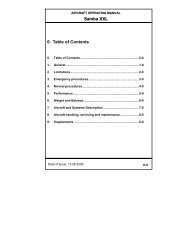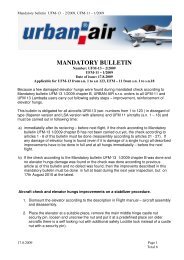EFIS-D100 - Advanced Composite Aircraft
EFIS-D100 - Advanced Composite Aircraft
EFIS-D100 - Advanced Composite Aircraft
- No tags were found...
Create successful ePaper yourself
Turn your PDF publications into a flip-book with our unique Google optimized e-Paper software.
<strong>EFIS</strong>-<strong>D100</strong> Electronic Flight Information SystemDynon’s <strong>EFIS</strong>-<strong>D100</strong> integrates its best-selling <strong>EFIS</strong>electronics with a larger 7” diagonal, sunlight readable, colorLCD display. This instrument boasts a stunning 854 x 480pixel display that delivers more than three times the resolutionoffered by competitive units. This class-leading display notonly translates into reduced eyestrain, but also enables theviewing of additional data in a split-screen format withoutcompromising the fidelity of the primary flight instruments.The <strong>EFIS</strong>-<strong>D100</strong> implements the same 10-in-1 instrumentcapability that made the <strong>EFIS</strong>-D10 series the market leader.The <strong>D100</strong> platform also utilizes the D10’s proven algorithms,software features, intuitive menu controls and most recent<strong>EFIS</strong> enhancements.Instruments Included:Attitude, Altimeter, Airspeed, Vertical Speed, Gyro-Stabilized MagneticCompass, Turn Coordinator/Ball, Turn Rate, Clock, Up/DownTimer, G-Meter, Voltmeter, Altitude Encoder, Angle of Attack withoptional Dynon AOA probe.MechanicalSize:Mounting:Weight:PowerVoltage:Power:ScreenType:Backlight:Size:Resolution:Specifications6.95” wide x 4.90” tall x 4.51” deep(177 x 125 x 115 mm)Supplied with mounting tray that facilitatesfront removal of <strong>EFIS</strong>2 lb. 6 oz. (1.13 kg)3 lb. with internal battery option (1.36 kg)10 - 30 Vdc12 Watts normal operation24 Watts (max) if optional internalbattery is chargingAMLCD, TFT (Thin Film Transistor)0.8-400 nit, user-adjustable7.0” diagonal (178 mm)854 x 480 color pixelsMeasurement ParametersAirspeed: 30 - 325 knots indicated(35 - 374 mph)Altitude: -1200 to 30,000 Feet(-366 to 9144 m)Attitude: Fully aerobatic; automatically recovers fromany excursions exceeding 150 0 /second roll,pitch and yaw.G-meter: -10G’s to +10G’sVoltmeter: 10 to 30 VdcOAT:-22 0 to 149 0 F (-30 0 to 65 0 C) (optional)Timer: 10 Hour Up - 10 Hour DownConnectionsWiring: D-25 pin male connectorPlumbing: 1/8” NPT (female) each for pitot, static and angleof attackEnvironmentalOperating Temperature: -22 0 to 122 0 F (-30 0 to 50 0 C)The new split-screen feature partitions the display tosimultaneously show the primary flight instruments alongwith additional interchangeable information panels. Threetypes of split-screen panels allow pilots to view real-timeActive Flight Data, Checklists, or Aviation Data all whilenever leaving the primary <strong>EFIS</strong> instruments behind.The price includes a mounting tray, remote compassmodule and USB-serial converter. Several options areavailable that further extend the <strong>EFIS</strong>-<strong>D100</strong>’s capabilitiesor facilitate installation. A key benefit that Dynon offers isfree lifetime software updates for all its products. These maybe downloaded from www.dynonavionics.com anytime newfeatures or capabilities become available.Split Screen ExamplesEngine monitor data acquired from Dynon’s EMS systemOptionsActive FlightDataChecklistUser-definedAviation DataUser-defined• Angle of Attack Pitot• Internal Battery• Outside Air Temperature Probe to dynamicallycalculate density altitude & true airspeed• Wiring Harness• Encoder Converter for transponders requiringparallel gray code interfaceDynon Avionics 19825 141st PL NE, Woodinville, WA USA Voice: 425-402-0433 Fax: 425-984-1751
Index........................................................................... 408/26/2005 <strong>EFIS</strong>-<strong>D100</strong> User’s Guide v
!$"%&"&$Thank you for purchasing the Dynon Avionics <strong>EFIS</strong>-<strong>D100</strong> Electronic Flight Information System. This device combinesthe full functionality of 10 instruments vital to the small aircraft pilot. As you will discover, the <strong>EFIS</strong>-<strong>D100</strong> is a powerfultool, useful in a variety of small aircraft, at a price that small aircraft owners can afford.Because of recent advances in solid-state sensor technology, electronic flight instrument prices have drastically dropped.This allows us to create new instruments such as the <strong>EFIS</strong>-<strong>D100</strong>. Using solid-state gyros, magnetometers, andaccelerometers the <strong>EFIS</strong>-<strong>D100</strong> gives you reliable and accurate information about your flying environment. Your currentaltitude, airspeed, compass heading, vertical speed, pitch, and roll can all be displayed on one screen. Completelycustomizable, the <strong>EFIS</strong>-<strong>D100</strong> allows you to display as much or as little information as you want, allowing you to tailor itto your needs.The latest version of this manual may be downloaded from our website at www.DynonAvionics.com.8/26/2005 <strong>EFIS</strong>-<strong>D100</strong> User’s Guide 1
'# This guide serves dual purposes. The first is to help you set up and get acquainted with the <strong>EFIS</strong>-<strong>D100</strong>’s many functions.The second is to give you quick and easy access to vital information.It is strongly recommended that you read the entire manual before attempting to utilize the <strong>EFIS</strong>-<strong>D100</strong> in an actual flyingsituation. Additionally, we encourage you to spend time on the ground to familiarize yourself with the operation of theunit. This can be achieved either by using the unit’s internal battery (which lasts a minimum of 2 hours on a full charge)or by using the unit in your plane while the master switch power bus is switched on. Finally, we encourage you to keepthis manual in the plane with you at all times. This document has been designed to give you quick access to informationthat might be needed in flight. CAUTION: in a flying situation, it is the pilot’s responsibility to use the product and themanual prudently.As you read through this manual, you may come across words that are not familiar to you or which you would like toknow more about. The Glossary on page 31 will help you to more fully understand the many technical terms that areassociated with solid-state technology.In the electronic (.PDF) version of this manual, underlined words act as hyperlinks taking you to the relevant section inthe manual that the word refers to. Additionally, clicking on any of the sections listed in the Table of Contents above willjump directly to that section.2<strong>EFIS</strong>-<strong>D100</strong> User’s Guide 8/26/2005
('%!'% $&%)'"&$This section gives you a brief overview of the various hardware components of your <strong>EFIS</strong>-<strong>D100</strong>. This section serves as areference only and should not be used for diagnostic or reparative work. However, it will help you to familiarize yourselfwith the inner workings of the unit. For detailed installation instructions, please refer to the <strong>EFIS</strong>-<strong>D100</strong> InstallationGuide.)* '• The display is a 400 nit LCD screen, much brighter than most laptop displays• Attitude information is obtained from 3 solid-state gyrometers, 3 solid-state accelerometers, and the airspeedpressure sensor. Heading information is obtained from 3 solid-state magnetometers. Airspeed, altitude and angleof attack are obtained from three separate pressure transducers.• User interaction takes place via the 6 buttons along the bottom of the front panel of the unit. Feedback is givenvia short text messages along the bottom of the screen.+• The internal battery is an optional accessory to the <strong>EFIS</strong>-<strong>D100</strong>, allowing the unit to operate in the event of anexternal power failure.• The lithium ion battery is rechargeable and is managed by the <strong>EFIS</strong>-<strong>D100</strong> whenever an external power source isconnected. If the always-on Keep Alive circuit is connected the <strong>EFIS</strong>-<strong>D100</strong> will continue to charge the internalbattery, even if the unit is turned off. This ensures that your internal emergency battery is always ready to use.8/26/2005 <strong>EFIS</strong>-<strong>D100</strong> User’s Guide 3
• Under normal conditions, the internal battery should have a voltage between 13 to 16.8 Volts. You will receivea low battery warning when the voltage drops below 13 volts.• When new, a fully charged internal battery is rated for a minimum of 2 hours of normal operation with the<strong>EFIS</strong>-<strong>D100</strong>.• If the <strong>EFIS</strong>-<strong>D100</strong> has switched to its internal emergency battery due to a power loss in your airplane, it isadvised that you land as soon as possible.4<strong>EFIS</strong>-<strong>D100</strong> User’s Guide 8/26/2005
,-&.%.!This section is meant to give experienced pilots and technicians an easy way to get started with the <strong>EFIS</strong>-<strong>D100</strong>.However, it is suggested that you read the entire manual and familiarize yourself with the <strong>EFIS</strong>-<strong>D100</strong> before using it inflight. This section assumes that you have completed the installation as described in the <strong>EFIS</strong>-<strong>D100</strong> Installation Guideand performed all relevant calibration routines. The section first takes you on a tour of the main onscreen elements.Then, it gives you an overview of the menu system. For a more detailed look at the many functions of the menu system,refer to the Menu Functions section below this one.8/26/2005 <strong>EFIS</strong>-<strong>D100</strong> User’s Guide 5
&This section will give you a quick look at every piece of information available to you onscreen. Below, you will find adiagram showing you, at a glance, the default screen elements. Following that is a more detailed look at each item.Additionally, some items, like the VSI and the G-meter, are not shown by default but are dealt with in the next section onthe menu system.6<strong>EFIS</strong>-<strong>D100</strong> User’s Guide 8/26/2005
(/01Bounded on the top by blue, and on the bottom by brown, the horizon line works in much thesame way that you would expect a traditional gyro-based artificial horizon to work. The notableexception to this is the fact that it does not have a roll or pitch limitation in its display. Thedivision between blue and brown stays parallel to the actual horizon line regardless of your pitchor roll. The parallel lines above and below the horizon line are the pitch indicator lines. Eachline represents 5 degrees of pitch. Similarly the arrow rotating around the roll indicator givesyou visual representation of your current roll angle. Each tic mark represents 10 degrees of roll.#/1This element functions much like a standard slaveddirectional gyro. The triangle alerts you to your currentheading allowing you to quickly ascertain the value in degrees based on the surrounding values.'The digital readout of your altitude displays thousands of feet using large numbers, hundreds of feetusing smaller numbers, and tens of feet using even smaller numbers. Its proximity to the altitude barwill allow you to quickly and easily associate the two screen elements. During the first 30 seconds ofoperation, the altitude digital readout and tape will not be displayed as the unit needs a small amount oftime before altitude measurements are deemed accurate. Altitude units are displayed below the digitalpresentation.8/26/2005 <strong>EFIS</strong>-<strong>D100</strong> User’s Guide 7
'1The altitude tape bar gives you a visual representation of your altitude. The white triangle points to your current altitudewhile the digital readout gives you a more precise picture. Thousands of feet are displayed using large numbers whilehundreds of feet are displayed in small numbers. As mentioned above, the altitude tape will not be displayed during thefirst 30 seconds of operation.'23'&'41The angle-of-attack tape indicates the aircraft’s current AOA relative to the stall AOA. The AOA calibrationprocess, described in the AOA/Pitot Installation Guide, will nominally result in the lowest angle-of-attackstall (usually the “clean” configuration) occurring at the intersection of the yellow and red lines and thehigher angle-of-attack stall (usually the “dirty” configuration) occurring at the top of the red. To properly usethe AOA indicator, the pilot must keep in mind the present configuration of the aircraft and the corresponding stallindication on the AOA tape. Please refer to the AOA/Pitot Installation Guide for more information.'1In the upper left region of the display, you will find the digital readout of your current airspeed.Like the altitude digital display, its numbers are the largest characters on the screen, giving youquick access to important information as you scan the display. Airspeed units are displayed belowthe digital presentation.'11The airspeed tape utilizes 4 colors to give you a graphical representation of your speed. By defaultall of the color thresholds are set at 0, displaying a grey tape. You must set the values of the8<strong>EFIS</strong>-<strong>D100</strong> User’s Guide 8/26/2005
airspeed color thresholds via the SETUP menu. Please see the <strong>EFIS</strong>-<strong>D100</strong> Installation Guide for more information onsetting the airspeed color thresholds.+1Bugs may be set to mark a desired heading, airspeed or altitude. These bugs arerepresented by a black (for airspeed and altitude) or white (for heading) arrow centeredin the appropriate moving bar at the desired location (see picture). If the set heading,altitude or airspeed is currently not shown on its bar, the arrow appears at the edge ofthe moving tape closest to the desired value. For example, in the picture, if the airspeedbug is set at 160 knots, the arrow appears at the top of the bar pointing up past 150 knots, the highest displayed value.This indicates that the pilot must increase his or her airspeed to reach the target airspeed."Centered just below the heading moving tape, the turn rate provides real-time feedback of theplane’s current yaw rate. The yellow bar grows in the direction that the plane is currentlyyawing. The yellow bar grows to the right or left of a gray vertical anchor line. The arrows on either side of the yellowbar’s anchor line point to a place on the screen with which the yellow bar must line up for the plane to perform astandard rate turn. If the turn rate is so great that the yellow bar exceeds the screen space between the airspeed andaltitude digital displays, its length is decreased by ½ and the standard turn rate arrows move closer to the black verticalanchor accordingly.152#The slip/skid ball works much like a standard mechanical one. It is a visual representation of lateralacceleration. If the ball is within the two vertical black lines, then you are in coordinated flight. Since the ballis located at the bottom of the screen, it will be moved up by one line when the menu is displayed.8/26/2005 <strong>EFIS</strong>-<strong>D100</strong> User’s Guide 9
+ 1The current barometer setting is displayed at the bottom right of the screen below the altitude tape. Thisshows the value that you have entered for the barometer when setting your elevation. The value is shownin either inches of Mercury or millibars depending on your preference set in the UNITS section of theSETUP menu.25The clock is always displayed in the lower left-hand corner of the screen, below the airspeed tape.All setting of the clock occurs in the CLOCK submenu. When a count-down or count-up timer isenabled, it is displayed in place of the clock until the timer is stopped. The character next to theclock indicates whether the unit is displaying Local time (L), Zulu time (Z), or a timer (T).10<strong>EFIS</strong>-<strong>D100</strong> User’s Guide 8/26/2005
) The menu system for the <strong>EFIS</strong>-<strong>D100</strong> is designed toprovide quick access to commonly used functions whiletaking up a minimum amount of space on the screen. Alluser interaction takes place via the 6 buttons at the bottomof the front panel of the <strong>EFIS</strong>-<strong>D100</strong>. When no menu ispresent, pressing any of the six buttons will bring themain menu on the screen as shown at right. The sixsections of any menu correspond respectively to the sixbuttons below them.The overview below gives you a guide to the basics ofoperating the menu system. The operation sectionprovides a more detailed look at each of the functions thatcan be accessed via the menu system.8/26/2005 <strong>EFIS</strong>-<strong>D100</strong> User’s Guide 11
&667)$$"&$The <strong>EFIS</strong>-<strong>D100</strong> menu system is designed to be as unobtrusive and easy-to-navigate as possible. The following is a lookat the general operation of the menu system. After reading this section, you should be comfortable with basic navigationof the menu system. The following few points will give you a basic understanding of the menu system, allowing you tobetter understand the more in-depth Operation section below. On the following page is a look at the main menu levelflow.• When no menus are displayed, pressing any button brings up Main Menu 1.• The menu system operates as a hierarchy. When in any of the main menus, pressing a button (with theexception of EXIT, which removes the currently displayed menu) will show the next level down in thehierarchy. For ease of navigation, a tab located just above the currently displayed menu alerts you to the contextof the menu.• Button 6 (on the far right) is the universal “back-out” button.ooIn any of the main menus, it is labeled EXIT and will remove the menus from the screen completely.In any other menu, it is labeled BACK and will display the menu above the current one in thehierarchy.• All menus have a tab directly above the left side of the menu line alerting the user to the context of the menu.For example, when in the barometer setting menu, the text BARO is visible in the tab above the left side of thedisplayed menu.12<strong>EFIS</strong>-<strong>D100</strong> User’s Guide 8/26/2005
• When changing values (barometer value, clock, timer, etc), pressing and holding either the INC or DEC buttonto change values will cause the rate of change to increase.• All text for buttons is limited to 6 characters to minimize the amount of screen space the menus take up. As aresult many words are abbreviated, such as MLITRY for military and BARO for barometer.))7The following diagram shows the basic flow of the main menu system. The OATSET option will only be available if youhave selected OAT not installed in the SETUP menu. As with all other menus, pressing MORE will show more optionsthat are on the current hierarchical level.8/26/2005 <strong>EFIS</strong>-<strong>D100</strong> User’s Guide 13
&1This section will guide you through each of main menu selections and their sub-menus.&!%8 7 5When the <strong>EFIS</strong>-<strong>D100</strong> is turned off but still has a powersource via one of the three power inputs, pressing the far leftbutton will turn the unit on. Likewise, once the unit is onand either no menus or Main Menu 1 are displayed, theleftmost button will turn the unit off. As can be seen in the picture above, this button is labeled POWER and must beheld for 2 seconds to turn the unit off. While power is still connected, the unit is never fully turned off. It simply entersan extremely low-power state, allowing it to keep track of time and detect a change in state of the POWER button.+'%& 8+5'While in Main Menu 1, pressing button 2, labeled BARO,displays the barometer/altitude set button. The last-setbarometer value is displayed in the value-setting boxbeneath the BARO text label. The DEC and INC buttonsdecrement or increment the barometer value by 1/100 th inHgor 1 mbar, depending upon your currently displayed units.When the hundredths roll over the tenths digit will changeaccordingly. As you increment or decrement the barometervalue, you will see the altitude tape on the right and thedigital display above change. Adjust the barometer until the14<strong>EFIS</strong>-<strong>D100</strong> User’s Guide 8/26/2005
altitude indicators display the correct altitude for your location or the barometer matches the current barometric pressurevalue as indicated by your nearest airport.The barometer can be set in units of inches of mercury (inHg) or millibars (mb). To change the units, simply press button1, corresponding to the UNITS toggle. To reset the barometer to a standard day, press button 3, corresponding to 29.92or 1013, depending on your current barometer units.+ 8 +)2You have the ability to set a “bug” on any or all of the threetapes. The setting and toggling of heading, airspeed, andaltitude markers works essentially the same; however, adescription is provided for setting each type of bug. As can beseen by the diagram, pressing the BUGS button displays theBUGS submenu. From there, you may choose HDG, IAS, orALT.(To set a marker (bug) at a target heading press BUGS while in Main Menu 1. This will bring you to the BUGS submenu,as seen above. Choosing the HDG option will bring you to the HDG submenu.Pressing the TOGGLE button will toggle the currently set heading bug display on the horizontal heading bar. A whitearrow located on the heading tape at the target heading represents the bug. Upon entry into the Heading Bug menu theSet Value dialog box is displayed in the lower center of the display. Press SEL to select which digit to change andbuttons 4 (DEC) and 5 (INC) to decrease and increase each digit’s value respectively. Press the SYNC button tosynchronize the heading bug to your current heading.8/26/2005 <strong>EFIS</strong>-<strong>D100</strong> User’s Guide 15
As you increment or decrement the heading bug value it will rollover at 360 degrees, returning the value to 0. If you havethe bug toggled on, you will see the arrow move left or right across the heading bar as you decrement or increment itsvalue.'1To set a marker (bug) at a target airspeed, press BUGS (button3) while in Main Menu 1. This will bring you to the bugssubmenu as seen in the diagram above. Choosing the IASoption will bring you to the menu shown at right.Pressing the TOGGLE button will toggle the currently set airspeed bug display on the vertical airspeed bar. A blackarrow located on the tape at the target airspeed represents the bug. Upon entry into the Airspeed Bug menu the Set Valuedialog box is displayed in the lower center of the display. Press SEL to select which digit to change and buttons 4 (DEC)and 5 (INC) to decrease and increase each digit’s value respectively. Press the SYNC button to synchronize the airspeedbug to your current airspeed.As you increment or decrement the airspeed bug value it will stop on the low end at 0 and 300 knots on the upper end. Ifyou have the bug toggled on, you will see the arrow move up or down across the airspeed bar as you increment ordecrement its value.'To set a marker (bug) at a target altitude press BUGS (button3) while in Main Menu 1. This will bring you to the BUGSsubmenu as seen in the diagram. Choosing the ALT optionwill bring you to the menu shown at right.16<strong>EFIS</strong>-<strong>D100</strong> User’s Guide 8/26/2005
Pressing the TOGGLE button will toggle the currently set altitude bug display on the vertical altitude bar. A black arrowlocated on the altitude tape at the target altitude represents the bug. Upon entry into the Altitude Bug menu the Set Valuedialog box is displayed in the lower center of the display. Press SEL to select which digit to change and buttons 4 (DEC)and 5 (INC) to decrease and increase each digit’s value respectively. Press the SYNC button to synchronize the altitudebug to your current altitude.As you increment or decrement the altitude bug value it will stop on the low end at -1200 ft and 30,000 ft at the upperend. If you have the bug toggled on, you will see the arrow move up or down the altitude bar as you increment ordecrement its value."8 2 The Dynon Support Program allows you to enter your ownchecklists or select from included data panels. These checklists and data panels can then be uploaded to your <strong>EFIS</strong>-<strong>D100</strong>for quick access from the main menu. Data panels and checklists can be included beneath 5 user-configurable categoriesand each category can contain up to 5 checklists or data panels. By default the <strong>EFIS</strong>-<strong>D100</strong> is loaded with the following 5categories: CHKLIST, RADIO, POH, EMGNCY and MISC.To load checklists and data panels onto your <strong>EFIS</strong>-<strong>D100</strong>, you must upload them as described in the help file that comeswith the Dynon Product Support Program. Pushing the LIST button will display the 5 main categories as set up in theDynon Support Program. Press a button corresponding to the desired category to show the checklists and data panelsbeneath it. When you select the desired checklist, the right 2/3 of the screen will display the checklist while the left 1/3will display a stripped down version of the <strong>EFIS</strong> screen. Please see the Dynon Support Program for more detailedinformation on entering checklists and data panels. It can be downloaded from our website atwww.dynonavionics.com/downloadsNote that each checklist/data panel is limited to 14 lines of text and 40 characters per line.8/26/2005 <strong>EFIS</strong>-<strong>D100</strong> User’s Guide 17
" 8 In Main Menu 2, press the SETUP button to display the menuwhere configuration preferences may be set. In this submenu,you have 5 options to choose from. Each of these options isexplained in more detail below.'9Frequently, pilots find that the normal cruise attitude for theirplane does not correspond to an absolute zero pitch. Thiscomes as a result of many factors including panel tilt, planedesign, and current weight load during a given flight. To accommodate this fact, you may “zero” the currently displayedpitch of the <strong>EFIS</strong>-<strong>D100</strong>. The best way to do this is to adjust the displayed pitch once you are flying straight and level andcan observe that a non-zero pitch is achieved. From the SETUP submenu, press the PITCH button. This will display thepitch adjust submenu. From there, simply increment (INC) or decrement (DEC) the displayed pitch until the screenshows a zero pitch. This value is remembered by the unit and used on all subsequent flights. Keep in mind that you mustchange it back if you intend for the setting to be only temporary due to an unusual weight load, for example.1In the UNITS submenu, you will see two toggles for Airspeedand Altitude units. The current release of <strong>EFIS</strong>-<strong>D100</strong> softwaresupports airspeed units of Knots and Miles/Hour and altitudeunits of only feet. Future versions will support more optionsthan these. To change airspeed units between knots, mph, andkm/hr, simply press either button 1 or button 2, which18<strong>EFIS</strong>-<strong>D100</strong> User’s Guide 8/26/2005
corresponds to the SPD: label. As mentioned, the only option for altitude units is Feet, thus you are not able to toggle thisvalue. Pressing MORE displays the next set of units which you can change. You can toggle temperature display, used foroutside air temperature, between Celsius and Fahrenheit and the barometer between inHg and mbars.2From the SETUP submenu, press the CLOCK button. This will display the clock-setting submenu. In the value-settingbox, you will see a section for the local time and a section for Zulu time. Because local time is usually an offset in hoursfrom Zulu time, when you set the minutes for local time, you will see the minutes for Zulu time change. However, youneed to set the hours for local and Zulu times independently. Once you have set Zulu time, you should never need tochange it, as it is independent of daylight saving time. To change the local clock for moving through time zones or toenter daylight saving time, simply change only the hours for the local time. Be aware that connecting to the <strong>EFIS</strong>-<strong>D100</strong>with the Dynon Product Support Program will reset the time; therefore, do not set the time until you have performed allof the PC interface operations. To set the time, simply follow these guidelines:• Set both the local and Zulu times in military time. This isto eliminate confusion during the clock setting process.You have the option, as described below in the ClockFormat section, to display the time in either military orstandard 12-hour format.• Only the highlighted digits will be affected by incrementsor decrements.• SEL moves the highlight to the next set of digits. Theorder of selection is 1. Local hours, 2. Local minutes, 3.Zulu hours. When Zulu hours are selected, pressing SELwill again highlight Local hours.8/26/2005 <strong>EFIS</strong>-<strong>D100</strong> User’s Guide 19
• DEC and INC decrement and increment the selected set of digits one at a time. To speed up the process, press andhold the desired button. If you pass the desired value, you may simply back down to it by pressing the buttoncorresponding to the opposite direction.• Incrementing or decrementing the minutes digits resets the second count, allowing you to set the clock down to thesecond if you so desire.2Although you always set the clock in military time, you have the option to display it in either military or standard time.Additionally, if you desire, you may display either local or Zulu time in the lower left corner of the screen. To set theseoptions, press the FORMAT button from the CLOCK submenu. This will display the FORMAT submenu as seen in thepicture above. In this submenu, you toggle between local and Zulu time display by pressing either button 1 or button 2.The status text following the colon shows the currentstatus of the LOC/ZU toggle. To toggle betweenstandard and military time display, press either button 3or button 4. Again, the status text following the colonshows the current status of the 12/24 toggle.751From the SETUP submenu, press button 5corresponding to CLUTTR. The Clutter Menu willappear with the first four options. Each optioncorresponds to an item on the screen that can be turnedon and off. As with all other menu items, these optionsare abbreviated to commands containing 6 letters orfewer. Four toggle options are listed per menu line.20<strong>EFIS</strong>-<strong>D100</strong> User’s Guide 8/26/2005
Pressing a button corresponding to one of these four options will turn the respective onscreen item on or off, dependingon its current state. The first four options are: ALTBAR (altitude moving tape), ALTDIG (altitude digital readout),IASBAR (airspeed moving tape), and IASDIG (airspeed digital readout). By pressing button 5, corresponding to MOREon the menu readout, four more choices are presented. These are HDG (moving heading tape), LATBAL (lateralacceleration ball), TURNRT (turn rate indicator), and AOABAR (angle of attack tape). Pressing button 5, correspondingto MORE, will display a third menu of items that can be toggled on and off. These are CLOCK (clock and time zoneinformation), ROLL (roll angle indicator), and BARO (current barometer setting on bottom right). Pressing MORE willdisplay the first set of items again. The menu flow is presented in the diagram above.276The software version submenu gives you two important piecesof information: the version of <strong>EFIS</strong>-<strong>D100</strong> software that yourunit is currently running and the number of hours the <strong>EFIS</strong>-<strong>D100</strong> has been on. From the second line (press MORE) of theSETUP submenu, press the VRSION button; this brings up the software version submenu. This submenu will alsodisplay the number of hours of on-time the unit has had. Aside from the BACK button, there is no user interaction in thissubmenu. It is simply for informational purposes. If you should have need for technical support or other assistance fromDynon, please have your software version ready when you call or write. #Pressing the MAGCAL button will bring you to the magnetic calibration menu. To learn more about this function, pleaserefer to the Installation Guide.8/26/2005 <strong>EFIS</strong>-<strong>D100</strong> User’s Guide 21
22$& 8 The informational display items submenu is reached fromMain Menu 2 as shown in the diagram. From within thismenu, you have the option to display up to two of the fouroptions at a time. As can be seen by the INFO submenu, youmay display one of the four items on the upper left of thescreen and one on the upper right of the screen. More detailabout each of the three items is given below..The voltmeter displays 3 rows of information corresponding to the three power inputs on the <strong>EFIS</strong>-<strong>D100</strong>. The first row, labeled M, displays the Master Switch voltage. The second row, labeled E,displays your optional external backup battery voltage. The third row, labeled I, displays the <strong>EFIS</strong>-<strong>D100</strong> internal battery voltage. If any of the 3 voltage inputs are not present, 0.0V will be displayedfor the respective voltage values. The letter V follows all three values, denoting the fact that voltagesare being displayed. The <strong>EFIS</strong>-<strong>D100</strong> will alert you when the internal battery is low by displaying a low battery alert (seeErrors and Warnings below).The g-meter displays the current vertical acceleration experienced by the <strong>EFIS</strong>-<strong>D100</strong> measured inG’s, where 1 G is the amount of acceleration due to the earth’s field experienced by an object at sealevel. Positive g-force is defined as upward vertical acceleration, making you feel heavier. Negativeg-force is defined as downward vertical acceleration, making you feel lighter. As can be seen in thepicture, there are three rows of text that make up the g-meter. The top row, labeled MX, is themaximum positive g-force experienced by the <strong>EFIS</strong>-<strong>D100</strong> since reset. The middle row, labeled CR, is the current g-force<strong>EFIS</strong>-<strong>D100</strong> User’s Guide 8/26/2005
experienced by the <strong>EFIS</strong>-<strong>D100</strong>. The bottom row, labeled MN, is the minimum g-force experienced by the <strong>EFIS</strong>-<strong>D100</strong>since reset. This last value can be viewed as the maximum negative g-force experienced by the <strong>EFIS</strong>-<strong>D100</strong>.To reset the max and min g-force values to the current g-force value, simply enter the INFO submenu and push theRSET G button.. 3%#4The vertical speed indicator (VSI) consists of a single line with your current rate of climb or descent.If you are currently gaining altitude, an up arrow is displayed to the right of the vertical speed value.If you are losing altitude, a down arrow is displayed to the right of the vertical speed value. The unitsof VSI are feet/minute.&'"3&' "14The <strong>EFIS</strong>-<strong>D100</strong> supports two different types ofOATs as well as a manual input of the outsidetemperature. To set this up, enter the menu systemand press MORE, SETUP, MORE, OAT. Push theINSTALLED button to toggle between N, 1 and 2.Refer to the chart at right to determine what sensoryou need to set it up as. Note: A box will be presentaround the temperature value if the OATINSTALLED parameter is set to N.InstalledTypeTo display the data from the OAT probe, bring up the menu system and navigate to the INFOmenu (MORE > INFO). Select the side of the screen that you wish to display TAS/DAinformation on (LEFT or RIGHT). Push the button labeled OAT. The values for outside airtemperature, density altitude and true airspeed should display in the format seen below.NSensor1 1002402No OAT installed, dial in OAT value inOATSET menu100409 – marked with a black band nearthe OAT sensor8/26/2005 <strong>EFIS</strong>-<strong>D100</strong> User’s Guide 23
If you would like to use the TAS/DA calculator, but do not have an OAT installed, you may set the INSTALLED type toN. Then, navigate to the OATSET menu (MORE>MORE>OATSET) to manually enter the outside air temperaturevalue.) 8 #From Main Menu 2, press the DIM button, which causes thebrightness control submenu to appear. Pressing BRITR willincrease screen brightness until it reaches its maximum.Pressing DRKR will decrease screen brightness until itreaches its minimum. It is not possible to turn the screen completely black via this menu to prevent confusion between adimmed state and a turned-off state. Note that if power to the <strong>EFIS</strong>-<strong>D100</strong> is cycled, the screen will be restored to fullbrightness.")%8 To access the timer, navigate to Main Menu 2, and press theTIMER button. This will take you to the Timer menu seen inthe diagram.In the value setting box, you will see either UP TIMER or DNTIMER with the current timer value below. The followingpoints will assist you as you work with the timer.• The UP/DN button toggles the menu and timerbetween an up timer and a down timer. Whenswitching to an up timer, the timer set value resets,allowing the up timer to count up from 0:00:00.24<strong>EFIS</strong>-<strong>D100</strong> User’s Guide 8/26/2005
• To reset the timer, press the UP/DN button twice. This will bring you back to the same state (i.e. UP or DOWNTIMER) that you were in before.• To start the timer, press START. Once started, the button’s label changes to STOP. To stop the timer, pressSTOP.• To set the down timer, press HOUR until the hours digit increments to the desired value, press MIN until theminutes digits increment to the desired value, and press SEC until the seconds digits increment to the desiredvalue.• You may not have an up timer and a down timer running at the same time.8/26/2005 <strong>EFIS</strong>-<strong>D100</strong> User’s Guide 25
'$:This appendix contains reference material not covered in the main section of the manual. Here you will find usefulreference tools such as a specifications sheet, operating tips, a glossary, and troubleshooting tips.26<strong>EFIS</strong>-<strong>D100</strong> User’s Guide 8/26/2005
&1"1• If the outside temperature is below -30°C, let the unit run for at least 10 minutes before using it in flight. Youmay see a TEMPERATURE OUT OF SPEC warning on the screen during this time. While this warning ispresent, unit accuracy may be degraded. Waiting until the warning turns off will ensure that the unit has enoughtime to heat itself up to a temperature at which the sensors will be accurate.• The static pressure sensor is sensitive to high rates of temperature change as is usually seen during the first fewminutes of unit operation. As a result, more accurate altitude measurements will be obtained if you wait forabout 5 minutes before setting the barometer to give a correct starting altitude.• During the first few minutes of a cold boot-up (i.e. the unit is turned on after having been off for at least 2hours), the TEMPERATURE UNSTABLE warning may appear onscreen and the horizon will turn fromblue/brown to grey/black, alerting you to the possible inaccuracy of the unit’s altitude measurements.8/26/2005 <strong>EFIS</strong>-<strong>D100</strong> User’s Guide 27
&1The <strong>EFIS</strong>-<strong>D100</strong> outputs text data through its serial port constantly during normal operation. This data is useful for avariety of applications. All numbers are in decimal and are standard ASCII. To view the data using a terminal program,the following settings should be used:Baud rate: 115200Data:8 bitParity: noneStop:1 bitFlow control: noneThe format for the data being sent out the RS232 port is:StartCharWidth Description Notes1 2 Hour 00 to 23, current hour according to <strong>EFIS</strong>-<strong>D100</strong>’s internal clock3 2 Minute 00 to 59, current minute according to <strong>EFIS</strong>-<strong>D100</strong>’s internal clock5 2 Second 00 to 59, current second according to <strong>EFIS</strong>-<strong>D100</strong>’s internal clock7 2 Fractions 00 to 63, counter for 1/64 second. Data output frequency.9 1 Pitch Sign ‘+’ or ‘-’ (positive means plane is pitched up)10 3 Pitch 000 to 900, pitch up or down from level flight in 1/10 degrees (900 = 90 o )13 1 Roll Sign ‘+’ or ‘-’ (positive means plane is banked right)28<strong>EFIS</strong>-<strong>D100</strong> User’s Guide 8/26/2005
StartCharWidth Description Notes14 4 Roll 0000 to 1800, roll left or right from level flight in 1/10 degrees (1800 = 180 o )18 3 Yaw 000 to 359 in degrees (000 = North, 090 = East, 180 = South, 270 = West)21 4 Airspeed 0000 to 9999, airspeed in units of 1/10 m/s (1555 = 155.5 m/s)25 1 Altitude Sign ‘+’ or ‘-’ (positive means altitude is above sea-level)26 4 Altitude 0000 to 9999, altitude in units of meters30 1 Turn Rate Sign ‘+’ or ‘-’ (positive means plane is turning right)31 3 Turn Rate 000 to 999, 1/10 degrees/second rate of yaw change34 1 Lateral G’sSign‘+’ or ‘-’ (positive means plane is experiencing leftward lateral acceleration)35 2 Lateral G’s 00 to 99, lateral G’s in units of 1/100 G (99 = 0.99 G’s)37 1 Vertical G’sSign‘+’ or ‘-’ (positive means plane is experiencing upward vertical acceleration)38 2 Vertical G’s 00 to 99, vertical G’s in units of 1/10 G (99 = 9.9 G’s)40 2 Angle ofAttack00 to 99, percentage of stall angle.42 6 Status Bitmask An internal-use status bitmask containing 24 bits8/26/2005 <strong>EFIS</strong>-<strong>D100</strong> User’s Guide 29
StartCharWidth Description Notes48 2 Product ID Ascii-hex Dynon product ID: 01=<strong>EFIS</strong>-<strong>D100</strong>, 10=<strong>EFIS</strong>-D10, 03=EMS-D10,04=<strong>EFIS</strong>-<strong>D100</strong>50 2 Checksum The ascii-hex 2 byte sum of all 49 preceding bytes52 2 CR/LF Carriage Return, Linefeed = 0x0D, 0x0AAs an example, the following is what one line of serial data looks like:00082119+058-00541301200+9141+011-01+15003EA0C701A4This serial data can be logged using any standard serial terminal program such as Hyper Terminal. It can then be parsedinto its respective columns by many spreadsheet programs including Microsoft Excel.30<strong>EFIS</strong>-<strong>D100</strong> User’s Guide 8/26/2005
AccelerometerAnalogAngle OfAttackAttitudeDigitalGyroHeadingMagnetic fieldsensorWe use accelerometers in the <strong>EFIS</strong>-<strong>D100</strong> to measure the acceleration of the aircraft, which is animportant factor in determining the pitch and roll of the aircraft. The accelerometers used in the<strong>EFIS</strong>-<strong>D100</strong> are solid state Micro-electromechanical Systems or MEMS accelerometers.Describes signals that can have an infinite number of values. All of the <strong>EFIS</strong>-<strong>D100</strong>’s transducerssample analog values such as the earth’s magnetic force, acceleration, and pressure.The acute angle between the chord of an airfoil and a line representing the undisturbed relativeairflow.The rotational status of the unit with respect to the surface of the earth, displayed on the main screenusing an artificial horizon line.Describes signals that have discreet values. Much of the <strong>EFIS</strong>-<strong>D100</strong> is based on digital technology.This means that analog values that are brought in by the various transducers are converted into adigital format to be read and interpreted by the onboard microprocessors.The <strong>EFIS</strong>-<strong>D100</strong> uses solid-state rate gyros to measure the rate of rotation around each of X, Y, and Zaxes. These provide to the attitude equation information about rotation rates and they are integratedto provide position information.The line along which the unit moves with respect to the earth’s magnetic north pole, measured indegrees from North.The <strong>EFIS</strong>-<strong>D100</strong> uses magnetic field sensors as a three dimensional electronic compass. The onboardcircuitry uses these sensors to resolve the earth’s magnetic field. With this information the device can8/26/2005 <strong>EFIS</strong>-<strong>D100</strong> User’s Guide 31
calculate and display compass heading independent of attitude.NitPressuretransducerSleep ModeSolid-stateStandby ModeTransducerTFT display32A unit of illuminative brightness equal to one candela per square meter, measured perpendicular tothe rays of the source. The <strong>EFIS</strong>-<strong>D100</strong>’s LCD screen is rated at 450 nits. For comparison, thebrightest laptop screens are usually rated at about 250 to 300 nits.The <strong>EFIS</strong>-<strong>D100</strong> uses three pressure transducers to measure the altitude, airspeed, and angle of attack.The altitude pressure transducer measures the absolute pressure of the static port which is used incalculating the barometric-based altitude. The airspeed and angle of attack pressure transducers aredifferential pressure transducers that measure their respective ports versus the static port in order tocalculate airspeed and angle of attack.The state that the unit enters when powered off via the POWER button. It does not completely poweroff, but simply enters a very-low-power state monitoring battery voltages and keeping track of time.Describes silicon transistor-based technology. The advantage of solid-state technology is that itrequires no moving parts and thus has fewer susceptibilities to mechanical failure.When in standby mode, the <strong>EFIS</strong>-<strong>D100</strong> does not display anything on the screen. It consumes onlyenough power to run the internal clock and charge the internal backup battery. To exit standby modeand resume normal operation, press the leftmost button on the <strong>EFIS</strong>-<strong>D100</strong> bezel.A sensor that converts a non-electrical value, such as acceleration or rotation rate, into a voltage,which can be read by a microprocessor. The transducers on the <strong>EFIS</strong>-<strong>D100</strong> are what allow it tocorrectly display, attitude, heading, airspeed and altitude data.The Thin Film Transistor display is the most obvious and visible part of the <strong>EFIS</strong>-<strong>D100</strong>. Itstechnology is the same as that of standard flat-panel PC displays. The model that the <strong>EFIS</strong>-<strong>D100</strong> uses<strong>EFIS</strong>-<strong>D100</strong> User’s Guide 8/26/2005
has a brightness rating of 450 nits with exceptional contrast, meaning it is sunlight-readable.Value SettingBoxVSIA box that appears near the bottom of the screen when the user is performing any kind ofmanipulation of a value. This includes setting a bug, setting the barometer, and adjusting the clock.Vertical Speed Indicator.8/26/2005 <strong>EFIS</strong>-<strong>D100</strong> User’s Guide 33
"#ProblemAfter performing a magnetic calibration the <strong>EFIS</strong>-<strong>D100</strong>’s heading is wrong by a constant amount.When the barometer on the unit is set correctly,the displayed altitude is wrong by a constantamount.The unit blinks a blue screen continuously whenon.SolutionOrient your plane in a known direction, preferably on a compassrose at the airport. Navigate to the Heading Adjustment menu bypressing SETUP -> MORE -> MAGADJ. Increment or decrementthe value of the heading until the <strong>EFIS</strong>-<strong>D100</strong> heading correspondsto the direction in which your plane is pointed.Set the barometer to the correct value for your current location andaltitude. Note the difference between the displayed altitude and theactual altitude for your location. Navigate to the AltitudeAdjustment menu by pressing SETUP -> MORE -> ALTADJ.Increment or decrement the value of the altitude until the <strong>EFIS</strong>-<strong>D100</strong> altitude corresponds to that of the current location of yourplane. See diagram below for more information.Ensure that your power supply is capable of supplying at least 1.5Amps and that it is at least 10 Volts.If, after verifying that you have met these two conditions the unitdoes not operate normally, it may be necessary to contact DynonAvionics.34<strong>EFIS</strong>-<strong>D100</strong> User’s Guide 8/26/2005
')The following table describes the error/warning messages that the <strong>EFIS</strong>-<strong>D100</strong> could display. The meaning of themessage is given here as well as information about when the error message conditions will go away.Warning Message Meaning End conditionINTERNALBATTERY LOWTEMPERATUREOUT OF SPECYou will see this alert only when operatingthe unit solely off the internal backup battery.When its voltage has dropped below a certainthreshold, you will see this alert.Additionally, the voltmeter will be displayedonscreen. When you see this alert, it isadvisable that you turn the unit off bypressing the POWER button in Main Menu 1.You will see this alert when the ambienttemperature sensed by the unit is below -30ºCor above 50ºC. The sensors in the unit have acertain temperature range within which theyare specified to operate normally. If theyoperate outside this temperature range, theattitude result can be compromised.Therefore, the horizon indication will turnfrom blue/brown to grey/black to indicate thepotential unreliability of the sensors whileoutside the specified temperature range.The alert will disappear when you press anybutton; however, it is advised that you do notignore this alert, as it appears when the unit’sinternal battery has very little life left. Thisalert will also go away upon the applicationof either the external backup battery or masterswitch power. At that point, the battery willbegin charging off the external power.The text portion of the alert will disappearwhen you press any of the buttons. However,the horizon will not display blue/brown untilthe unit senses temperature within itsspecified range. If ambient temperature isabove 50ºC, the unit will always display thehorizon as grey/black. However, if ambient isbelow -30ºC, it is possible that the unit willheat itself up enough to operate normally.8/26/2005 <strong>EFIS</strong>-<strong>D100</strong> User’s Guide 35
TEMPERATUREUNSTABLEATTITUDEINDETERMINATETIMER EXPIREWhen the unit is turned on after having beenoff for a long period, its internal temperaturewill rise above ambient at a fast rate. This fastchange in temperature can sometimes reducethe reliability of the output of the sensors.Therefore, this alert is displayed and thehorizon indication is changed fromblue/brown to grey/black.You will see this alert anytime the unit isrotated at a rate faster than 150degrees/second. Rotating the unit faster thanthis threshold will saturate the gyros, leadingto potentially erroneous display. Theblue/brown horizon indication will turn greyand black to indicate the fact that the artificialhorizon cannot be trusted.This alert appears when you have a downtimer enabled and it has reached 0.Additionally, as mentioned in the Timersection above, the up timer menu will displayand the timer will flash the clock display,alerting you that the down timer has expired.The alert will disappear when you press anyof the buttons. The screen will remain greyand black until the temperature within the unithas stabilized. This temperature instabilityshould last no longer than 2 minutes. For thisreason, it is a good idea to turn the unit onbefore you run through any of the preflightprocedures, so that it will be ready by thetime you are ready to fly.Pressing any button will remove the text ofthe alert. However, the horizon indication willremain grey/black until the unit has resumednormal operation. Once an indeterminateattitude is detected, the unit enters a fastrecovery mode and usually recovers within 5seconds when returned to near straight andlevelPressing any button will remove the alert andstop the timer from flashing. However, youmust press STOP in the Up Timer menu tostop the up timer. This allows you to see howmuch time has elapsed since the down timerhas expired.36<strong>EFIS</strong>-<strong>D100</strong> User’s Guide 8/26/2005
OAT SENSOR NOTDETECTEDHOLD TO POWERDOWNPOWER DOWN IN30 SECS.This alert appears when the <strong>EFIS</strong> has an OATconnected and then loses that connection forsome reason. Either the EDC-D10A hasbecome disconnected, or the OAT sensoritself has become disconnected from theEDC-D10A.This alert appears when you have pressed thePOWER button in Main Menu 1. If the buttonis held for 2 seconds, the unit will turn off.This alert appears when master switch powerhas been switched off but either the internalor the external emergency batteries are stillconnected. If no button is pressed within 30seconds of when the alert appears, the unitturns off. The voltmeter also appears onscreento show you the currently measured batteryvoltages prior to the unit turning off.Double-check your wiring between the <strong>EFIS</strong>-<strong>D100</strong> and the EDC-D10A as well as that ofthe OAT sensor.Releasing the POWER button will cause thealert to disappear and the unit will continuenormal operation.If any button is pressed, the alert willdisappear and the unit will stay on. This willcause the unit to continue full operation onbattery power. Remember that the internalbattery is rated for a minimum of 2 hourswhen fully charged. If no button is pressedwithin 30 seconds, the unit will turn itself off,entering extremely low power mode.8/26/2005 <strong>EFIS</strong>-<strong>D100</strong> User’s Guide 37
5 Please refer to the Dynon Product Support Program help-file by pressing the Help button in the program main window.Please download the latest version of the Dynon Product Support Program from our website athttp://www.DynonAvionics.com/downloads38<strong>EFIS</strong>-<strong>D100</strong> User’s Guide 8/26/2005
6Should you experience difficulty with your product, please contact us by one of two methods. You may search for yourproblem on our online support forum, found at http://www.dynonavionics.com/forum. If you do not see your problemalready dealt with or have further questions, please post your question for other users or Dynon support staff to answer.If you have a question or problem requiring immediate assistance, please call our main phone number at (425) 402-0433.8/26/2005 <strong>EFIS</strong>-<strong>D100</strong> User’s Guide 39
;accelerometers .................................................... 1, 3, 31altitude ....1, 3, 7, 8, 9, 14, 15, 16, 17, 18, 21, 23, 27, 29,32, 34barometer ...................................... 12, 13, 14, 27, 33, 34batteryexternal backup ....................................................... 22internal ................................................................ 3, 22master switch power............................ 2, 3, 22, 35, 37bugs....................................................... 9, 15, 16, 17, 33calibration ......................................................... 5, 21, 34clock.................................. 10, 13, 19, 20, 21, 28, 32, 33G-meter................................................................... 6, 22gyro............................................................................... 7heading.............................. 1, 7, 9, 15, 16, 21, 31, 32, 34horizon ..................................................7, 27, 31, 35, 36Installation Guide......................................................3, 5main menu.....................................11, 12, 14, 18, 22, 24menu system..................................................5, 6, 11, 12pitch.........................................................1, 7, 18, 28, 31power...........................................................................14roll.................................................................1, 7, 21, 29Serial Data...................................................................28software version ..........................................................21temperature..................................................................27timer ....................................................10, 13, 24, 25, 36voltmeter .........................................................22, 35, 37VSI ................................................................1, 6, 23, 3340<strong>EFIS</strong>-<strong>D100</strong> User’s Guide 8/26/2005